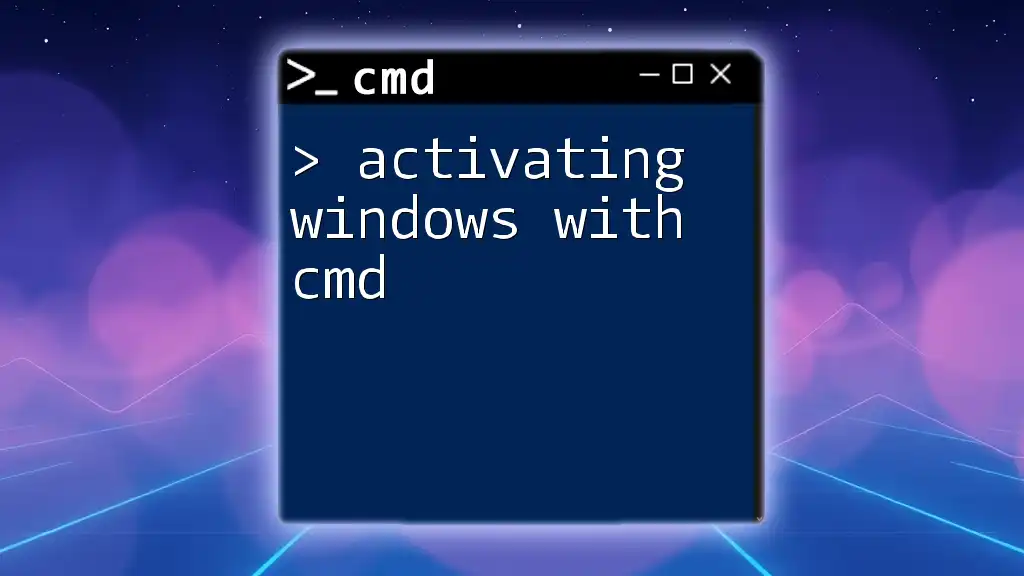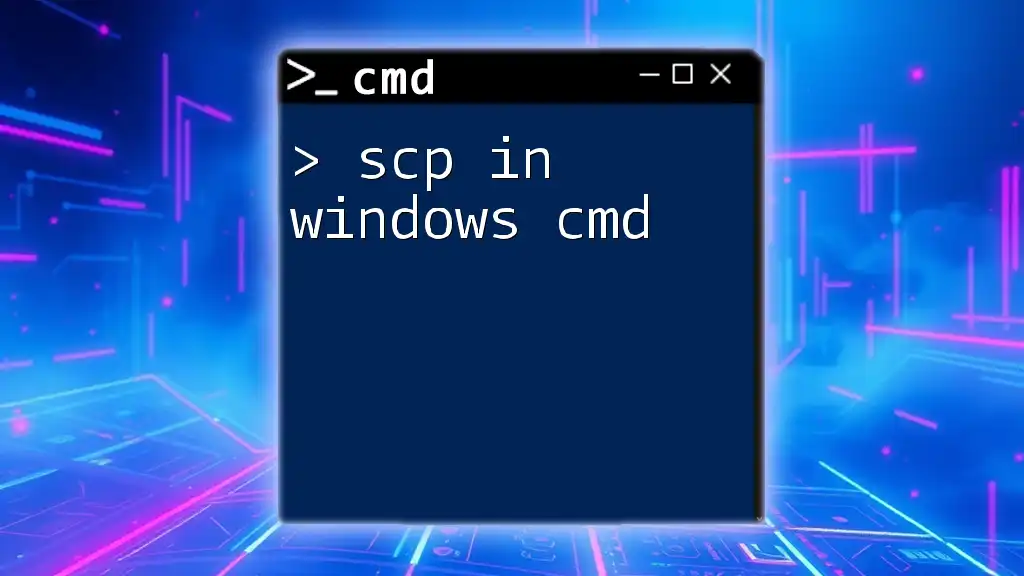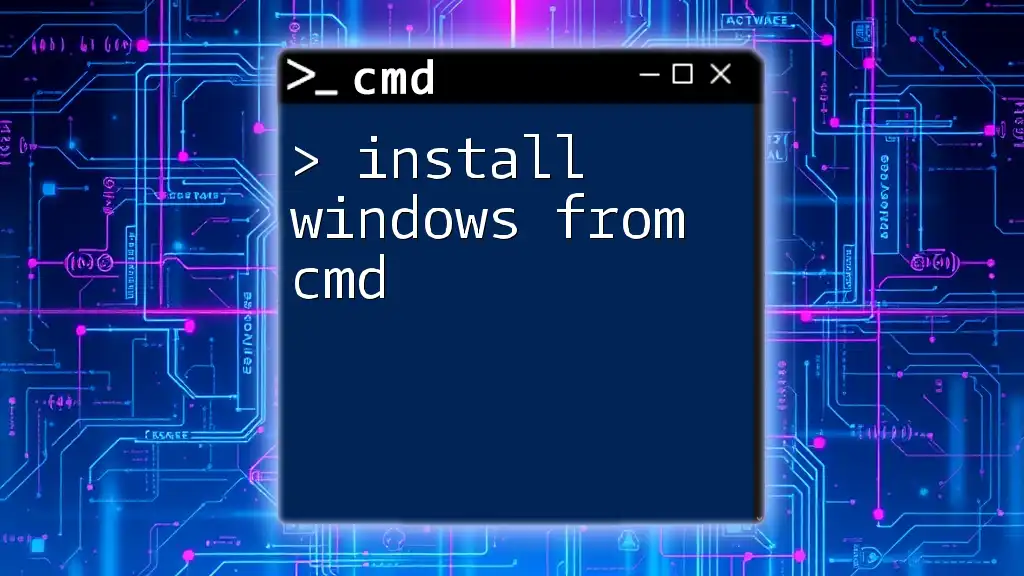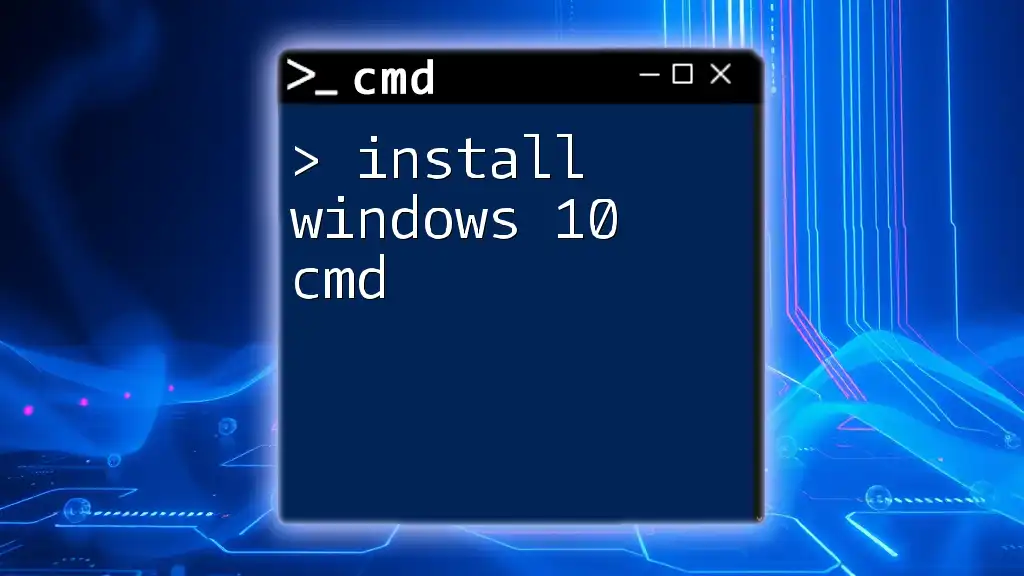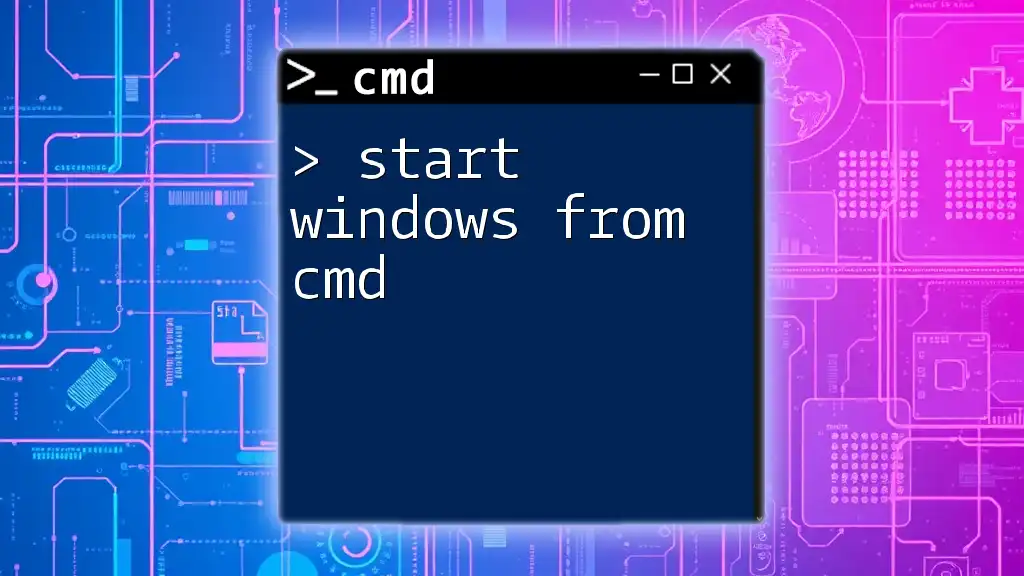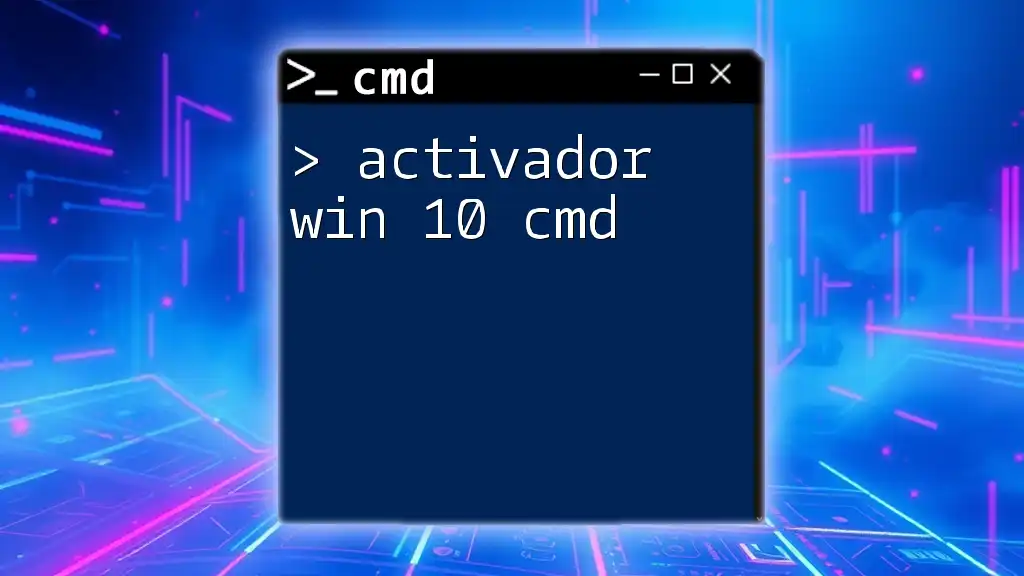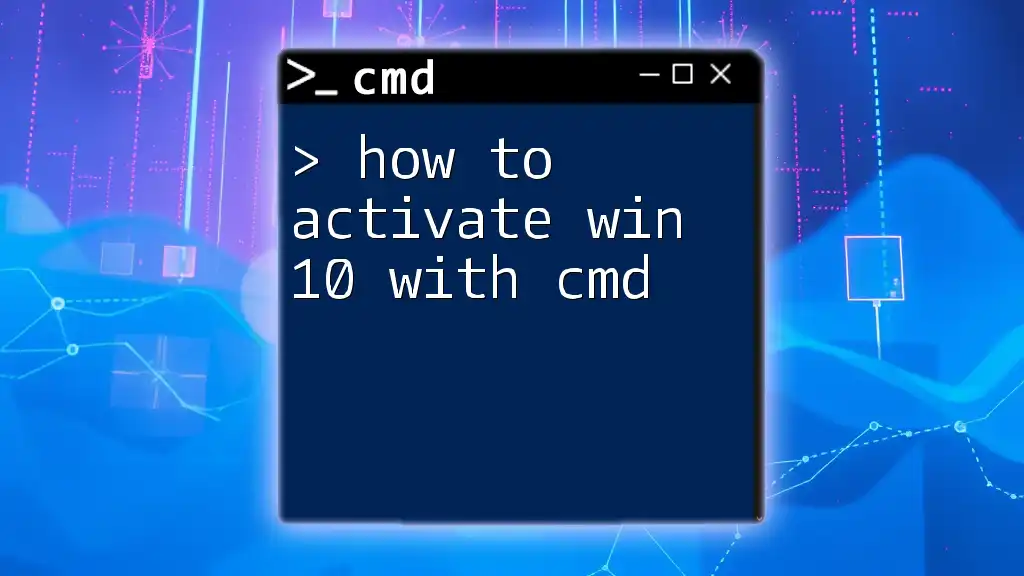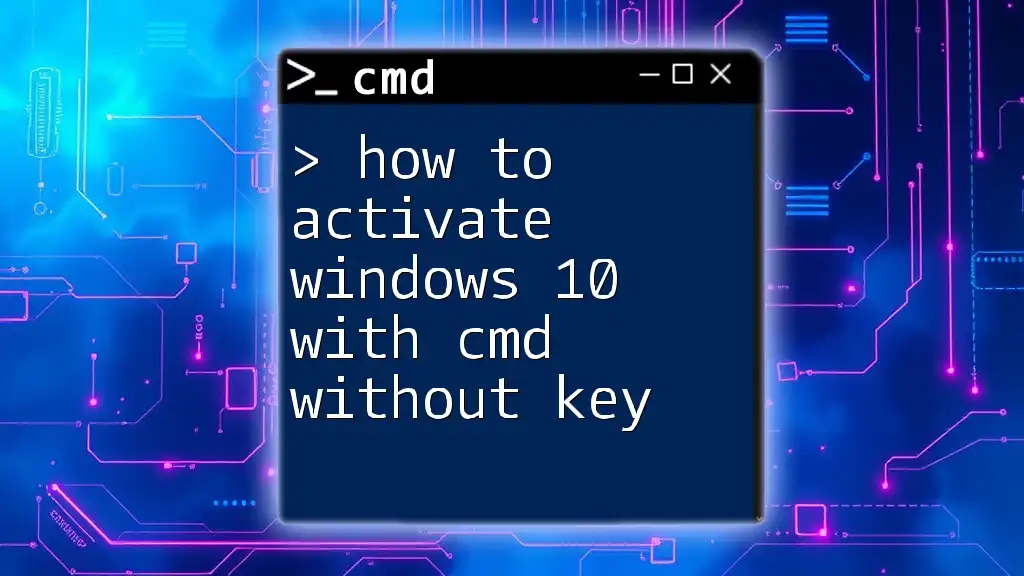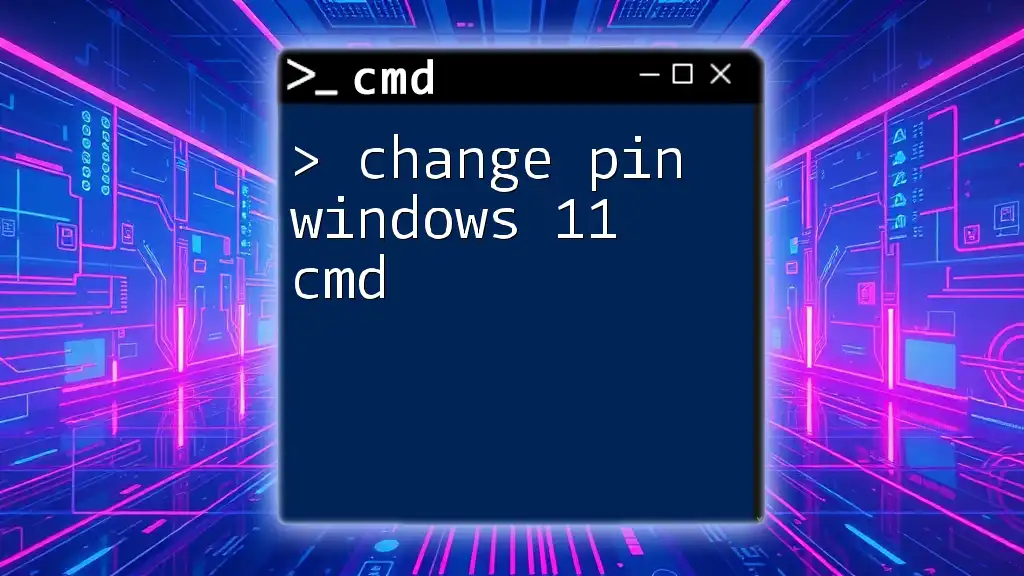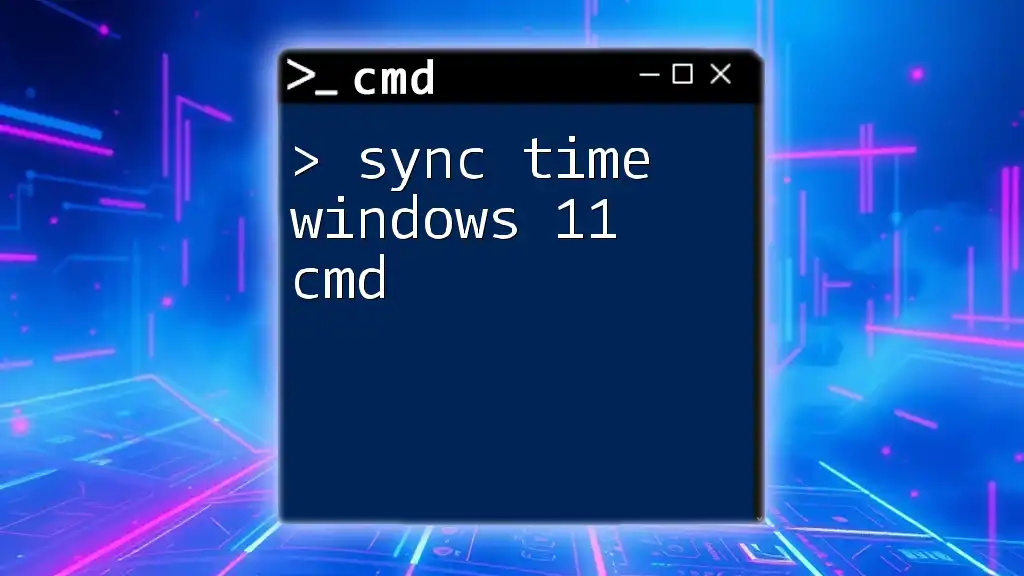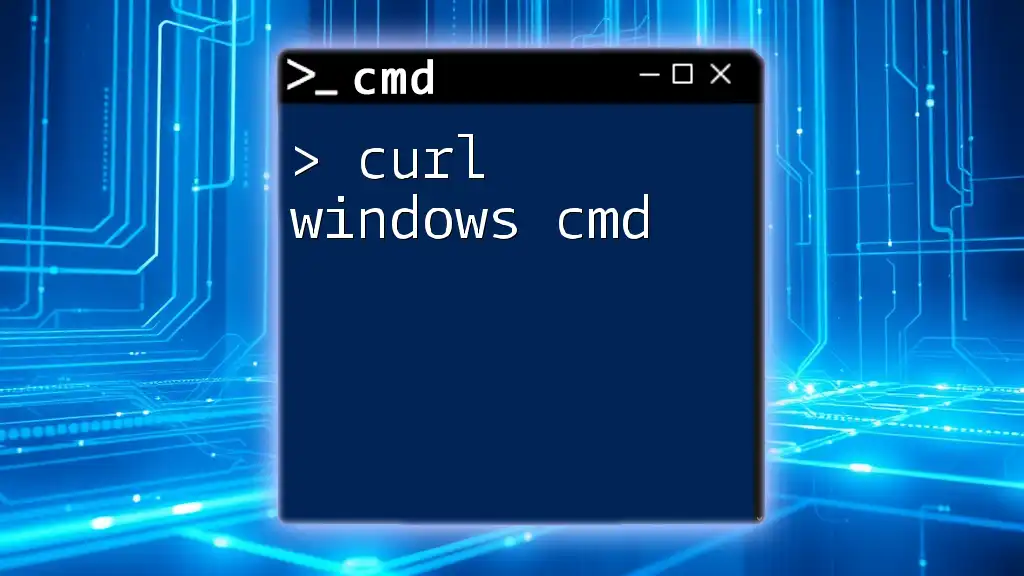To activate Windows using the command prompt, you can use the following command, ensuring you replace 'XXXXX-XXXXX-XXXXX-XXXXX-XXXXX' with your actual product key:
slmgr /ipk XXXXX-XXXXX-XXXXX-XXXXX-XXXXX
Understanding Windows Activation
What is Windows Activation?
Windows activation is a process that verifies your copy of Windows is genuine and hasn't been used on more devices than the Microsoft Software License Terms allow. An activated version of Windows provides full functionality, ensuring you receive the latest updates and security patches. Without activation, certain features may be limited, and you may encounter persistent reminders urging you to activate your copy.
Why Use CMD for Activation?
Using the Command Prompt (CMD) for activation offers several advantages. It grants you greater control over the activation process and can be especially beneficial for system administrators managing multiple installations. CMD commands can execute activation tasks swiftly and efficiently, as opposed to navigating through graphical interfaces. Thus, learning to activate Windows with CMD can enhance your technical repertoire while simplifying the activation process.
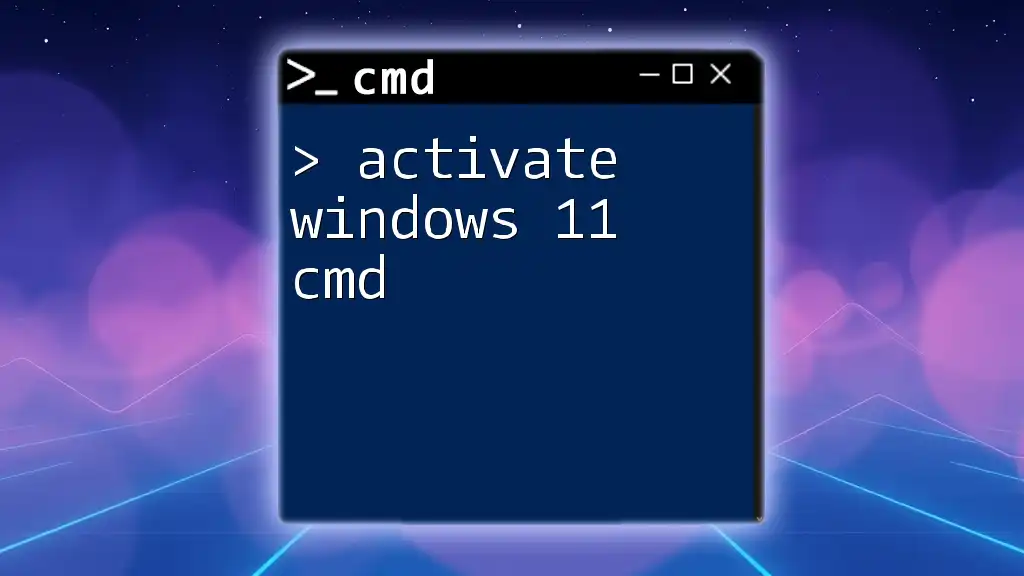
Prerequisites for Activating Windows with CMD
System Requirements
Before you start activating Windows using CMD, ensure that your system meets the necessary requirements. The process is generally applicable to various Windows versions, including Windows 10 and Windows 11. Additionally, you will need administrator permissions to execute the commands effectively.
Gathering Necessary Information
To activate Windows, you need the following information:
- Product Key: This 25-character key can typically be found on the box of your Windows installation disc or in the confirmation email if you purchased it digitally.
- Commands: Familiarize yourself with the relevant CMD commands, as outlined in the subsequent sections.
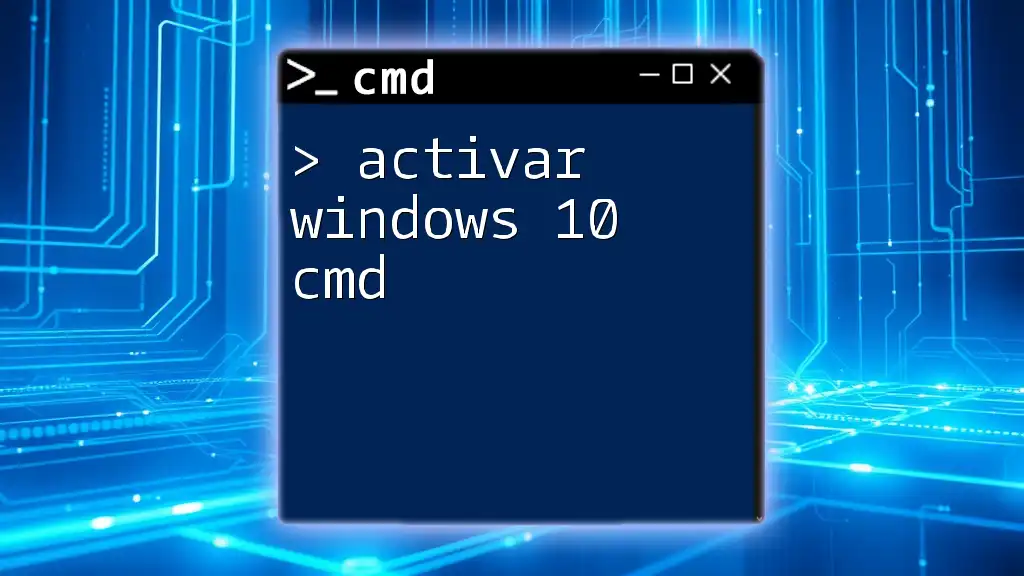
Activating Windows Using CMD
Launching Command Prompt
To activate Windows, first, you need to open CMD as an Administrator. You can do this by:
- Typing "cmd" in the Windows search bar.
- Right-clicking on "Command Prompt" and selecting "Run as Administrator."
This ensures you have the required permissions to perform activation tasks.
Using SLUI Command to Activate Windows
Explanation of SLUI
SLUI (Software Licensing User Interface) is a Windows command that helps manage software licenses. It allows users to enter their product key through a simplified interface. Although we primarily focus on CMD activation, SLUI provides an added layer of ease for those who prefer a more visual approach.
Activating with SLUI
To initiate the activation process using SLUI, enter the following command:
slui 3
When you run this command, a window will pop up prompting you to enter your product key. Following the on-screen instructions will lead you to activate your Windows.
Direct Activation with Product Key
Syntax for Activation Command
To directly activate Windows using your product key through CMD, use the following syntax:
slmgr.vbs /ipk <Your_Product_Key>
Here, `/ipk` is a command option that installs the product key. Ensure you replace `<Your_Product_Key>` with your actual 25-character key.
Executing the Activation Command
After installing the key, you will run the following command to activate your Windows:
slmgr.vbs /ato
The `/ato` parameter tells the system to activate Windows online. If your product key is valid and there are no connectivity issues, the activation should proceed smoothly. If successful, you'll receive a confirmation message.
Troubleshooting Activation Issues
Common Errors and Solutions
As you work through the activation process, you may encounter error codes. For example:
- 0xC004F074: This error indicates that the activation server cannot be contacted.
- 0xC004C003: Indicates that the activation key is blocked.
Common solutions include checking your internet connection, ensuring that the correct product key is being entered, and validating that your Windows version aligns with the product key type.
Verifying Activation Status
To check if Windows is activated successfully, run the following command:
slmgr.vbs /xpr
This command outputs the activation status of your Windows installation. If it states "The machine is permanently activated," then you are all set. If not, review any error messages to determine what further steps may be necessary.
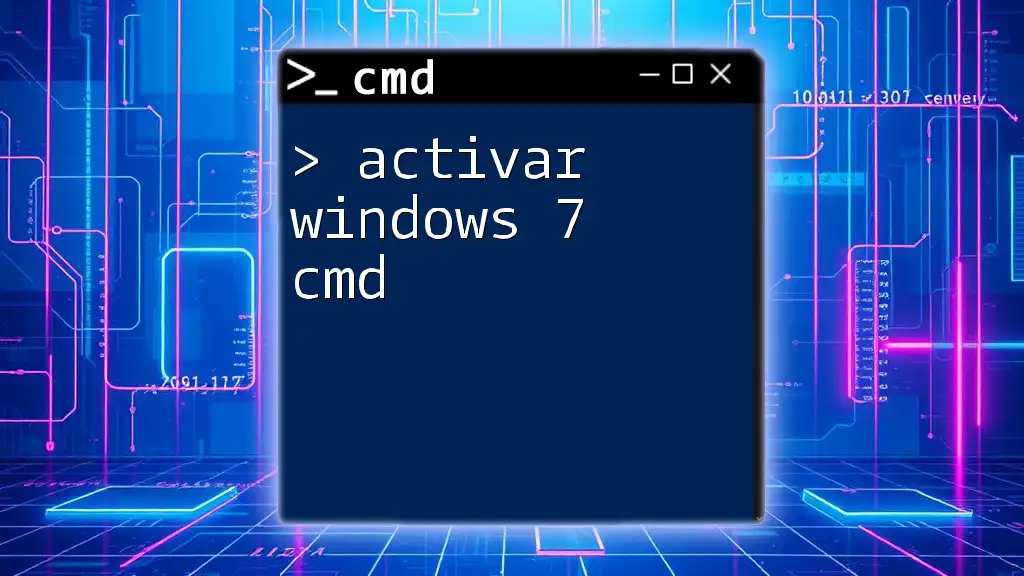
Additional Useful CMD Commands
Exploring Other SLManager Commands
There are several helpful commands within the Software Licensing Management Tool (SLManager). Here are a couple you may find useful:
- To check the current license information:
This command displays the current license information, such as the installation ID and expiration date—valuable for management and verification.slmgr.vbs /dli
Refreshing License Information
In cases where you suspect your activation status may have changed or if you’re experiencing issues, running the following command refreshes your license information:
slmgr.vbs /ato
Executing this command can sometimes rectify activation issues and update licensing details, ultimately enhancing your system's performance.
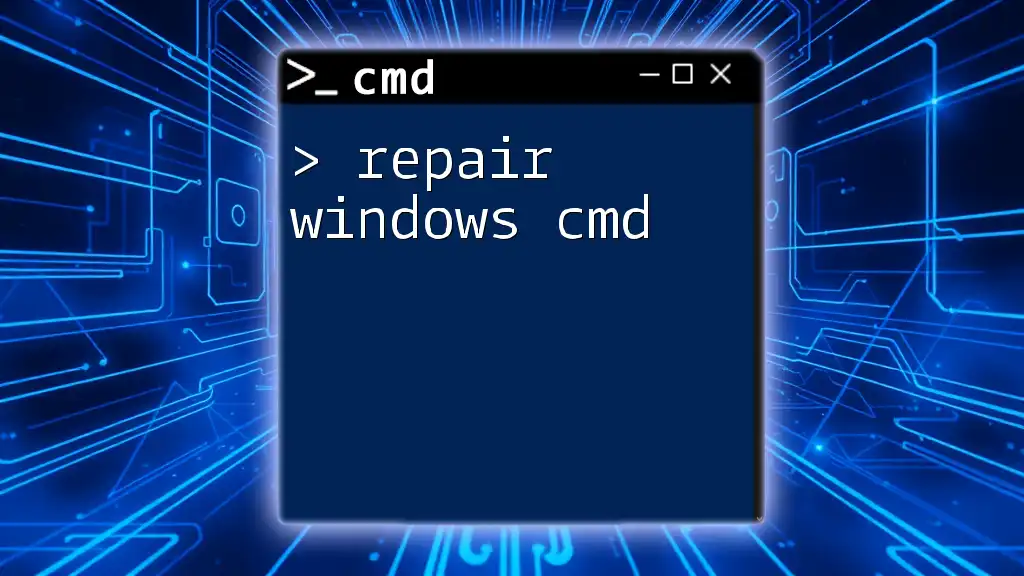
Conclusion
In this guide, we explored the process of activating Windows with CMD, detailing the steps, commands, and potential troubleshooting methods. With practice, utilizing CMD can simplify the activation procedure and prove beneficial for your Windows management tasks. Don't hesitate to dive deeper into CMD commands and capabilities for a more comprehensive understanding of your system.
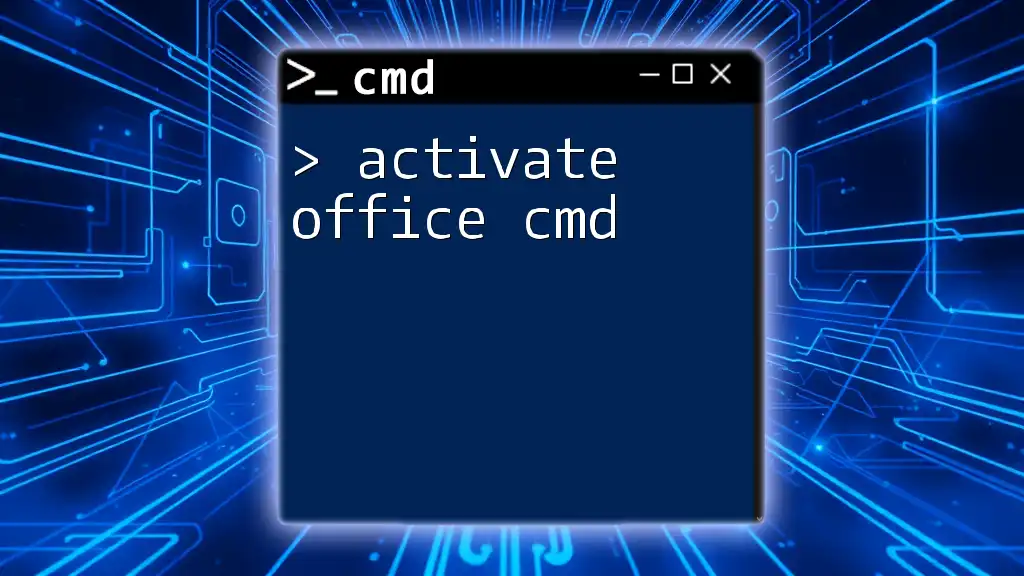
Frequently Asked Questions (FAQs)
Can I Activate Windows Without a Product Key?
While it is technically possible to use certain methods to bypass activation, legally and ethically, it is highly discouraged. Using a legitimate product key ensures you receive updates and support.
What if My Product Key is Not Accepted?
If you encounter issues with your product key not being accepted, first verify that you have the correct key intended for your specific Windows version. If the problem persists, consult Microsoft support or the retailer from whom you purchased the key.
Is CMD Activation Permanent?
The activation performed through CMD typically lasts until you make significant hardware changes or reinstall Windows. Regular maintenance and monitoring your activation status is advisable to ensure continued compliance and functionality.
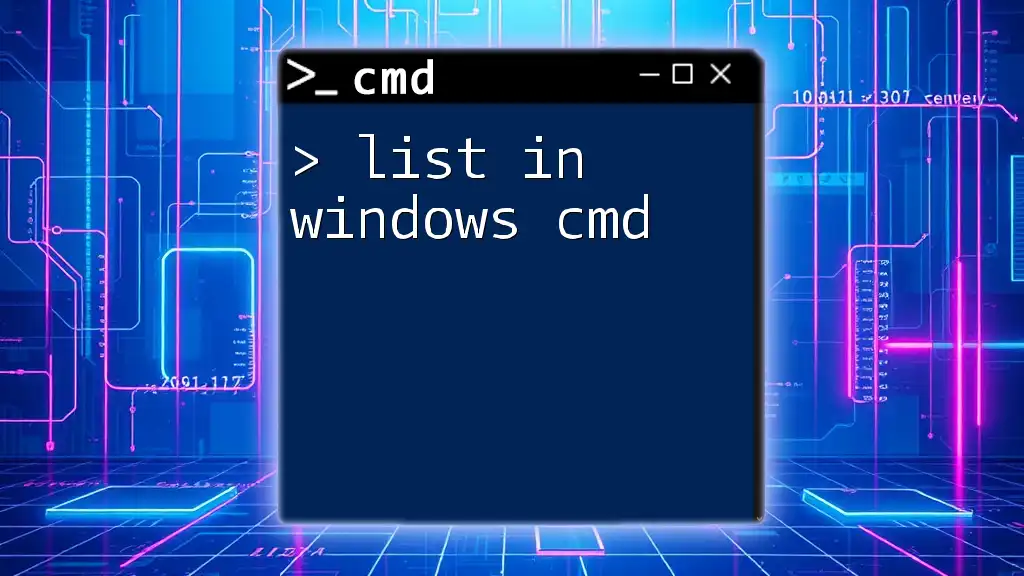
Additional Resources
For further reading on CMD commands and Windows management, explore books, online courses, and authoritative websites dedicated to Windows administration and command line utilities. Engaging with community forums can also enrich your learning experience and provide practical insights.