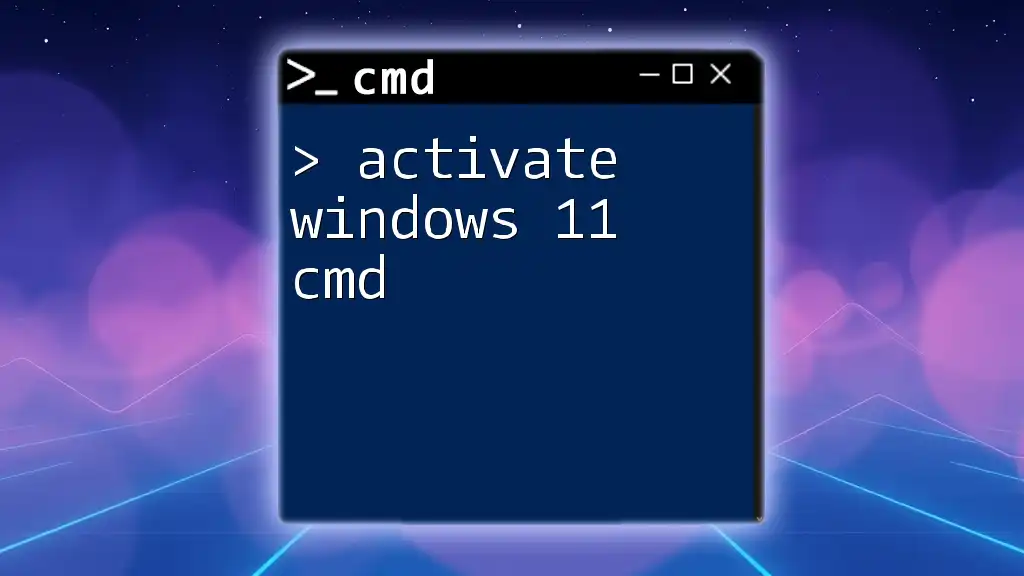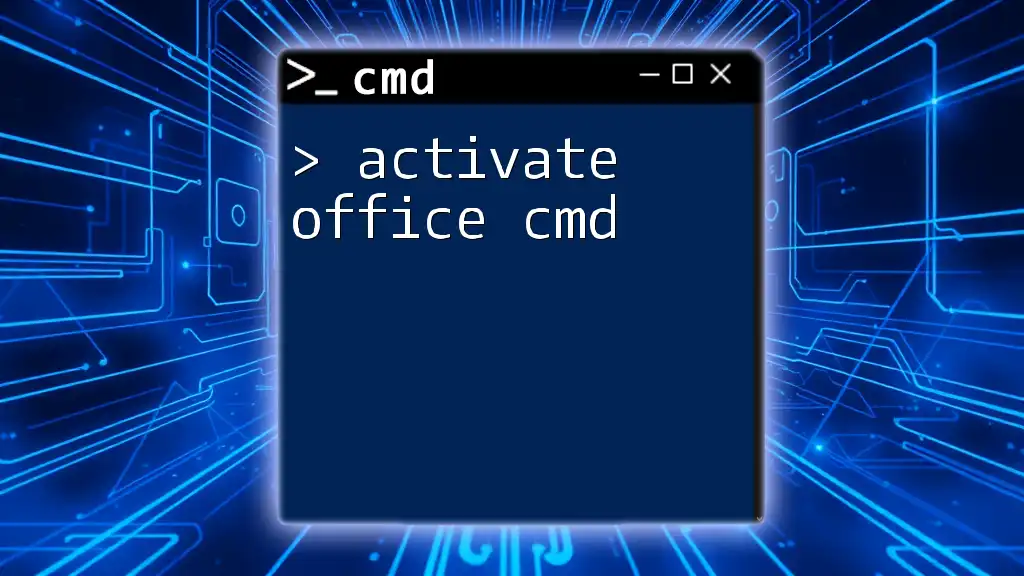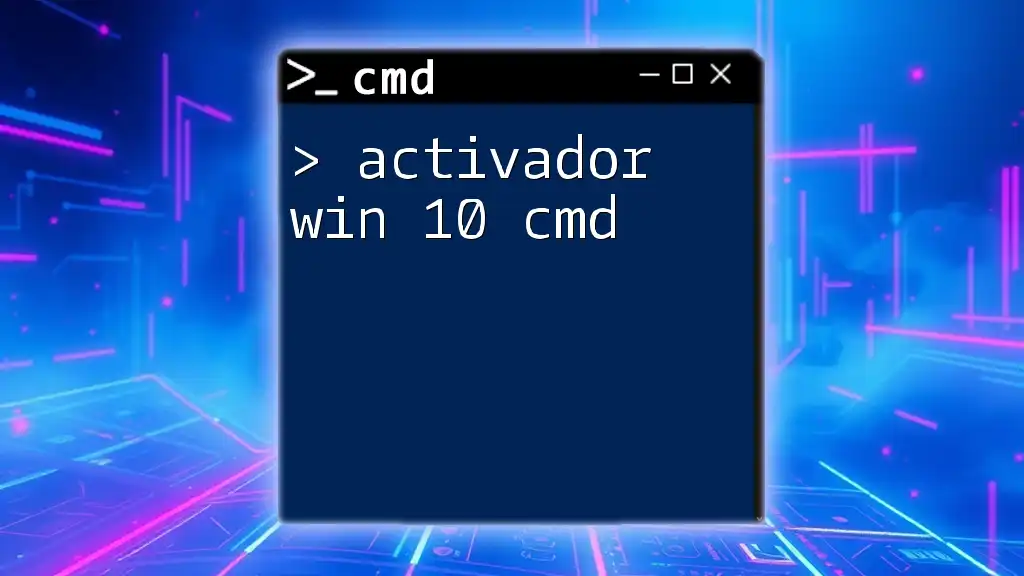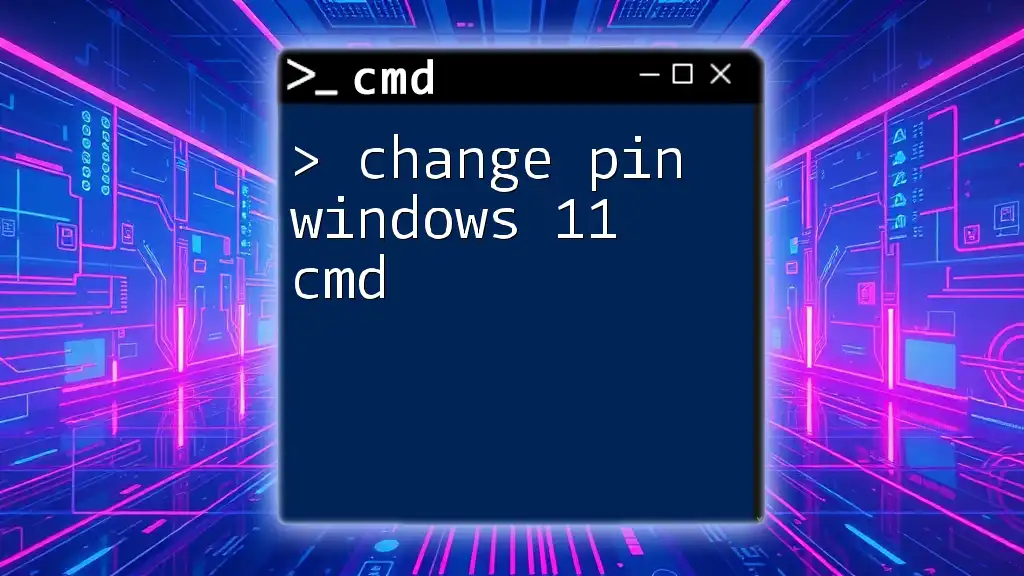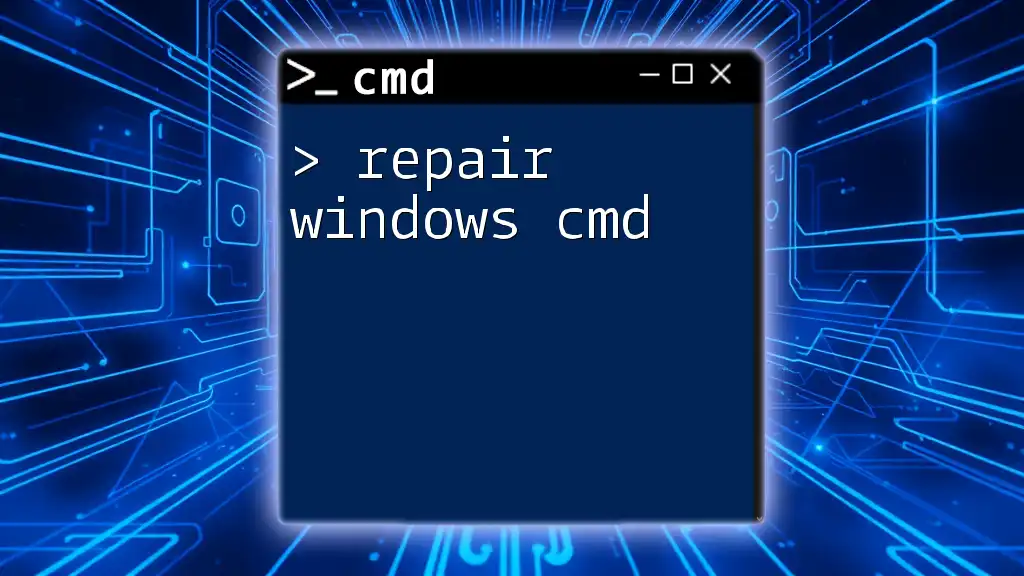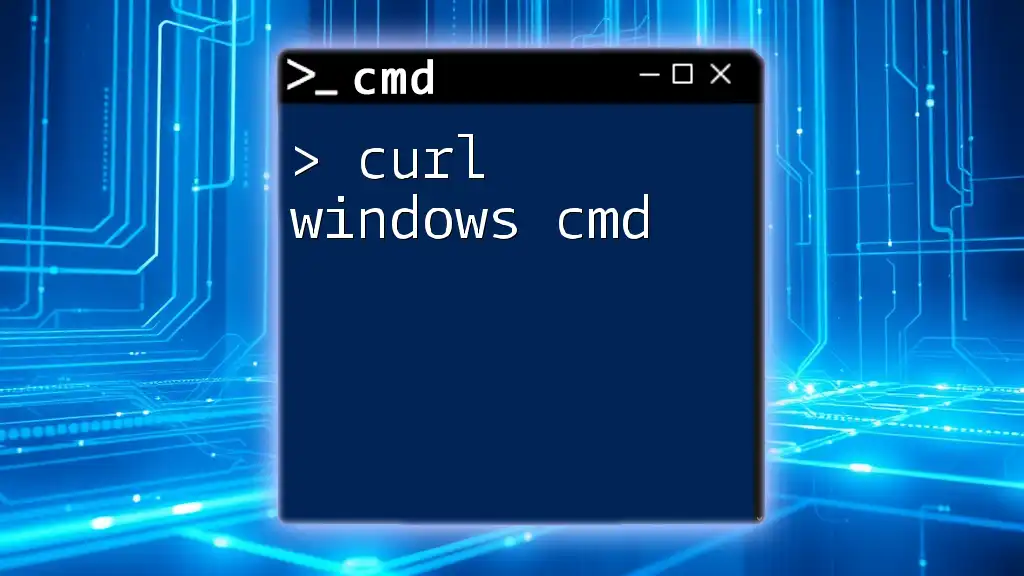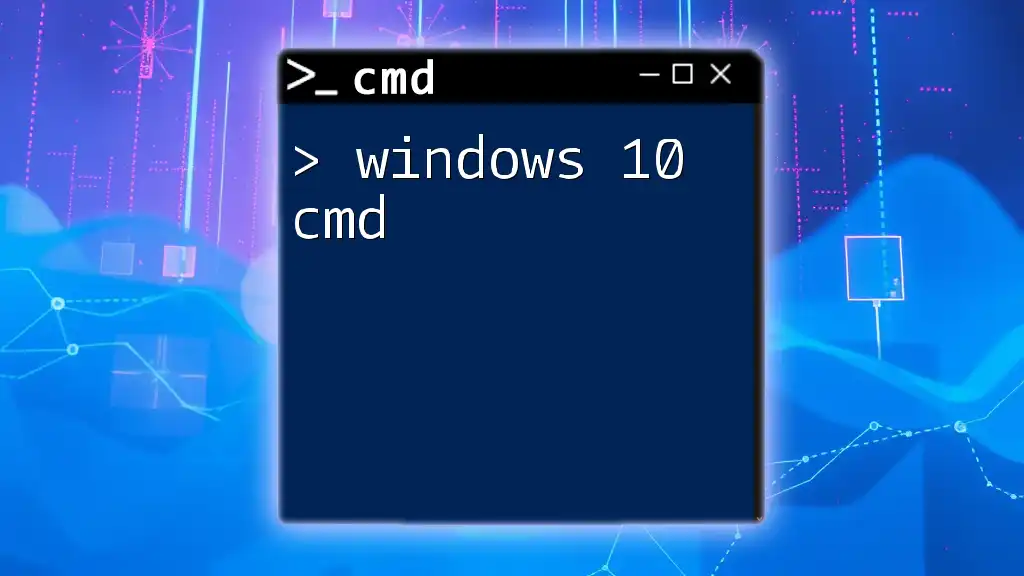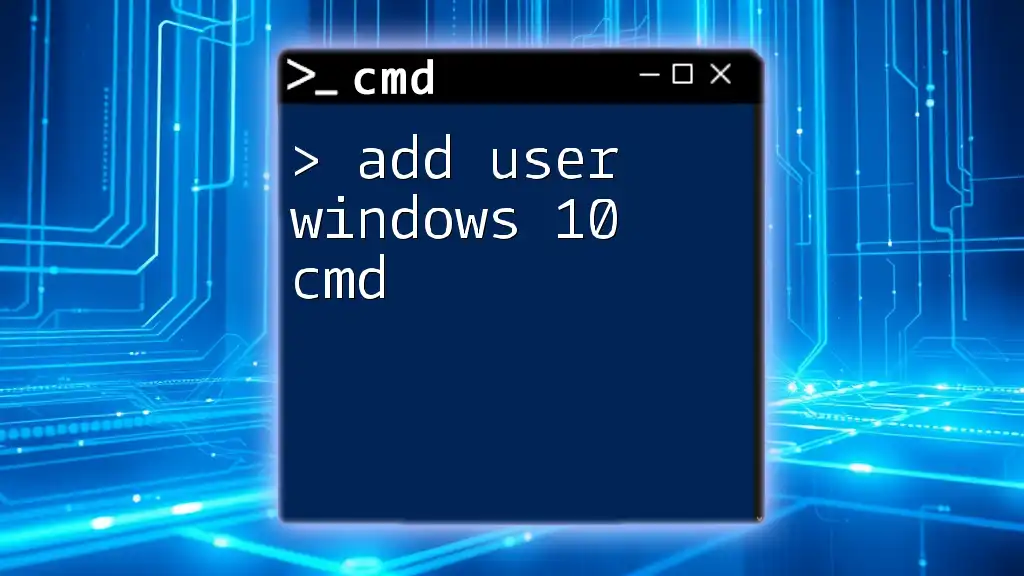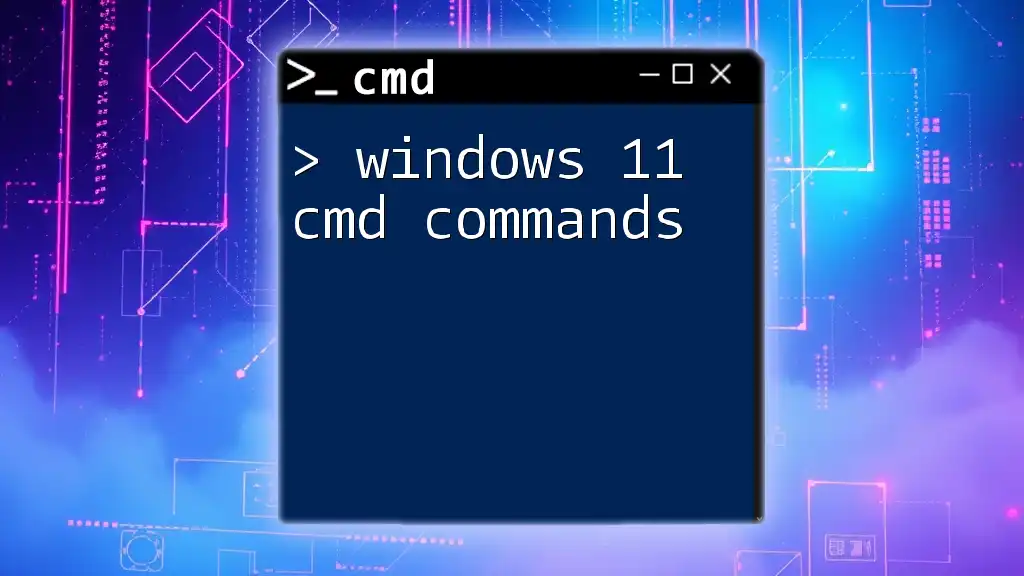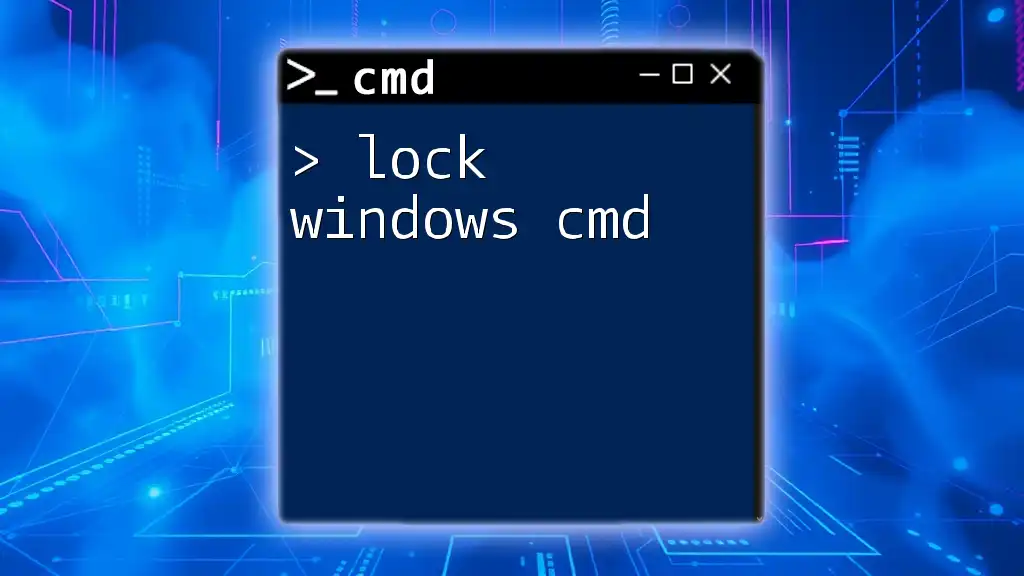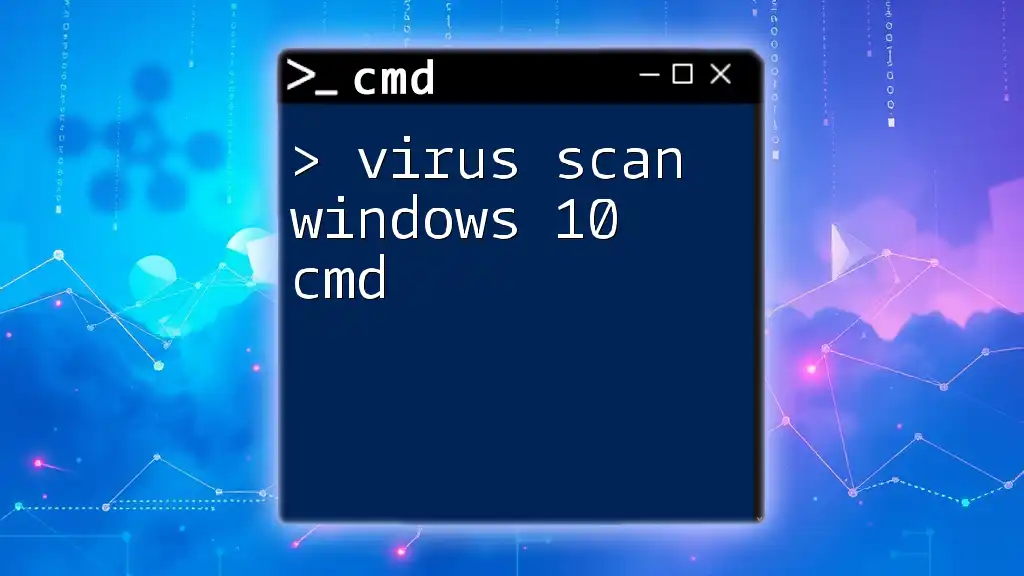To activate Windows 11 using the Command Prompt, you can input the following command.
slmgr.vbs /ato
Understanding Windows Activation
What is Windows Activation?
Windows activation is a process that verifies your copy of the Windows operating system is genuine and properly licensed. This process ensures that you have a legitimate version of Windows, allowing you access to all features, updates, and security patches.
In essence, activating your Windows not only confirms your software's authenticity but also provides essential benefits, such as enhanced security and performance. When your Windows is not activated, you may encounter limitations in features, personalization options, and regular reminders to activate.
Why Use CMD for Activation?
Using the Command Prompt (CMD) for activation is advantageous for several reasons. It offers a straightforward, methodical approach to managing your Windows settings, particularly if you prefer working without a GUI (Graphical User Interface). CMD can also be faster and more direct for users who are familiar with command-line interfaces.
Moreover, CMD activation may be necessary in specific scenarios, such as when other activation methods fail due to system restrictions or issues.
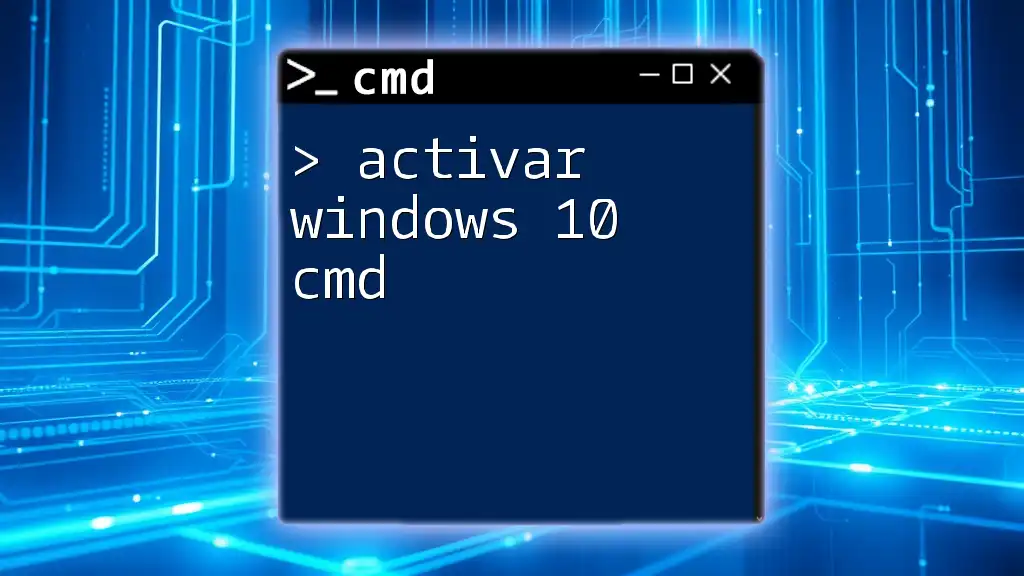
Prerequisites for Activation
Requirements for Windows 11 Activation
Before you can activate Windows 11 using CMD, you need to ensure a few prerequisites are met:
- A valid product key: This is a 25-character key provided with your purchase of Windows 11.
- An internet connection: While some activation methods can operate offline, having an internet connection is beneficial for ensuring smooth activation processes.
- Administrative privileges: You must have administrative rights on your PC to run activation commands.
Checking Your Current Activation Status
It's wise to verify whether your Windows 11 installation is already activated. You can do so with the following commands executed in CMD:
slmgr /xpr
This command checks the expiration status of your current activation. If you want to attempt an online activation if it isn't activated yet, use:
slmgr /ato
Both commands will provide feedback on your activation status.
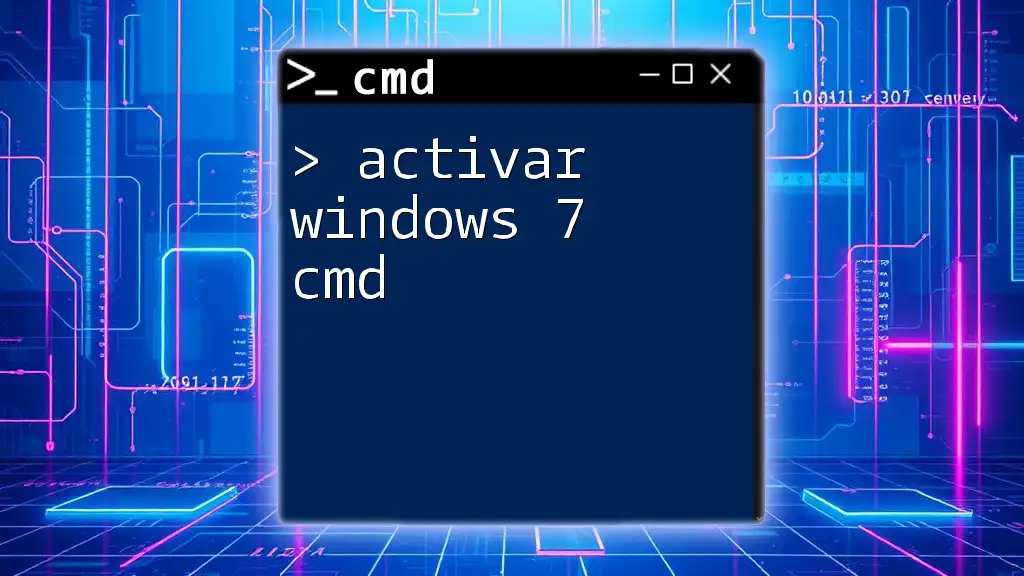
Activating Windows 11 Using CMD
Step-by-Step Guide to Activate Windows 11
To activate Windows 11 through CMD, follow these steps:
-
Open CMD as Administrator:
- Press `Windows + X` and choose "Windows Terminal (Admin)" or "Command Prompt (Admin)" from the menu.
-
Step 1: Enter Your Product Key:
- To enter your product key, utilize the command:
slmgr /ipk YOUR-PRODUCT-KEYReplace `YOUR-PRODUCT-KEY` with your actual key (e.g., `12345-67890-ABCDE-FGHIJ-KLMNO`). This command installs your product key.
-
Step 2: Activate Your Copy of Windows:
- Now, to activate your Windows copy, run the command:
slmgr /atoThis command instructs Windows to connect to Microsoft's servers and activate your installation. Following execution, you should receive a success message if everything goes smoothly.
Common Issues and Troubleshooting
Troubleshooting Activation Errors
While activation via CMD is generally straightforward, users may encounter errors. Below are some common error codes and their explanations:
- Error 0xC004C003: This message indicates a license issue, commonly suggesting that the product key is not valid.
For instance, retry activation using these commands if you encounter problems:
slmgr /rearm
This command resets the activation timer and allows you to attempt activation again.
Reverting to Previous Activation
If you encounter persistent issues and need to deactivate for any reason, you can revert your activation status using:
slmgr /upk
This command uninstalls the product key from your system and can be useful if you plan to enter a different key.
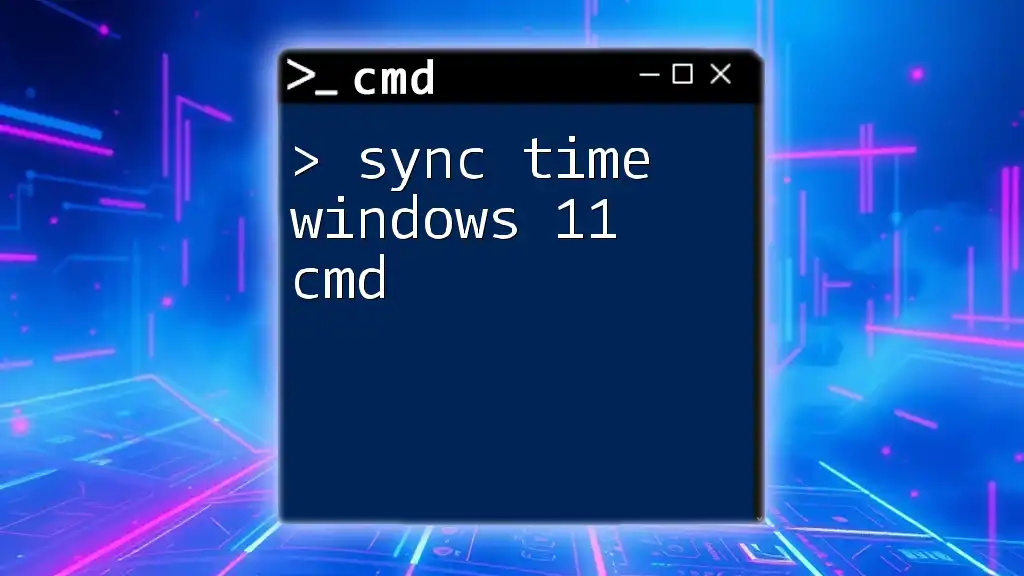
Activating Windows 11 Pro Using CMD
Special Considerations for Windows 11 Pro
It’s important to note that while the overall activation process is similar, the Windows 11 Pro edition may include additional features that require specific keys or settings for activation.
Using CMD to Activate Windows 11 Pro
For Windows 11 Pro, you would use similar commands, but ensure you have the correct Pro edition product key. Enter Pro-specific commands as follows:
slmgr /ipk YOUR-WINDOWS11-PRO-PRODUCT-KEY
And follow up with:
slmgr /ato
This method efficiently activates the Pro features, unlocking advanced options not available in the Home version.
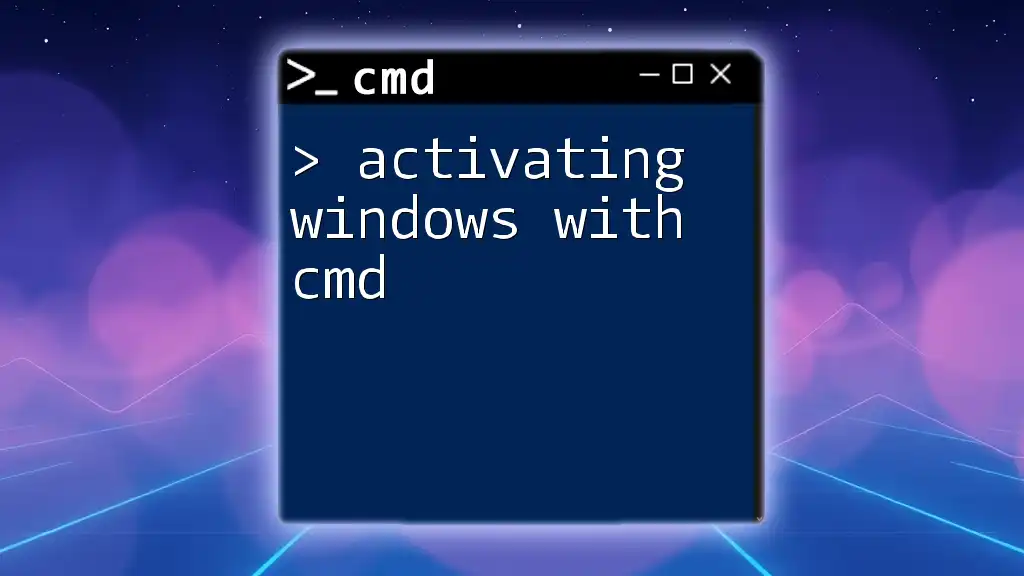
Conclusion
In summary, activating Windows 11 through CMD is a powerful option for users who want direct control over their system settings. By following this guide, you can ensure that your Windows operating system is properly activated, providing you with a secure, genuine, and optimized user experience. If you haven't activated your copy yet, I encourage you to utilize these CMD commands for a smooth process.
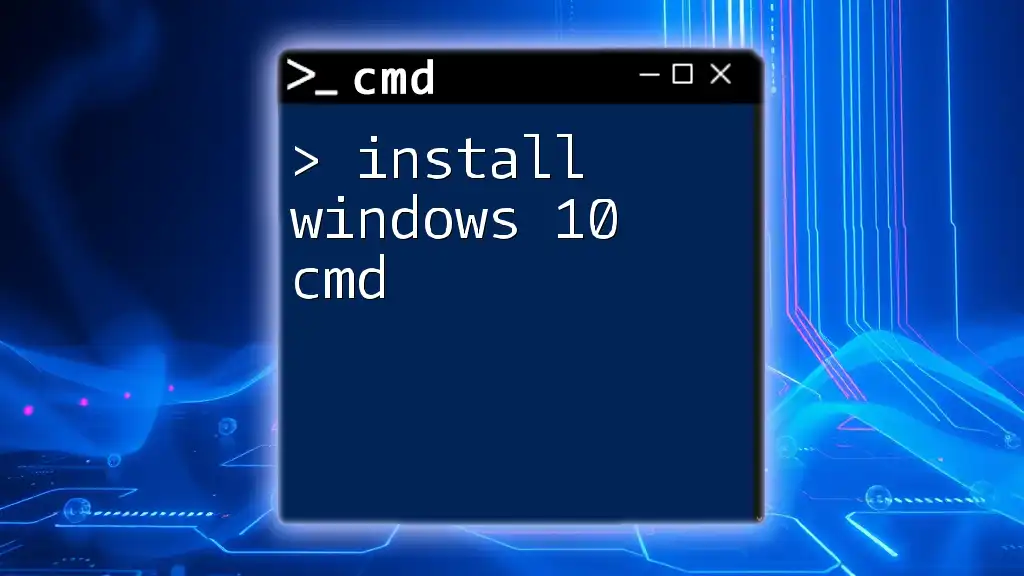
Additional Resources
For those looking for deeper understanding, official Microsoft documentation and further learning modules on CMD commands can be beneficial. Being proactive in learning commands can greatly enhance your competency in managing Windows and troubleshooting issues effectively.
FAQs
Common queries related to CMD activation include:
-
What should I do if my product key doesn't work?
- Verify the key is correct and compatible with your Windows edition. If issues persist, contact Microsoft support.
-
Can I activate Windows offline using CMD?
- Activation generally requires internet access. Offline activation is possible but more complex and requires a specific process through a KMS server.
This comprehensive guide should serve as an essential resource for anyone seeking to activate Windows 11 using CMD commands efficiently and accurately.