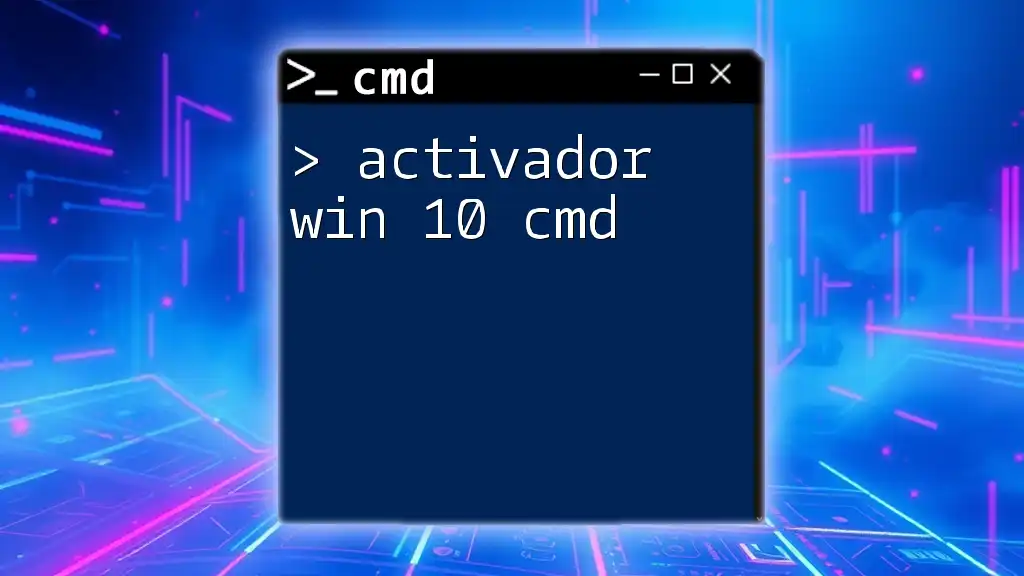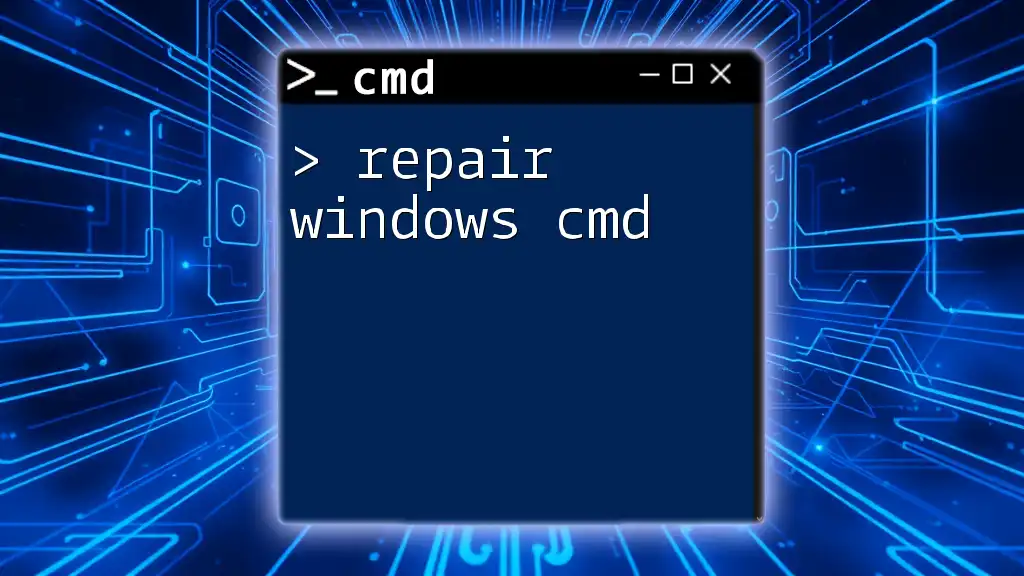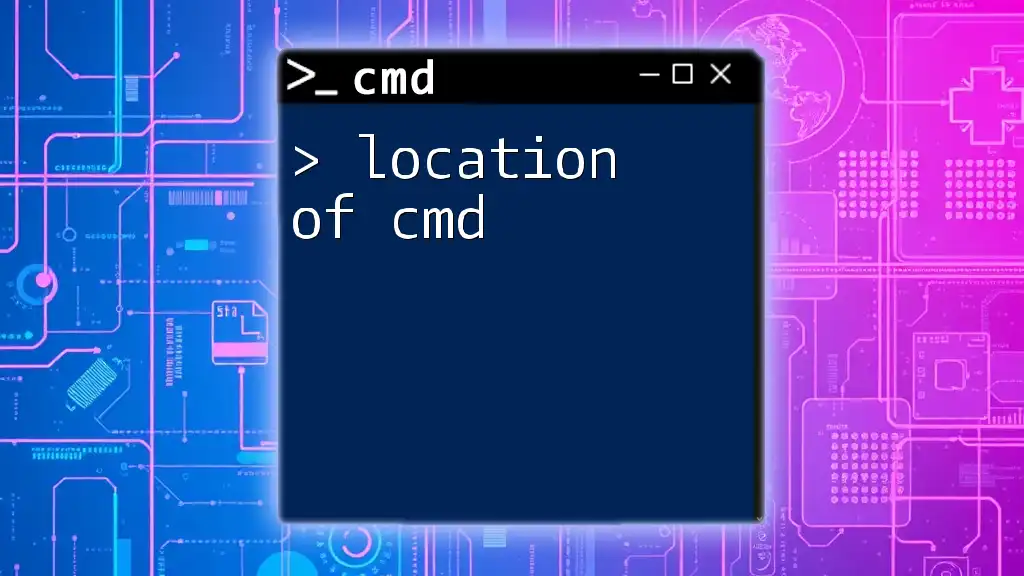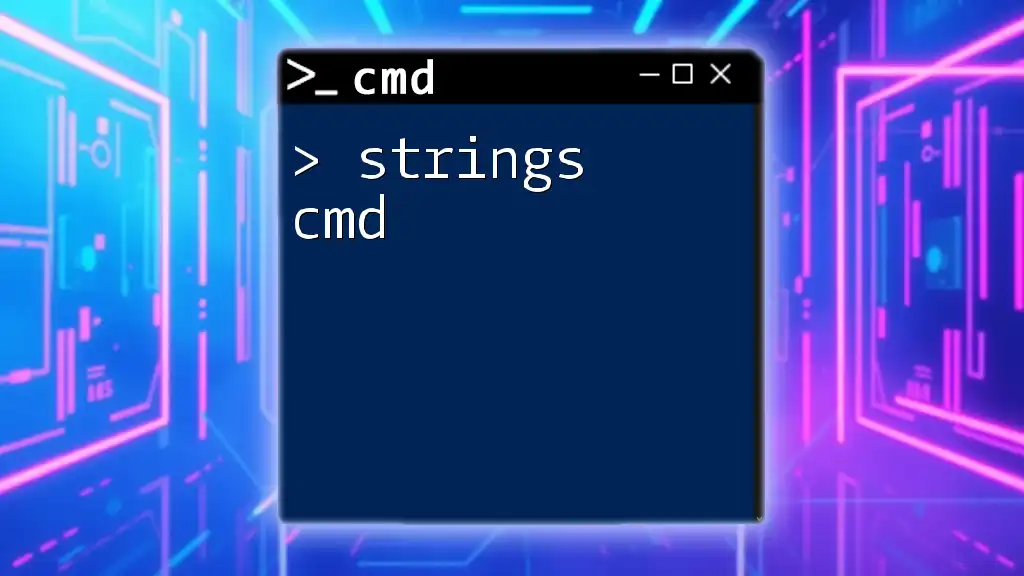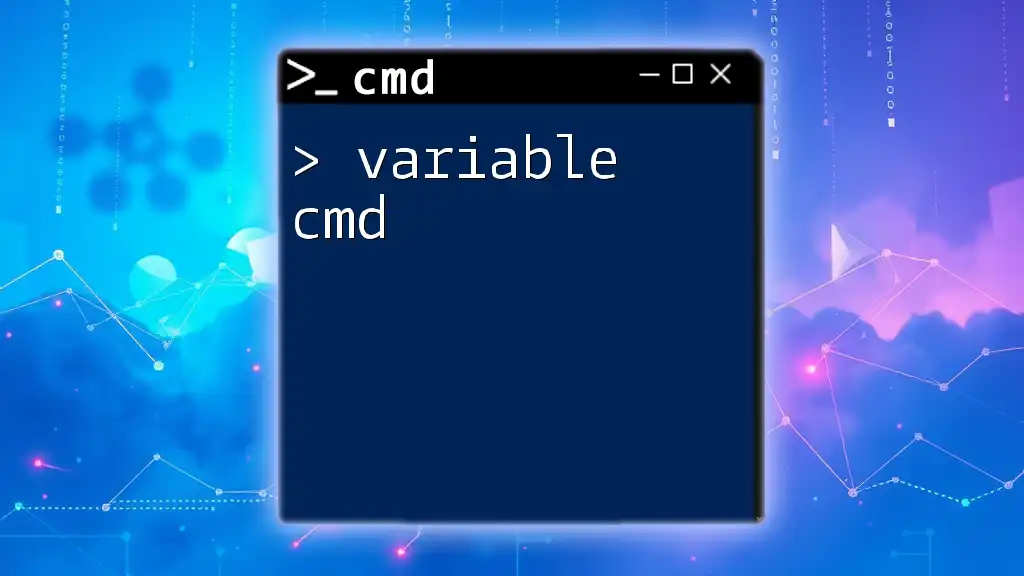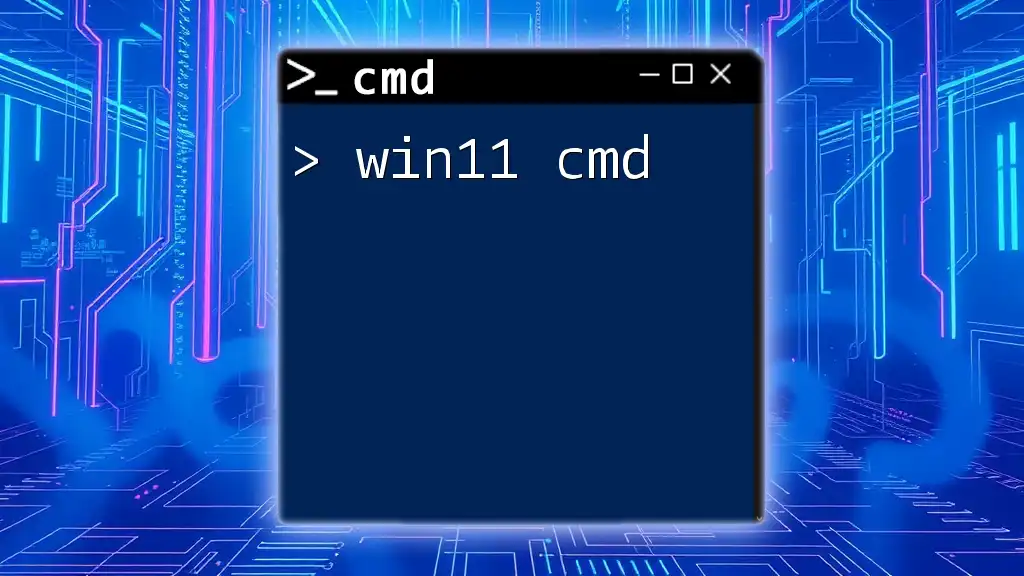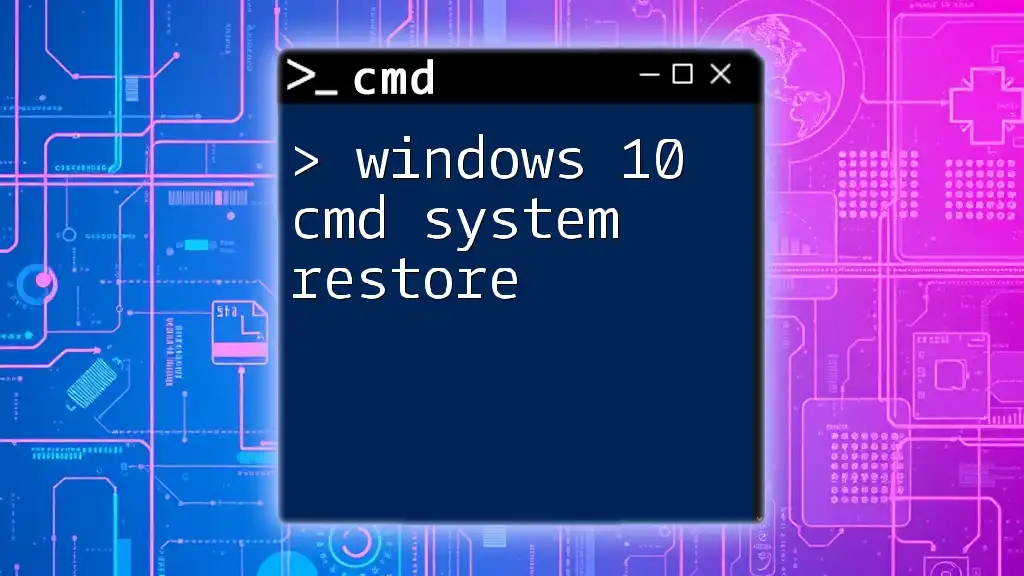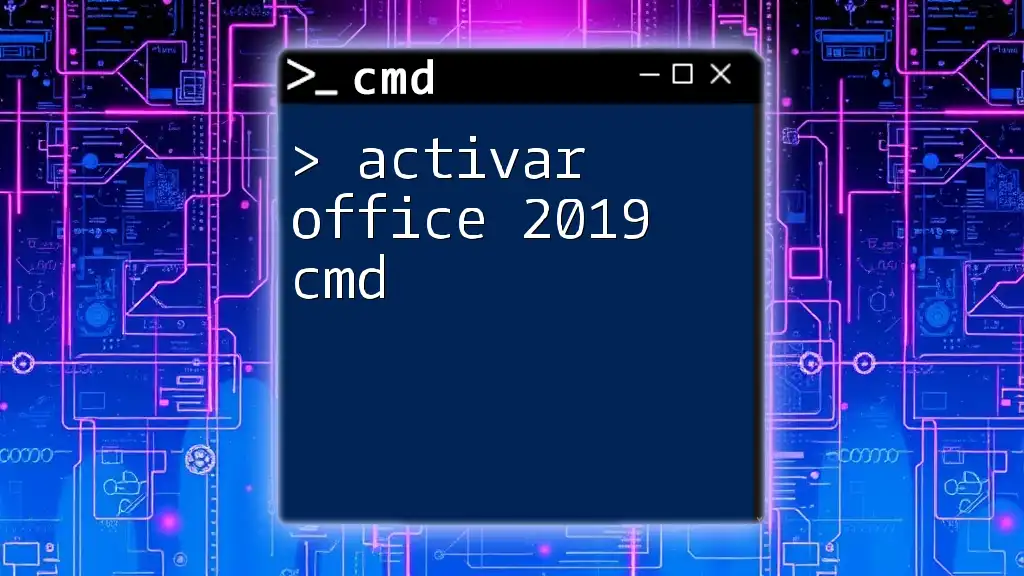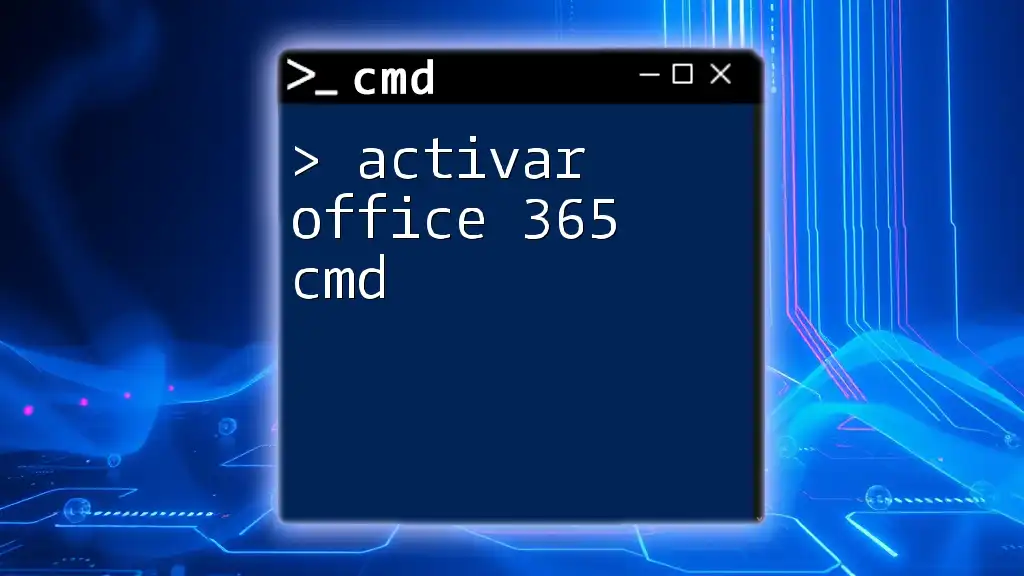The "activador win 10 cmd" refers to using Command Prompt to activate Windows 10, typically by inputting a proper licensing command to validate your operating system.
Here's a simple example of a command that could be used for activation:
slmgr.vbs /ipk YOUR-PRODUCT-KEY
Replace `YOUR-PRODUCT-KEY` with your actual product key.
Understanding Windows 10 Activation
What is Windows 10 Activation?
Windows 10 activation is the process by which Microsoft verifies that your copy of Windows is genuine and not unlawfully copied or pirated. This process ensures that you have access to all the features of the operating system, including security updates and support.
Why Use CMD to Activate Windows 10?
Using the Command Prompt (CMD) for activation offers a straightforward approach, especially for users who prefer command-line interfaces. CMD allows you to execute commands directly, making the activation process faster even in troubleshooting scenarios.
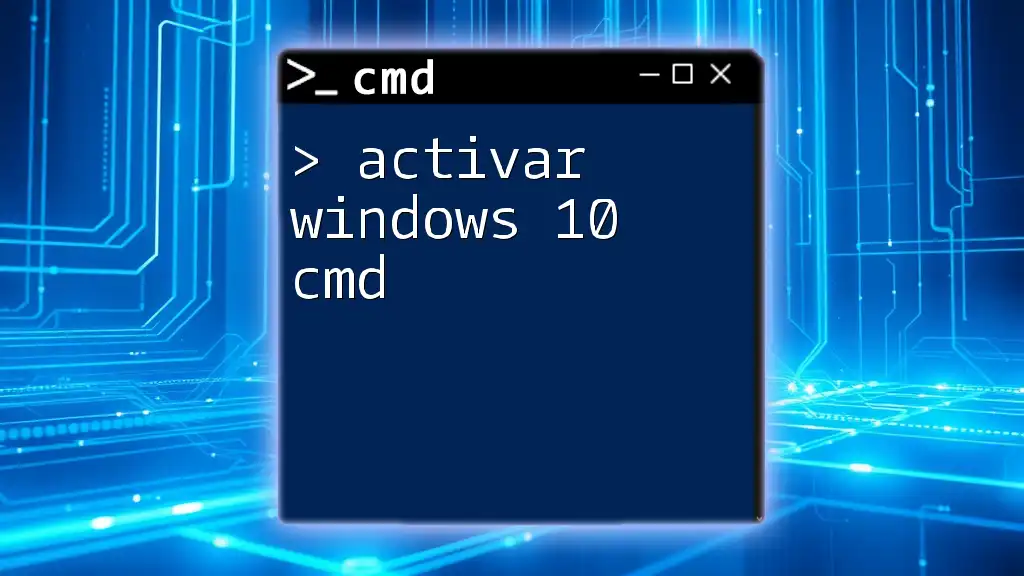
Prerequisites for Activating Windows 10 via CMD
System Requirements
Before proceeding with activation, ensure that your system meets the following requirements:
- Windows 10 must be installed on your device.
- Your device must have an active Internet connection for online activation.
Licensing Information
Having a valid Windows 10 product key is essential for activation. These keys should be obtained from authorized sellers to avoid legal repercussions and ensure genuine software.
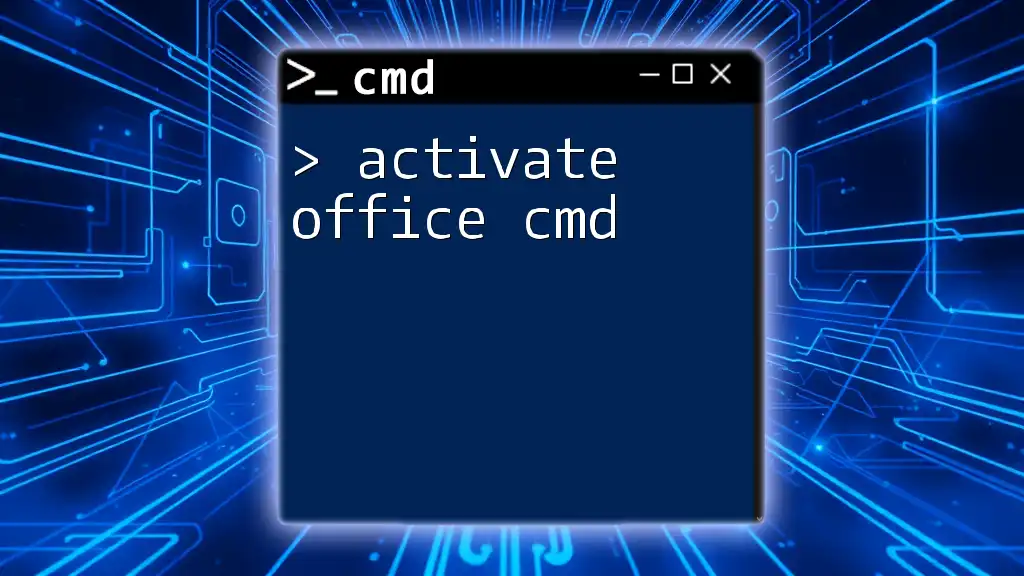
Accessing Command Prompt
How to Open CMD as Administrator
To activate Windows 10 using CMD, you need to open it with administrative privileges. Here’s how to do this:
- Search for "cmd" or "Command Prompt" in the Windows search bar.
- Right-click on “Command Prompt” and select “Run as administrator.”
- If prompted, click “Yes” to allow it to make changes to your device.
Navigating the CMD Interface
Once CMD is open, you’ll see a black window with white text. The basic command structure usually follows this format: `command [options]`. Familiarizing yourself with basic commands, such as `dir` to list files or `cd` to change directories, can enhance your productivity.
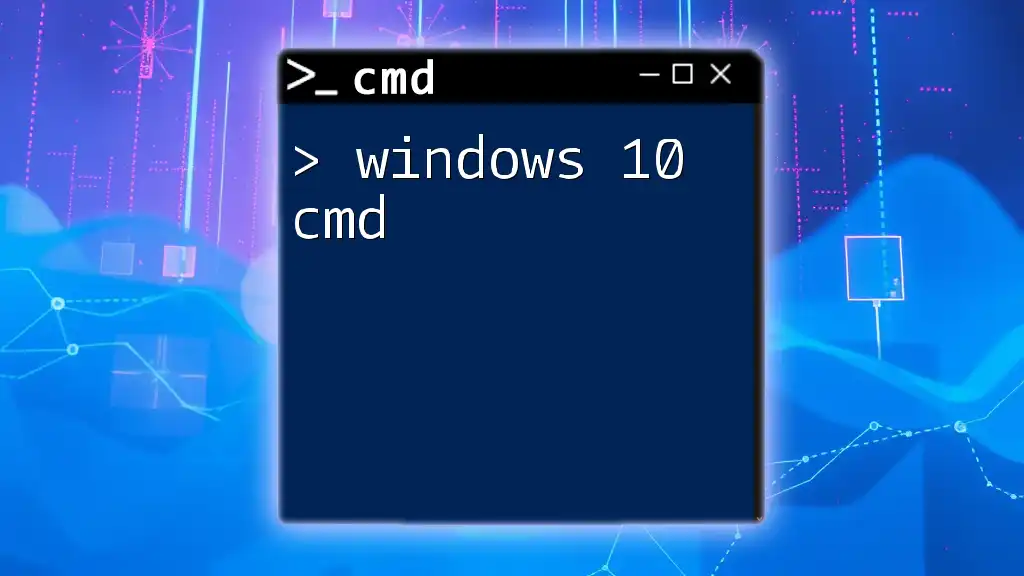
Activating Windows 10 with CMD
Entering the Product Key
To start the activation process, you must first input your product key. This is done using the following command:
slmgr.vbs /ipk YOUR-PRODUCT-KEY
- Replace `YOUR-PRODUCT-KEY` with your actual 25-character product key.
- This command installs the product key on your system, preparing it for activation.
Activating the License
After entering the product key, the next step is to activate your Windows 10 system. Use the following command:
slmgr.vbs /ato
- This command triggers the activation process. If successful, Windows will connect to Microsoft’s servers, verify your product key, and activate your copy of Windows 10.
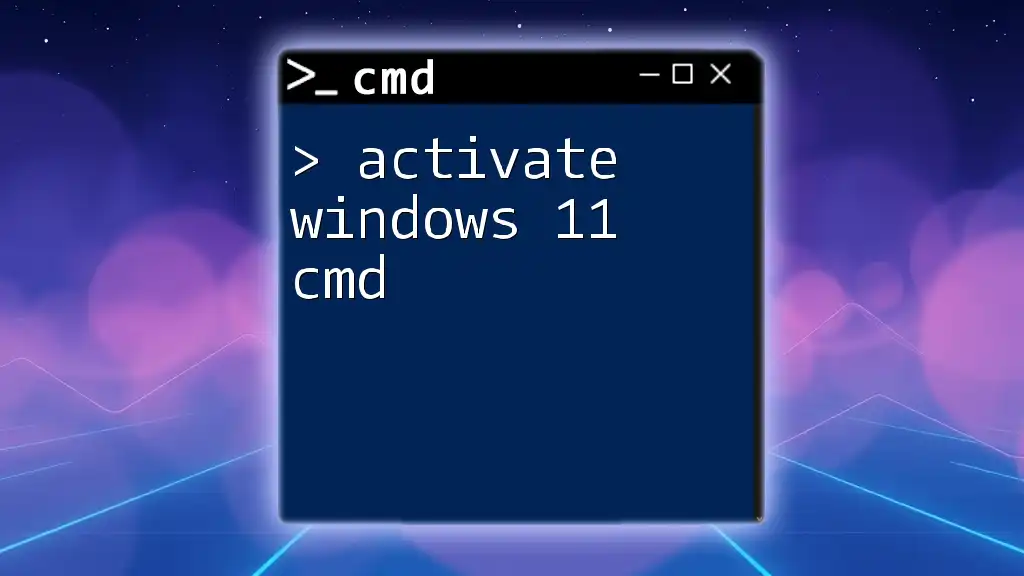
Troubleshooting Activation Issues
Common Activation Errors
There are times when you may encounter activation errors. Some common error messages include:
- Error Code: 0xC004F074 - Indicates that the Key Management Service (KMS) is not reachable or not available.
- Error Code: 0xC004C003 - Often suggests that the product key is blocked or invalid.
Suggested fixes:
- Ensure that your Internet connection is stable.
- Double-check your product key for accuracy.
Using CMD to Diagnose Problems
If you run into issues, you can utilize CMD to diagnose problems by entering:
slmgr.vbs /dlv
- This command provides detailed license information. It can help you understand whether Windows recognizes your activation status and highlight any underlying issues.
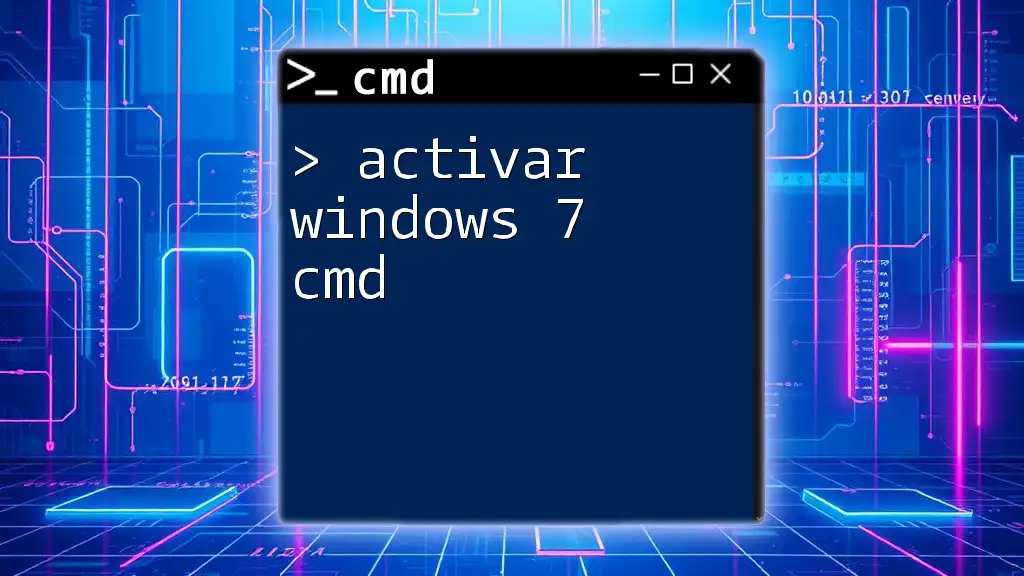
Alternatives to CMD Activation
Using Windows Settings for Activation
If you prefer a graphical interface over command lines, Windows Settings also offers an avenue for activation. Simply navigate to Settings > Update & Security > Activation and enter your product key there. This method is user-friendly and more intuitive for many users.
Third-Party Tools for Activation
While there are third-party tools available for activation, it is crucial to approach them with caution. Many unauthorized tools can endanger your system’s security or be illegal. Always opt for official or recognized tools when managing your Windows license.
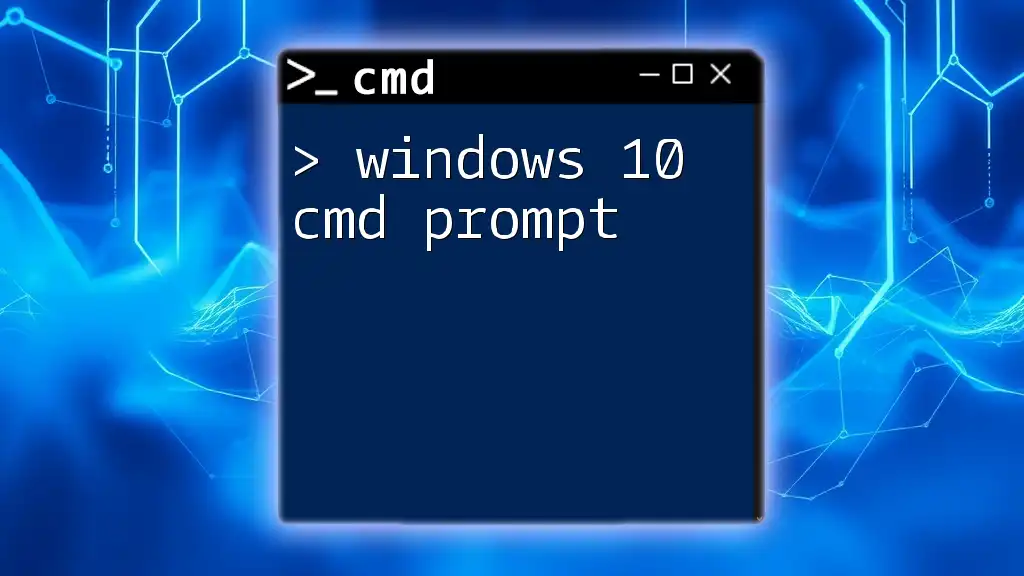
Tips for Maintaining Windows 10 Activation
Regular Updates
Keeping Windows 10 updated is crucial for maintaining your activation status. Updates often include important fixes and enhancements that can affect activation processes and security features.
License Management
To avoid issues related to activation, maintain an organized record of your product keys and licenses. Consider using a password manager or an encrypted document to keep your keys safe. This practice is invaluable in case you need to reinstall Windows or transfer your license between machines.
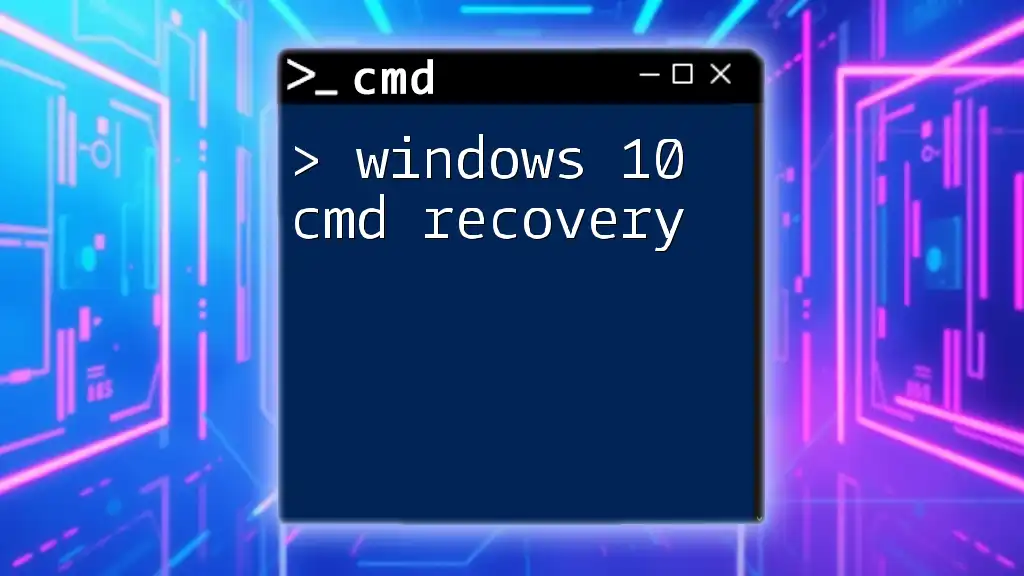
Conclusion
The activation of Windows 10 through CMD is a practical skill that can save time and effort. By understanding the prerequisites, learning how to operate CMD effectively, and being aware of troubleshooting techniques, you empower yourself to manage your Windows license expressions effectively. Always remember that using legitimate methods for activation will ensure a smoother computing experience and safeguard against potential issues down the line.
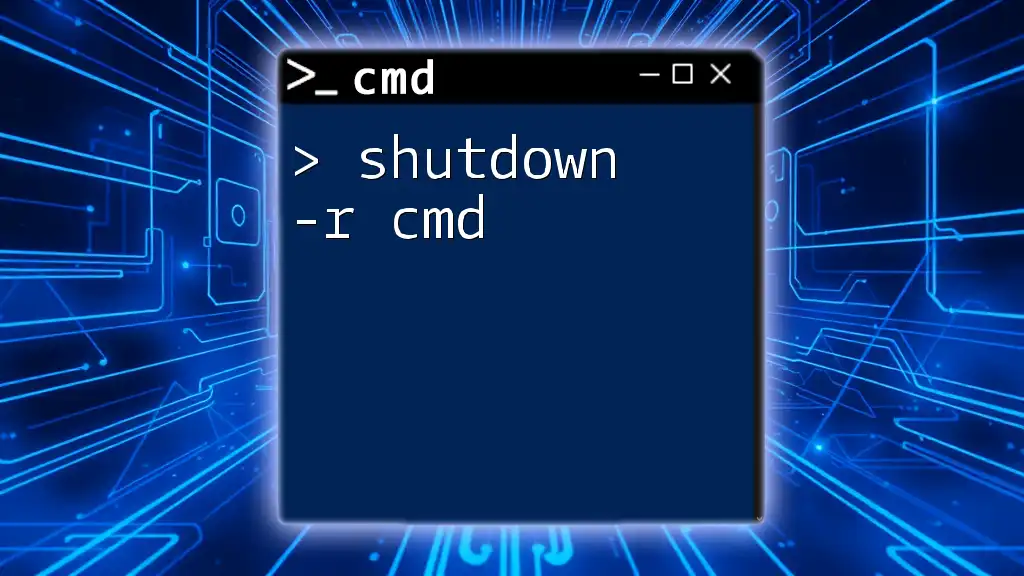
Additional Resources
Links to CMD Tutorials
Expand your knowledge of CMD with additional resources that can help you become more proficient in using the Command Prompt for other tasks.
Community Support Forums
Should you have queries or require further help, consider joining online community forums where you can engage with other tech enthusiasts. These platforms can be valuable for gaining insights and solutions to CMD-related issues.