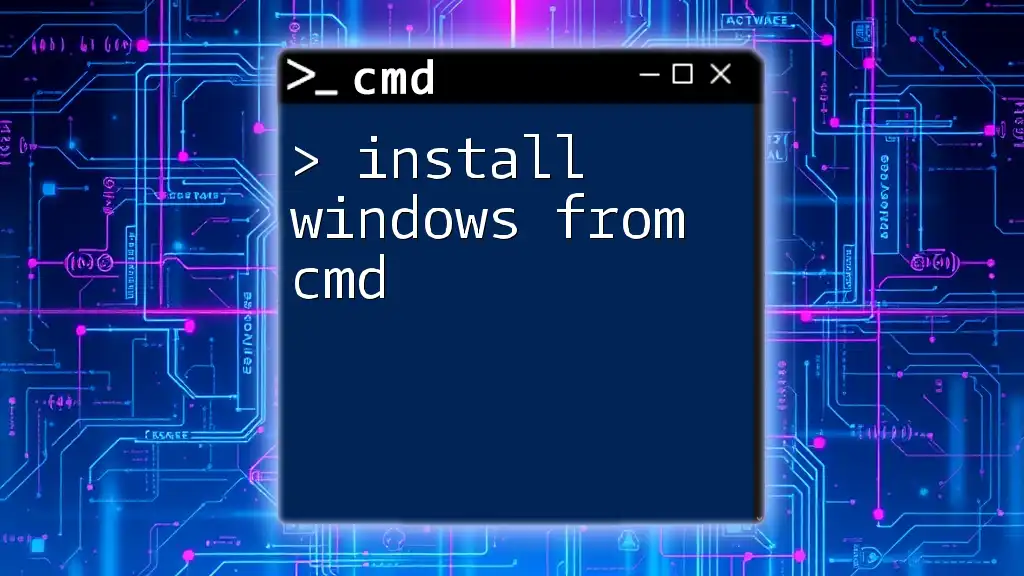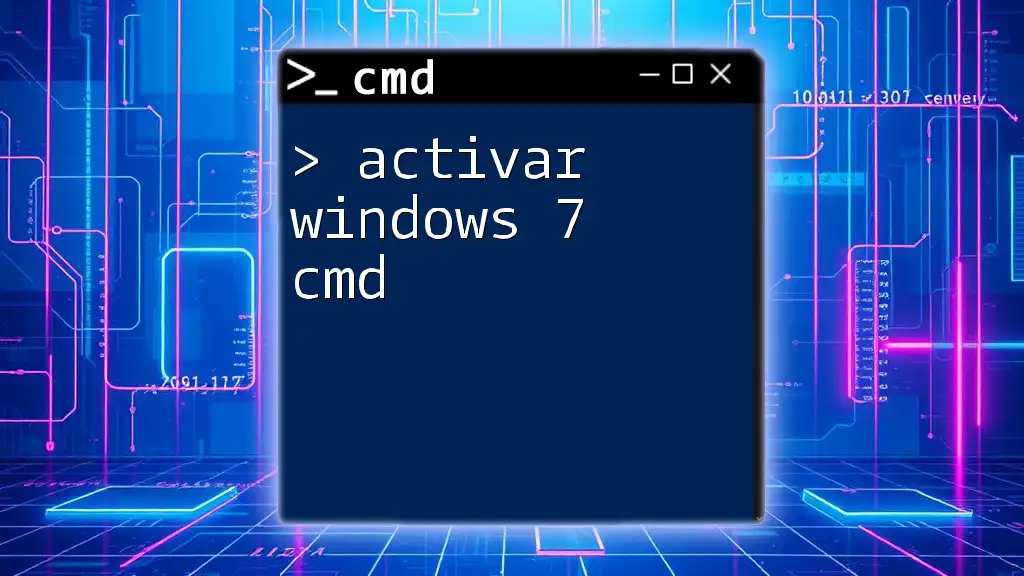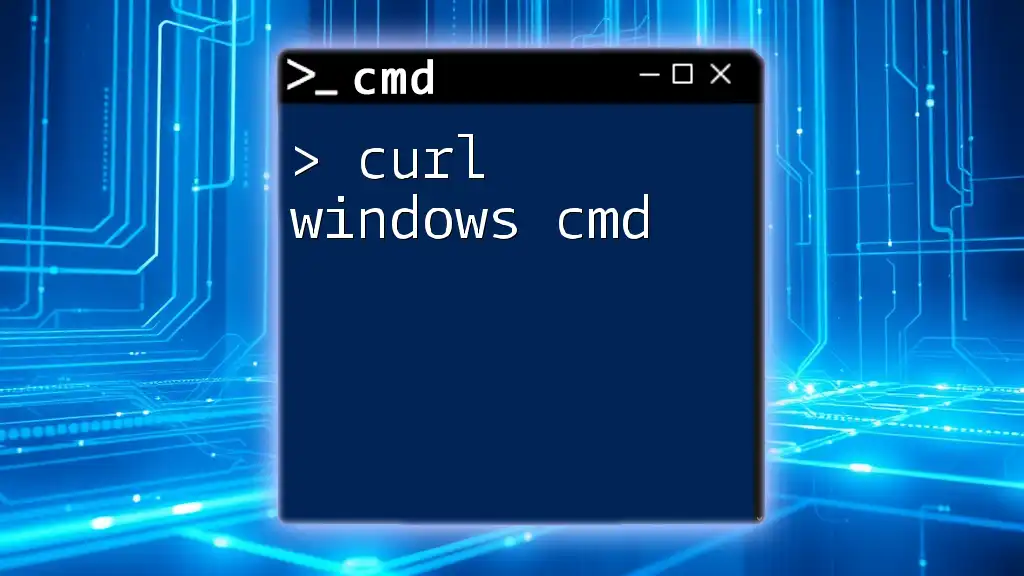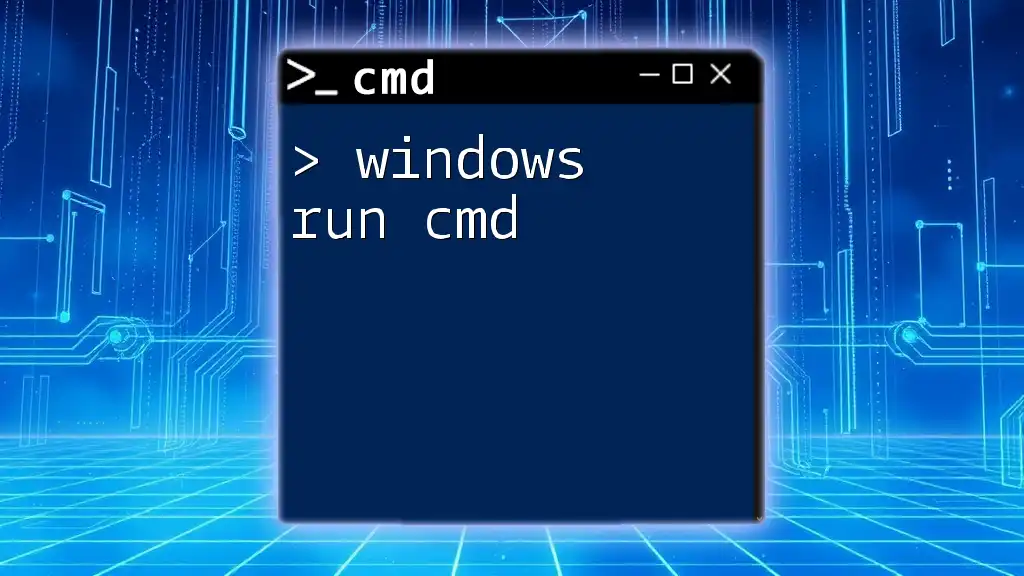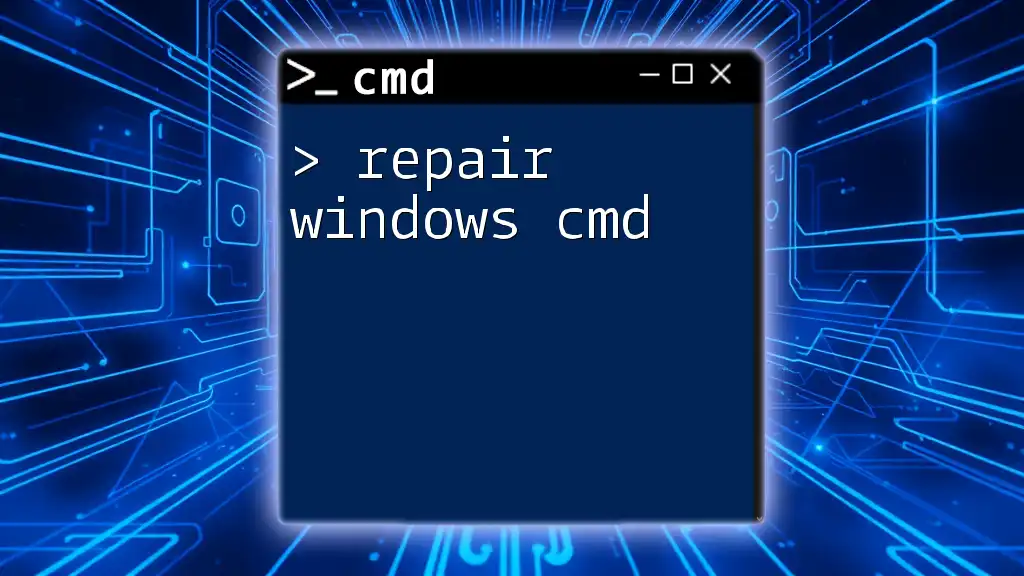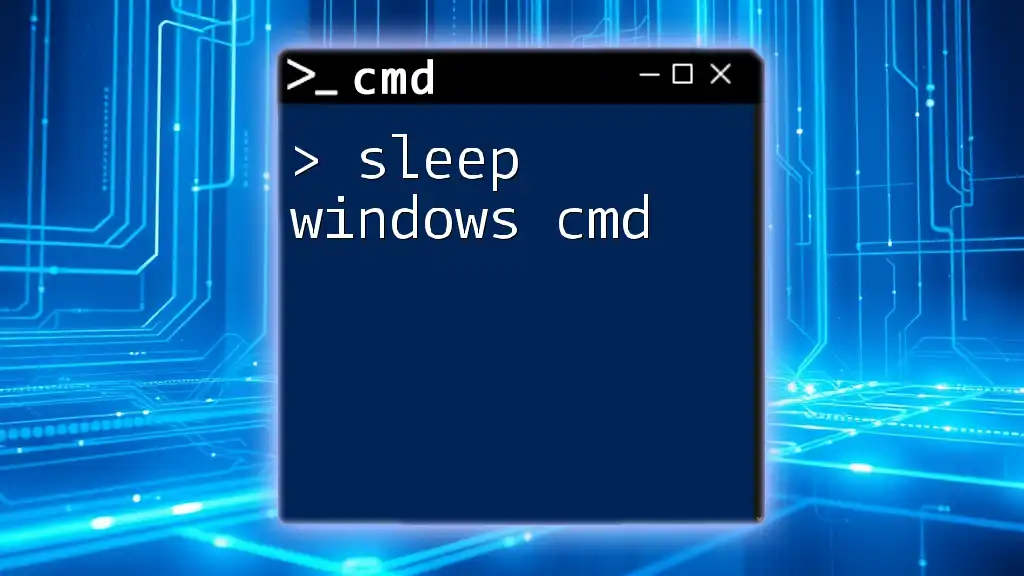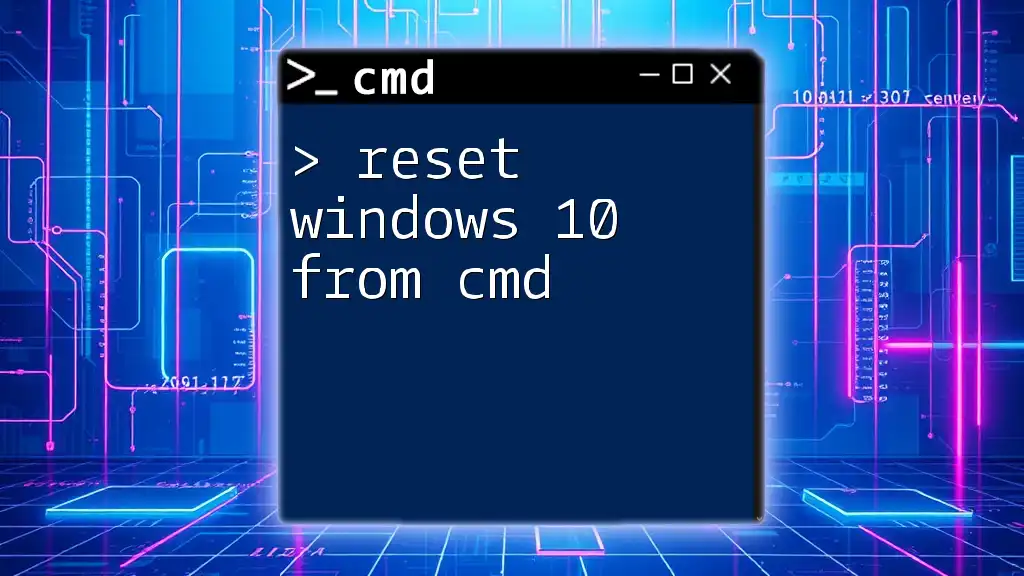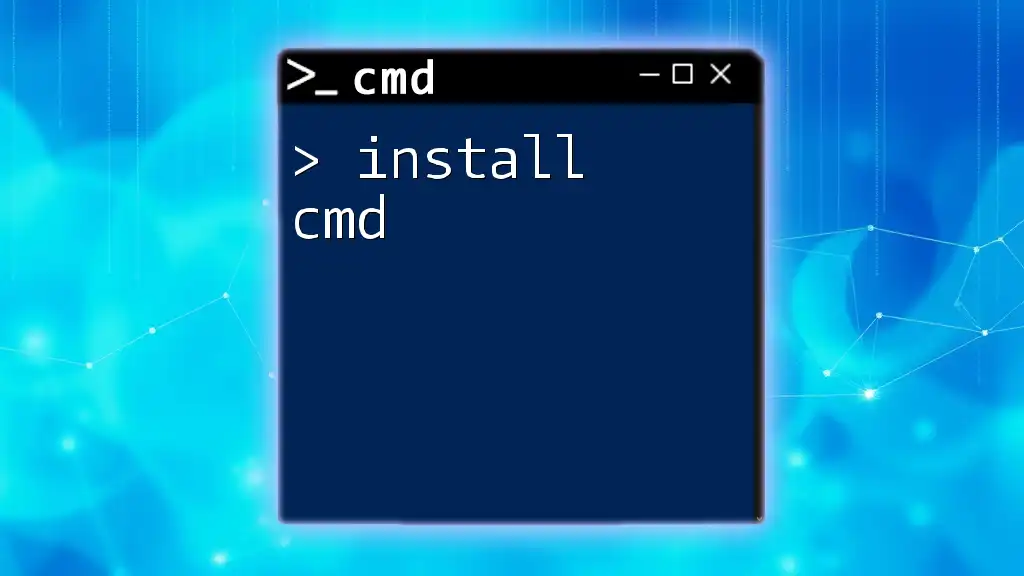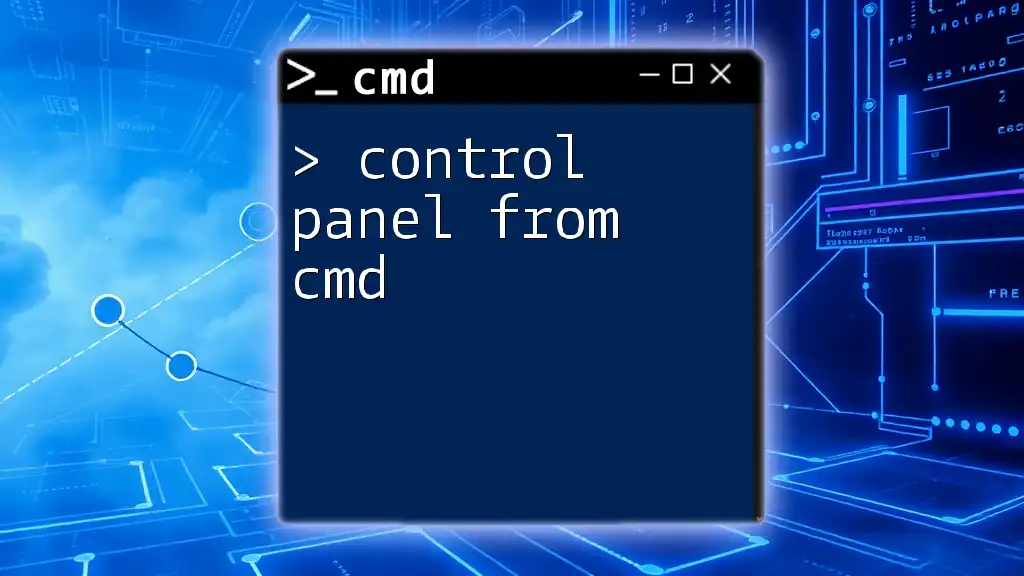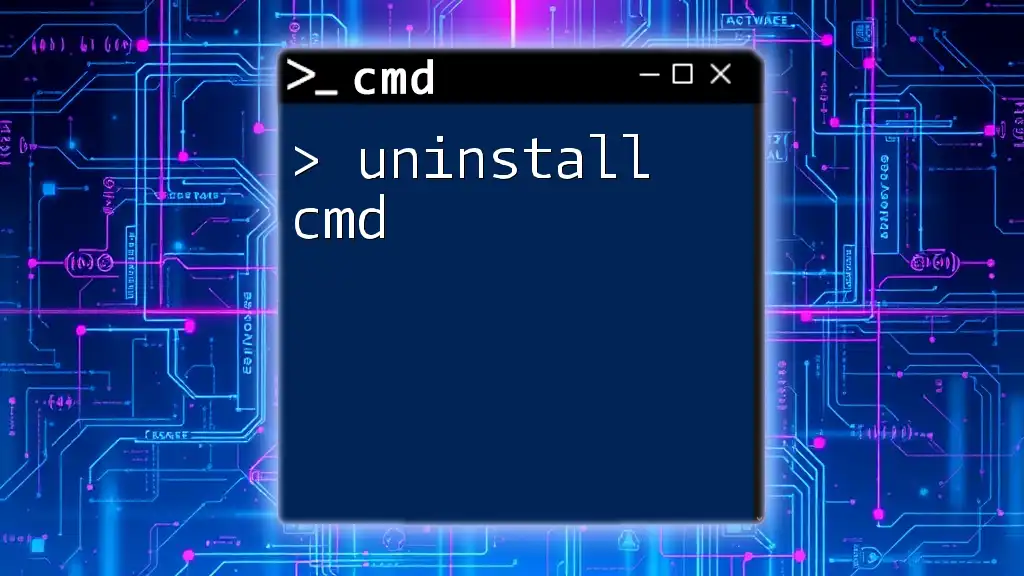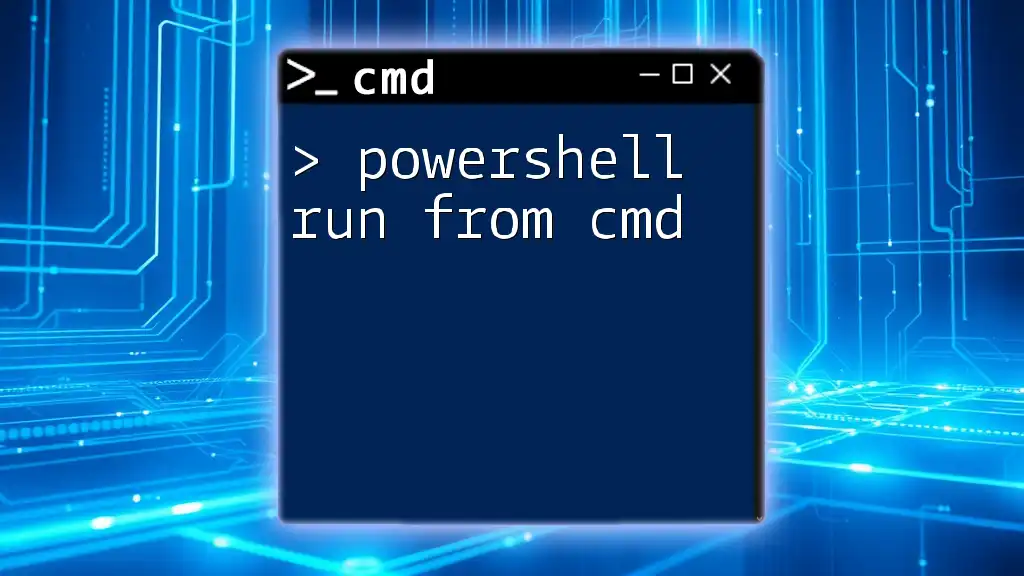To install Windows from the Command Prompt (CMD), you can use the `DISM` tool to apply a Windows image to a specified partition.
DISM /Apply-Image /ImageFile:"D:\install.wim" /Index:1 /ApplyDir:"C:\"
Prerequisites
System Requirements
Before attempting to install Windows from CMD, it's crucial to ensure your system meets the necessary requirements. These include having a compatible hardware setup, such as a 64-bit processor, a minimum of 4 GB RAM, and ample storage space—typically at least 20 GB or more depending on the version of Windows you are installing.
Tools Needed
To successfully execute the installation process, gather the following tools:
- Windows installation media: This can be a bootable USB drive or a DVD.
- Access to CMD with administrative privileges: You will need this to execute several commands during the installation.
- Backups of important data: Always ensure that critical files are backed up before proceeding, as this process can result in data loss.
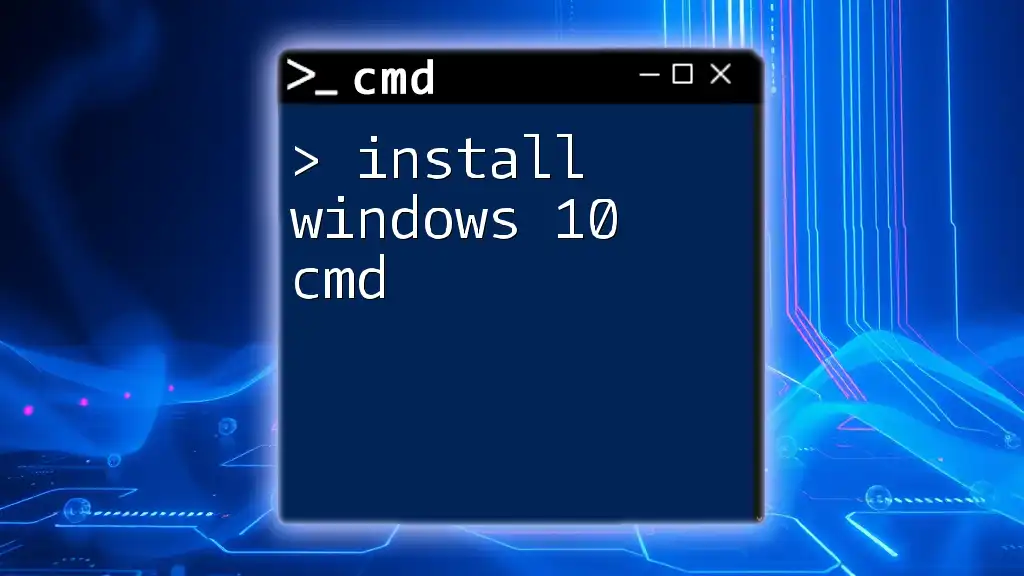
Preparing for the Installation
Creating Installation Media
To create a bootable USB drive, you can utilize a built-in Windows tool called Diskpart. Here’s how:
-
Open CMD as an Administrator:
- Search for "cmd" in the Start menu, right-click on it, and select "Run as administrator."
-
Launch Diskpart: Begin by entering the command:
diskpart -
Select the USB Drive: Identify your USB drive by typing:
list diskOnce you identify your USB drive, select it:
select disk X(Replace `X` with the disk number for the USB drive.)
-
Format the Drive and Make it Bootable: Execute the following commands to clean and format the USB:
clean create partition primary format fs=ntfs quick active -
Copy Windows Installation Files: Finally, ensure that the Windows installation files are copied to your USB drive. You can do this using Windows File Explorer or a command like:
xcopy E:\*.* F:\ /E /H /FIn the above command, replace `E:` with the location of your installation files and `F:` with your USB drive letter.
Accessing CMD
To install Windows via CMD, you must access it effectively. Here are a few methods to do so:
-
From the Start Menu: You can easily search for CMD in the Start menu.
-
Using Windows Recovery Environment: If you cannot boot into Windows, navigate to the recovery environment by restarting your computer and repeatedly pressing F8, then choose Repair Your Computer > Troubleshoot > Advanced Options > Command Prompt.
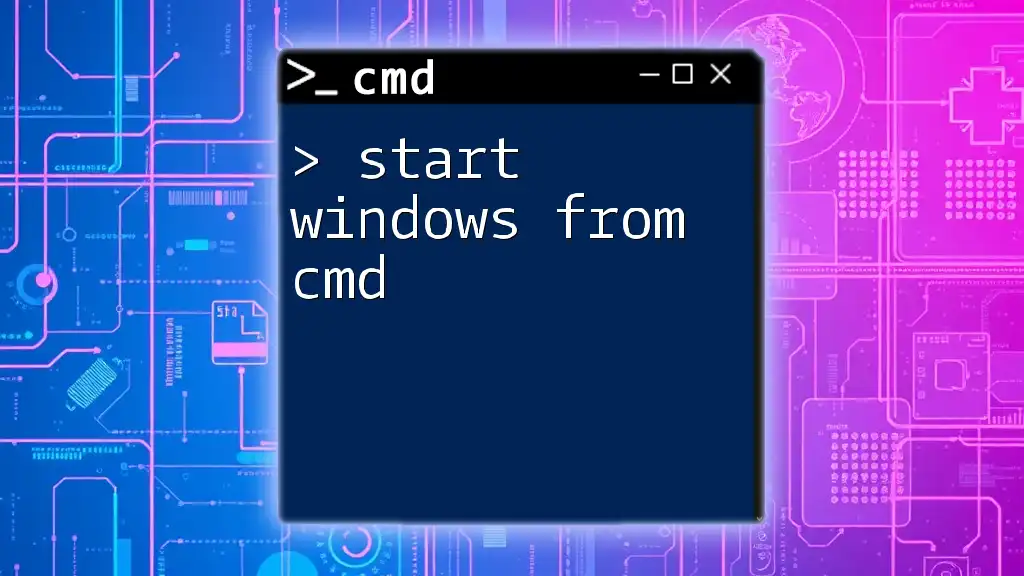
Starting the Installation
Booting from Installation Media
To initiate the installation using your prepared USB or DVD media, ensure your computer is configured to boot from this device. Here’s how:
-
Enter BIOS/UEFI: Restart your system and access BIOS settings. The key varies by manufacturer, usually F2, Delete, or Esc.
-
Change Boot Order: Use the arrow keys to navigate to the boot menu and set your USB or DVD drive as the primary boot device. Once done, save the changes and exit.
Launching Setup via CMD
Once you boot from the installation media, the Windows setup can be launched directly from CMD. The command you will use is:
setup.exe
This command will begin the installation process and guide you through a series of prompts to follow.
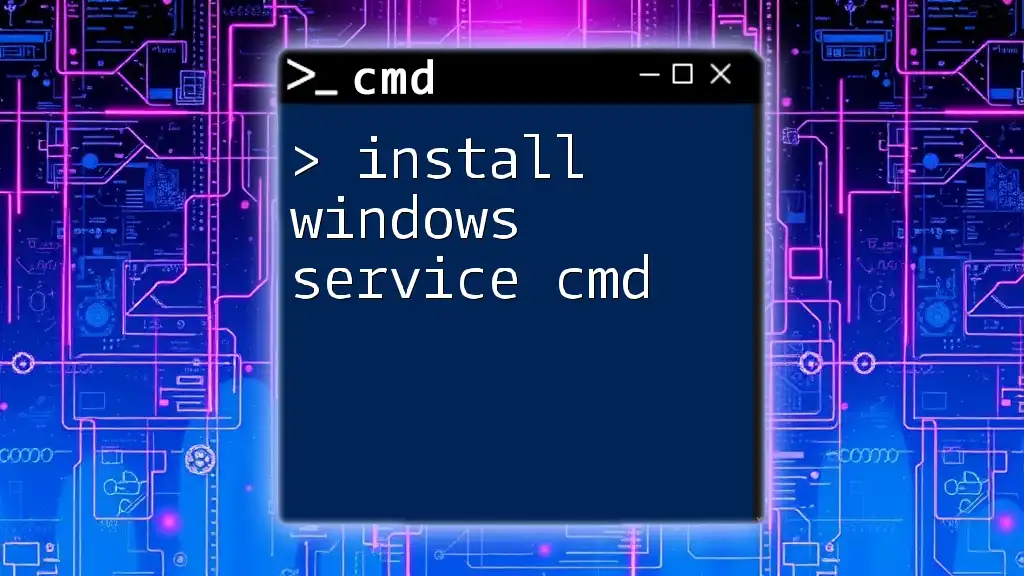
Executing the Installation
Formatting Partitions
A clean install requires formatting the hard drive partitions correctly. You will need to perform partitioning using Diskpart. Here’s how:
-
Launch Diskpart and select your installation disk:
diskpart select disk 0 -
Clean the Disk: This command removes all partitions and data on the selected disk:
clean -
Create a New Primary Partition: Here’s how to create and format a new partition:
create partition primary format fs=ntfs quick
Creating and Selecting Partitions
If you require multiple partitions, such as a separate one for data, you can create these within Diskpart. After creating a new partition, you’ll need to set one as active:
select partition 1
active
Make sure you understand that marking a partition as active tells the computer where to look first for boot files.

Customizing the Installation
Using Unattended Installation (Optional)
To speed up the installation process, an unattended installation can be configured using an answer file in XML format. This file automates the installation process by pre-filling various user specifications.
Specifying Source Location
If the installation files are on a different drive, specify the source location during setup using:
setup.exe /source:"X:\sources"
Replace `X:` with the correct drive letter for your installation media.
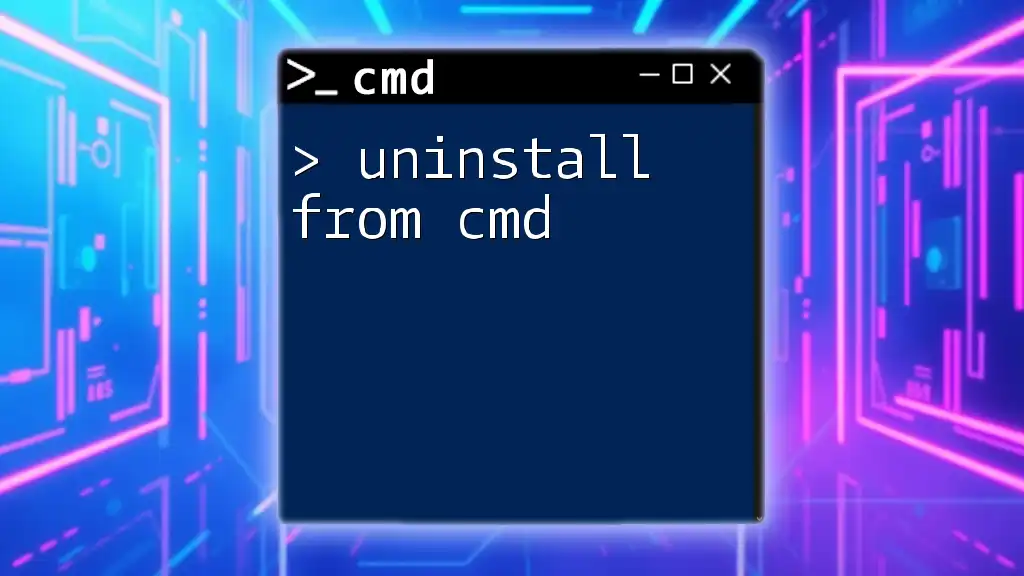
Finalizing the Installation
Configuring User Settings
During installation, you'll be prompted to configure various user settings. It’s essential to choose options that best fit your needs, including user accounts and privacy settings.
Post-Installation Steps
After successfully installing Windows, follow these post-installation steps:
- Install Drivers: Ensure all necessary drivers are installed, especially for graphics, audio, and network connectivity.
- Run Windows Update: Keep your system updated to ensure security and performance enhancements.
- Set Up Antivirus Software: Protect your newly installed system from threats as soon as possible.
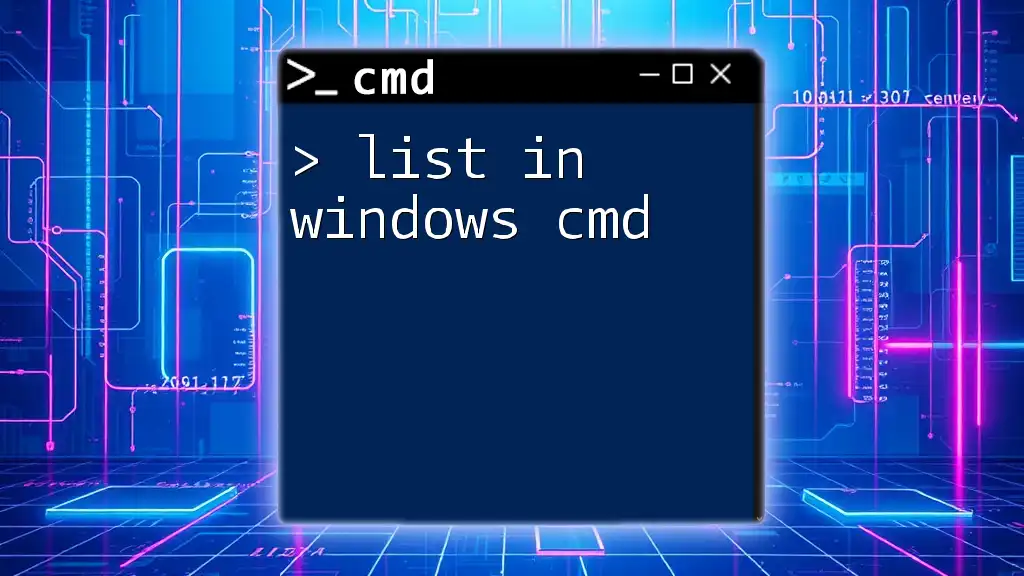
Troubleshooting Common Issues
CMD Errors During Installation
If you encounter errors during the installation, it’s important to identify them quickly. Common error messages may include syntax errors or issues relating to partition configurations. A quick Google search of the specific error message can lead you to troubleshooting steps.
Recovery Options
If the installation fails, CMD can be utilized to access recovery options. Boot from your installation media, access the Command Prompt from the recovery options, and attempt to repair the installation or troubleshoot issues with further CMD commands.
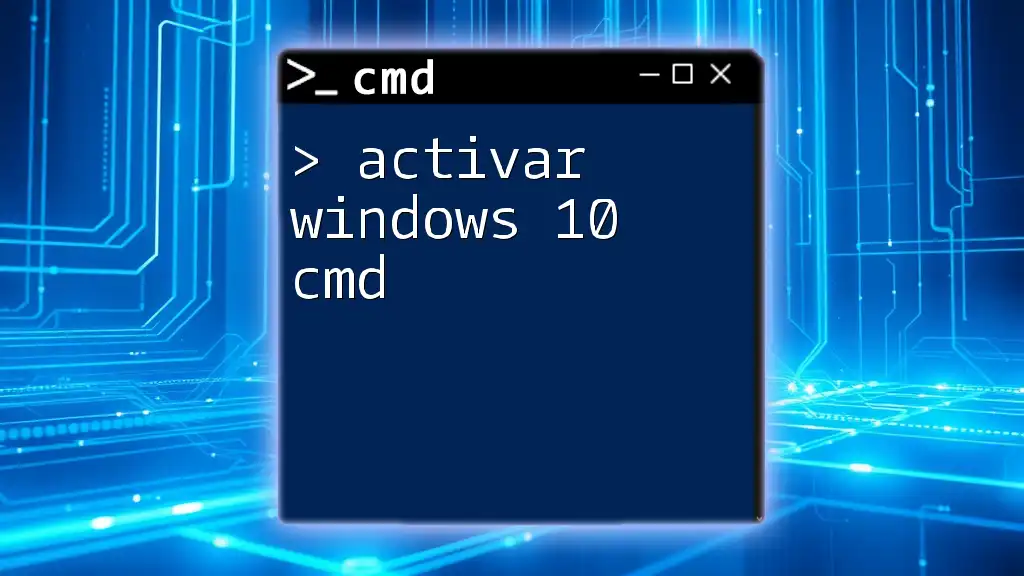
Conclusion
Installing Windows from CMD may seem daunting, but with the right preparation and understanding of commands, it can be a straightforward process. Practicing and exploring CMD commands can expand your technological expertise.
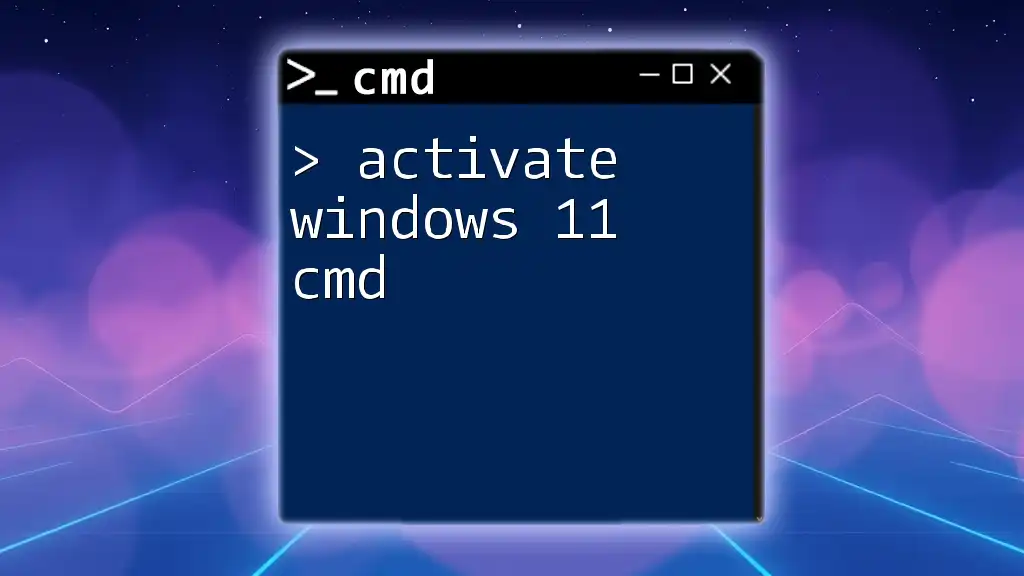
Additional Resources
For further learning, seek out online forums, video tutorials, and recommended books that delve deeper into CMD commands and Windows installations.
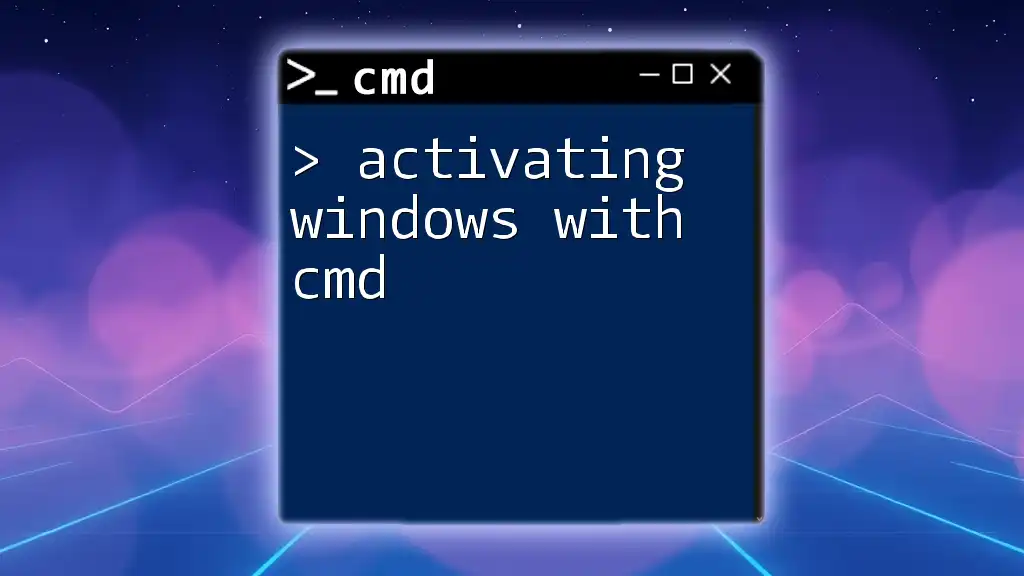
Call to Action
Join our community for more CMD tips and tricks! Share your experiences or questions in the comments, and let's explore the power of CMD together!