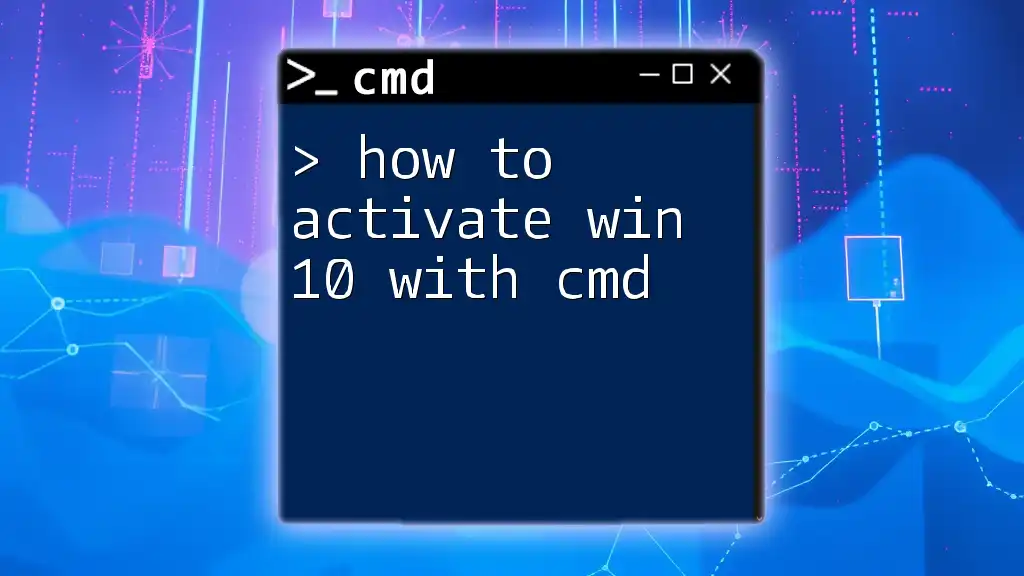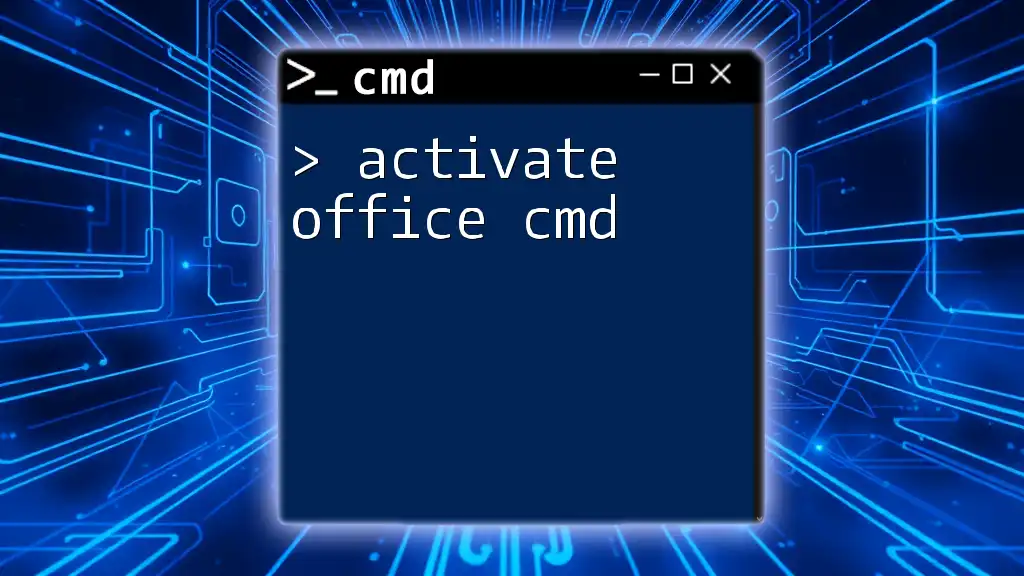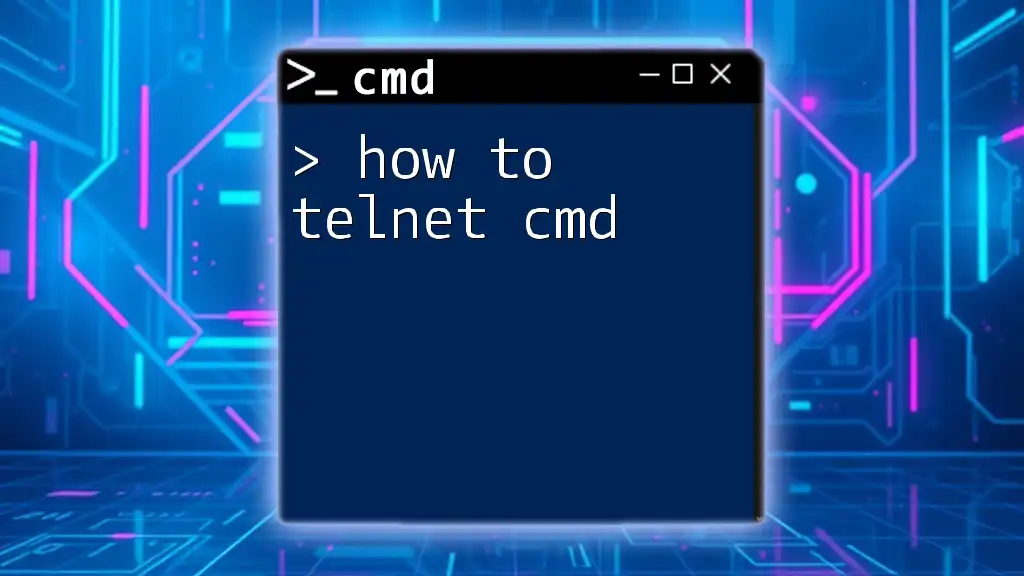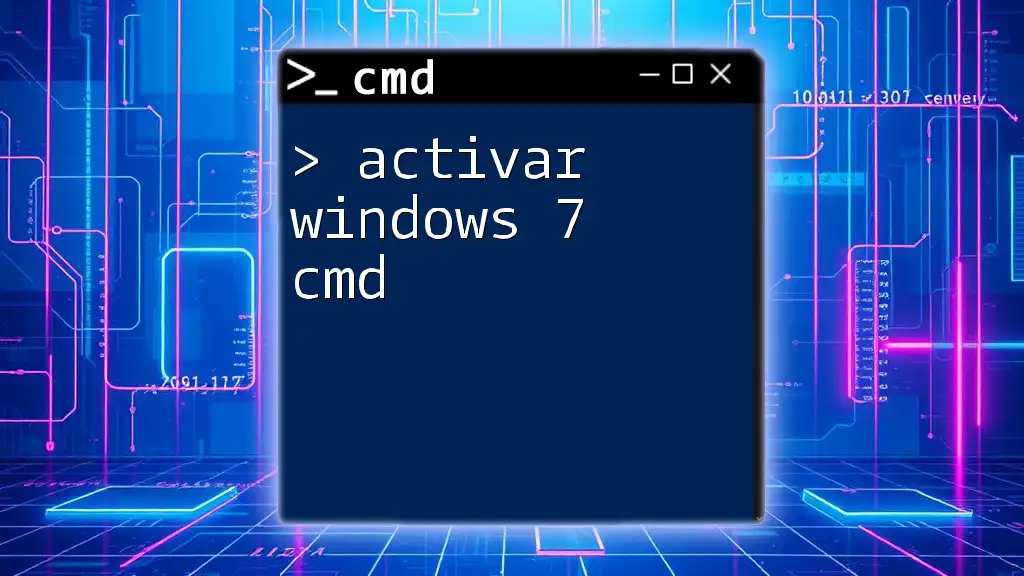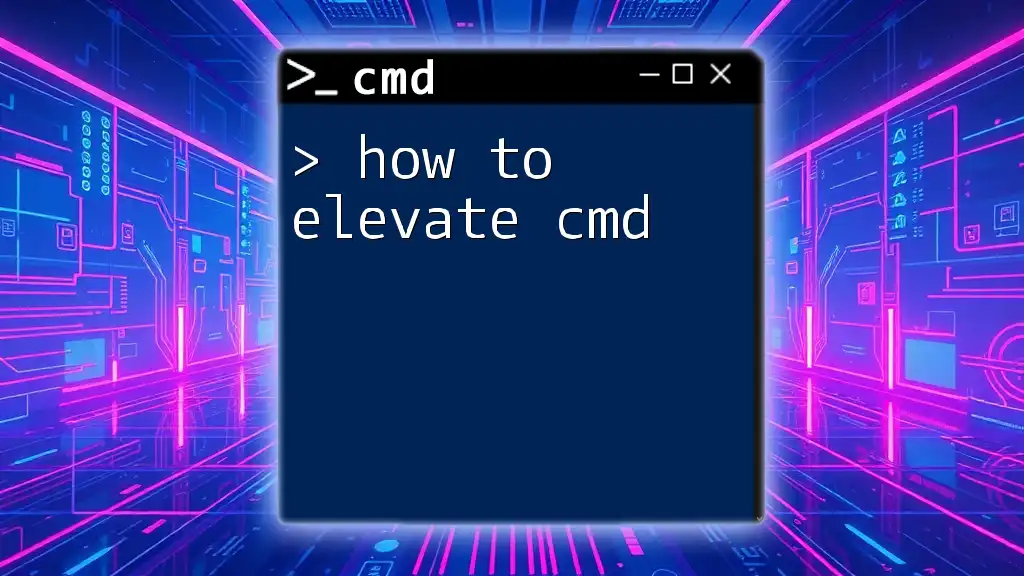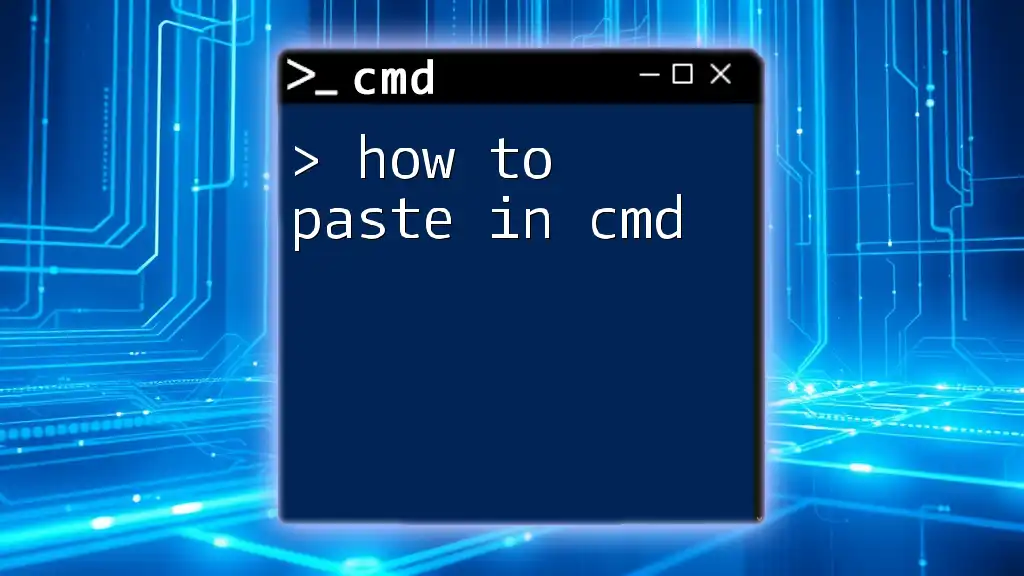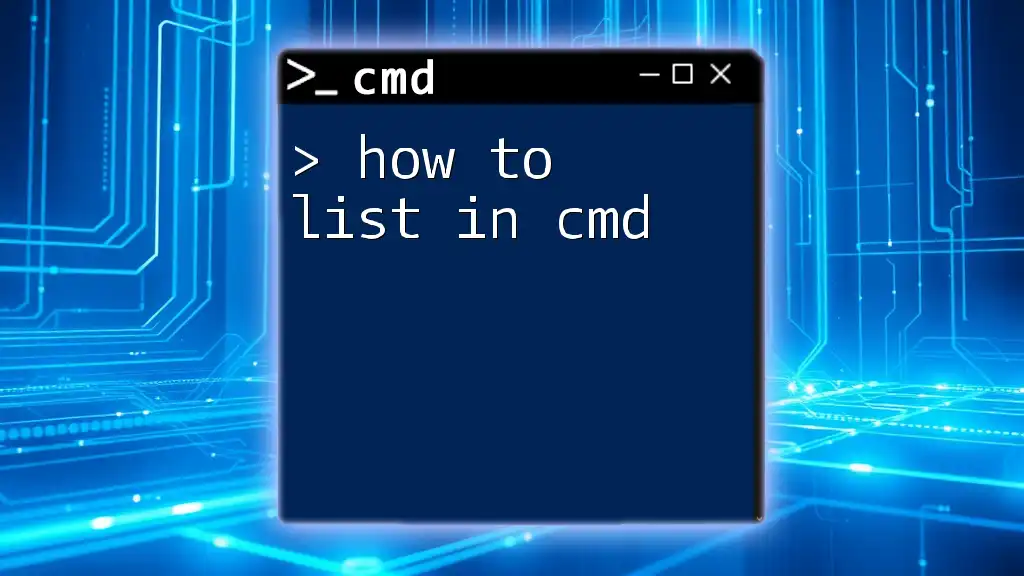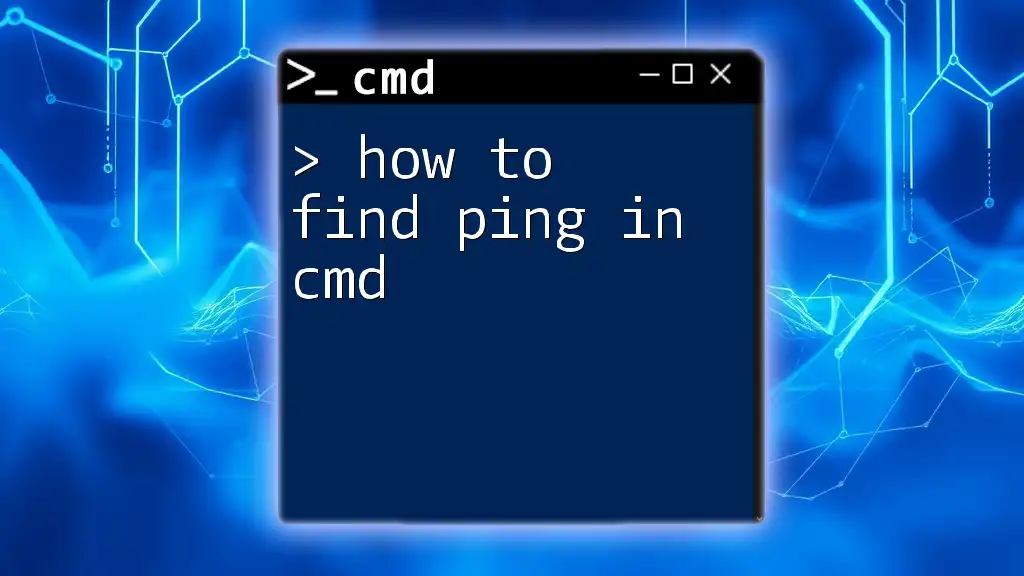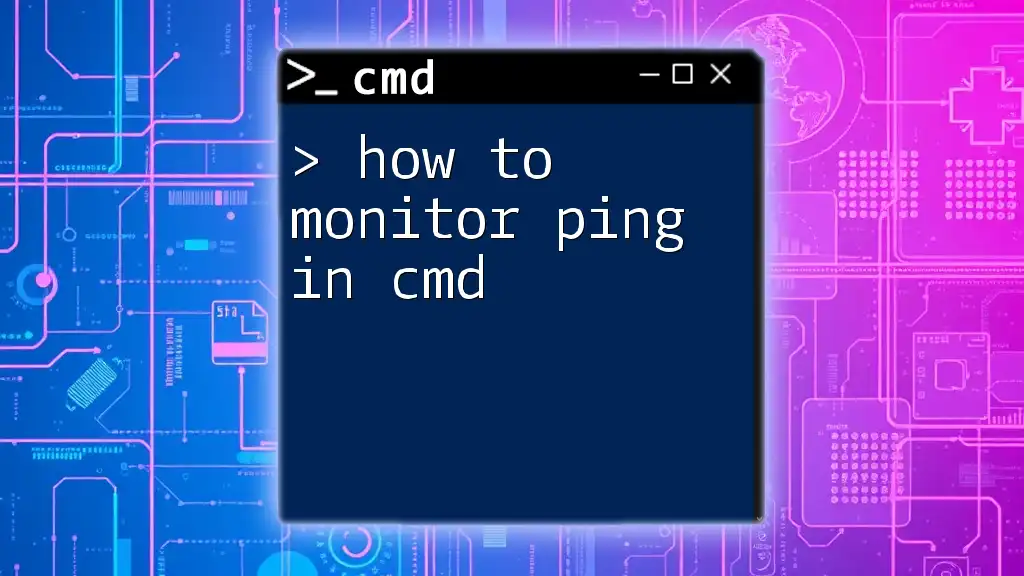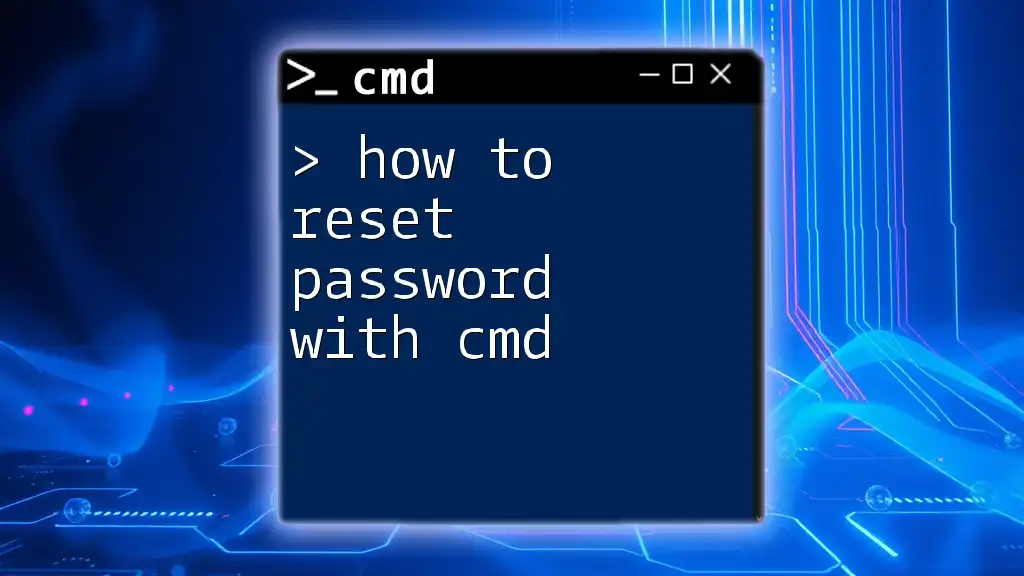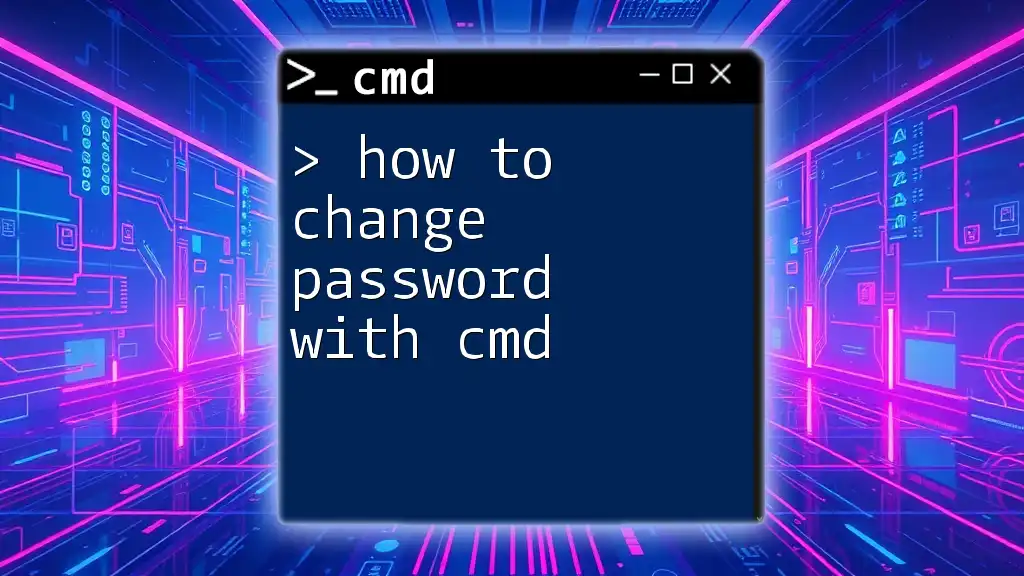To activate Windows 10 using the Command Prompt (cmd), you can enter the following command as an administrator:
slmgr.vbs /ato
Understanding Windows Activation
What is Windows Activation?
Windows activation is the process of verifying that your copy of Windows is genuine and hasn't been used on more devices than allowed by the Microsoft Software License Terms. Activating Windows 10 not only unlocks the full features of the operating system but also ensures that your system receives important updates and patches. Benefits of activating Windows 10 include enhanced security, access to premium features, and peace of mind knowing you're using a legitimate copy.
Common Activation Methods
There are various ways to activate Windows 10, including entering a product key directly, using a digital license, or utilizing CMD (Command Prompt). While methods like manual key entry and digital licenses are straightforward, using CMD can provide a more seamless experience for those comfortable with command-line interfaces. This guide will focus specifically on how to activate Win 10 with CMD.
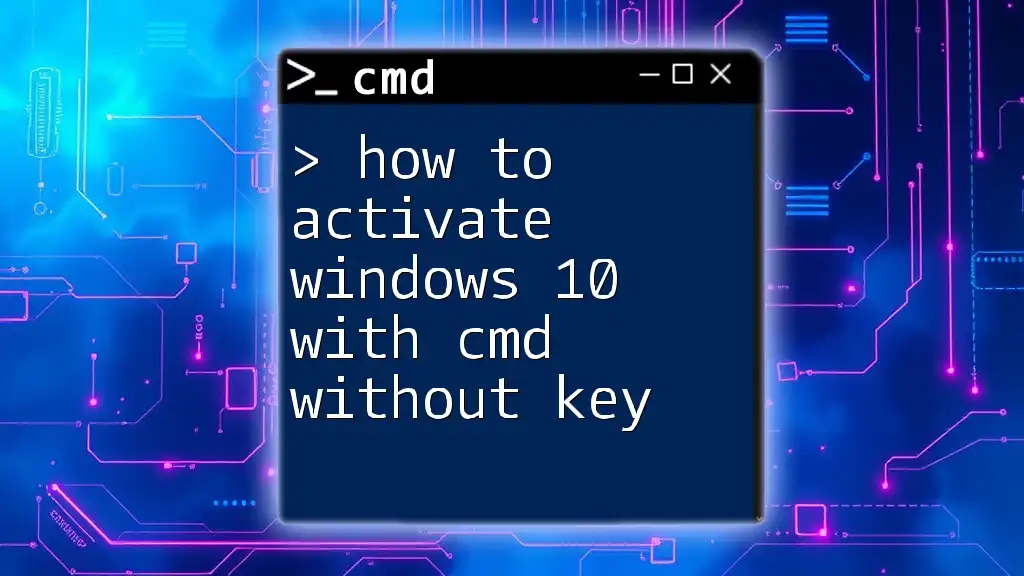
Preparing for Activation
Checking Current Windows Activation Status
Before attempting to activate, it's important to check your current activation status. You can verify if your Windows is activated by using the following command in CMD:
slmgr /xpr
After entering this command, you will receive a prompt indicating whether your copy of Windows is activated or not. If activated, the prompt will show the expiration date, while an unactivated version will inform you that Windows is in a trial state.
Gathering Your Windows Product Key
Your Windows 10 product key is a unique 25-character code necessary for activation. You can usually find this key in the following places:
- An email if you purchased a digital copy
- On a sticker attached to your PC
- In the documentation that came with your copy of Windows 10
Make sure to have your product key handy before proceeding to the activation process.
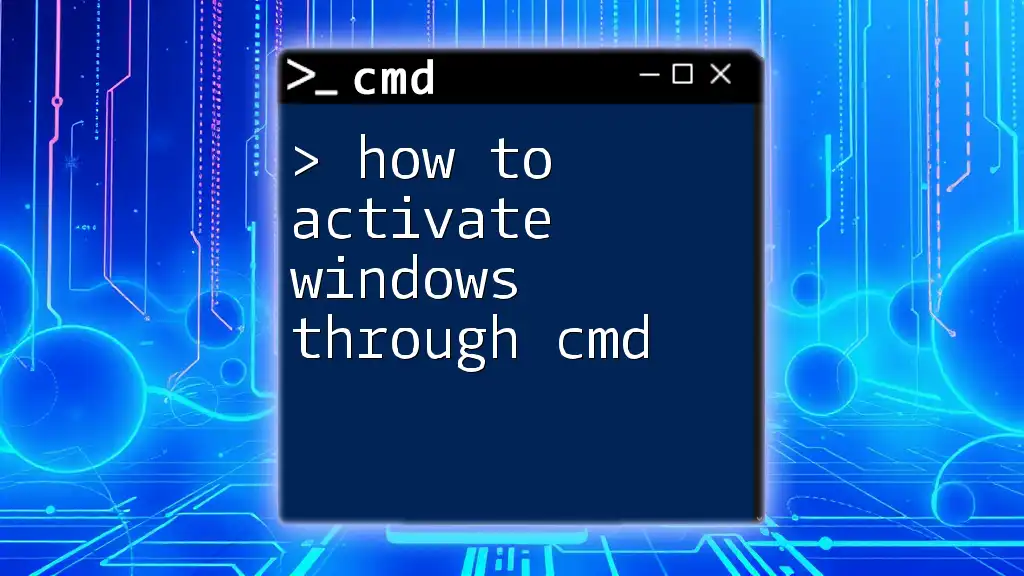
Activating Windows 10 Using CMD
Opening the Command Prompt
To start the activation process, you need to run the Command Prompt as an administrator. Here’s how:
- Type cmd in the Windows search bar.
- Right-click on the Command Prompt from the results.
- Select Run as administrator.
Running CMD with administrator privileges is crucial for executing the activation commands without any restrictions.
Entering the Product Key
Once you have the Command Prompt open, the next step is to enter your product key. Use the following command:
slmgr /ipk YOUR-PRODUCT-KEY
Replace `YOUR-PRODUCT-KEY` with your actual 25-character product key. This command installs the new product key on your Windows installation.
Common errors that may arise include:
- Error: 0xC004F034: This indicates that the product key is invalid or not usable with the current version of Windows.
- Solution: Double-check the product key for typos or contact Microsoft support for assistance.
Activating Windows
After entering the product key, you’ll need to activate Windows using this command:
slmgr /ato
This command instructs Windows to attempt activation with the installed product key. Once executed, you should see a message indicating the success or failure of the activation.
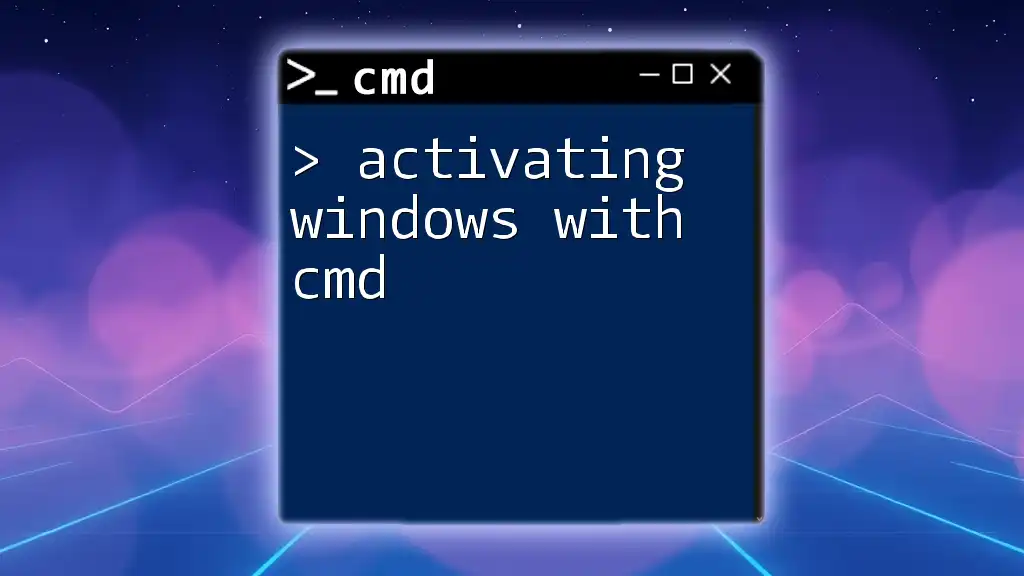
Troubleshooting Activation Issues
Common Errors and Solutions
Even when following the correct steps, you may encounter issues during activation. Here are a couple of common errors:
-
Error: 0xC004C003: This error usually indicates that the activation server determined that the specified product key could not be used.
- Solution: Ensure that you are using the correct key for your specific edition of Windows and consider reaching out to Microsoft support for resolution.
-
Error: 0x8004100: This indicates an error occurred during the activation process.
- Solution: Restart your computer and try the activation process again, or make sure you are connected to the internet.
Verifying Activation Success
To confirm that Windows has been successfully activated, you can return to CMD and use the following command:
slmgr /xpr
This will provide information on the activation status. A successful activation will reflect that the Windows version is fully activated, while failures will direct you to troubleshoot further.
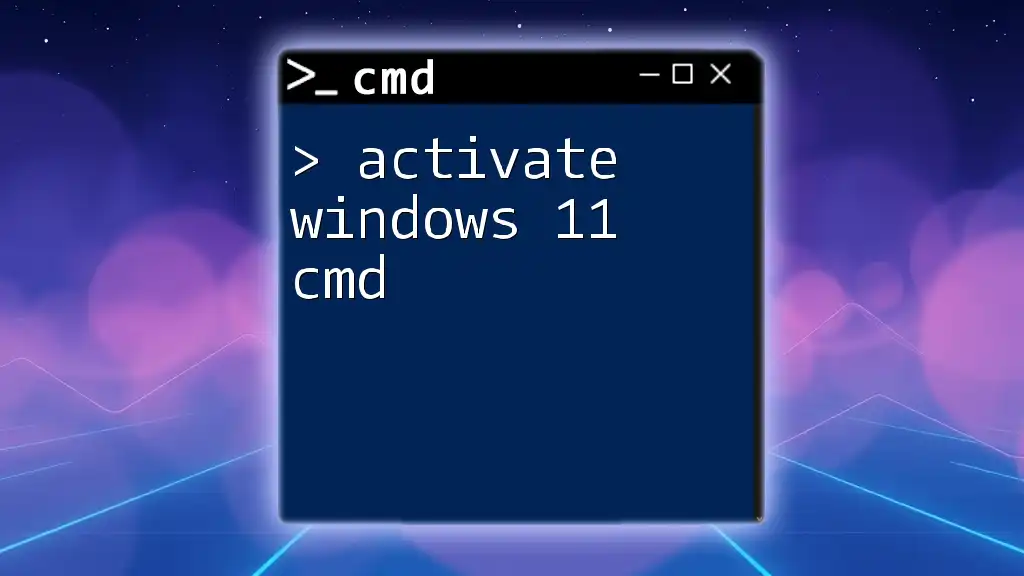
Advanced CMD Activation Techniques
Using PowerShell for Activation
PowerShell can also be used as an alternative to CMD for activating Windows 10. If you're more comfortable with PowerShell, you can run the following commands:
First, enter your product key:
slmgr.vbs /ipk YOUR-PRODUCT-KEY
Then activate Windows with:
slmgr.vbs /ato
Using PowerShell is a valid option for those who prefer its command-line interface or have workflows that incorporate it.
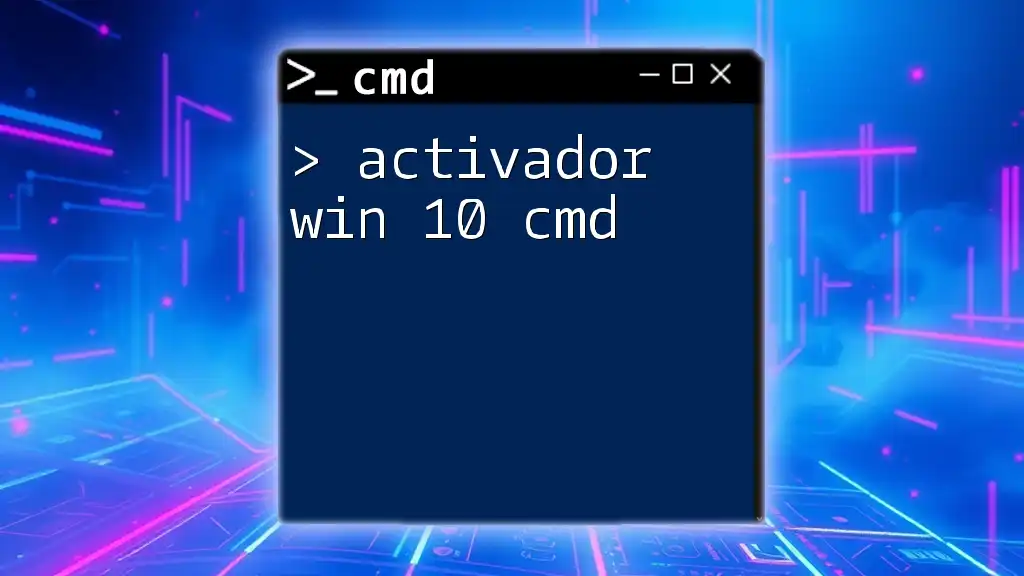
FAQs About Activating Windows 10 with CMD
Can I activate Windows 10 without a product key?
While there are some temporary workarounds available, such as using trial versions or pirated copies, these methods are illegal and not recommended. Using a valid product key is the only legitimate way to ensure secure and continued access to Windows features.
How long does the activation process take?
The activation process typically takes a matter of seconds if there are no errors or issues. However, internet connectivity and server response times can affect the speed.
Is activating Windows using CMD safe?
Yes, activating Windows via CMD is completely safe if you are using legitimate product keys. Command Prompt is a built-in tool designed for system administration, so following the outlined steps is advised.
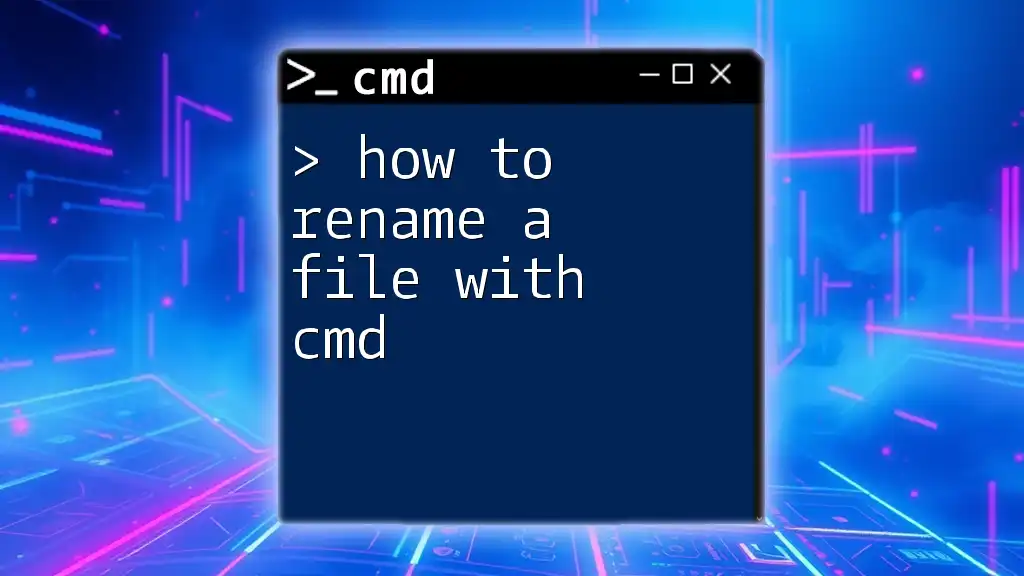
Conclusion
Activating Windows 10 using CMD is a straightforward process that anyone can learn with a little practice. By knowing how to activate Win 10 with CMD, you enable a smoother computing experience, gain access to important updates, and ensure the overall integrity of your operating system. Exploring more commands in CMD can also enhance your Windows management skills, opening doors to numerous possibilities.