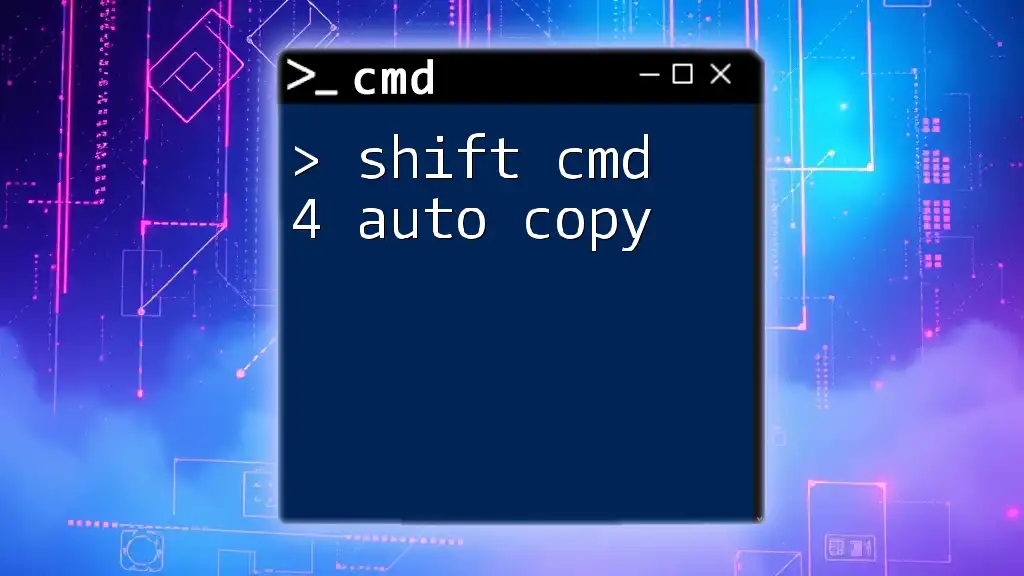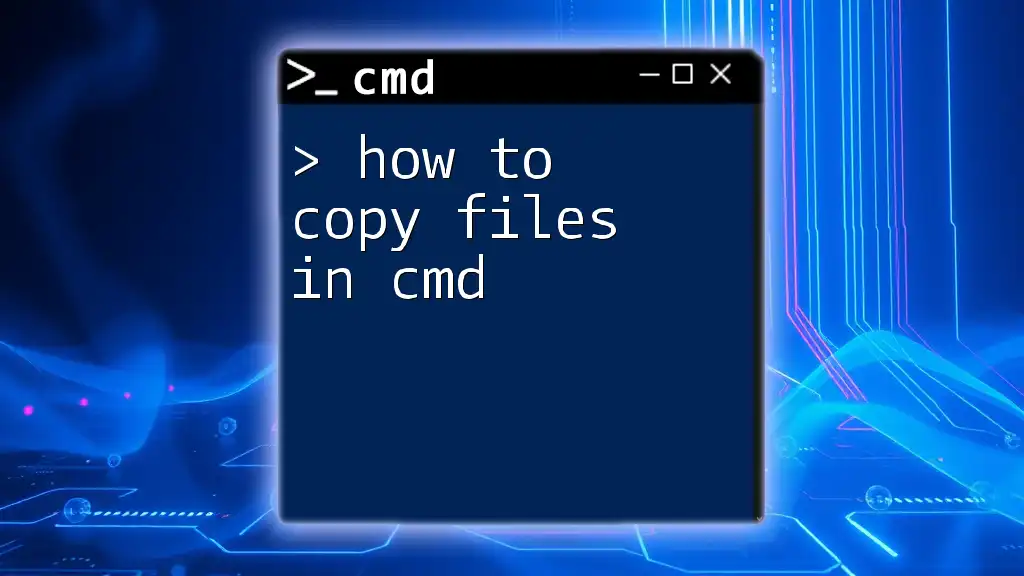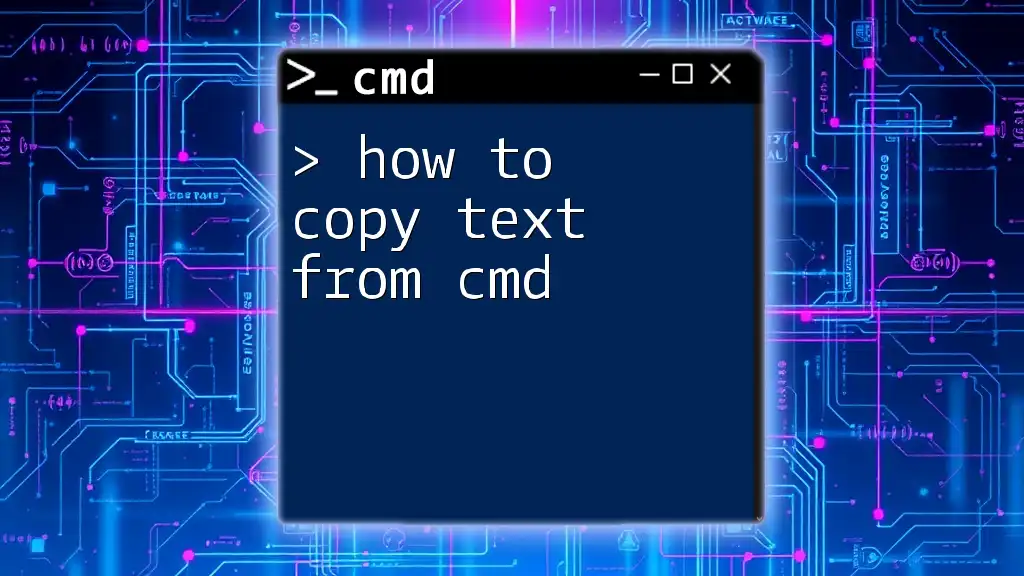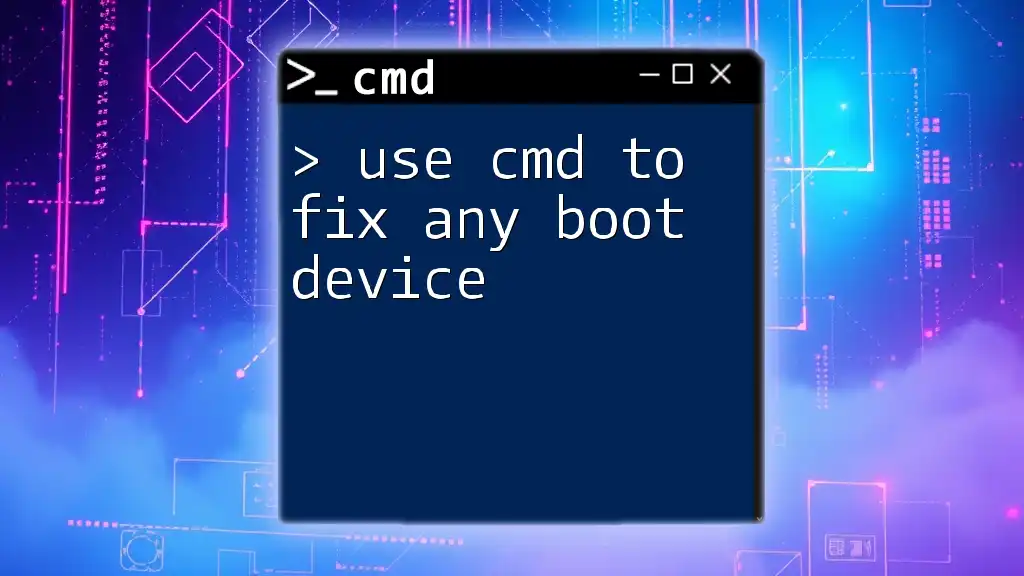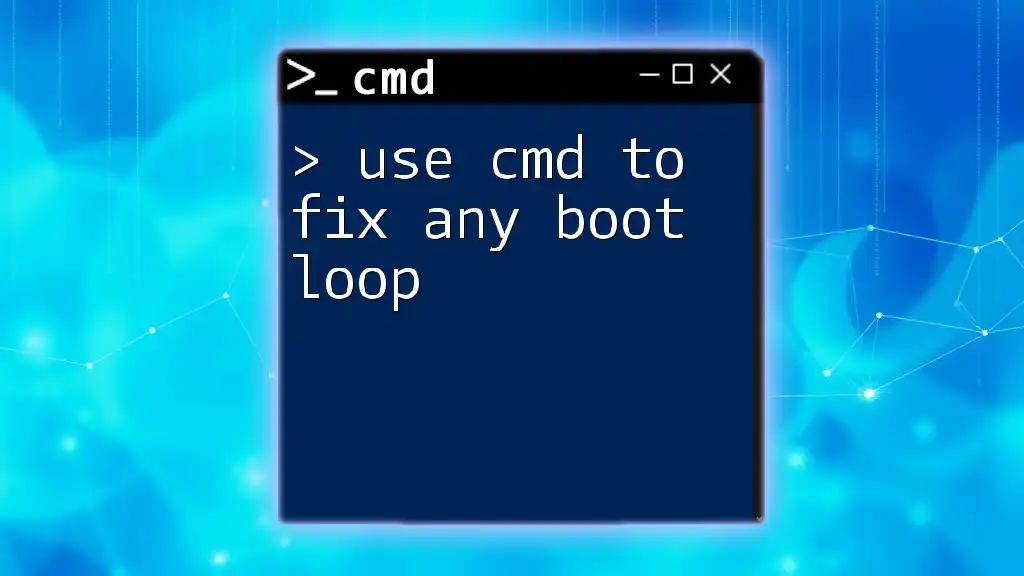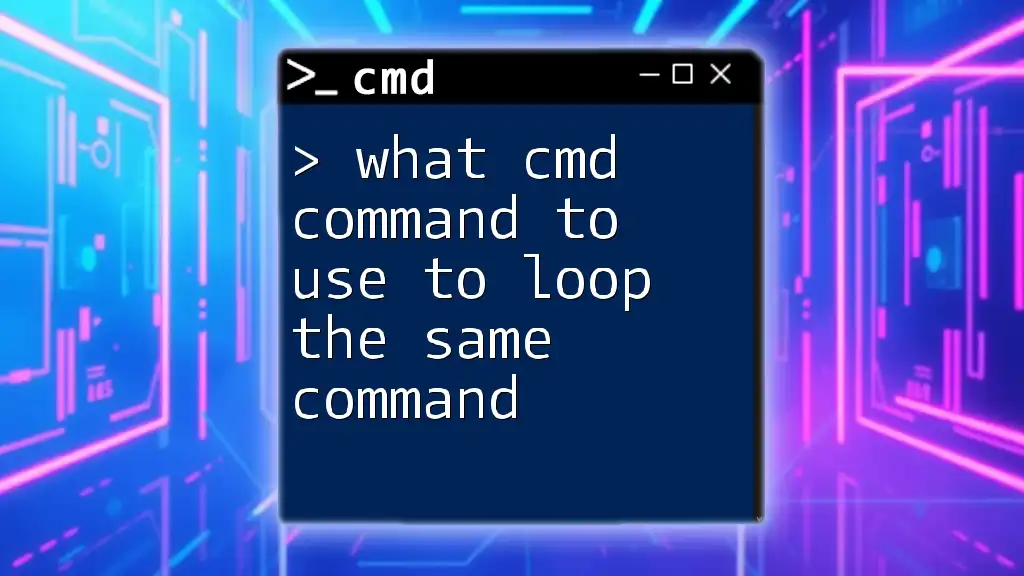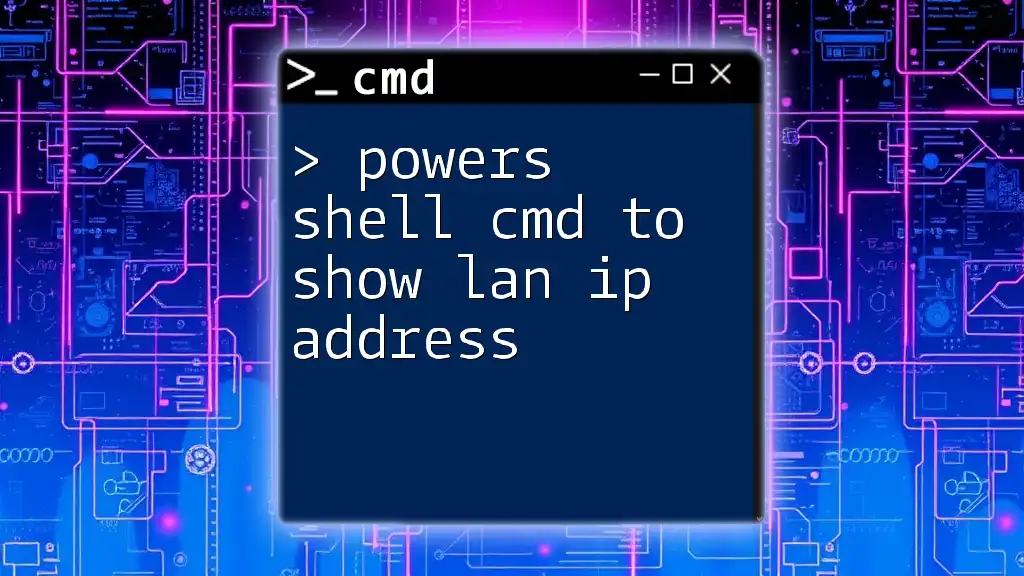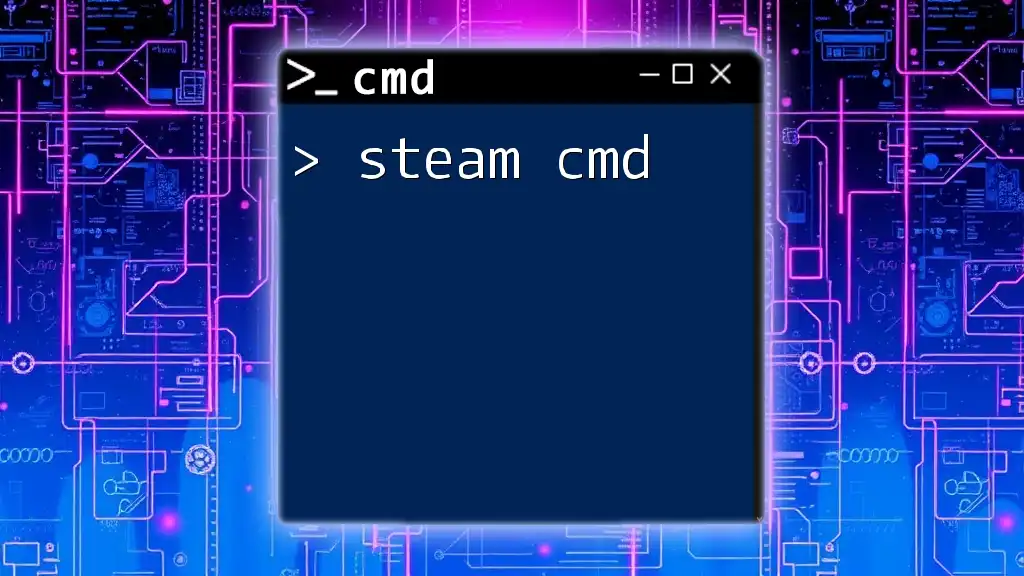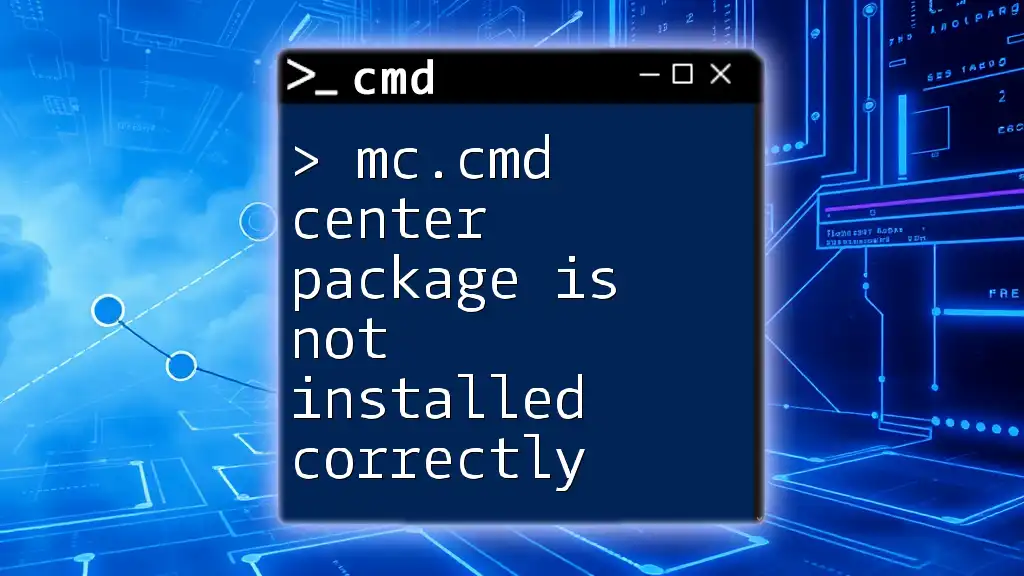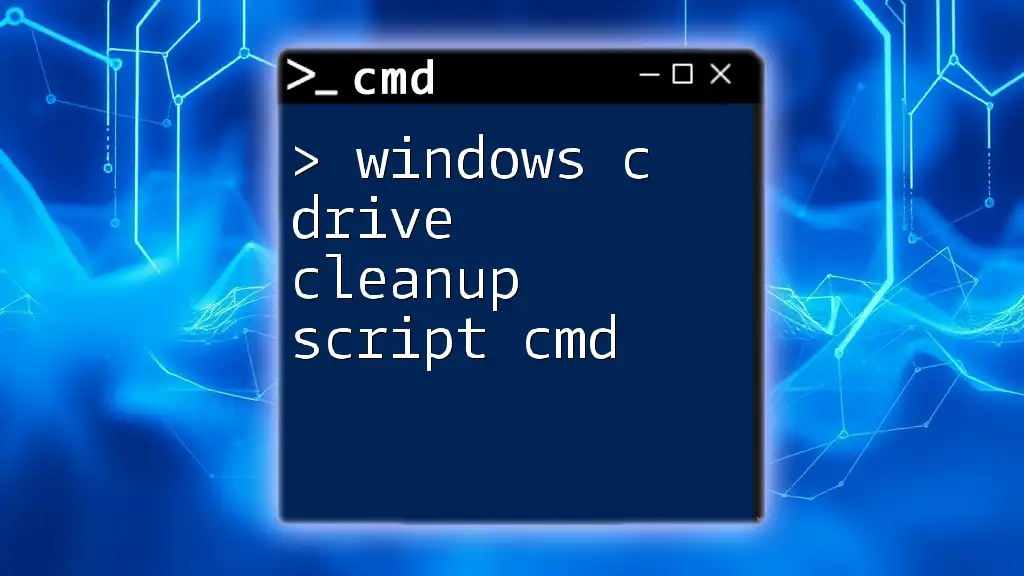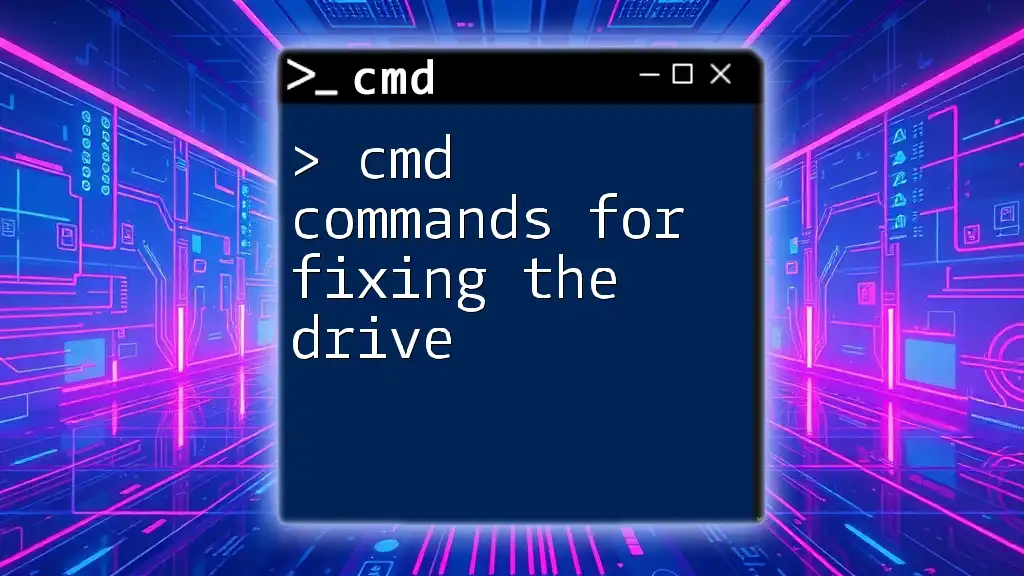The "Shift + Cmd + 4" shortcut on Mac allows users to quickly capture a selected portion of the screen and automatically copy it to the clipboard for easy pasting.
# To use this shortcut, simply press Shift + Cmd + 4, then click and drag to select the area.
Understanding Shift Cmd 4
What is "Shift Cmd 4"?
The "Shift Cmd 4" command is a built-in feature in macOS that allows users to take a screenshot of a selected area on their screen. When executed, it transforms the cursor into a crosshair, enabling precise selection of the region you wish to capture. This command is especially useful for users who need quick snapshots of specific parts of their screen without the hassle of using additional software.
When you press Shift + Cmd + 4, you tap into a powerful tool that enhances your productivity by streamlining the screenshot process.
Keyboard Shortcuts in macOS
Keyboard shortcuts, like "Shift Cmd 4," are essential for enhancing workflow and efficiency on macOS. They allow users to perform tasks quicker than navigating through menus. Beyond "Shift Cmd 4," there are other useful screenshot shortcuts:
- Shift + Cmd + 3: Captures the entire screen.
- Cmd + Option + 4: Allows you to take screenshots of specific windows.
- Ctrl key: Hold this key while taking a screenshot to save it to the clipboard instead of desktop.
These shortcuts can significantly aid users who often require fast access to visual information.
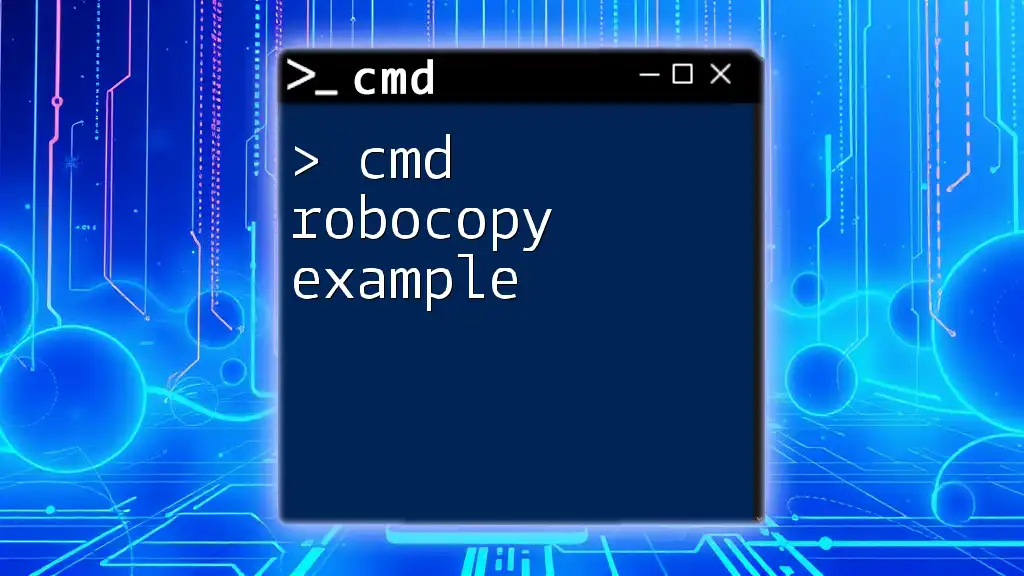
How to Use Shift Cmd 4 Effectively
Step-by-Step Guide to Using Shift Cmd 4
To utilize the "Shift Cmd 4" command effectively, you first need to know how to activate it properly. Simply press Shift + Cmd + 4 on your keyboard. Once activated, the cursor will change to a crosshair.
Choosing What to Capture
Selecting an Area to Screenshot
Once the crosshair appears, click and drag to select the desired area for the screenshot. Be sure to release the mouse button only when you have covered the area you wish to capture. If you want to adjust your selection while dragging, hold the Space bar to reposition the selection fluidly.
Saving the Screenshot
After releasing the mouse button, macOS will automatically save your screenshot to your desktop or the designated location configured in the settings. By default, it saves as a PNG file with a timestamp in the filename. This feature aids in keeping your work organized, as you’ll have a clear name for each file based on when it was created.
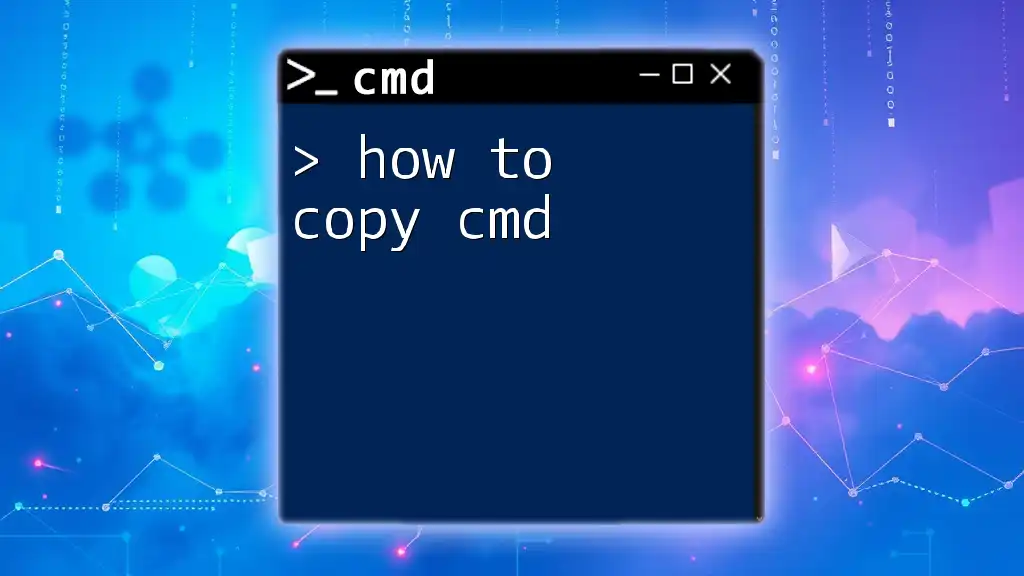
Automating Copy with Shift Cmd 4
Setting Up Auto Copy After Screenshot
To make the process even more efficient, you can automate the copy function after capturing a screenshot using Automator, a versatile tool in macOS that allows the creation of custom workflows.
Utilizing Automator on macOS
To set up the auto copy feature, follow these steps:
- Open Automator: Locate it in your Applications folder or use Spotlight search.
- Create a New Workflow: Select “New Document” and choose “Workflow.”
- Add Action: Search for and double-click on ‘Get Specified Finder Items’ in the actions library.
- Add Action: Next, find and add the action ‘Copy Finder Items.’
By combining these actions, you create a workflow that automatically copies your screenshots to a designated folder.
Customizing Output Locations
To specify where to save your automated copies, you can use a bit of AppleScript. Here's how you can enhance your workflow:
on run {input, parameters}
tell application "Finder"
repeat with i in input
set newFile to (duplicate i to folder "YourTargetFolder")
set the clipboard to (read newFile as «class utf8»)
end repeat
end tell
end run
In this script, replace YourTargetFolder with the path of your desired location. This way, every time you take a screenshot with "Shift Cmd 4," it will automatically copy it to the specified folder and place it on your clipboard, ready for pasting anywhere.
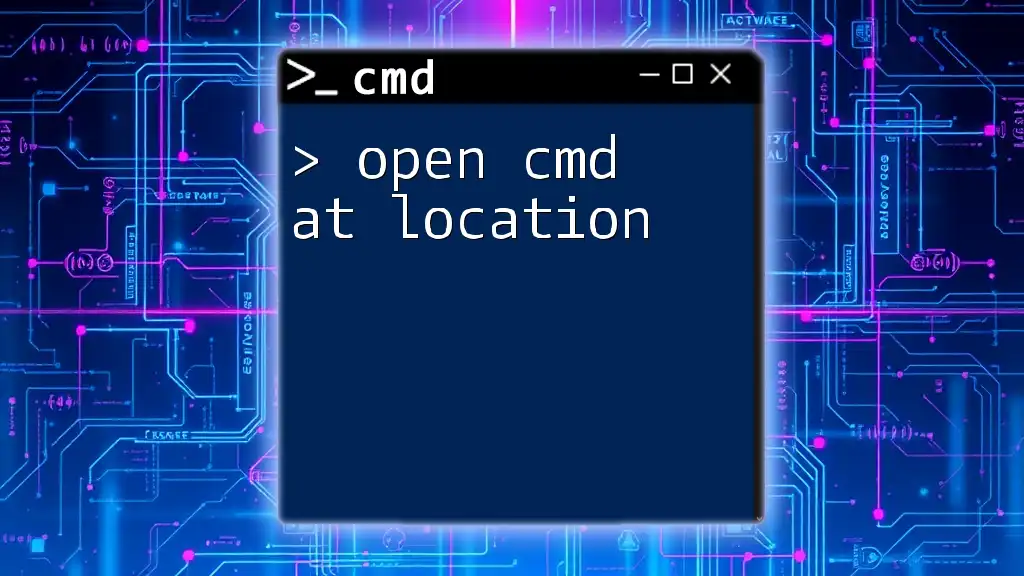
Practical Examples
Example Scenarios
Use Case 1: Quick Notes for Students
Imagine a student in a lecture capturing essential slides or notes using "Shift Cmd 4." By automating the copy function, they can take screenshots of critical information quickly and paste them into a document for easy reference later. This speeds up the note-taking process and organizes information efficiently.
Use Case 2: Designers Snapshotting Inspiration
For designers, capturing inspiration from various sources is crucial. By utilizing the "Shift Cmd 4 auto copy" feature, they can quickly take screenshots of creative ideas or design elements, automatically adding those images into a portfolio directory. This approach streamlines the creative process and helps maintain an organized archive of inspirations.
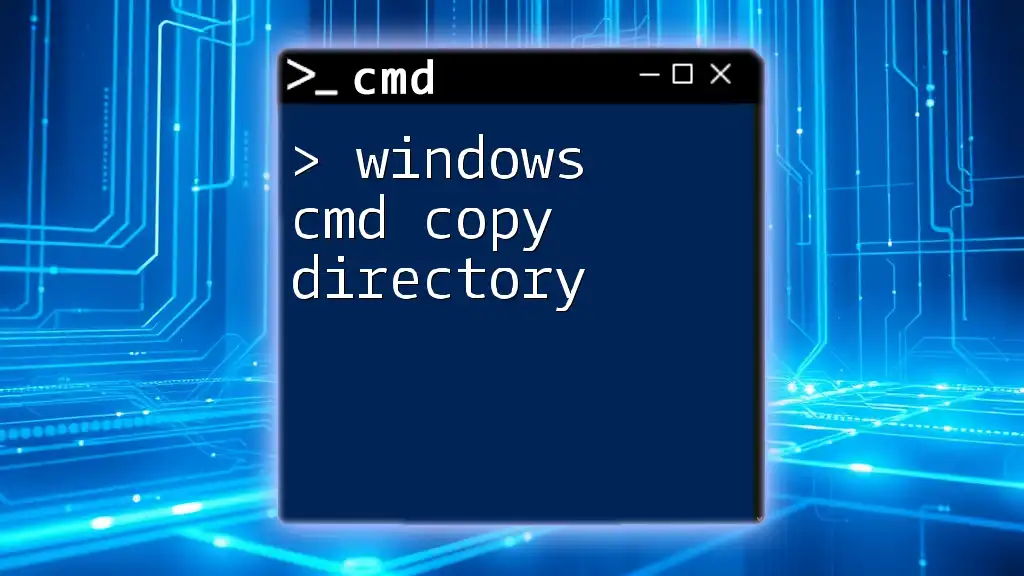
Troubleshooting Common Issues
Frequently Encountered Problems
As with any technology, users may encounter common issues while using "Shift Cmd 4." One frequent problem is finding where the screenshots are saved if you haven’t specified a specific location. If you don't see them on your desktop, check your settings in the Screenshots section of System Preferences.
Tips for Enhancing Workflow
To further enhance your experience, consider exploring third-party applications designed for screen capture. These can provide additional functionality such as annotations, cloud upload options, and more sophisticated organization tools. You can also customize keyboard shortcuts in the Keyboard section of System Preferences to better suit your workflow.
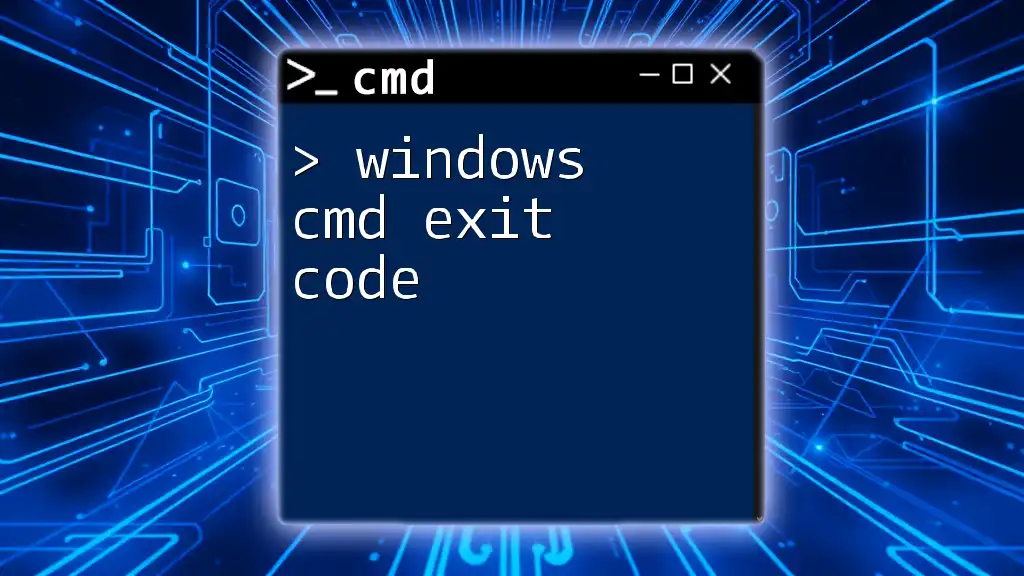
Conclusion
Mastering "Shift Cmd 4" coupled with its auto copy functionality can remarkably improve your productivity. By seamlessly capturing and organizing screenshots, you can focus more on your tasks and less on the intricacies of screenshot management. Practice these techniques, and see how they can transform your workflow, making your tasks easier and faster.
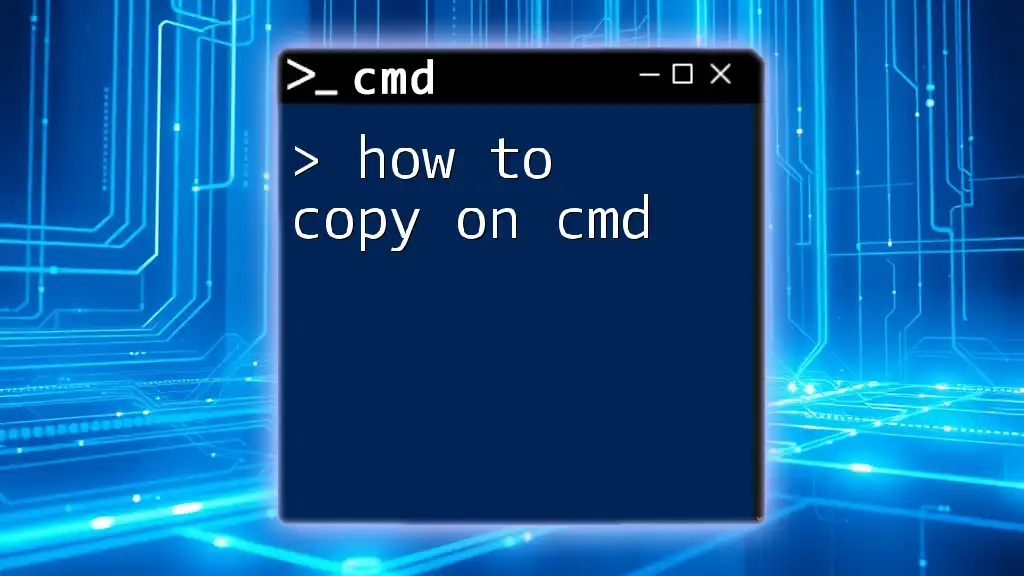
Call to Action
We’d love to hear about your experiences with "Shift Cmd 4" and any tips you may have. Feel free to comment below or subscribe for more insights and guides on CMD commands and productivity-enhancing shortcuts.
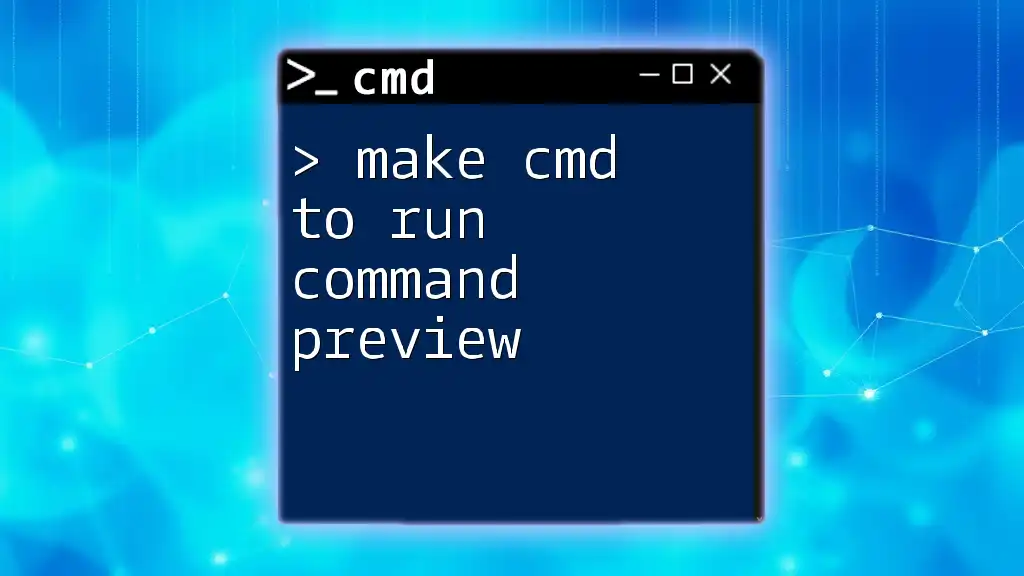
Additional Resources
For further reading, check out more insights on Automator and other productivity tools that can augment your macOS experience. Stay tuned for more posts covering similar keyboard shortcuts and guides that boost your efficiency!