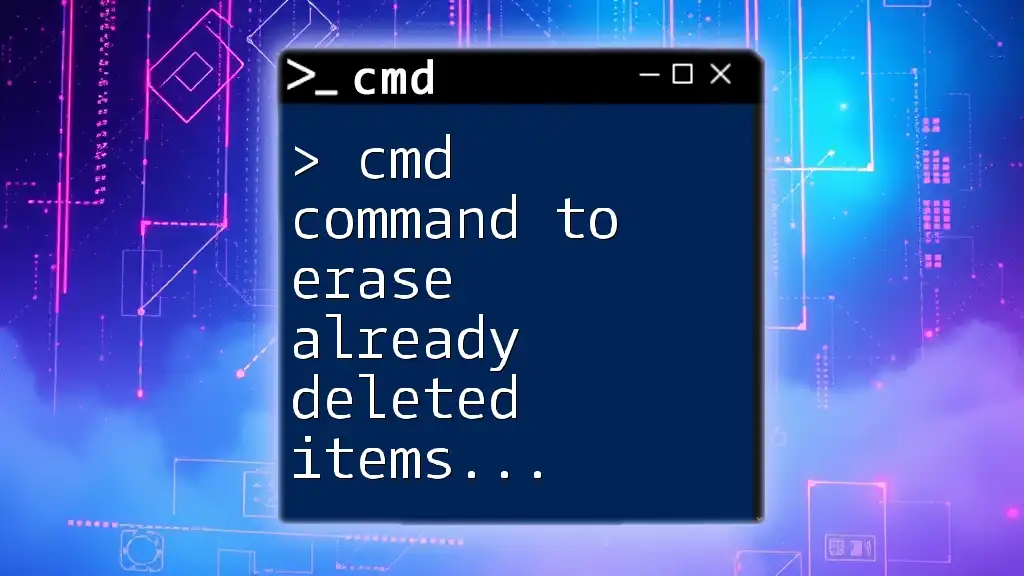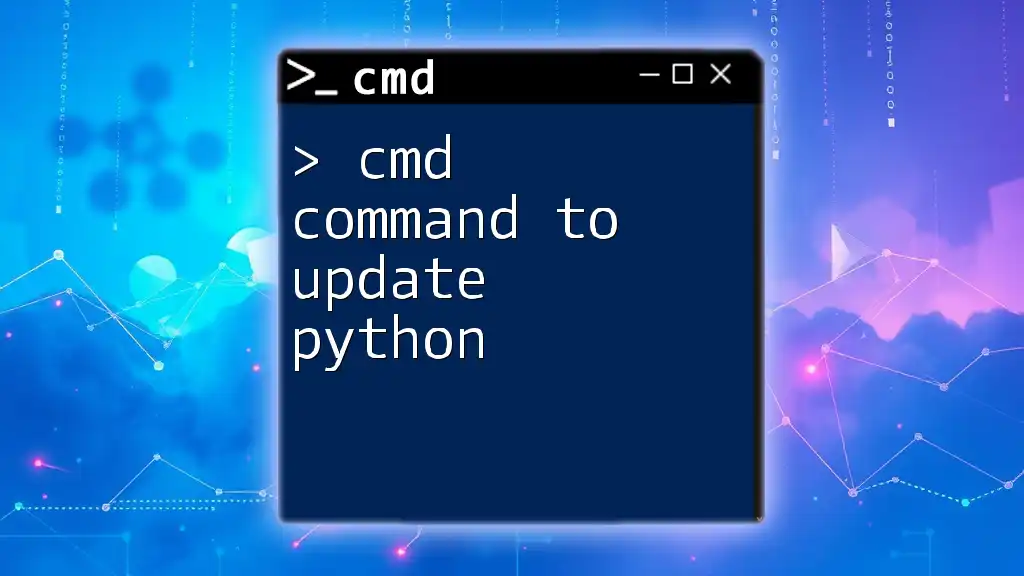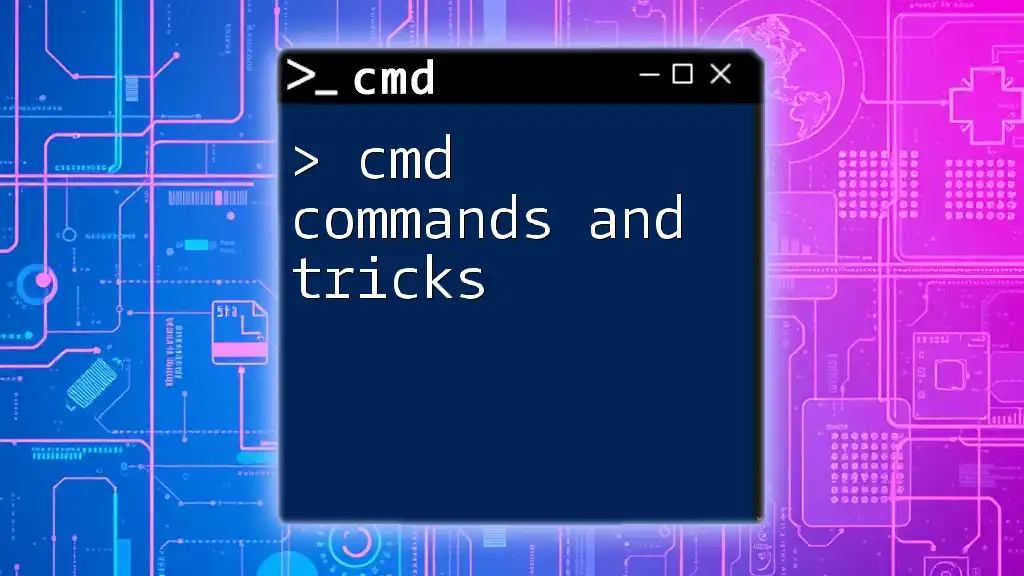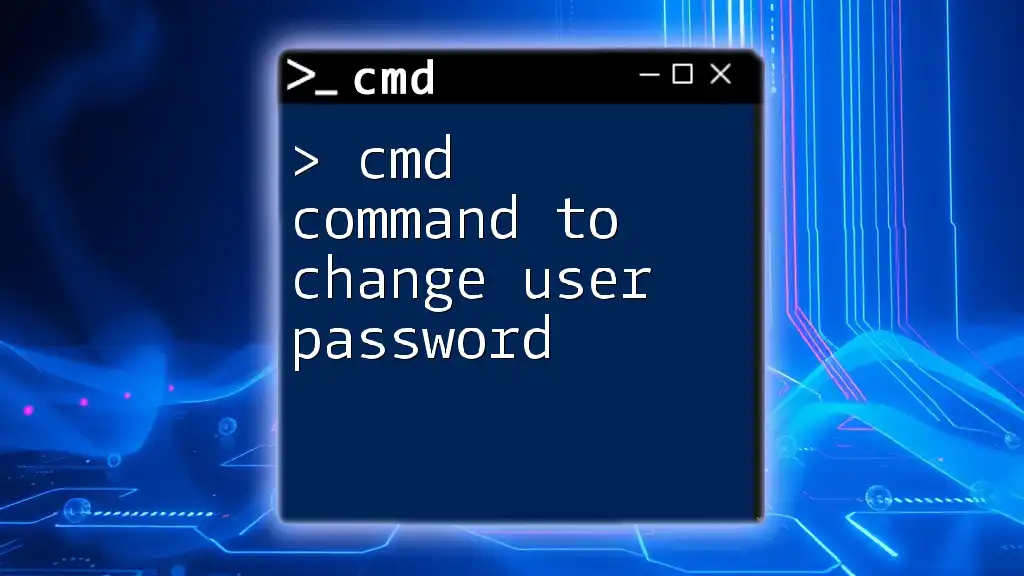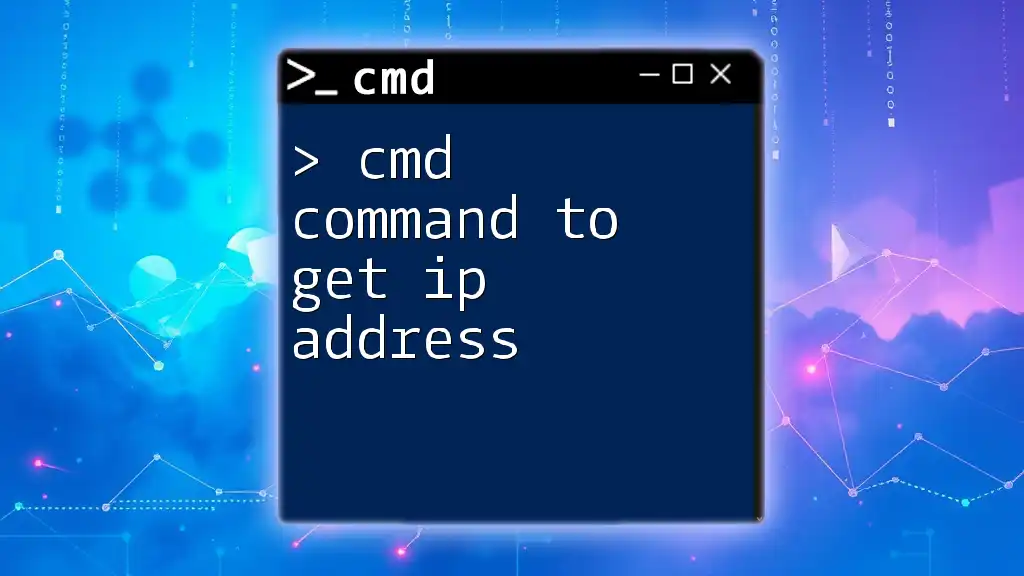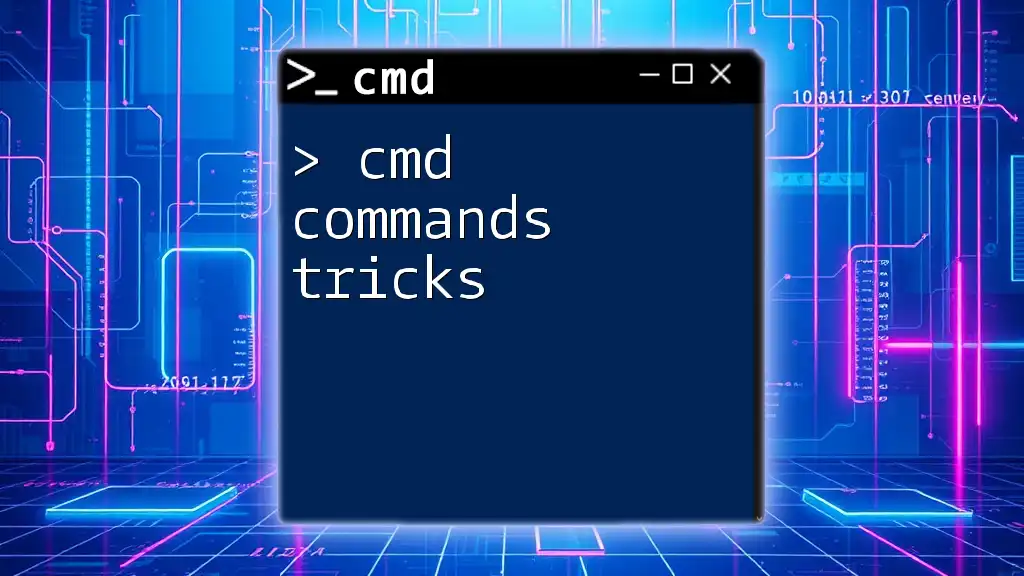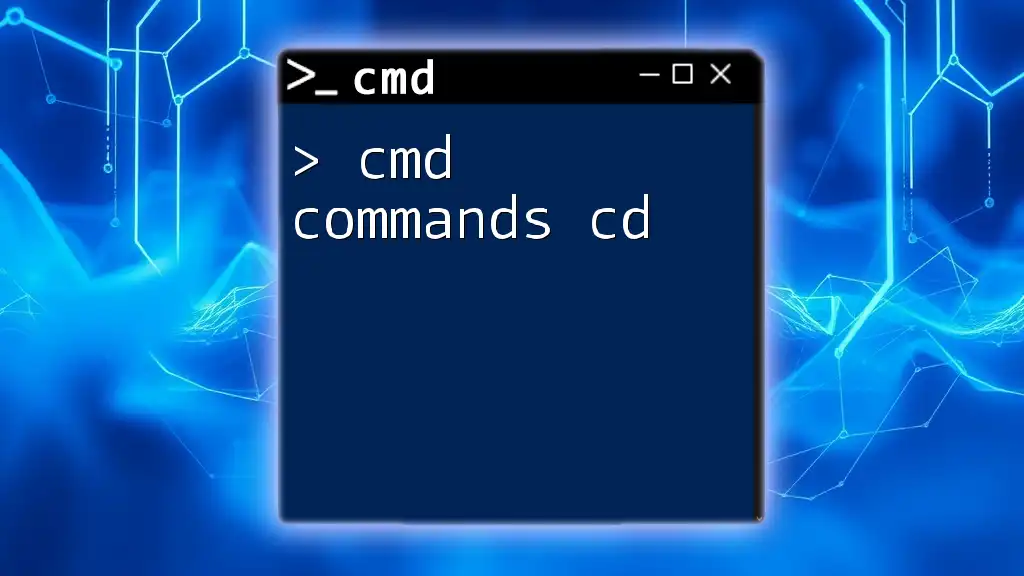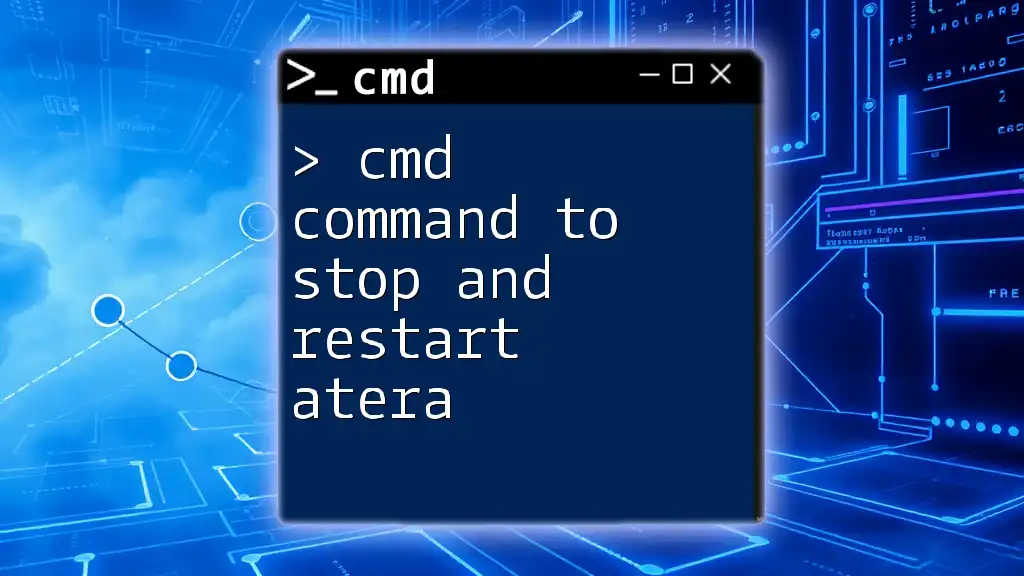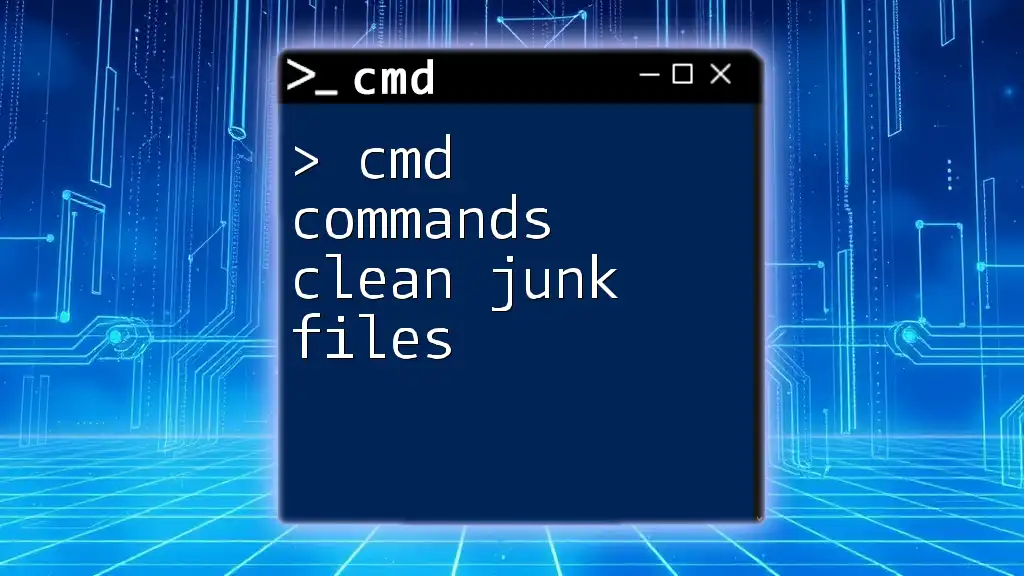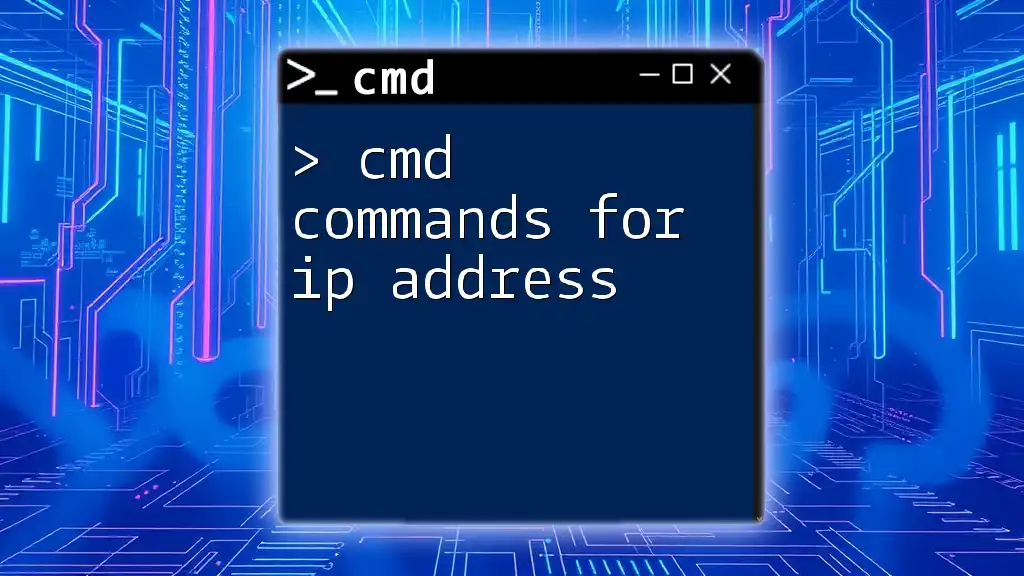To permanently erase already deleted items from Windows 10, you can use the `cipher` command, which securely wipes the space on your hard drive where deleted files were stored. Here's how to use it:
cipher /w:C:\
This command will wipe free space on drive C:, ensuring that previously deleted files cannot be recovered.
Understanding Deleted Items
What Happens When an Item is Deleted?
When a file is deleted from your Windows 10 system, it does not immediately vanish from your hard drive. Instead, it is typically moved to the Recycle Bin, where it can be restored if necessary. However, when you choose “Delete” and bypass the Recycle Bin (using Shift + Delete), the file is permanently removed from its directory structure, but the data still remains on the storage device until it is overwritten.
Importance of Data Wiping
In an age where data privacy is paramount, thoroughly erasing removed data becomes crucial. The traces of deleted files might still reside on your hard drive, making it possible for unauthorized users to recover sensitive information. This is particularly important in scenarios such as selling or donating your device, where you want to ensure that your personal data is irretrievable.
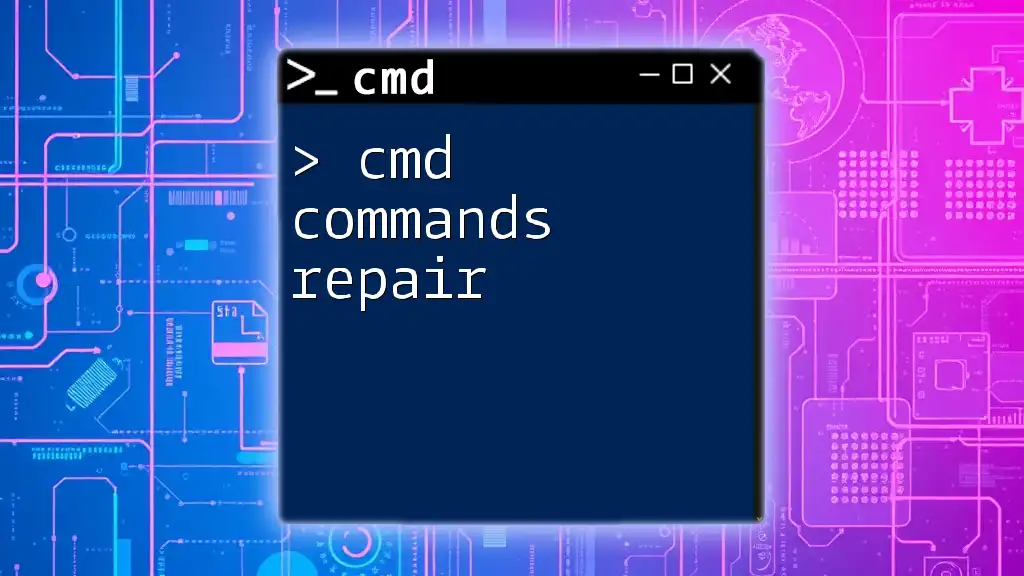
The CMD Command for Deleting Previously Deleted Items
Overview of the Command
To effectively handle the task of erasing already deleted items, CMD offers a powerful built-in command called `cipher`. This command helps securely erase remnants of deleted files from your drives by overwriting the space occupied by those files.
Syntax of the Command
The basic syntax of the command you will use in Command Prompt is:
cipher /w:<volume>
Here, `<volume>` is the letter of the drive you want to clean up. For example, `C:` refers to your C drive.
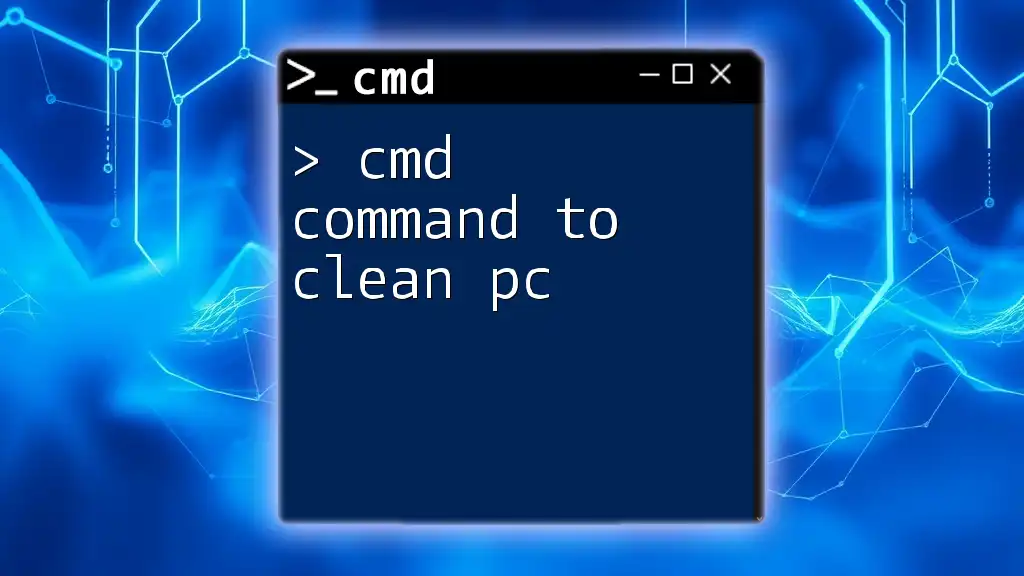
How to Use CMD to Erase Deleted Files
Step-by-Step Guide
Accessing Command Prompt
To use CMD commands effectively, you need to access Command Prompt:
- Click on the Start menu.
- Type "cmd" or "Command Prompt".
- Right-click on Command Prompt and select Run as Administrator for full privileges.
This step is important as it provides the necessary permissions to execute commands that affect file systems.
Running the Cipher Command
Once the Command Prompt is open, you can run the `cipher` command to erase already deleted items. For instance, to wipe the deleted files from the C drive, input the following command:
cipher /w:C:
After running this command, the system will overwrite the free space on the specified volume with random data. As a result, any previously deleted files become unrecoverable.
What to Expect After Running the Command
Time for Completion
The duration of the wipe process will vary based on several factors, including the drive size and the amount of data previously deleted. You can expect it to take anywhere from a few minutes to several hours, especially on larger drives.
Confirmation of Deletion
Unfortunately, there’s no explicit confirmation generated when the process completes. However, you can rest assured that the remnants of the deleted files in the specified drive have been thoroughly overwritten. Consequently, these files cannot be recovered with standard data recovery tools.
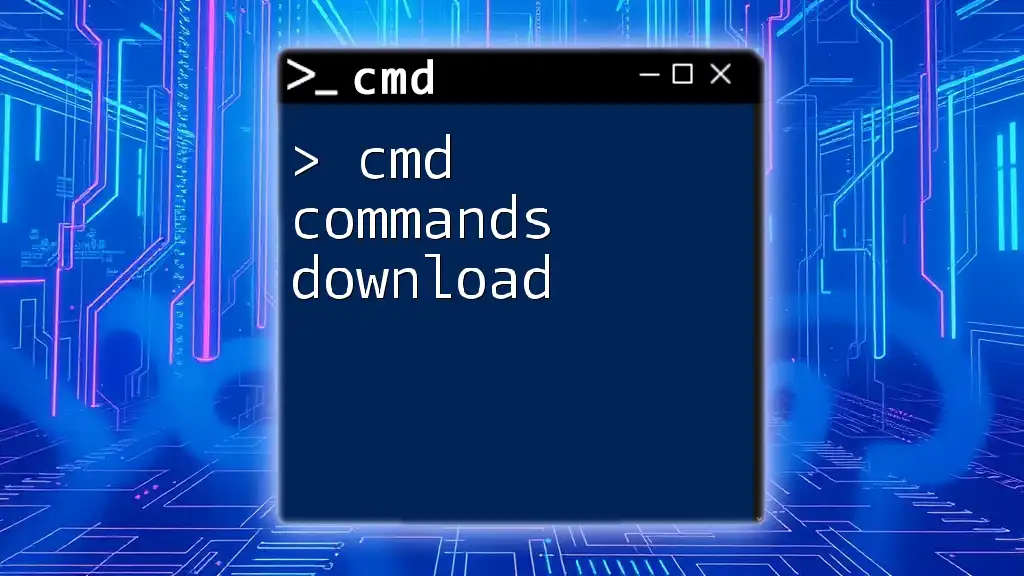
Additional Methods for Data Wiping
Third-Party Data Erasure Tools
While the CMD command is effective, some users might opt for third-party data erasure software for added features. Tools like Eraser, CCleaner, or BleachBit offer user-friendly interfaces and advanced options for data management. These tools are particularly handy for individuals who may not be comfortable using command-line interfaces.
Using PowerShell as an Alternative
For those who prefer PowerShell, there are similar commands available for file management and deletion. You can use a command like the following to wade through unnecessary files:
Remove-Item -Path "C:\path\to\file" -Force
This command will forcefully remove a file or folder specified in the path provided. While effective, it operates under the same premise as traditional file deletion without permanently destroying the data unless combined with secure wiping techniques.
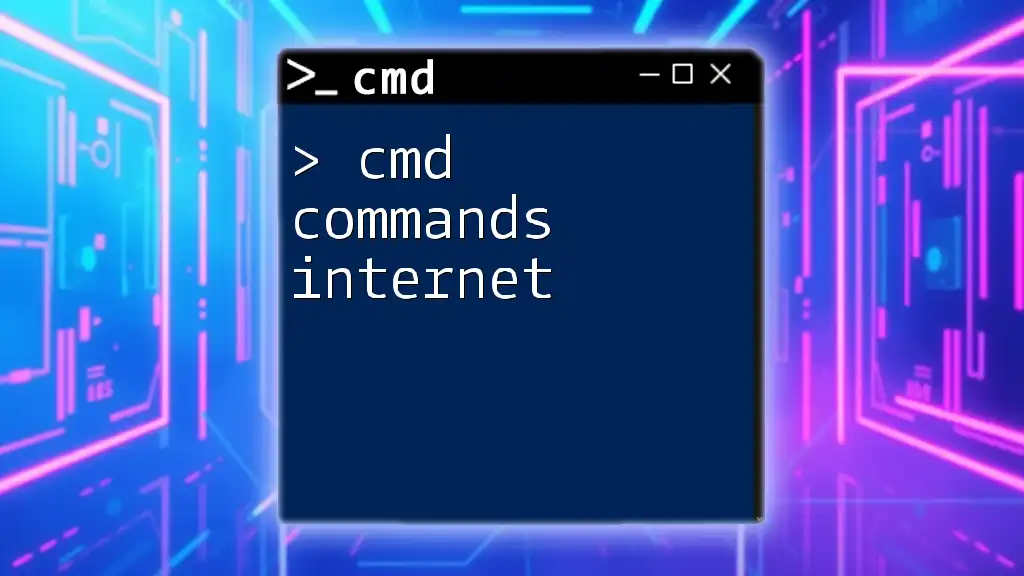
FAQs About CMD Commands and Data Deletion
Common Questions and Answers
How safe is the cipher command?
The `cipher /w` command is quite safe and effectively removes file remnants. However, always ensure you are not erasing anything important as this action is irreversible.
Can deleted files be recovered after using CMD?
Using the `cipher` command makes recovering the deleted files virtually impossible. Data recovery efforts may still be slightly feasible using specialized methods, but successful retrieval post-cipher is exceptionally rare.
Is there a limit on the types of files or drives that can be erased?
The `cipher` command works on NTFS file systems. If you are attempting to erase files on an incompatible file system like FAT32, this method will not work. Ensure you check your drives and file types beforehand.
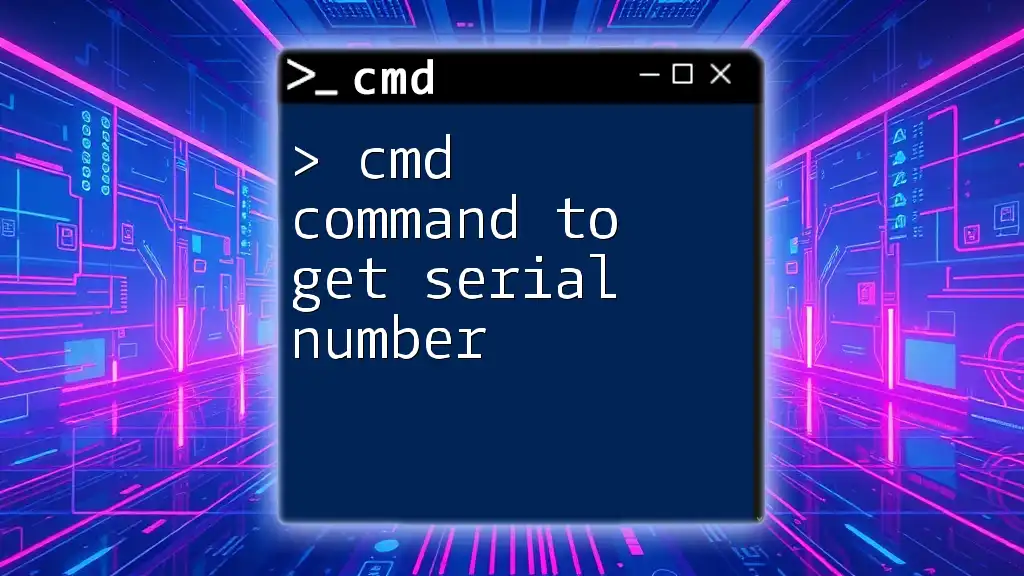
Conclusion
In summary, mastering the cmd command to erase already deleted items in Windows 10 is a valuable skill for anyone concerned with data privacy and security. This knowledge allows for efficient digital cleanup, safeguarding your personal information as you manage your files. We encourage you to practice using CMD commands regularly for greater proficiency and confidence in your computer management capabilities.
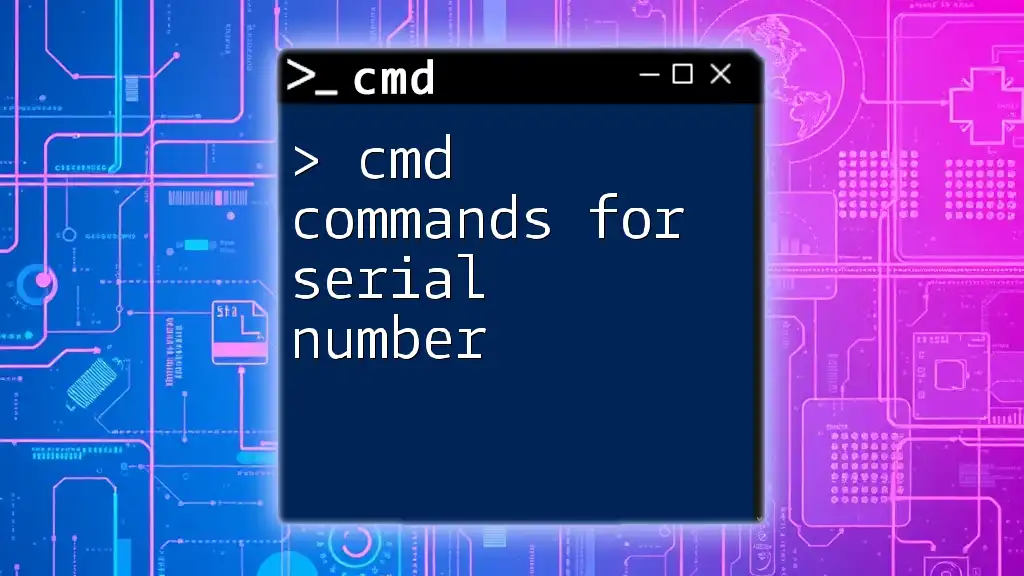
Additional Resources
Recommended Reading and Tutorials
For those interested in further enhancing their CMD command knowledge, a variety of tutorials are available online. Be sure to check out community forums where enthusiasts share tips and tricks for optimizing your command line experience.
Join Our Community
Consider subscribing to our newsletter or joining community groups focused on CMD usage. Share your experiences and questions with others who are equally eager to learn and improve their digital skills.