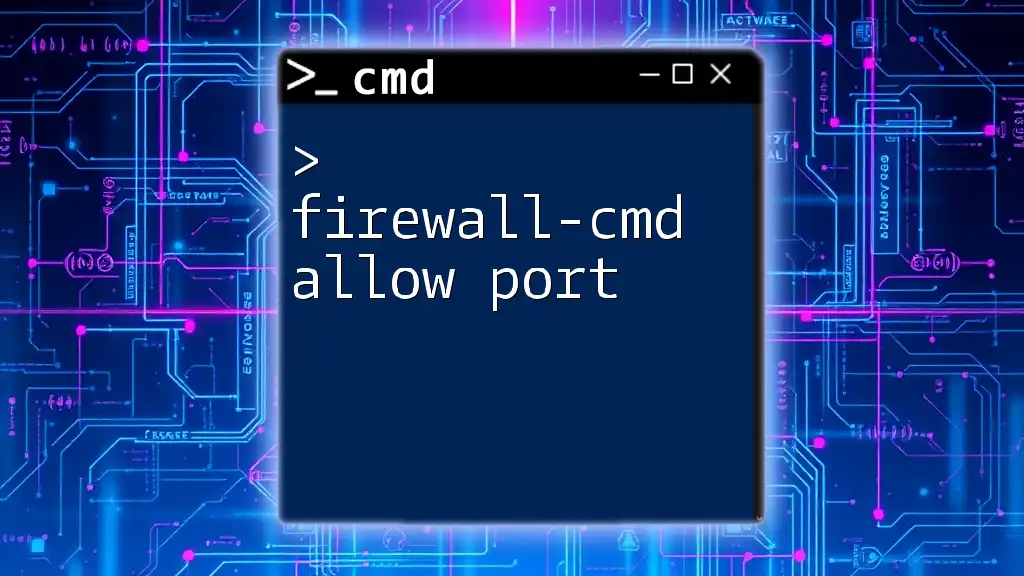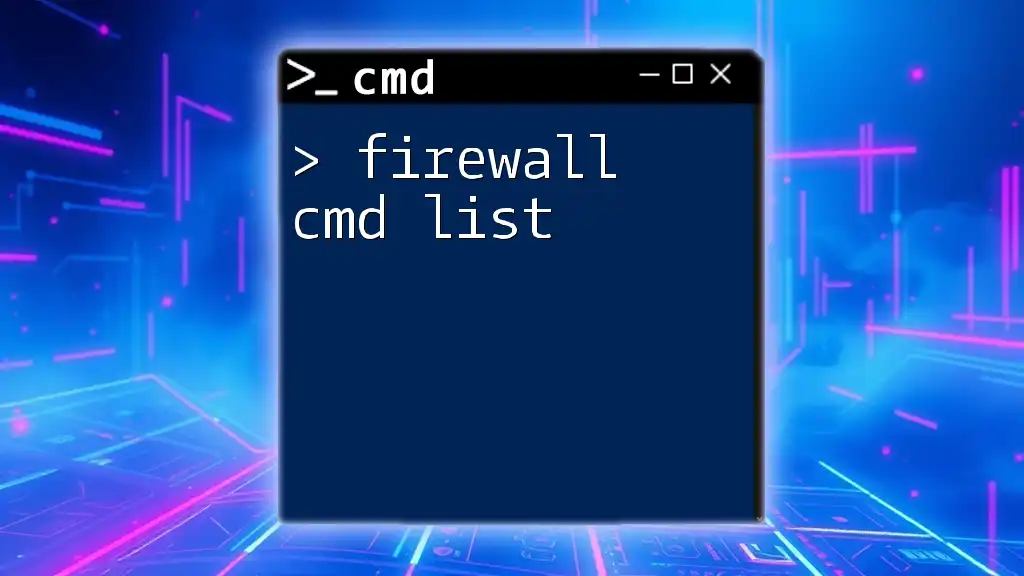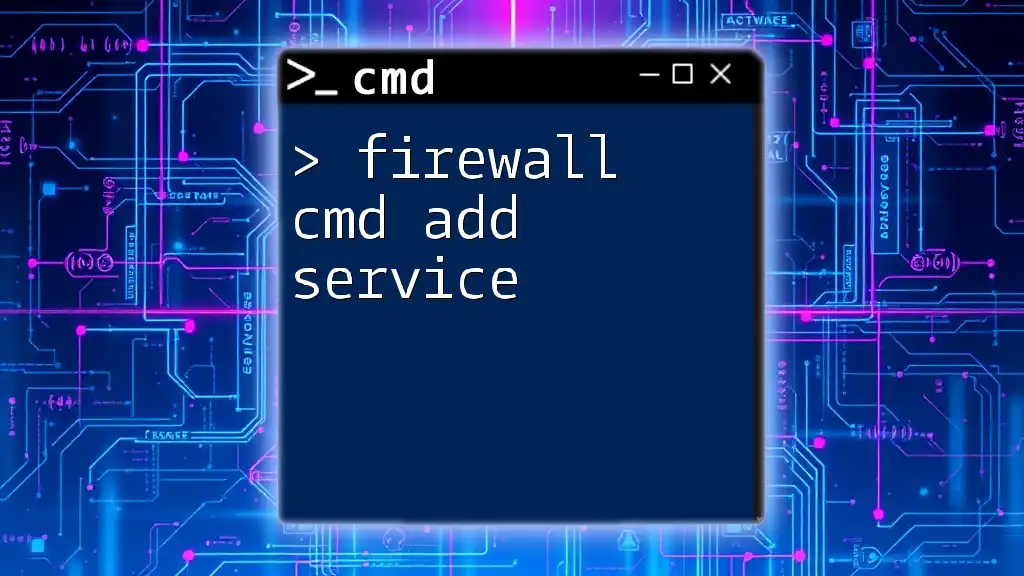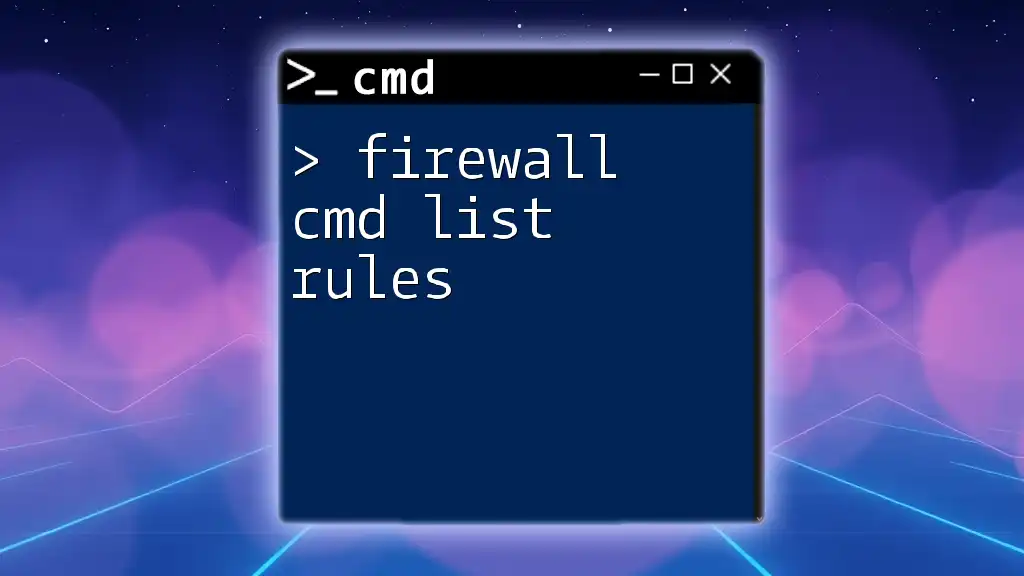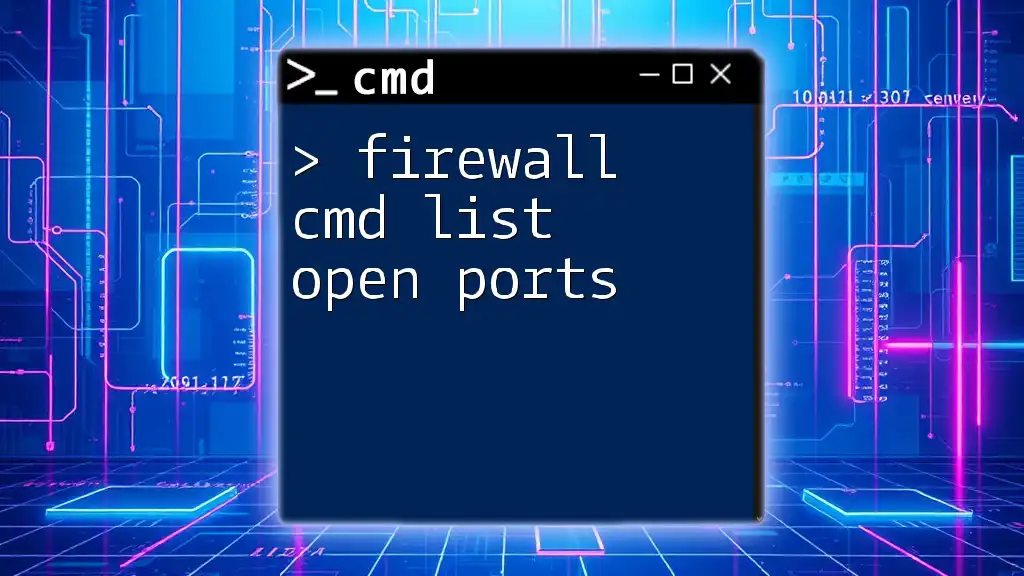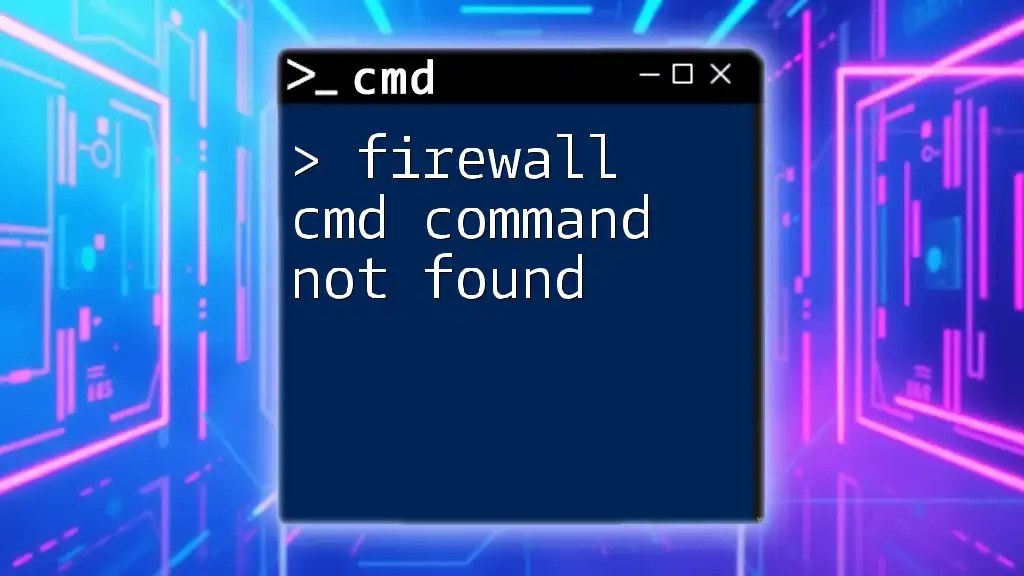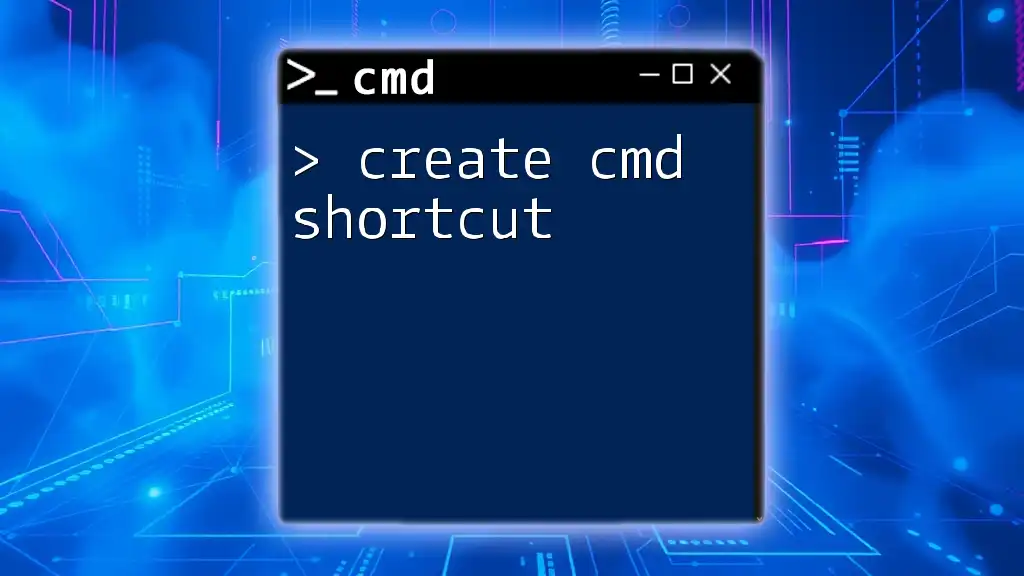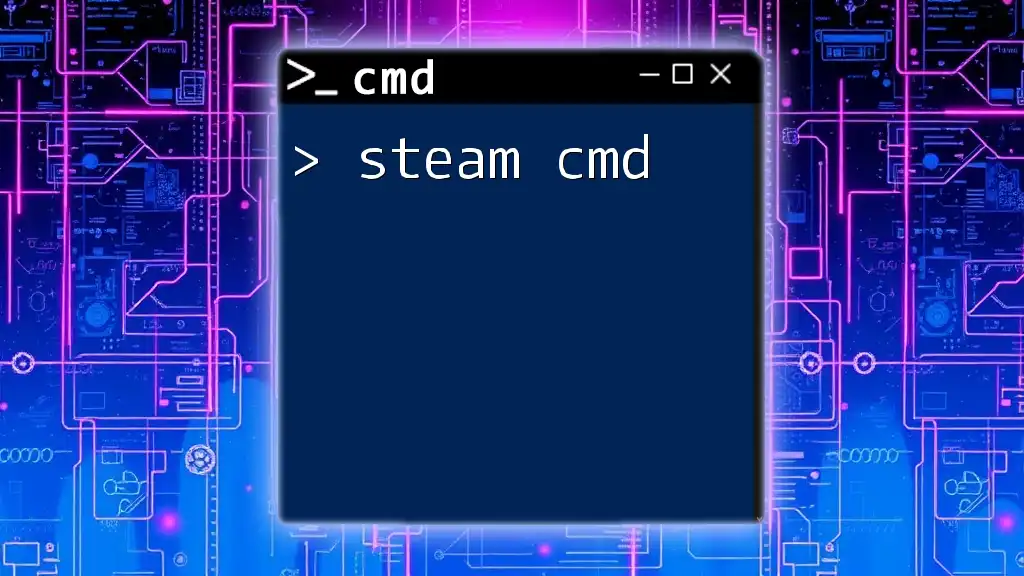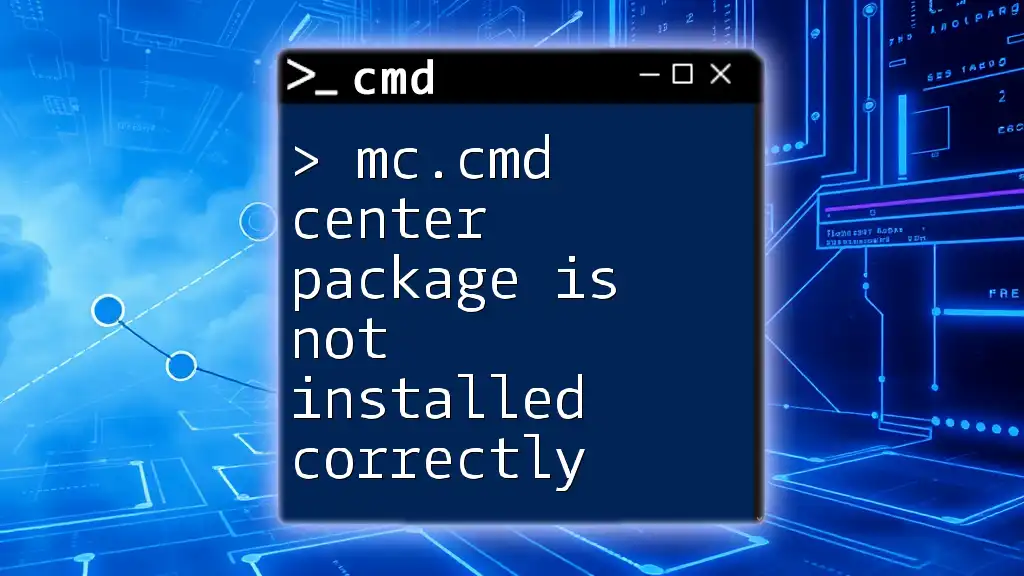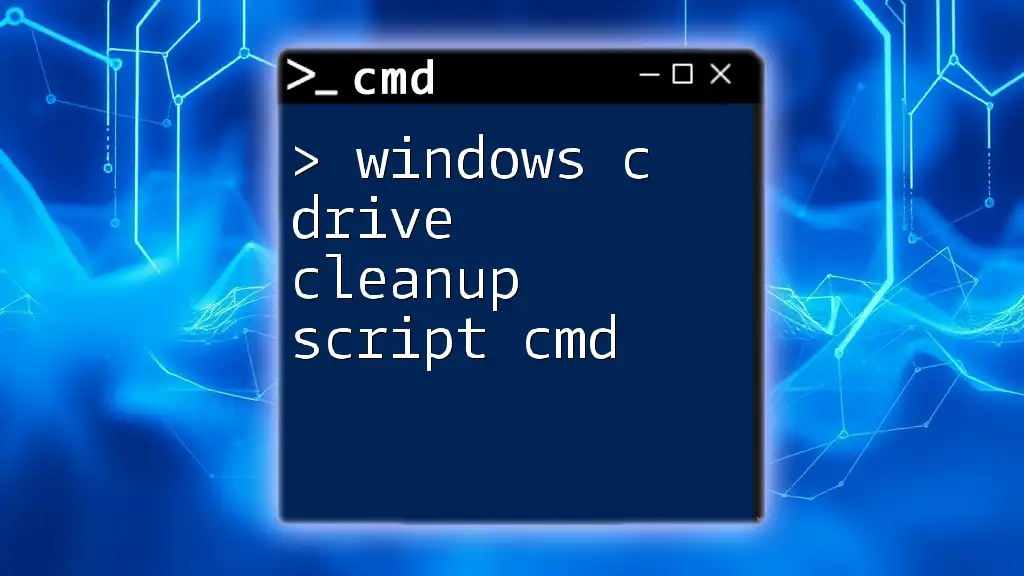The `firewall-cmd allow port` command is used to open a specified port on a Linux firewall to allow incoming traffic.
firewall-cmd --zone=public --add-port=PORT_NUMBER/tcp --permanent
Understanding `firewall-cmd`
What is `firewall-cmd`?
`firewall-cmd` is a command-line tool that comes as part of the Firewalld framework, which is commonly used in Linux for managing firewall rules dynamically. Unlike traditional firewalls that require a complete restart to apply changes, `firewall-cmd` allows administrators to make changes on-the-fly, ensuring that your system can adapt without the interruptions that come with restarting the firewall.
Why Use `firewall-cmd` to Allow Ports?
Opening specific ports is a common requirement when setting up services that need to communicate over a network. Whether you are running a web server, a database service, or an application that requires a specific port to function, understanding how to configure your firewall correctly is essential for both functionality and security. This ensures that the necessary ports are open while maintaining the integrity of your system by not overexposing it to potential threats.
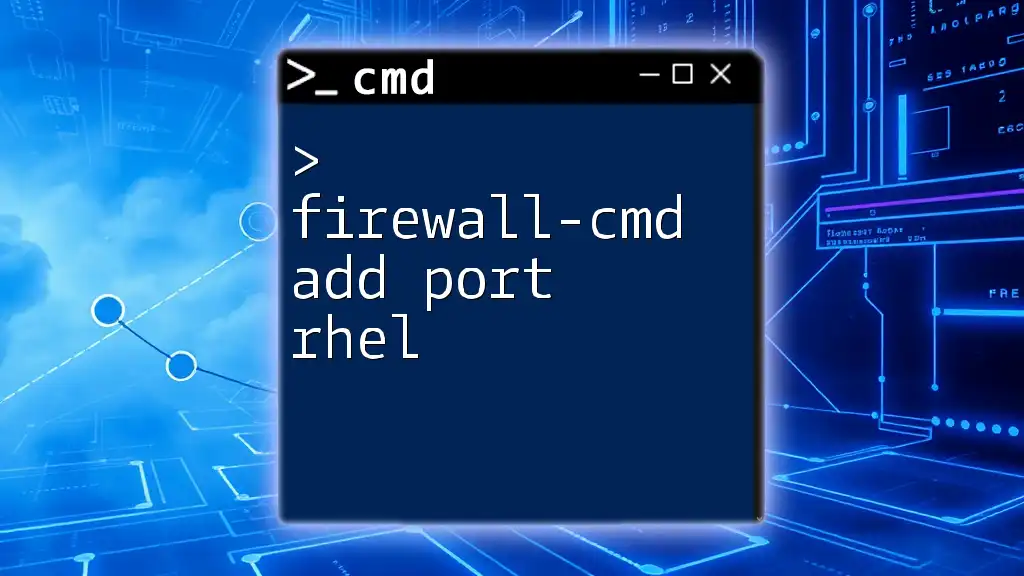
Basic Concepts of Ports and Firewalls
What Are Ports?
In the context of networking, a port acts as a virtual channel through which data can flow to and from a device. Each service running on a server typically listens on its specific port, allowing it to receive and transmit data to the appropriate applications.
Understanding Firewall Rules
Firewalls enforce rules that determine which types of traffic are allowed to enter or exit a network. Each rule is associated with specific ports, and these rules control the flow of data. For example, if you want to allow traffic on port 80 (HTTP), you need to create a rule that permits traffic to and from this port. A good understanding of firewall rules is crucial for maintaining a secure environment while also ensuring that legitimate services can operate effectively.
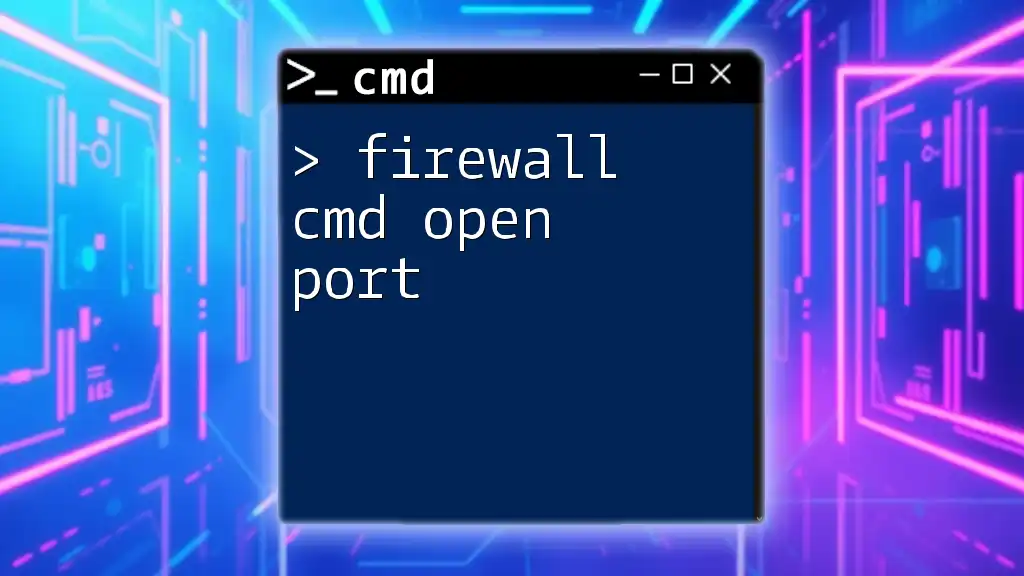
Allowing Ports with `firewall-cmd`
Overview of the Allow Port Command
The basic syntax for allowing a port with `firewall-cmd` is as follows:
firewall-cmd --zone=<zone> --add-port=<port>/<protocol>
This command outlines the zone you're working with, the specific port you wish to open, and the protocol (TCP or UDP) associated with that port.
Available Zones in `firewall-cmd`
Before you start allowing ports, it's essential to understand zones. Zones are predefined sets of rules that define the level of trust you have in a given network. Some common zones include:
- public: For use in public areas, allowing only minimal services.
- private: For trusted networks where more services can be allowed.
- trusted: Permits all traffic, typically only used in highly secure environments.
Choosing the appropriate zone is significant as it dictates the security level of your actions.
Open Port with `firewall-cmd`
Using the Command to Open a Port
To open a specific port, you simply issue a command tailored to your needs. For example, if you want to allow traffic on port 8080 using TCP, the command would look like this:
firewall-cmd --zone=public --add-port=8080/tcp
Explanation of Example
- --zone=public: This specifies that you are modifying the rules for the public zone.
- --add-port=8080/tcp: This part of the command indicates that you're adding an exception for TCP traffic on port 8080.
Do remember that using this command only makes the change temporary. Upon system reboot or service restart, the change will vanish unless you specify otherwise.
Check Open Ports
To verify which ports are currently open on your firewall, you can use:
firewall-cmd --list-ports
This command will return a list of all open ports in the active zone. Reading this output properly is crucial for troubleshooting and verifying that your changes have been applied.
Making Changes Permanent
Why Make Changes Permanent?
Changes made with `firewall-cmd` by default are temporary. It’s essential to make permanent changes for services that need to be available consistently. Understanding the difference is vital for effective firewall management.
Command for Permanent Changes
To add a port permanently, include the `--permanent` flag in your command:
firewall-cmd --zone=public --add-port=8080/tcp --permanent
This adjustment ensures that the changes will remain applied even after a reboot.
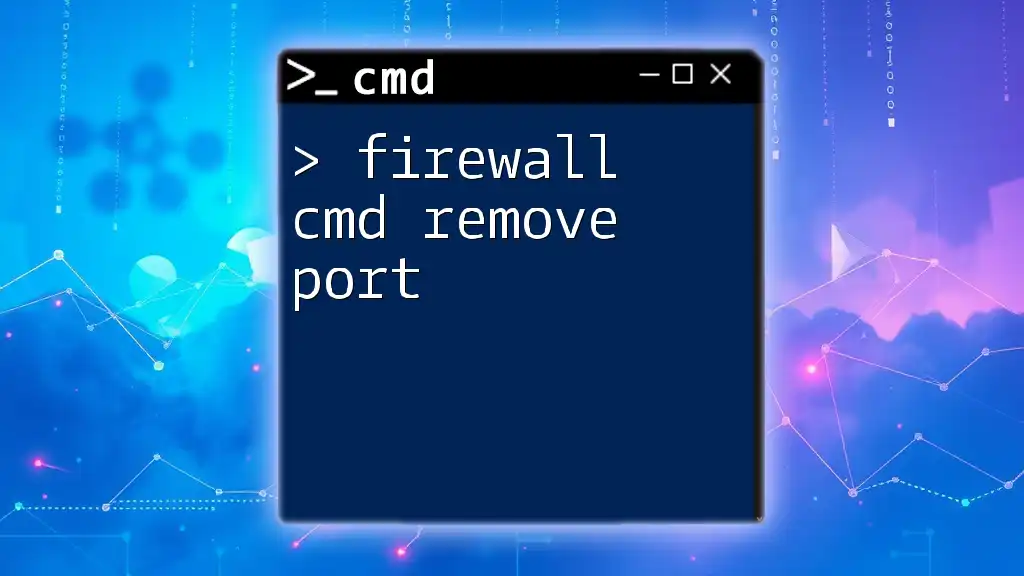
Advanced Usage of `firewall-cmd`
Removing an Allowed Port
If the need arises to close an opened port, you can easily do so with a command like the following:
firewall-cmd --zone=public --remove-port=8080/tcp --permanent
This command will effectively remove the specified port's allowance, reinforcing the security of your system.
Adding a Port with Different Protocols
Sometimes, applications use different protocols. To add port 53 for UDP traffic, you might use:
firewall-cmd --zone=public --add-port=53/udp --permanent
This is essential, especially in setups like DNS servers, where UDP on port 53 is the standard.
Troubleshooting Common Issues
Checking Firewall Status
If things aren’t behaving as expected, ensuring that the `firewalld` service is active is a good place to start:
systemctl status firewalld
This command will provide you with the status of the firewall service.
Common Errors
When adding ports, you may encounter various errors. Common ones include specifying non-existent zones or using incorrect port/protocol combinations. Always double-check your syntax and verify the zone you are working within.
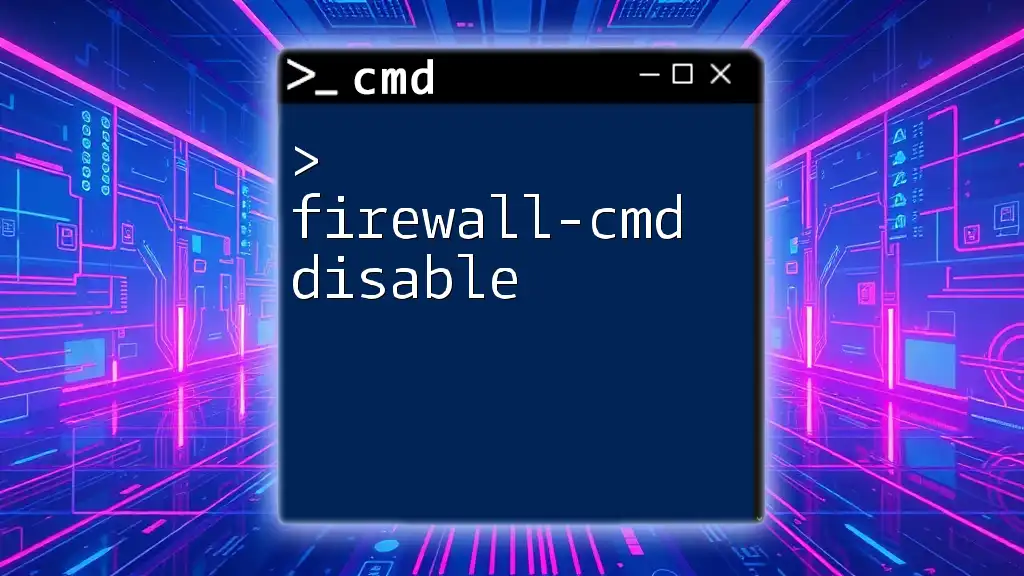
Conclusion
Managing your firewall with `firewall-cmd` to allow specific ports is a vital skill for anyone involved in maintaining server environments. Taking the time to understand the nuances of zones, commands, and port management will drastically improve your security posture and the availability of your services. By leveraging this powerful tool, you can ensure your network environment is both functional and secure.
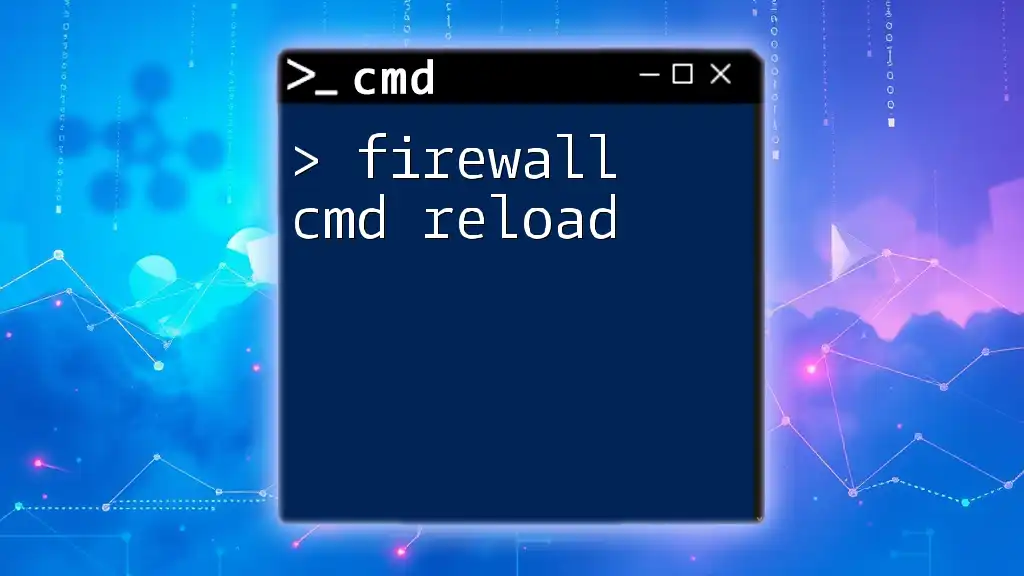
Additional Resources
For further reading on `firewall-cmd` and its options, consult the official Firewalld documentation and explore other advanced networking practices to enhance your knowledge and skills in managing firewall rules.