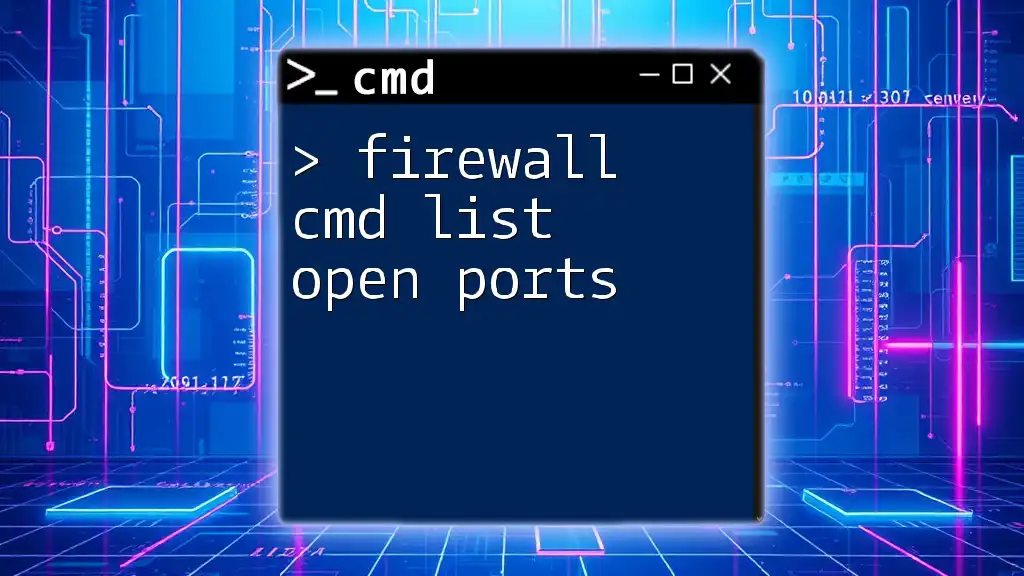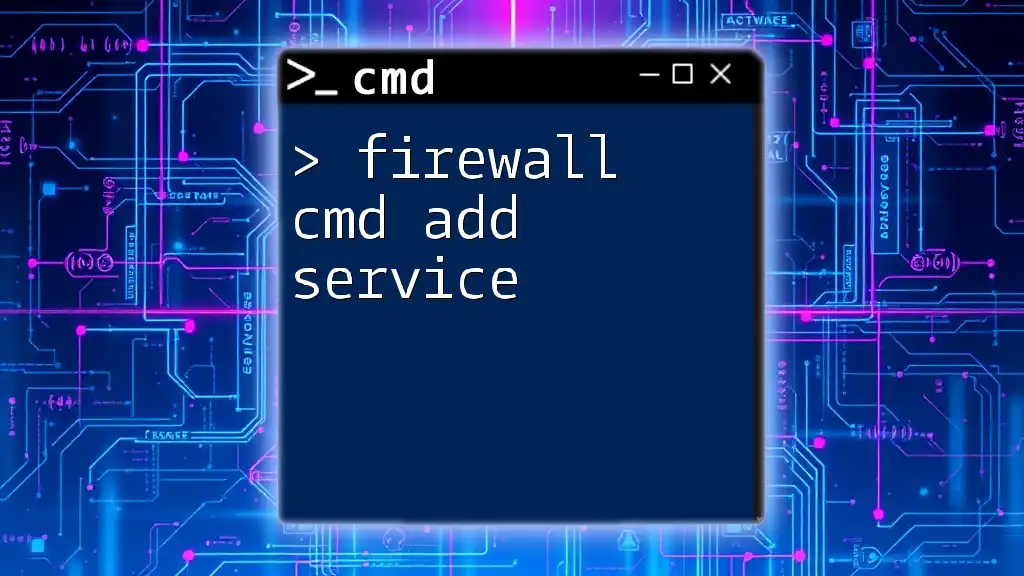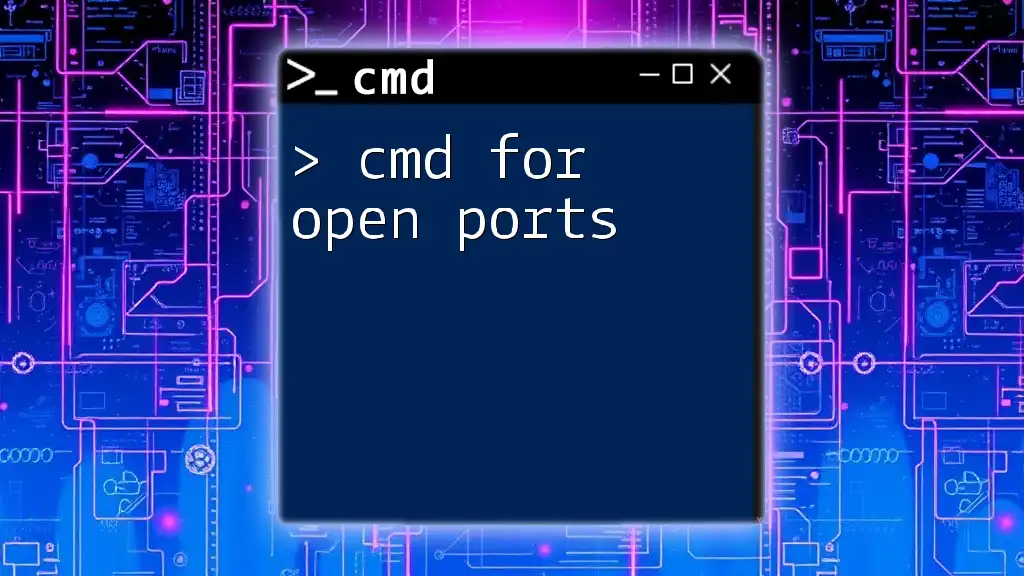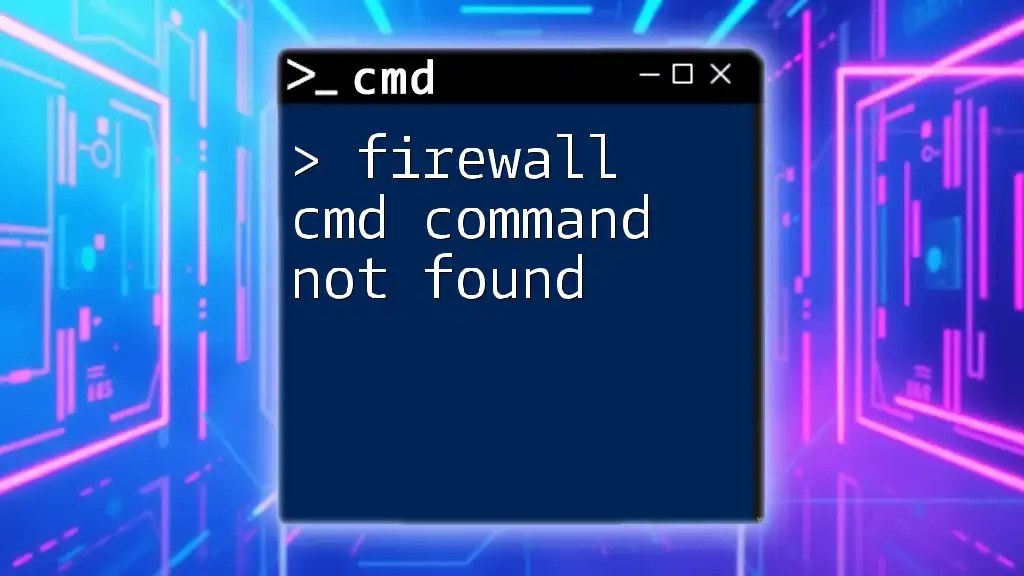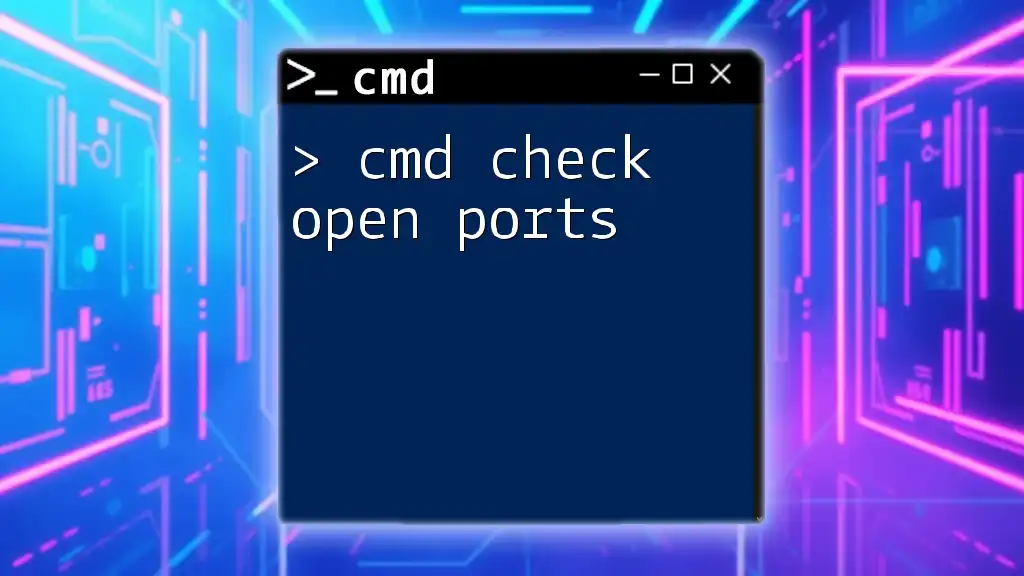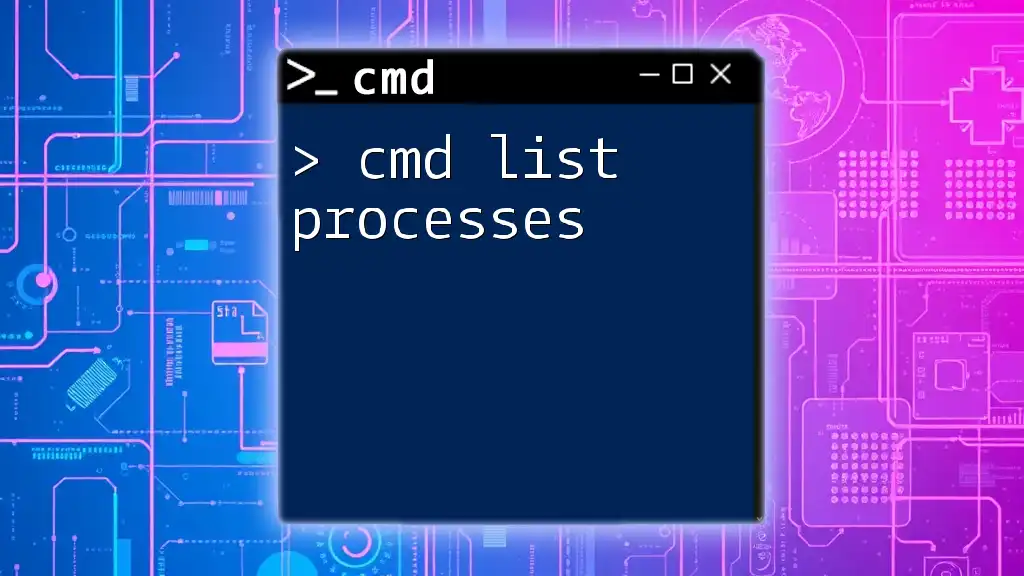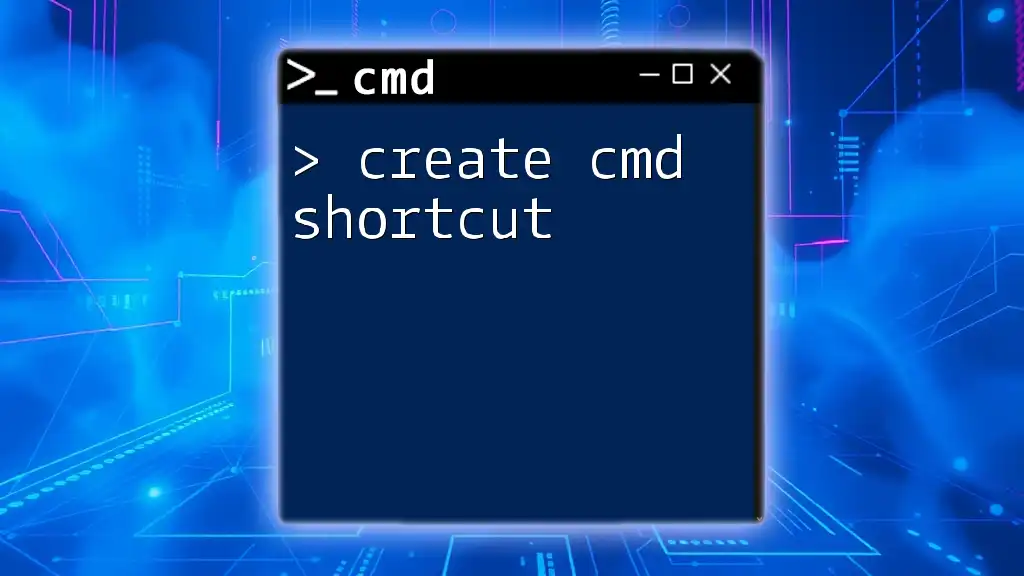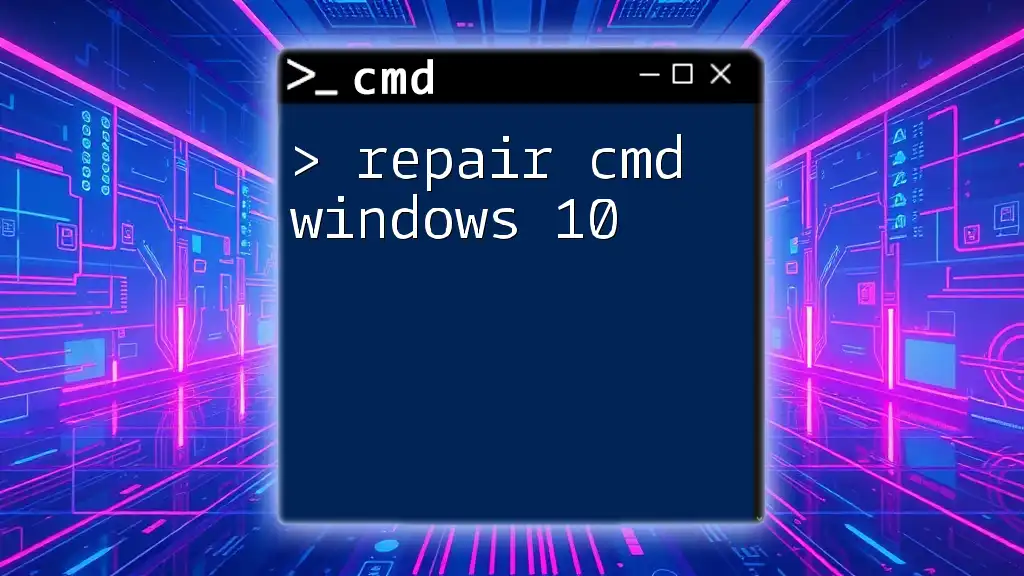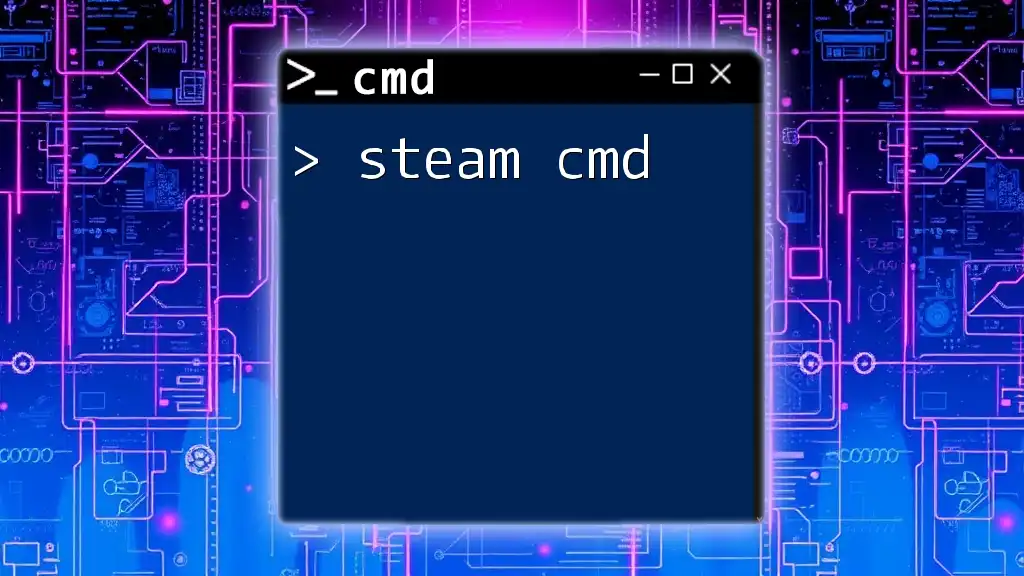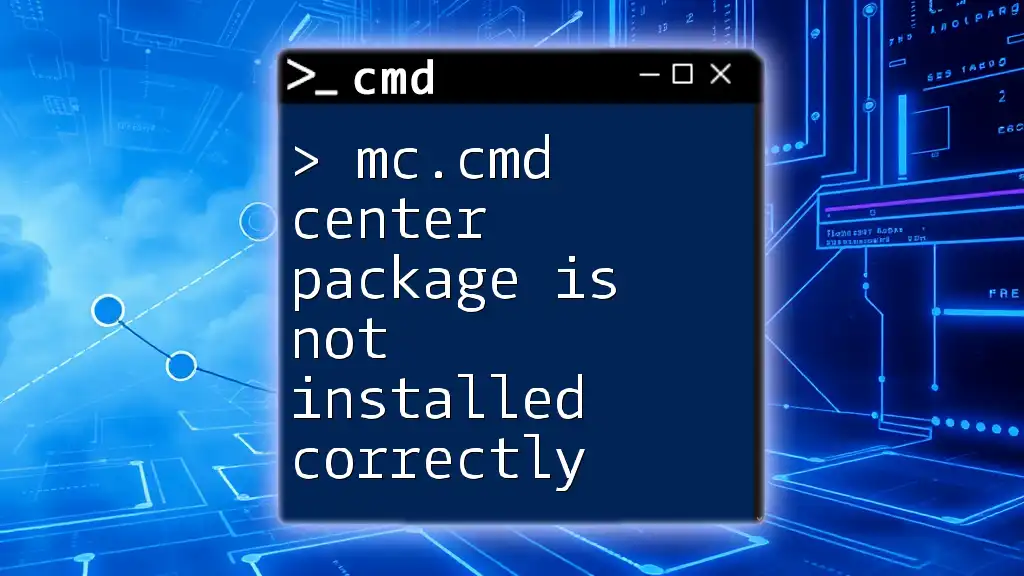To view a list of open ports on a Windows firewall using CMD, you can execute the following command:
netsh firewall show state
What is a Firewall?
Definition and Purpose
A firewall is a key component in network security, acting as a barrier between a trusted internal network and untrusted external networks. Its primary purpose is to monitor incoming and outgoing network traffic and determine whether to allow or block specific traffic based on predefined security rules. By controlling the traffic flowing in and out of a network, firewalls help protect against unauthorized access, attacks, and data breaches.
How Firewalls Work
Firewalls operate in one of two main ways: packet filtering and stateful inspection. Packet filtering involves evaluating packets of data against a set of rules; if a packet meets the rules' criteria, it is allowed through, while those that do not are blocked. On the other hand, stateful inspection keeps track of the state of active connections and determines which packets to allow based on the state of the connection.
The use of ports is crucial for firewalls since they serve as entry and exit points for network traffic. Each port is associated with a specific service, and managing these ports effectively is essential for maintaining network security.
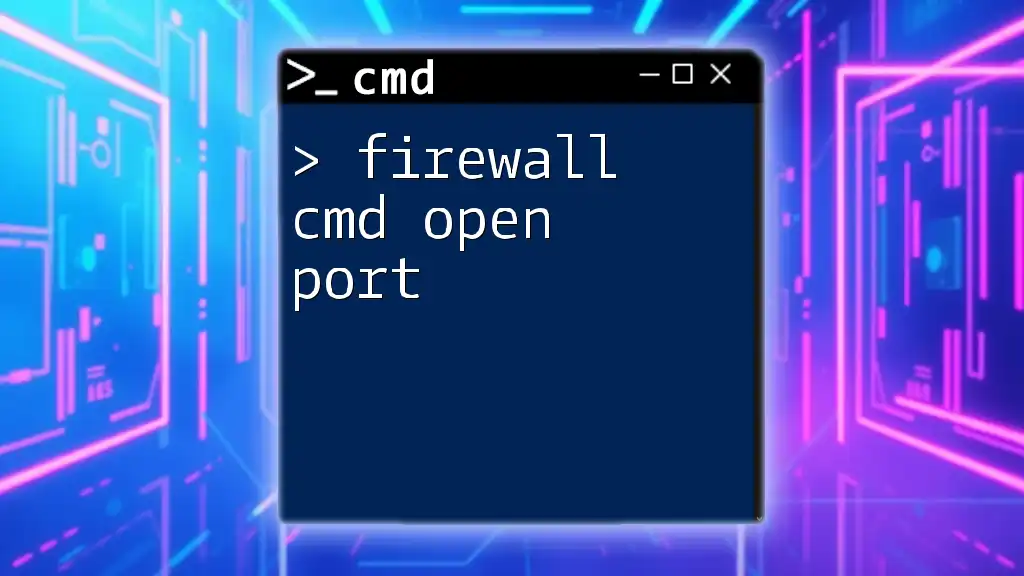
Understanding Ports
What are Network Ports?
In networking, a port is a virtual endpoint for communication. Port numbers range from 0 to 65535, categorized as either well-known ports (typically used for standard services) or dynamic/private ports. Each service or application running on a host uses a specific port number to send and receive data. Understanding which ports are open is essential for securing a network, as open ports can be exploited by malicious actors.
Commonly Used Ports
Some commonly used well-known ports include:
- 80: HTTP (used for web traffic)
- 443: HTTPS (secure web traffic)
- 21: FTP (File Transfer Protocol)
- 22: SSH (Secure Shell for remote administration)
These ports are typically open by default on servers hosting specific services, making it essential to monitor and control access effectively.
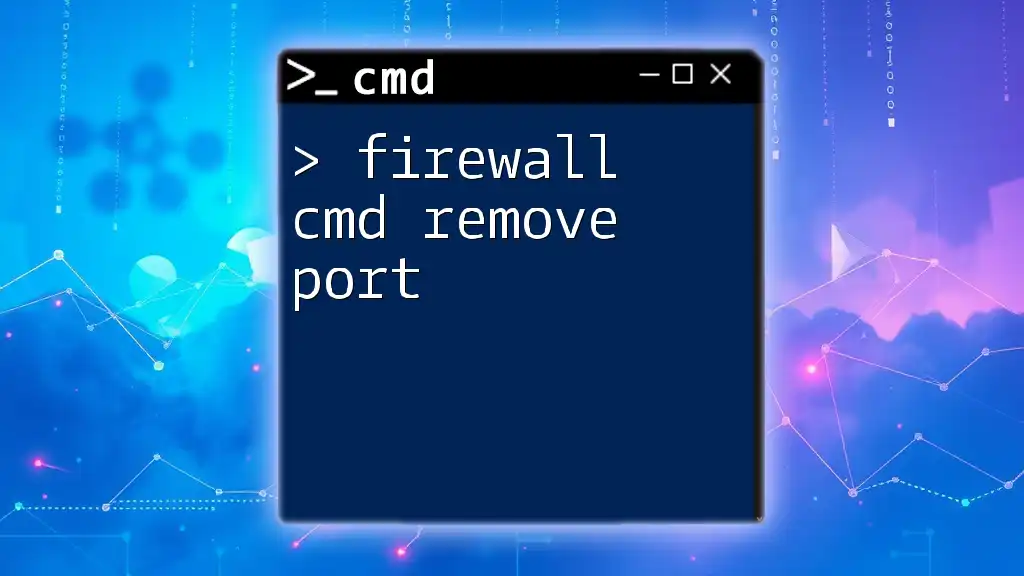
Using CMD to Manage Firewall Settings
Accessing CMD
To manage your firewall settings effectively, you'll need to use the Command Prompt (CMD). To open CMD as an administrator:
- Press Windows + R to open the Run dialog.
- Type `cmd` and press Enter while holding down Ctrl + Shift to launch it with administrative privileges.
Firewall CMD Commands Overview
A set of CMD commands can help you manage your firewall settings, including viewing open ports, adding or removing rules, and monitoring connections.
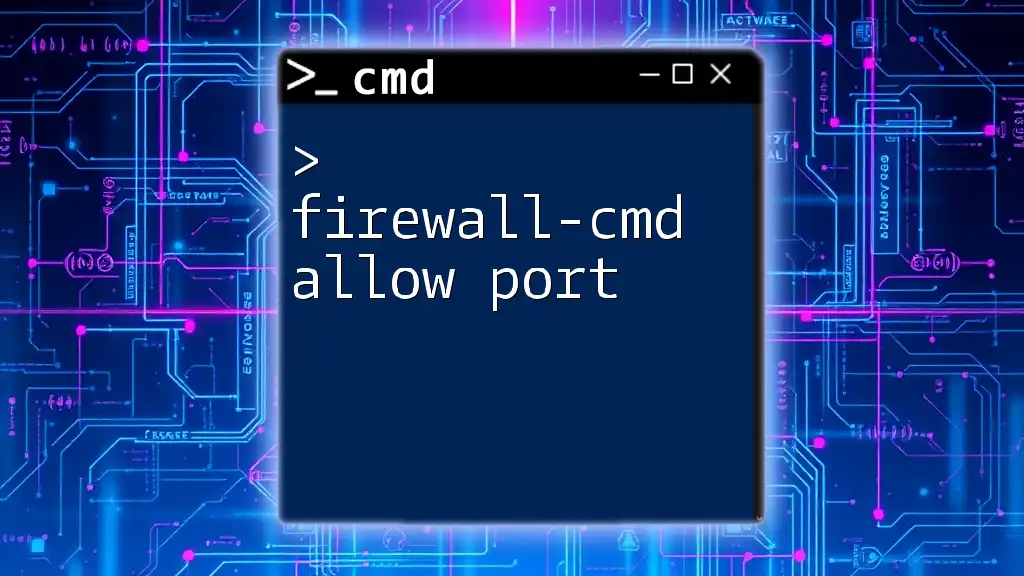
Listing Open Ports
What is Listing Open Ports?
Listing open ports refers to the process of checking which ports are currently open and accessible on your system. This is crucial for identifying any vulnerabilities or unauthorized access points that could compromise your network's security.
Using the `netstat` Command
One of the most effective tools for listing open ports is the `netstat` command. This command provides a detailed overview of network connections and listening ports.
Command:
netstat -a
When you run this command, you'll receive a list displaying:
- Proto: The protocol used (TCP or UDP).
- Local Address: The IP address and port on your local machine.
- Foreign Address: The IP address and port of the remote connection.
- State: The state of the connection (e.g., LISTENING, ESTABLISHED).
Understanding this output allows you to see which ports are open and listening for incoming connections.
Using the `netsh` Command
Another powerful command for firewall management is `netsh`, which provides an interface to manage many aspects of your network settings, including the firewall.
Command:
netsh advfirewall firewall show rule name=all
This command lists all configured firewall rules—both inbound and outbound. You'll see fields like:
- Rule Name: The name assigned to the rule.
- Enabled: Whether the rule is active or not.
- Direction: Whether the rule applies to incoming or outgoing traffic.
- Action: The action taken (allow or block).
This information is essential for understanding your firewall’s current configurations concerning open ports.
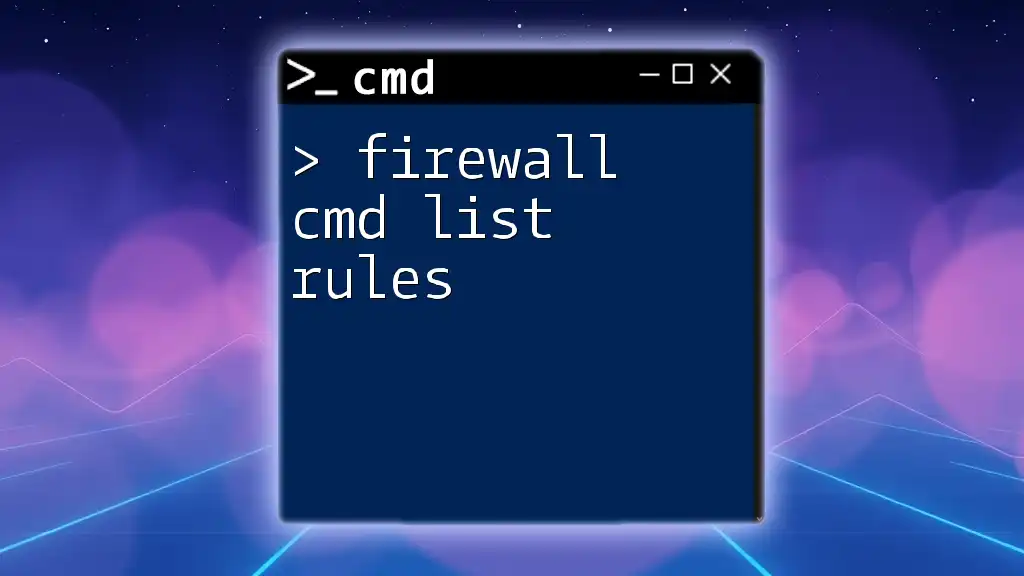
Filtering Open Ports
Narrowing Down Specific Ports
To focus on specific ports, you can combine the `netstat` command with `findstr`, allowing you to filter the output based on a particular port number. This is especially helpful when you want to confirm if a certain service is running.
Command:
netstat -a | findstr :80
In this example, you are checking for any open connections on port 80 (HTTP). The output will show only entries related to that port, allowing for quicker assessments and troubleshooting.
Viewing Ports through Firewall Rules
To see which ports are explicitly allowed or blocked by your firewall, you can use the following command:
Command:
netsh advfirewall firewall show portopening
This command provides an overview of the ports that are currently being managed by the firewall. Understanding this information allows you to maintain tighter control over your services and improve your network's security posture.
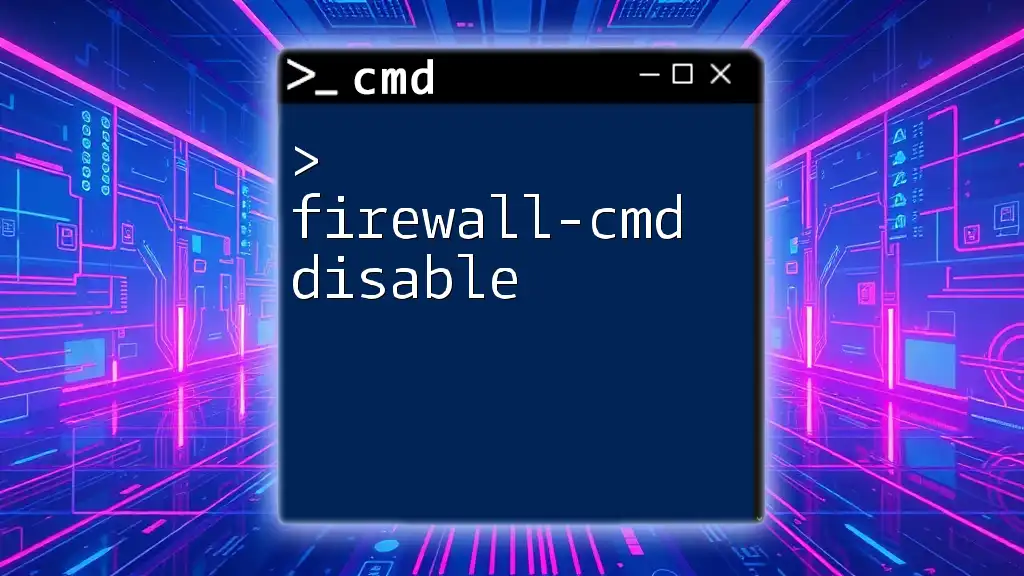
Closing Open Ports
Importance of Closing Unused Ports
Leaving unwanted ports open can create vulnerabilities in your network. Cyber attackers often scan for open ports to find exploits, making it critical to close ports that are not in use. By doing this, you minimize potential attack vectors and enhance your overall security.
Using CMD to Close Ports
To effectively manage your network's security, it is necessary to close unused and unsecure ports. The steps below will guide you through this process using CMD.
-
Display currently active firewall rules to identify any ports you wish to close.
-
To delete a rule for a specific port, use the following command:
Command:
netsh advfirewall firewall delete rule name="YourRuleName"
Replace `"YourRuleName"` with the name of the rule you wish to remove. This effectively closes the port associated with that rule.
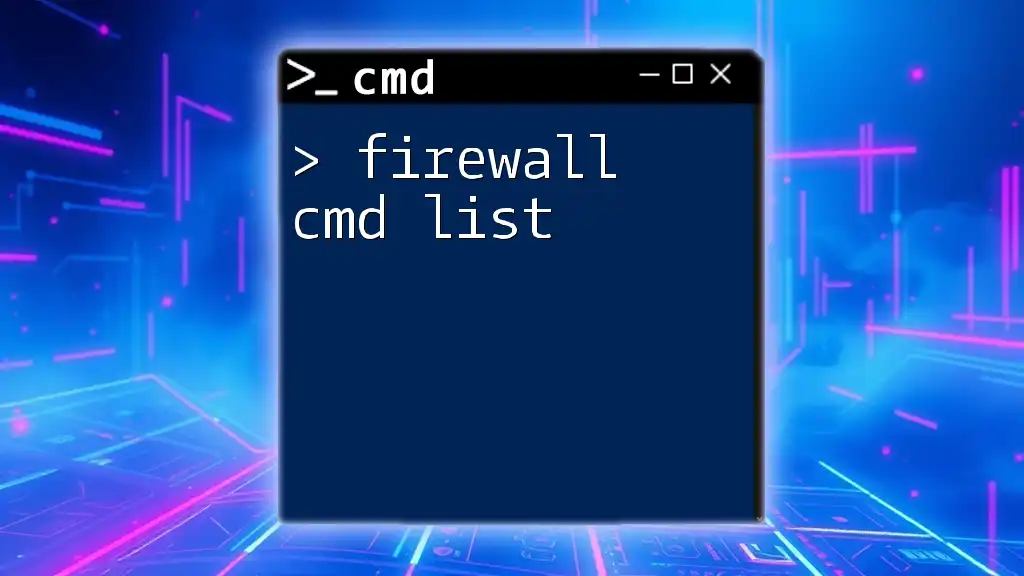
Best Practices for Firewall Management
Regular Monitoring of Open Ports
Monitoring your open ports regularly is essential to ensure your network remains secure. Regular checks help identify unauthorized access attempts or changes in port status. Using commands like `netstat` and `netsh` routinely will help maintain vigilance.
Updates and Upgrades
Keeping your firewall settings updated is vital. Security vulnerabilities evolve, and attackers are constantly developing new techniques. Regular updates and upgrades to your firewall will ensure you are protected against the latest threats.
Educating Users
Finally, educating users about network security practices is crucial. Provide training on recognizing security threats and safe internet usage to minimize risks associated with human error.
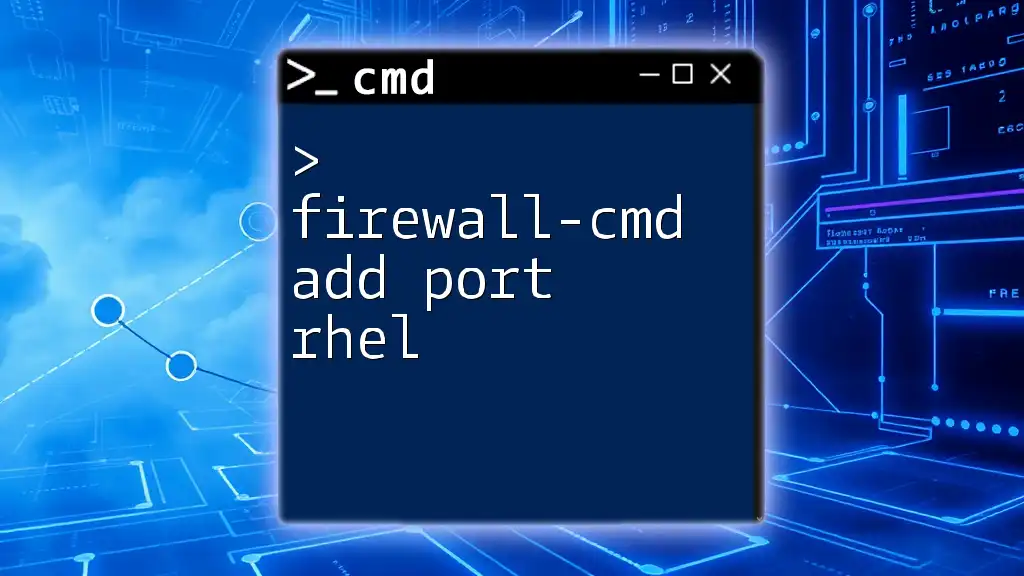
Conclusion
Managing open ports is a vital aspect of cybersecurity, especially in today's digital landscape. By effectively using CMD to list and manage open ports, network administrators can ensure a tighter security posture and protect their systems from potential threats.
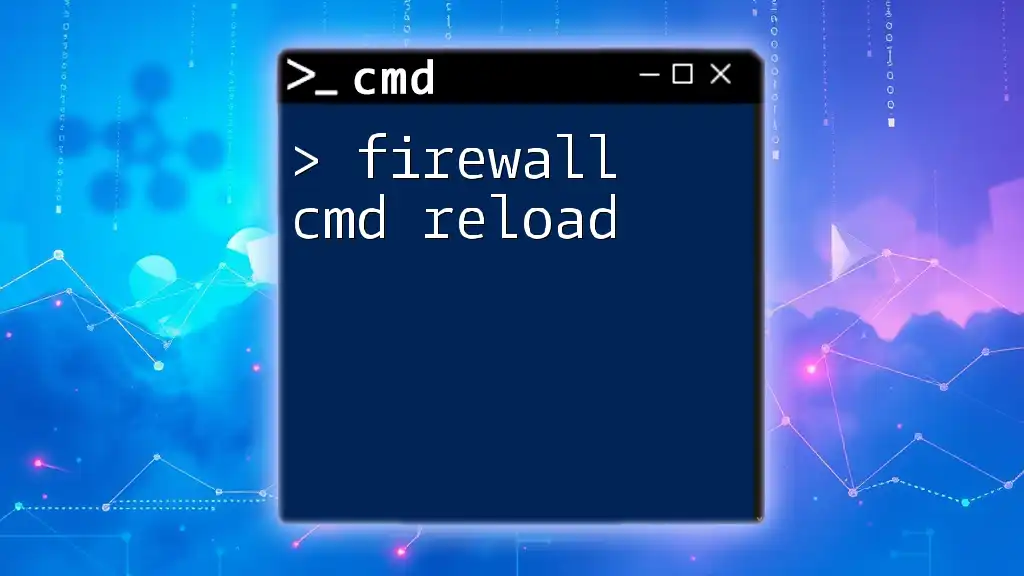
Additional Resources
For further exploration of CMD commands and firewall management, consider looking for additional guides or resources that can enhance your understanding of network security and effective management techniques.