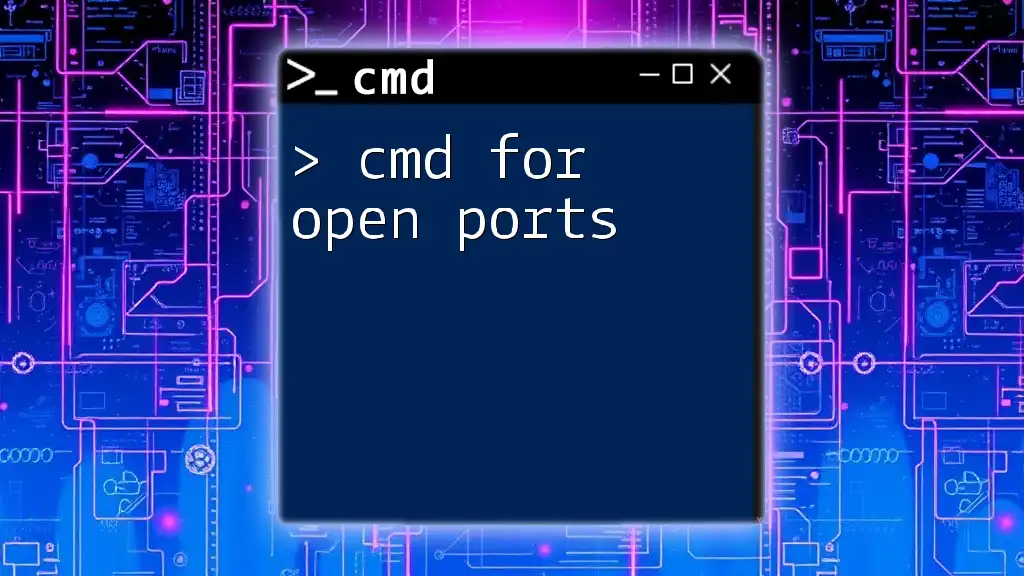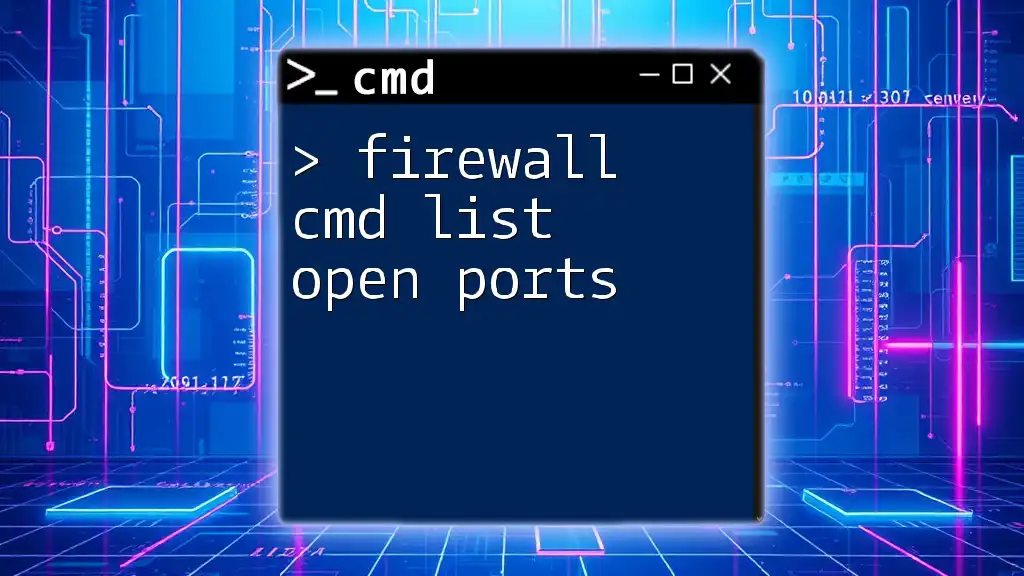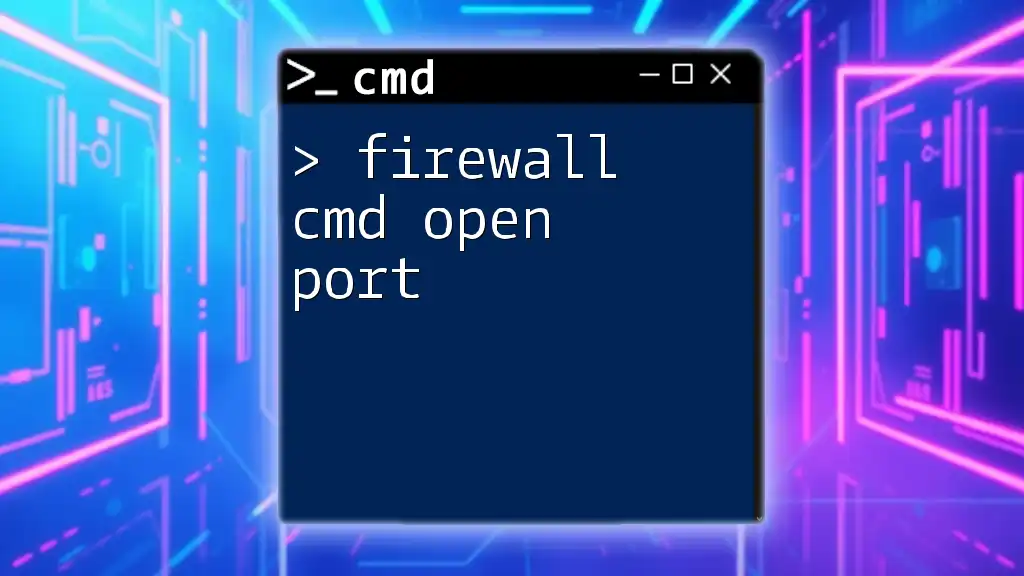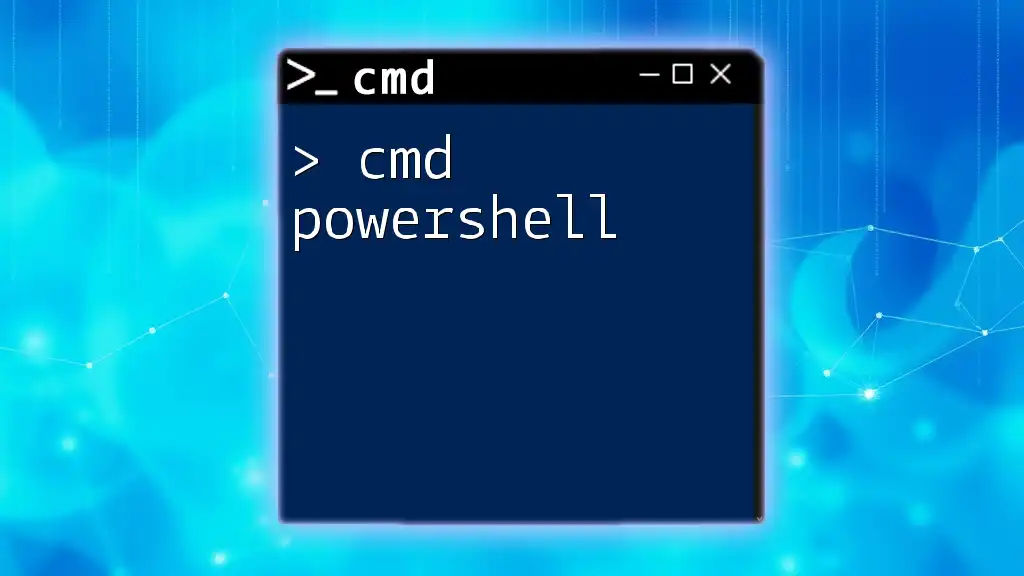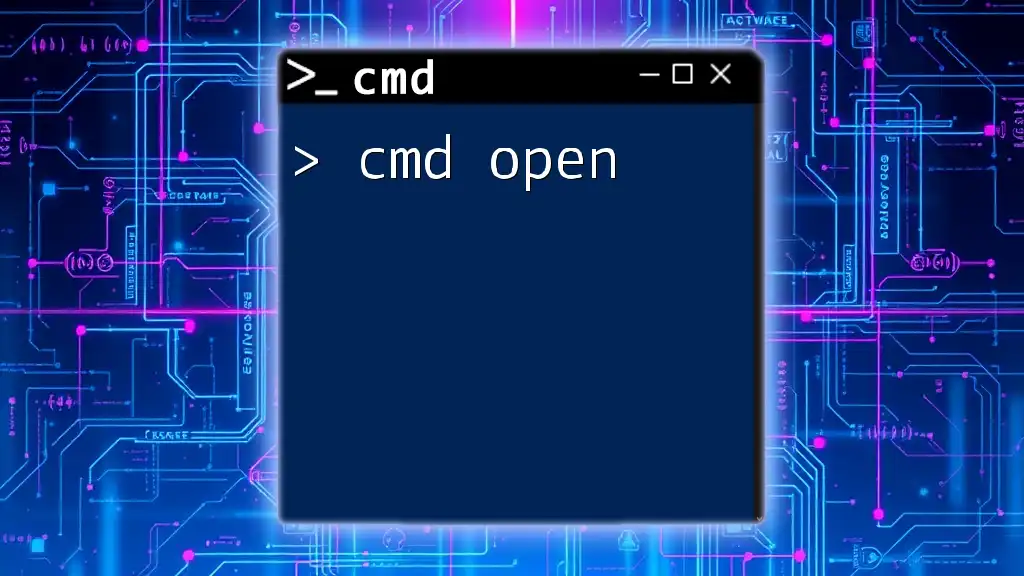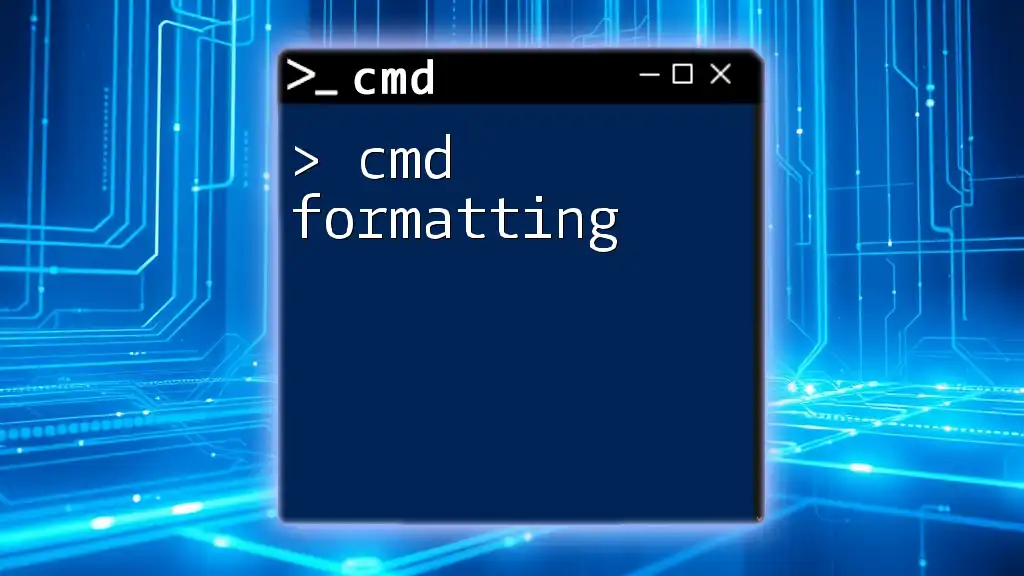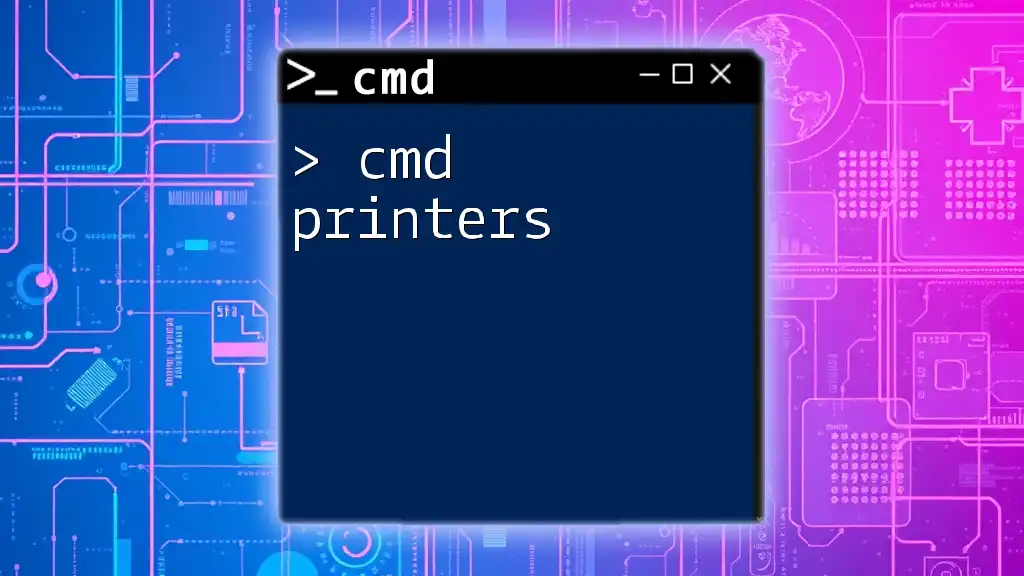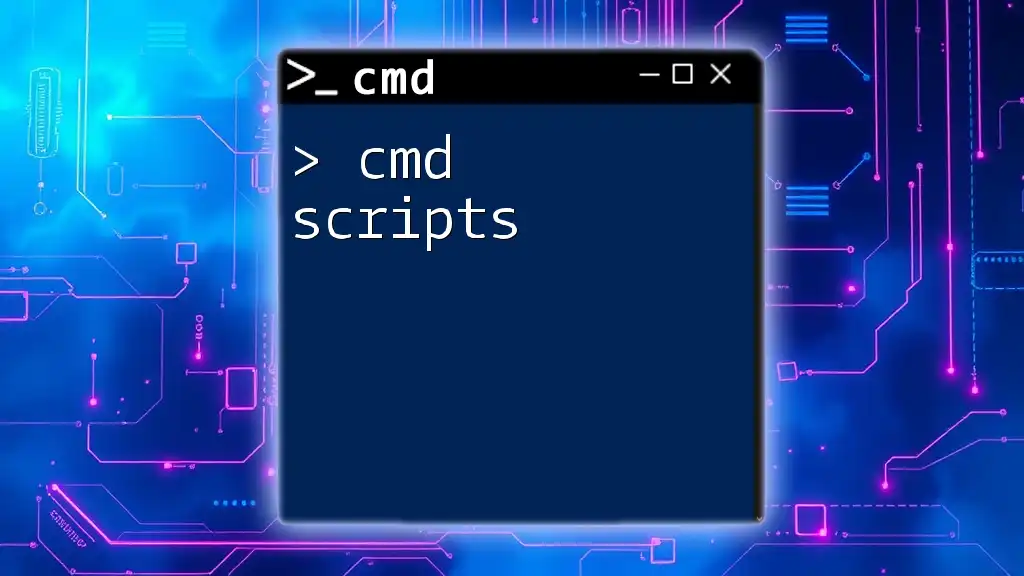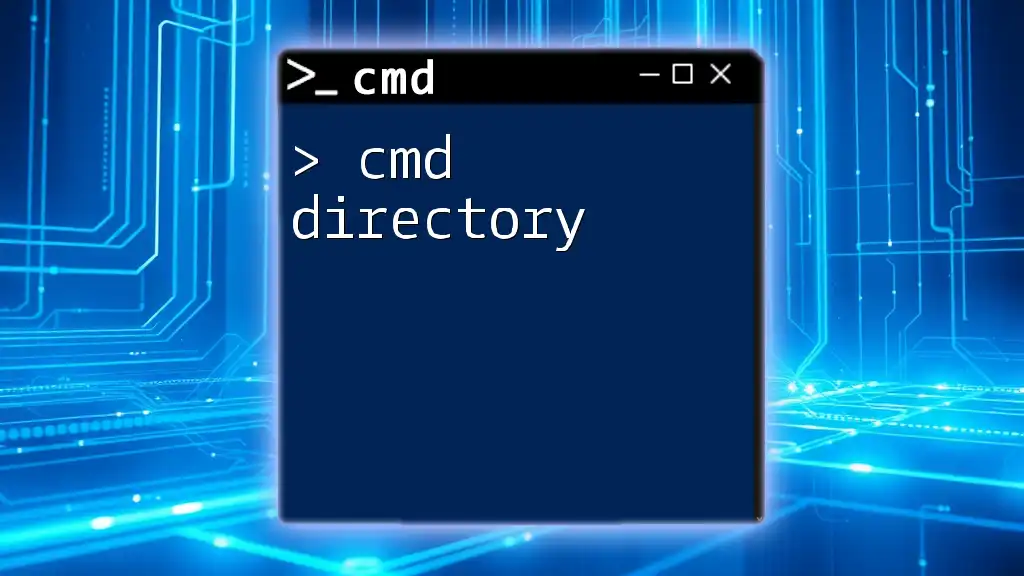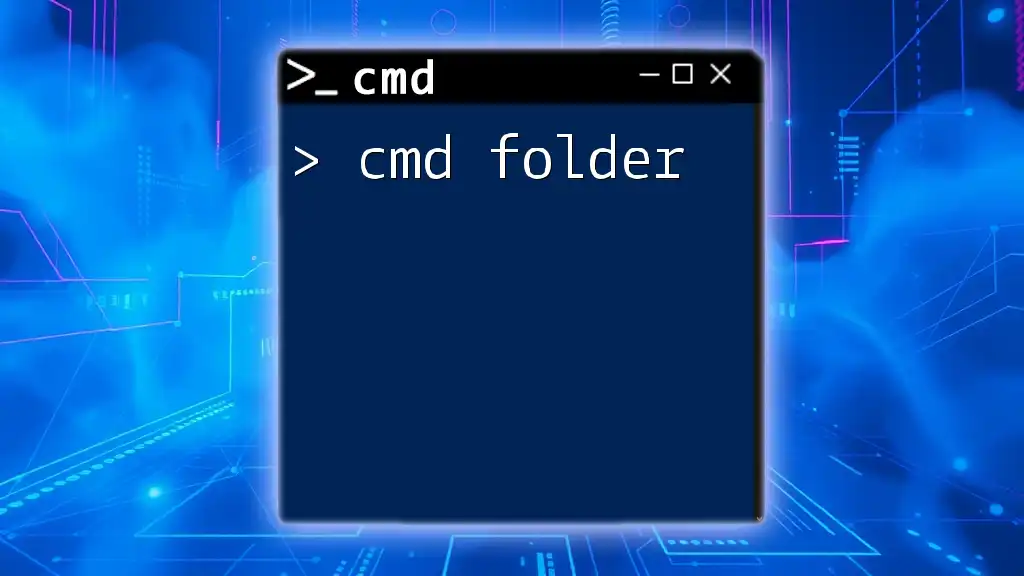To check for open ports on your system using the Command Prompt, you can use the following command:
netstat -ano | findstr :<port_number>
Replace `<port_number>` with the specific port you want to check.
Understanding Open Ports
What Are Open Ports?
Open ports are specific communication endpoints in a network that allow data exchange. Each port is identified by a unique number, and when a service or application is running on a device, it listens on one or more designated ports. This means the device is ready to accept incoming network traffic. Understanding open ports is crucial for network communication, enabling various services such as web browsing, file transfers, and gaming to function seamlessly.
Why Check for Open Ports?
Checking for open ports is vital for multiple reasons, primarily concerning security and troubleshooting.
- Security Implications: Open ports can expose vulnerabilities within a system, allowing unauthorized access or attacks. Knowing which ports are open can help identify potential security risks.
- Troubleshooting Network Issues: If a service isn't functioning as expected, checking for open ports can help diagnose connectivity problems. A service may fail to run due to a firewall blocking the port it requires.
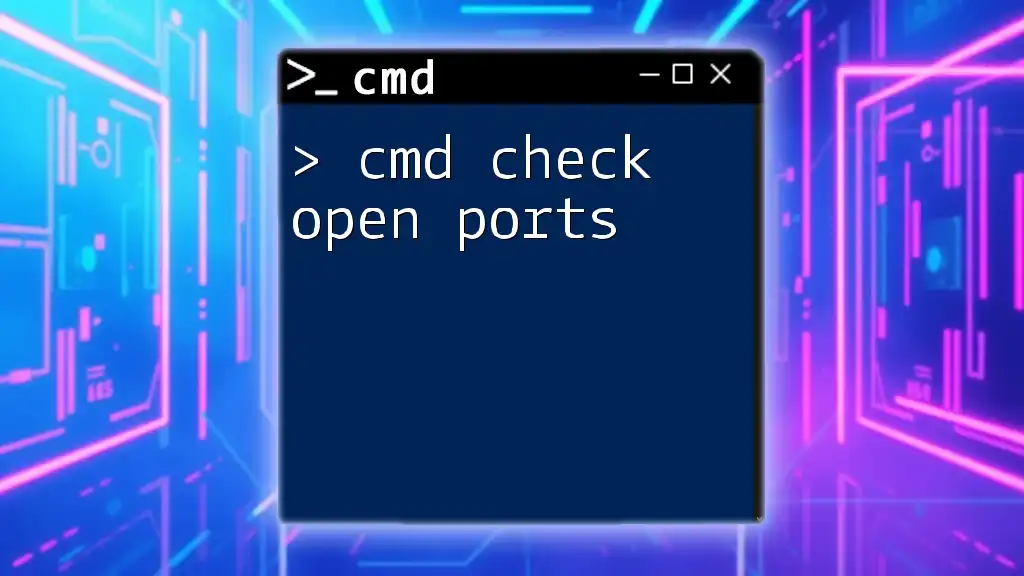
Using CMD to Check for Open Ports
The Basics of CMD
The Command Prompt (CMD) is a command-line interpreter application available in most Windows operating systems. It allows users to execute various commands to perform tasks such as file management and network diagnostics. Using CMD to check for open ports can provide detailed insights directly from the system.
cmd Command to Check Open Ports
Using `netstat`
The `netstat` command is one of the most commonly used tools for checking open ports. It displays active connections and listening ports.
-
Syntax: To check for open ports, you can use the following command:
netstat -an | find "LISTENING" -
Explanation:
- The `-an` option displays all active connections and listening ports in numerical format.
- The `| find "LISTENING"` part filters the output to show only ports that are currently listening for connections.
Using `PowerShell`
For users who prefer PowerShell, there’s an effective command to check for open ports:
-
Example:
Get-NetTCPConnection | Where-Object { $_.State -eq "Listen" } -
Explanation: This command retrieves TCP connections and then filters the results to show only those in the “Listen” state, providing a modern alternative to the traditional CMD method.
Other Useful CMD Commands for Open Ports
Using `telnet`
The `telnet` command can help verify whether a specific port on a server is accessible:
-
Example:
telnet <IP address> <port number> -
Explanation: Replace `<IP address>` and `<port number>` with the relevant values. If the port is open, you will connect successfully; otherwise, you will receive a connection error.
Using `nmap` (Optional)
If you're looking for a more comprehensive network scanning tool, consider using `nmap`. While it's not built into Windows, it’s widely used for checking open ports and performing in-depth network audits. After installation, you can run:
nmap -p- <IP address>
This command scans all ports of the specified IP address.
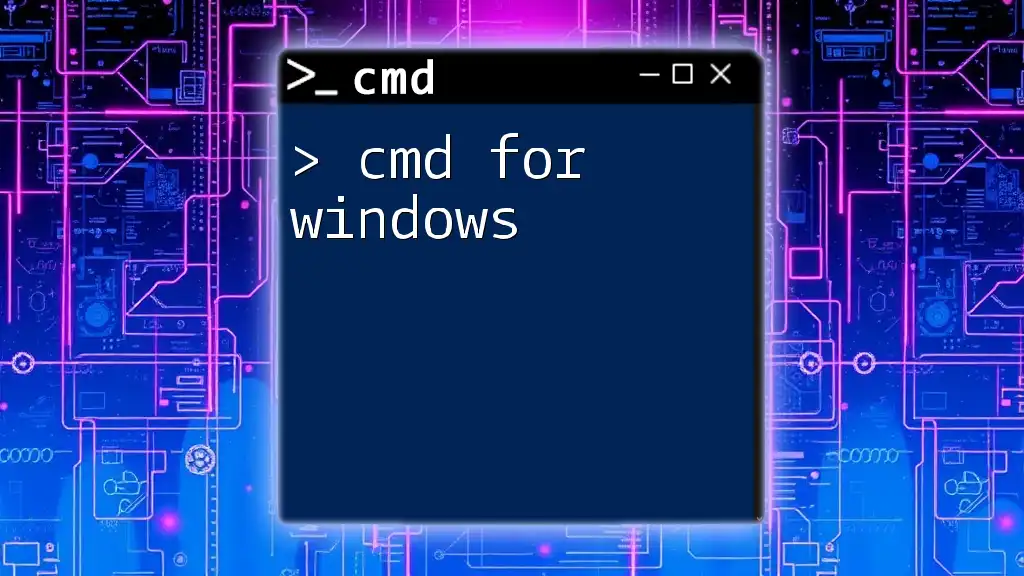
Checking Specific Ports with CMD
Single Port Check
If you want to check a specific port, you can use `netstat` with the find command:
-
Example Command:
netstat -an | find ":80" -
Explanation: This command checks specifically for connections related to port 80, which is standard for HTTP traffic.
Multiple Port Check
You can also check multiple ports efficiently using a single command line:
-
Example Command:
netstat -an | find ":80" & netstat -an | find ":443" -
Explanation: This command checks for both ports 80 (HTTP) and 443 (HTTPS) in a quick succession, allowing you to gather necessary information without running separate commands.
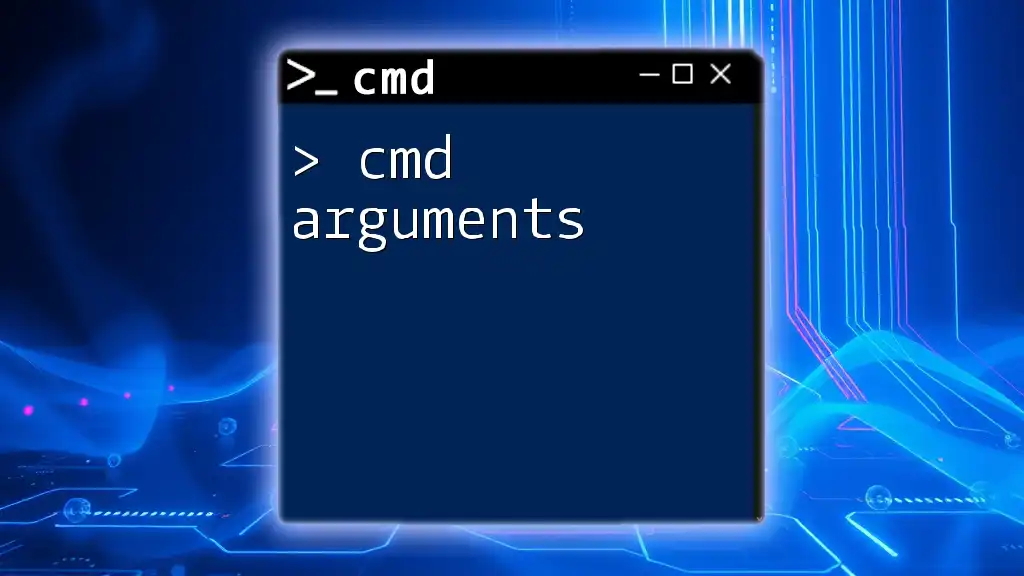
Interpreting the Results
Understanding the Output
When using commands like `netstat`, you will see various fields in the output. Here are key terms to remember:
- LISTENING: Indicates that a service is actively waiting for incoming connections on this port.
- ESTABLISHED: Shows that a connection has been successfully established and data transmission is occurring.
Example Output Breakdown
An example output may look like this:
Proto Local Address Foreign Address State
TCP 0.0.0.0:80 0.0.0.0:0 LISTENING
In this output, the first column indicates the protocol (TCP), the second column shows the local IP address and port number (0.0.0.0:80), suggesting that it’s listening on port 80 for any incoming connections.
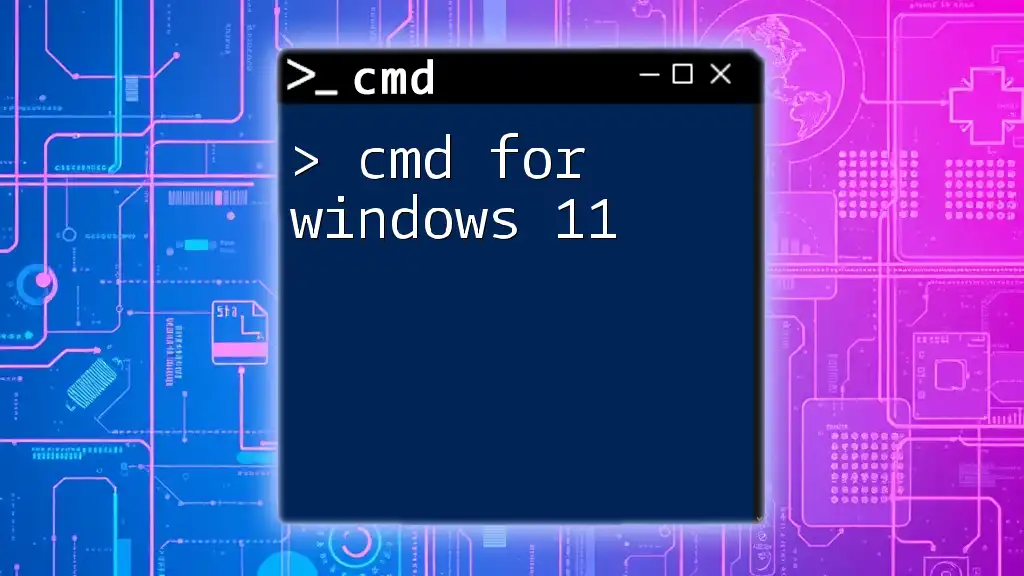
Security Considerations
Risks of Open Ports
Open ports can be an invitation for malicious activities. Hackers often scan for open ports to find vulnerabilities in systems. Common risks include unauthorized access, data breaches, and remote code execution.
Best Practices for Managing Open Ports
To maintain system integrity:
- Regular Audits: Periodically check for open ports and ensure only necessary services are running.
- Use Firewalls: Implement firewall rules to restrict access to only those who need it.
- Close Unused Ports: Regularly scrutinize and close any open ports that aren’t being actively used.
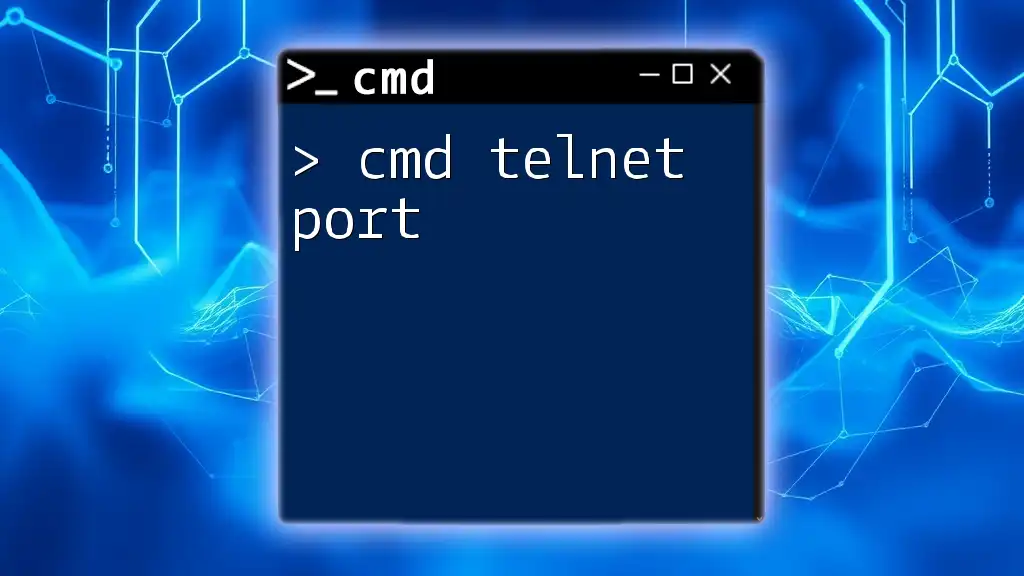
Conclusion
Recap of CMD Commands for Open Ports
Through the article, we've covered essential cmd commands for open ports, including `netstat`, `telnet`, and the usage of PowerShell for checking listening ports. Each command serves a purpose in the greater context of network management and security.
Encouragement to Explore Further
I encourage you to practice these commands and familiarize yourself with their outputs. The more comfortable you become using CMD to manage open ports, the better prepared you'll be to secure your network and troubleshoot issues effectively.
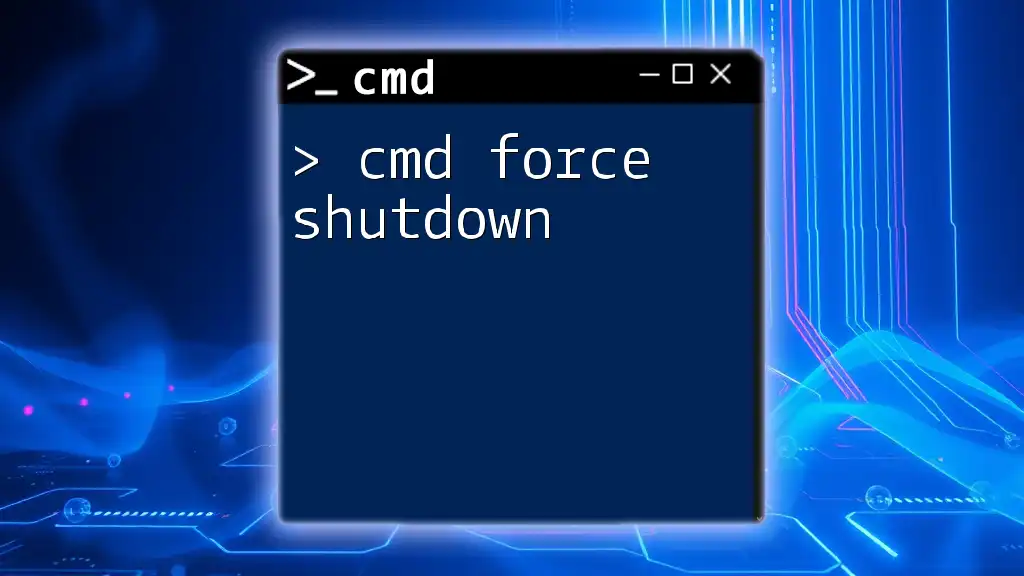
Additional Resources
More on CMD Commands
For additional details on CMD commands, the following resources can be beneficial:
- The official Microsoft documentation provides comprehensive insights into command options and uses.
Online Tools for Port Checking
While CMD is powerful, consider supplementing your checks with online tools like CanYouSeeMe or Ping.eu, which can help verify external port accessibility with ease.