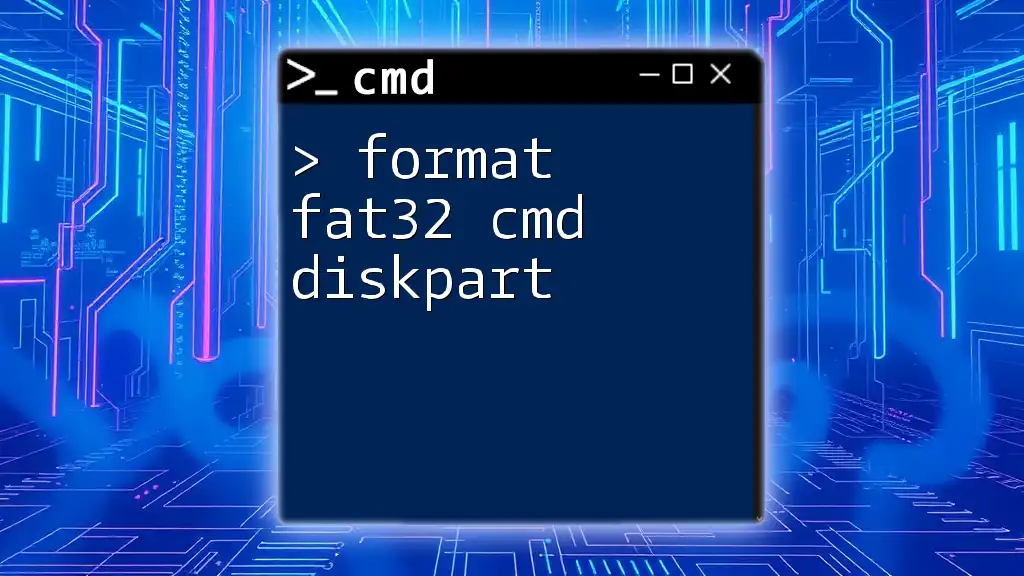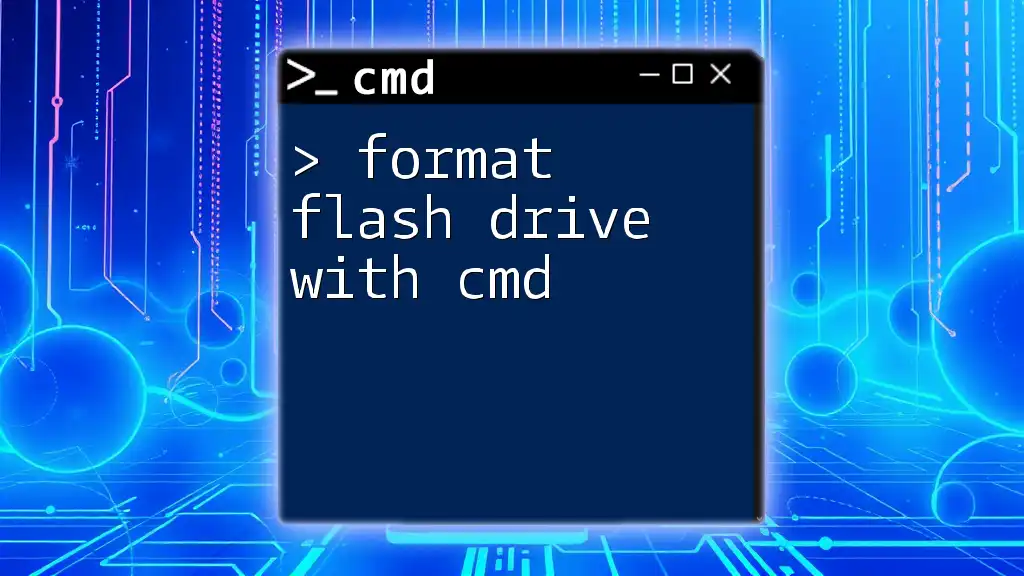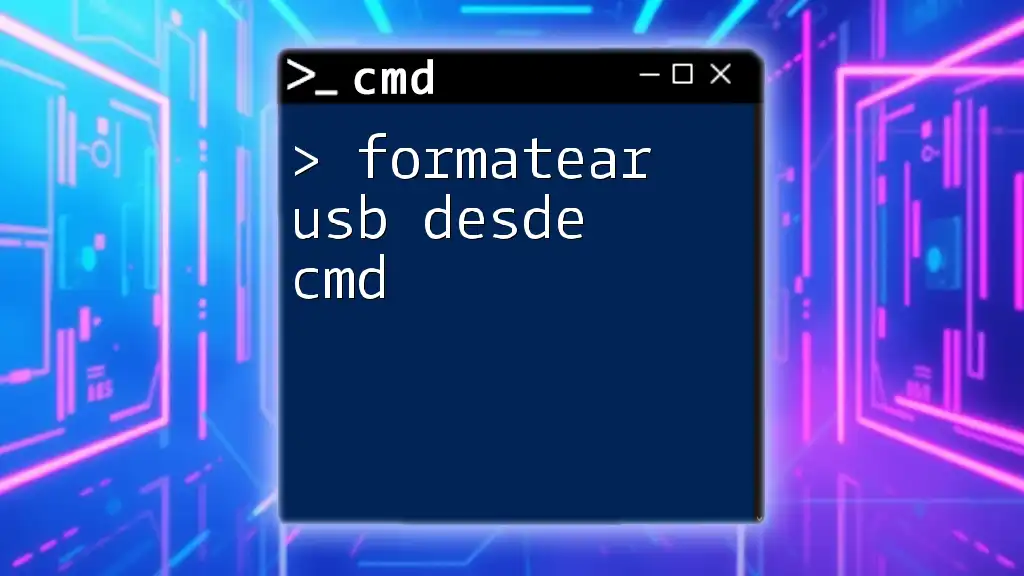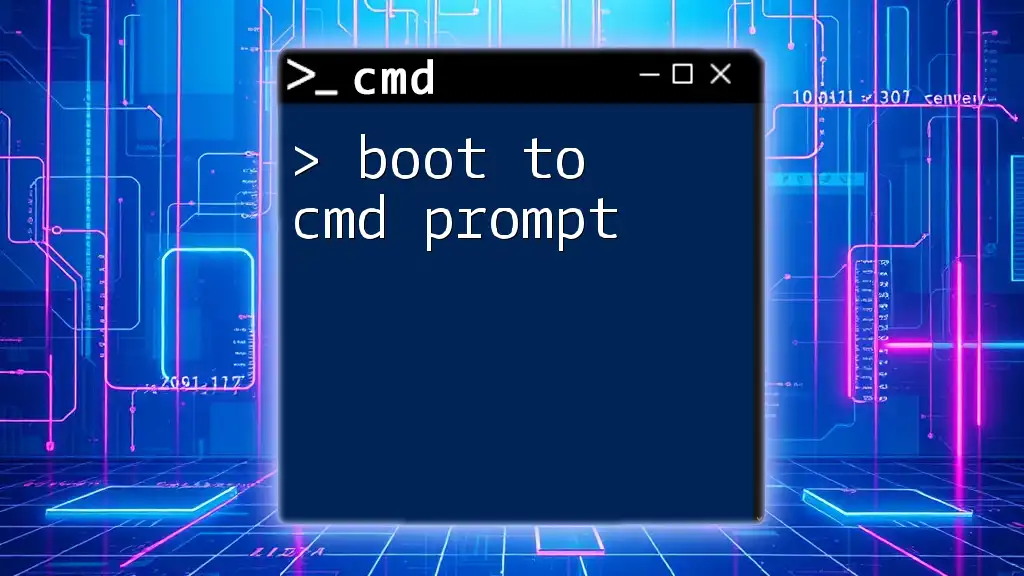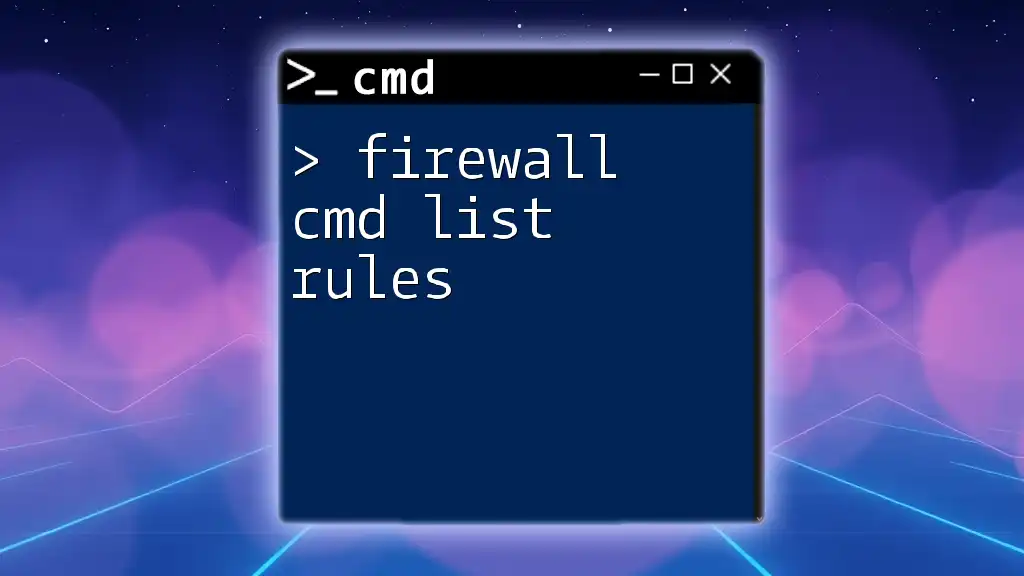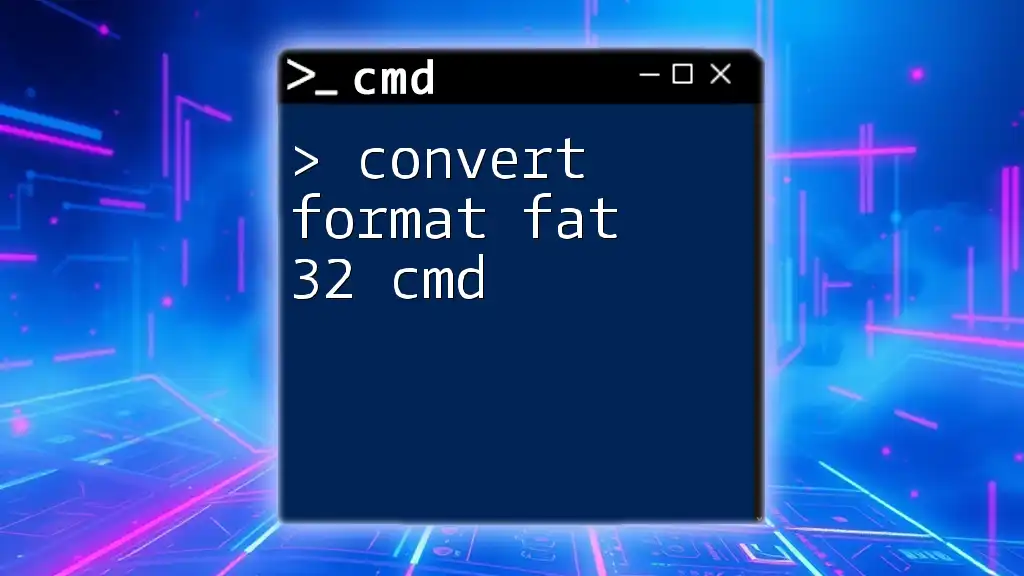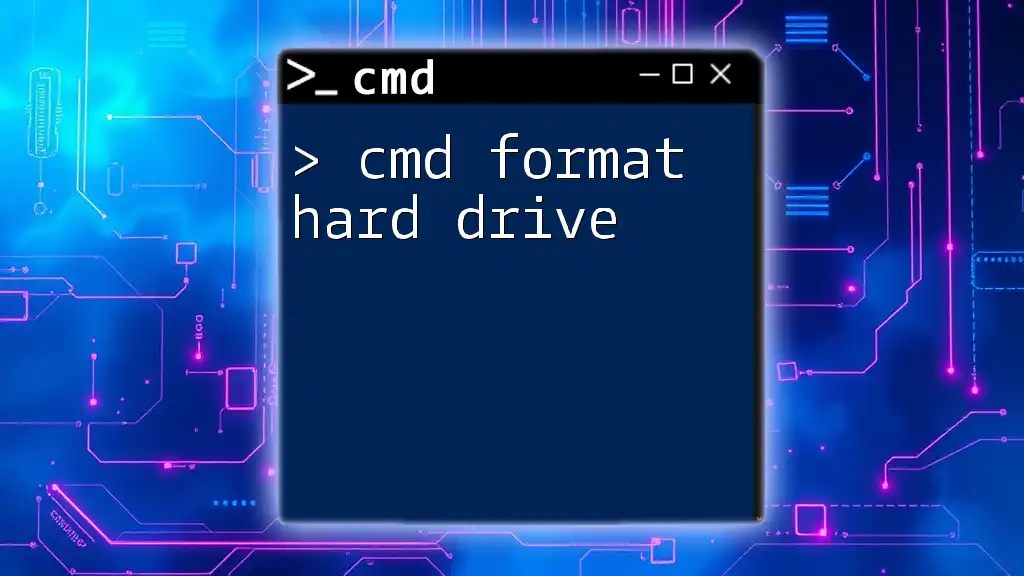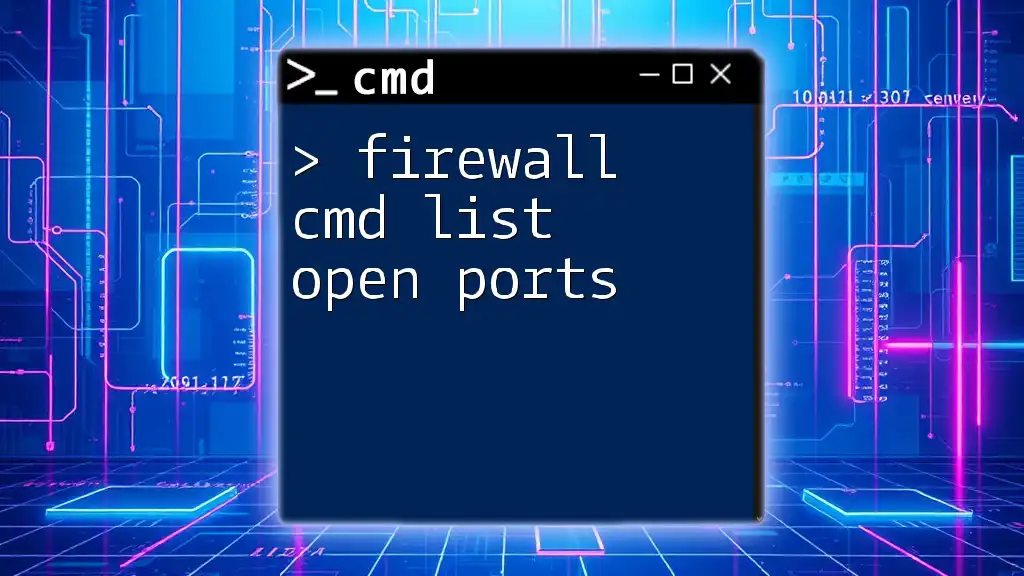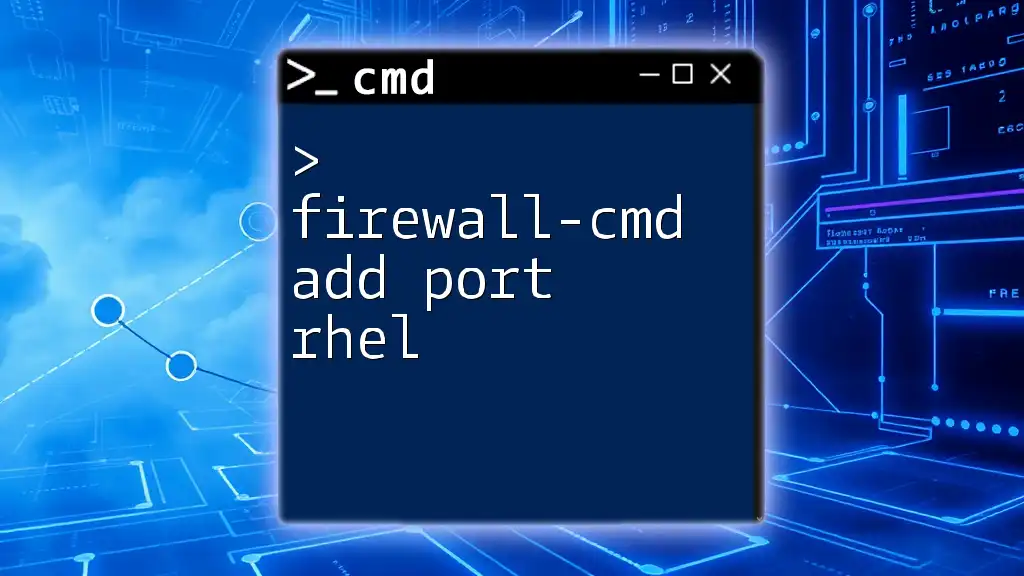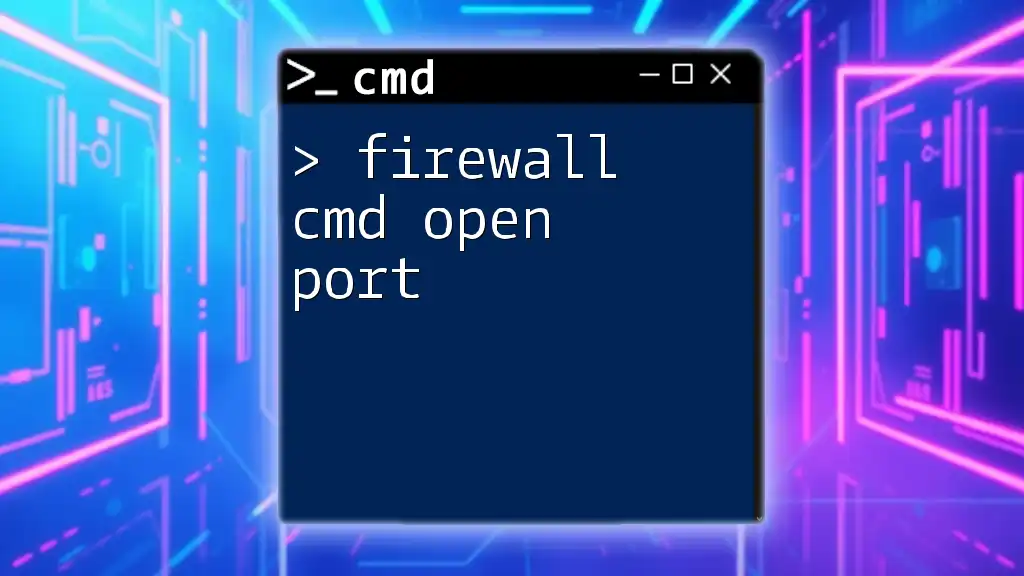To format a drive as FAT32 using the Command Prompt and DiskPart, follow these concise steps after launching CMD with administrator privileges:
diskpart
list disk
select disk X # Replace X with the disk number
clean
create partition primary
format fs=fat32 quick
assign letter=Z # Replace Z with your preferred drive letter
exit
This will format the selected drive to FAT32 quickly.
What is CMD and Diskpart?
Understanding Command Prompt (CMD)
Command Prompt (often referred to as CMD) is a command-line interpreter for Windows operating systems. It allows users to execute commands to perform various administrative tasks, including file management, system configurations, and disk operations. CMD is especially powerful for handling operations that require precise control over the operating system rather than relying on graphical user interfaces.
Introduction to Diskpart
Diskpart is a command-line utility in Windows that provides advanced disk management features. It allows users to create, delete, and manage partitions on hard drives and removable disks effectively. Unlike the standard disk management options in Windows, Diskpart provides a comprehensive way to handle disks at a low level. This utility becomes essential when you need to perform tasks like formatting a disk quickly—specifically when you want to format your disk to FAT32.
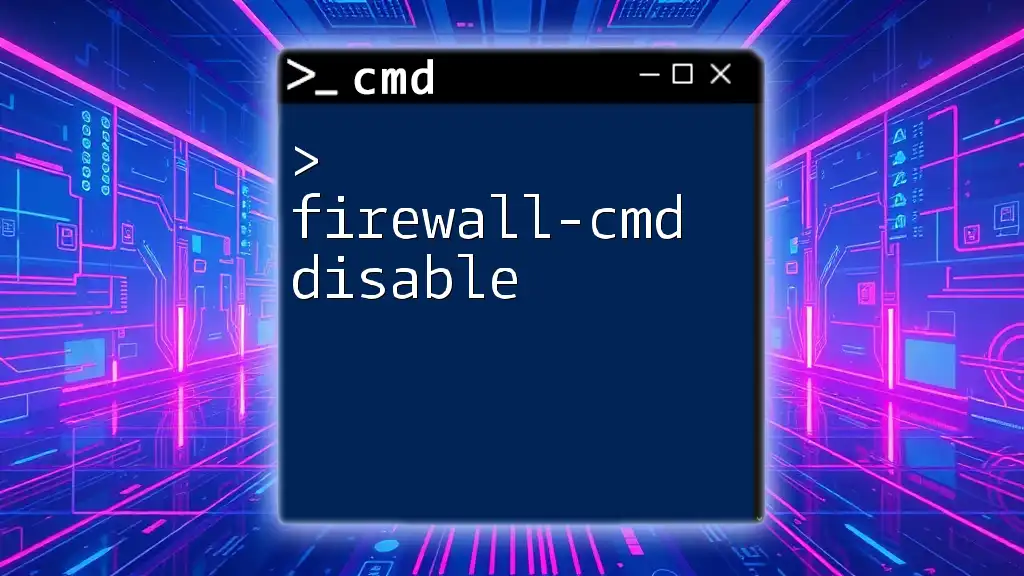
Preparing to Format a FAT32 Disk
Backing Up Your Data
Before proceeding with the formatting process, it is crucial to back up your data. Formatting a disk will erase all of its contents; therefore, ensure you move any essential files to a safe location. You can back up your data using cloud storage, an external hard drive, or any other backup solutions you prefer. Remember, losing data is often irreversible, making this step a non-negotiable preliminary measure.
Identifying the Disk to Format
Identifying the correct disk you intend to format is paramount. You can check which disk to format using CMD with the following commands to prevent accidental formatting of the wrong disk:
diskpart
list disk
This will show a list of all the disks connected to your system, identified by numbers. Make a note of the disk number you wish to format.
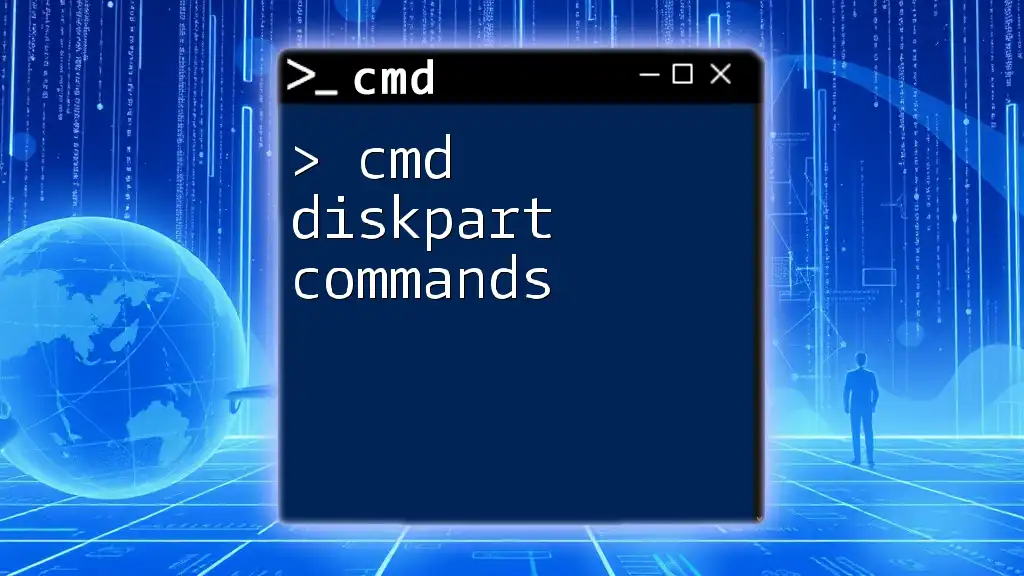
Step-by-Step Guide to Format FAT32 Using CMD and Diskpart
Launching Command Prompt as Administrator
Before you can utilize Diskpart for partition management, it's essential to run Command Prompt as an administrator. Right-click on the Command Prompt icon and select "Run as administrator." This will give you the necessary permissions to execute Diskpart commands.
Starting Diskpart
Once you have CMD open with administrative privileges, start the Diskpart utility:
diskpart
This command will launch Diskpart and present you with a new prompt, indicating that you are now working within the Diskpart environment.
Selecting the Appropriate Disk
You need to select the disk you intend to format using the command:
select disk [Number]
Replace `[Number]` with the actual number of the disk you identified earlier. After selecting the disk, Diskpart will confirm your selection.
Cleaning the Disk (Optional)
If you're formatting a disk that has had previous partitions or file systems, you might want to clean it. The clean command removes all partitions and data, returning the disk to an unallocated state. Use the following command with caution:
clean
This command will erase all data on the selected disk, so ensure that you have backed up your data beforehand.
Creating a New Partition
After cleaning the disk, create a new primary partition using the command:
create partition primary
This action establishes a new partition that can be formatted.
Formatting the Partition to FAT32
Now you can format this newly created partition to FAT32. Use the following command:
format fs=fat32
This command sets the file system of the partition to FAT32. During this process, it may take some time to complete, depending on the size of the disk and the amount of data present (if any).
Assigning a Drive Letter (Optional)
If you want to assign a specific drive letter to your newly formatted partition, you can do this using:
assign letter=[Letter]
Replace `[Letter]` with the desired drive letter, ensuring it is not already in use. Assigning a drive letter helps you easily access the disk later.
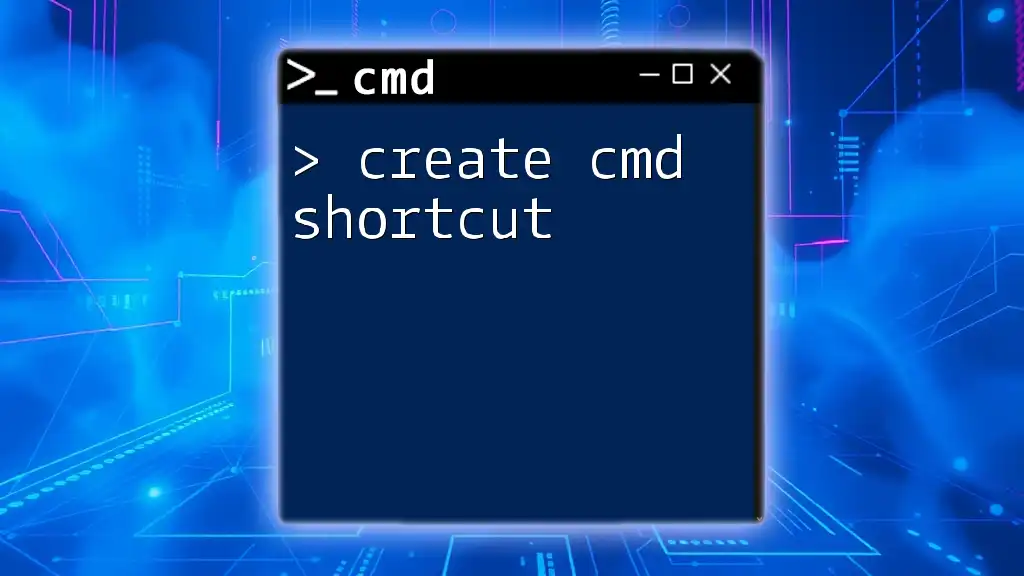
Verifying the Format
Check Format Success
To verify whether the disk has been successfully formatted, you can list all partitions and volumes using:
list volume
Look for the newly formatted partition and confirm that the File System is set to FAT32. This verification is critical to ensure that your intended operations were completed successfully.
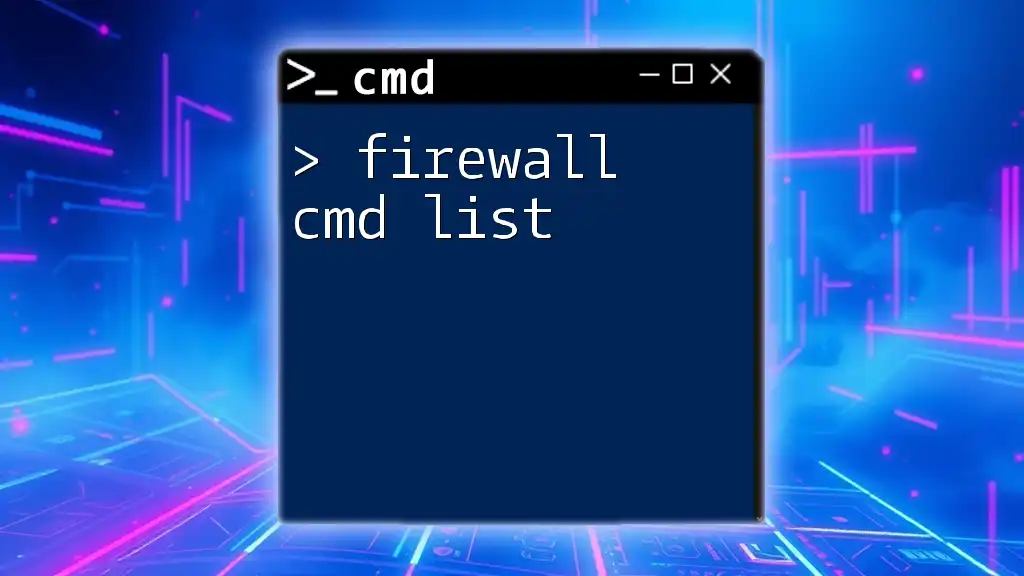
Troubleshooting Common Issues
When using Diskpart, users may encounter various issues. Here are some common errors and suggested solutions:
- Access Denied Errors: Make sure you have administrative privileges.
- Cannot Clean the Disk: Ensure that the disk is not write-protected or in use by another process.
- Format Failed Errors: Check whether the disk is healthy, as hardware failures can result in formatting issues.
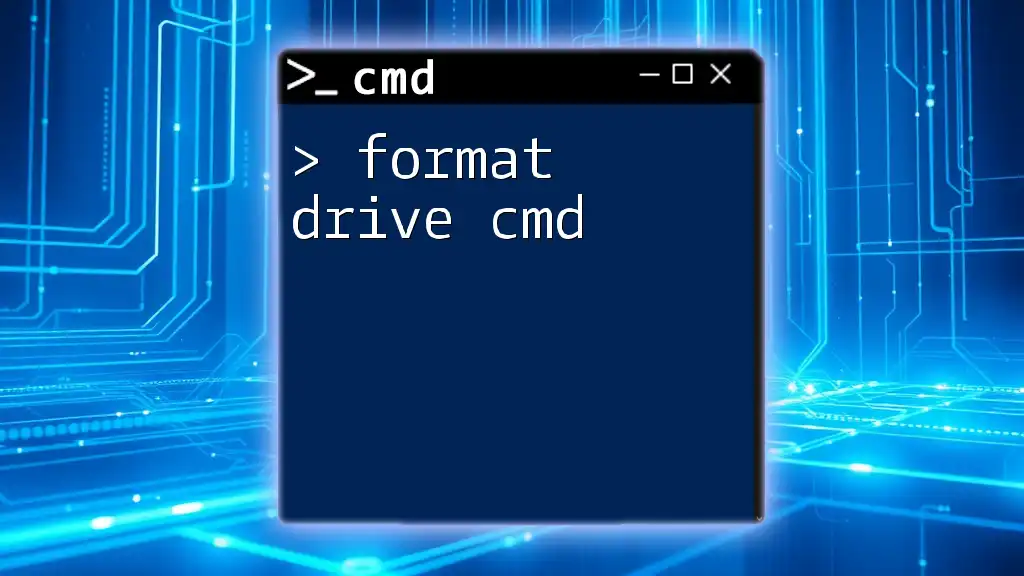
Safety Precautions
While formatting a disk can be straightforward, there are few critical mistakes you should avoid:
- Avoid selecting and formatting the system disk or any disk containing operating system files unless you are knowledgeable about the implications.
- Always double-check the disk number before using the `clean` command, as this action is irreversible.
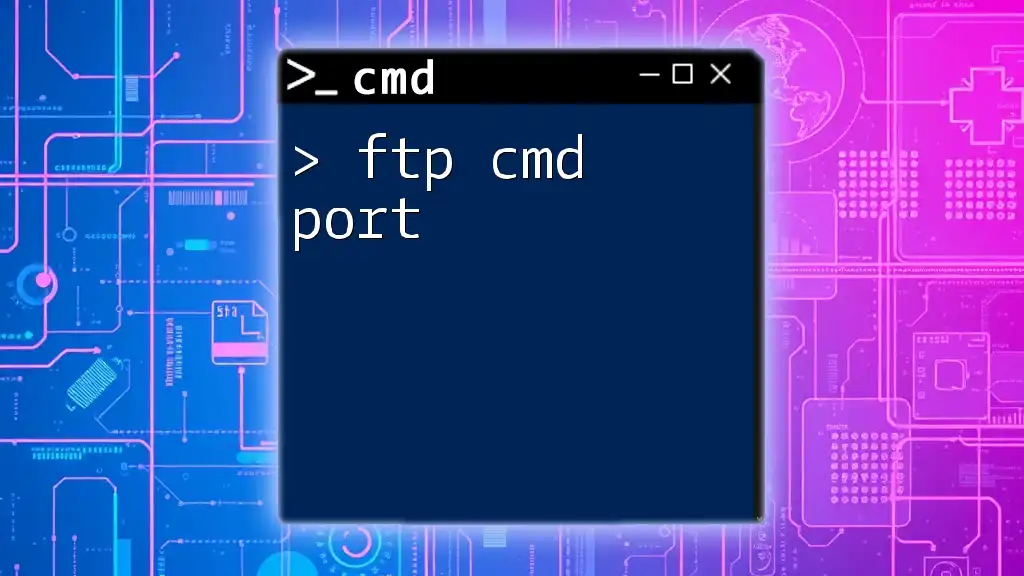
Conclusion
When you format a disk to FAT32 using CMD and Diskpart, you're equipped with a robust tool for managing your storage efficiently. Remember the steps you've learned to ensure you're comfortable executing these commands. With practice, using CMD for disk management will become a valuable skill in your toolkit, enabling you to navigate the intricacies of file systems and disk configurations effectively.

Additional Resources
For more detailed guidance, refer to external resources like Microsoft’s official documentation on Diskpart and FAT32 formatting. Never hesitate to reach out for assistance if you encounter any questions or need clarification on specific steps during your formatting journey.