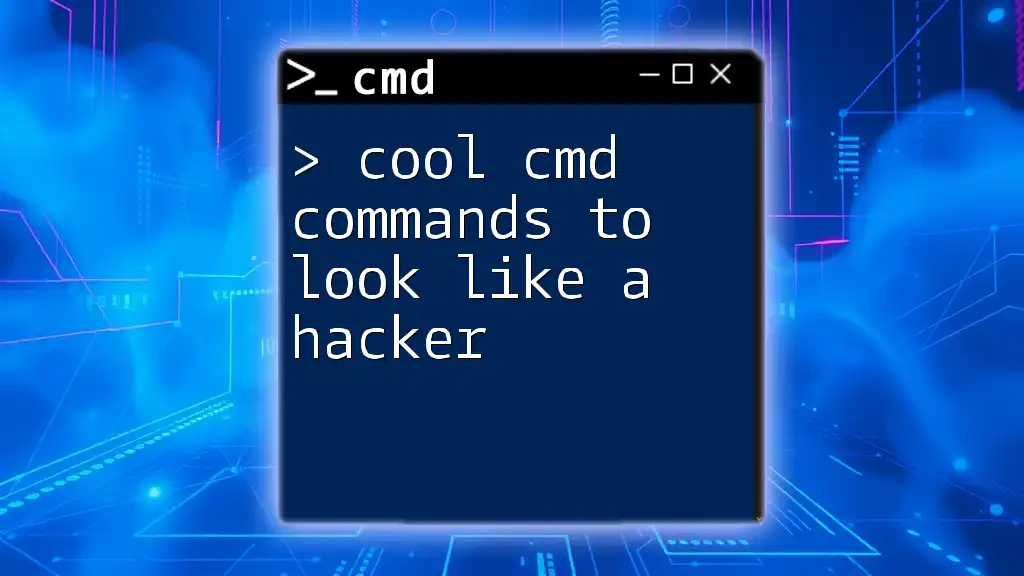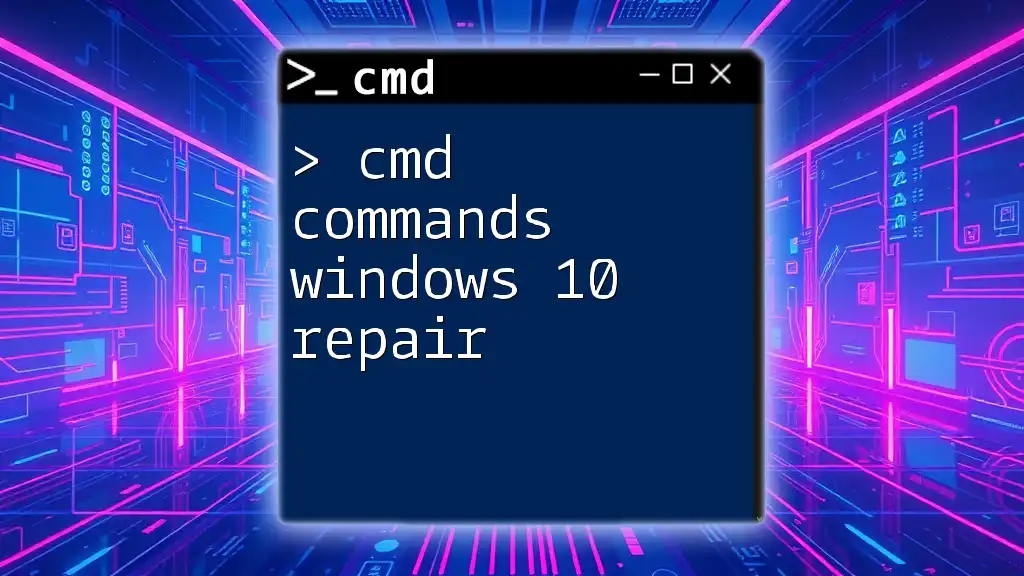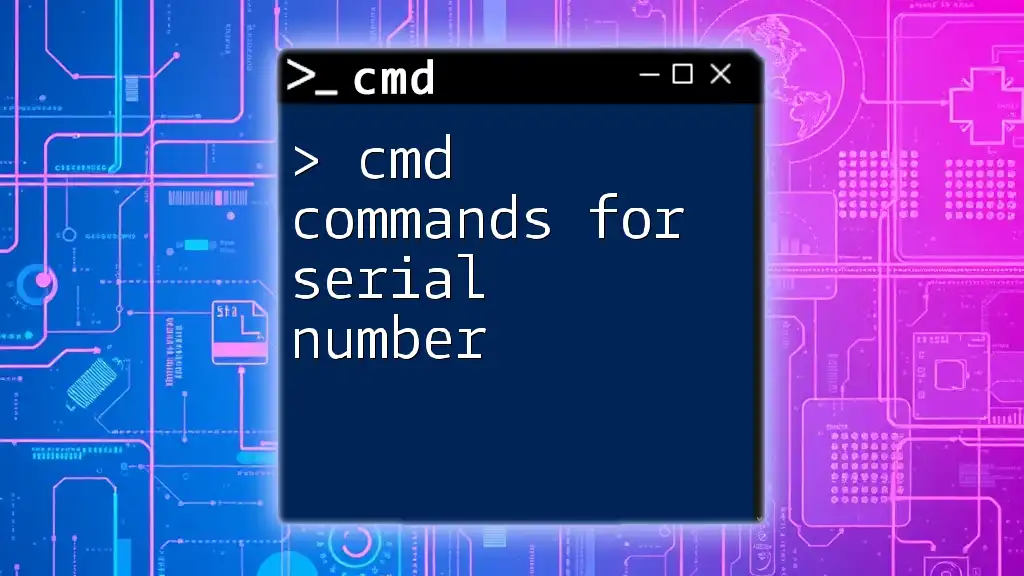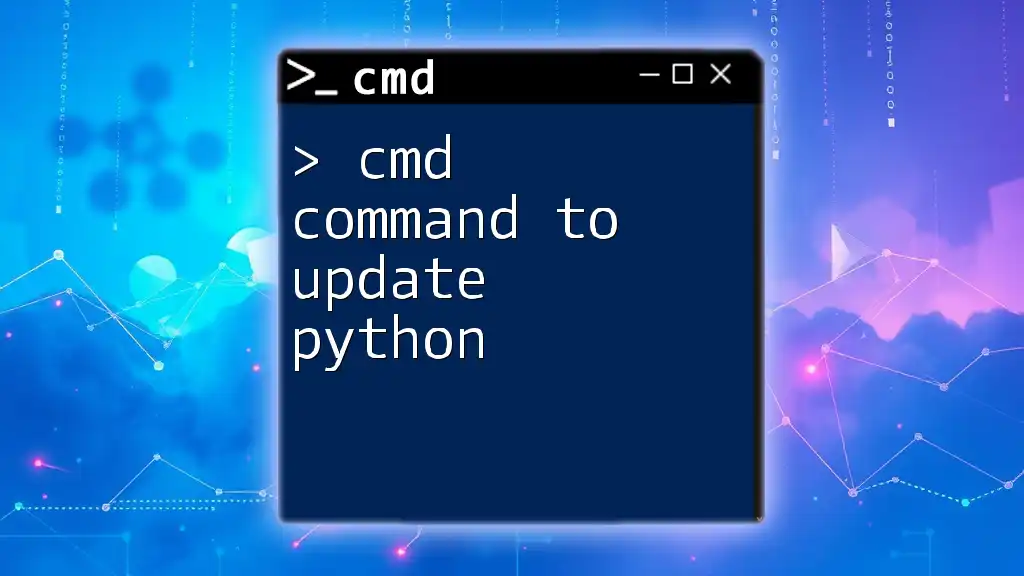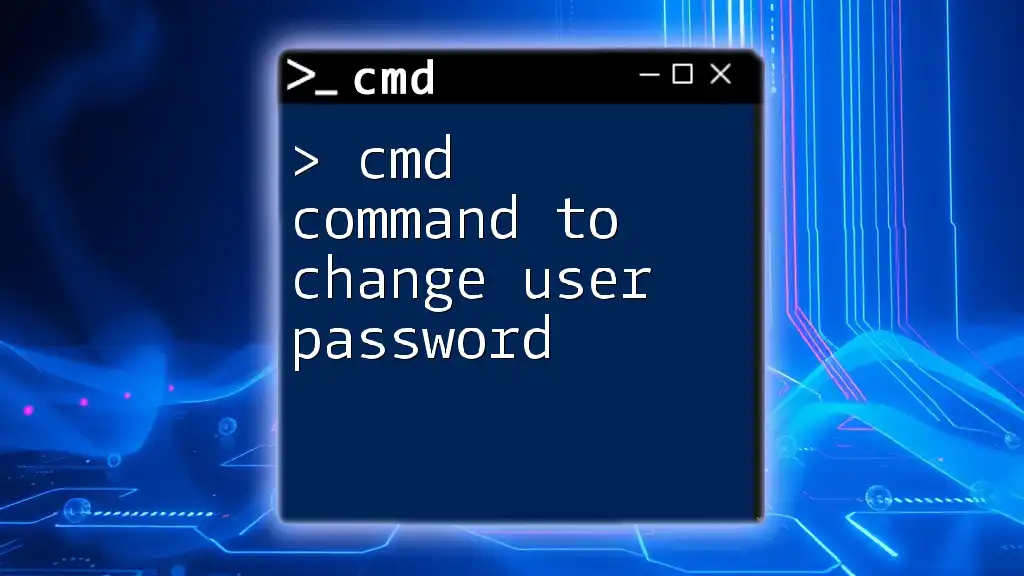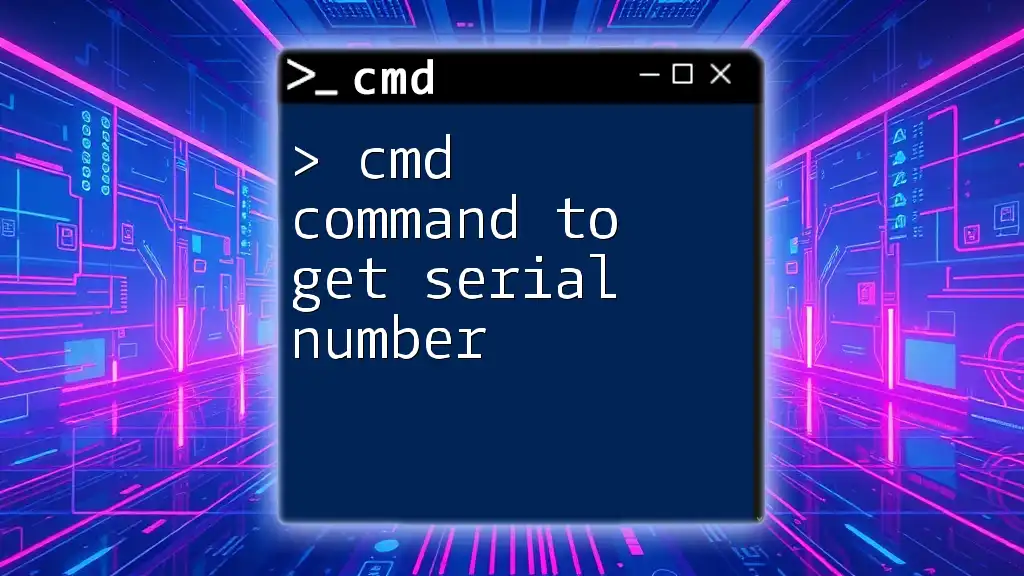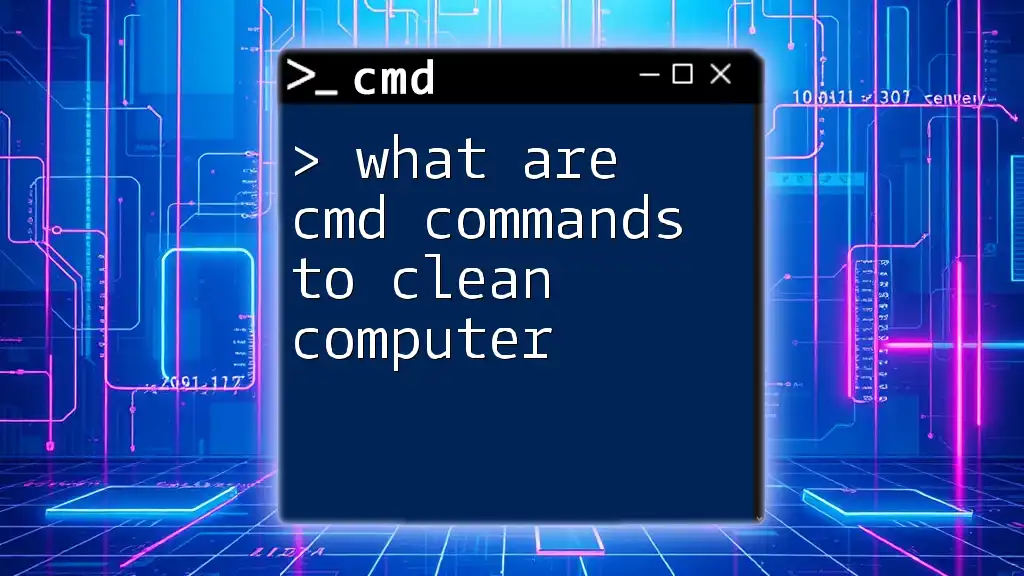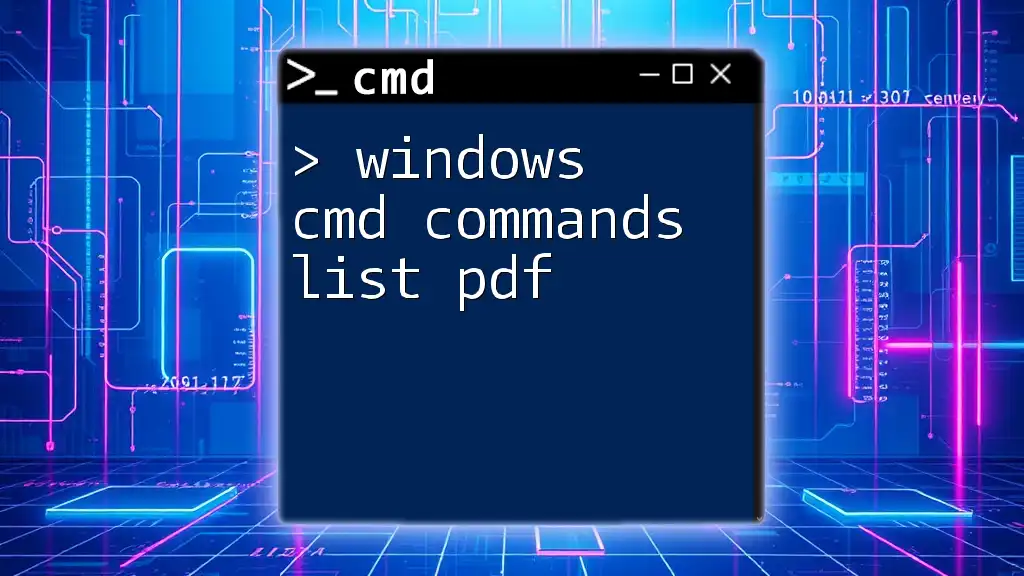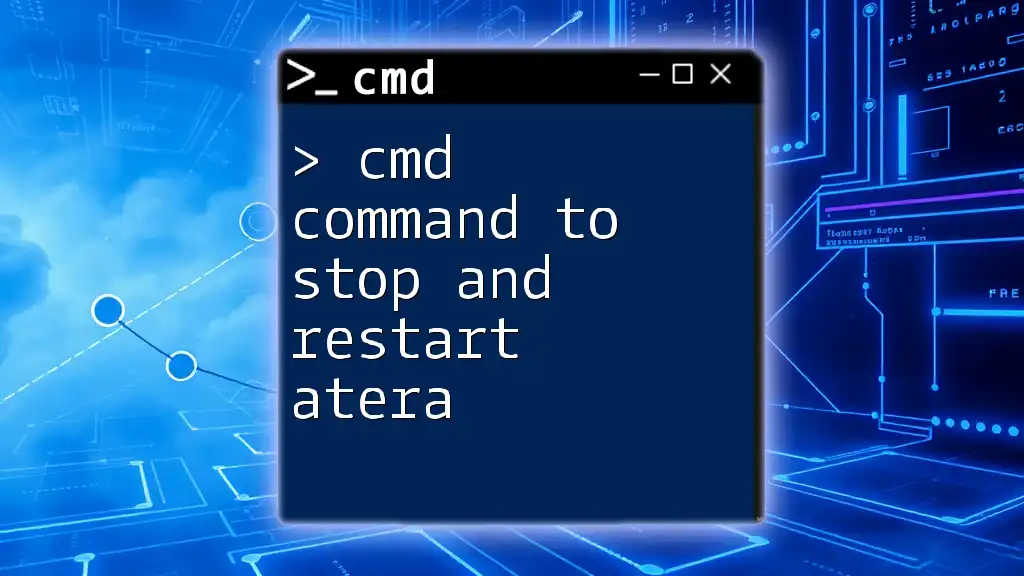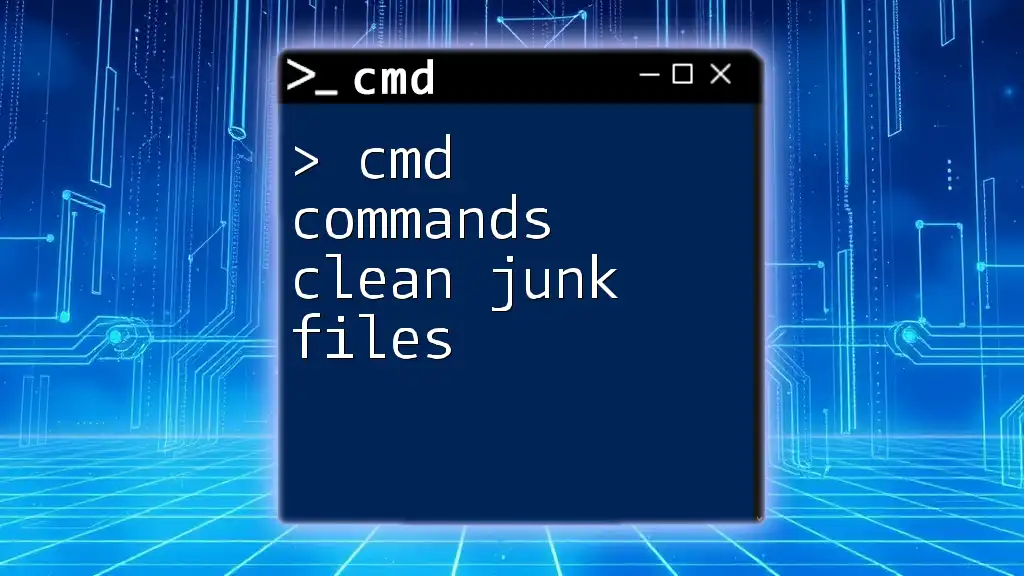Unlock the secrets of the command line with these cool CMD commands that will make you feel like a hacker in no time!
net user Administrator /active:yes
Setting Up Your Environment
Accessing CMD
To get started with using cool cmd commands to look like a hacker, you first need to access the Command Prompt. Simply press `Windows + R`, type `cmd`, and hit Enter. You'll see a window open, revealing a black screen, which is a classic hacker aesthetic.
To enhance your experience, you may want to customize the CMD window. Right-click the title bar of the Command Prompt window and choose Properties. Here, you can change the font, size, and colors. A popular choice among "hackers" is to set the background to black and the text color to green, creating that authentic terminal look.
color 0A
Hacker Aesthetic: Customizing CMD
Customizing the appearance of the Command Prompt is not just for looks—it's about creating an atmosphere conducive to coding. The contrast of green text on a black background not only looks cool but also makes it easier on the eyes during long coding sessions.

Basic Commands that Impress
Directory Navigation
To maneuver through your computer's file system like a pro, use the `cd` command. This command allows you to change directories efficiently.
For example, if you want to navigate to your Documents folder, simply type:
cd C:\Users\YourUser\Documents
This command allows you to quickly access your files, which is crucial for any kind of scripting or command line work.
Listing Files
After navigating to a directory, you may want to see what's inside. The `dir` command can help with that. To get a clean list of just the file names, type:
dir /b
This command shows you a simple list of files without any additional details, making it look cleaner and faster to scan.
Creating and Deleting Directories
Creating a structured environment for your hacking projects is essential. Use the following command to create a directory (folder):
mkdir HackingFiles
If you later decide you no longer need that folder, you can delete it using:
rmdir HackingFiles
These commands demonstrate basic file management that gives you command over your workspace.
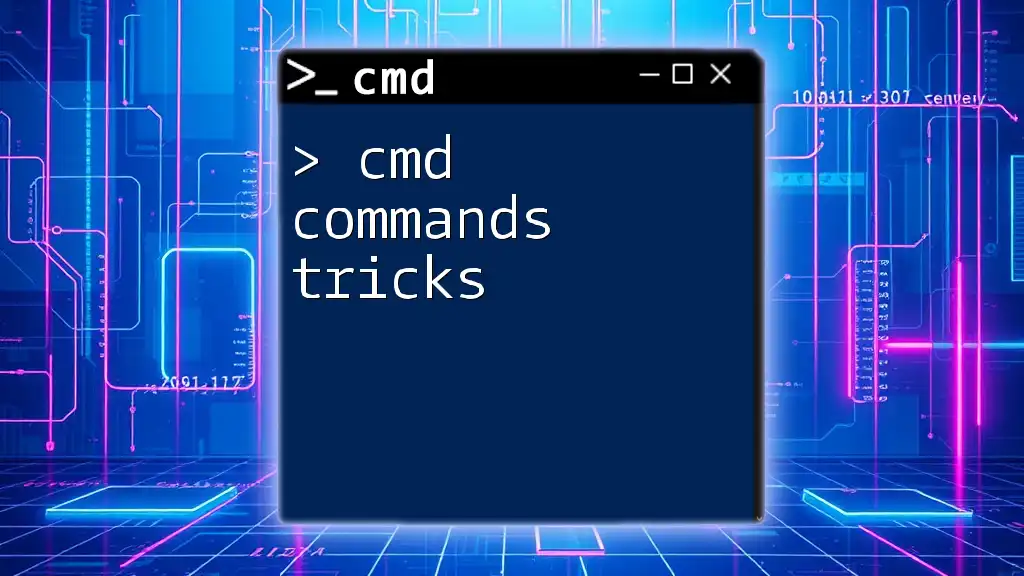
Intermediate Commands for the Aspiring Hacker
Network Information
Understanding your network setup is crucial for a hacker-like persona. The `ipconfig` command will provide you with valuable information about your network configuration.
ipconfig /all
This command gives you details like your IPv4 address and DNS server, crucial for networking tasks.
Checking Open Ports
To see what ports are currently open on your machine, use the `netstat` command. Understanding your current connections can feel a lot like what fictional hackers do when they analyze systems.
netstat -an
This command lists all active connections and listening ports, helping you grasp your network's state.
Ping for Connection Testing
Another cool cmd command to look like a hacker is the `ping` command. This command checks the reachability of a server and measures the round-trip time.
For example, to check if Google is reachable, enter:
ping google.com
This command is used commonly in troubleshooting connectivity issues and can make you feel like you're checking system integrity.
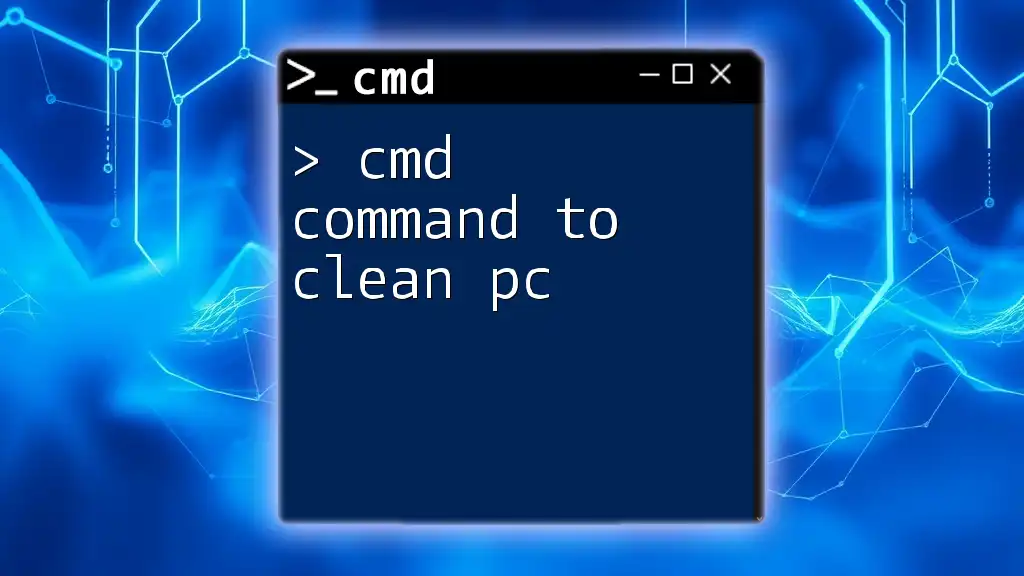
Advanced CMD Commands that Wow
Batch Files
Batch files are the backbone of automated tasks in Windows CMD. They allow you to execute multiple commands in a single script file. A simple batch file to create multiple directories looks like this:
@echo off
mkdir Folder1
mkdir Folder2
This approach is not only more efficient but also gives you a flair of programming.
Using Tasklist and Taskkill
To manage running processes, the `tasklist` command will show you all currently running applications and processes.
tasklist
Should you need to terminate a misbehaving program, the `taskkill` command is your tool of choice:
taskkill /IM processname.exe /F
Replace `processname.exe` with the actual name of the process you want to terminate. Mastering these commands makes you feel powerful over the running applications on your machine.
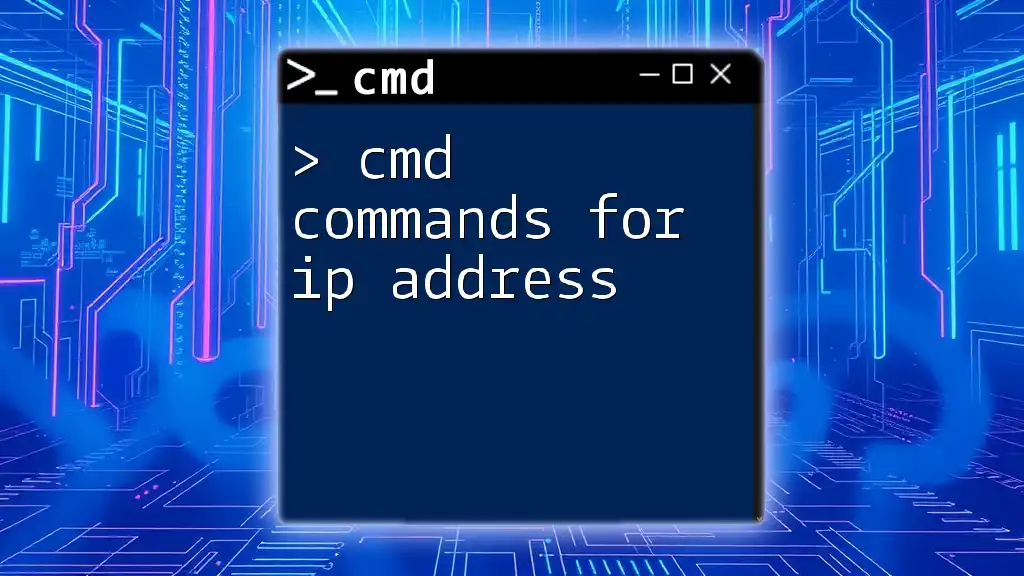
Scripting and Automation
Introduction to Scripting
Scripting in CMD can be a game changer. It allows you to automate repetitive tasks and enhance your productivity significantly.
Creating Your Own Scripts
As a hands-on example, here's a batch script that automates the process of backing up files:
@echo off
xcopy C:\User\Documents D:\Backup\Documents /E /I
This script copies all files from the Documents directory to a Backup directory, preserving the folder structure and providing a seamless way to backup your important files.
Scheduled Tasks
You can further level up your command line skills using the `schtasks` command to schedule repetitive tasks. This command enables you to automatically execute your scripts at specified times, which can be highly beneficial for maintenance tasks.
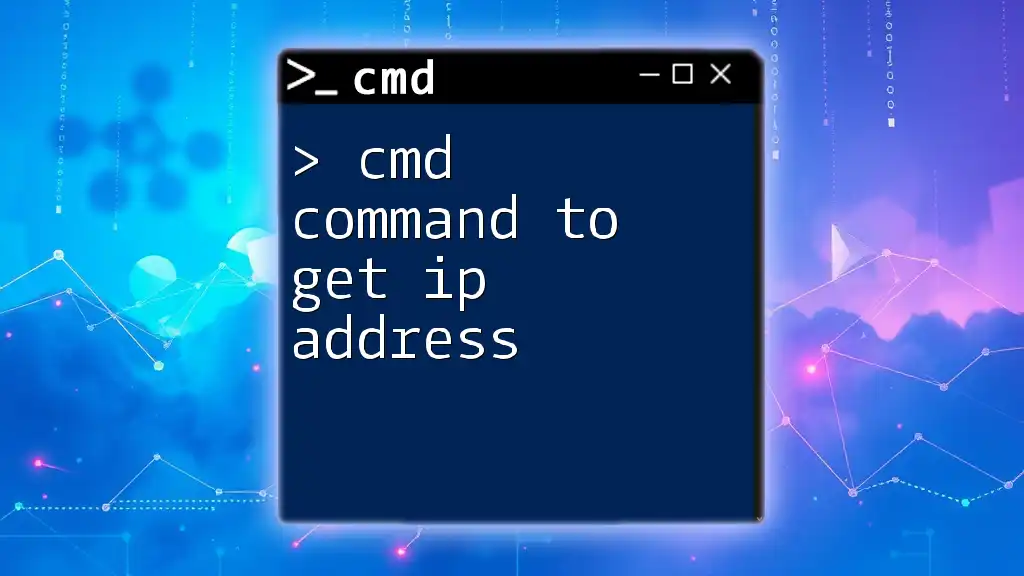
Cool Visual Tricks
Creating Fake Hacking 'Screens'
Want to impress your friends with your "hacker skills"? Use the `echo` command to create dramatic, fake hacking screens. Here’s a sample script:
@echo off
echo Attempting to connect...
timeout /t 2
echo Connected to server.
This gives an illusion of real-time processing, making it look as though you’re executing crucial commands.
Text Scrolling Effect
You can enhance the illusion further by creating a scrolling effect using loops. A simple script to print text repeatedly can give an exhilarating feel of multitasking.
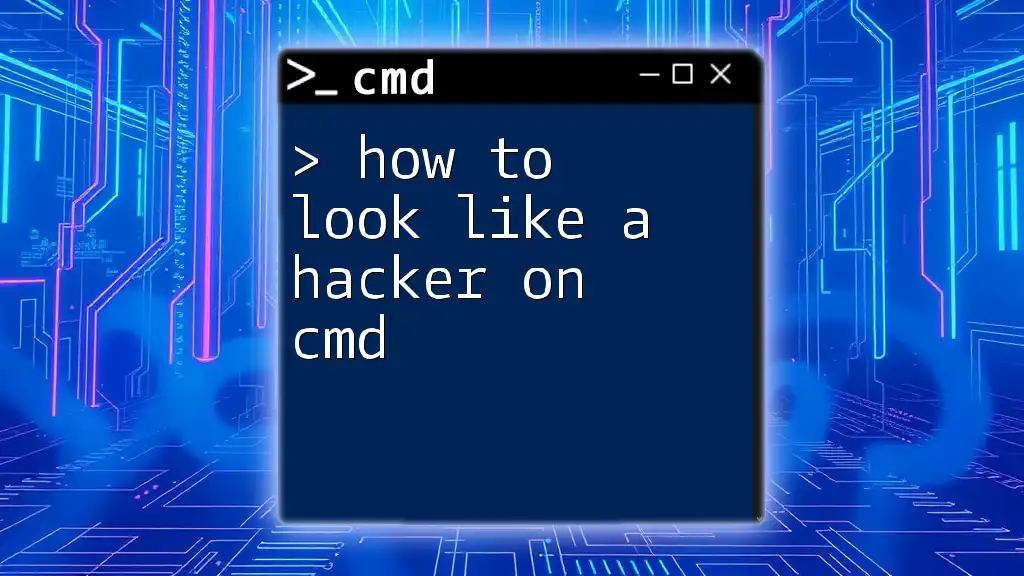
Security and Ethics
Understanding the Importance of Ethics in Hacking
While it's enjoyable to work with cool cmd commands to look like a hacker, ethics matter. Understanding the legal implications of your actions is essential for responsible command line use.
Legal Boundaries
Always remember to practice responsible behavior. Engage in ethical hacking and respect privacy—nefarious actions can lead to serious consequences. Make sure to stick to legal boundaries and focus on skills that enhance your knowledge and experience.
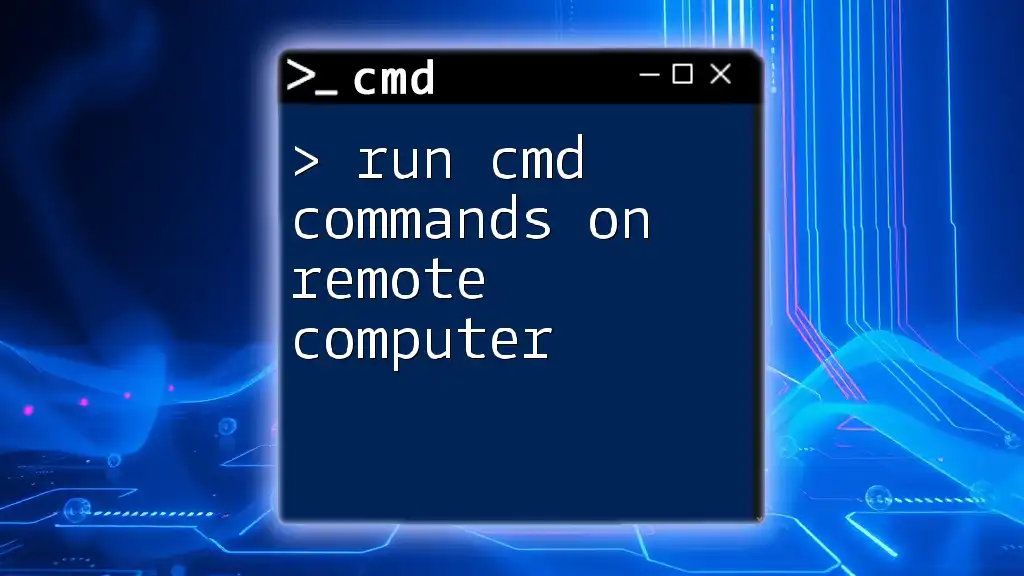
Conclusion
Mastering cool cmd commands does allow you to look like a hacker, but it's also a powerful skill set that can enhance your problem-solving capabilities. By practicing these commands, you’ll not only impress others but also equip yourself with the tools necessary for technical challenges.
Additional Resources
Always seek further learning opportunities, whether through your company’s tutorials, online documentation, or forums dedicated to CMD and ethical hacking. Happy hacking!