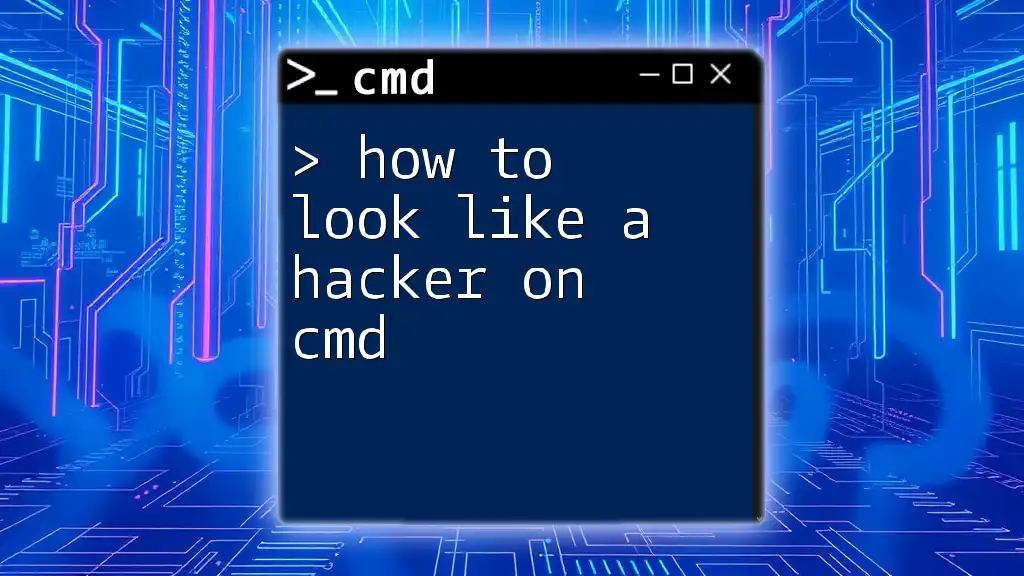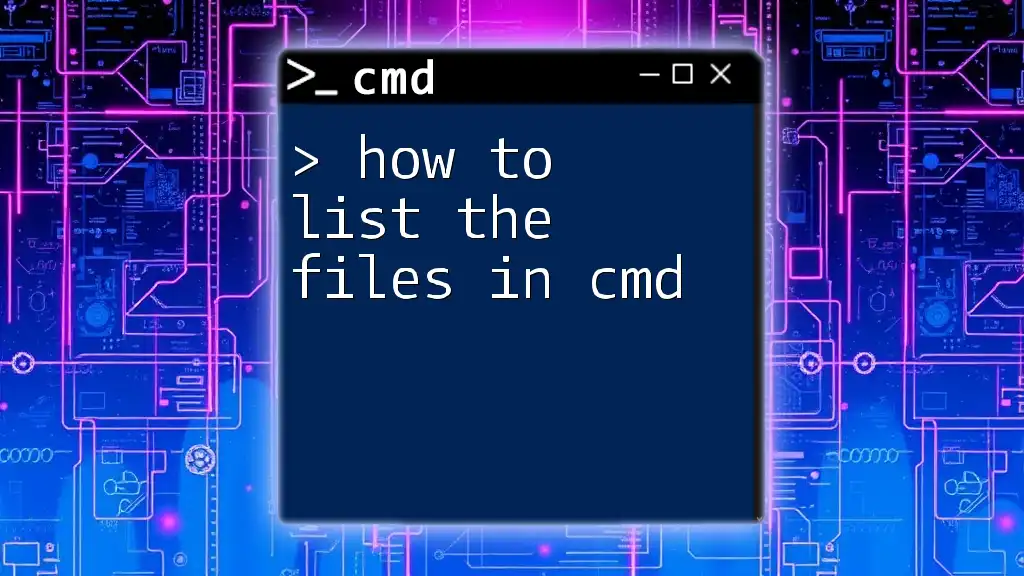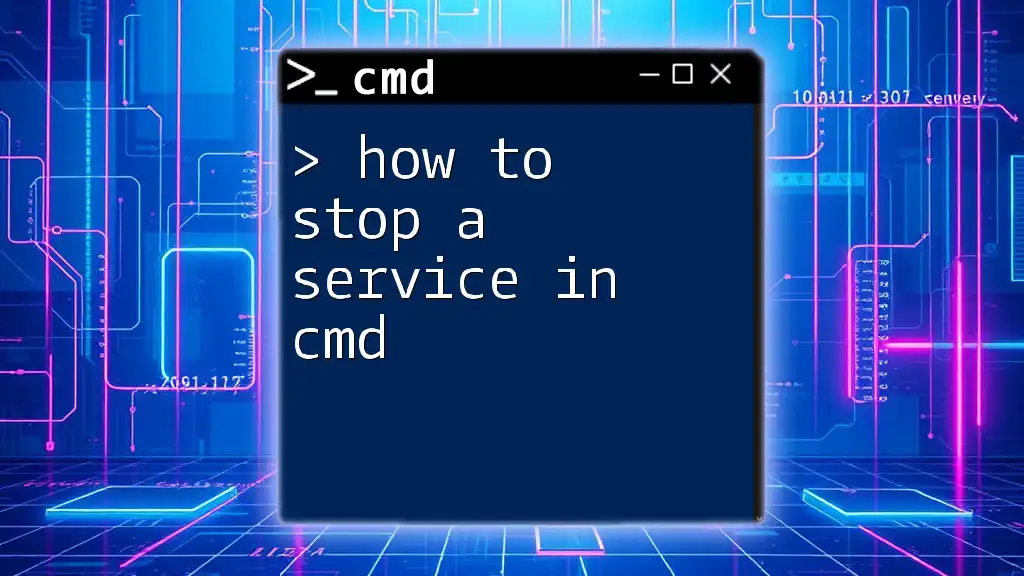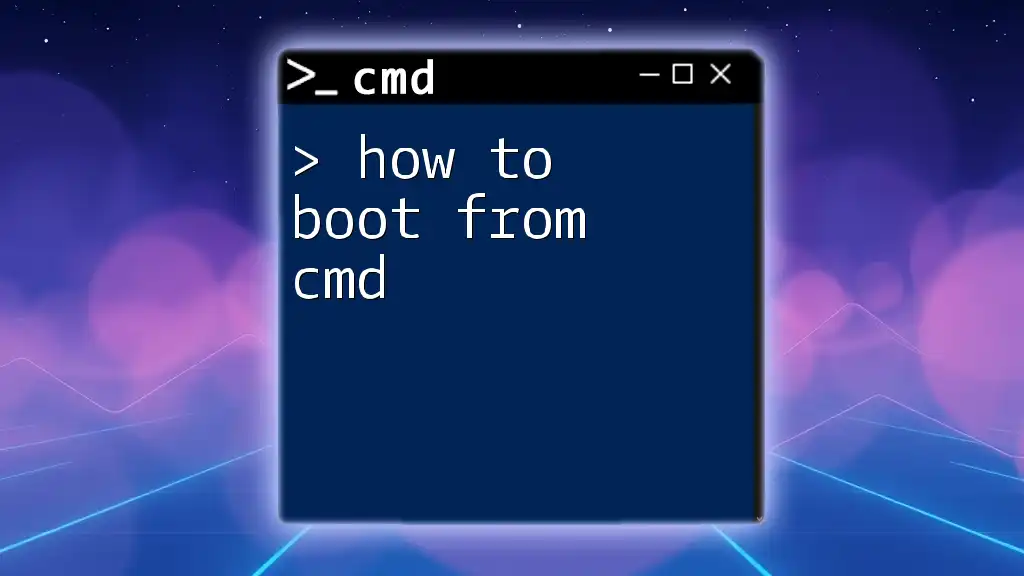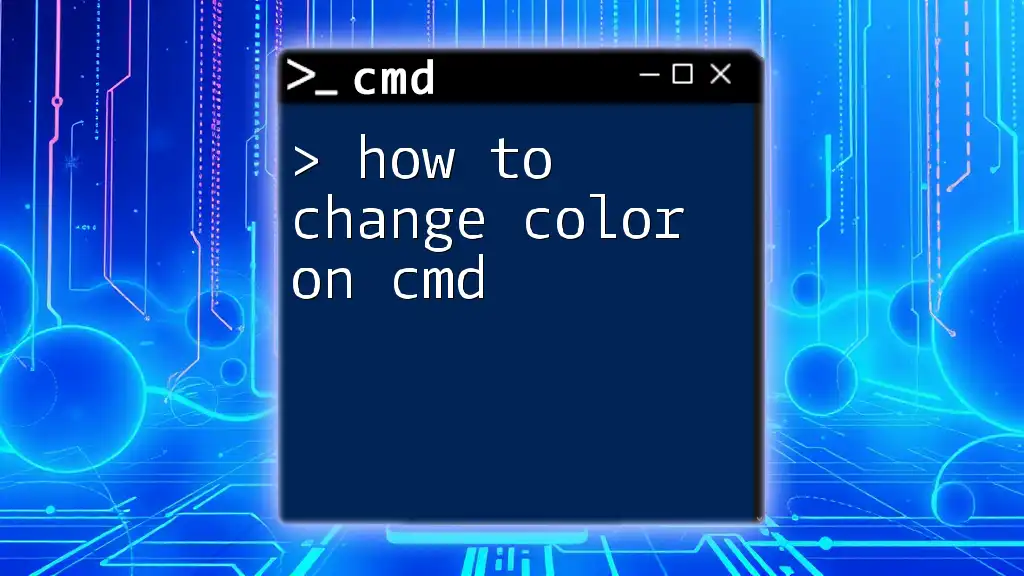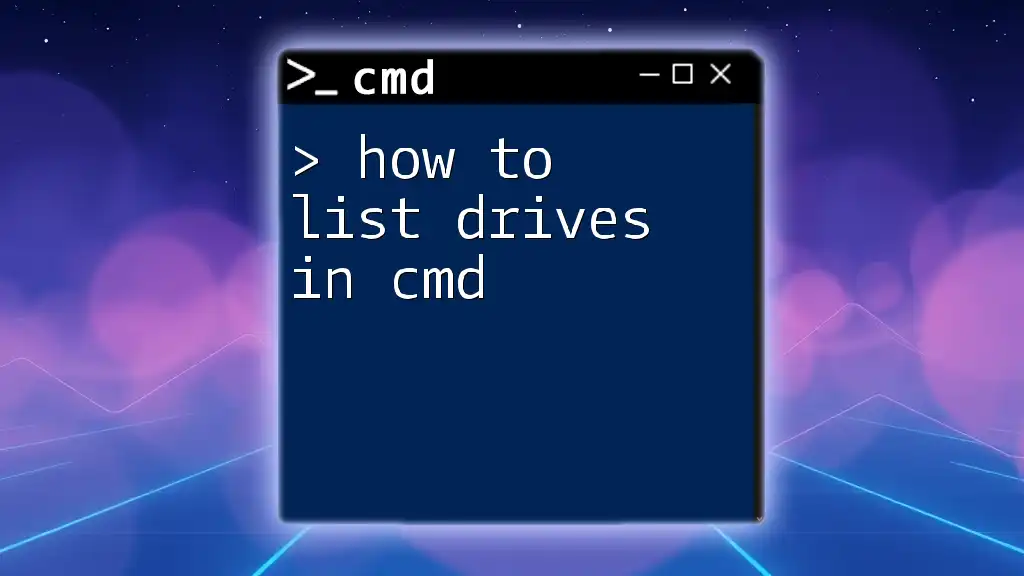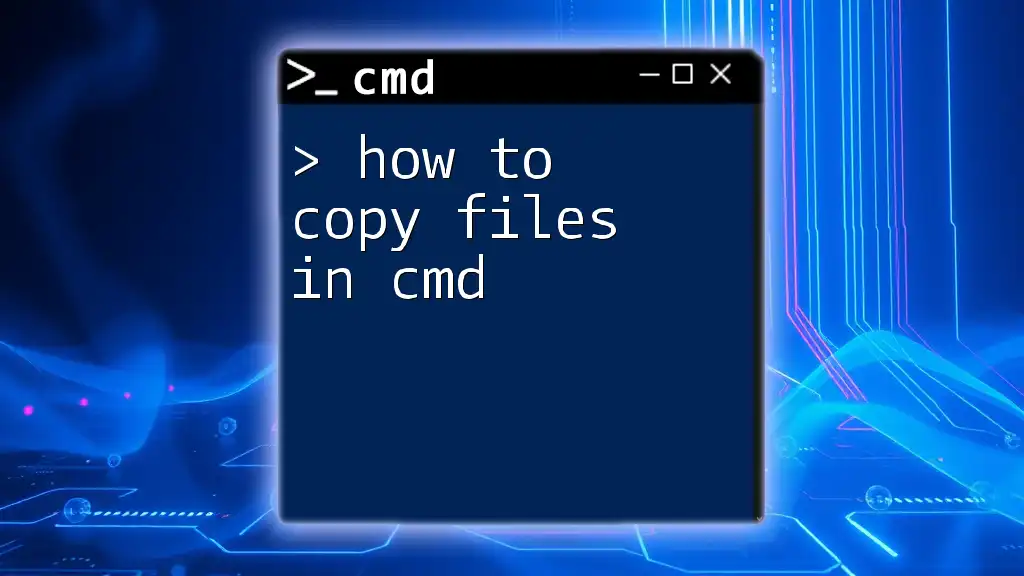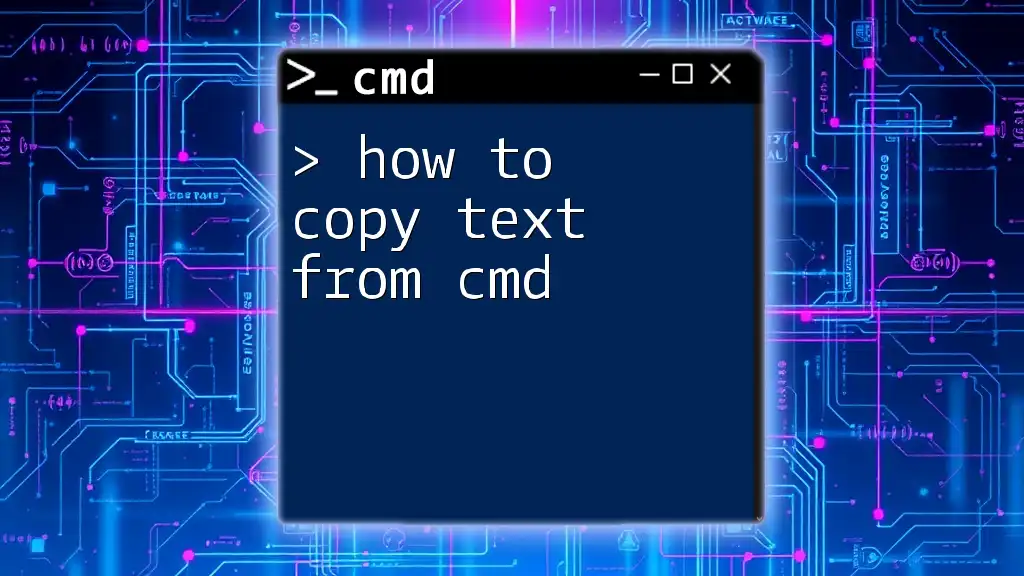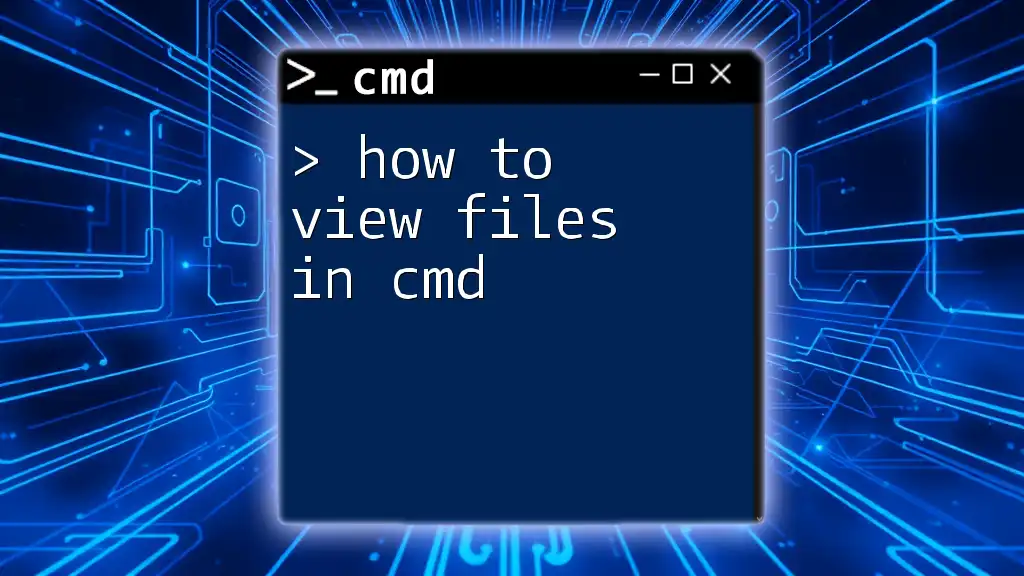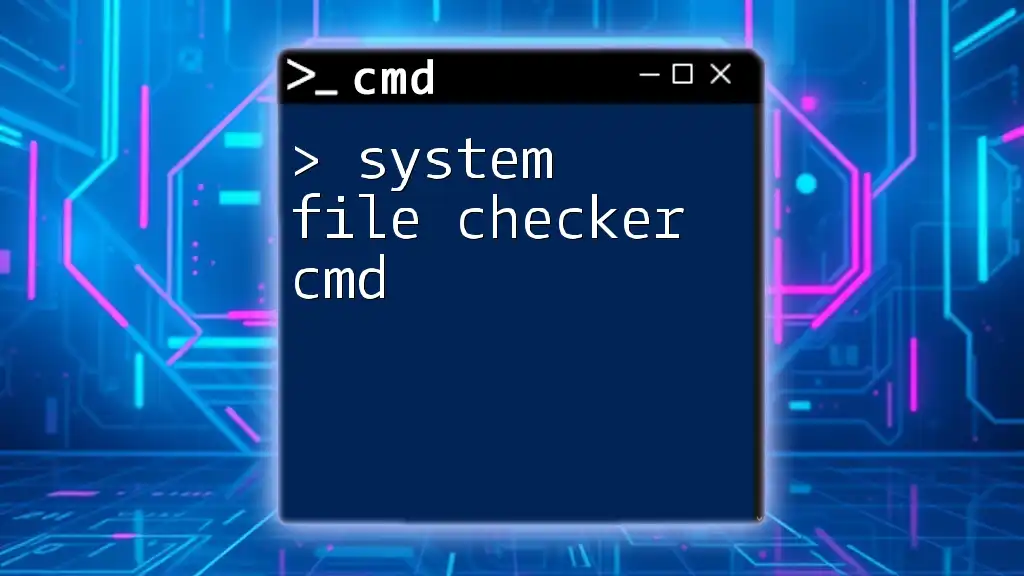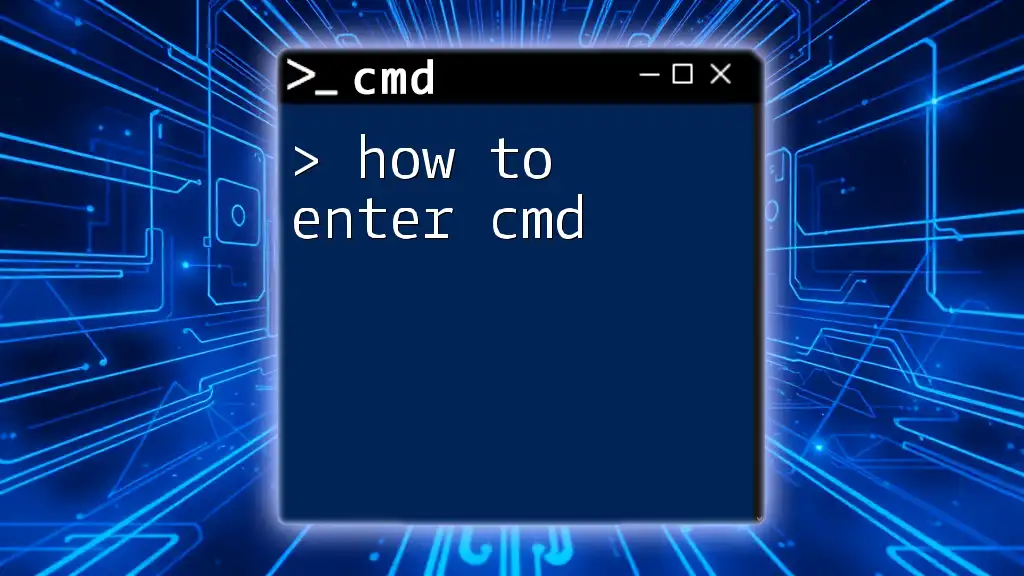To give the impression of a hacker in CMD, you can use commands to display fake processes or network activity, such as running a batch script to endlessly ping a server, which creates a busy terminal look. Here's a simple example:
@echo off
:loop
ping 127.0.0.1 -n 1 > nul
goto loop
Understanding CMD Basics
What is CMD?
CMD, short for Command Prompt, is a command-line interpreter available in Windows operating systems. This powerful tool allows users to execute commands directly, offering greater control over system functions and file management compared to traditional graphical user interfaces.
Common Commands to Know
To project confidence and flair while using CMD, familiarize yourself with some essential commands. Here are the most basic commands that every "hacker" should know:
-
dir: Displays the contents of a directory. This command helps you navigate through folders and see what files are available.
-
cd: Stands for 'Change Directory'. This command allows you to navigate to different folders in your file system.
-
cls: This command clears the screen, giving your CMD interface a clean slate for your next command.
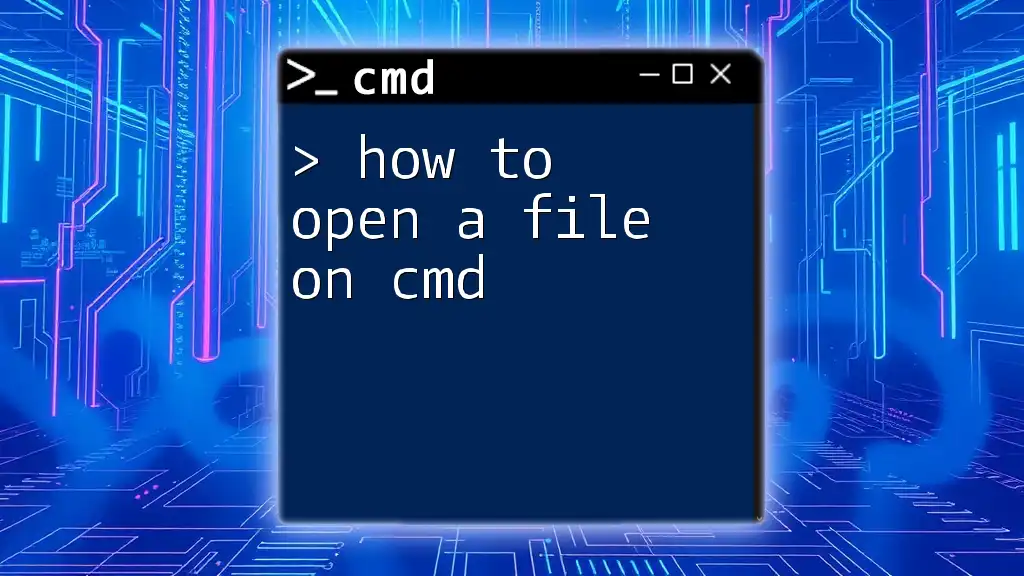
The Hacker Aesthetic: Creating the Right Environment
Customizing the Command Prompt Appearance
Creating a hacker-like aesthetic is not just about the commands you execute; it’s also about how the command prompt looks. You can change the text color to make it more dramatic.
For instance, changing the color to green on a black background can move you closer to that classic hacker vibe. Execute the command:
color 0a
Using Command Prompt in Full-Screen Mode
To truly immerse yourself in the hacker experience, try using CMD in full-screen mode. This reduces distractions from other windows and emphasizes your command line action. To toggle full-screen mode, just press `Alt` + `Enter`.
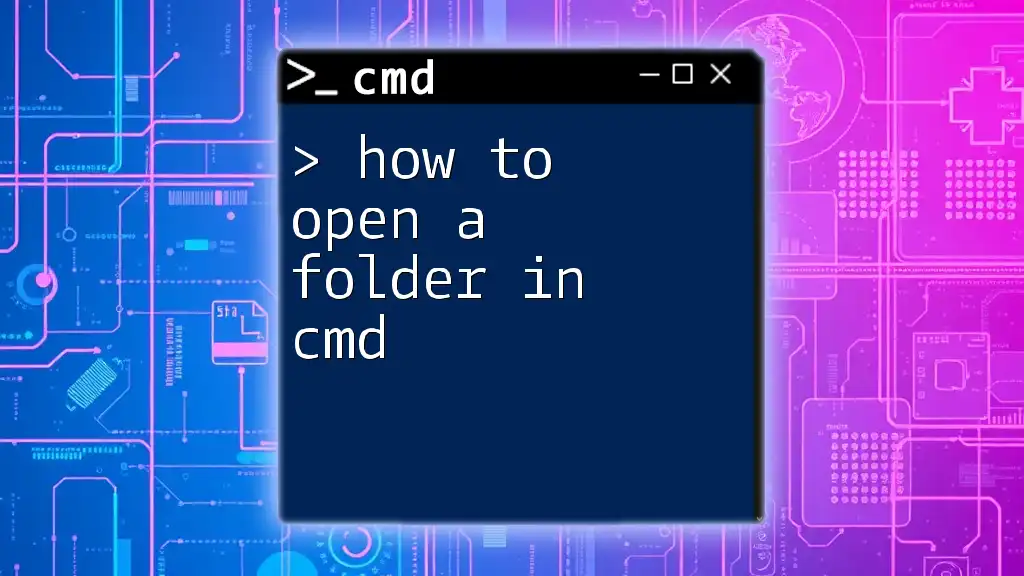
Essential Commands to Master the Hacker Look
File Management Command Tricks
Recursive File Deletion
One dramatic command is recursive file deletion. By using:
del /s /q path\to\your\files
This command lets you delete multiple files quietly and recursively from a specified path. Imagine the thrill of performing this command and seeing unwanted files vanish without a sound!
Directory Listing with Formatting
Enhance your directory listing by using:
dir /w /o:n
This command displays directories in a wide format sorted by name, giving you a neat view of all available files and folders, which looks professionally efficient.
Networking Commands
Checking Network Information
To give an impression of network mastery, utilize the command:
ipconfig
This command reveals detailed information about your network connections, including your IP address. Understanding your network setup is crucial for any aspiring hacker.
The “Ping” Command
A classic "hacker" command is the ping command:
ping example.com
Using this command simulates a data packet transmission to the target domain and determines whether it is reachable, showcasing your understanding of network connectivity.
Advanced Commands
Creating a Batch File
Batch files can amplify your stylistic prowess. For instance, creating a simple `.bat` file that executes multiple commands can leave a strong impression. Here’s an example of what that file could contain:
@echo off
echo Welcome to the Hack Zone
pause
In this script, when executed, it displays a message and waits for user input, demonstrating command execution automation.
Using the `telnet` Command
For a more advanced touch, utilize the `telnet` command:
telnet towel.blinkenlights.nl
This command connects you to a remote machine that plays the entirety of Star Wars in ASCII format! It's a fun and visually engaging way to demonstrate your command line skills.
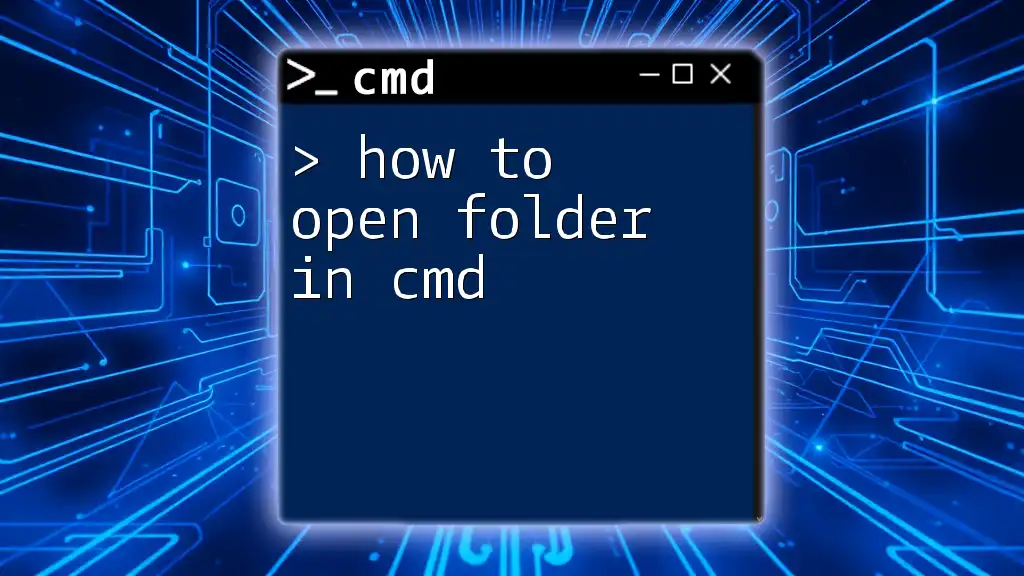
Additional Techniques to Enhance Your CMD Skills
Using Pipes and Redirection
Mastering more complex functionalities in CMD can elevate your hacker persona. One technique is using pipes, which allow you to direct the output of one command to another. For example:
tasklist | more
This command enables you to view all running processes one page at a time, making it easier to digest large amounts of data.
Running Scripts and Automating Tasks
You can also write scripts that automate repetitive tasks, displaying your CMD expertise. Consider a simple cleanup script:
@echo off
echo Running cleanup...
del /s /q *.tmp
echo Cleanup complete!
This script automatically deletes temporary files from the system, showing you can streamline routine maintenance with ease.
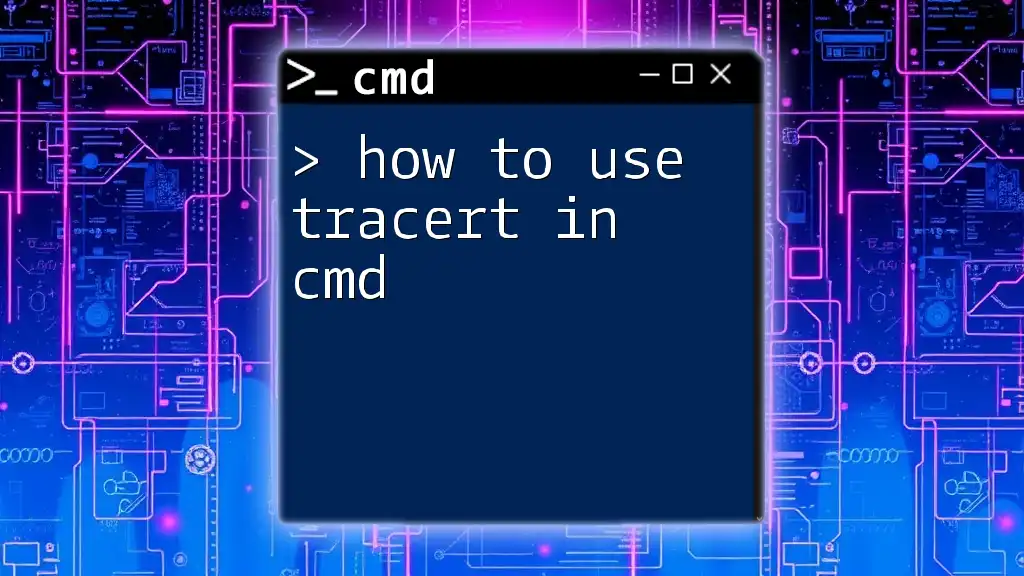
Tips to Create an Impressive Hacker Persona
Practice with Real-Life Scenarios
To truly embody the hacker persona, practice is key. Use CMD for troubleshooting network issues, managing files, or even learning more about system processes—these practical applications will enhance your skills and build confidence.
Sharing Your Command-Line Processes
Consider recording your screen while using CMD. This allows you to showcase your skills to others, creating a sense of community and sharing knowledge about how to look like a hacker on CMD.
Engaging with Online Communities
Online forums, Discord channels, and social media groups dedicated to CMD enthusiasts can provide valuable resources. Engaging with these communities allows you to share your experiences and learn from others.
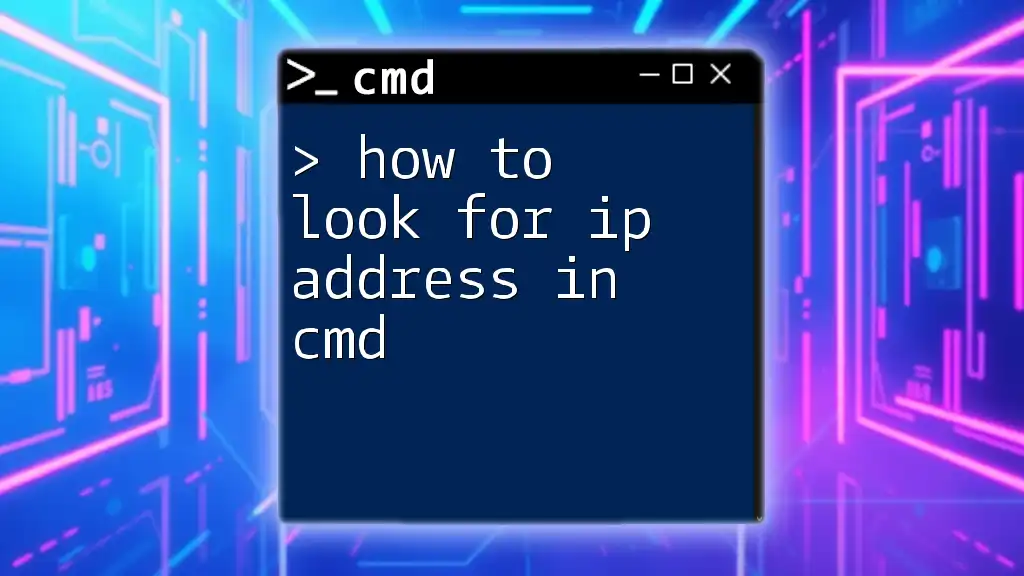
Conclusion
Arming yourself with these skills and techniques helps to project an image of command line mastery. Remember to experiment freely and expand beyond this initial guide, as there’s no limit to how much you can learn when you dive deep into CMD. Happy hacking!
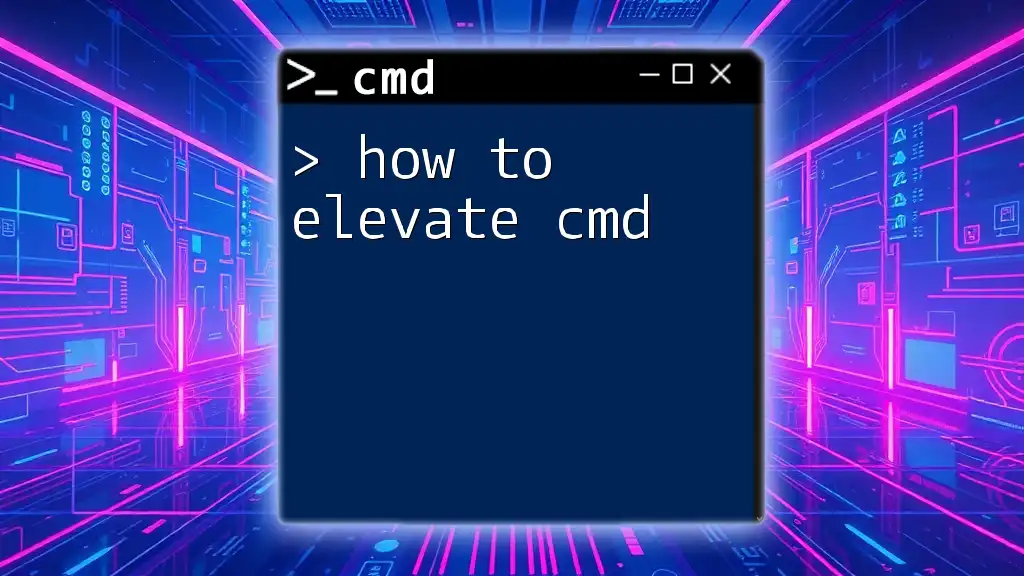
Call to Action
Practice your newfound skills, comment below with your experiences, and subscribe for more CMD tips as you embark on your journey to command line prowess!