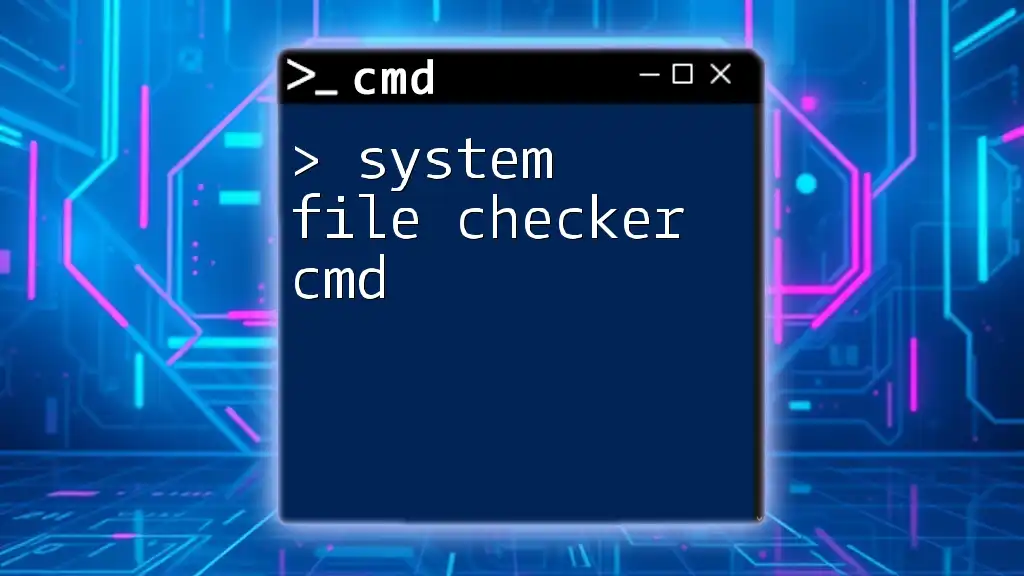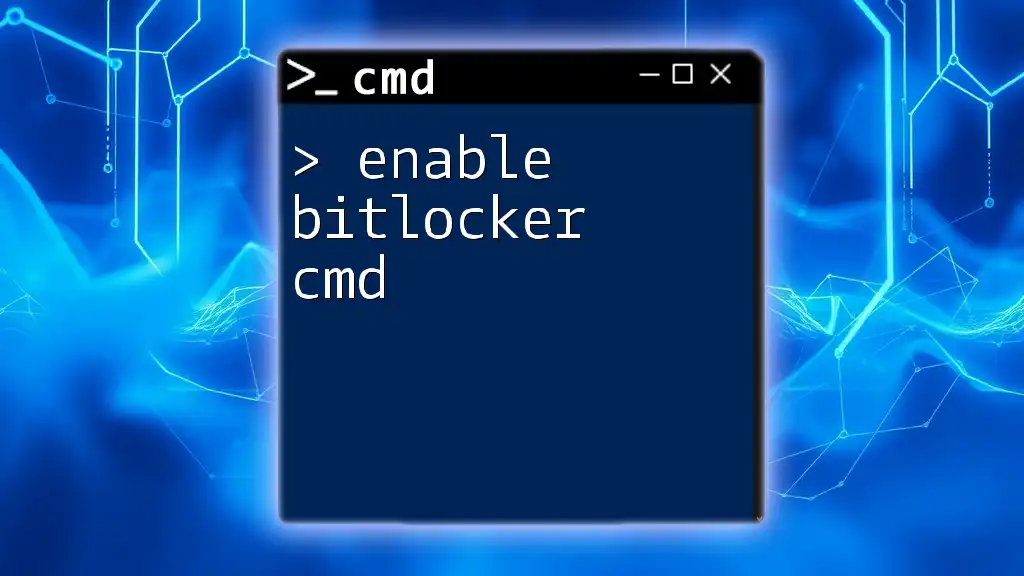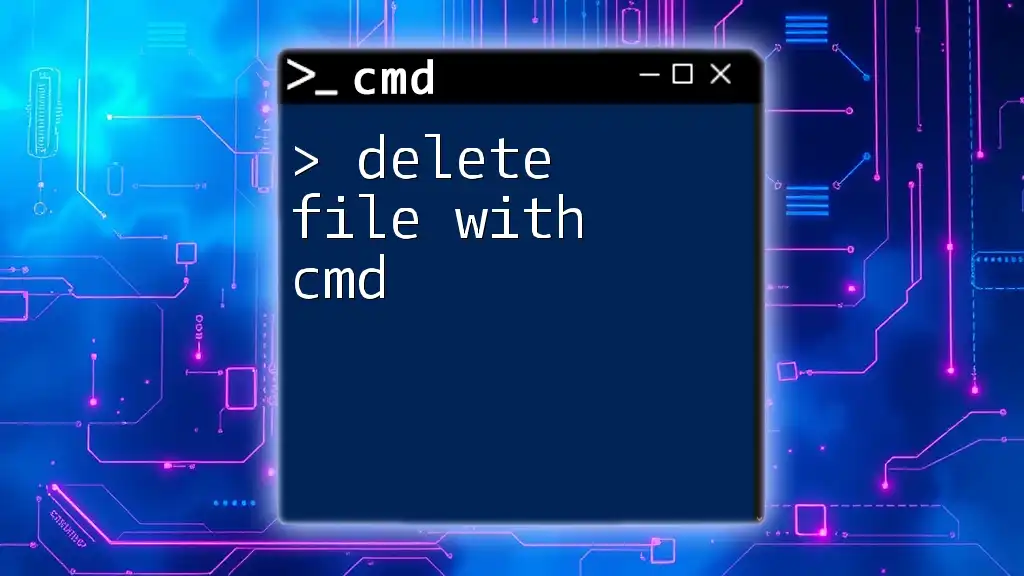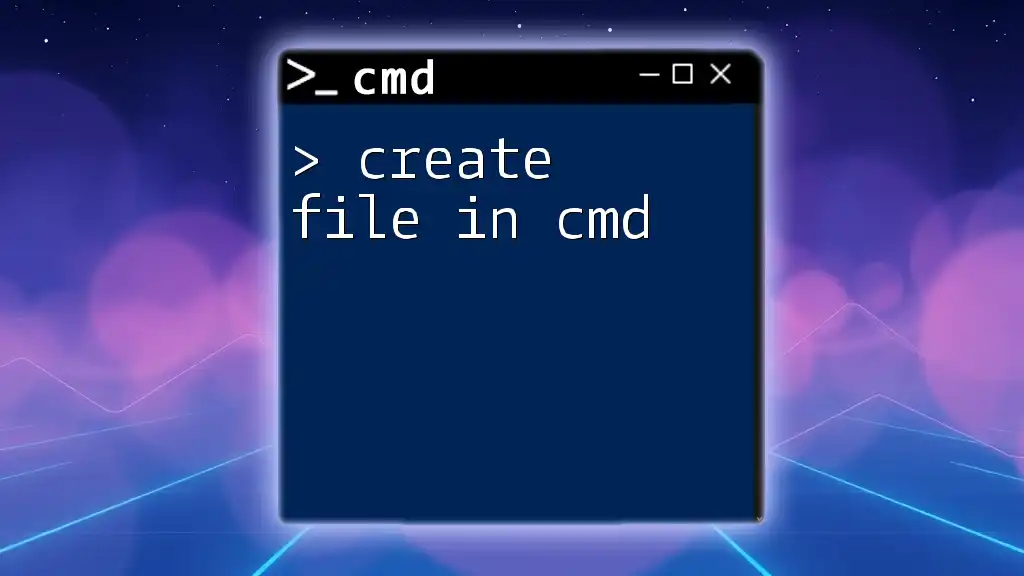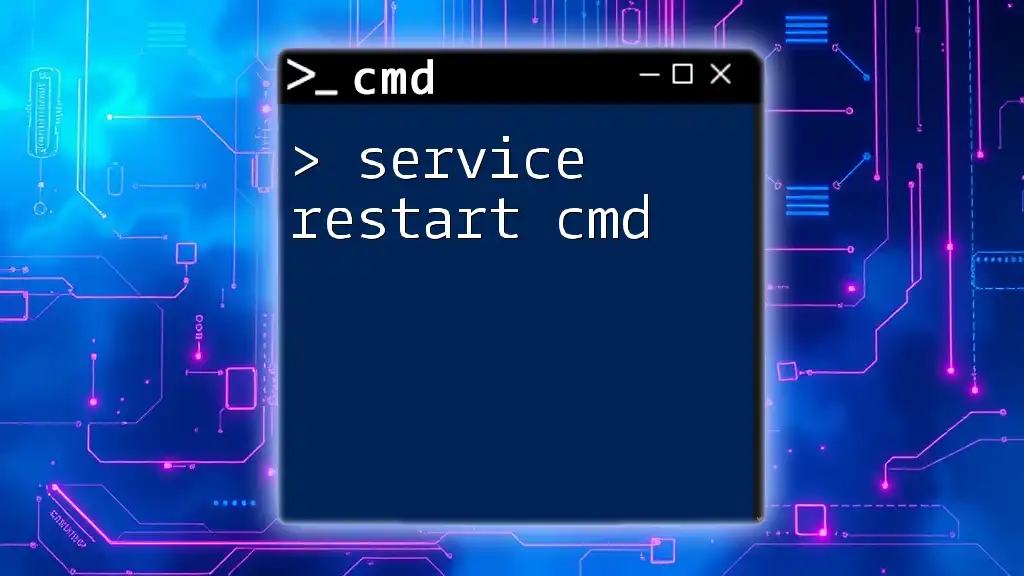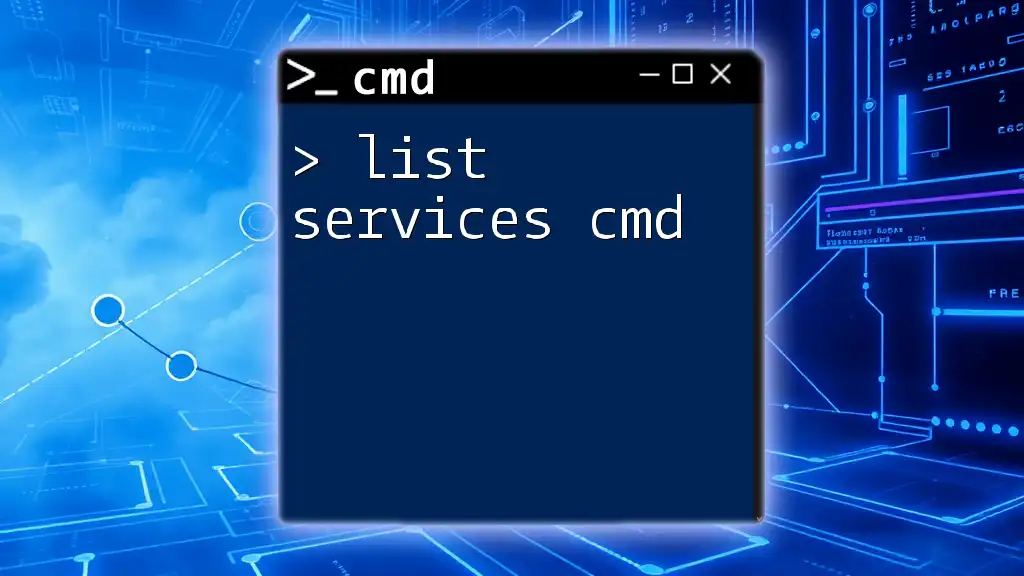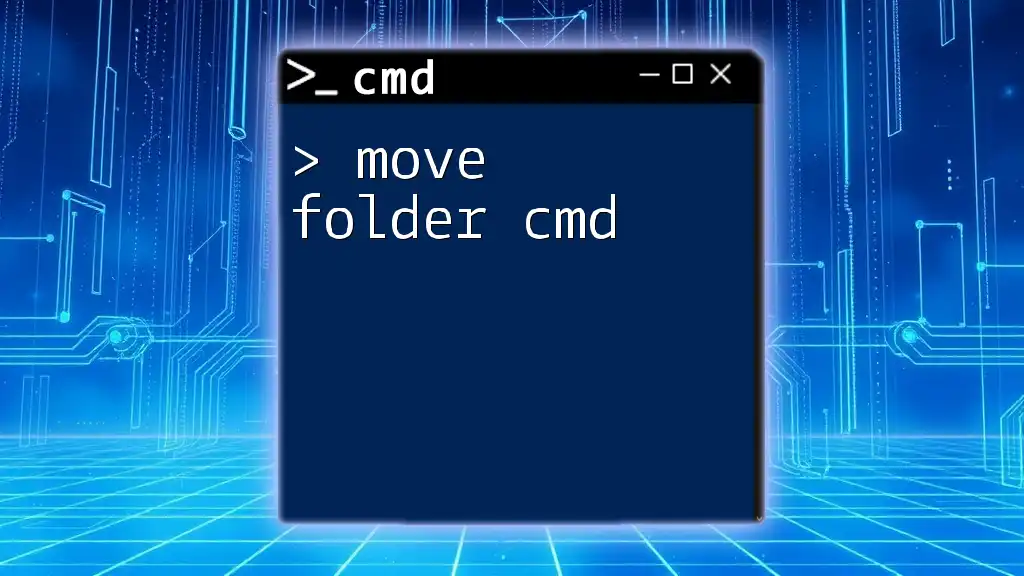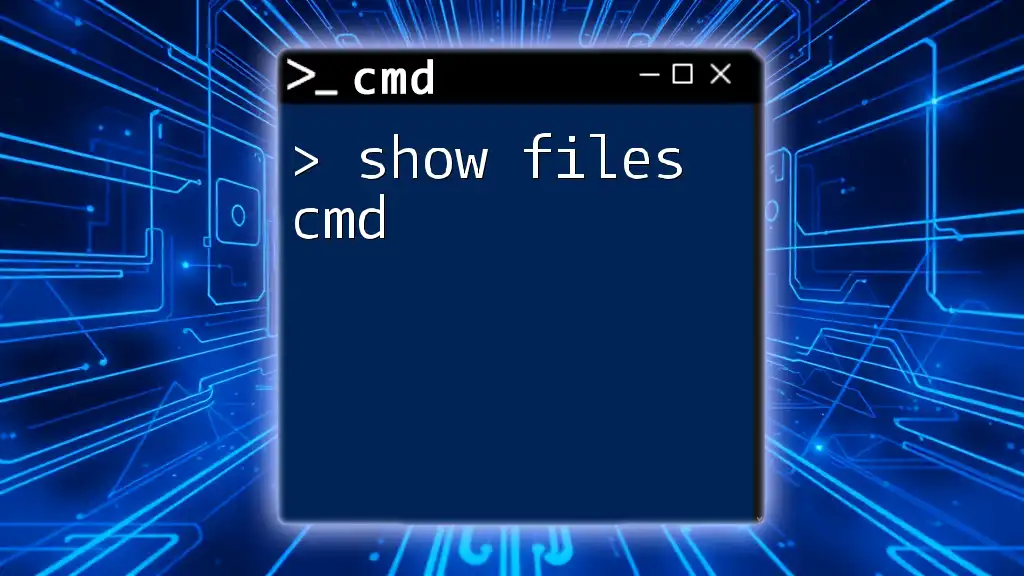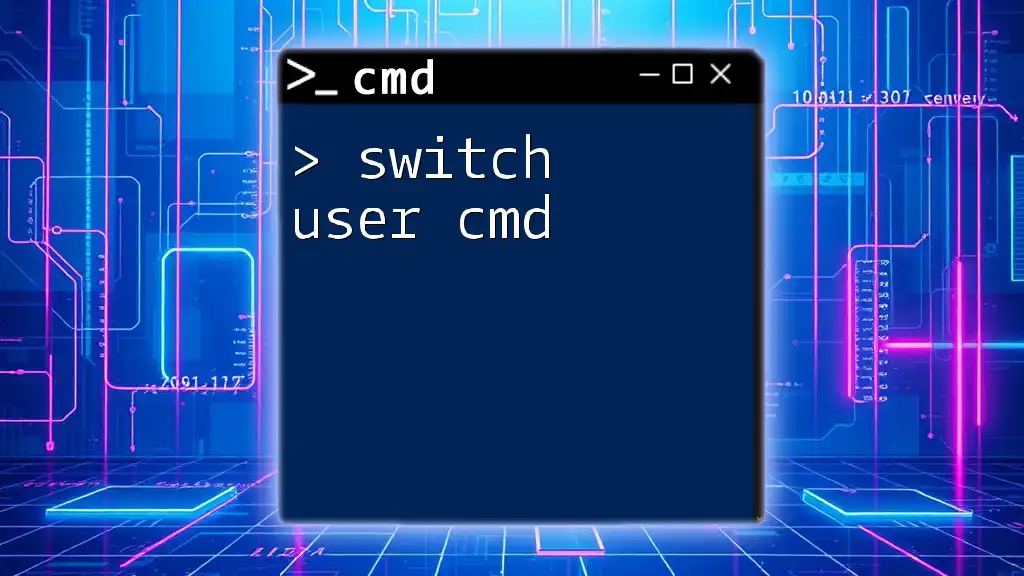The System File Checker (SFC) is a built-in Windows utility that scans and repairs corrupted system files using the Command Prompt.
sfc /scannow
What is System File Checker?
The System File Checker (SFC) is a vital tool that Windows provides to help maintain the integrity of crucial operating system files. It scans your system for corrupted or altered files and attempts to replace them with the correct versions from a backup stored in a compressed folder on your Windows installation media. Understanding how to effectively use system file checker cmd can empower you to troubleshoot and enhance the stability of your system.
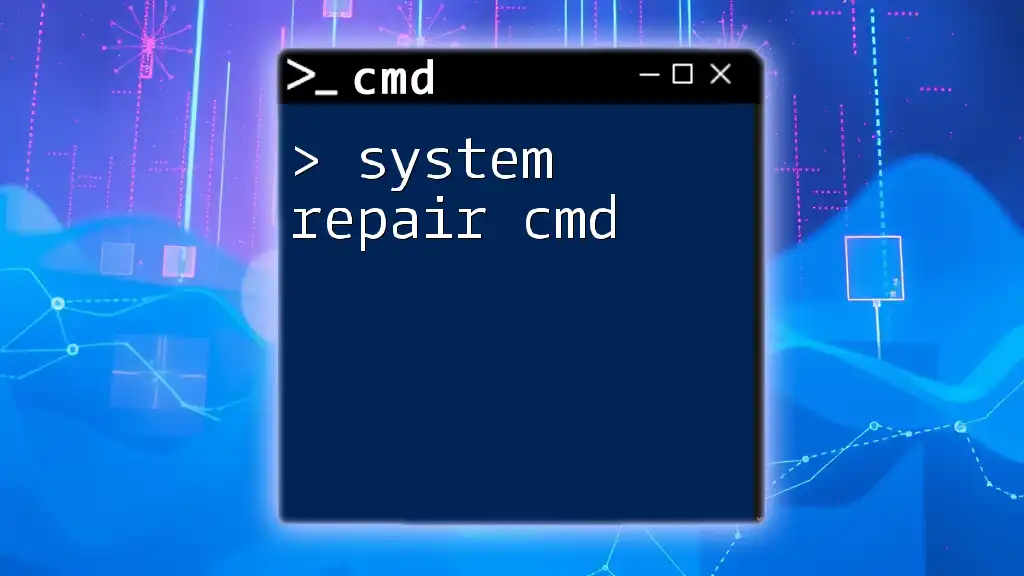
Why Use CMD for System File Checker?
Using the Command Prompt (CMD) for the System File Checker is beneficial for several reasons:
- Quick Access: CMD provides immediate entry into advanced troubleshooting options without navigating through multiple graphical menus.
- Direct Control: A command-line interface gives you granular control over the actions you want to take, enabling faster processing and feedback.
- Troubleshooting Flexibility: Since many problems can only be addressed effectively through CMD, becoming familiar with it will enhance your technical skills.
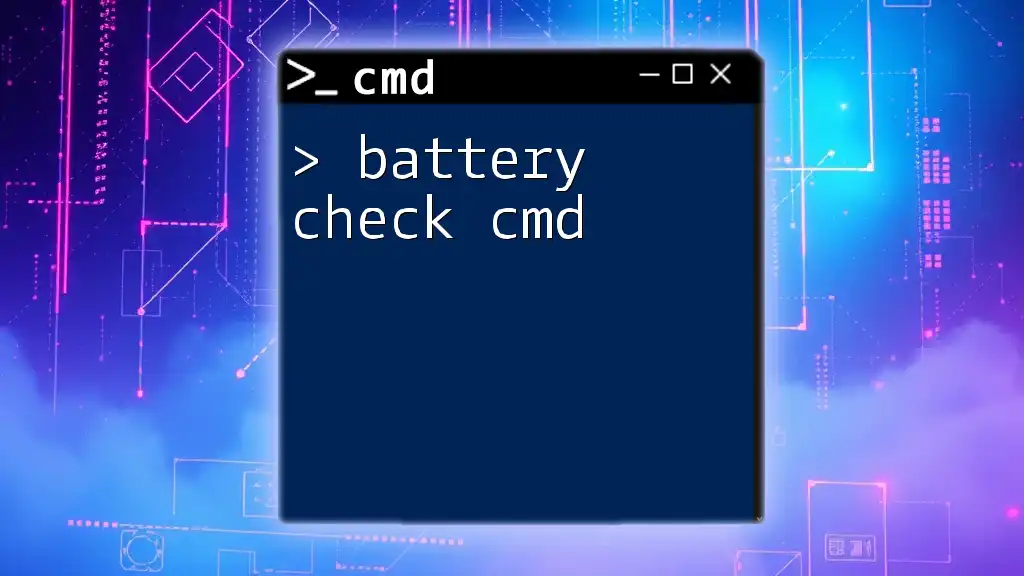
Getting Started with CMD: Launching the Command Prompt
Before running the System File Checker, you need to launch the Command Prompt. Here are a few methods to do this:
How to Open Command Prompt
- Using the Run Dialog: Press Windows + R to open the Run dialog, type `cmd`, and hit Enter.
- From the Start Menu: You can search for "Command Prompt" in the Start menu. Ensure you select Run as administrator by right-clicking on the CMD icon.
- Using Windows Search: Start typing “cmd” in the search bar, right-click the Command Prompt app, and choose Run as administrator.
Running CMD as an administrator is essential when working with system-level tasks like those involving the System File Checker.
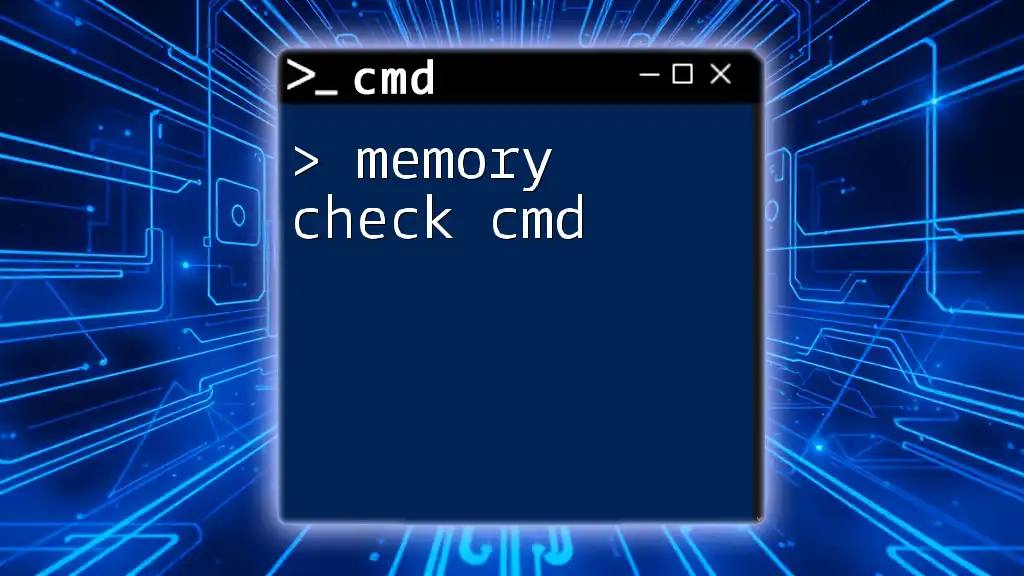
Using the CMD System File Checker
This section gives detailed instructions on executing the System File Checker with specific commands.
Running the Basic SFC Command
To initiate the System File Checker, use the following command in the Command Prompt:
sfc /scannow
This command will scan all protected system files. It checks for any integrity violations and attempts to fix any corrupted files it finds.
Step-by-Step Instructions:
- Open CMD as an administrator.
- Type `sfc /scannow` and press Enter.
- Wait for the process to complete. This can take some time, depending on your system performance.
Expected Outcomes
While running the scan, the output will display progress indicators. Upon completion, you may see one of several messages:
- "Windows Resource Protection found no integrity violations." This indicates that no issues were detected.
- "Windows Resource Protection found corrupt files and successfully repaired them." Your system had problems, but they have been fixed.
- "Windows Resource Protection found corrupt files but was unable to fix some of them." In this case, you may need to take additional steps to address the remaining issues.
Understanding the SFC Command Output
Interpreting the output from the SFC command is crucial for troubleshooting:
- No Violations: Your operating system files are intact; no action is required.
- Corrupted Files Repairable: The SFC has taken corrective action; you can continue using your machine normally.
- Partial Fix: If SFC has reported that some corrupt files couldn't be repaired, take note of these files and consider further actions, such as using the DISM tool.
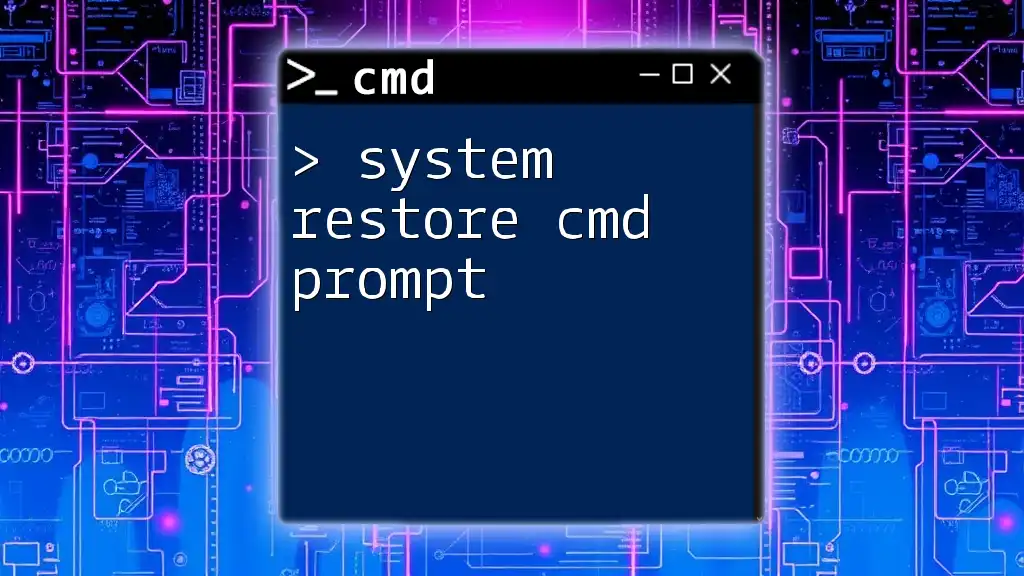
Advanced Options for CMD SFC
The System File Checker has advanced features that can be very helpful for specific scenarios.
Using Other SFC Command Parameters
Beyond the basic command, you can use additional parameters for specific tasks:
- Verify Only Option:
sfc /verifyonly
This command checks the integrity of system files without making any repairs. It's useful for understanding whether there are issues present without altering any files.
- Scan Specific File:
sfc /scanfile=<filepath>
Replace `<filepath>` with the full path of the file you wish to inspect. This allows for targeted inspection of system files rather than a full-system check.
Repairing SFC Issues with DISM
If SFC can't fix some files, you can turn to the Deployment Imaging Service and Management Tool (DISM). This tool can repair any underlying issues that SFC may not be able to handle.
To use DISM, enter the following command:
DISM /Online /Cleanup-Image /RestoreHealth
This command works to repair the Windows image, which could resolve issues preventing SFC from functioning correctly. It's advisable to run this command before you run SFC again, as it can restore the required files that SFC can use.
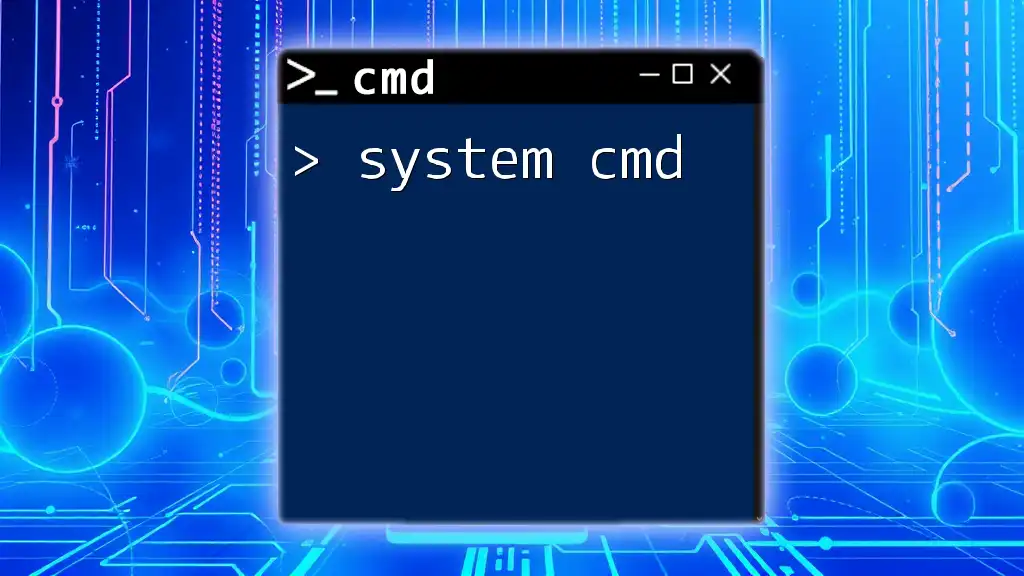
Troubleshooting Common SFC Issues
While using the System File Checker is often straightforward, you may encounter some common issues.
SFC Fails to Run
There are several reasons why SFC may fail to execute, such as:
- Corrupted Files or Permissions: Ensure your user permissions are sufficient and that no conflicting processes are running.
- Windows Defender or Other Security Software: Occasionally, security software may block CMD commands. Disable it temporarily if you encounter access issues.
SFC Cannot Repair Some Files
If SFC reports it cannot repair specific files, consider these next steps:
- Take note of the files that could not be repaired, which are often detailed in the CBS.log file located in the `C:\Windows\Logs\CBS\` directory.
- Use the DISM method outlined above to restore system images, then re-run the SFC command.
- If issues persist, consider performing a system restore or reinstalling Windows as a last resort.
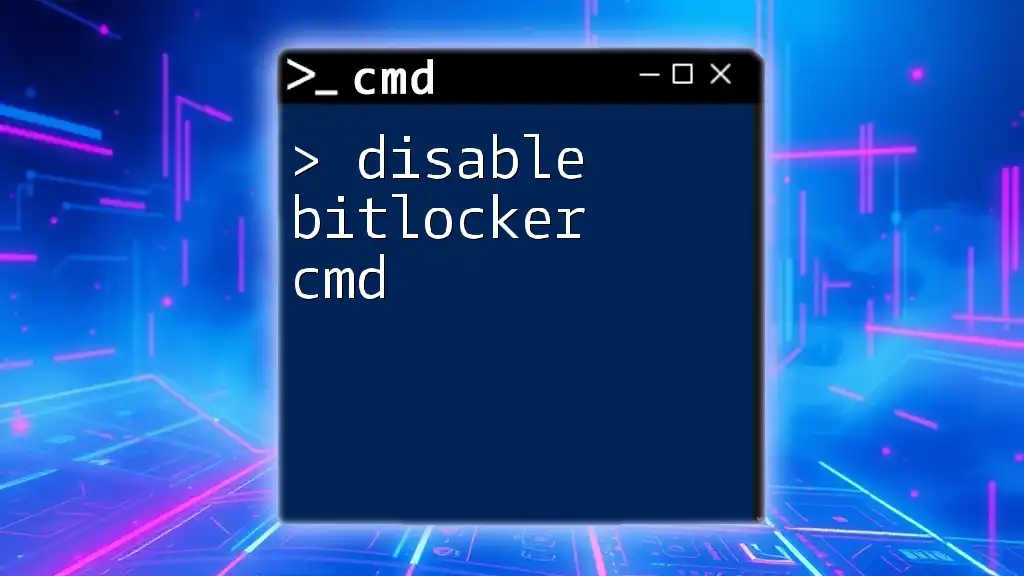
Best Practices for Using System File Checker
To optimize the use of your system file checker cmd, integrating it into a regular maintenance routine is advisable.
Regular Maintenance with SFC
Performing periodic scans can significantly improve system performance and stability. Set a reminder to run “sfc /scannow” every few months to keep your system healthy.
User Awareness and Backup Strategies
Before making significant changes to your system, it’s essential to have a backup strategy in place. Create regular backups using Windows Backup or third-party applications. This ensures you have recoverable points should anything go wrong during maintenance efforts.
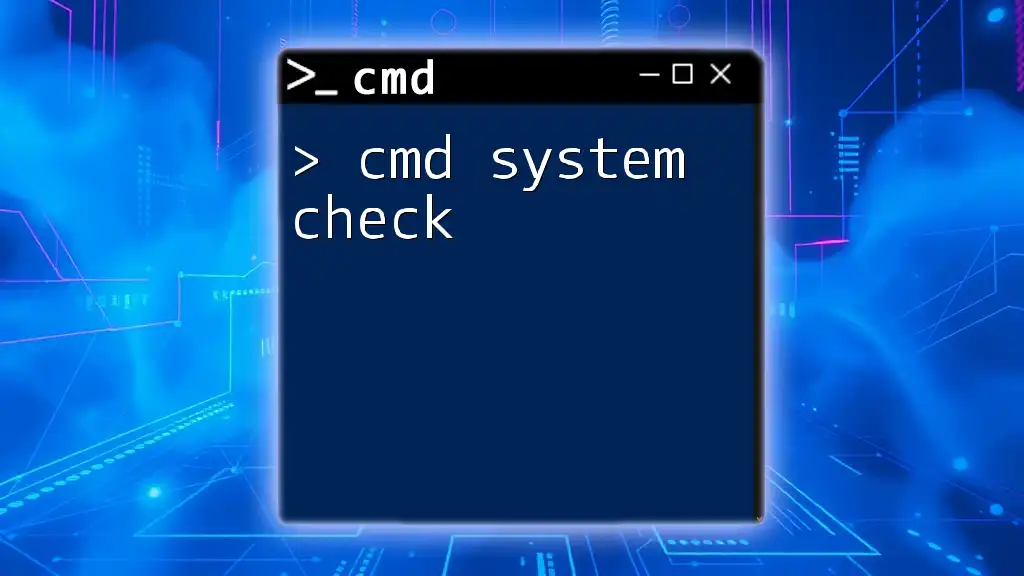
Conclusion
The System File Checker is a powerful ally in maintaining Windows system integrity. By mastering the system file checker cmd, you can troubleshoot and resolve many common issues efficiently. Regularly running SFC, understanding its output, and using advanced tools like DISM can safeguard your Windows operating system against the pitfalls of file corruption.
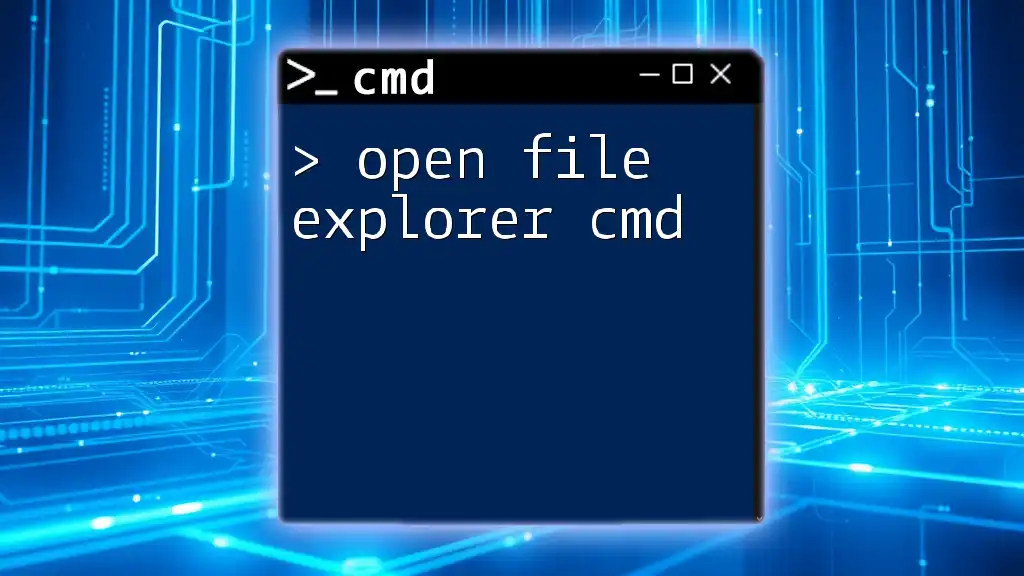
FAQs About System File Checker CMD
What does SFC do?
The System File Checker scans for and repairs corrupted or missing critical system files, ensuring system stability and functionality.
Can SFC fix everything?
SFC can repair a significant number of issues but may not resolve all problems. For complex cases, additional tools or methods may be required.
Do I need to restart my computer after running SFC?
Typically, a restart is not required unless SFC has made specific repairs that necessitate one. Always read the output messages for guidance.
Is it safe to use SFC?
Yes, using SFC is a safe and built-in utility in Windows designed to enhance system reliability. Remember to back up vital files before performing significant actions.
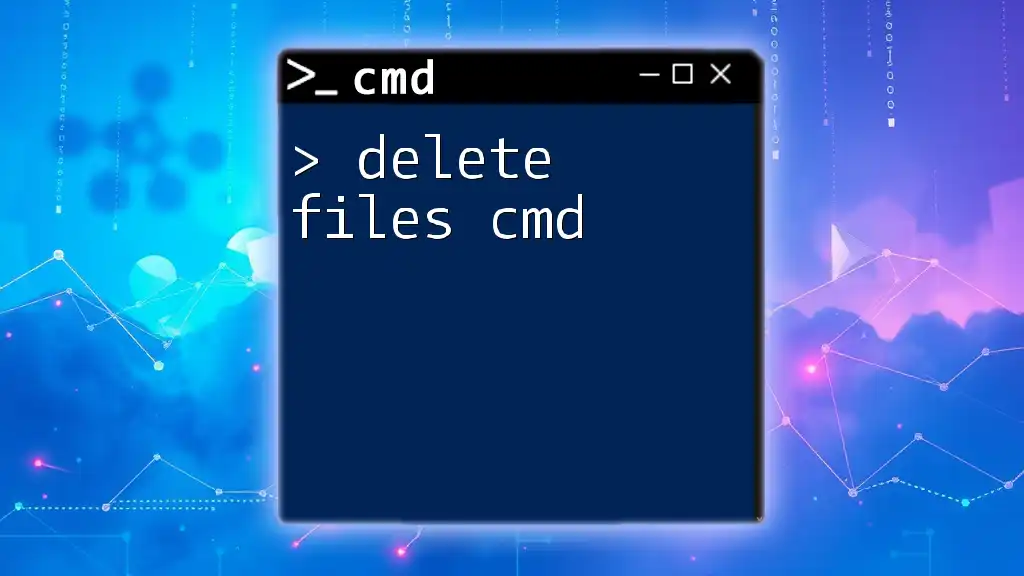
Additional Resources
For those looking for further reading, visit the official Microsoft documentation on SFC and explore other CMD troubleshooting commands. Enhanced knowledge will aid in maximizing your system's performance and reliability.