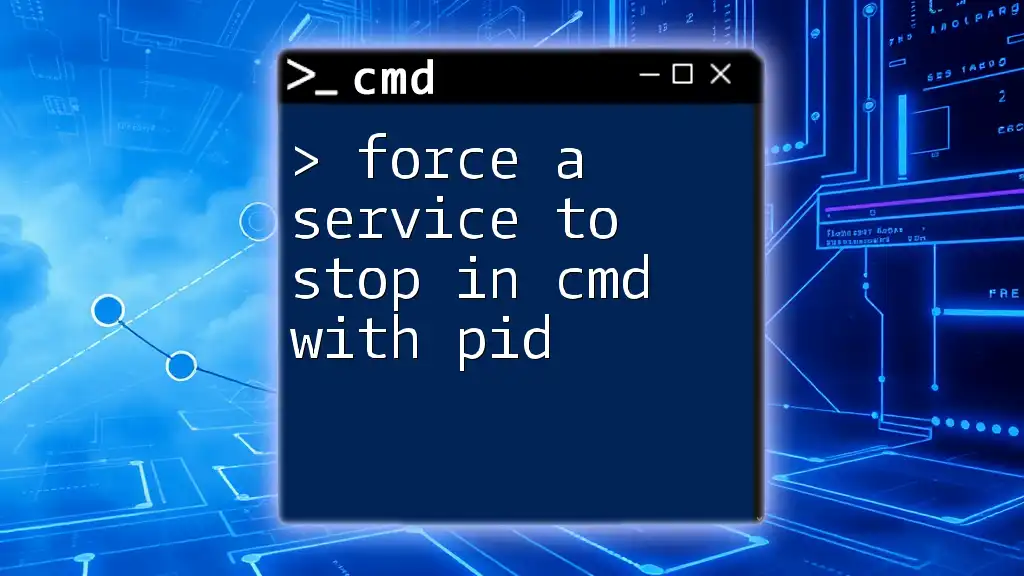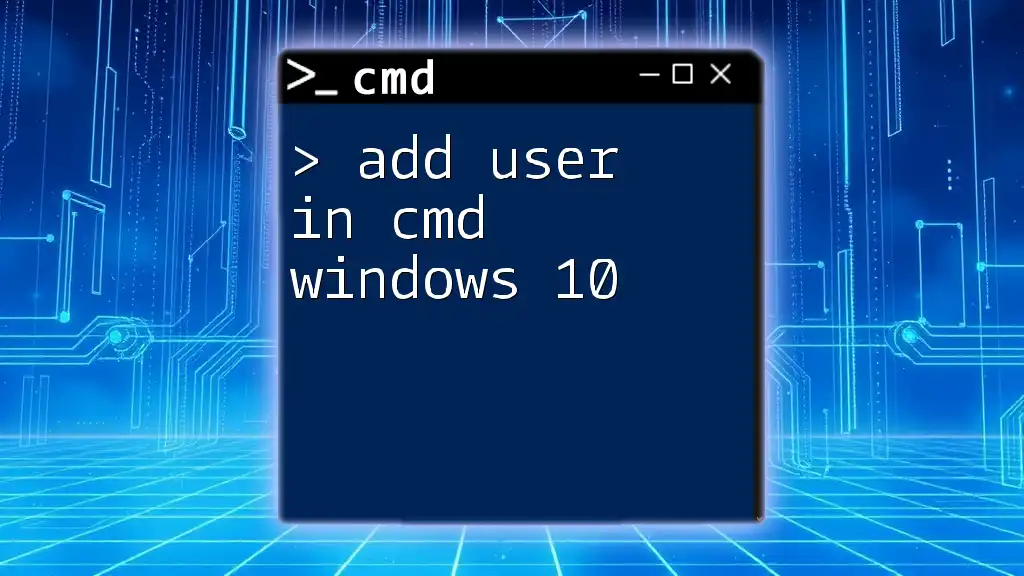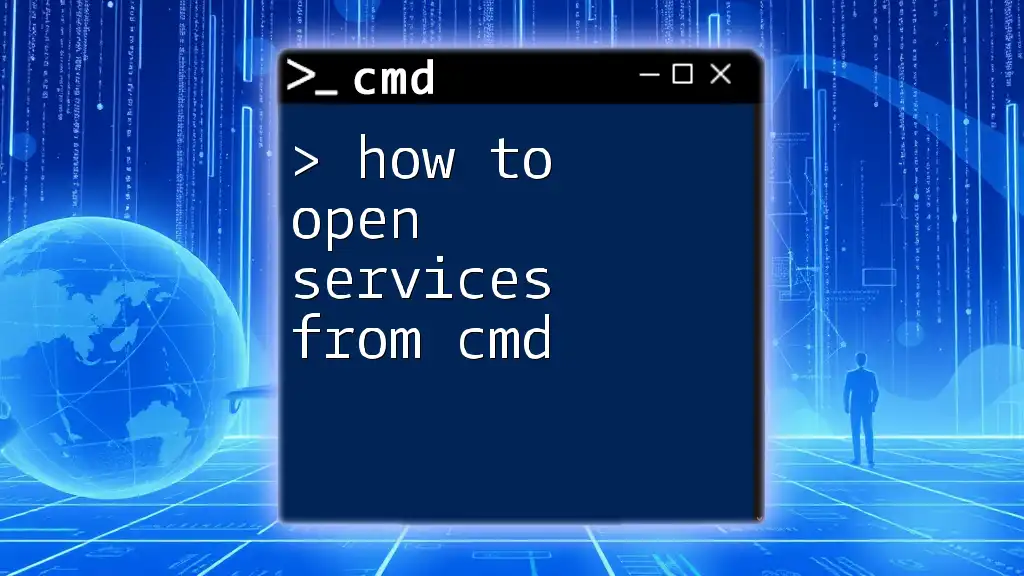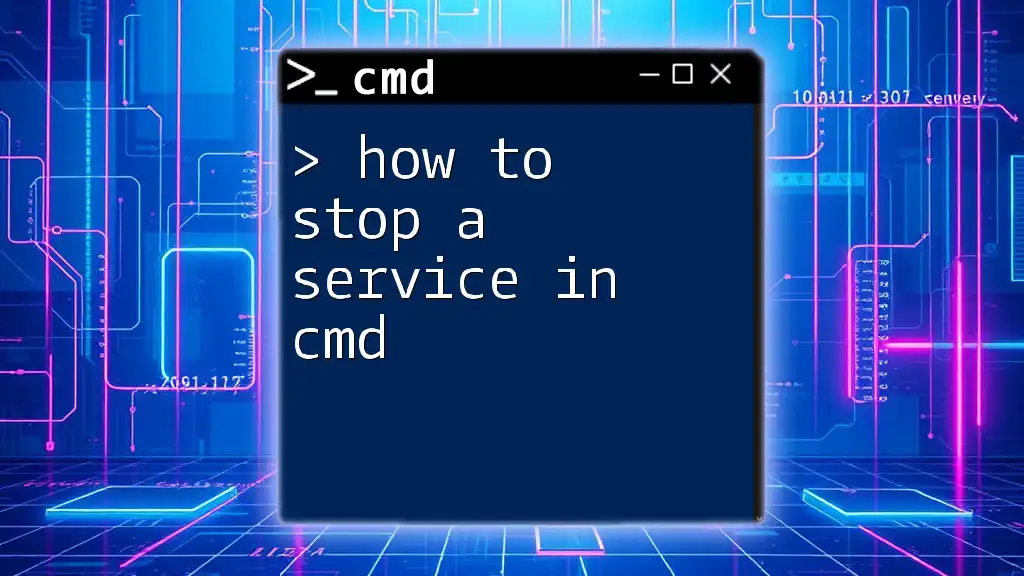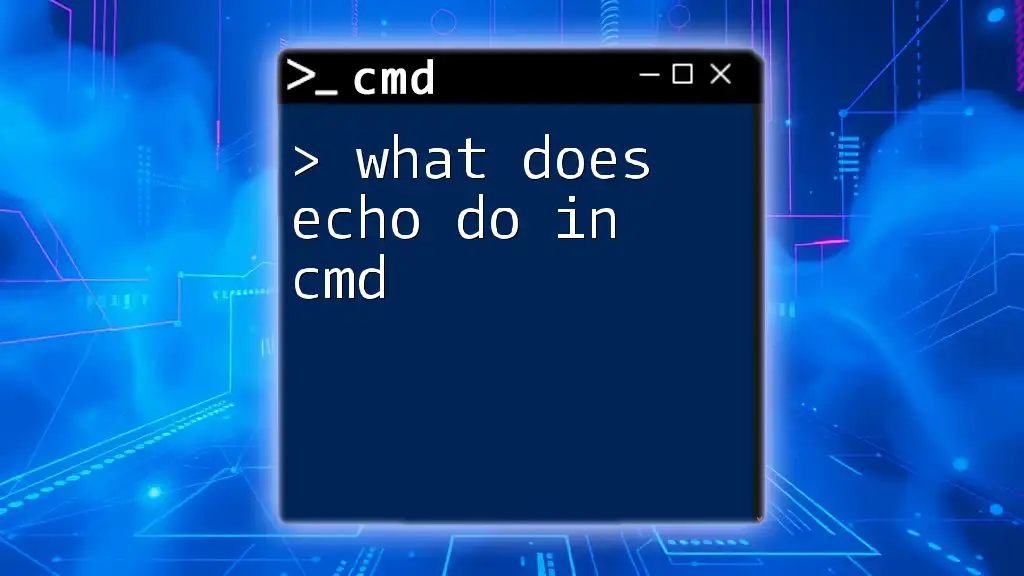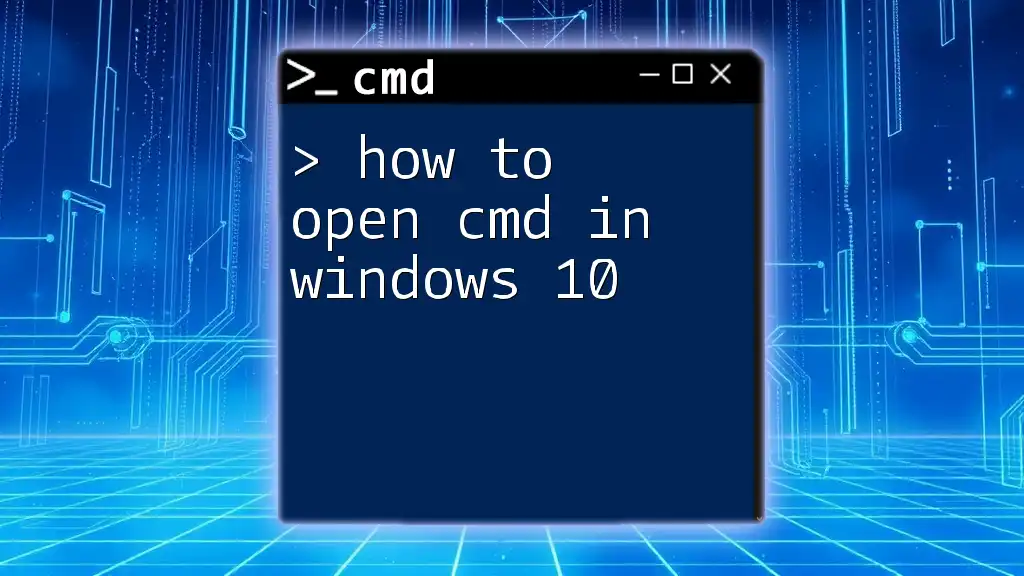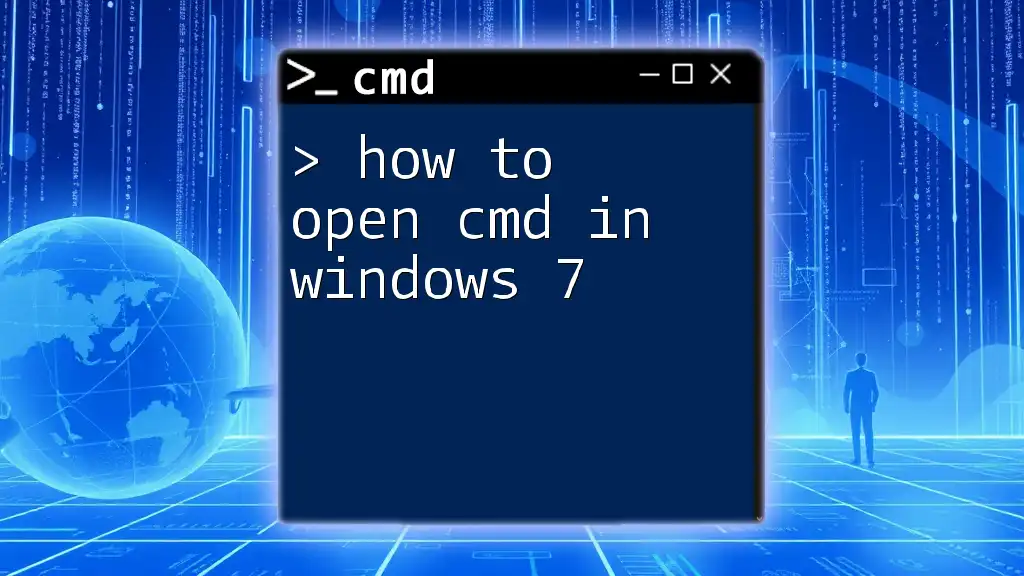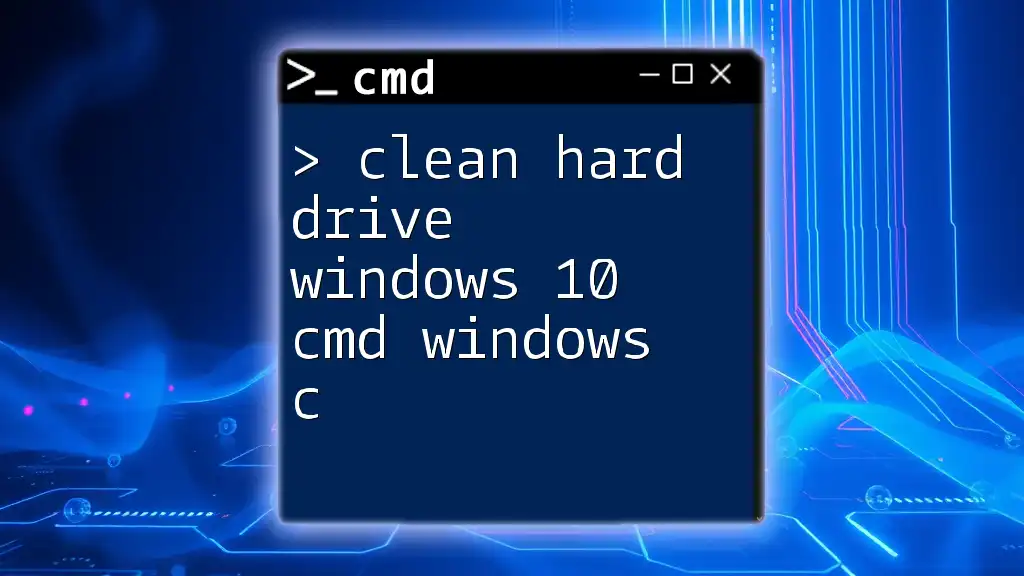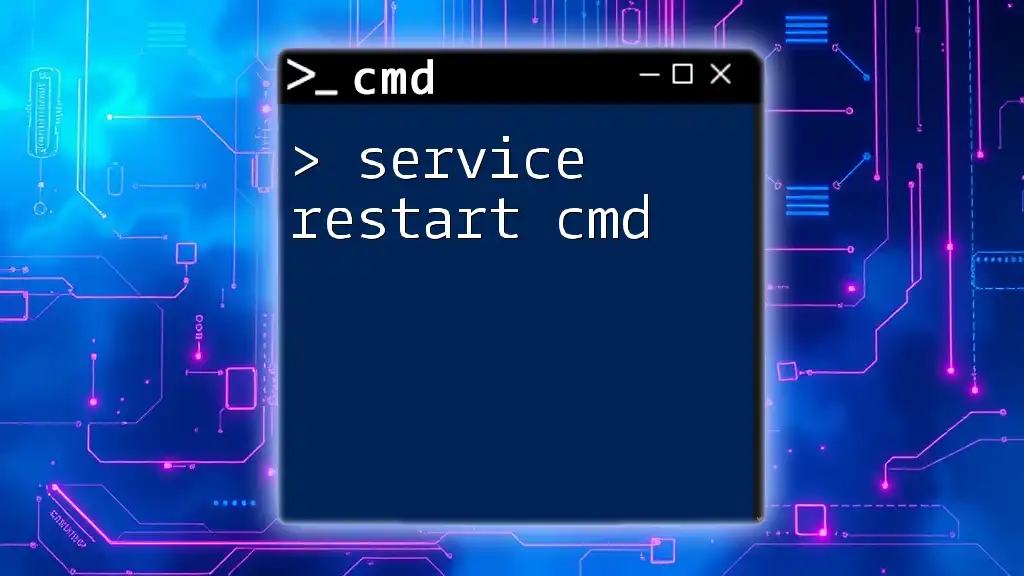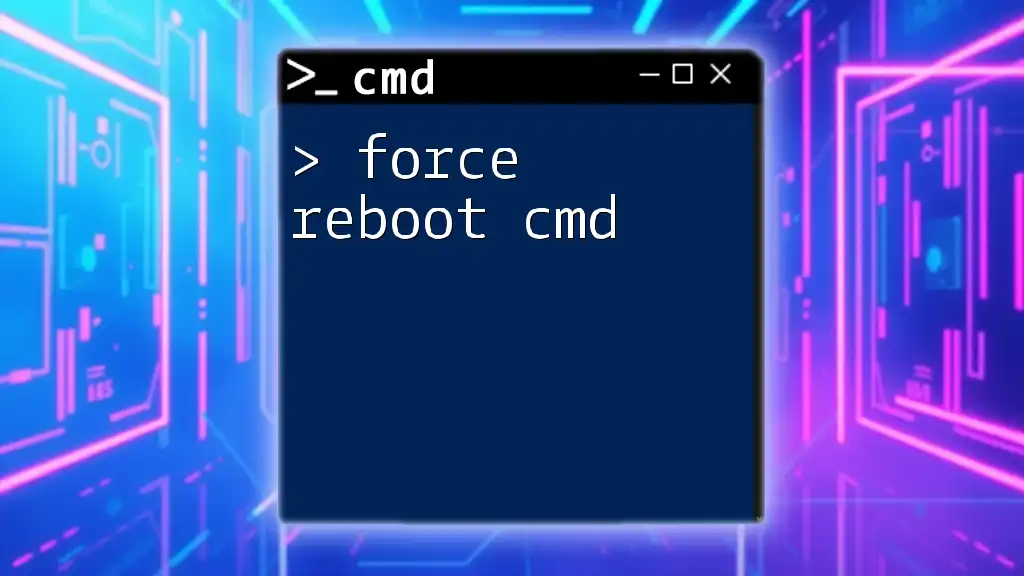To force a service to stop in Command Prompt using its Process ID (PID), use the `taskkill` command followed by the `/PID` option and the respective PID number.
taskkill /F /PID <Your_PID_Here>
Understanding CMD and Its Importance
What is CMD?
Command Prompt, commonly referred to as CMD, is a command-line interpreter available in Windows operating systems. It allows users to execute various commands to perform specific tasks, ranging from file management to system monitoring. CMD is particularly important for system administrators, developers, and power users, as it provides a faster and more powerful way to interact with the Windows OS without the need for a graphical user interface (GUI).
Why Control Services from CMD?
Managing services through CMD has several advantages. It allows users to automate tasks, troubleshoot issues quickly, and perform actions that may be more complicated or slower when using traditional GUI methods. For example, if a service isn’t responding or is hung, using CMD can help force it to stop without the need for restarting the entire system.
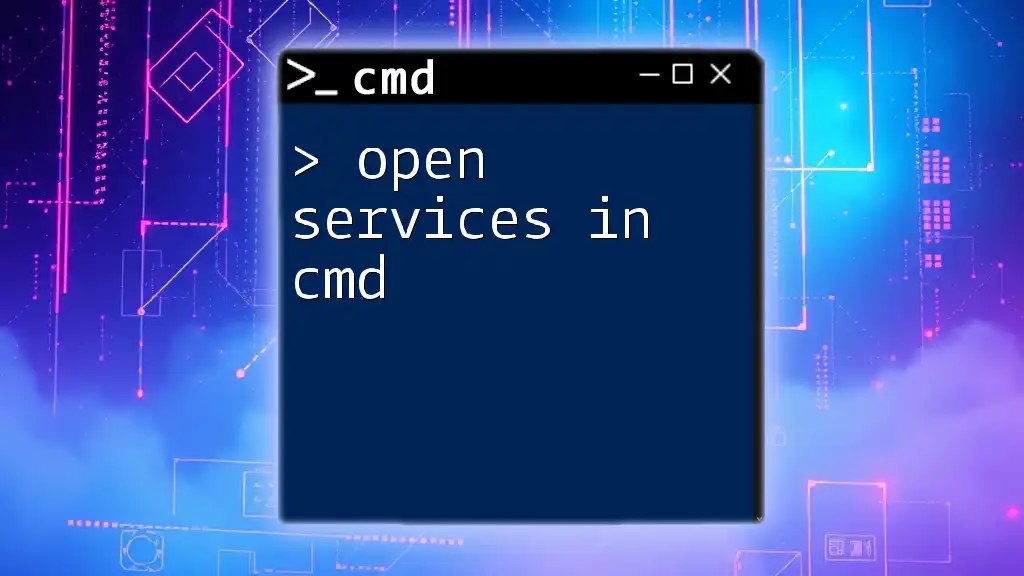
What is a Process ID (PID)?
Definition of PID
A Process ID, or PID, is a unique identifier assigned by the operating system to each process. Each time an application or service runs, Windows allocates it a PID, which helps in managing and controlling various system resources. Understanding PID is vital, especially when you need to terminate or manage specific services that might not respond to standard controls.
How to Find the PID of a Service
To force a service to stop in CMD with PID, you first need to identify the PID of the service you want to manage. There are two common methods for finding the PID.
-
Using Task Manager:
- Press Ctrl + Shift + Esc to open Task Manager.
- Navigate to the Details tab, where you can find a list of all running processes along with their corresponding PIDs.
-
Using CMD:
- You can use the `tasklist` command to display all currently running processes along with their details, including PIDs:
tasklist- This command will list all processes. Locate your desired service name in the output, and note its PID for later use.
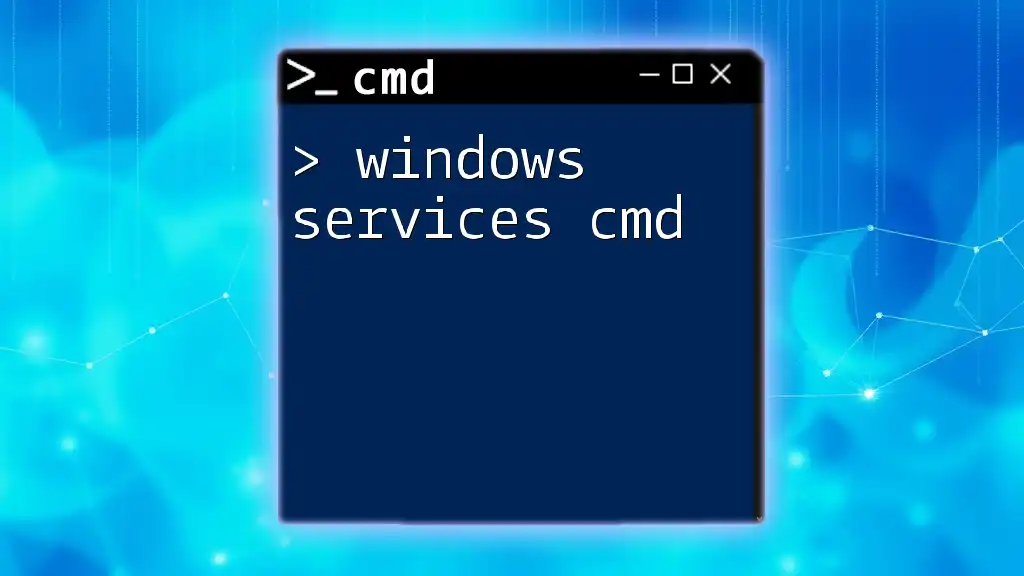
Steps to Force a Service to Stop Using CMD
Accessing Command Prompt
Before executing any commands, you need to open the Command Prompt with administrative privileges. This ensures you have the necessary permissions to manage services. To do this:
- Right-click on the Start button or press Windows + X, then select Command Prompt (Admin).
Using the `sc` Command to Stop a Service
The `sc` (Service Control) command allows you to manage Windows services, and it is particularly useful for stopping services that are not responding.
To stop a service using the `sc` command, you can use the following syntax:
sc stop [service_name]
For example, to stop the Windows Update service (often referred to as 'wuauserv'), you would enter:
sc stop wuauserv
Note: After executing this command, you may see messages indicating the status of the service. If the service stops successfully, you will receive a confirmation message. However, in some cases, the service may not stop correctly due to various reasons.
Forcing a Service to Stop with PID
When to Use PID
You might encounter situations where services are unresponsive or do not stop using conventional methods. In these cases, using the PID to forcefully terminate the service can be effective.
Using the `taskkill` Command
The `taskkill` command is another powerful tool to terminate processes and is particularly useful for forcing a shutdown. You can use this command to kill a service by its PID. The syntax is as follows:
taskkill /F /PID [PID]
For example, if you’ve identified that the PID of a service is `1234`, you would enter:
taskkill /F /PID 1234
Here, the `/F` flag is crucial as it forces the termination of the specified process, which can be necessary if it is not responding to the standard stop command.
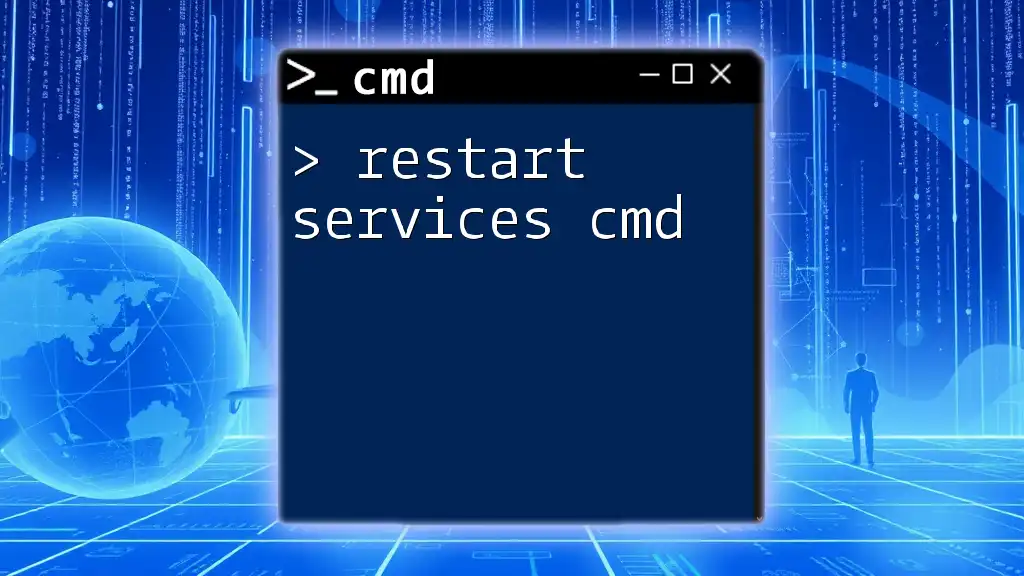
Handling Errors and Troubleshooting
Common Errors When Stopping Services
While attempting to stop a service using CMD, you may encounter several common error messages. Here are a few examples:
- Access Denied: This error indicates that your CMD session does not have the required permissions. Ensure you are running CMD as an administrator.
- Service is Not Responding: This message usually appears when a service is hung or in a faulted state. In such cases, using `taskkill` with the PID may be necessary.
Best Practices
To manage services safely via CMD, always verify the status of the service before attempting to stop it. If you're unsure about the service's function, research it to avoid stopping critical system processes. Additionally, consider creating a system restore point before making significant changes to services.
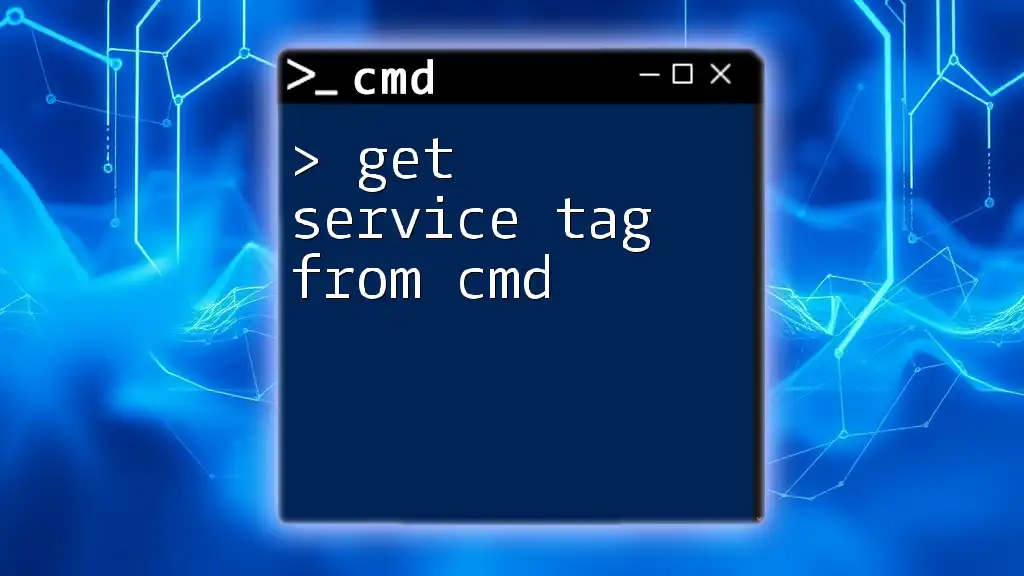
Advanced Techniques
Using PowerShell as an Alternative
For advanced users, PowerShell can serve as a more versatile alternative to CMD for managing services. In PowerShell, you can force a service to stop using the following command:
Stop-Service -Name [service_name] -Force
This command achieves a similar outcome to `taskkill`, providing additional options for service management.
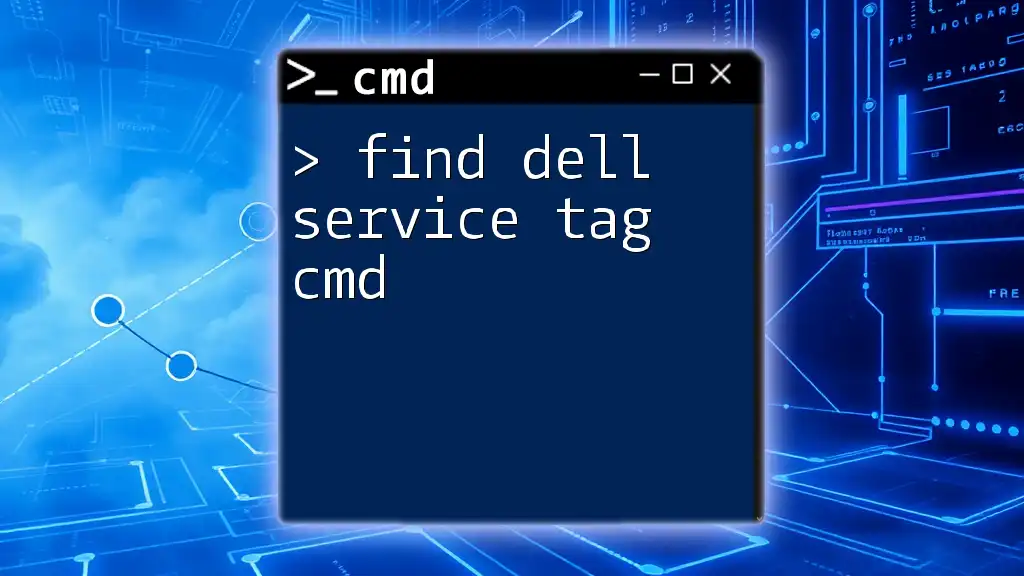
Conclusion
Recap of Key Points
In summary, knowing how to force a service to stop in CMD with PID can be a valuable skill in maintaining a well-functioning Windows environment. By understanding PIDs, utilizing commands such as `sc stop` and `taskkill`, and knowing how to troubleshoot common errors, you will be well-equipped to manage services effectively.
Encouraging Further Learning
Consider exploring additional resources to enhance your CMD skills further. There are numerous online tutorials, forums, and documentation that can assist you in mastering CMD and improving your command-line proficiency.
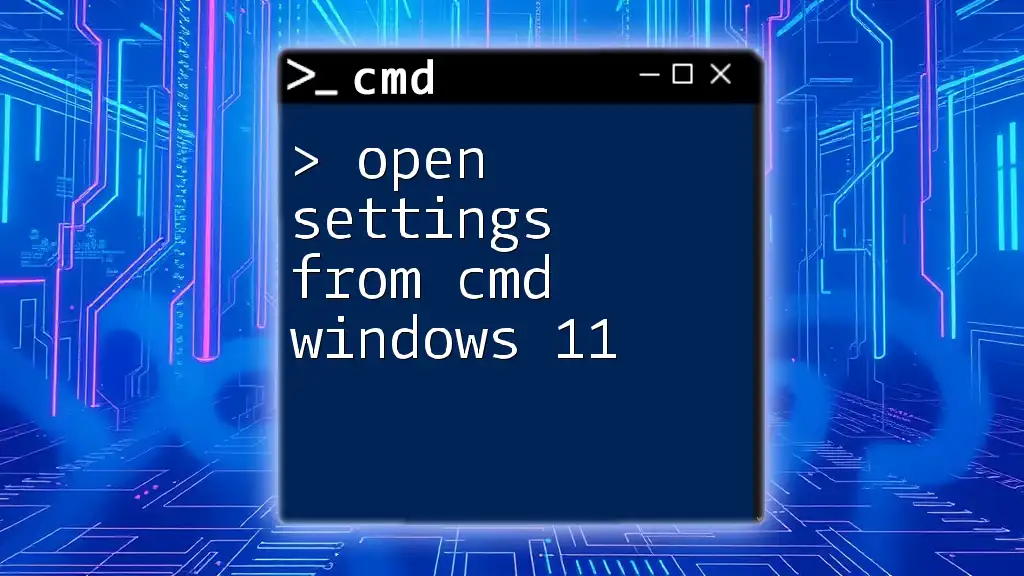
Additional Resources
Recommended Tools and References
- Microsoft Documentation: Official manuals on CMD and service management.
- Online Courses: Websites like Coursera or Udemy offer courses focused on Windows administration and CMD mastery.
- Books: Look for titles covering advanced Windows CLI techniques for deeper knowledge.