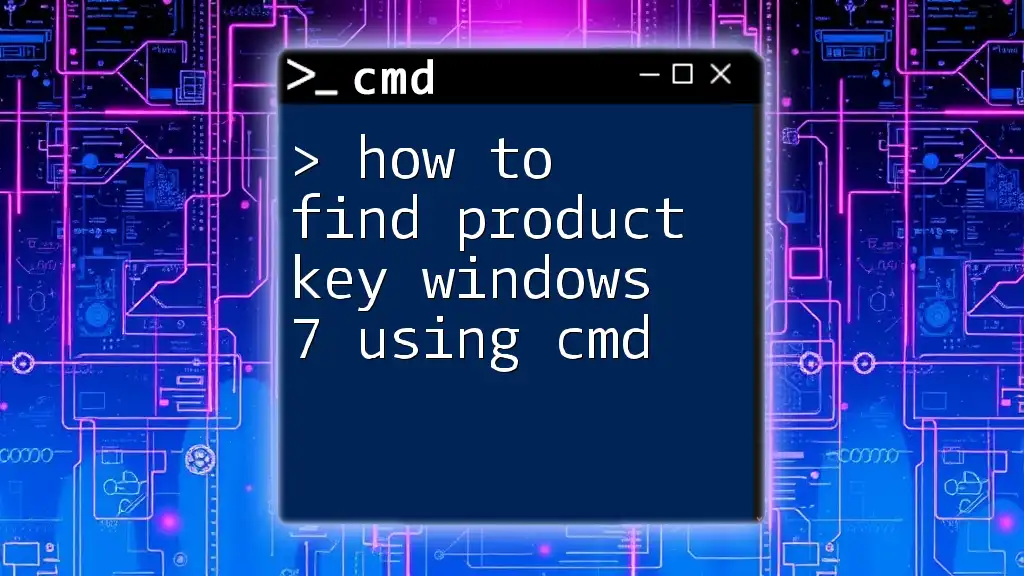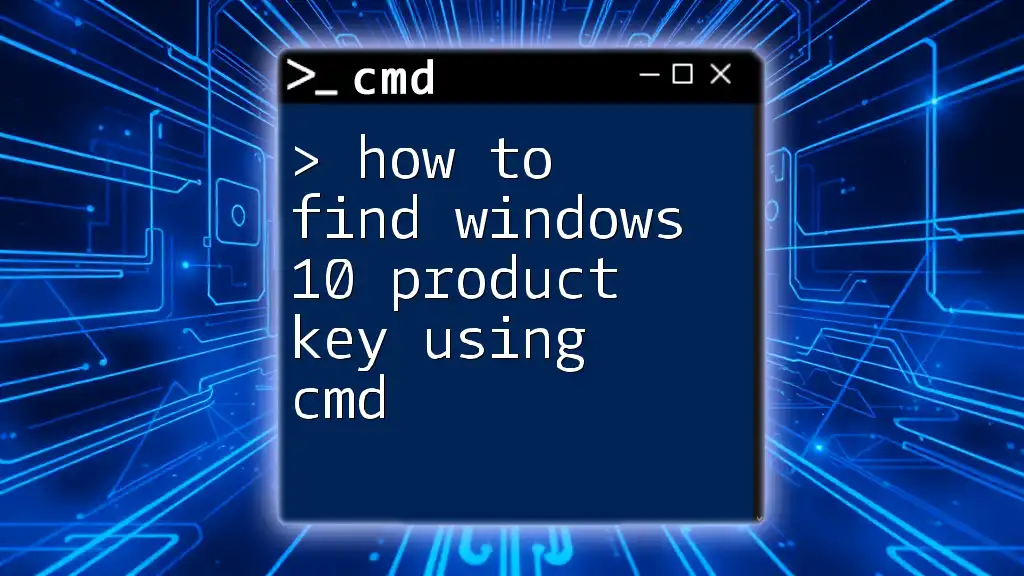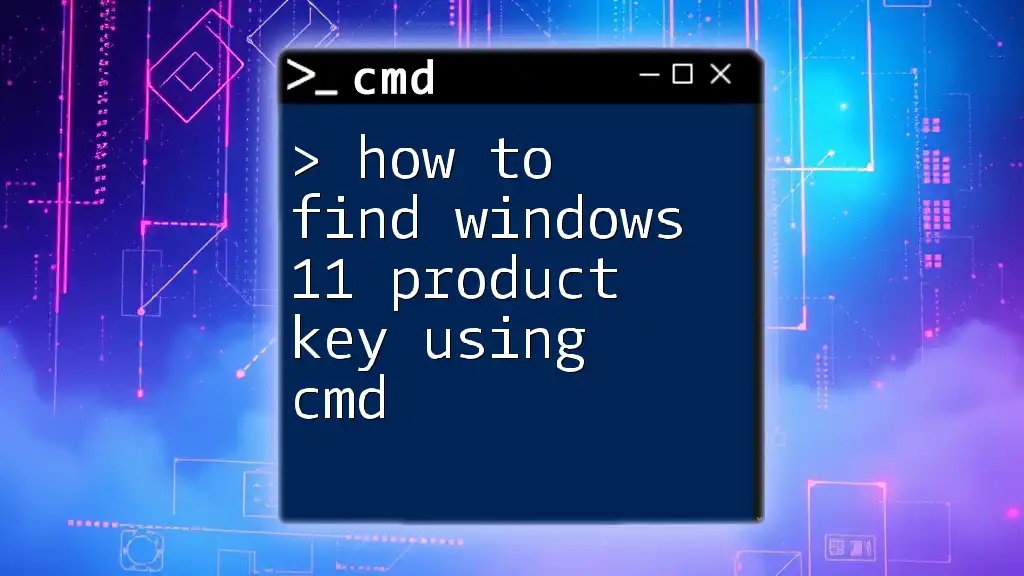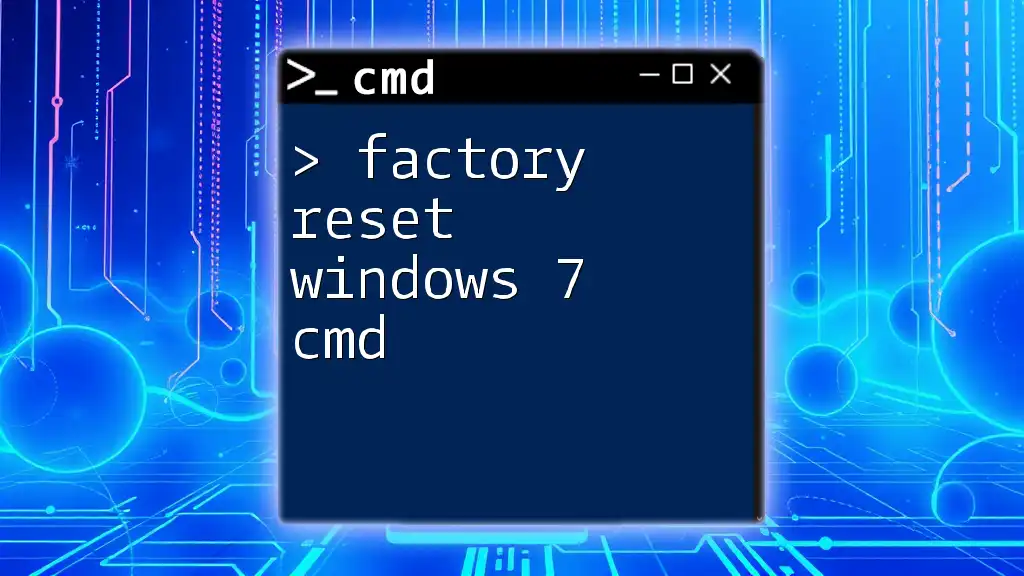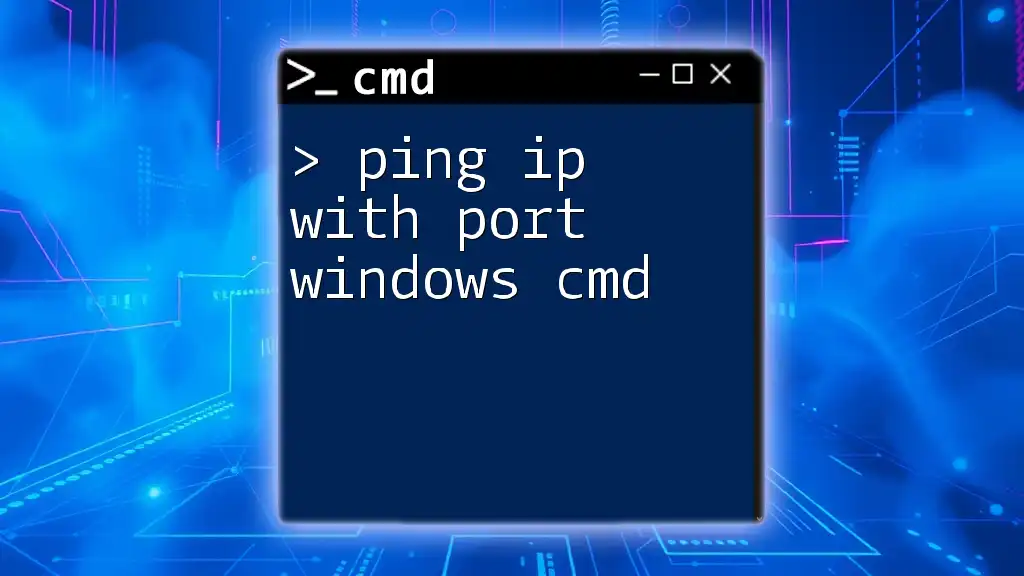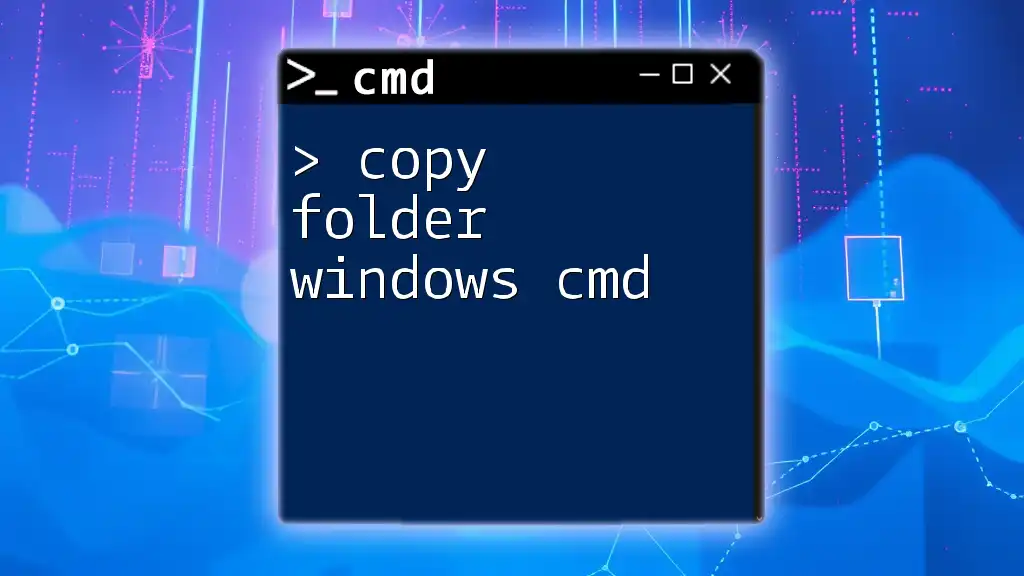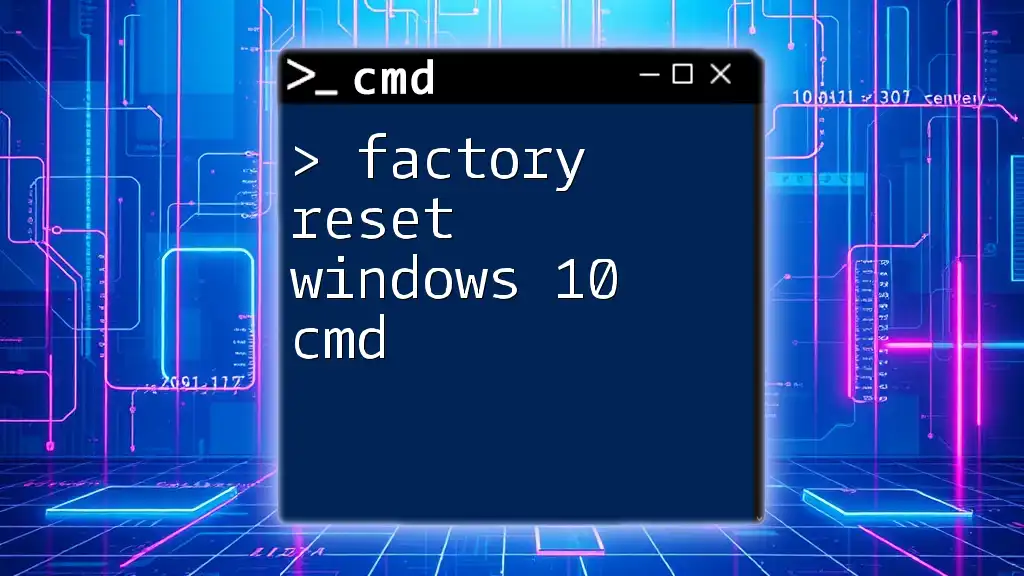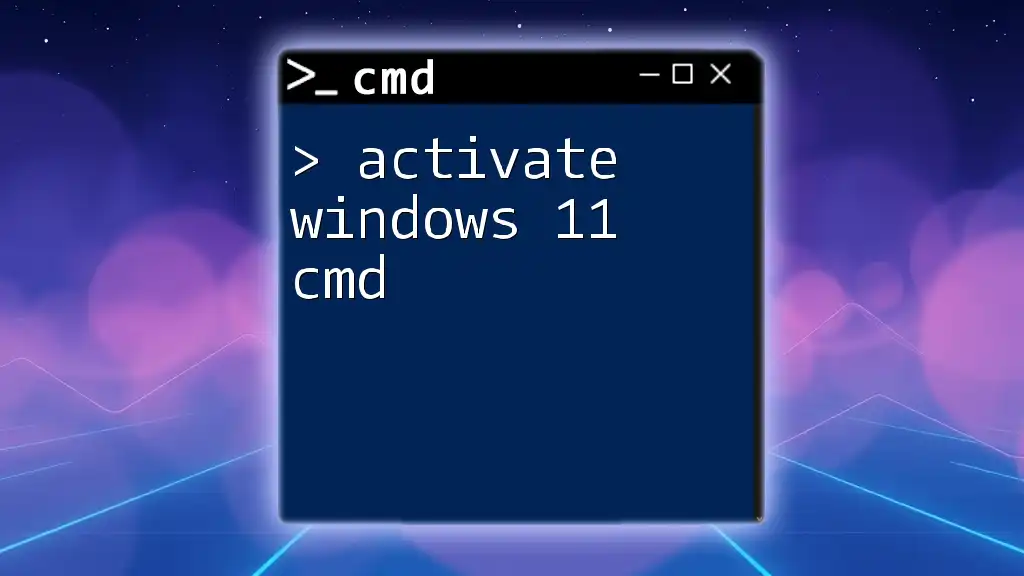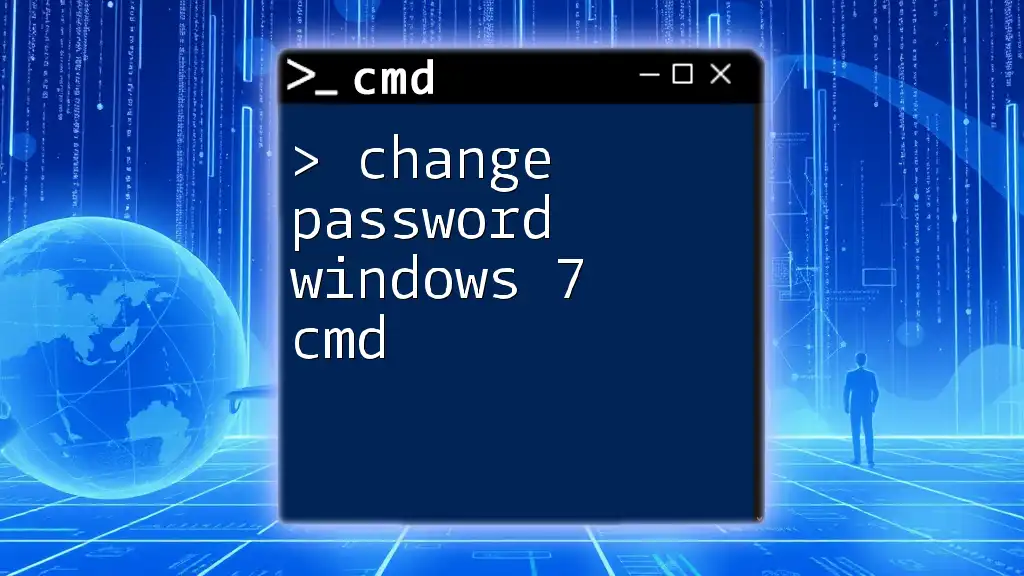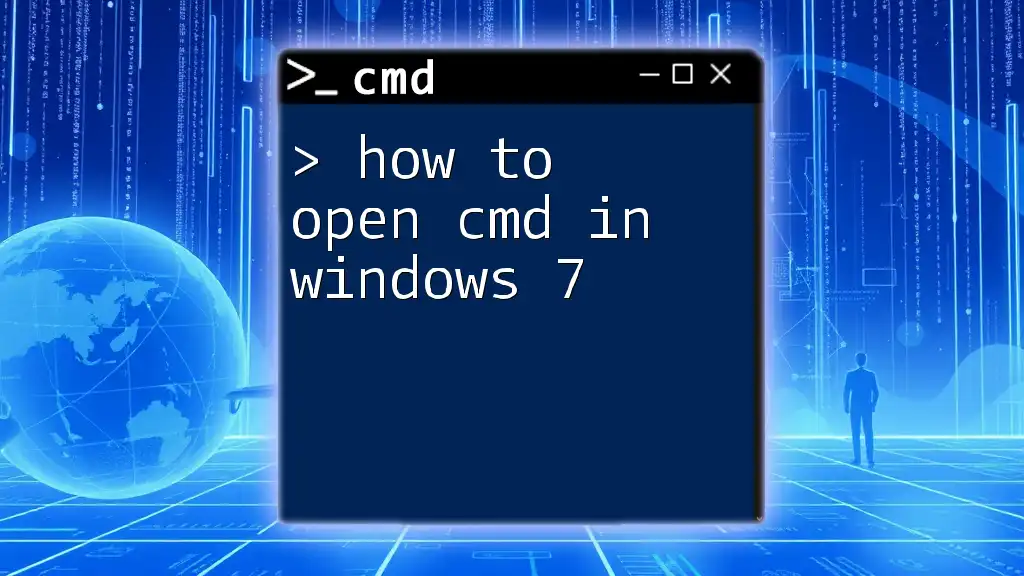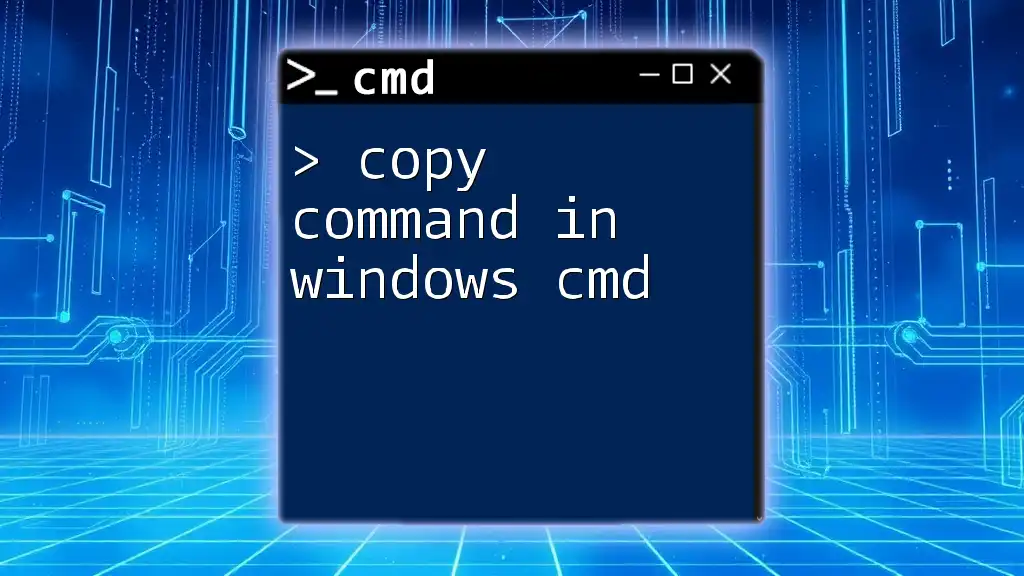To find your Windows 7 product key using the Command Prompt, you can use the following command:
wmic path softwarelicensingservice get OA3xOriginalProductKey
Understanding Product Keys and Activation
What is a Windows 7 Product Key?
A Windows 7 product key is a unique alphanumeric code that is used to activate your operating system. This key serves as proof of authenticity, ensuring that your copy of Windows is legitimate and not pirated. It typically consists of 25 characters divided into five groups.
There are two main types of product keys:
- OEM Product Keys: These are pre-installed keys that come with computers from manufacturers like Dell, HP, etc. They are tied to the hardware and usually cannot be transferred to another machine.
- Retail Product Keys: These are purchased separately and can be used on any compatible machine, provided the previous installation is uninstalled or the previous machine is no longer using the key.
Why You Might Need the Product Key
Retrieving your Windows 7 product key can be crucial for several reasons:
- Reinstallation of Windows: If you need to reinstall Windows due to system issues, having the product key on hand can ensure a smooth activation process.
- Upgrading to a New PC: When transitioning to a new computer, you might want to use your existing license.
- Troubleshooting Activation Issues: Sometimes, you may face issues with Windows activation. Having access to your product key can help resolve these concerns.
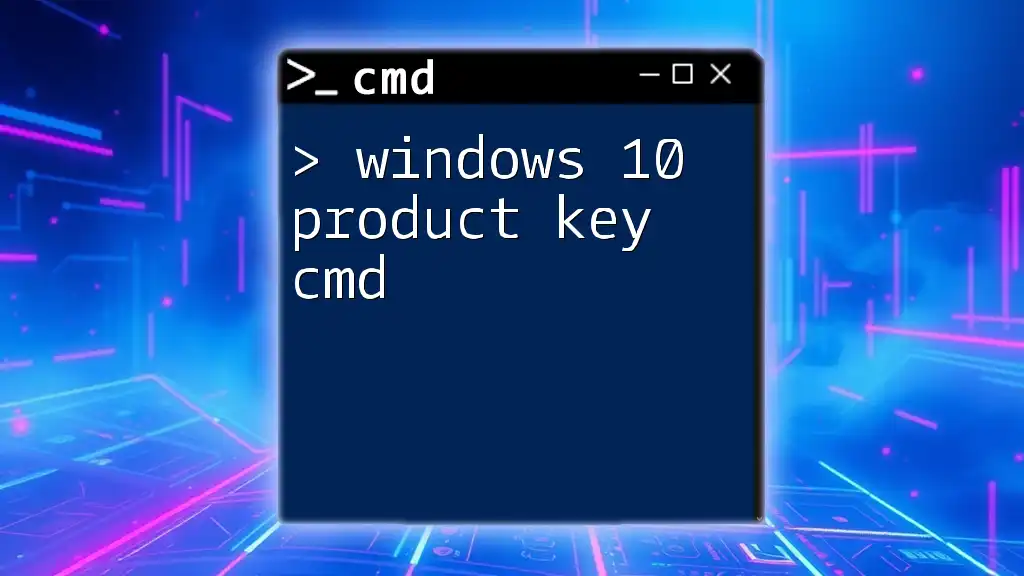
Using CMD to Find Your Windows 7 Product Key
Overview of Command Prompt
Command Prompt (CMD) is a powerful tool built into Windows that allows users to interact with the operating system through text-based commands. It provides a deep level of control over the system and can often accomplish tasks that are not available through the graphical user interface.
To open Command Prompt with administrative privileges:
- Click on the Start menu.
- Type “cmd” in the search bar.
- Right-click on “cmd.exe” and select “Run as administrator.”
The Command to Retrieve the Product Key
Command Explanation
To find your Windows 7 product key using CMD, you need to execute the following command:
wmic path softwarelicensingservice get OA3xOriginalProductKey
Here’s a breakdown of what this command does:
- `wmic`: This invokes the Windows Management Instrumentation Command-line tool, which provides a way to access system management information.
- `path softwarelicensingservice`: This specifies the location of the software licensing service, which manages the activation and licensing of Windows.
- `get OA3xOriginalProductKey`: This retrieves the original product key associated with your Windows installation.
Step-by-Step Instructions
Step 1: Open Command Prompt
Make sure to run CMD as an administrator to have the required permissions to access system information.
Step 2: Enter the Command
Once the Command Prompt is open, carefully type (or copy and paste) the command mentioned above. Press Enter to execute.
Step 3: Interpreting the Results
If the command is successful, your Windows 7 product key will display on the screen. Make sure to note it down in a secure location for future reference.
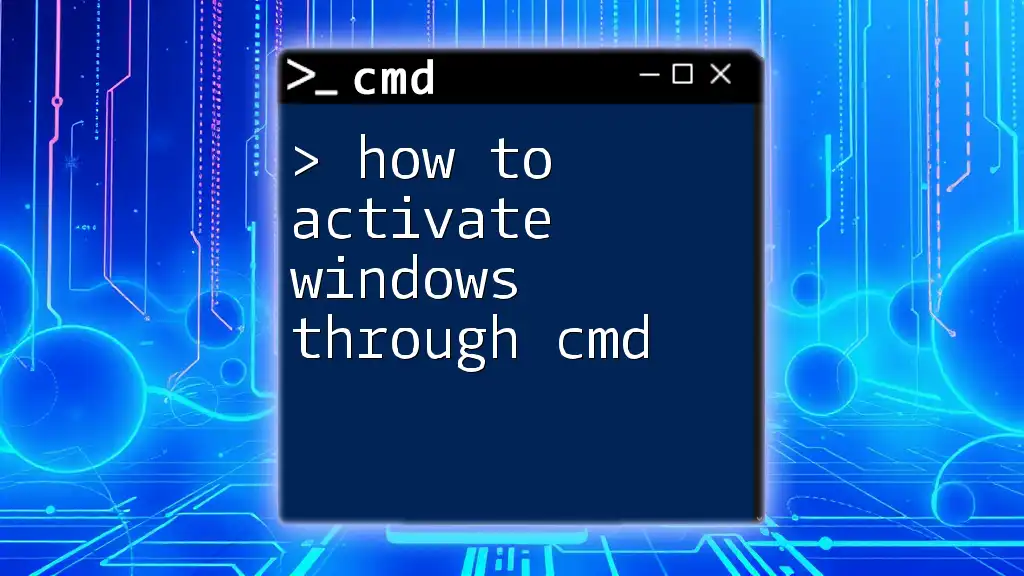
Troubleshooting Common Issues
CMD Doesn’t Display the Product Key
If you find that CMD doesn’t display the product key, consider the following possible reasons:
- Windows Not Activated: Ensure that your Windows installation is activated. Check via ‘System Properties’ in the Control Panel.
- Incompatible Versions of Windows: This command typically works for OEM versions of Windows 7; if you're using an edition like Windows 7 Starter, the information might be inaccessible.
In case you don’t see the product key, look for different methods of retrieval explained later in this article.
Command Prompt Access Issues
If you’re experiencing issues opening Command Prompt, such as it running into errors:
- Check User Permissions: Ensure your user account has administrative rights.
- Use Safe Mode: Booting into Safe Mode can sometimes resolve issues with running system commands.
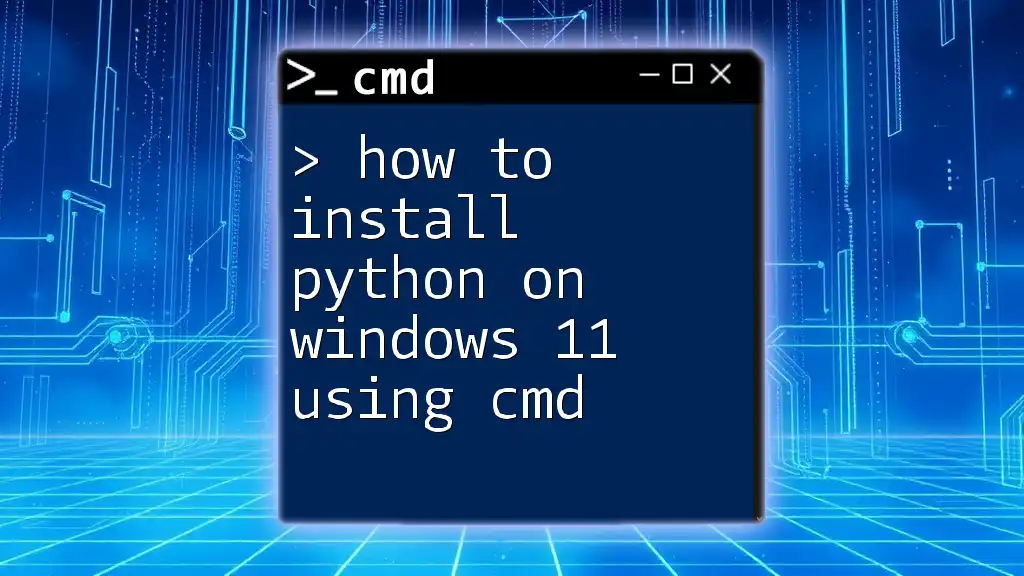
Alternative Methods to Find Product Key
Third-Party Software
If you prefer not to use CMD or face difficulties, there are third-party tools designed to recover product keys:
- Belarc Advisor: Offers a comprehensive profile of your installed software and keys.
- Magical Jelly Bean Keyfinder: A straightforward tool that retrieves product keys for a variety of software.
While these tools can be beneficial, it's important to only download from trusted sources to avoid malware or security issues.
Checking the Certificate of Authenticity (COA)
If you're still unable to locate your product key, check for the Certificate of Authenticity (COA):
- The COA sticker is usually found on the back or bottom of your computer or laptop. It will generally contain your product key, allowing you to activate Windows.
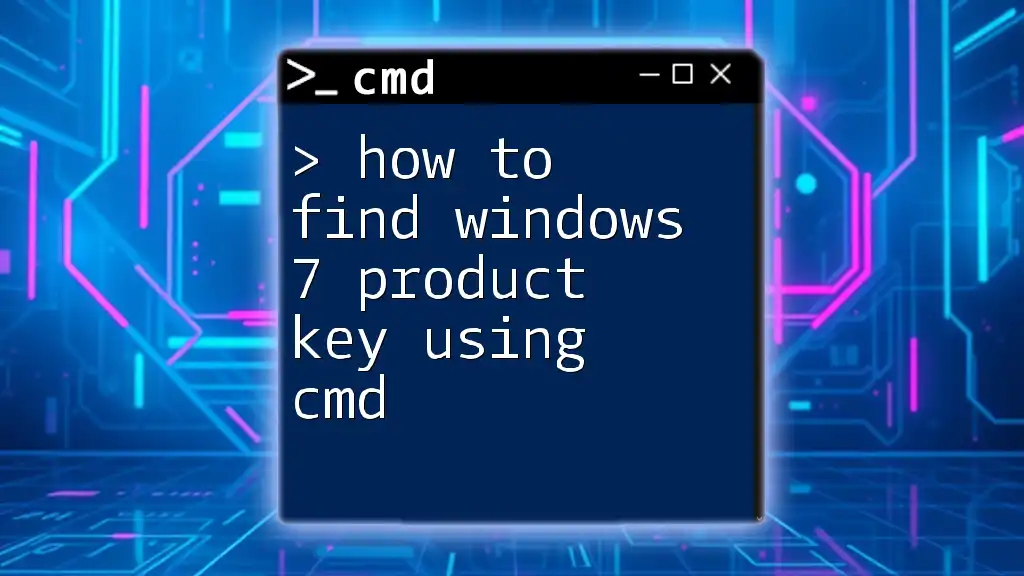
Conclusion
Keeping your Windows 7 product key secure and easily accessible is essential, particularly for situations involving reinstallation or system upgrades. Utilizing CMD to retrieve this key is not only efficient but also empowers you with a basic understanding of how Windows manages software licensing.
If you found this guide helpful, you’re encouraged to explore more CMD commands and deepen your expertise in utilizing this powerful tool for enhancing your Windows experience.