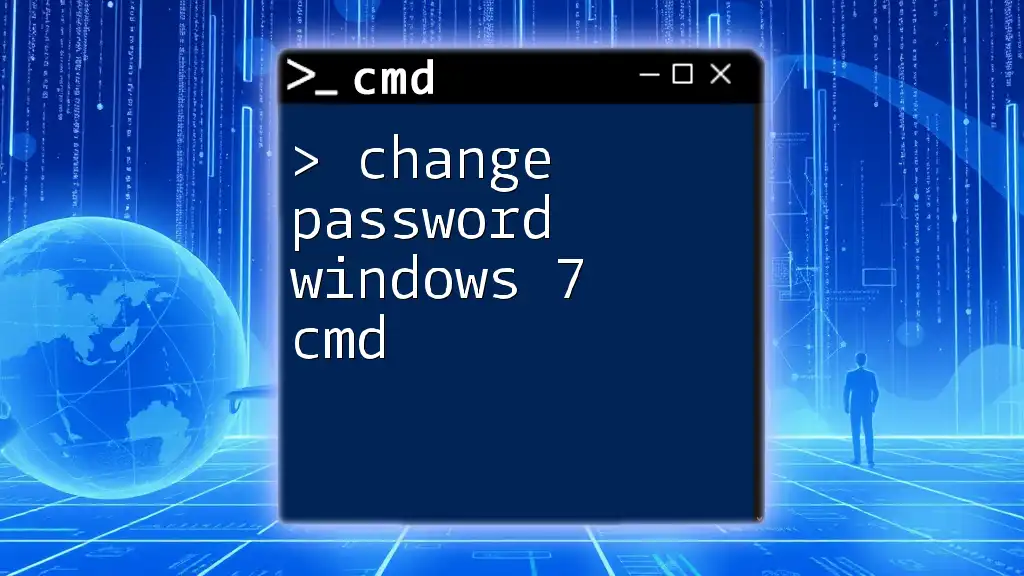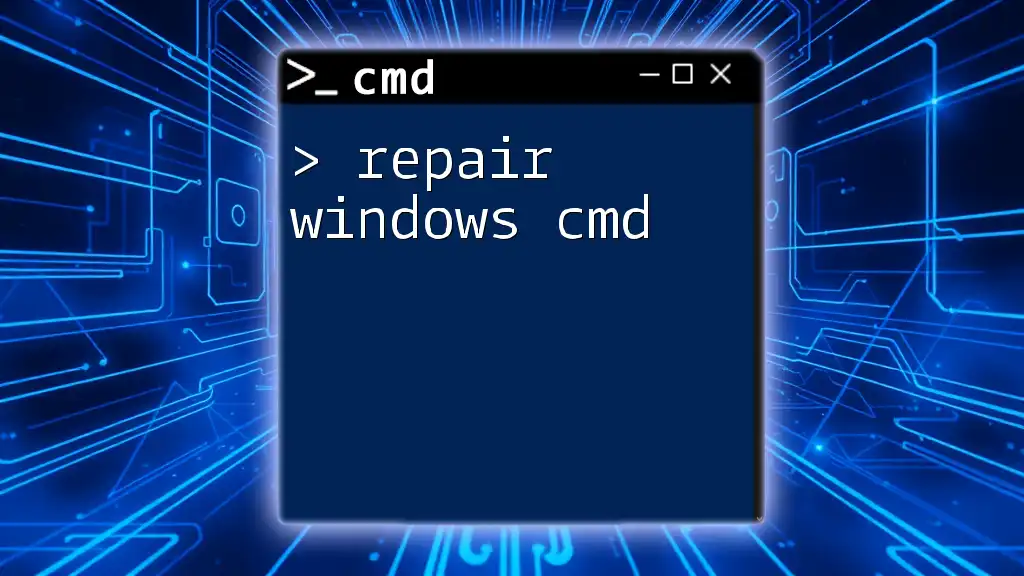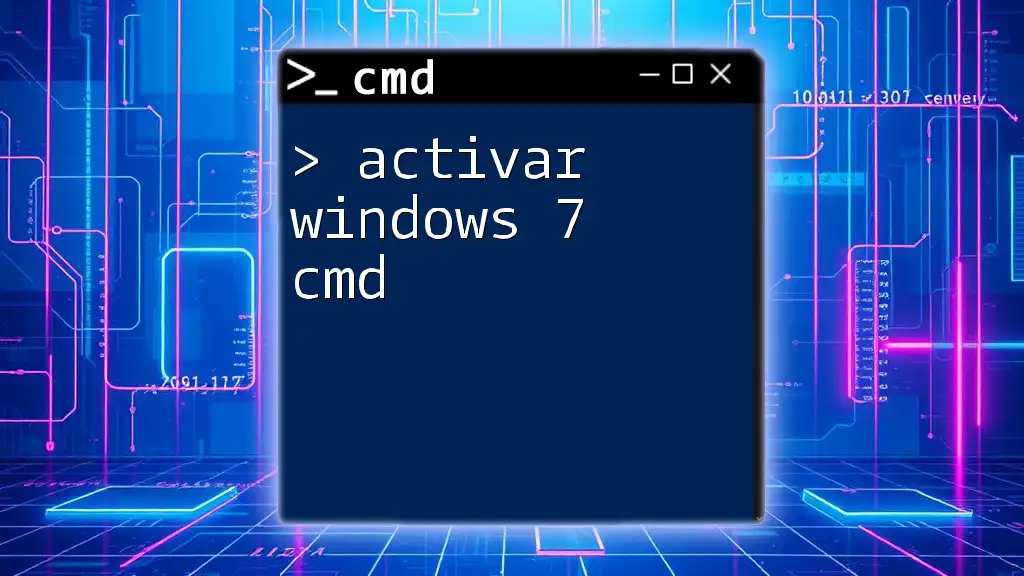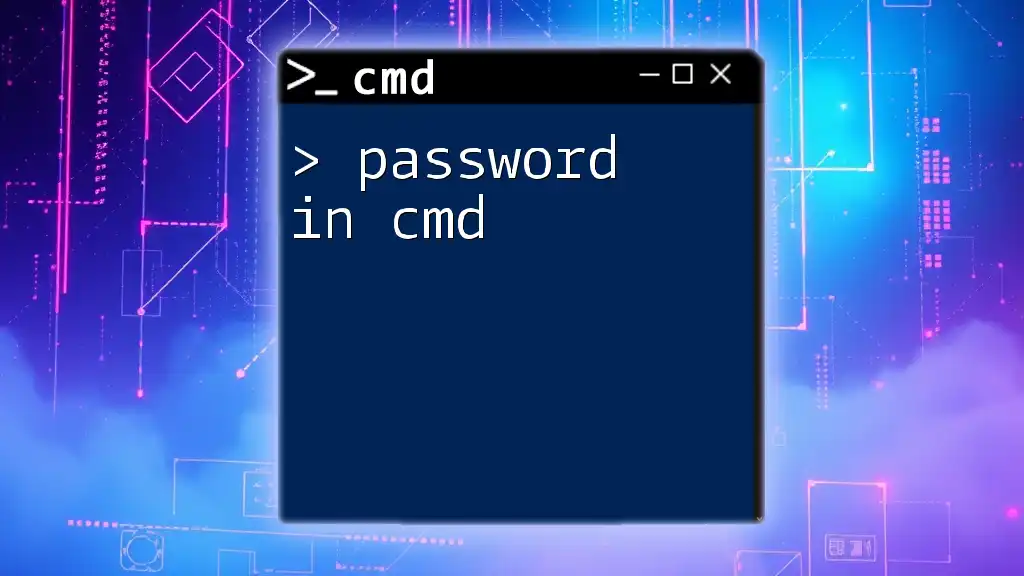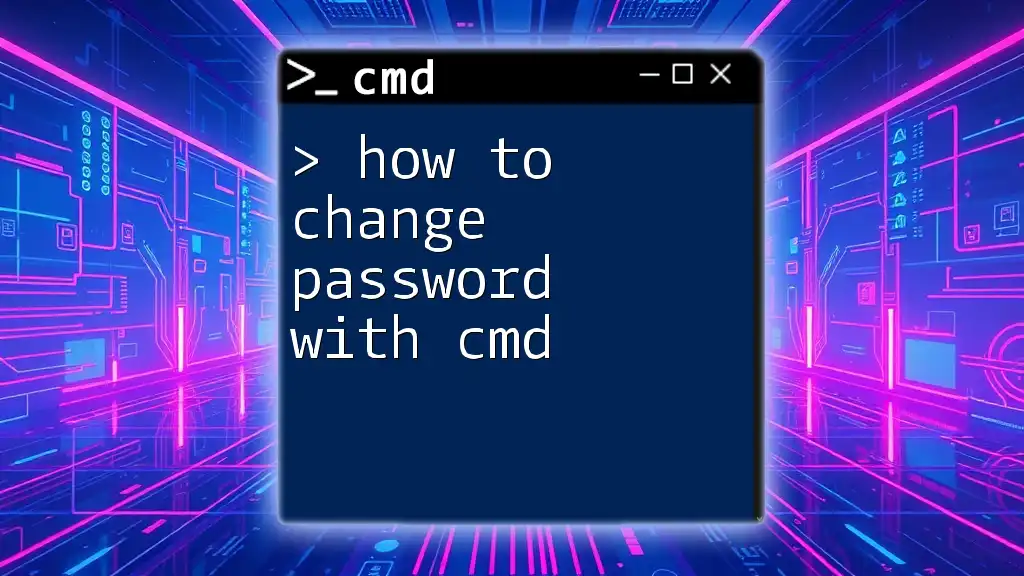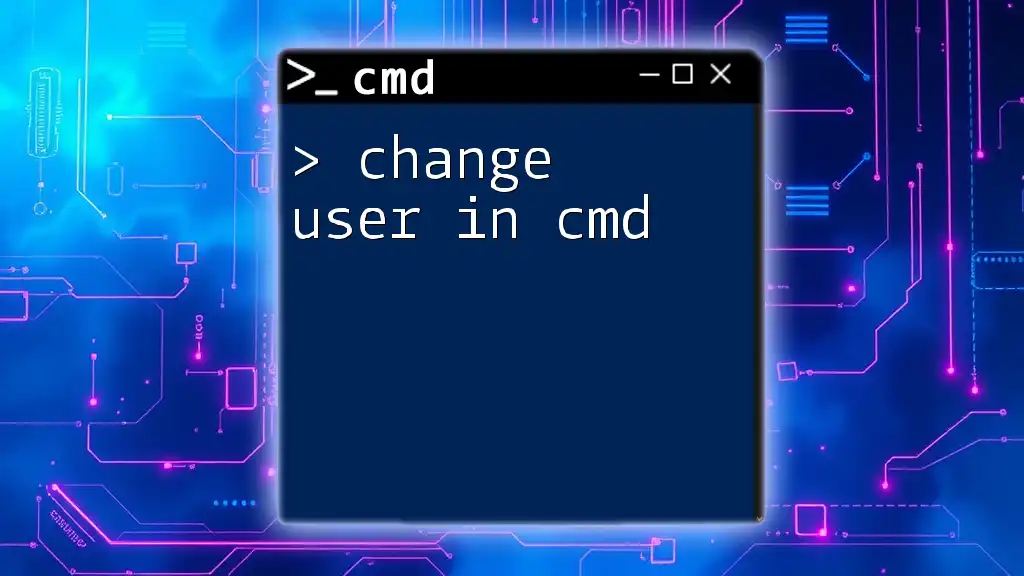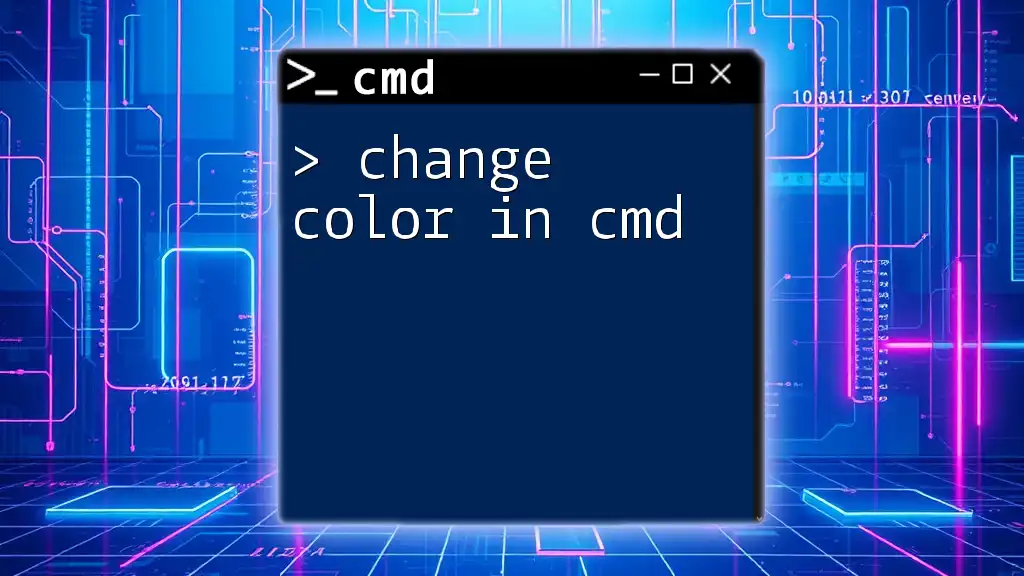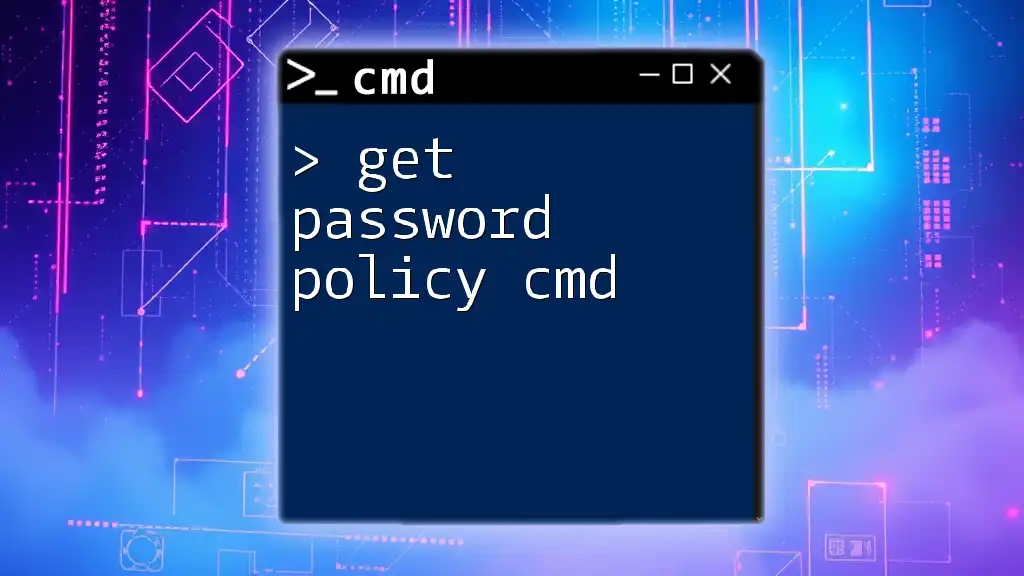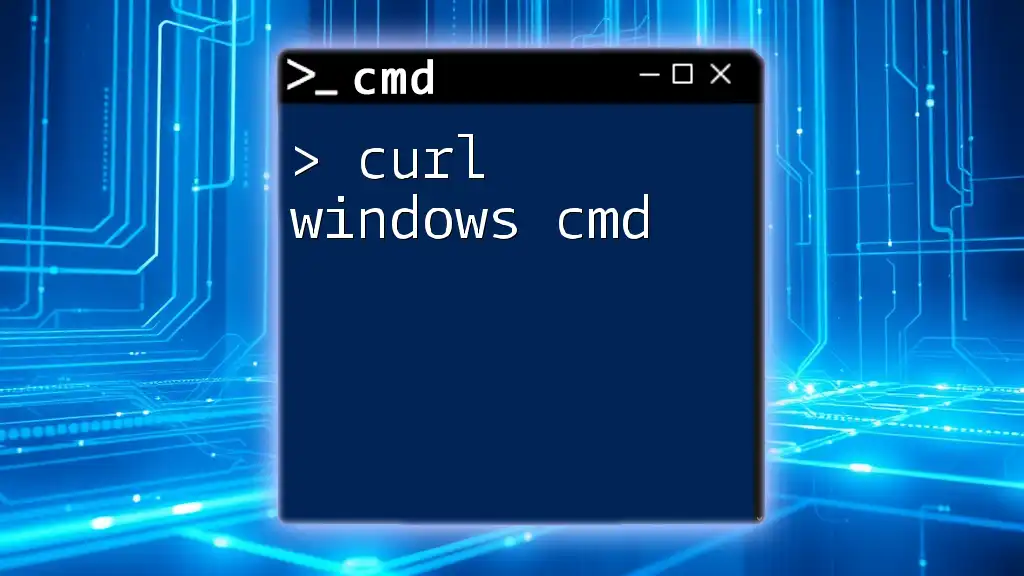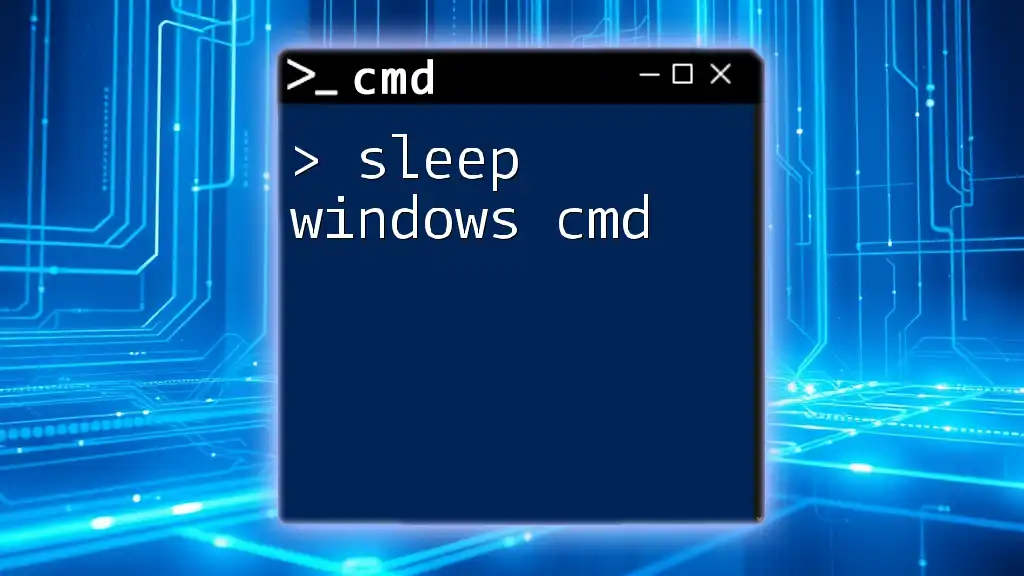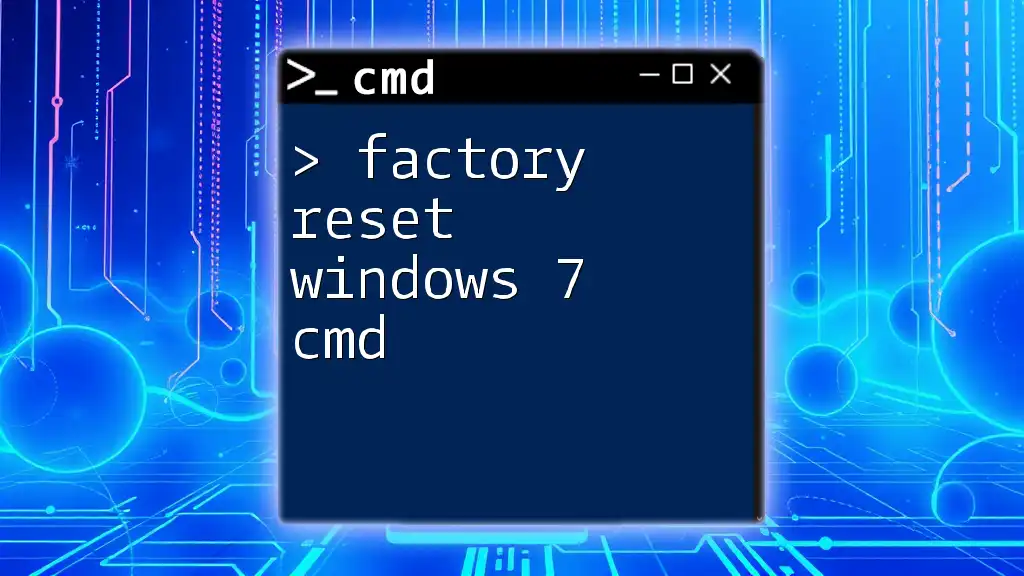To change a user password in Windows 7 using the Command Prompt, you can use the `net user` command followed by the username and the new password. Here's how you can do it:
net user [username] [newpassword]
Replace `[username]` with the target user's name and `[newpassword]` with the desired new password.
Understanding CMD in Windows 7
CMD (Command Prompt) is a powerful tool in Windows 7 that allows users to execute commands and perform various system tasks with greater efficiency. By using CMD to change passwords, users can take advantage of quicker execution times and reduced clicks compared to navigating through graphical user interfaces (GUIs). This method is also beneficial for IT professionals who need to manage multiple user accounts remotely.
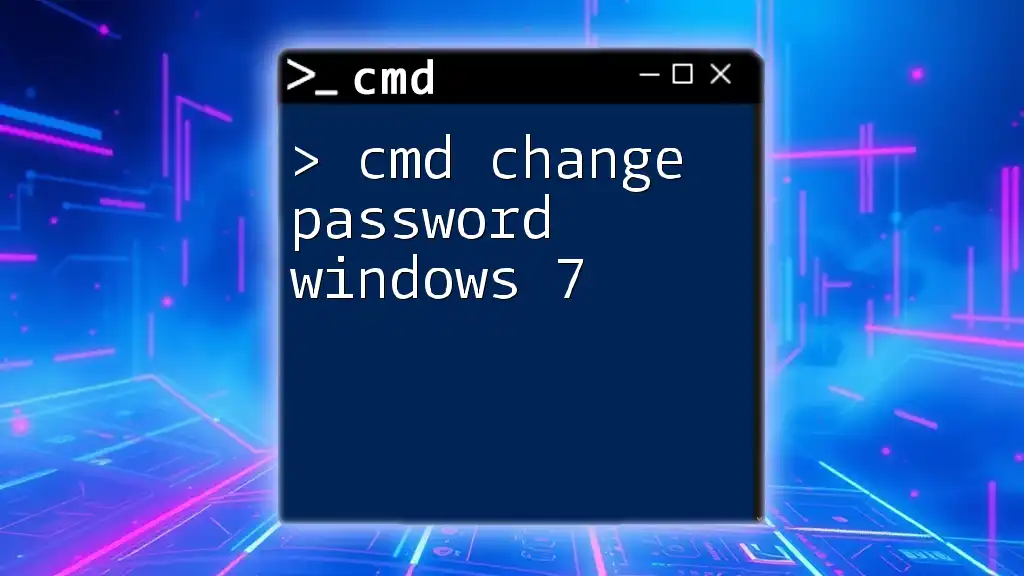
Prerequisites
User Privileges
Before attempting to change passwords through CMD, it's critical to have the appropriate administrative rights. Standard user accounts do not possess the permissions required to change other users' passwords or even their own, depending on system policies. Ensure you are logged in with an administrator account.
Accessing CMD
To change a password using CMD, you must first access the Command Prompt as an administrator. Follow these simple steps:
- Click on the Start Menu.
- In the search bar, type "cmd".
- Right-click on cmd.exe in the results.
- Select Run as administrator.
This opens the Command Prompt window with elevated privileges.
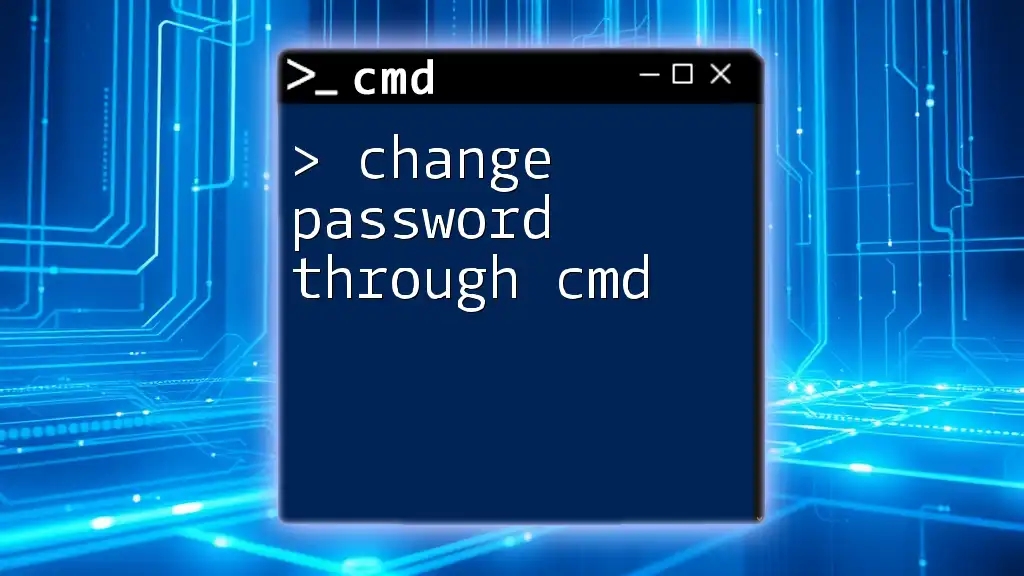
Steps to Change Password Using CMD
Basic Command Overview
The primary command to change a user's password in Windows 7 is as follows:
net user <username> <newpassword>
In this command, `<username>` is the account name for which you are changing the password, and `<newpassword>` is the new password you wish to set. This simple syntax allows you to execute changes without needing complex commands.
Changing Your Own Password
For users who want to quickly change their own passwords, the process is straightforward. First, ensure that you have opened CMD as an administrator. Then, simply execute the following command:
net user %username% <newpassword>
Here, `%username%` retrieves the current logged-in user’s name automatically. When executing this command, replace `<newpassword>` with the new password you wish to set. This feature makes it particularly user-friendly as you don’t have to remember your username.
Changing Another User's Password
If you are an administrator and need to change another user's password, the steps are similar. Type in the command as follows:
net user <targetusername> <newpassword>
Example
Let’s say the target username is "Alice" and you want to change her password to "NewPassword123". The command would look like this:
net user Alice NewPassword123
It is essential to know the exact username as it appears in the system to avoid errors.
Dealing with Usernames with Spaces
Some usernames might include spaces (e.g., "John Doe"). To handle these usernames correctly, you need to enclose the username in quotation marks. Here’s how that command would appear:
net user "John Doe" NewPassword123
This ensures the command interprets the username accurately, maintaining its integrity.
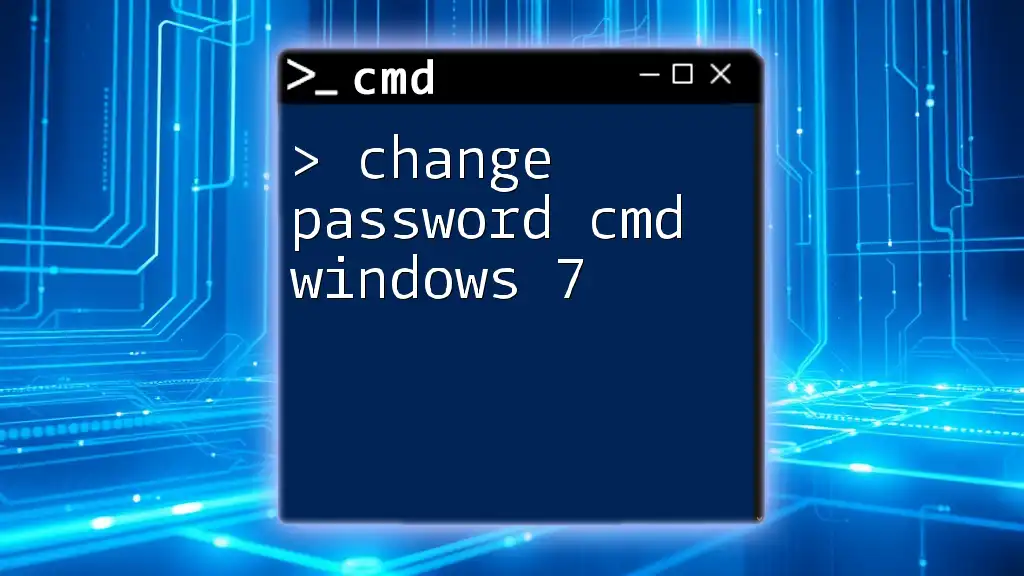
Verifying the Password Change
Logging In
Once you have executed the password change command, you can verify the change by logging out of your account and logging back in with the new password.
Checking with CMD
Another way to confirm the password change is to view user details via CMD. After changing the password, input the following command:
net user <username>
Replace `<username>` with the appropriate account name. The output will provide information about the user, which reflects any changes made.
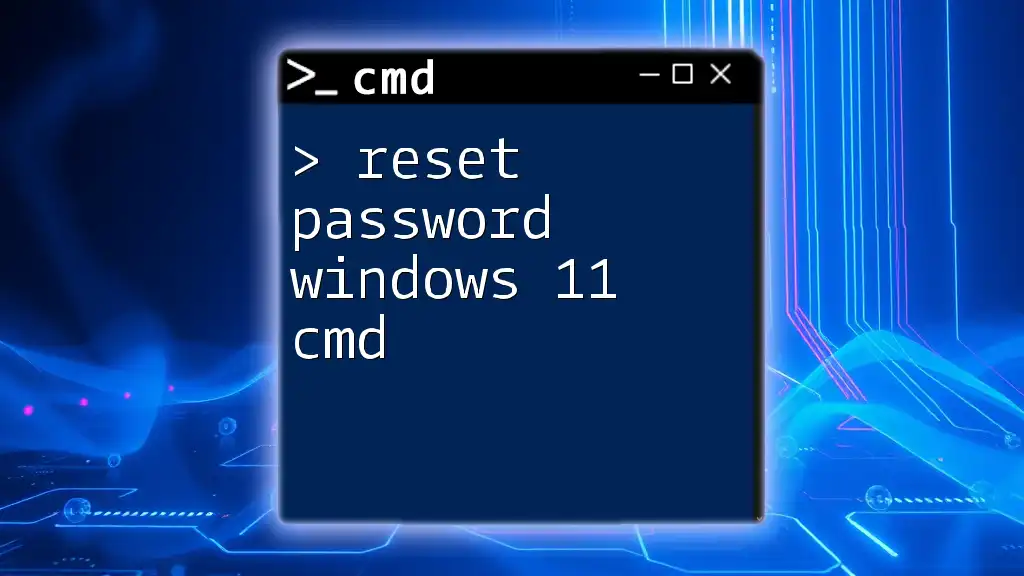
Common Issues and Troubleshooting
While changing passwords through CMD is generally straightforward, users might encounter a few common issues:
- Forgotten Password: If you cannot access an account, you need proper administrative access to perform password changes.
- Typographical Errors: When entering commands, any mistakes can lead to errors. Be sure to check your spelling and syntax closely.
To resolve these issues, ensure you have checked user permissions and validated the username's spelling before executing commands.
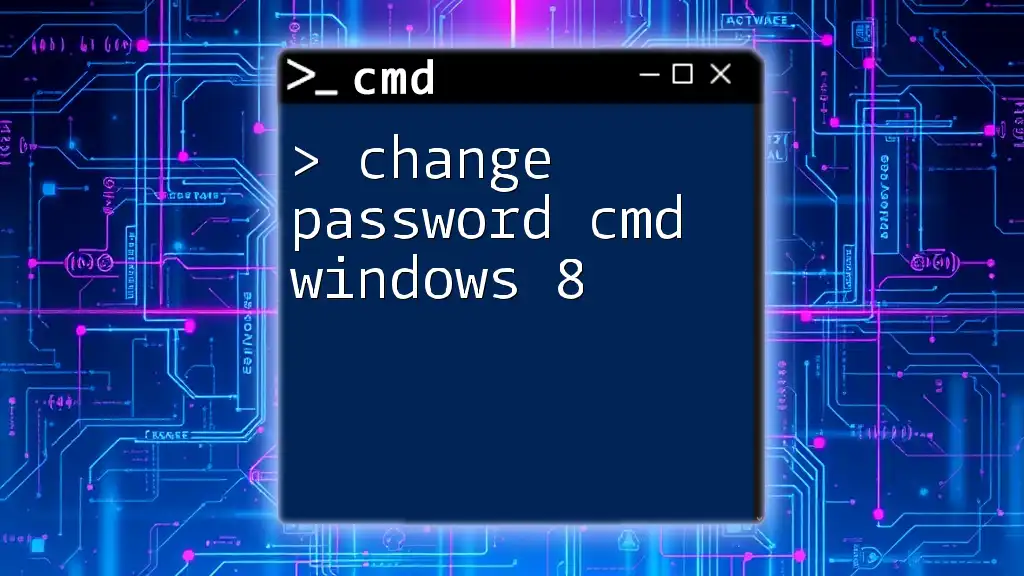
Security Tips
To maintain security while changing passwords, consider the following best practices:
- Create strong passwords that include a mix of letters, numbers, and symbols.
- Do not share your password with unauthorized users.
- Change your passwords regularly to minimize security risks.
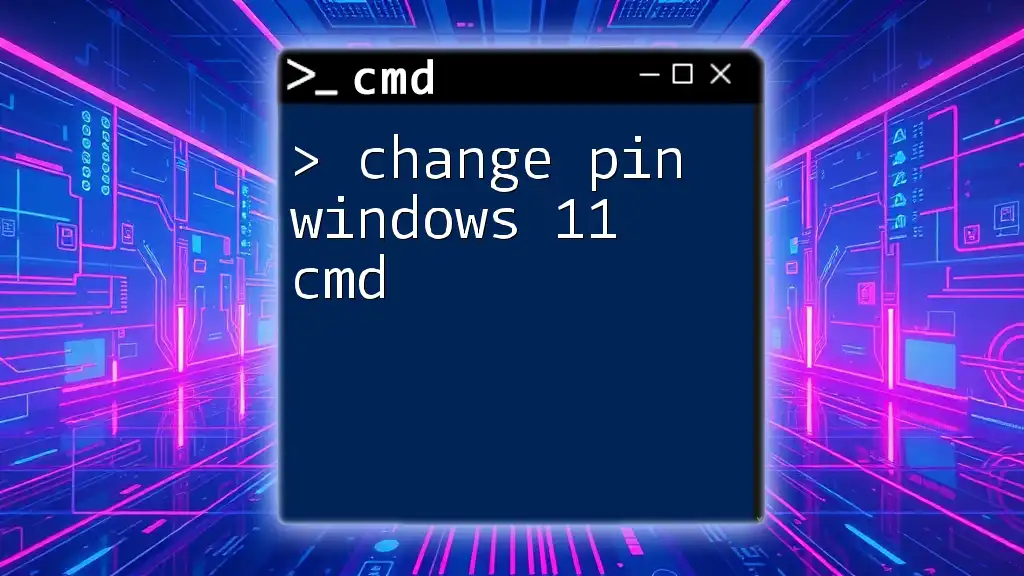
Conclusion
In this guide, you have learned how to effectively change your password in Windows 7 using CMD. With the ability to quickly manage user account passwords through commands, you can confidently maintain full control over your computer's security. Practice these commands to enhance your fluency and feel free to ask questions or seek clarification on any other CMD-related topics!
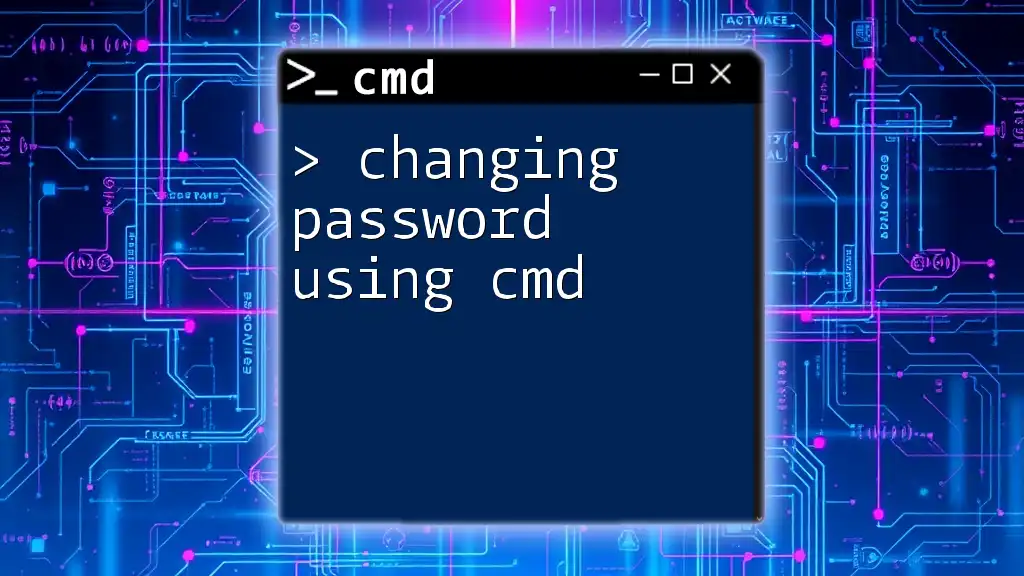
Additional Resources
For further learning, check out the official Microsoft documentation on CMD commands and explore more about password security protocols and management tools to ensure safe computing practices.