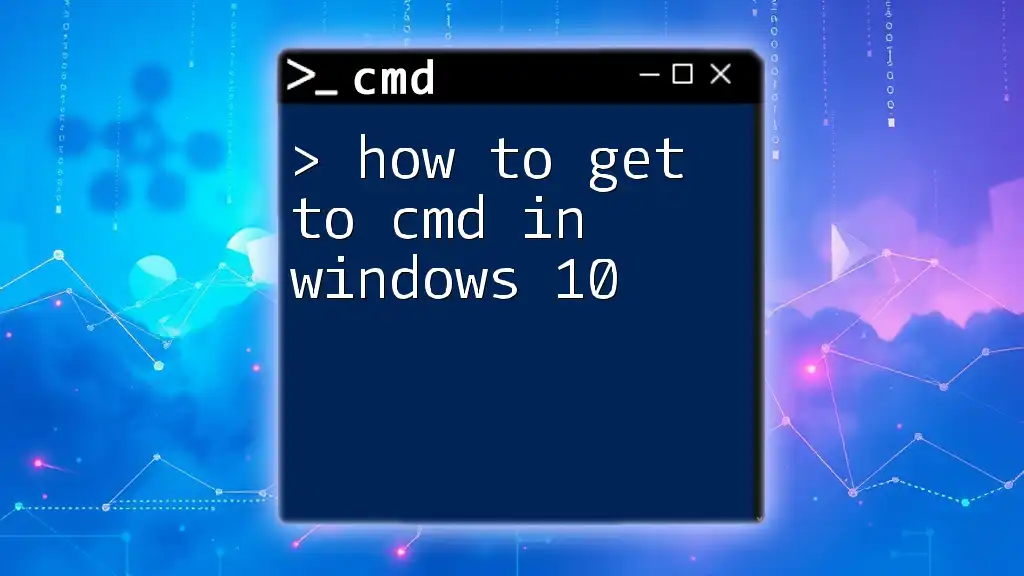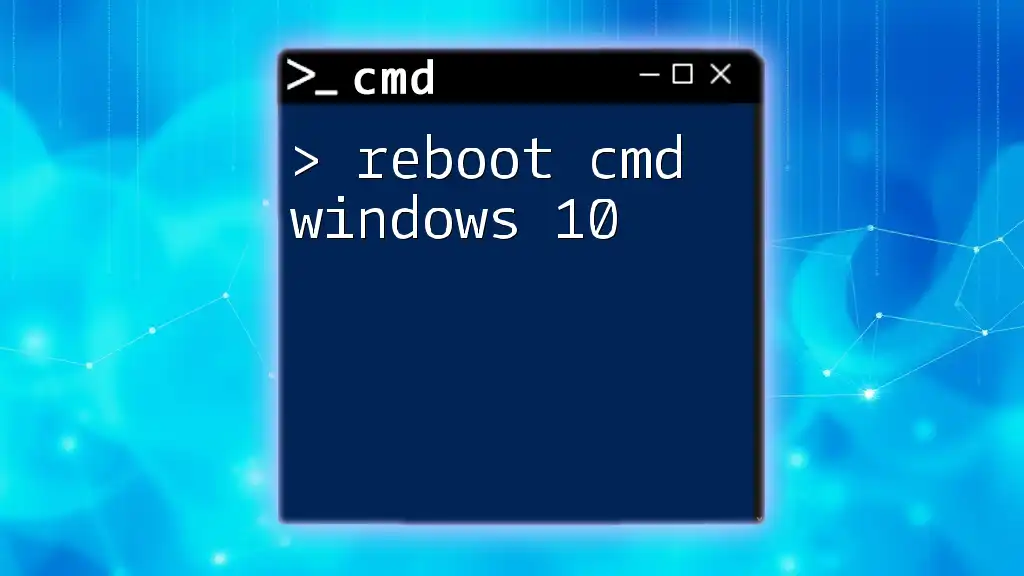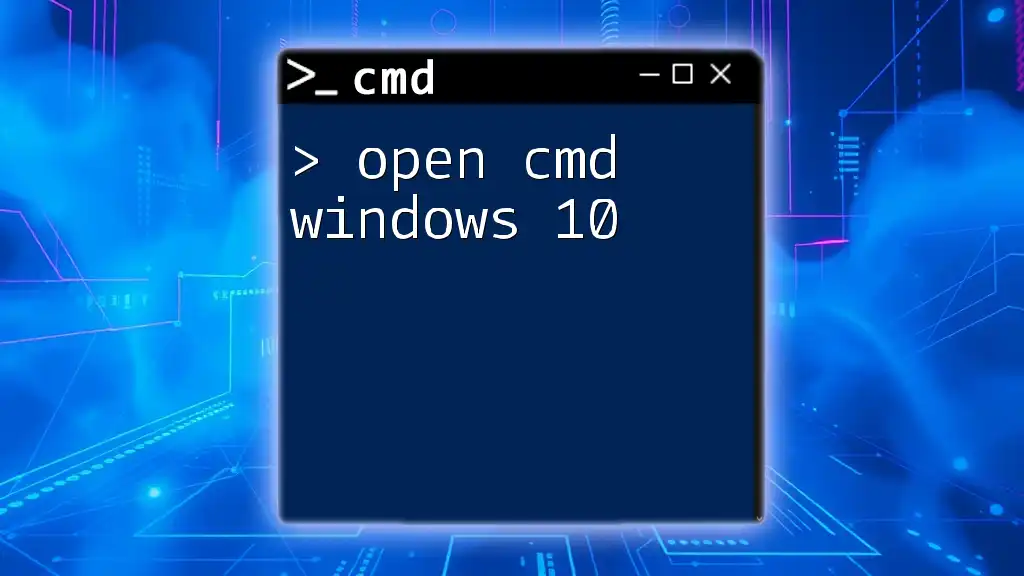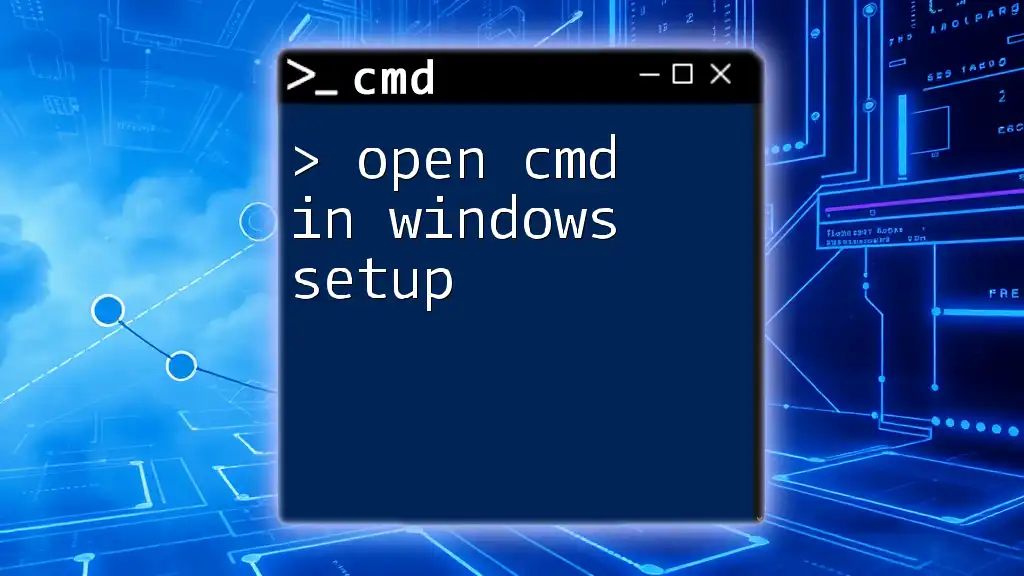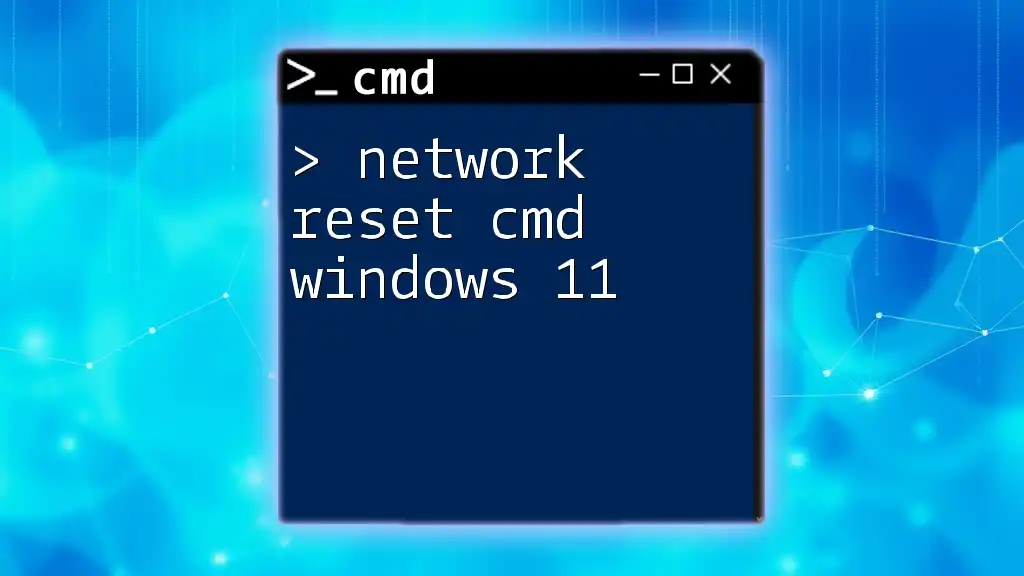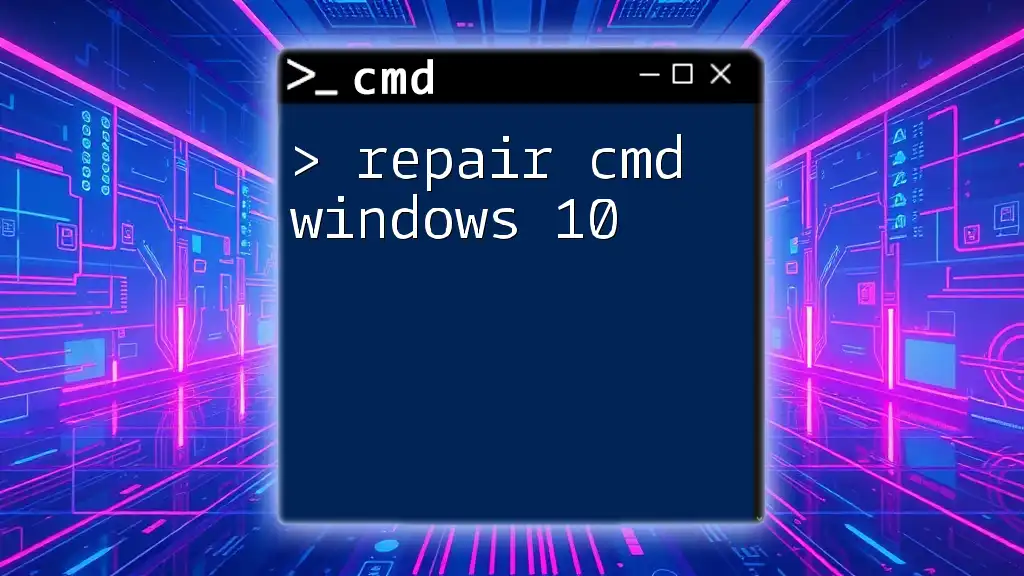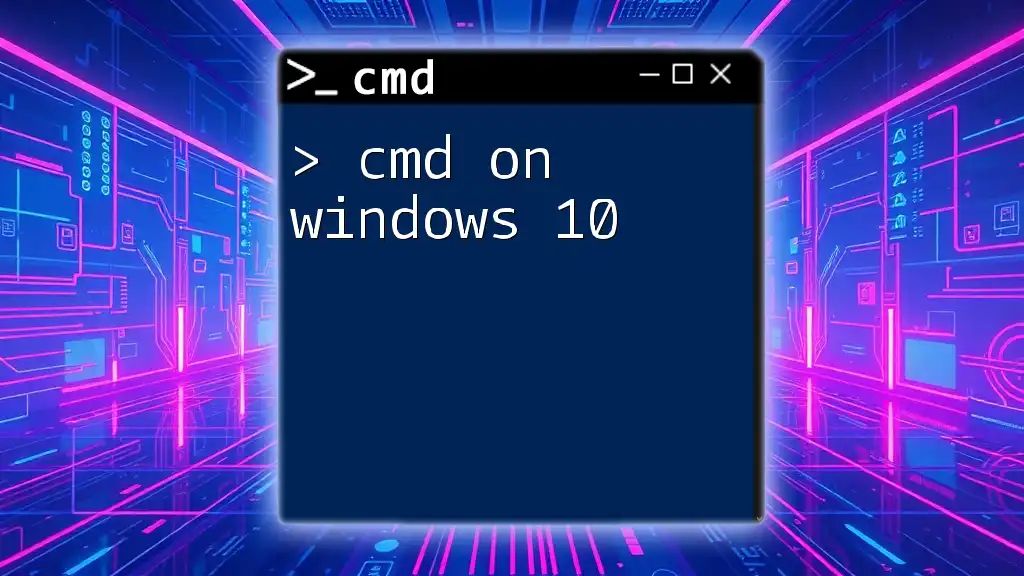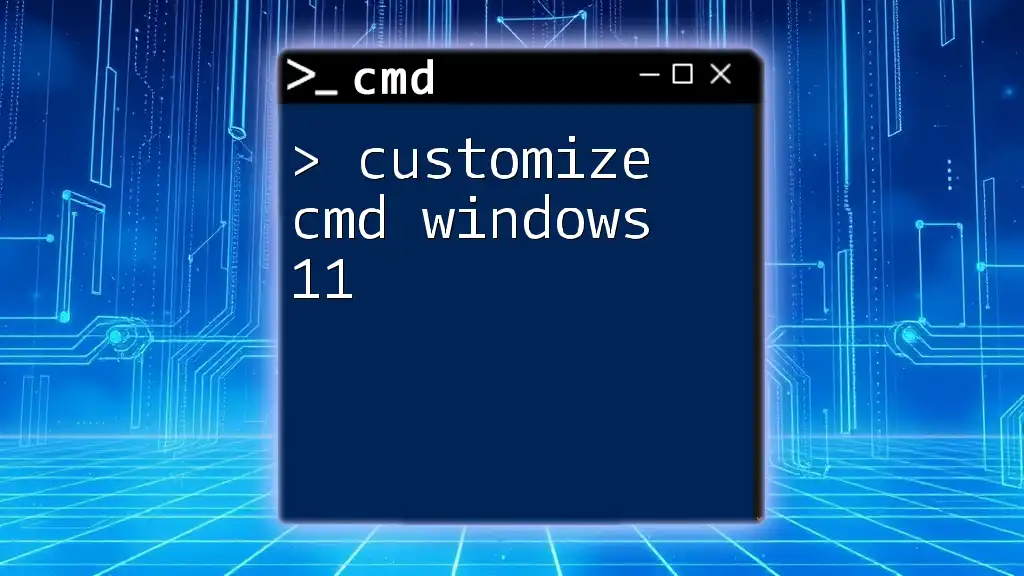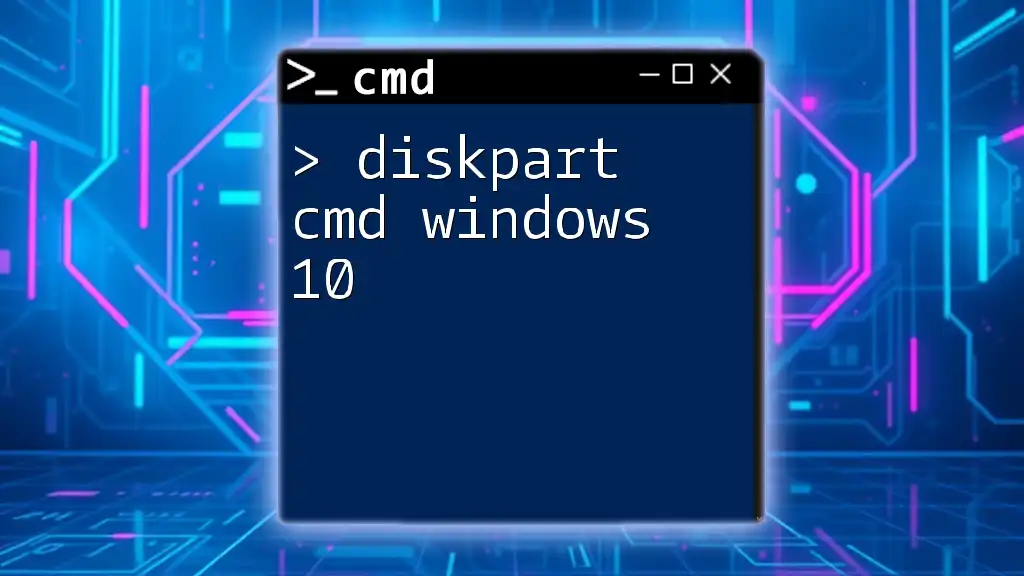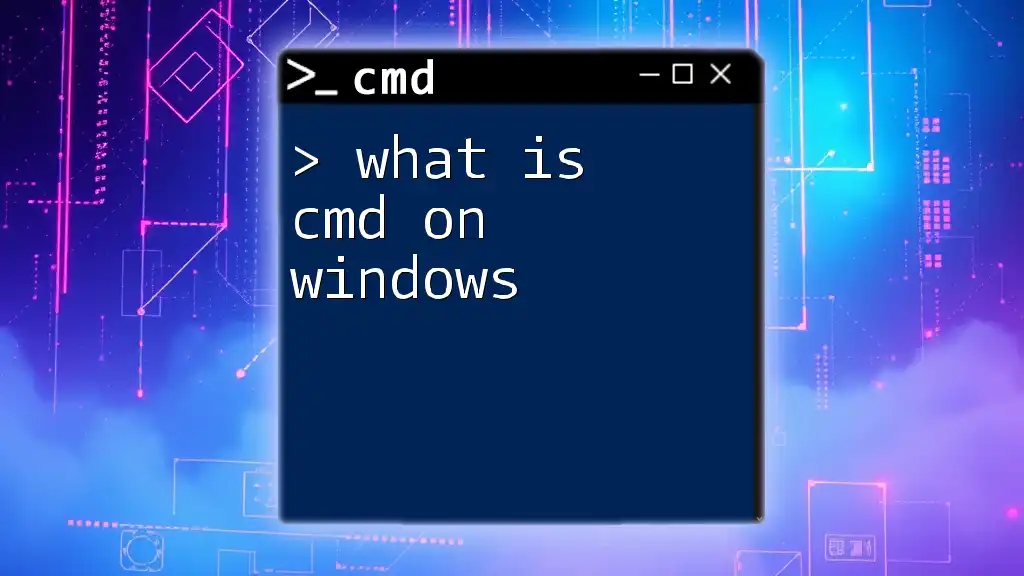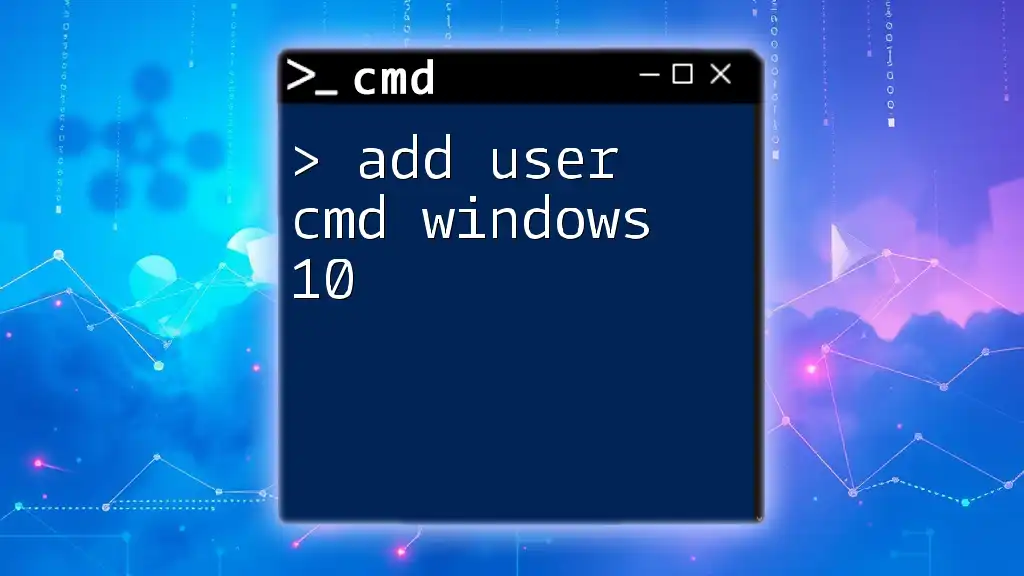To open the Command Prompt in Windows 10, simply type "cmd" in the Start menu's search bar and hit Enter.
cmd
Understanding Command Prompt
What is Command Prompt?
Command Prompt (CMD) is a command-line interpreter for Windows operating systems. It allows users to execute various commands to perform system tasks, configure settings, and run programs. While many users rely on the graphical user interface (GUI), CMD provides a powerful alternative, offering greater control and flexibility.
It's essential to distinguish CMD from PowerShell, another Windows command-line interface. While both serve similar functions, PowerShell includes a more extensive set of scripting capabilities. However, CMD remains valuable due to its simplicity, straightforward commands, and widespread support across Windows systems.
Why Use CMD?
Learning CMD commands can significantly enhance your productivity and technical skills. Here are some key benefits:
- Automation: CMD allows users to automate repetitive tasks through scripts.
- Troubleshooting: Many diagnostic tools and commands available in CMD can help identify and resolve issues quickly.
- System Administration: Users can manage files, directories, and system configurations efficiently.
By utilizing CMD effectively, users can navigate their Windows environment with ease and solve problems more efficiently.
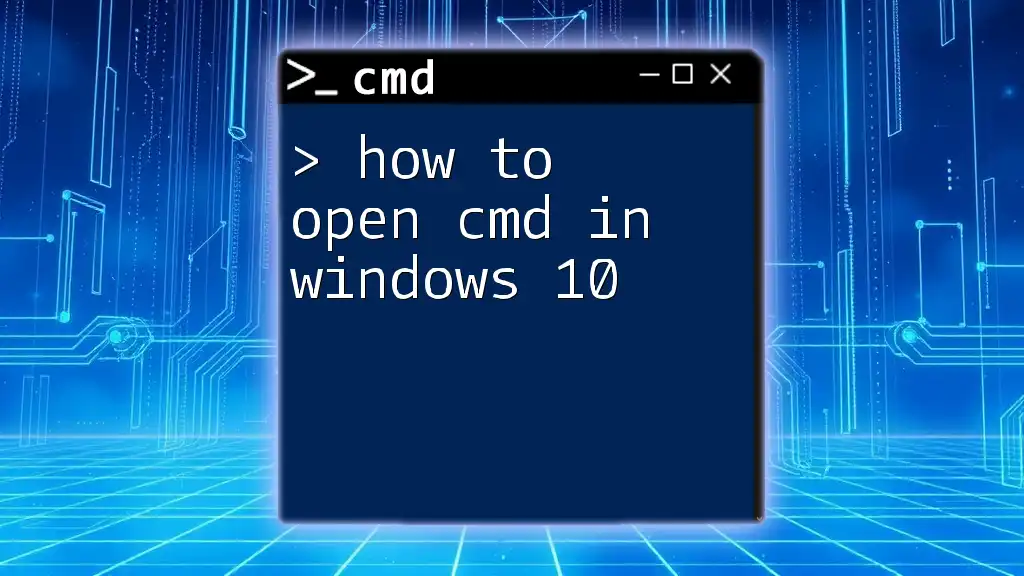
How to Open CMD in Windows 10
Opening CMD through the Start Menu
One of the easiest ways to access CMD is through the Start Menu:
- Click on the Start Menu icon located at the bottom left corner of your screen.
- Type “cmd” or “Command Prompt” in the search bar.
- Click on Command Prompt from the search results.
This method is ideal for beginners and ensures a straightforward way of accessing CMD.
Using Run Dialog
Another quick way to access CMD is through the Run dialog:
- Press Windows Key + R on your keyboard. This shortcut opens the Run dialog box.
- Type `cmd` in the text box and hit Enter.
Using Run is particularly efficient for users who prefer keyboard shortcuts, making it faster to access the Command Prompt without navigating through menus.
Accessing CMD from File Explorer
You can also open CMD directly from File Explorer by following these steps:
- Open File Explorer by clicking on its icon on the taskbar or using the shortcut Windows Key + E.
- Navigate to the directory C:\Windows\System32, which contains all essential Windows commands, including CMD.
- Locate and double-click `cmd.exe` to launch Command Prompt.
Knowing the installation path can be beneficial, especially when troubleshooting or when specific command files are needed.
Utilizing Context Menu (Advanced Method)
For users who wish to open CMD in a specific folder location, using the context menu is a great option:
- Hold the Shift key and right-click on an empty space within any folder you’ve navigated to.
- Select “Open Command Window Here” from the context menu.
This method is particularly handy when you're working within a specific directory and want to run commands related to it, saving time and effort.
Creating a Desktop Shortcut for CMD
Creating a handy shortcut for CMD on your desktop is a great way to ensure quick access:
- Right-click on an empty space on the desktop.
- Choose New > Shortcut from the context menu.
- In the location field, type `cmd.exe` and click Next.
- Name your shortcut (e.g., "Command Prompt") and click Finish.
Having a CMD shortcut right on your desktop allows you to launch it with a simple double-click, enhancing accessibility.
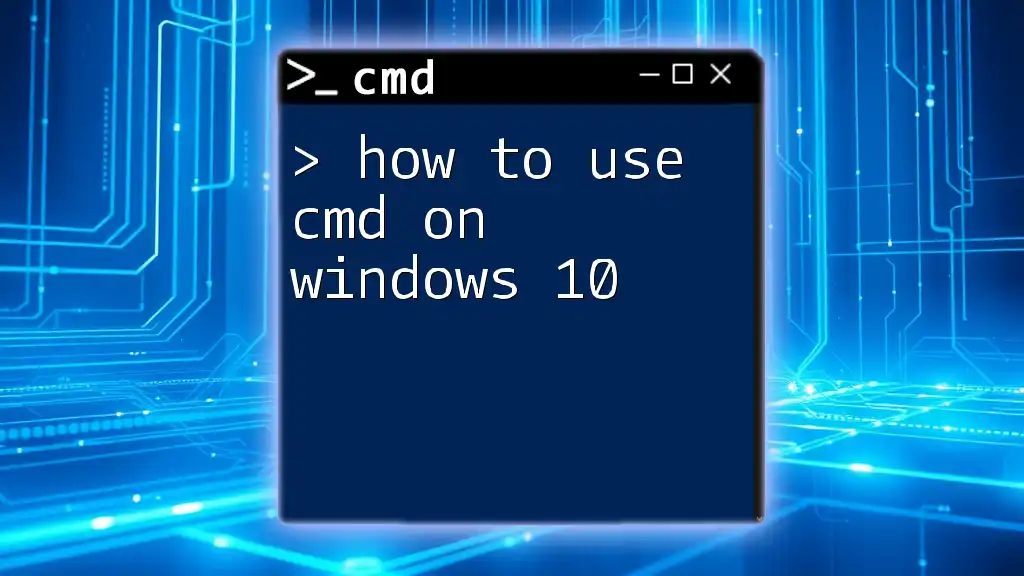
Advanced Access to CMD
Opening CMD with Administrator Privileges
Some commands you want to run may require elevated privileges. Here’s how to open CMD as an administrator:
- Search for Command Prompt in the Start Menu.
- Right-click it and select Run as administrator.
Running CMD with administrative status is vital for executing commands like system diagnostics and configurations. For example, you might want to run:
sfc /scannow
This command scans the integrity of all protected system files and repairs issues if necessary.
Using Task Manager to Open CMD
Task Manager also allows you to access CMD:
- Press Ctrl + Shift + Esc to open Task Manager.
- Click on File > Run new task.
- Type `cmd` and check the box that says “Create this task with administrative privileges,” then click OK.
Utilizing Task Manager can be particularly useful if you’re troubleshooting a slow or unresponsive system.
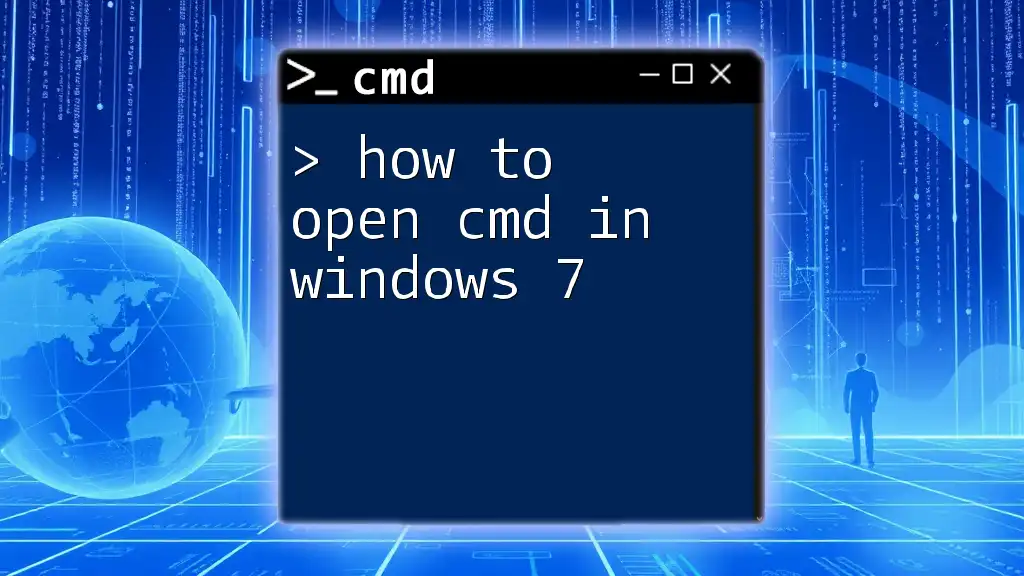
Commands to Try Once You Open CMD
Basic Navigation Commands
The following commands are fundamental to navigating your file structure efficiently:
`dir`
The `dir` command displays a list of files and directories in the current directory. For example, running:
dir C:\
will list all files and folders in the C: drive.
`cd`
To change directories using CMD, use the `cd` command. For example, to move to the Users directory, you can type:
cd C:\Users\YourUsername\
Learning to navigate with these commands will significantly improve your efficiency when using CMD.
System Information Commands
A useful command for network information is `ipconfig`, which displays all the current TCP/IP network configurations. Simply enter:
ipconfig
This command is crucial for troubleshooting network issues and finding IP addresses.
Basic File Management Commands
File management becomes effortless with CMD. For example, use `copy` to duplicate files:
copy C:\path\to\your\file.txt D:\path\to\destination\
To delete files, the `del` command comes in handy:
del C:\path\to\your\file.txt
These commands are essential for file manipulation and organization from the command line.
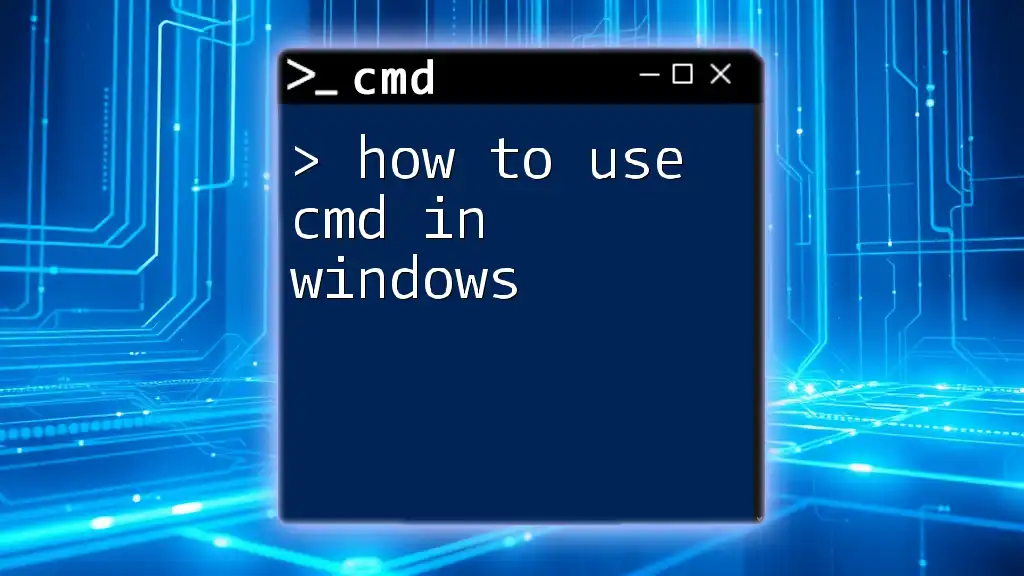
Conclusion
Learning how to get to CMD in Windows 10 opens up a world of possibilities for enhancing your computer skills. With various methods available, you can choose the one that suits you best, from using the Start Menu to advanced techniques like Task Manager or context menu options.
As you become comfortable with CMD, consider practicing some basic commands to assert your command-line prowess. The benefits of CMD are far-reaching, from troubleshooting issues to automating tasks.
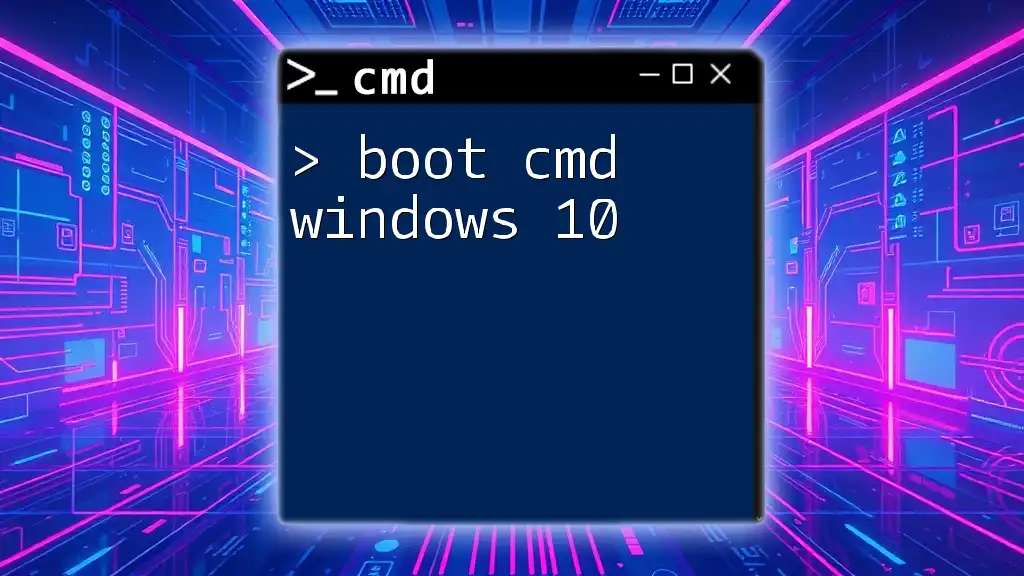
Call to Action
If you're eager to expand your knowledge and dive deeper into the world of CMD, consider subscribing to our service for more detailed guides and tutorials. Check out our free resources, including an eBook focusing on essential CMD commands for beginners!