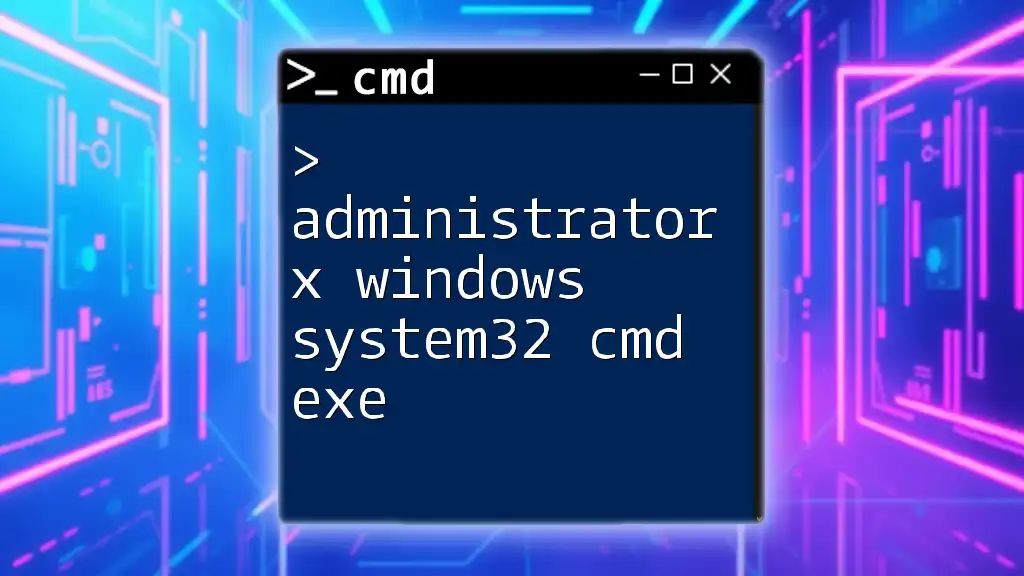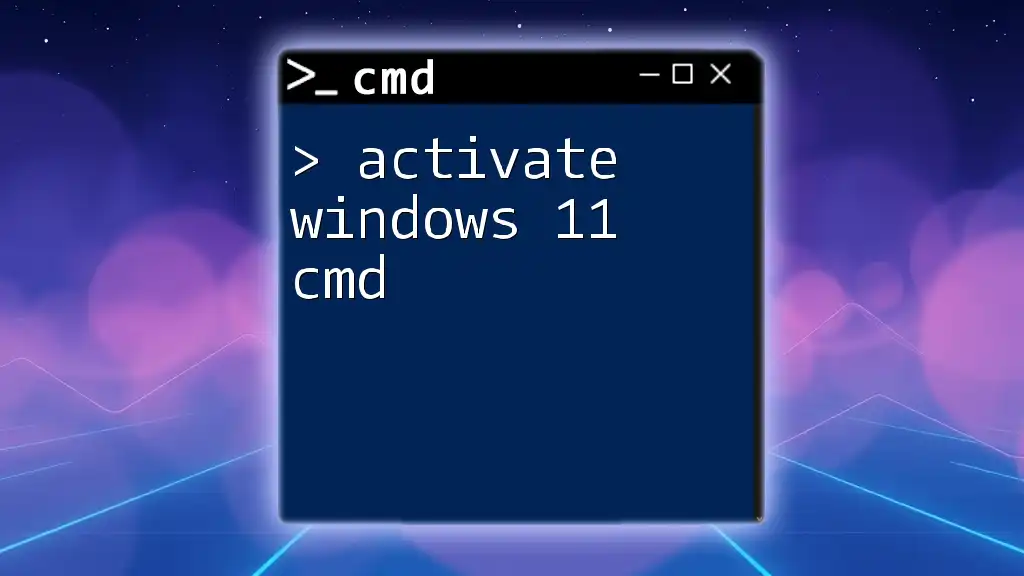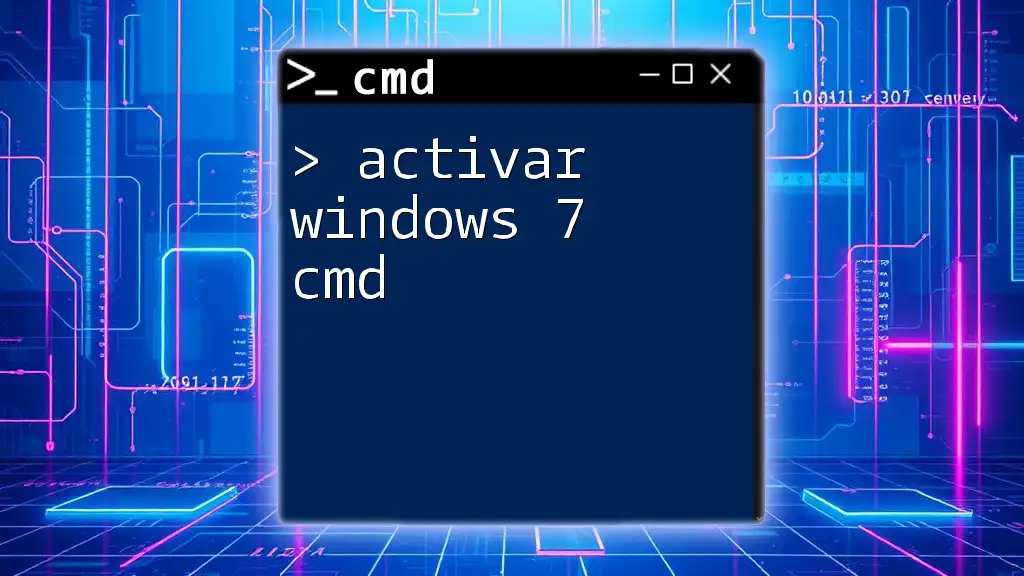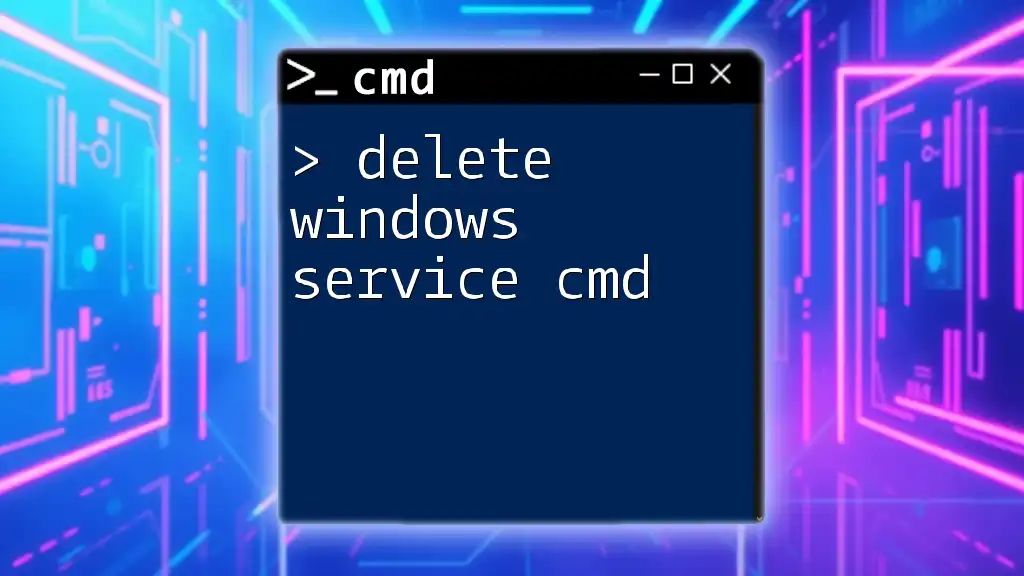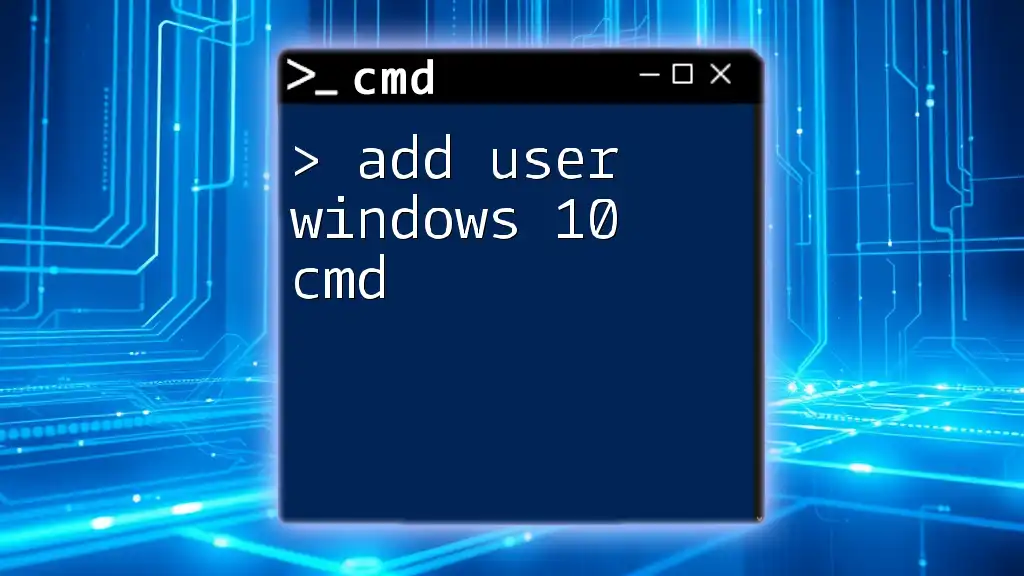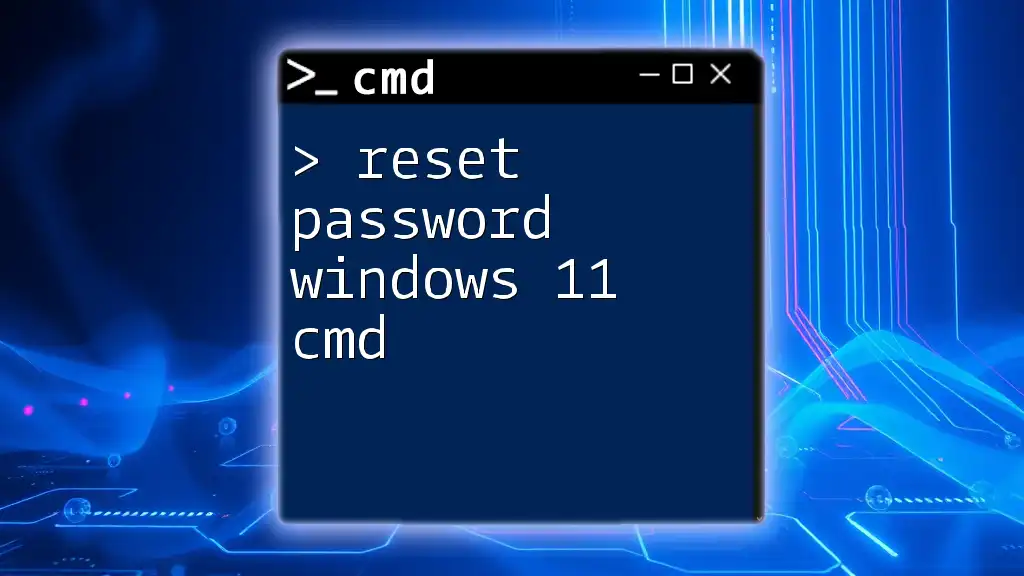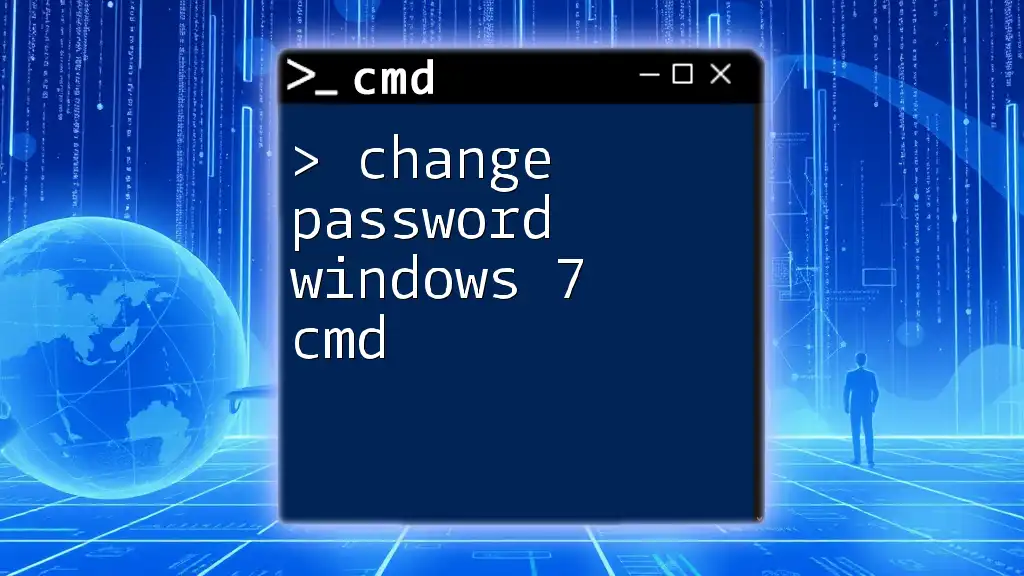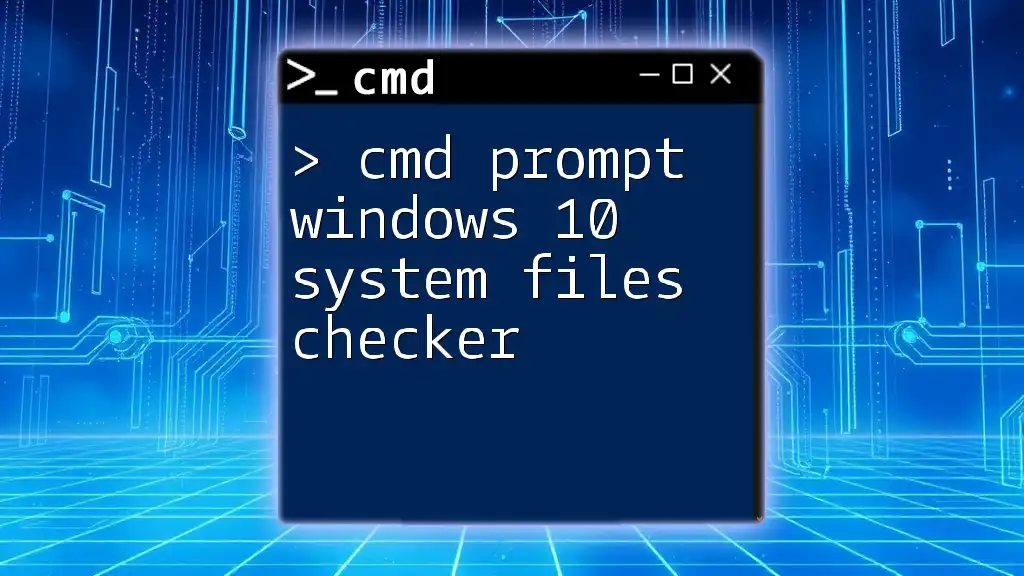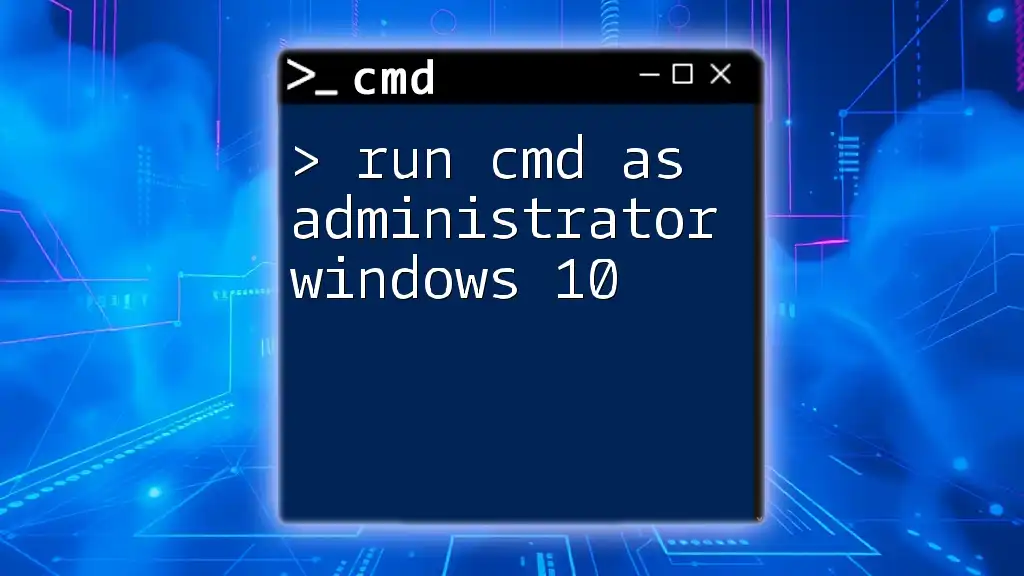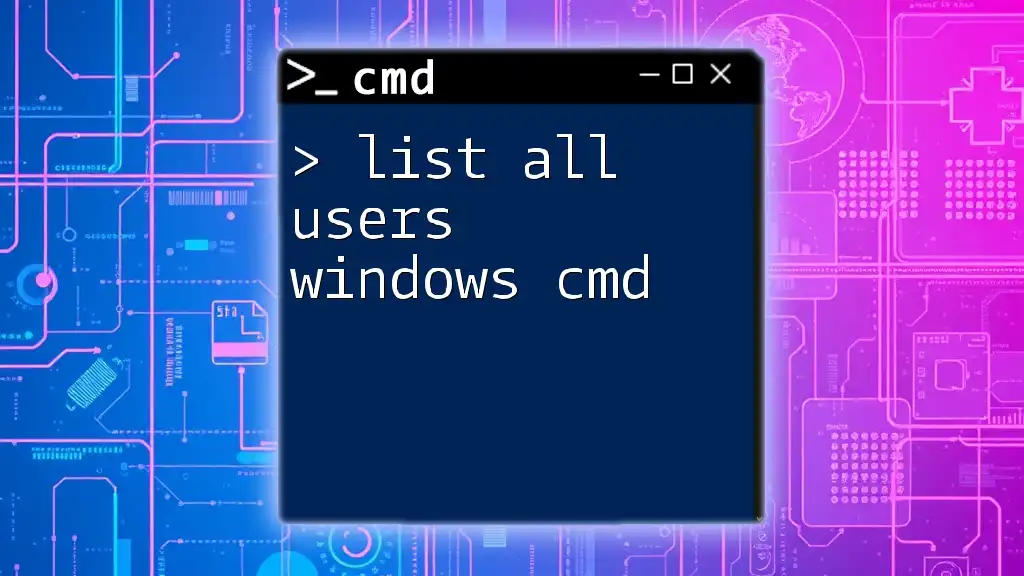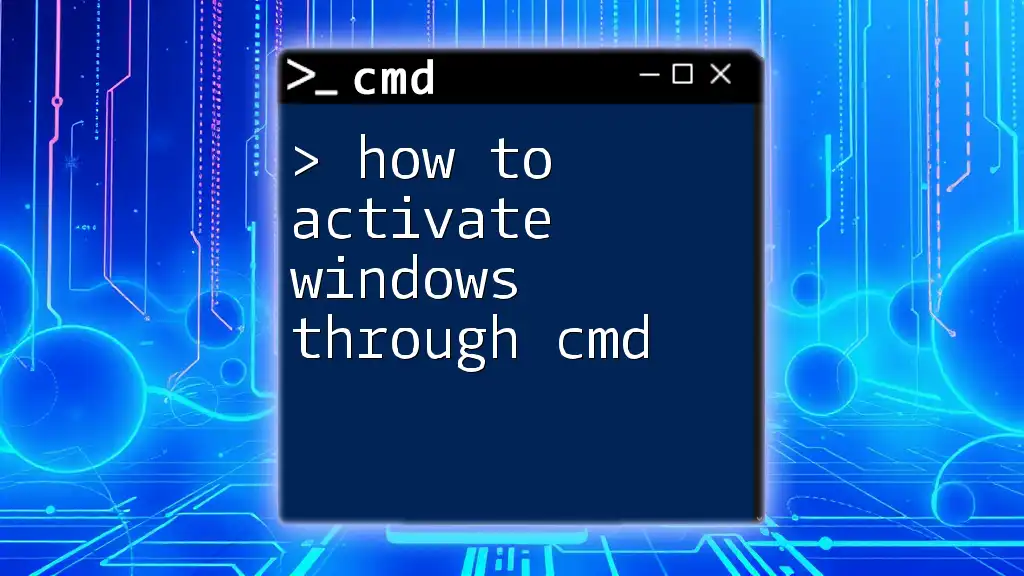The "Administrator X Windows System32 cmd.exe" phrase refers to opening the Command Prompt with administrative privileges in the Windows operating system for executing advanced commands.
runas /user:Administrator "C:\Windows\System32\cmd.exe"
Understanding the Command Prompt and Administrator Privileges
What is Command Prompt?
The Command Prompt (CMD) is a powerful built-in Windows utility that allows users to execute commands and perform various system tasks directly through a text-based interface. Unlike graphic user interfaces (GUIs), CMD enables users to manipulate system settings, troubleshoot issues, and run scripts efficiently.
Difference Between Standard and Administrator CMD
When you open CMD as a standard user, you have limited permissions. This means you may encounter restrictions when attempting to run certain commands that alter system files, settings, or configurations. In contrast, Administrator CMD grants elevated privileges, empowering you to perform more complex and sensitive tasks, such as managing user accounts or modifying system files.
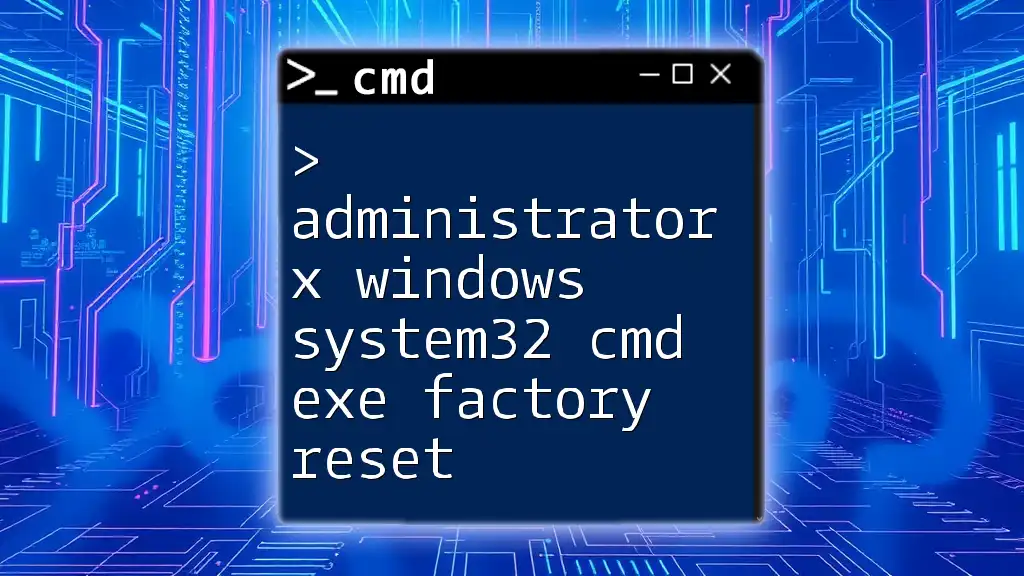
Accessing Administrator Command Prompt
Opening CMD as Administrator
To access the Administrator Command Prompt, follow these simple steps:
- Click on the Start menu and type "cmd" in the search box.
- Right-click on Command Prompt from the search results and select "Run as administrator."
- Alternatively, use the keyboard shortcut Win + X and choose Command Prompt (Admin) or Windows Terminal.
Verifying Administrator Access
To confirm that you are using CMD with administrative privileges, use the following command:
net session
If you see a message indicating access is denied, you do not have administrative rights. If the command runs without issues, you are operating with elevated privileges.
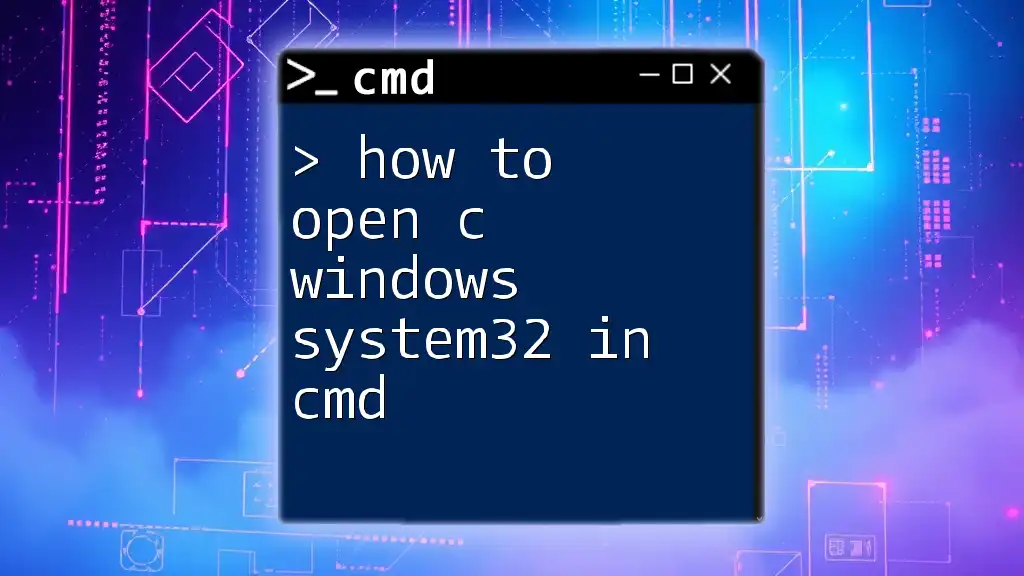
Key Commands Available in Administrator CMD
Commonly Used Administrator Commands
systeminfo
The `systeminfo` command provides a detailed overview of your computer's configuration, including hardware, installed software, and system settings. This command is essential for troubleshooting and system audits.
systeminfo
When executed, you’ll see information about your operating system version, build, network adapter, and installed memory, among other details.
net user
The `net user` command is invaluable for managing user accounts on your system. It allows you to view existing accounts, modify account settings, or even create new ones.
net user
You will see a list of all user accounts on the system. For more detailed actions, you can add or remove users using variations of the command.
sfc /scannow
You can use the `sfc /scannow` command to scan and repair corrupted system files that can affect system stability.
sfc /scannow
When this command is run, it will automatically detect and attempt to fix issues within system file integrity.
Advanced Commands for System Administration
chkdsk
The `chkdsk` command checks your disk for errors and can repair them. Running this command regularly ensures your drives remain in optimal condition.
chkdsk C: /f
Here, the `/f` switch instructs the utility to fix any detected errors on the specified drive (C: in this case).
shutdown
The `shutdown` command allows you to shut down, restart, or log off the computer with precise control.
shutdown /r /t 0
In this instance, `/r` indicates that the system should restart, while `/t 0` specifies that there should be no delay before the action is carried out.
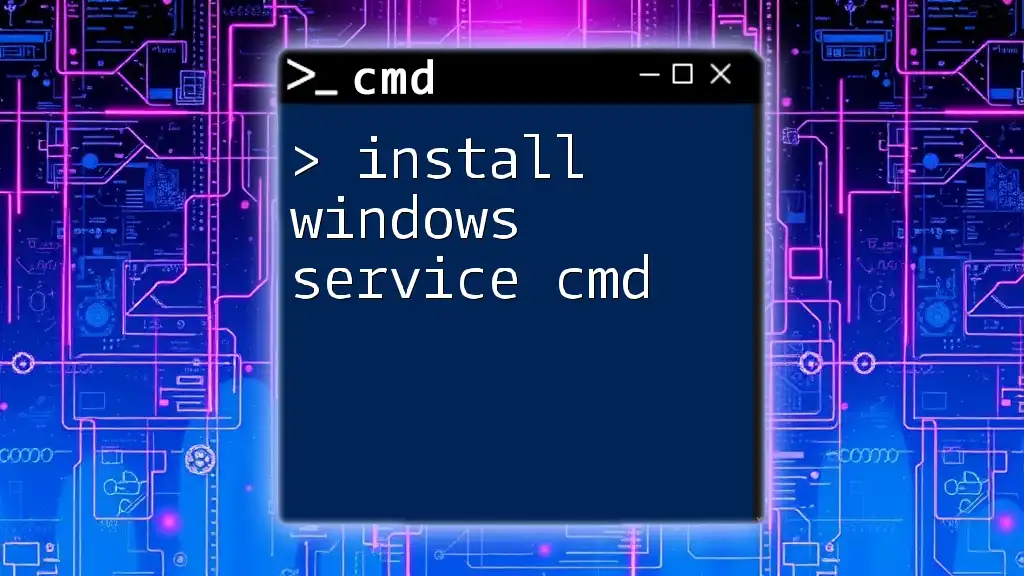
Customizing CMD for Administrator Tasks
Creating CMD Shortcuts
For frequent CMD tasks, creating shortcuts can save significant time. You can right-click on the desktop, select New > Shortcut, and enter your command in the location field. For example, entering:
cmd /k ipconfig
This command runs `ipconfig` each time you open the shortcut as an administrator.
Using Batch Files
Batch files are scripts that can execute multiple commands at once, making them invaluable for automating repetitive tasks. Here’s a simple example:
@echo off
echo This is a quick batch script.
pause
By saving the above code as a `.bat` file, you can double-click it to run the script, which can perform multiple commands sequentially.
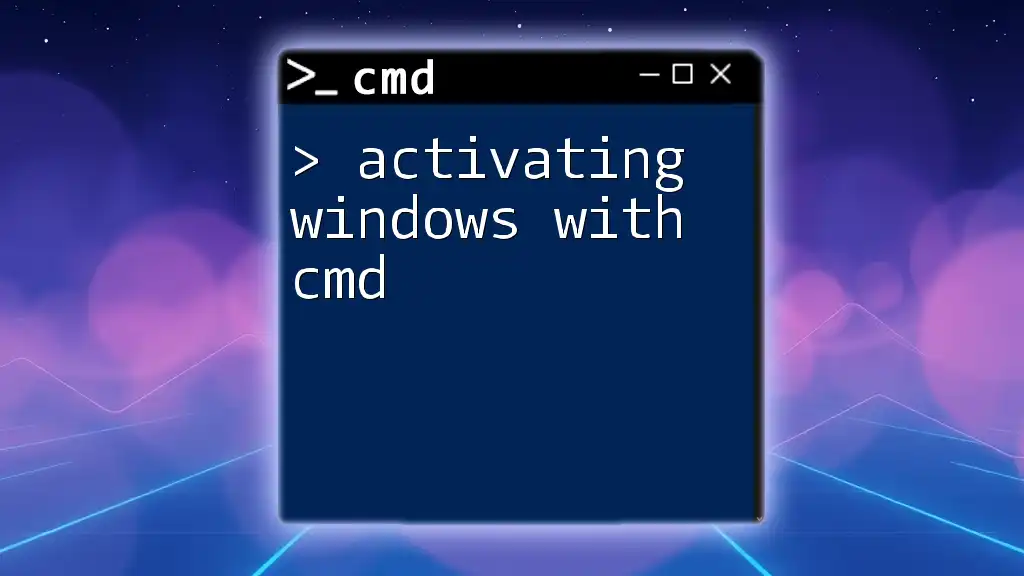
Troubleshooting Common Issues in Administrator CMD
Permission Denied Errors
When running an Administrator CMD, you may encounter "Access is denied" messages when executing certain commands. This usually happens if the command requires higher privileges or if your user account settings need adjustment. To mitigate this, ensure you’re correctly running CMD as an administrator.
CMD Not Opening as Administrator
In some cases, CMD may fail to open with administrative privileges, often due to system settings or group policies. If this happens, try re-enabling User Account Control (UAC) or checking group policy settings to ensure permissions are adequately configured.
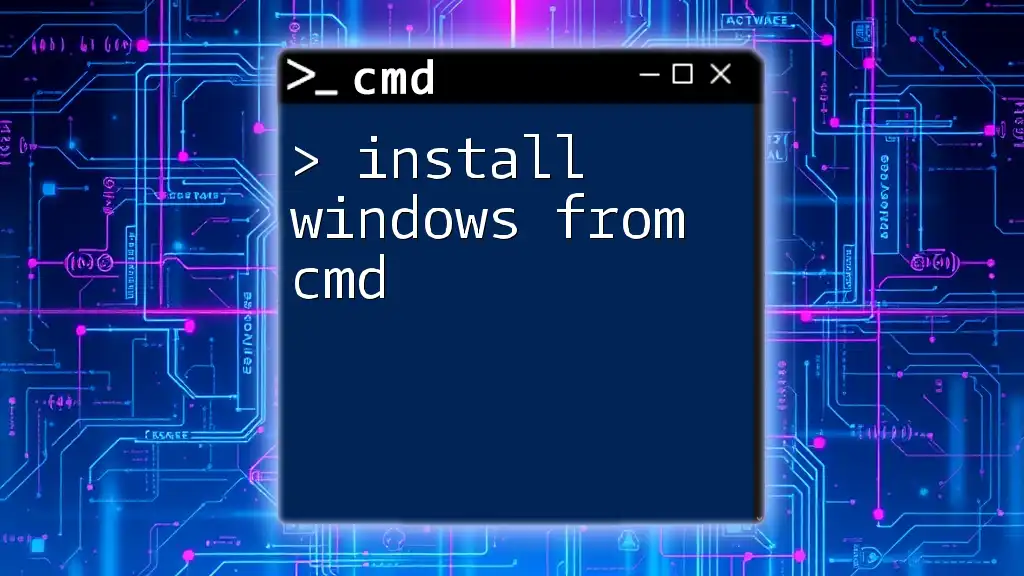
Best Practices for Using Administrator CMD
Regular Maintenance Commands
Regularly running maintenance commands enhances system performance and security. Recommended commands include `disk cleanup` for freeing up space and `defrag` for optimizing disk performance.
Security Tips
Always exercise caution when operating with Administrator CMD privileges. With great power comes great responsibility; thus, it is crucial to back up data before running significant commands that may alter system files or settings.
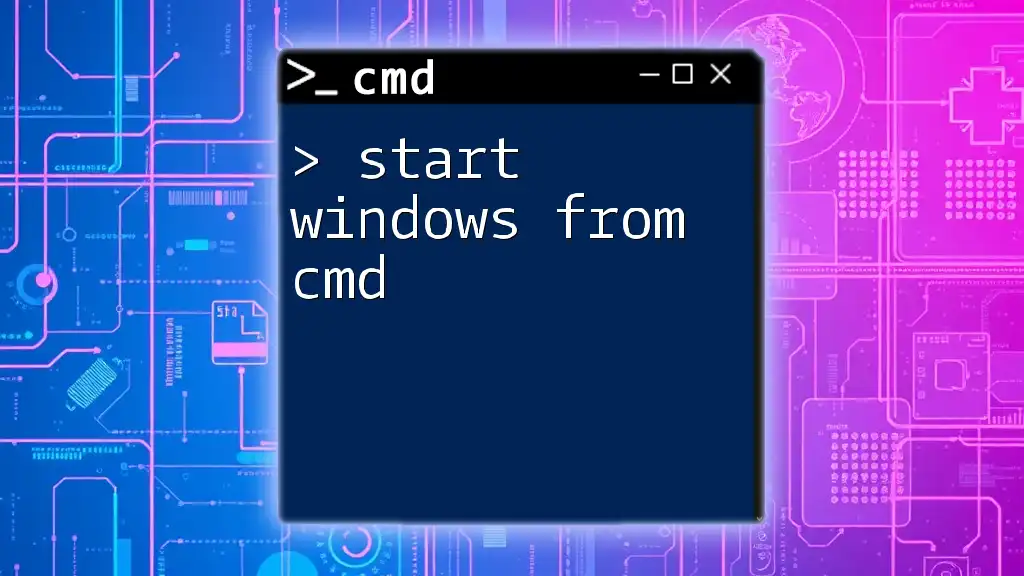
Conclusion
Summarizing, Administrator CMD is an indispensable tool for users looking to harness the full potential of the Windows operating system. By understanding how to access it, the commands to use, and best practices for maintaining security and efficiency, you can confidently navigate and administer your Windows system.
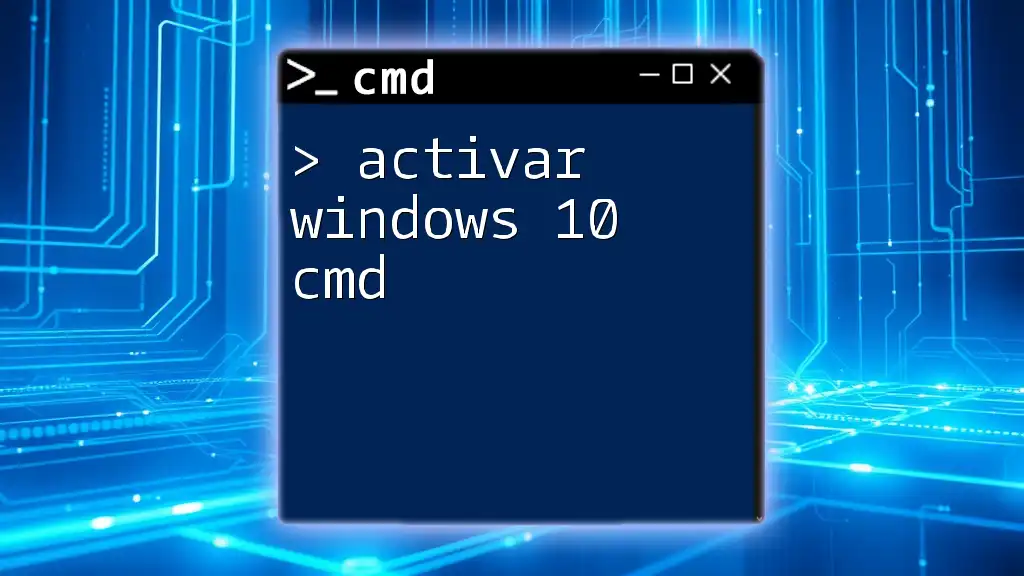
Additional Resources
Recommended Reading
For further reading, refer to the official Microsoft documentation on CMD and user management. Engaging with online forums can also provide insights and tips from experienced users.
Further Learning Opportunities
To deepen your understanding and mastery of CMD commands, explore our courses and tutorials designed specifically to equip you with practical skills in using the Administrator CMD effectively.