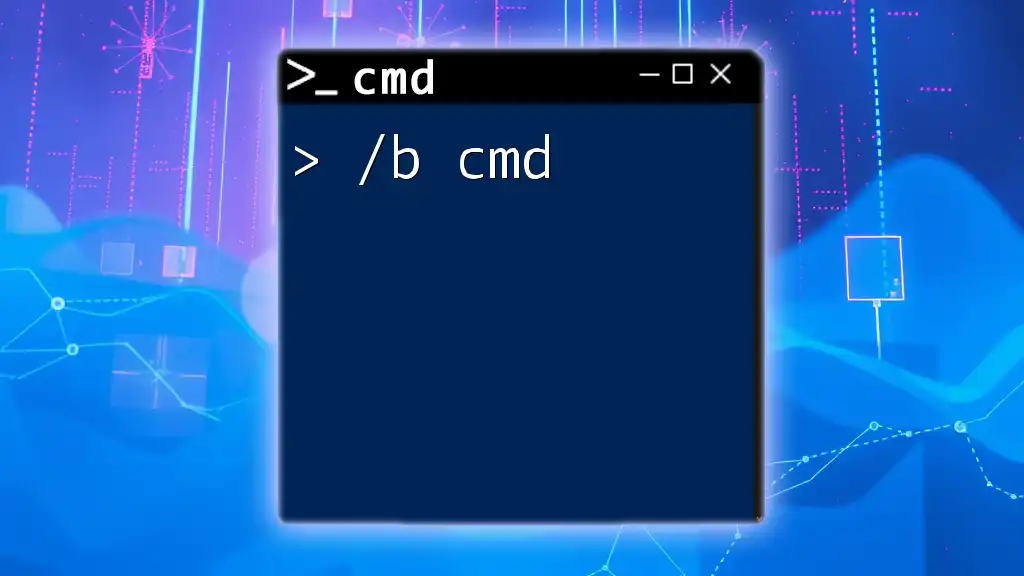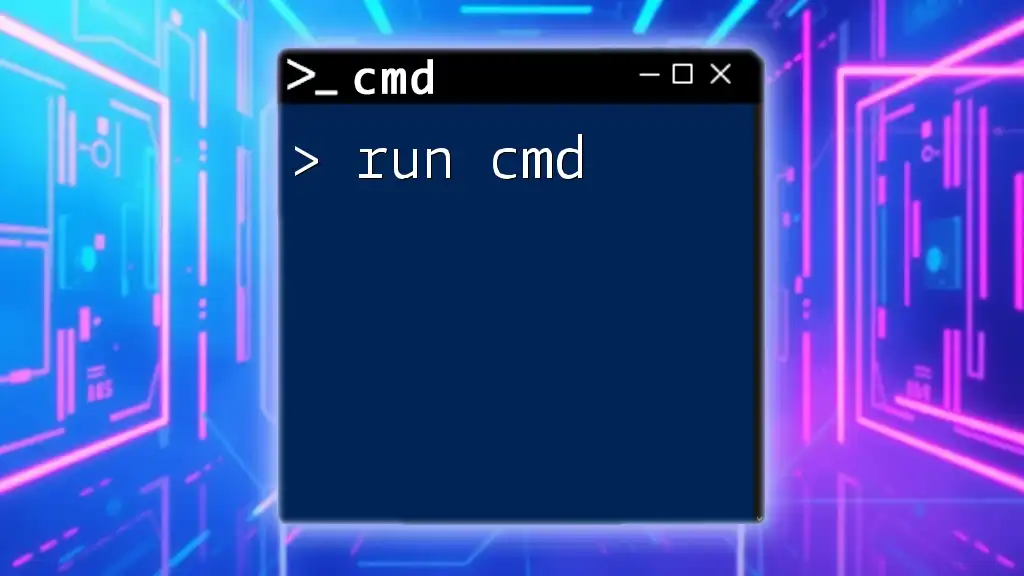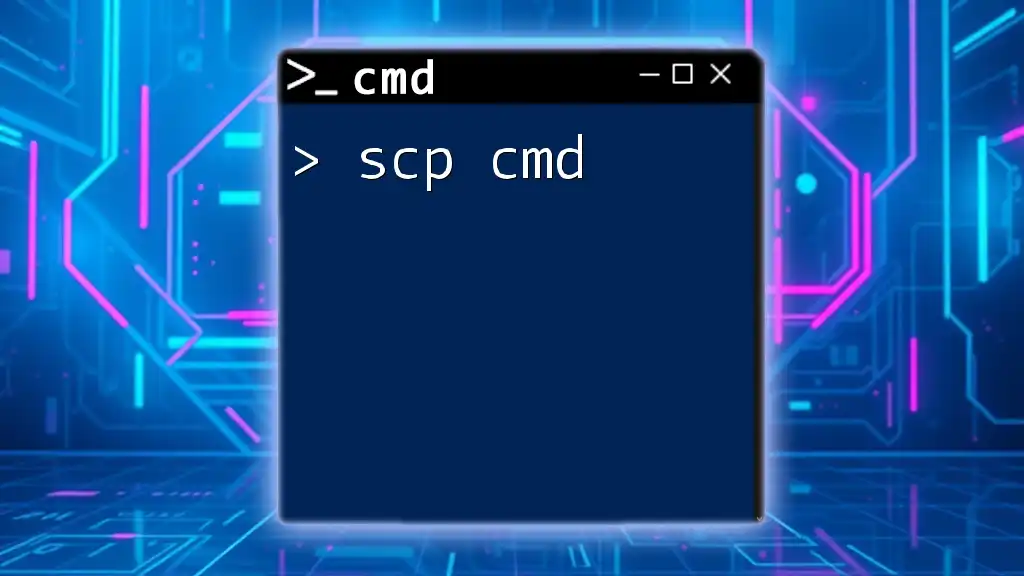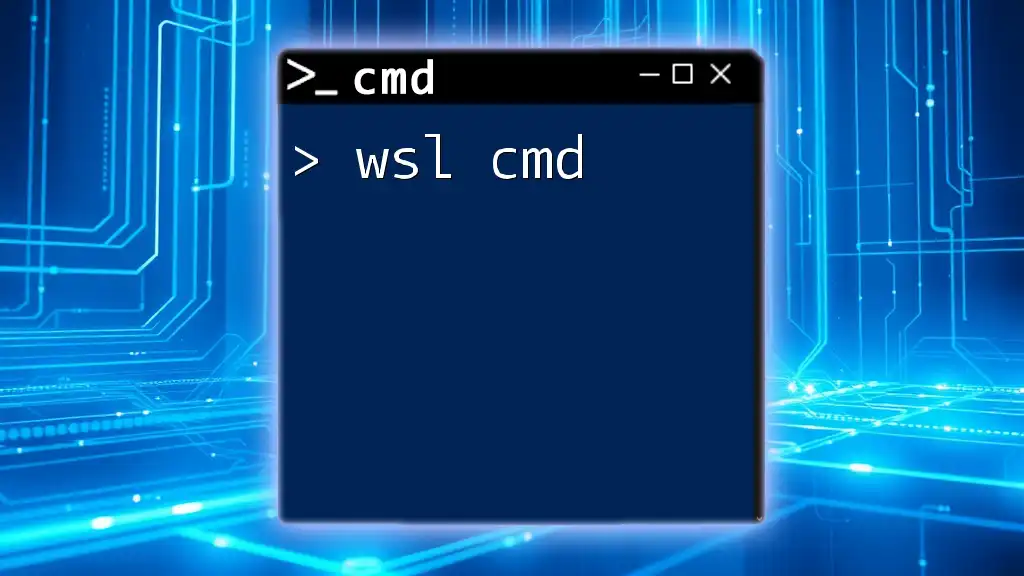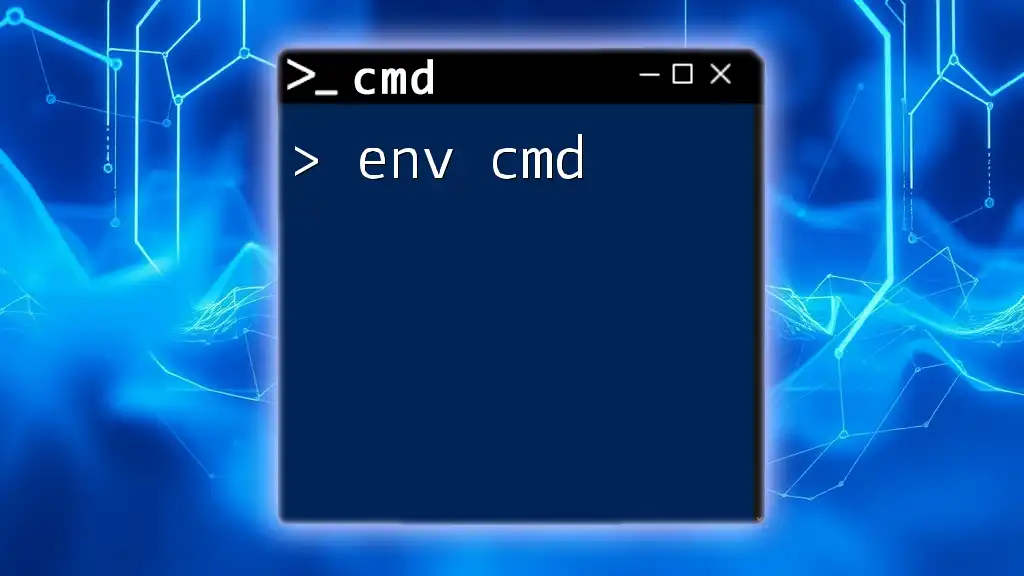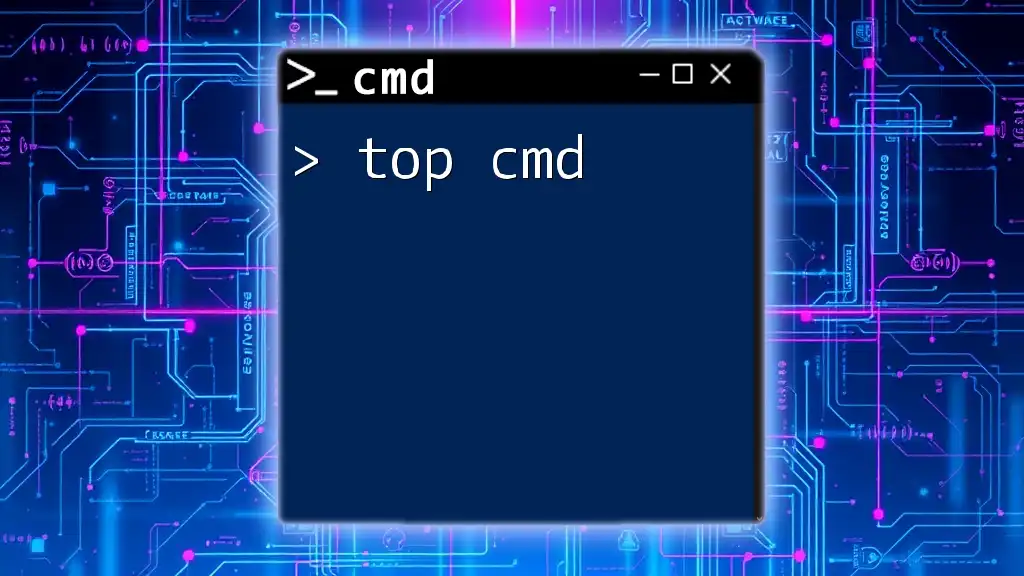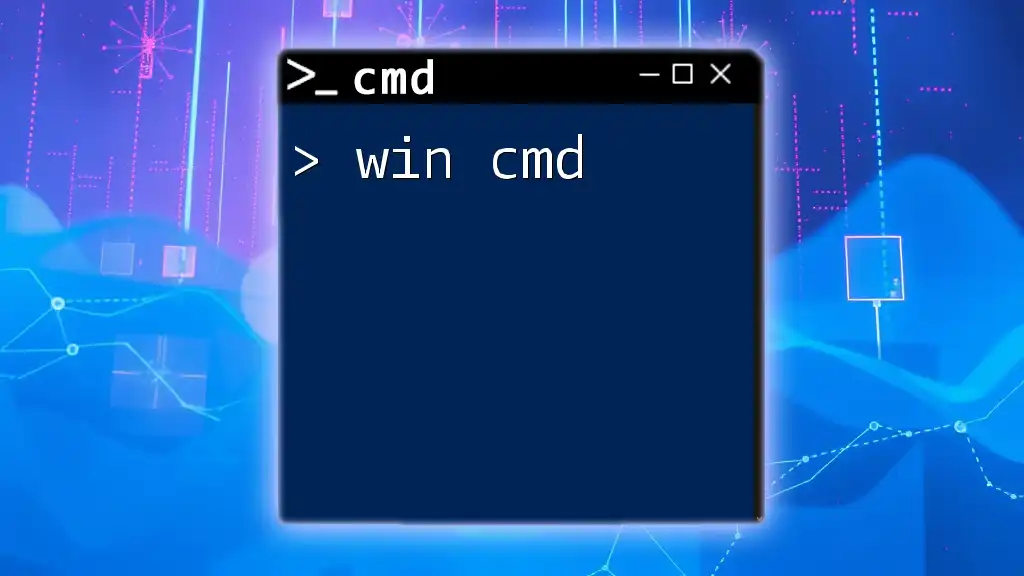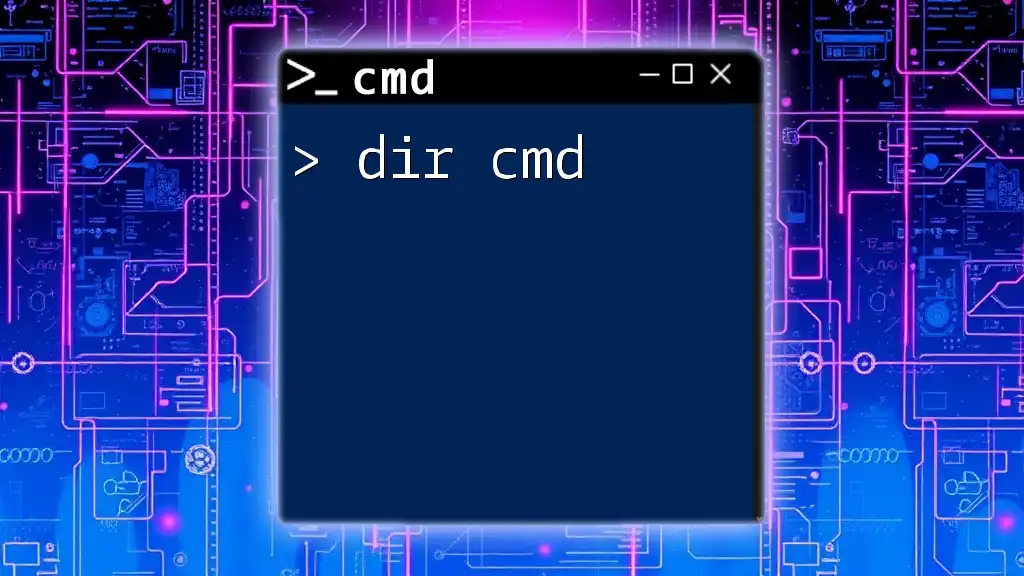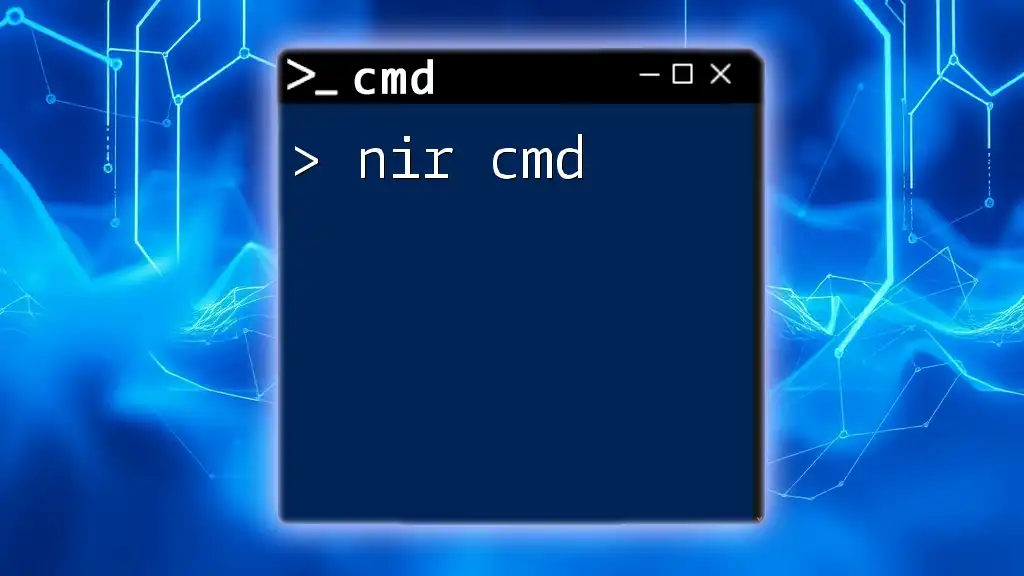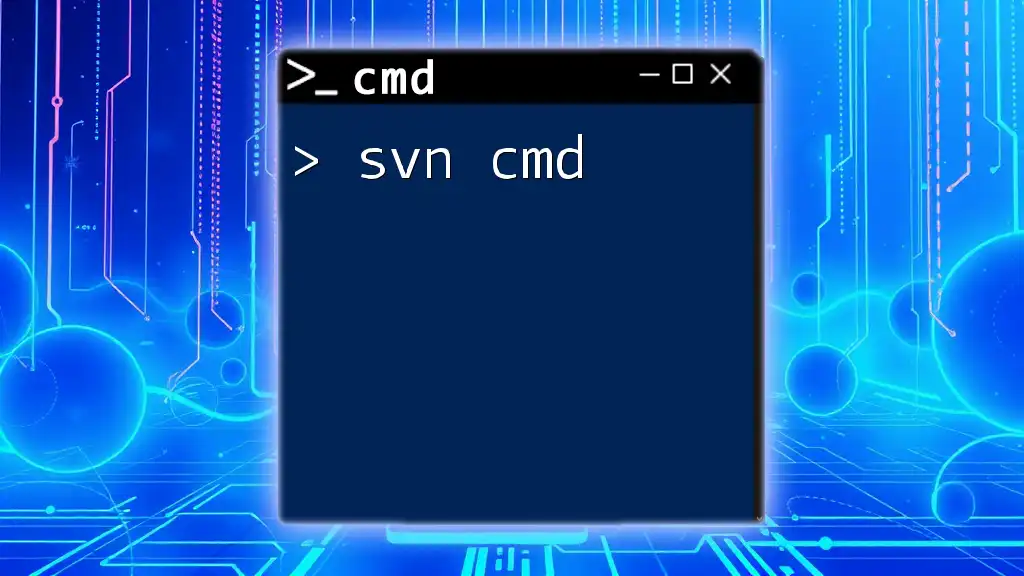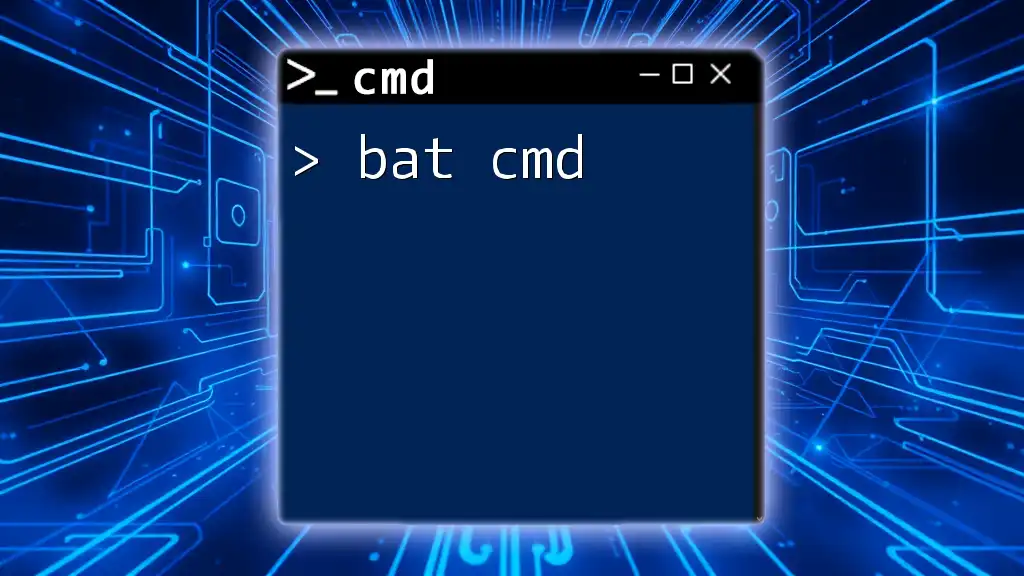The `/b` switch in the command prompt is used with the `call` command to execute a batch file without creating an additional command line window.
call /b myscript.bat
Understanding the Basics of CMD
What are CMD Commands?
CMD commands are the instructions you enter in the Windows Command Prompt, a powerful command-line interface that allows users to interact with the operating system at a granular level. Unlike graphical user interfaces (GUIs), CMD enables users to execute commands directly, which can significantly enhance productivity and efficiency, especially when performing repetitive tasks.
Syntax of CMD Commands
The syntax of a CMD command generally follows a specific structure, consisting of three main components: the command itself, parameters, and options. Understanding these components is crucial for effective command execution.
- Command: The main instruction to the operating system (e.g., `dir`).
- Parameters: Additional context or information about the command (e.g., a file or directory path).
- Options: Modifiers that change the command's behavior, often starting with a `/` (e.g., `/b`).
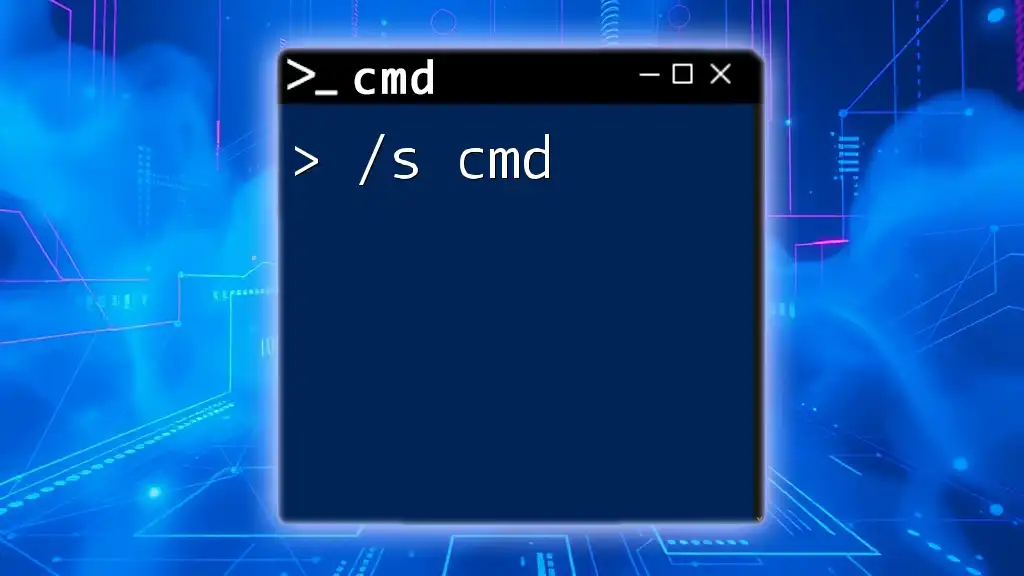
Overview of the `/b` Command
Definition and Use Cases of `/b`
The `/b` option is typically associated with the `dir` command in CMD. It stands for "bare" and alters the output format of the command to display only file names and directory names, excluding other details like file size, date, and time. This makes it particularly useful for users who want a clean output without additional clutter.
Common Scenarios Where `/b` is Applied
One common scenario for using `/b` is when you want to list files or directories within a specific path without extra information. For instance, if you wish to quickly see the files in a folder for further processing, `/b` simplifies this task.
Example Usage of `/b`
To utilize the `/b` option, you might run the following command:
dir /b
This command will provide a bare list of all items in the current directory, free of any detailed file attributes.
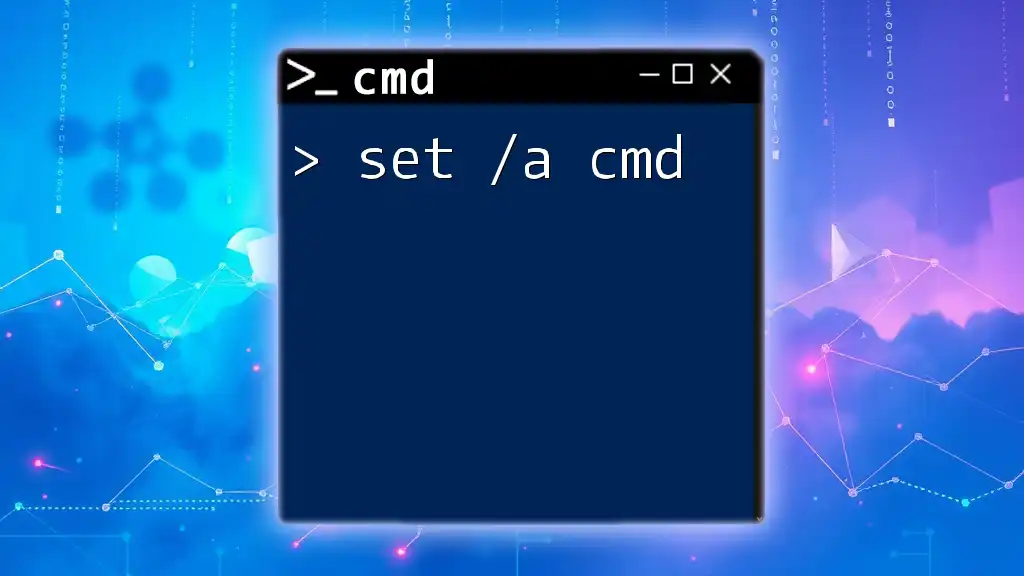
Breaking Down the `dir` Command with `/b`
What is the `dir` Command?
The `dir` command is a basic yet essential command used to display a list of files and subdirectories in a specified directory. It is one of the most frequently used commands in CMD and provides a range of outputs depending on the options used.
Detailed Analysis of the `/b` Option
When you incorporate the `/b` option with the `dir` command, it changes the output dramatically. Standard `dir` commands may display:
- File names
- File sizes
- Date of modification
- Time of modification
In contrast, using `dir /b` outputs only the file and directory names. This streamlined output can be easier to parse or redirect to further processing.
Command Syntax
The structure of the `dir` command with the `/b` option is as follows:
dir [drive:][path] [/b]
Here:
- [drive:] specifies the drive (like `C:`).
- [path] indicates the directory you wish to inspect.
- [/b] signifies the use of the bare format.
Practical Examples
Example 1: Listing Files in a Specific Directory
If you want to see all files in your Documents folder, you can execute:
dir C:\Users\YourUsername\Documents /b
This command will output a simple list, showing each file name in that directory without any other information.
Example 2: Listing Files with a Specific Extension
Imagine you only want to see `.txt` files within a folder. You could use:
dir C:\MyFolder\*.txt /b
This command will return only the names of text files in the specified directory, allowing you to focus on that specific type of content.
Real-World Applications
The `/b` option is particularly powerful when it comes to automation. If you're writing batch files or scripts, `/b` can help streamline processes. For example, you could redirect the output of `dir /b` to use in a subsequent command or function, making it a staple for anyone looking to automate their workflows.
Moreover, when combined with other commands such as `copy` or `move`, `/b` enhances the functionality of scripts, allowing for seamless file management.
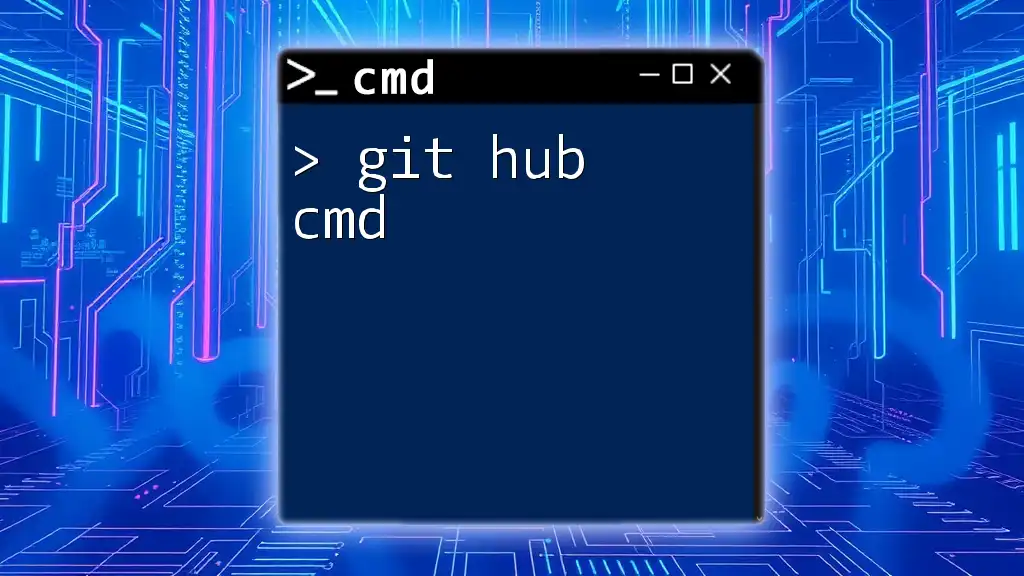
Advantages of Using `/b`
Simplifying Output
Why should you choose to use the bare format? The answer lies in its simplicity. The `/b` option reduces visual clutter, presenting only the essential information, thus making it easier to review and manipulate files as needed. This can be especially beneficial for tasks that involve further processing or scripting.
Improved Efficiency in File Management
Using `/b` saves users time by providing immediate visibility into what's available in a directory without the distraction of additional details. As mentioned before, various users have reported that switching to this command has drastically improved their command-line workflow.
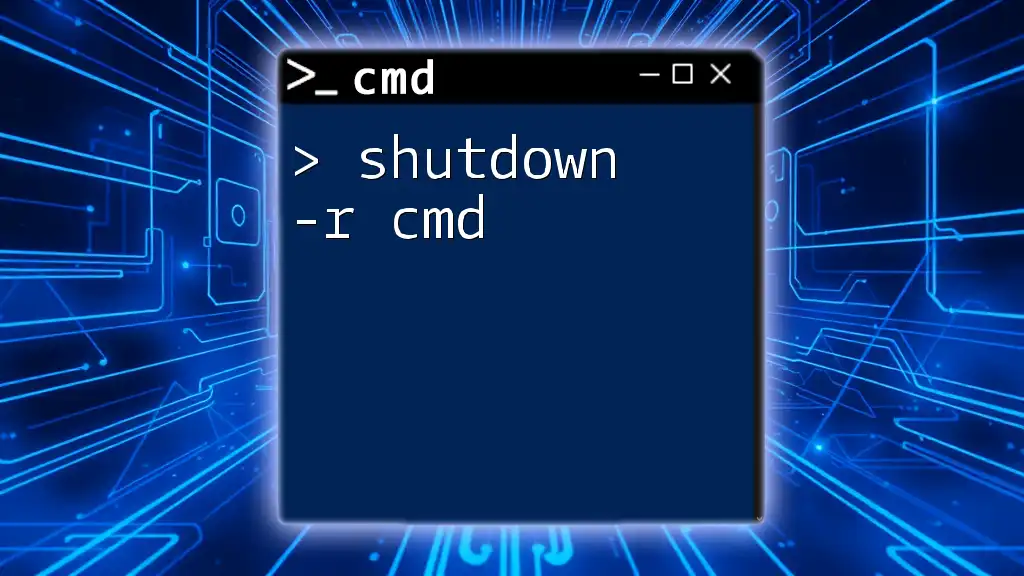
Common Mistakes and Troubleshooting
Common Errors When Using `/b`
One common pitfall when using `/b` is syntax errors, often resulting from incorrect path specifications or missing elements in the command. If the command doesn’t work as expected, verify that the specified directory actually exists and that you’ve typed everything correctly.
Tips to Get the Most Out of `/b`
To maximize your experience while using `/b`, familiarize yourself with its behavior across different commands. Always double-check paths and file names, as even small typos can lead to frustrating errors. Additionally, consider creating aliases or scripts that incorporate `/b` as a standard for your CMD use.
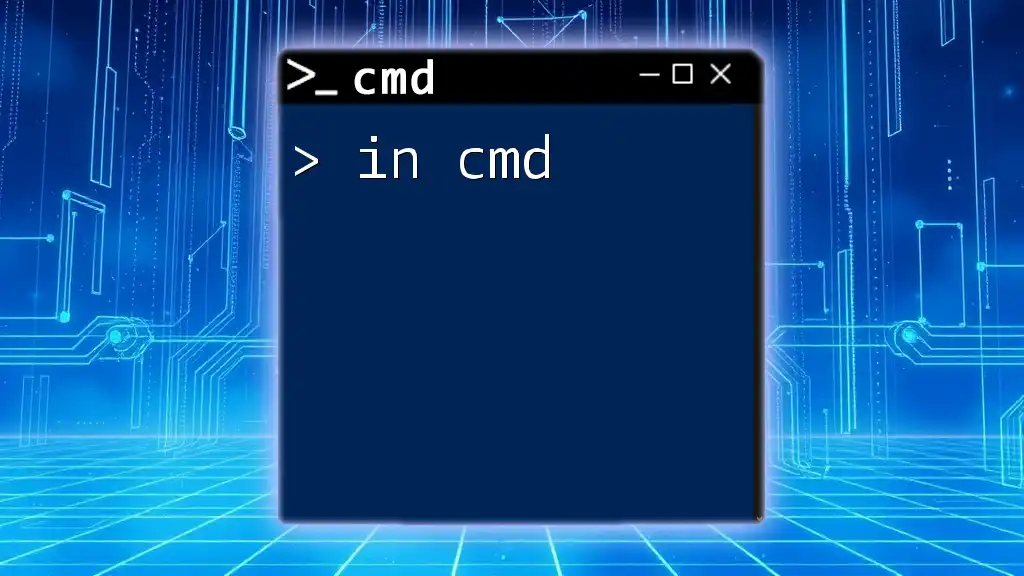
Frequently Asked Questions (FAQs)
What If It Doesn’t Work as Expected?
If your command fails to execute properly, check for several potential issues:
- Verify that you are in the correct directory.
- Ensure your permissions allow access to that directory.
- Check your command for typos.
Can `/b` Be Used with Other Commands?
Yes! The `/b` option is versatile and can be adapted for use with various commands, although its primary functionality shines with the `dir` command. Understanding its utility across different commands can enhance your CMD prowess.
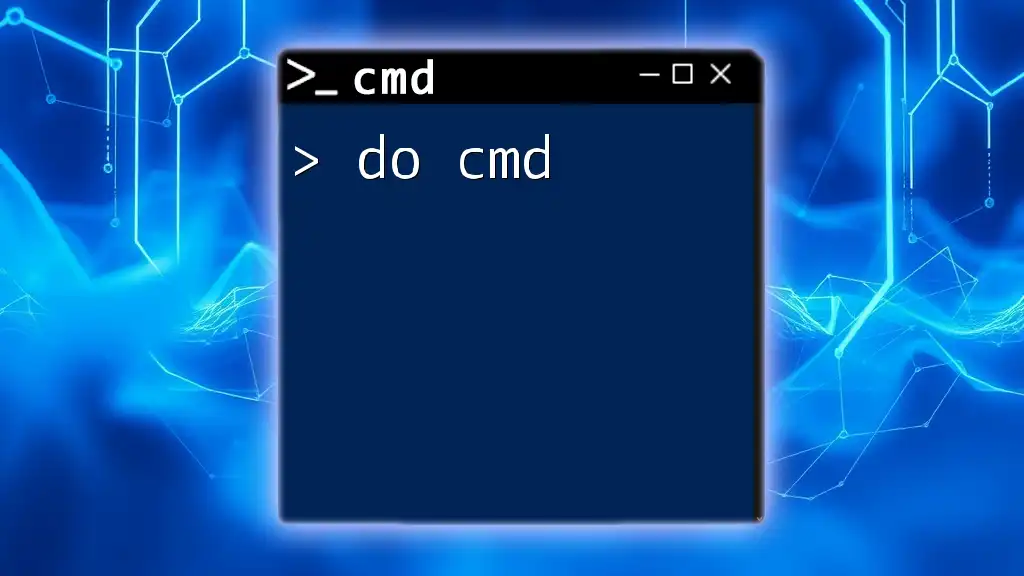
Conclusion
In summary, the `/b cmd` option within CMD plays a critical role in creating efficient workflows. Whether you're managing files or developing scripts, utilizing the `/b` command can significantly streamline your tasks by providing a clearer overview of your directories. Embrace its power and practice using it to gain greater command-line efficiency!

Additional Resources
For further exploration of the CMD environment, consider reviewing official Microsoft documentation and exploring recommended reading materials on Windows command-line capabilities. These resources can deepen your understanding and enhance your skills in using CMD effectively.