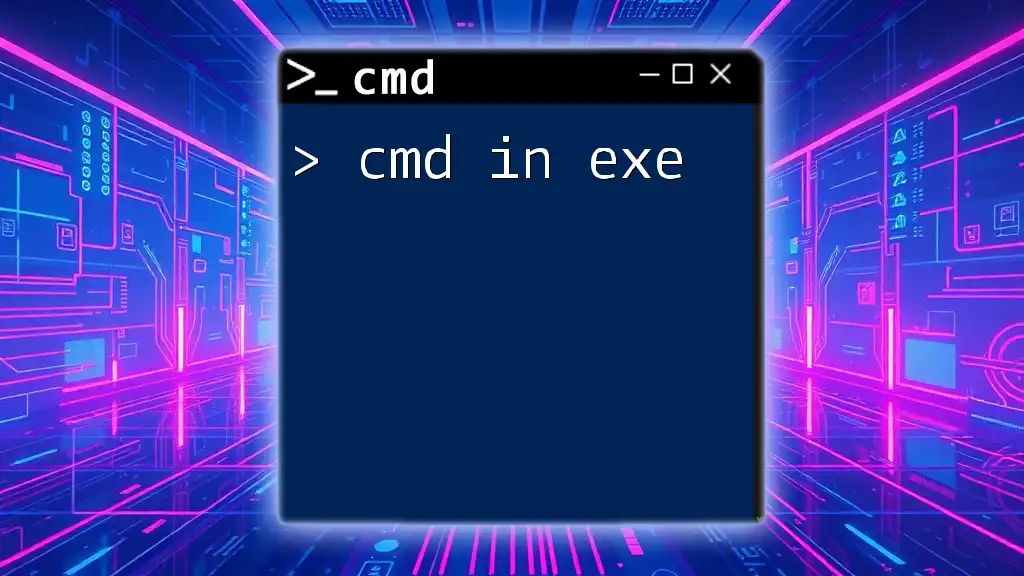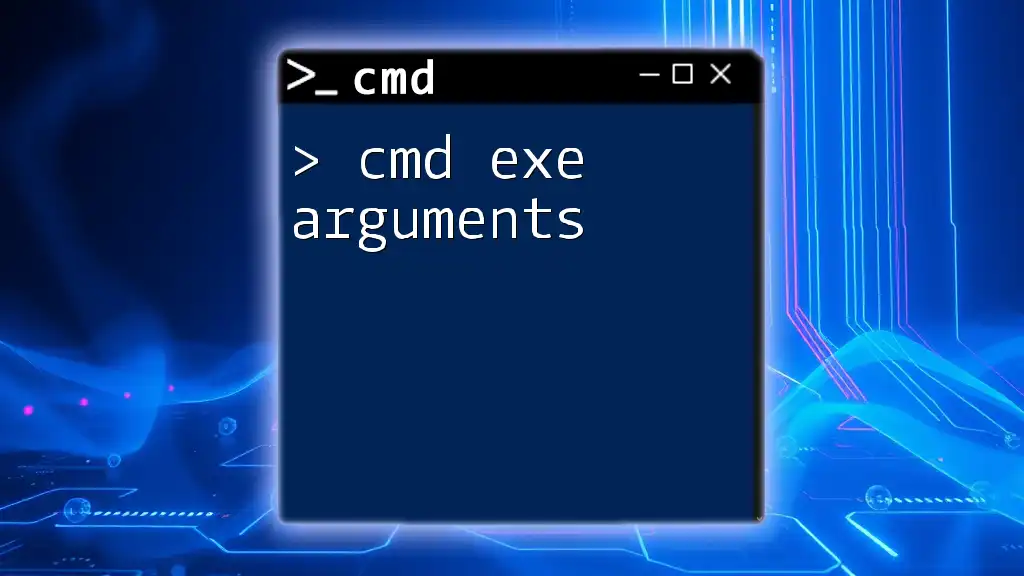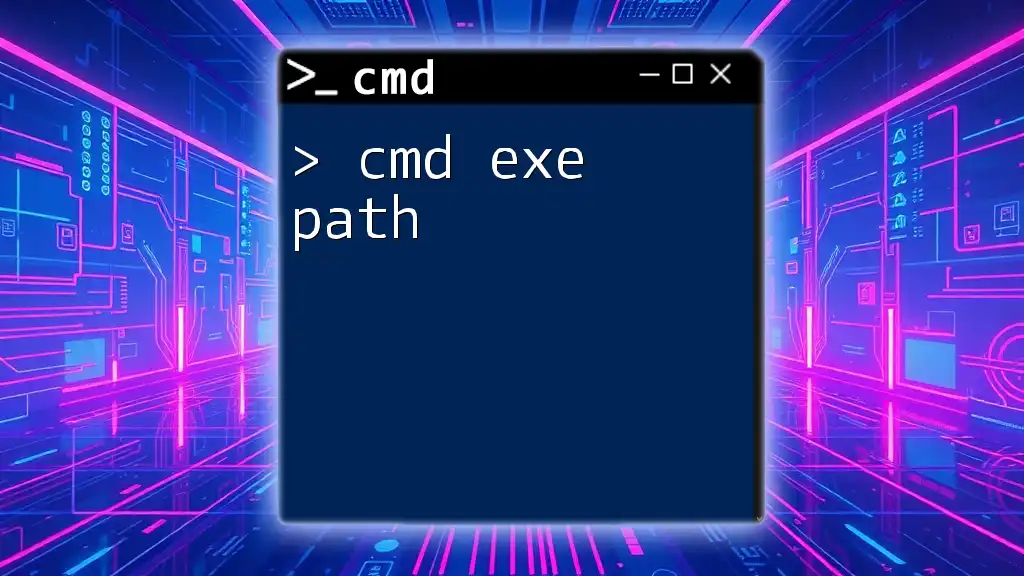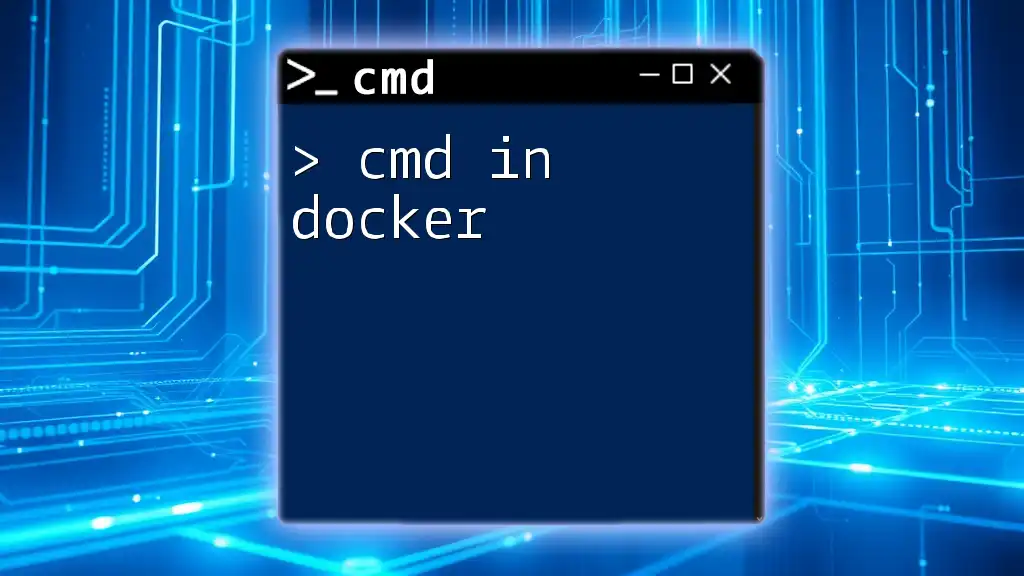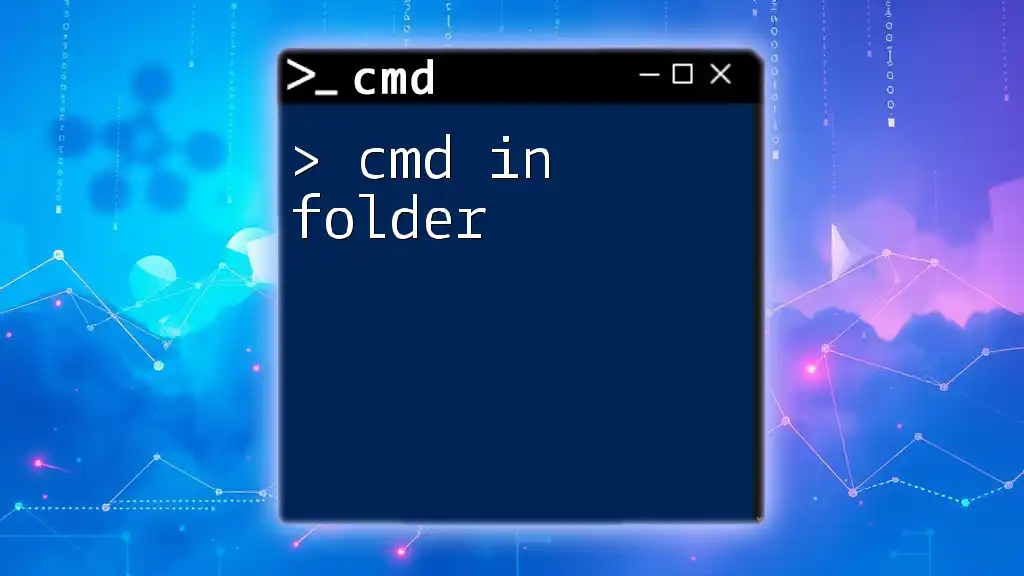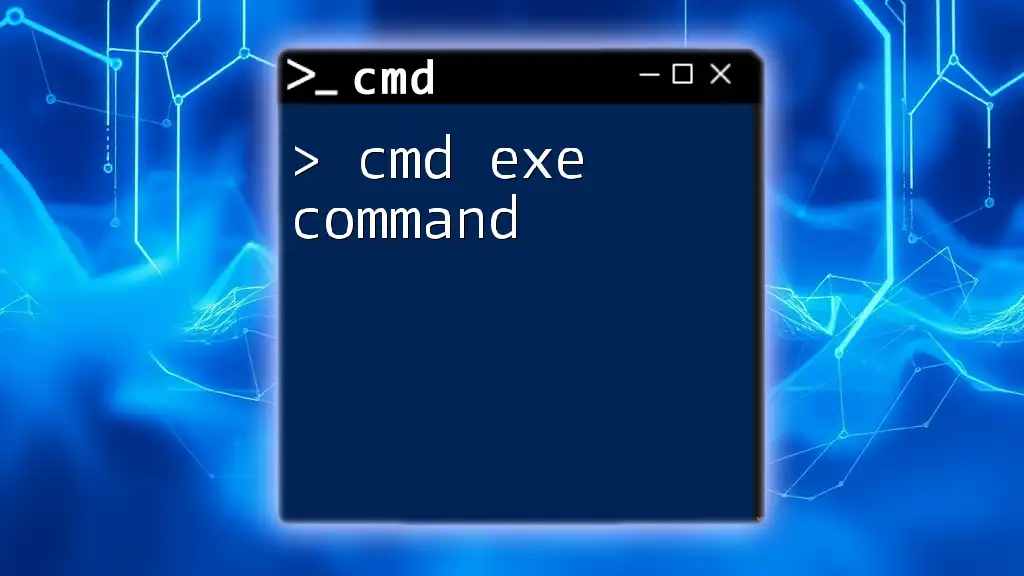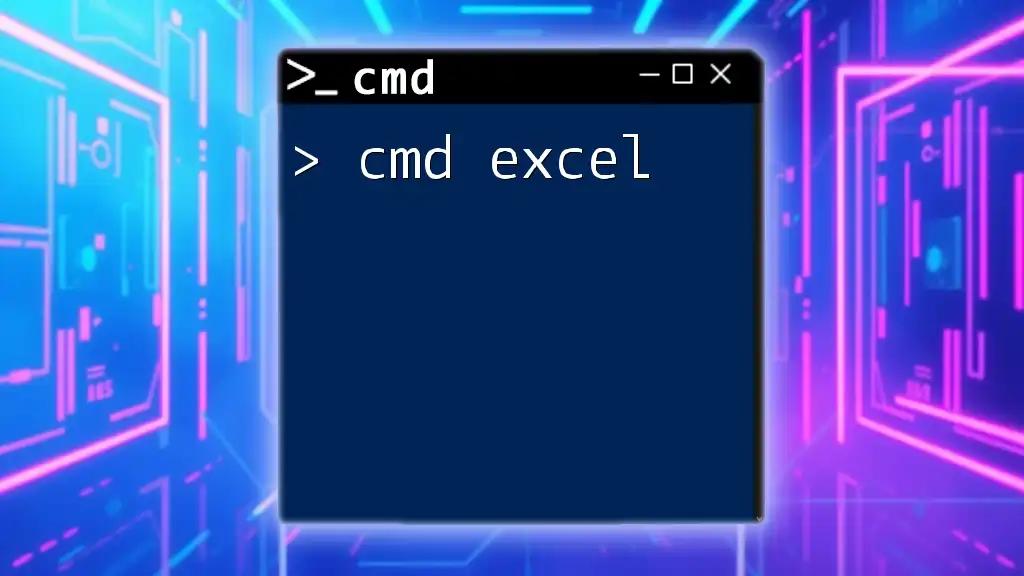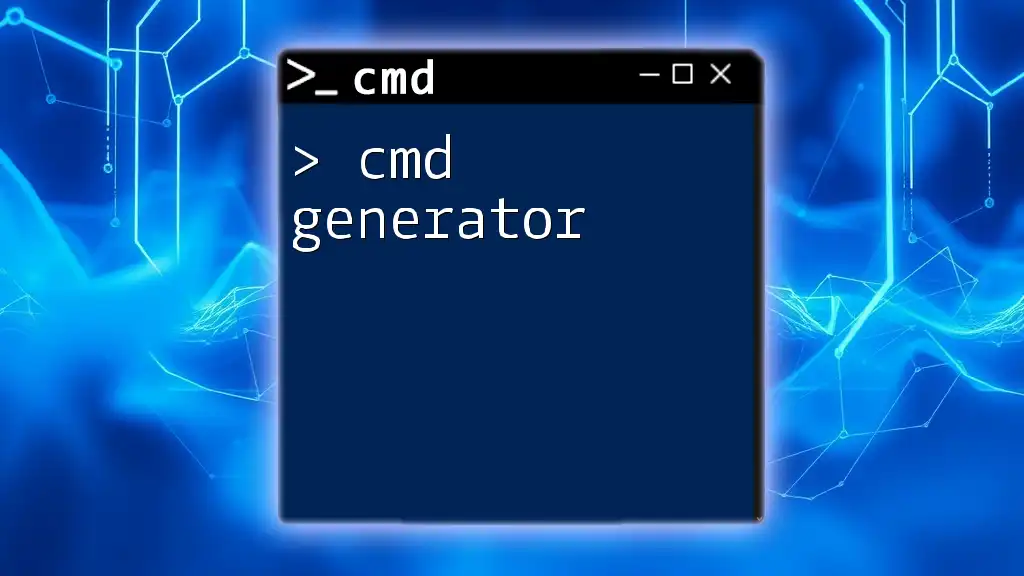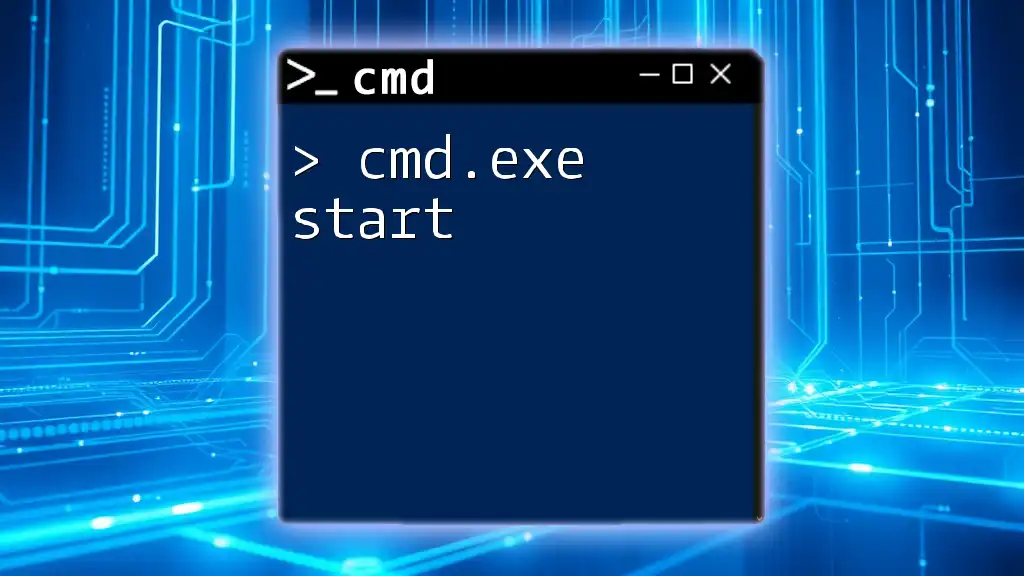The "cmd in exe" concept refers to executing Command Prompt commands directly within executable scripts to automate tasks or processes on Windows systems.
Here's an example code snippet that illustrates how to use a batch file (an `.exe` can run batch commands) to display directory contents:
@echo off
dir
pause
Understanding CMD and EXE Files
What is CMD?
CMD, or Command Prompt, is a powerful command-line interpreter available in Windows operating systems. It allows users to perform a wide range of tasks using written commands, which can be more efficient than relying solely on graphical interfaces. CMD has evolved over the years, and while it may not be as user-friendly as modern interfaces, its capabilities for advanced system management and automation are unmatched.
By mastering CMD, users gain direct control over their machines, allowing for rapid execution of commands, troubleshooting, and system configuration without needing to click through various menus.
What is an EXE File?
An EXE file, short for "executable," contains a program that the operating system can run. It is the most common file format used to install and execute software applications on Windows. EXE files are essential for executing user applications, performing system-level functions, and running background services.
Compared to other file types like DLL (Dynamic Link Library) and BAT (Batch) files, EXE files are directly executable. Understanding how to work with EXE files using CMD enhances your ability to manage software installations, automate tasks, and troubleshoot issues on your Windows system.
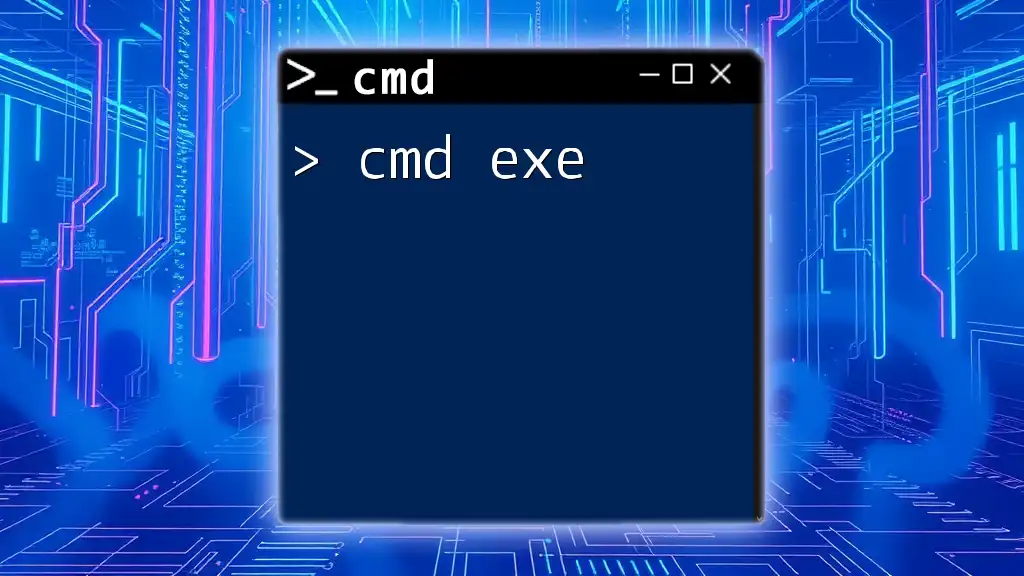
Running EXE Files via CMD
How to Execute an EXE File in CMD
To run an EXE file using CMD, first, you need to open the Command Prompt. This can be done by searching for "cmd" in the Windows search bar and selecting it. Once opened, you will need to navigate to the directory containing the EXE file or specify the full path directly.
Here is the syntax to execute an EXE file:
C:\Path\To\Your\File.exe
For example, to run Notepad, you would enter the following command:
C:\Windows\System32\notepad.exe
Executing this command will open Notepad, demonstrating how straightforward it is to run applications directly from CMD.
Using Command-Line Arguments with EXE Files
Many EXE files accept command-line arguments that modify their behavior. Command-line arguments are additional parameters you can pass when executing a program to change how it executes.
The syntax for adding arguments follows the command for the EXE file:
C:\Path\To\Your\File.exe parameter1 parameter2
For example, if you have a hypothetical EXE file that accepts a filename as an argument, you might run:
C:\Path\To\Your\File.exe C:\Path\To\Your\File.txt
This command would execute the EXE and tell it to process the specified text file.
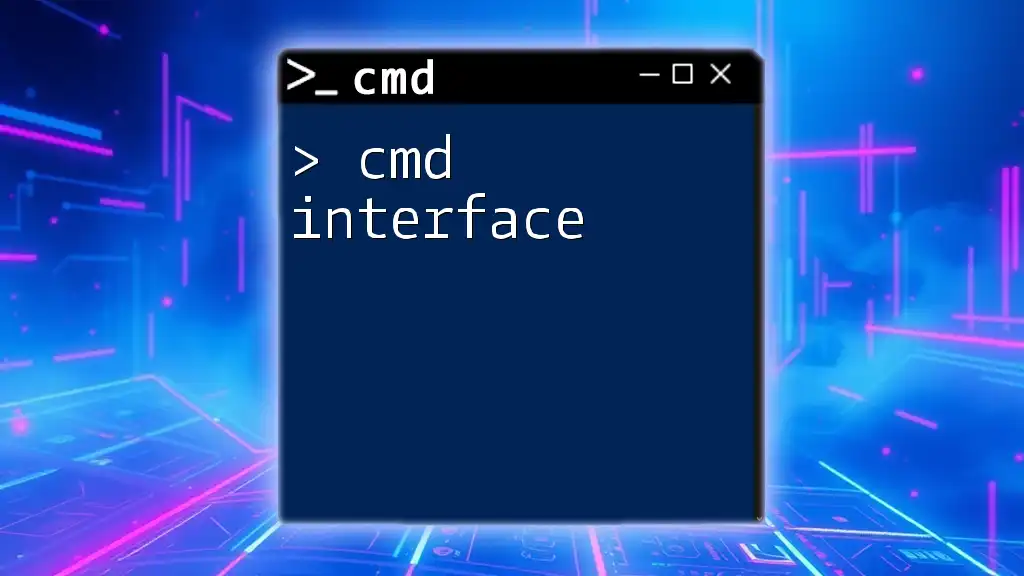
Managing EXE Files with CMD
Navigating Directories in CMD
To run EXE files effectively, it's crucial to know how to navigate your file system via CMD. You can use basic commands like `CD` (change directory) and `DIR` (list directory contents) to find and execute your applications.
For example, to change your current directory to "Programs," you would type:
CD C:\Programs
Once in the desired directory, you can use the `DIR` command to list all files, including any EXE files:
DIR *.exe
This command reveals all executable files in the "Programs" directory, making it easier to identify the EXE files you wish to run.
Listing All EXE Files in a Directory
Finding all EXE files in a specific directory is simple with CMD. Using the `DIR` command combined with a wildcard search, you can display all executable files quickly. For instance:
DIR *.exe
This command will display a list of all EXE files available in the current directory, allowing you to quickly decide which application to execute.
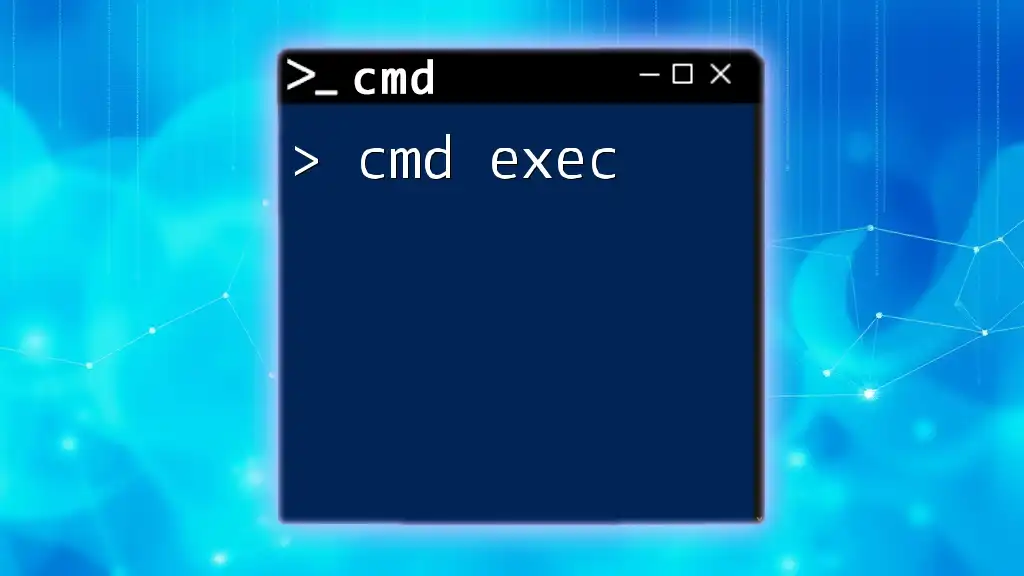
Executing EXE Files in Batch Mode
Creating and Running Batch Files
Batch files are scripts that contain a series of commands executed sequentially. They are particularly useful for running multiple EXE files in one go. Creating a batch file can save time and automate repetitive tasks.
To create a batch file, open Notepad and input the commands you want to execute. Below is a simple example of a batch script:
@echo off
start C:\Path\To\Your\File1.exe
start C:\Path\To\Your\File2.exe
Save this file with a `.bat` extension (e.g., `run_executables.bat`). Double-clicking this batch file will execute both EXE files simultaneously, showcasing the power of automation through CMD.
Scheduling EXE Files to Run Automatically
For further automation, you can schedule EXE files to run at specific times using the `schtasks` command. This is particularly useful for daily tasks that need to be performed without manual intervention.
The syntax for creating a scheduled task is as follows:
schtasks /create /tn "MyTask" /tr "C:\Path\To\Your\File.exe" /sc daily /st 14:00
In this example, the command schedules an EXE file to run daily at 2:00 PM. This functionality allows users to maintain system processes and updates seamlessly.
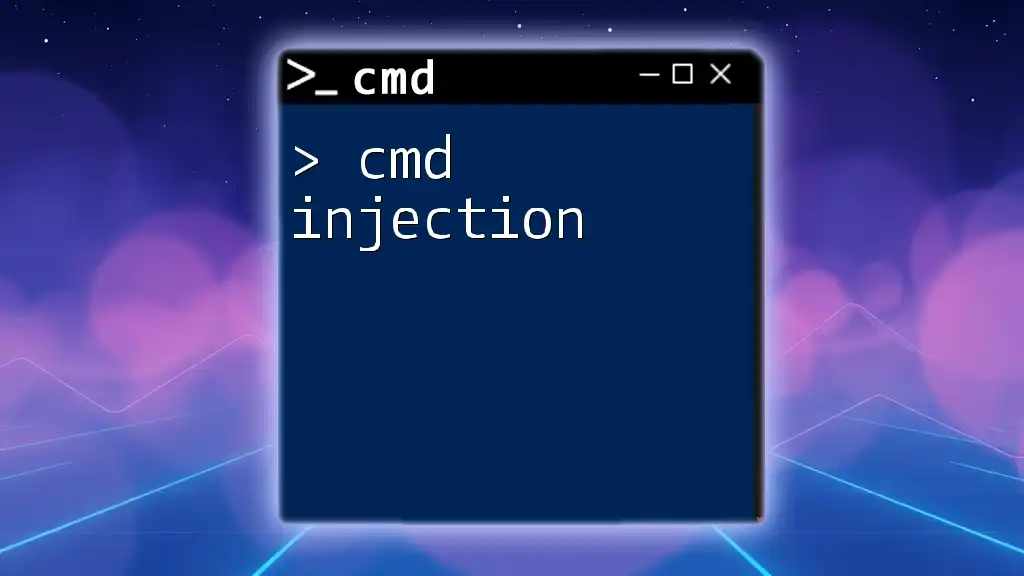
Common Errors and Troubleshooting
Access Denied Errors
One of the most frustrating errors when executing EXE files through CMD is the "Access Denied" message. This usually indicates that the user does not have the necessary permissions to run the executable.
To troubleshoot this issue, ensure you are running CMD as an administrator. To do this, search for CMD, right-click on the icon, and select Run as administrator. This will provide elevated permissions necessary to execute certain tasks.
File Not Found Errors
Another common error is "File Not Found." This typically arises when the specified file path is incorrect or the file does not exist in the given directory. To solve this, double-check the file path you are providing. You can also use the `DIR` command in the directory where you expect the EXE to be located to confirm its presence.
For instance, running:
C:\Path\To\nonexistent.exe
will yield a "File Not Found" error if the file isn't actually there.
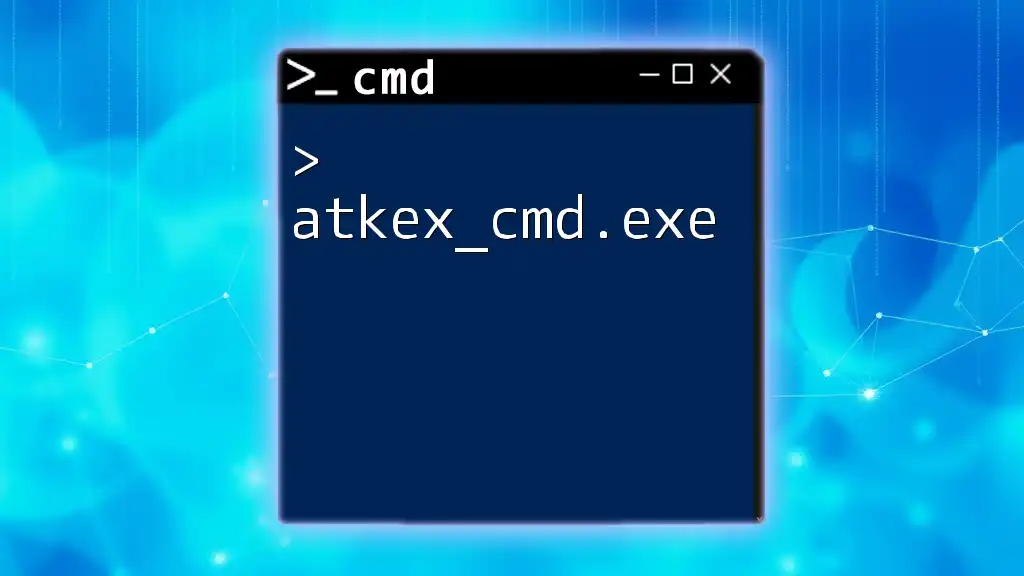
Best Practices for Using CMD with EXE Files
Keeping Your Environment Organized
A clean and organized file structure can significantly enhance your productivity when working with CMD and EXE files. By maintaining a directory system that categorizes your executables, scripts, and related files, you will save time searching for items.
Additionally, consider implementing a consistent naming convention for both files and folders. This helps in quickly identifying the purpose of a file at a glance.
Learning Resources
To further enhance your CMD skills, numerous resources are available. Online forums, ebooks, and video tutorials can provide deeper insights and practical exercises that reinforce your learning. Consider joining communities focused on command line usage to exchange tips and experiences with other learners.
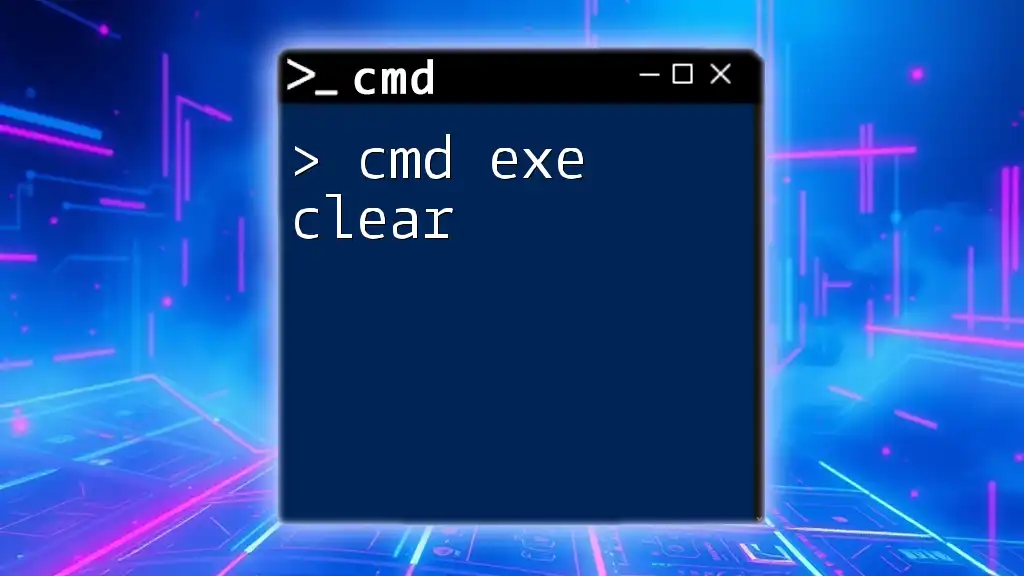
Conclusion
By understanding the functionality of CMD in relation to EXE files, you empower yourself with the tools needed for efficient system management and automation. Mastering these skills is invaluable for anyone looking to optimize their workflow on Windows platforms. Don’t hesitate to engage with community resources to continue your journey toward CMD proficiency.
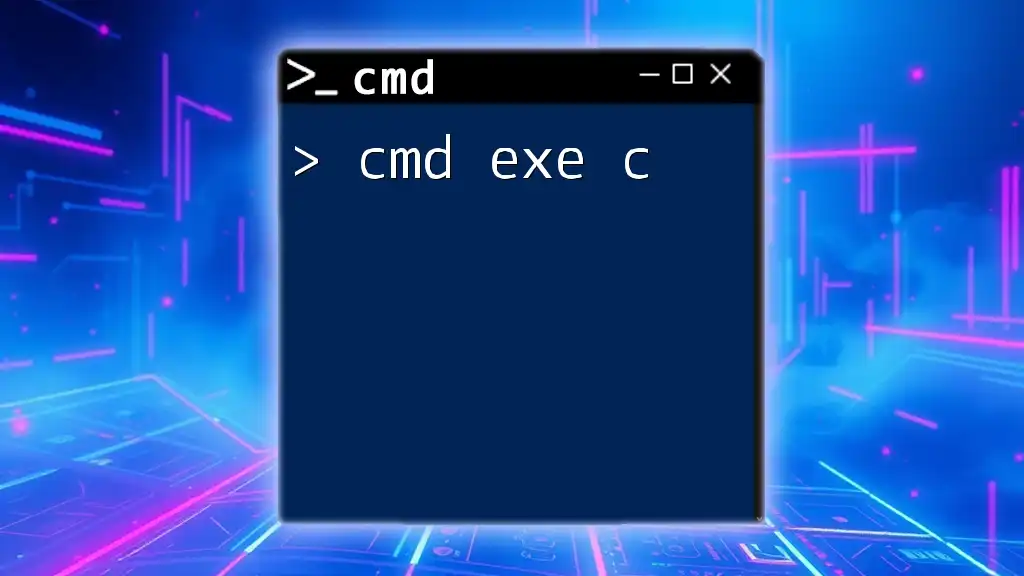
FAQs
What are some common CMD commands to manipulate EXE files?
When working with EXE files in CMD, you might find the following commands useful:
- COPY: To duplicate files.
- MOVE: To relocate files.
- DELETE: To remove files permanently.
Can I run EXE files in a different directory?
Yes, you can run EXE files from any directory by specifying the full path. For instance, you can execute an EXE file located in `C:\SomeFolder` from any other directory by using the complete command path.
Why should I learn to use CMD?
Learning to navigate and execute commands with CMD allows for greater flexibility and control over your system. It is particularly useful for advanced troubleshooting, system automation, and performing complex tasks efficiently without relying solely on graphical user interfaces.