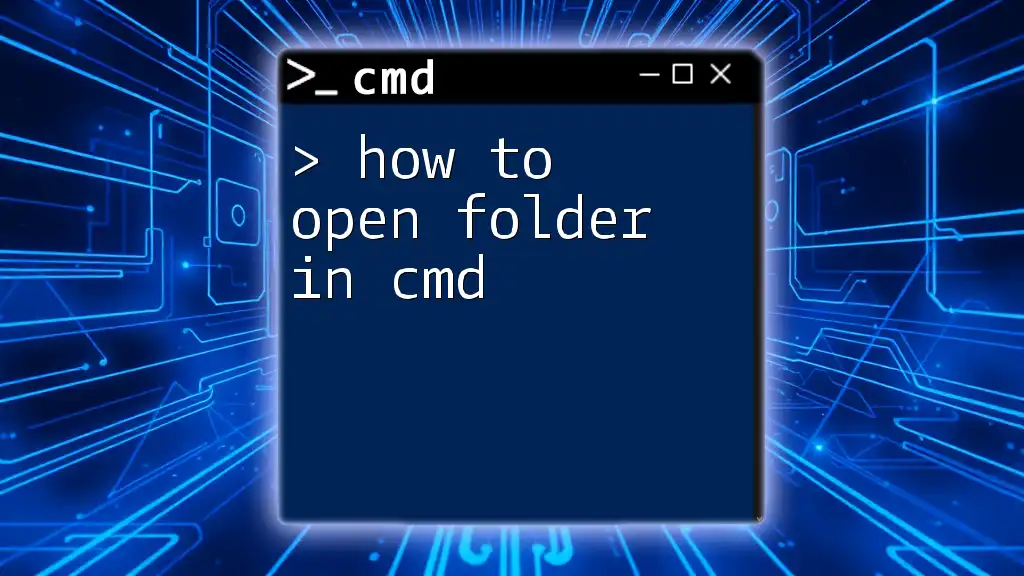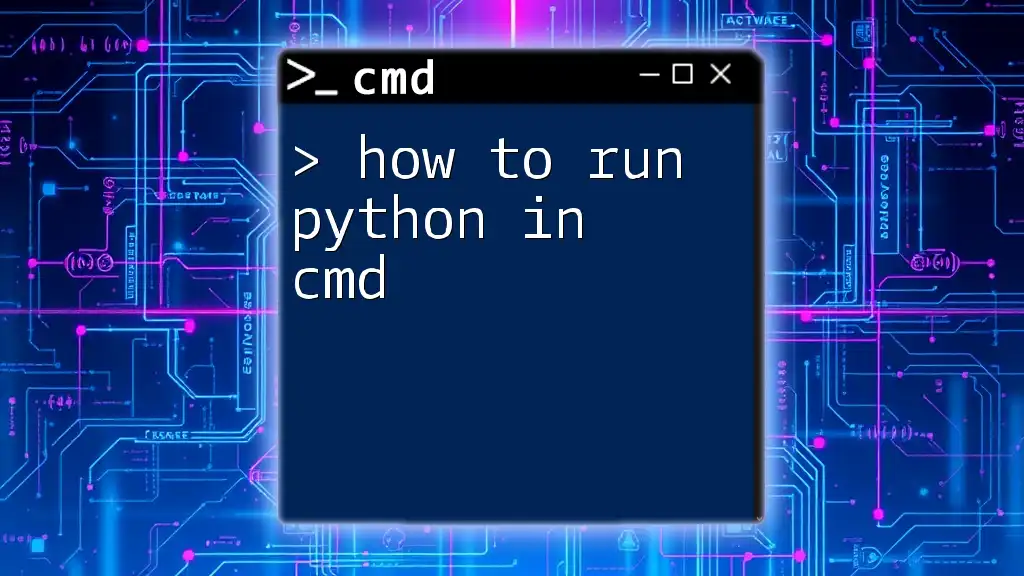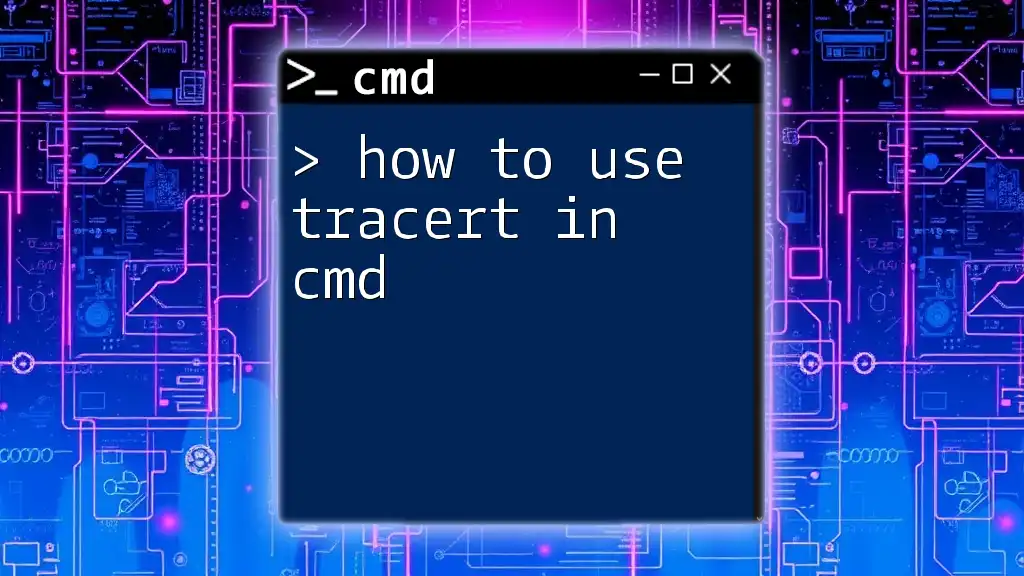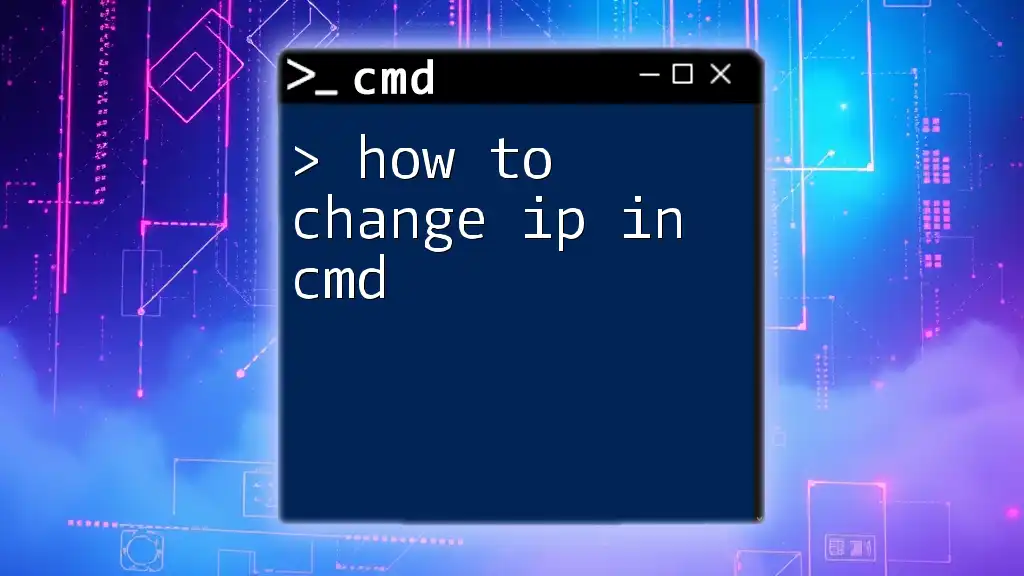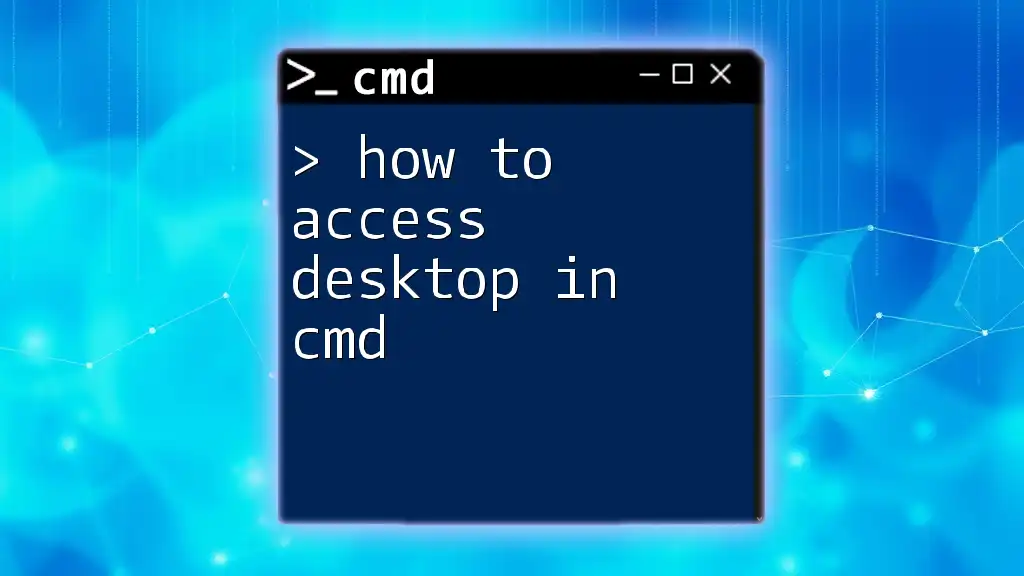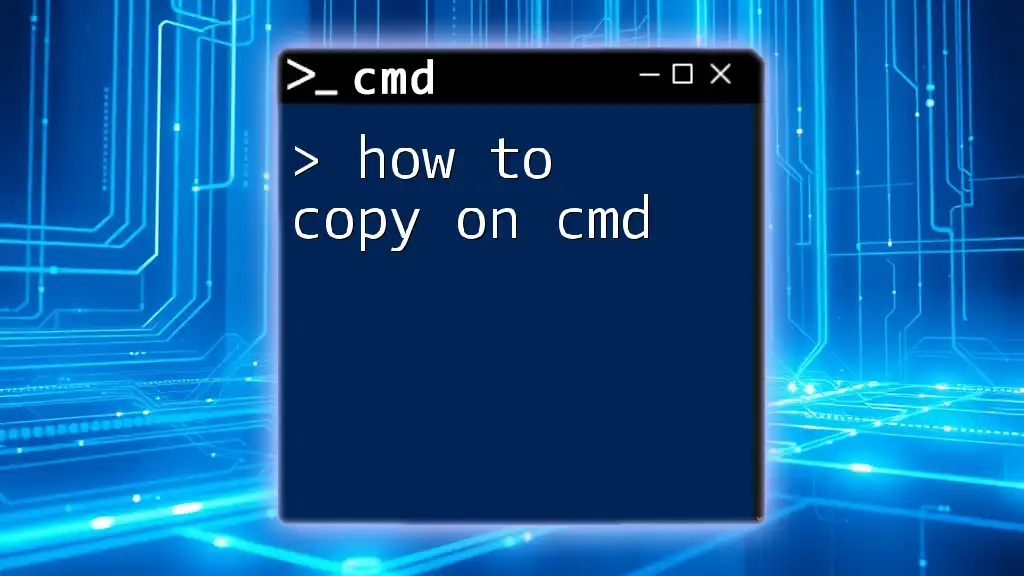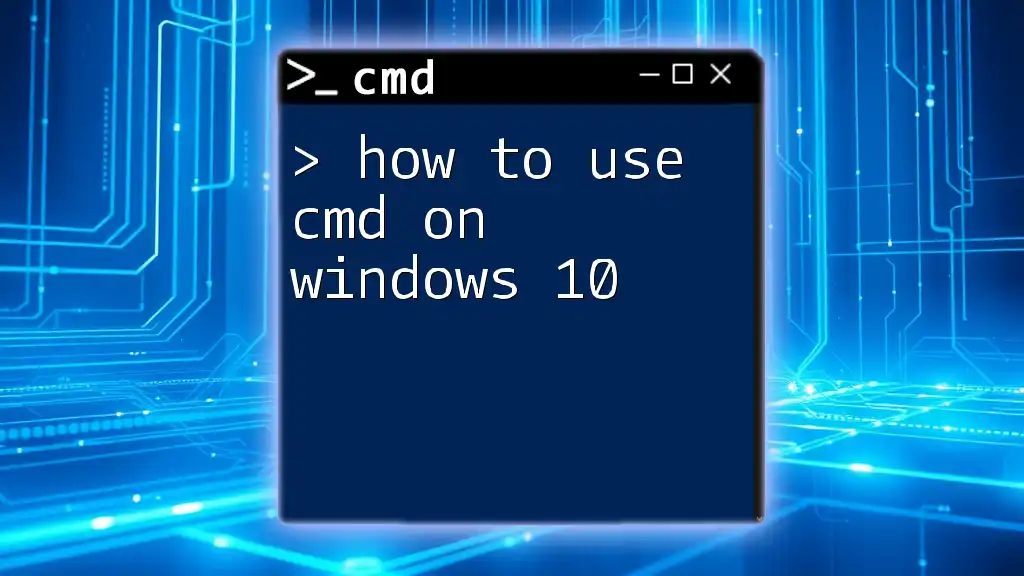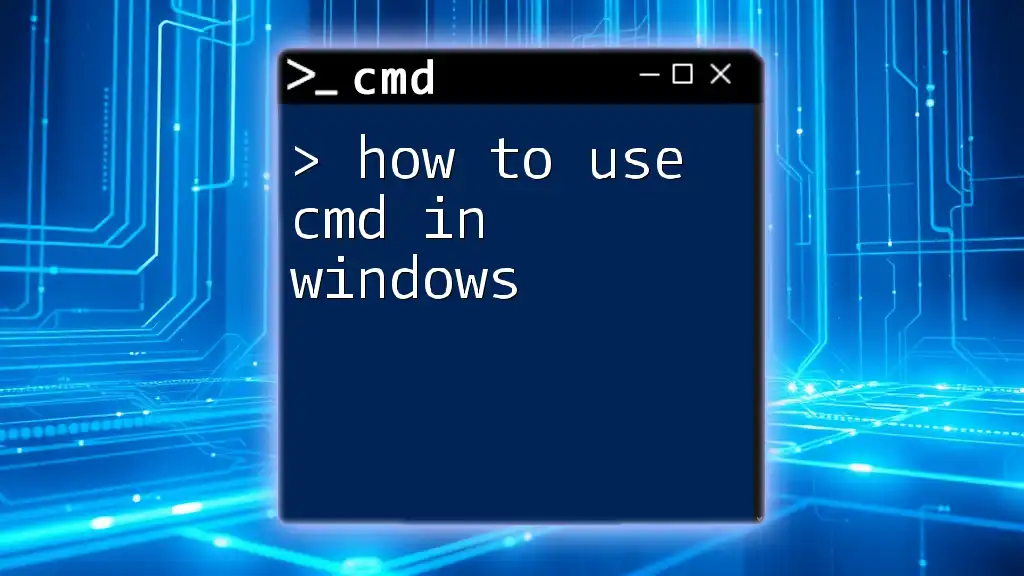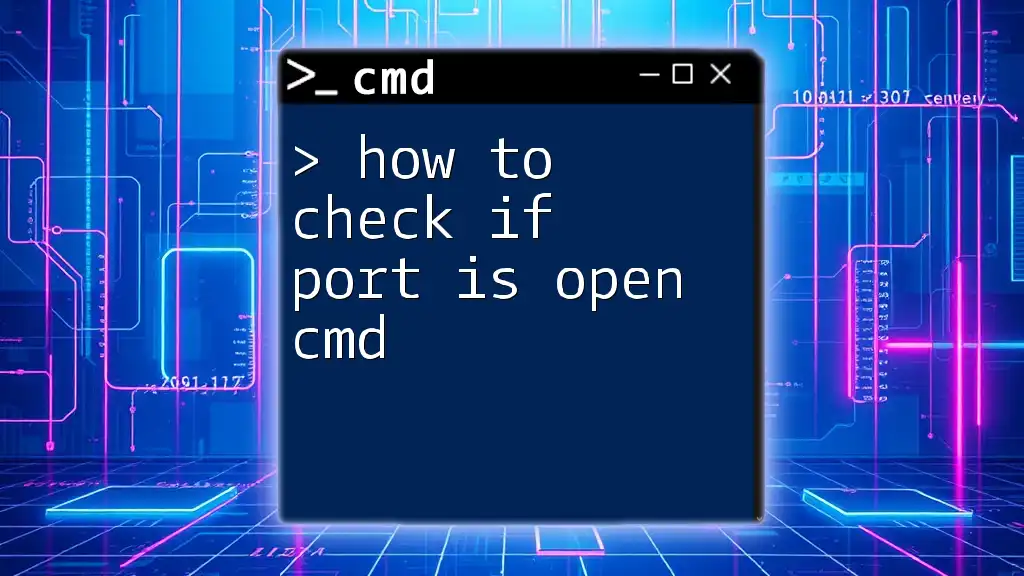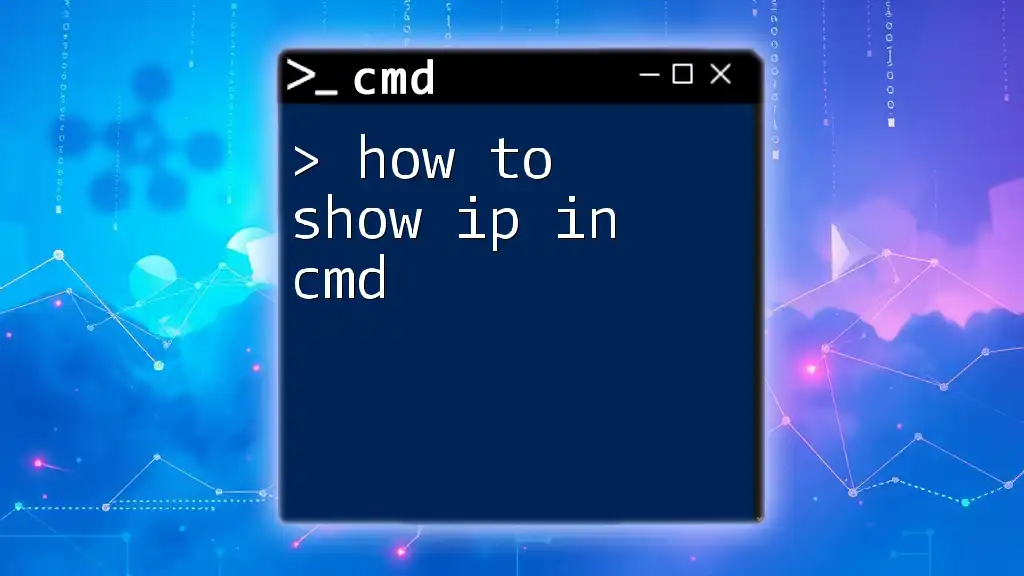To check the Windows product key on Windows 11 using the command prompt, you can use the following command:
wmic path softwarelicensingservice get OA3xOriginalProductKey
Understanding Windows Product Key
A Windows product key is a unique alphanumeric code that functions as a proof of your software's licensing. Typically, this key is essential for activating your copy of Windows, allowing you to receive updates and various features.
Why You May Need to Check Your Product Key
Knowing your Windows product key can come in handy for several reasons:
- Upgrading: If you plan to upgrade to a newer version of Windows, you may need the product key.
- Reinstallation: When reinstalling Windows, entering the product key may be required for activation.
- Troubleshooting Activation Issues: If you're facing issues with activation, having the product key can assist in resolving these problems.
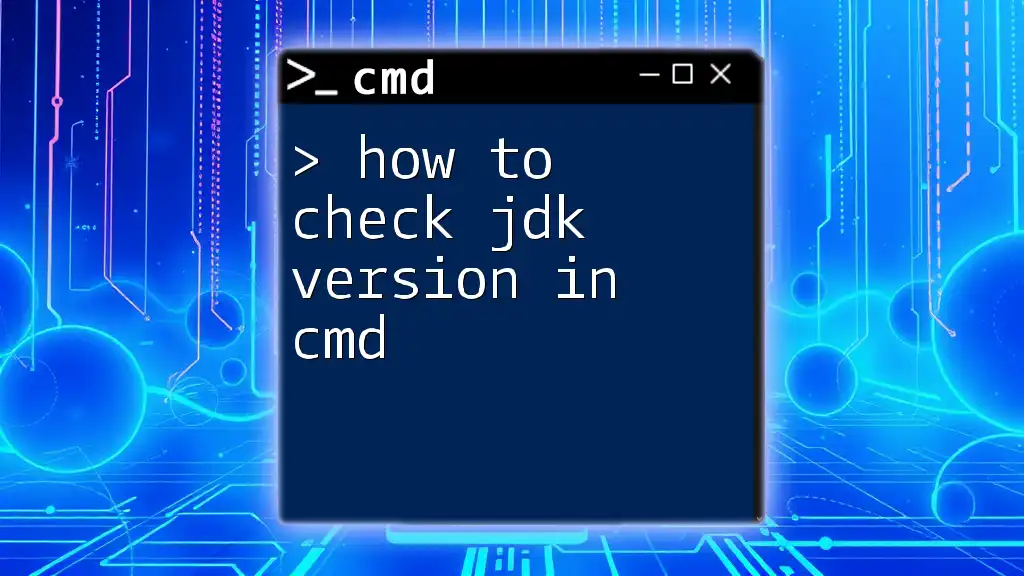
Accessing CMD on Windows 11
To retrieve your product key, you first need to open the Command Prompt (CMD). Here are two methods to access it:
Method 1: Using the Win + X Menu
- Press Win + X on your keyboard.
- Select Command Prompt (Admin) or Windows Terminal (Admin) from the menu.
Method 2: Searching in the Start Menu
- Click on the Start button or press the Windows key on your keyboard.
- Type “cmd” or “Command Prompt.”
- Right-click on the Command Prompt and select Run as administrator.
You can launch CMD using the following command:
Start > Type "cmd" > Press Enter
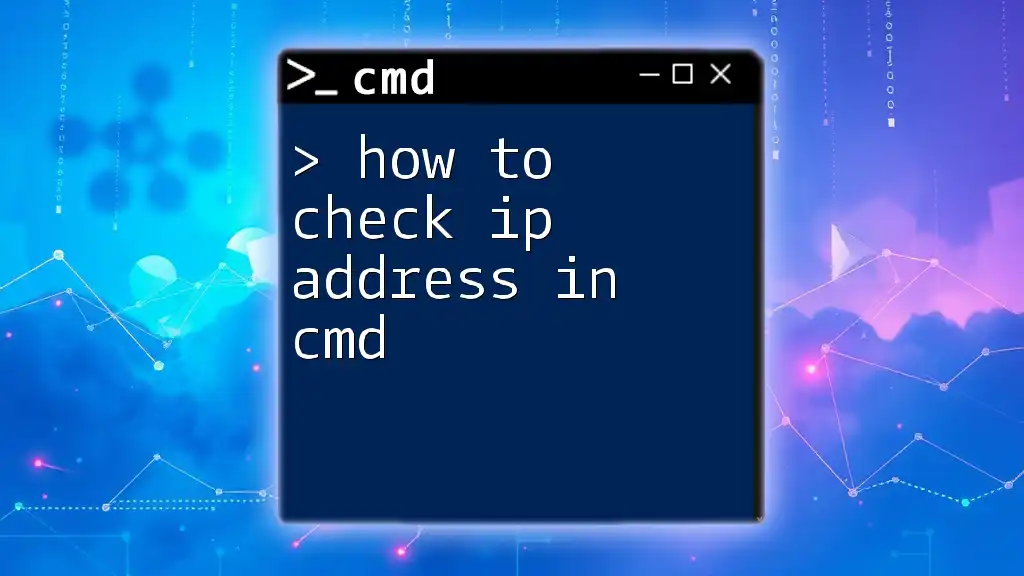
Checking Your Windows 11 Product Key via CMD
Once you have Command Prompt open with administrative privileges, you can proceed to check your Windows product key.
Execute the Command
Input the following command to retrieve your product key:
wmic path softwarelicensingservice get OA3xOriginalProductKey
Explanation of the Command
Let’s dissect what this command entails:
- wmic: This stands for Windows Management Instrumentation Command-line, which allows you to perform Windows management tasks from the command line.
- path softwarelicensingservice: This segment directs the command to access the software licensing service, the system responsible for handling license keys.
- get OA3xOriginalProductKey: This part requests the original product key tied to your system.
Example Output
Once you hit Enter, the result will appear. Typically, it looks like this:
OA3xOriginalProductKey
XXXXX-XXXXX-XXXXX-XXXXX-XXXXX
If the command is executed successfully, you'll see your product key in the output. If you encounter errors, they may include not having the product key available, which can occur in certain OEM installations or when using Windows 11's digital license.
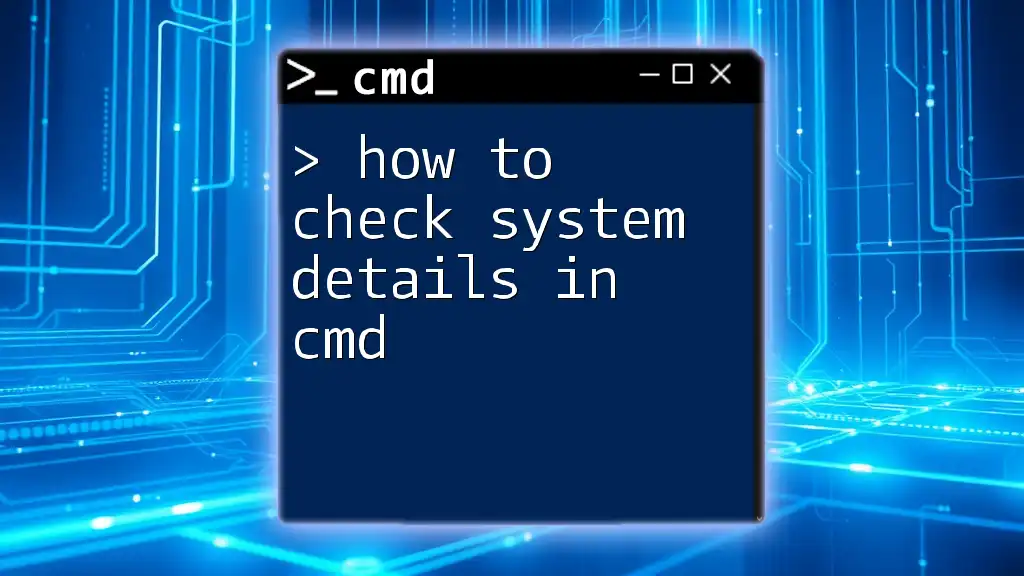
Alternative Command for Product Key Retrieval
In addition to the CMD method, you can also use Windows PowerShell to retrieve the product key. This offers a similar outcome but with a different command syntax.
Using Windows PowerShell
To do this, open PowerShell with administrative rights and use the following command:
(Get-WmiObject -query 'select * from SoftwareLicensingService').OA3xOriginalProductKey
Just like the previous command in CMD, this will retrieve your Windows product key.
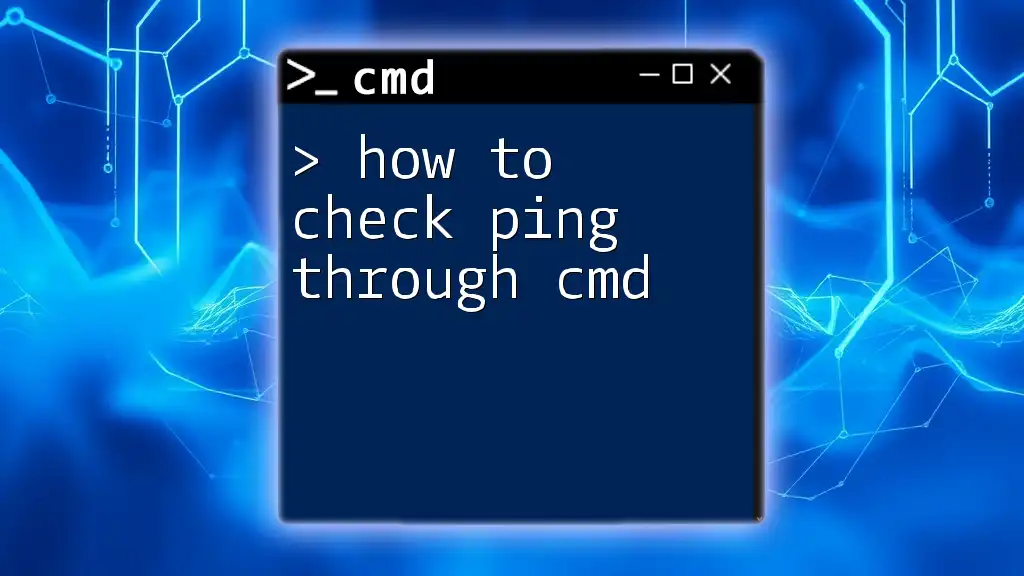
Troubleshooting Common Issues
Sometimes, users may face challenges when trying to find their product keys. Here are common hurdles and solutions:
Common Problems
- Command Doesn’t Return Any Key: This could happen for OEM versions that may not have a recoverable product key stored on the system.
- CMD or PowerShell Not Running as Administrator: You must execute these commands with elevated permissions. If you don't, you may receive errors indicating insufficient rights.
Tips for Retrieving Product Keys
- OEM vs Retail: Understand whether your copy of Windows is OEM (originally equipped with your PC) or retail, as the retrieval process and results may vary.
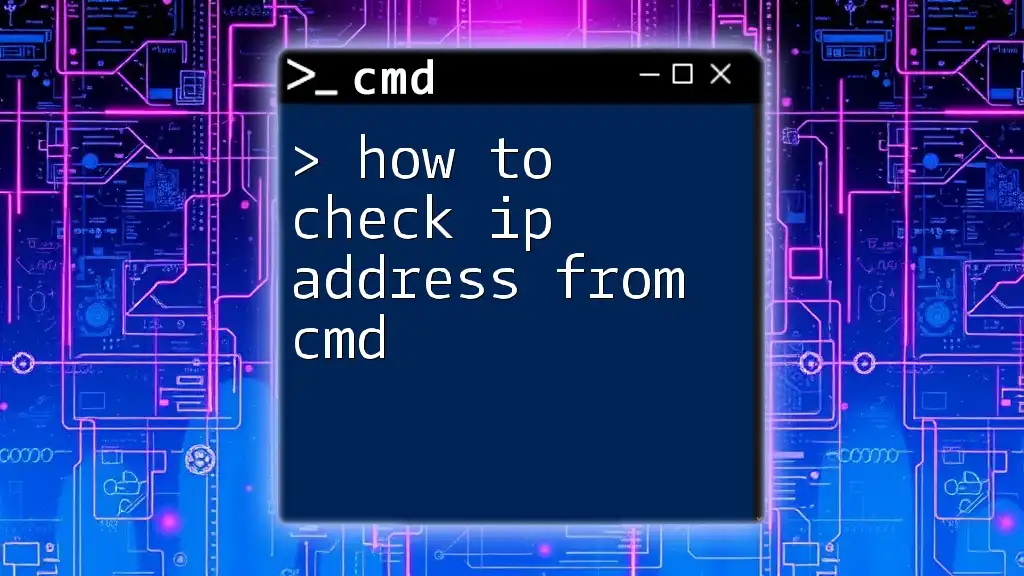
Conclusion
Knowing how to check your product key is a valuable skill for Windows users. Whether you need it for upgrades, reinstallations, or troubleshooting, having access to your Windows product key can save you significant time and hassle. It's advisable to save this key securely for future use.
Ready to dive deeper? Explore more CMD commands and empower yourself in managing your Windows system with confidence!
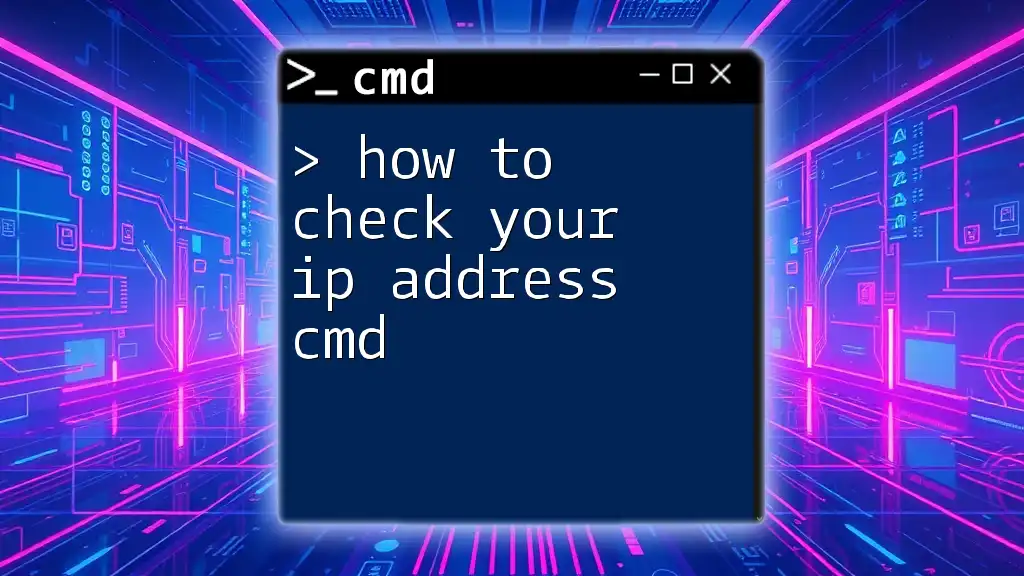
Additional Resources
For further assistance, consider checking out useful tools and websites dedicated to managing Windows licenses. You'll be better prepared for any future issues. Understanding CMD commands can open up a world of possibilities for effective Windows management!