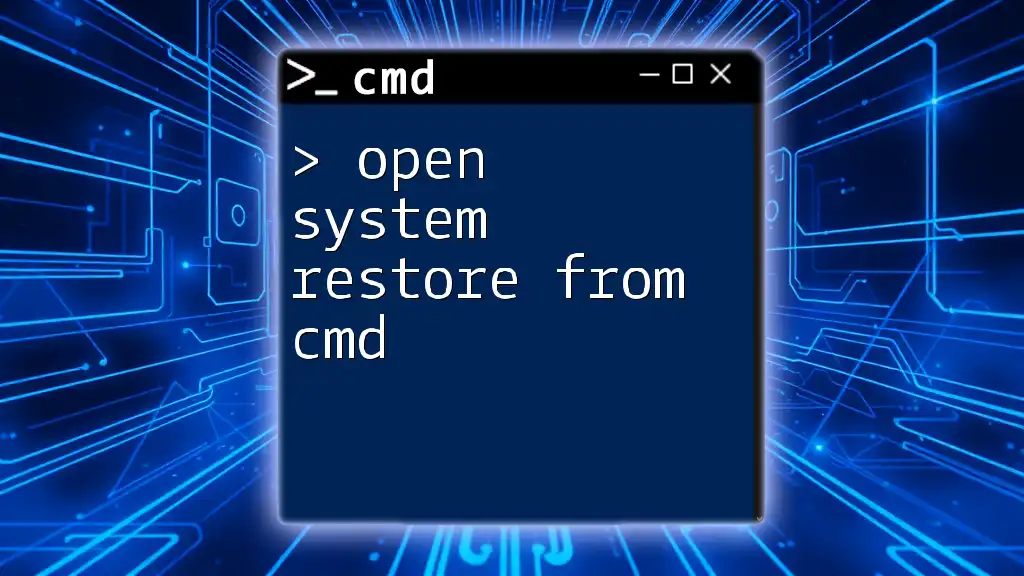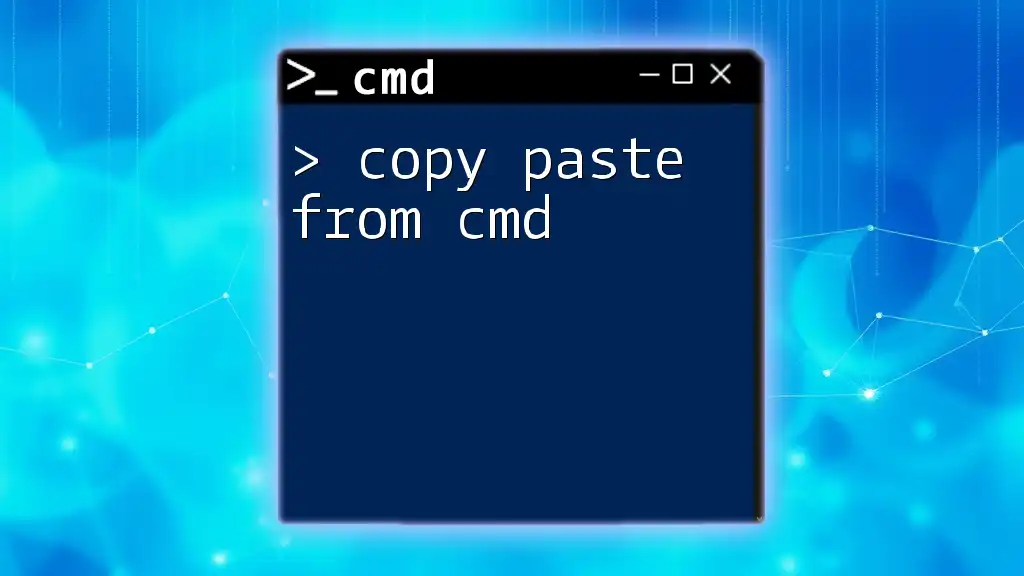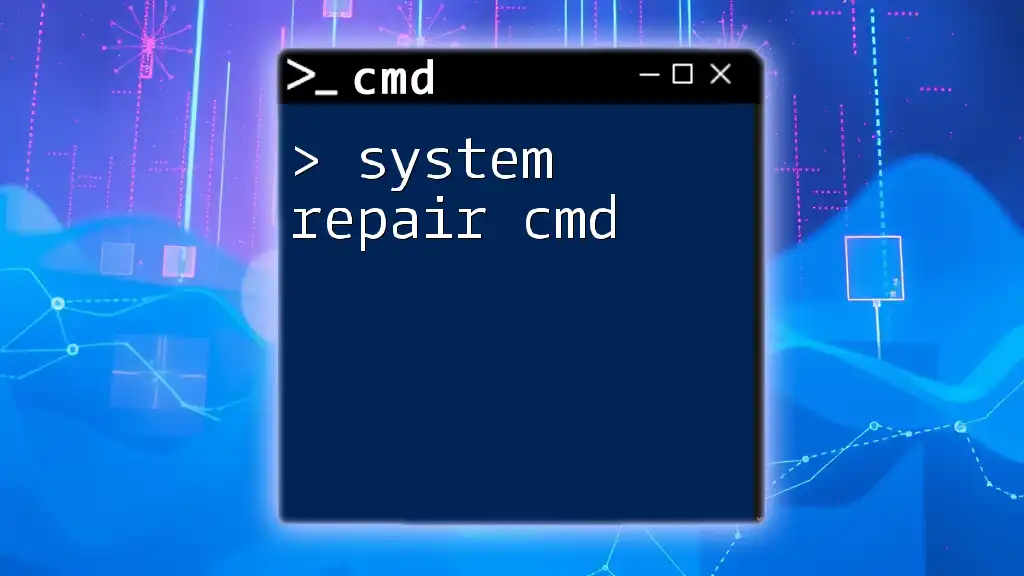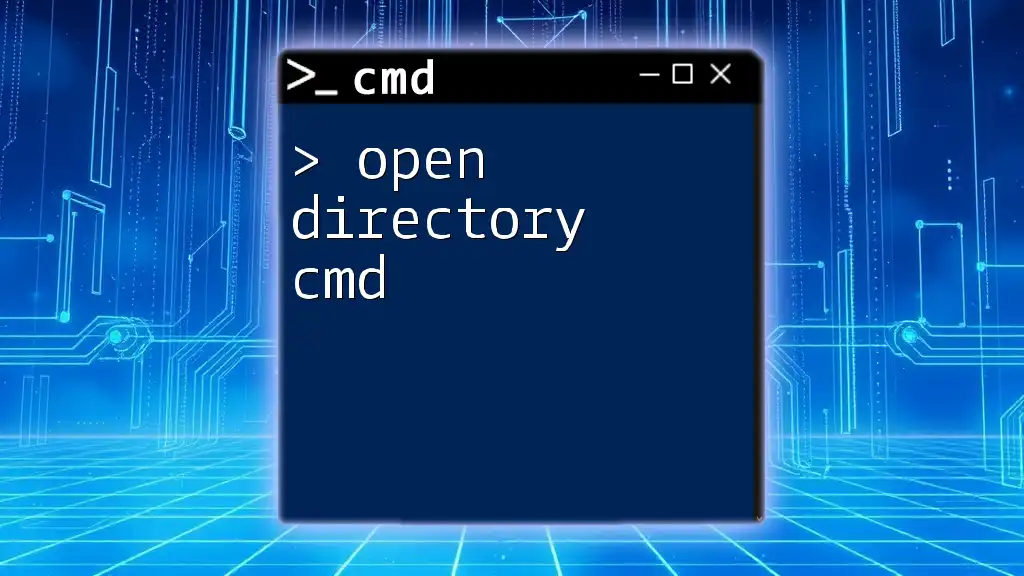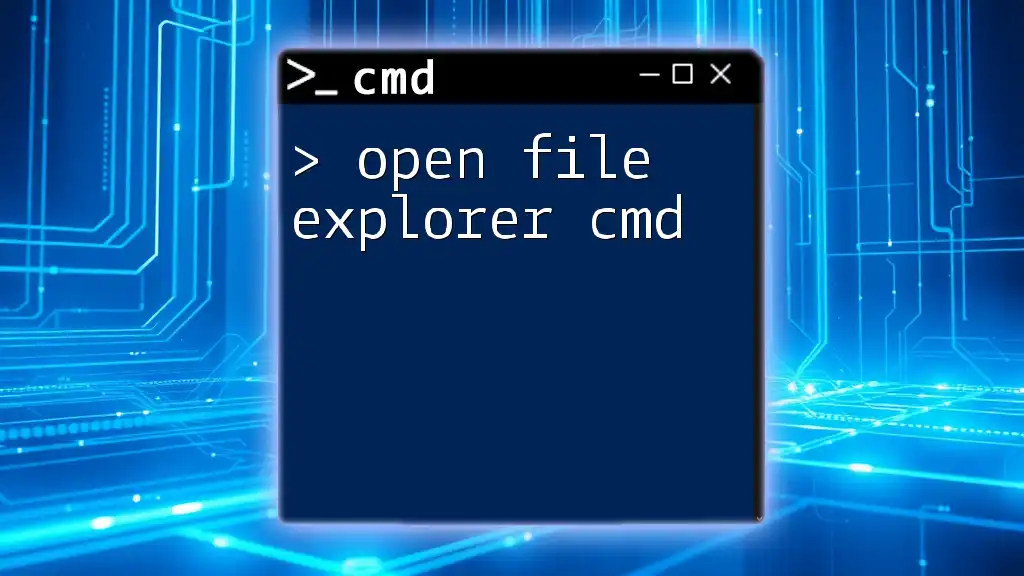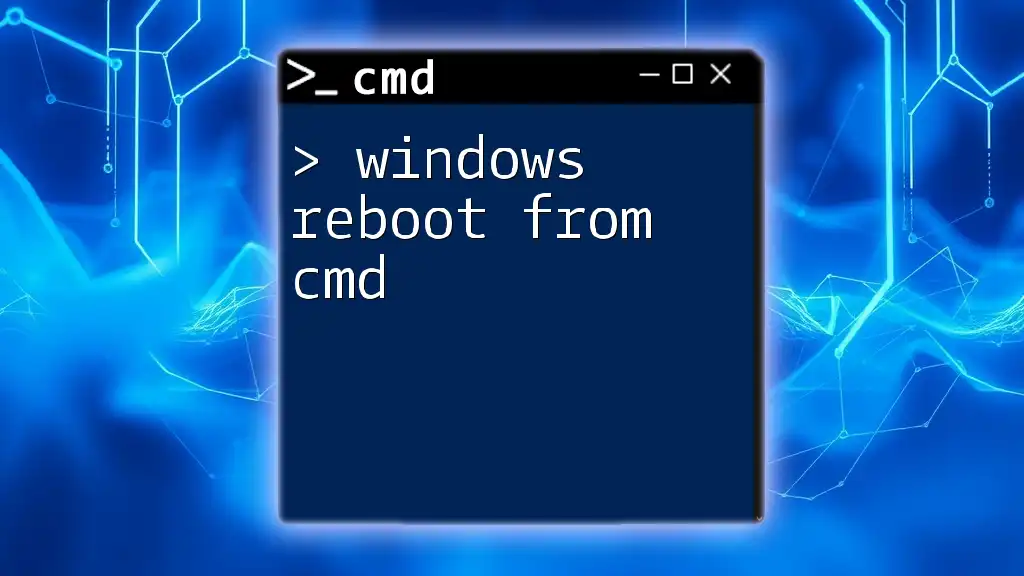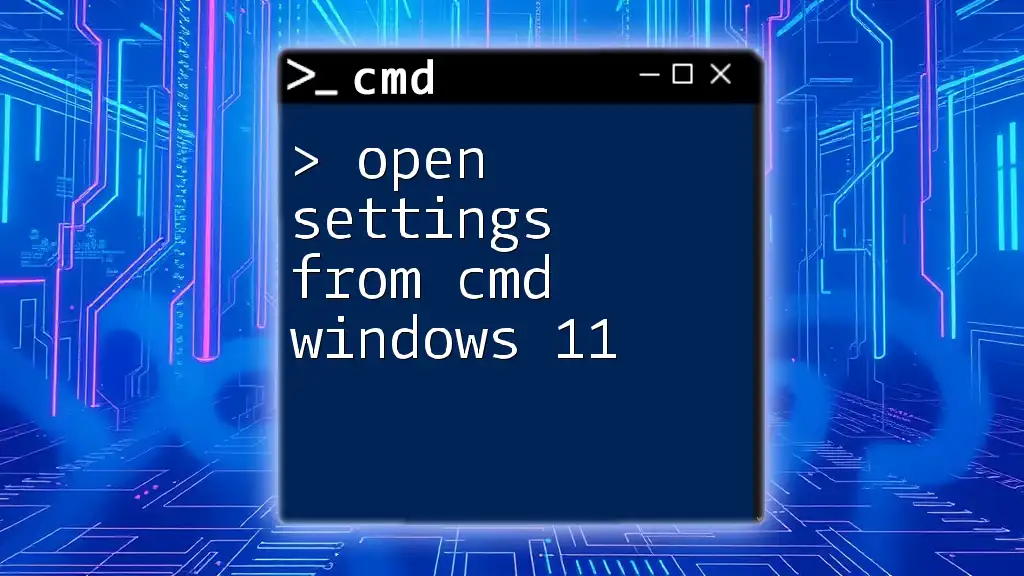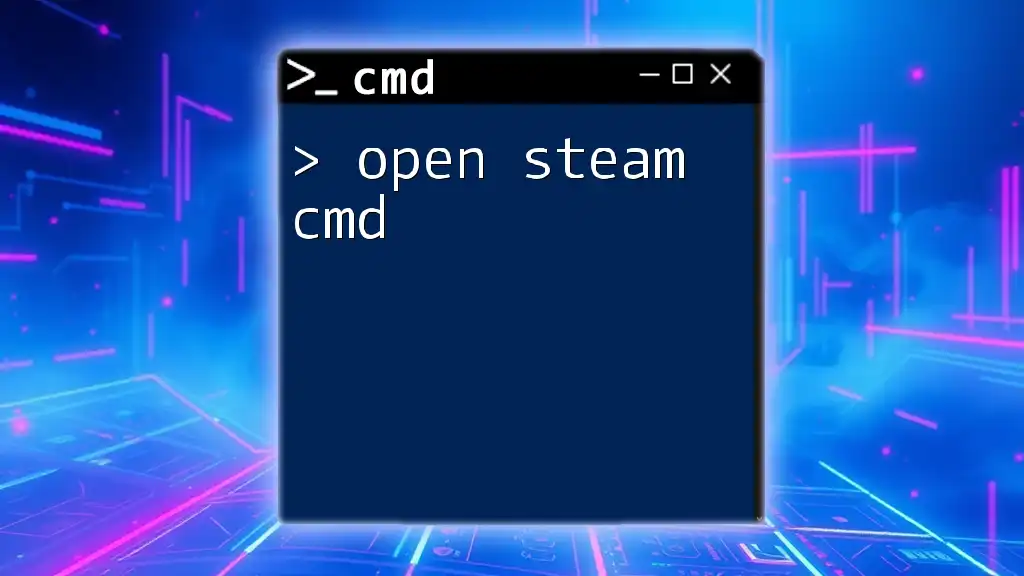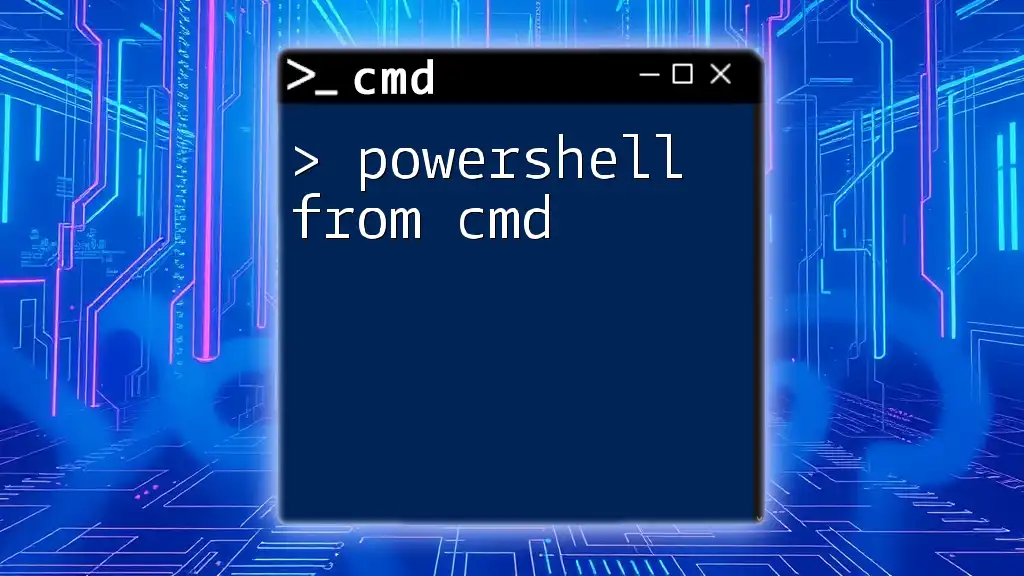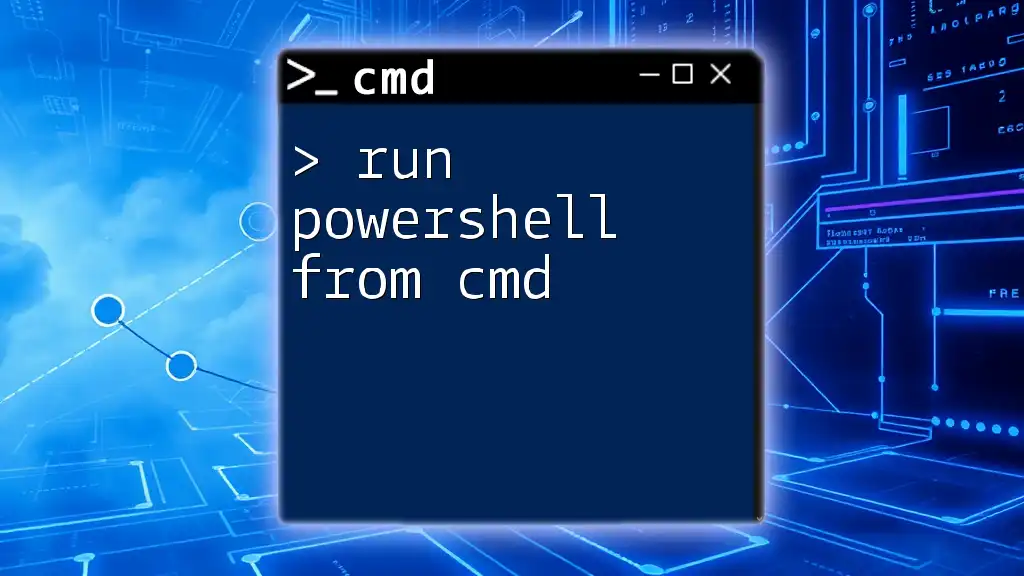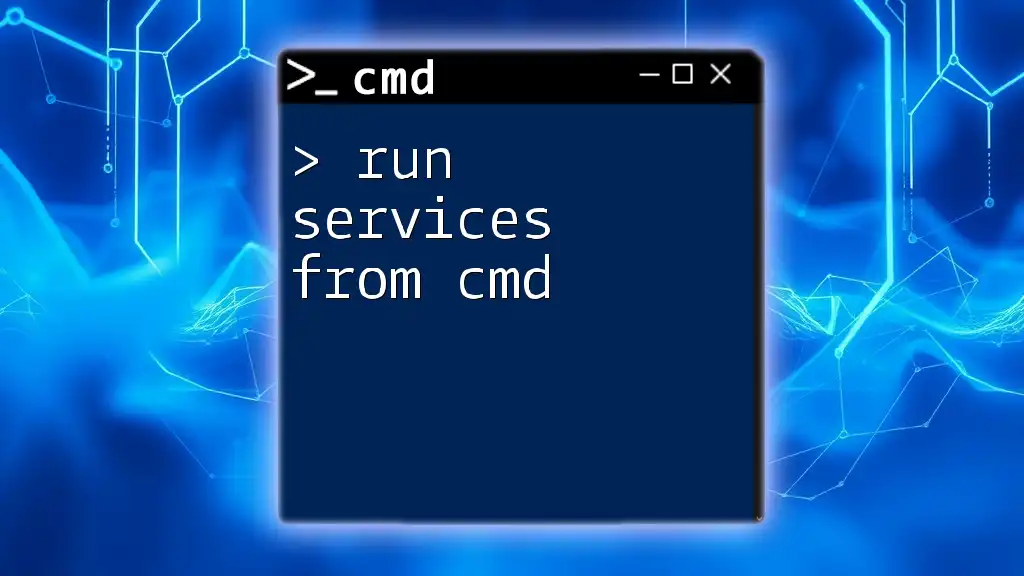You can open System Restore from the Command Prompt by running the command that launches the System Restore utility.
rstrui.exe
Understanding System Restore
What is System Restore?
System Restore is a Recovery feature in Windows that allows users to roll back their system files and settings to a previous state without affecting personal files. Essentially, it can restore the system to a point before a problem occurred, making it an invaluable tool for troubleshooting various issues.
Benefits of using System Restore include:
- Reverting system changes: If you've installed software or made system settings that cause instability or crashes, System Restore can help by rolling back those changes.
- Safety net against malware: System Restore can be a lifesaver against malicious software that alters system settings unexpectedly.
When to Use System Restore
You should consider using System Restore when you notice signs of system issues, such as:
- System instability: Frequent crashes, blue screens, or unresponsive applications.
- Software malfunctions: When new software fails to work as expected after installation.
- After a recent update or installation: Windows updates or driver installations can sometimes cause unexpected problems.
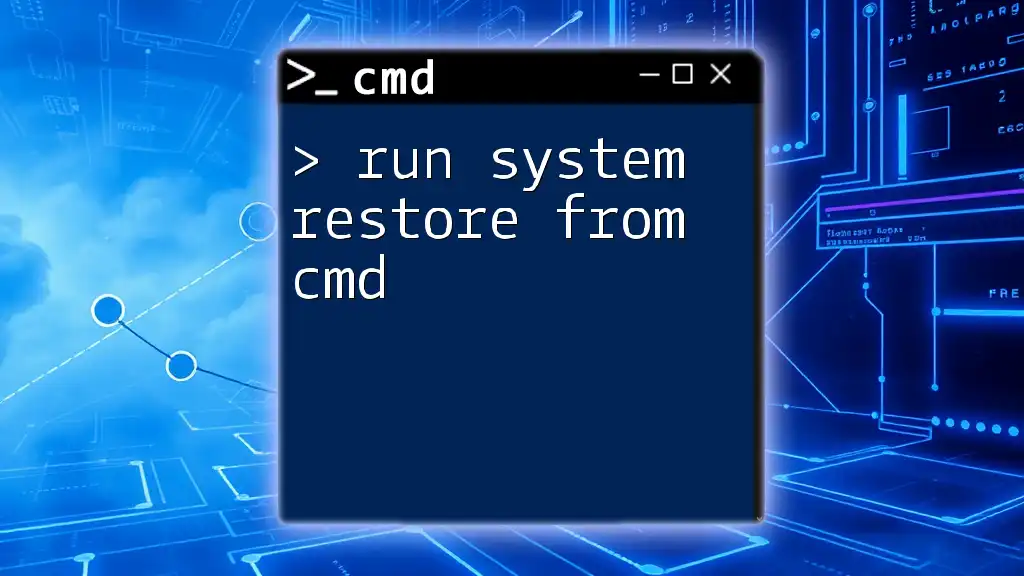
Opening CMD in Windows
Accessing Command Prompt
To open the Command Prompt (CMD), you have several convenient options:
- Using the Start Menu: Type "cmd" in the search bar, and click on "Command Prompt."
- Using the Run Dialog Box: Press `Windows key + R`, type `cmd`, and hit Enter.
- Shortcut Method: Press `Windows key + X` to bring up the Quick Access menu, and select "Command Prompt (Admin)."
Settings to Consider
When you open CMD, it's crucial to run it as an administrator to ensure you have elevated privileges for executing SYSTEM commands. To do this, right-click on the Command Prompt icon and select "Run as administrator." This step is essential for accessing certain system-level functionalities, including System Restore.
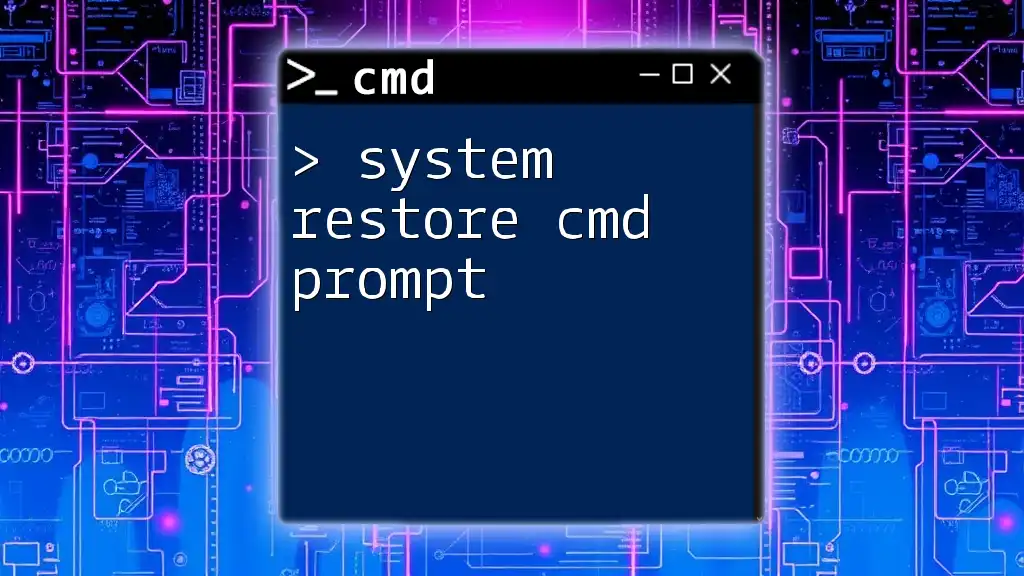
Executing System Restore from CMD
Step-by-Step Guide
Step 1: Open CMD as Administrator
After opening the Command Prompt through any of the methods mentioned above, ensure you have administrative rights. Running CMD with elevated privileges allows you to execute important commands without restrictions.
Step 2: Enter the Command
In the Command Prompt, type the following command to open System Restore:
rstrui.exe
This command launches the System Restore interface.
Explanation of the command:
- The command `rstrui.exe` is the executable file for System Restore. It opens the System Restore Wizard, where you can select restore points and initiate the restoration process.
- Note that System Restore may only be available on specific editions of Windows, so make sure your system supports it.
Troubleshooting Common Issues
If System Restore does not open when you run the above command, consider the following troubleshooting steps:
- Error Messages: Pay attention to any error messages displayed. For example, if you receive a message indicating that System Restore is turned off, you need to enable it through the System Properties settings.
- System File Issues: If problems persist, run the following command to repair system files:
sfc /scannow
The `sfc` command scans for system file corruption and attempts to repair any issues it finds.
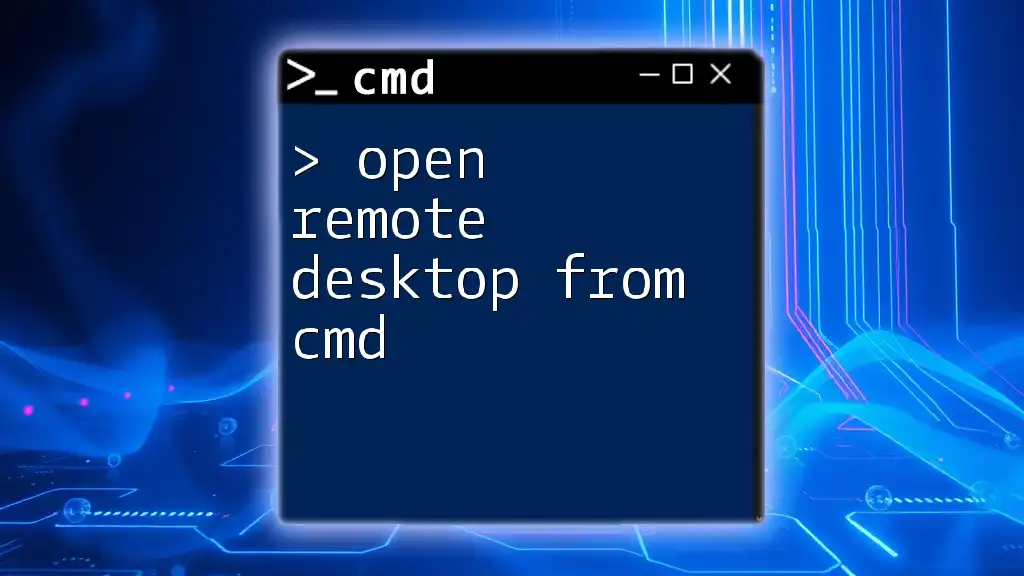
Customizing and Setting Up System Restore
Creating a Restore Point via CMD
It’s essential to create periodic restore points to maintain system safety. You can create a restore point directly from CMD with the following command:
powershell.exe -Command "Checkpoint-Computer -Description 'Manual Restore Point' -RestorePointType 'MODIFY_SETTINGS'"
This command uses PowerShell to create a restore point, which helps safeguard your system before making significant changes.
When and why to create a restore point:
- It’s a good practice to create a restore point before installing new software or updates. This precautionary measure ensures you have a backup in case anything goes wrong.
Configuring System Restore Settings
You can also manage System Restore settings via the CMD. Although direct configuration requires accessing the GUI, knowing how to navigate through these settings can be beneficial when troubleshooting. Make sure you have System Restore enabled for your drives, typically the C: drive, where the OS is installed.
To view your existing restore points, you would typically use the System Properties interface, but CMD can assist in checking if restore functionality is active.
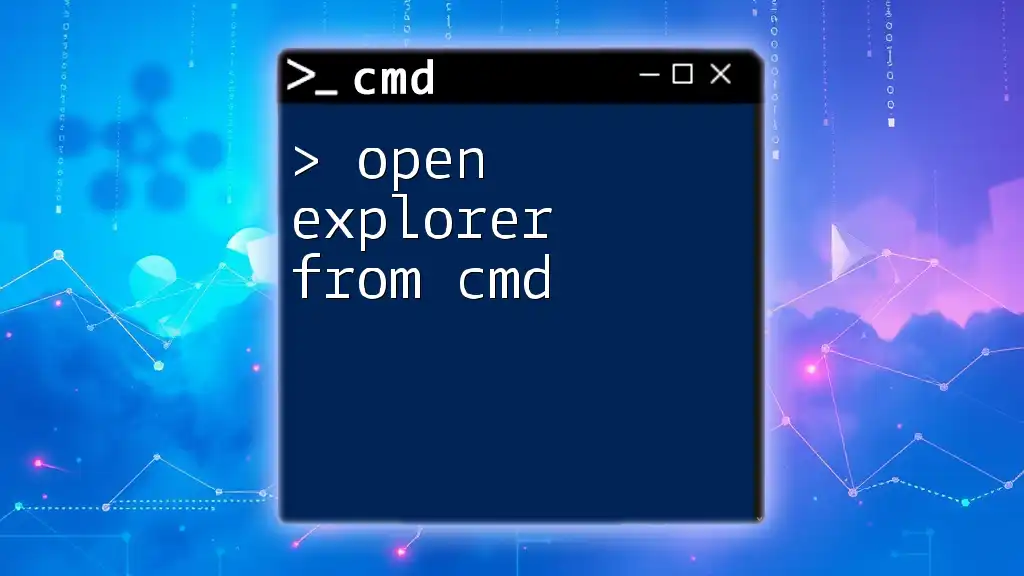
Conclusion
Opening System Restore via CMD is a quick and effective way to resolve system issues. By following the outlined steps, you can ensure a smoother operation of your Windows environment. Remember the importance of creating restore points and maintaining your system health through regular checks and usage of this powerful tool.
As you explore the functionalities of CMD, feel free to dive deeper into its other commands as well. With practice, you’ll be able to navigate Windows like a pro, making CMD an indispensable part of your system management toolkit.
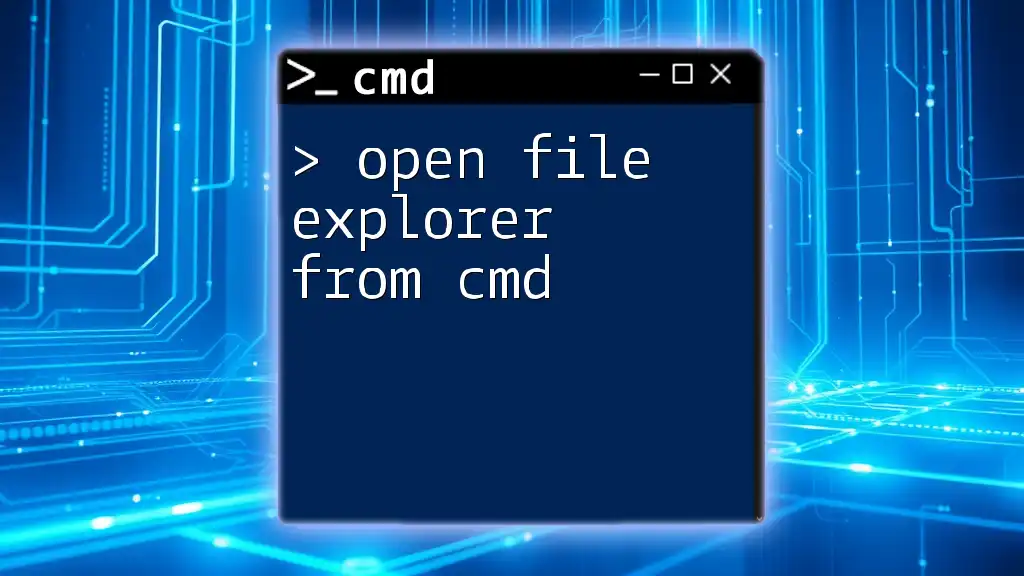
Additional Resources
Links to Related Articles
Discover more about using other CMD commands, including troubleshooting tips and advanced system configurations.
FAQs
- What if System Restore fails? Consider investigating system files or checking for hardware failures.
- How often should I create restore points? Regularly, especially before significant changes like updates or installations, to safeguard your system.