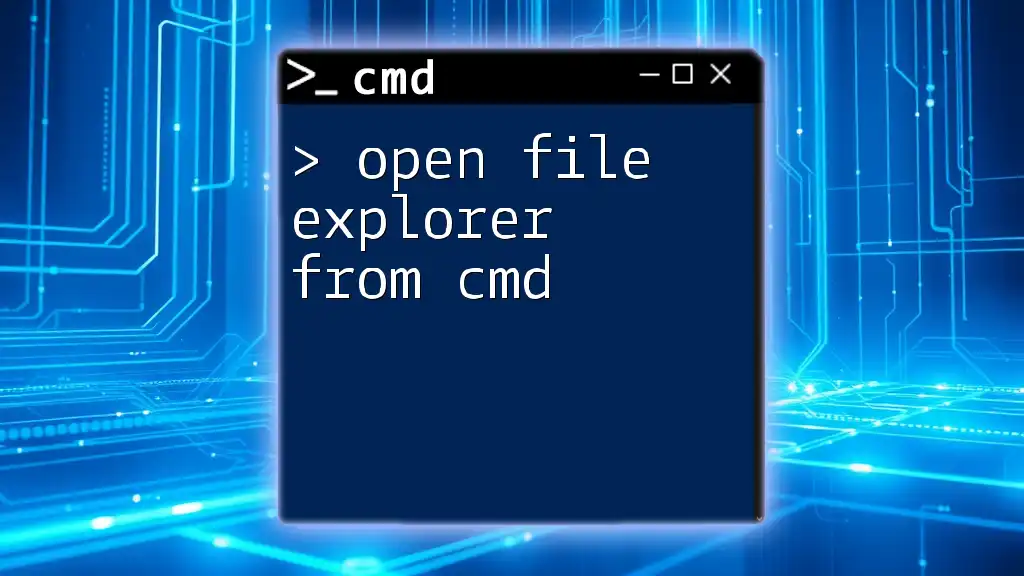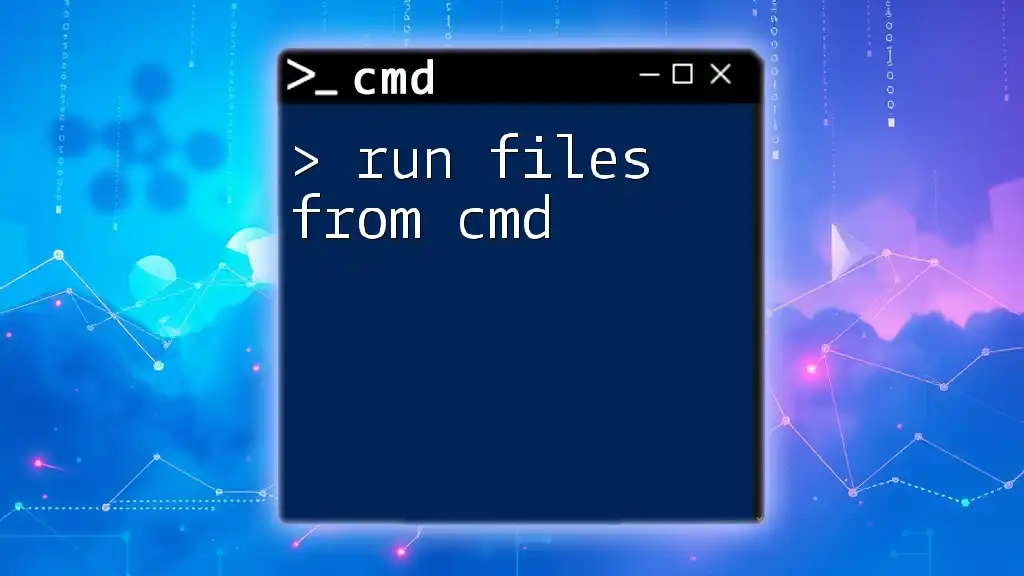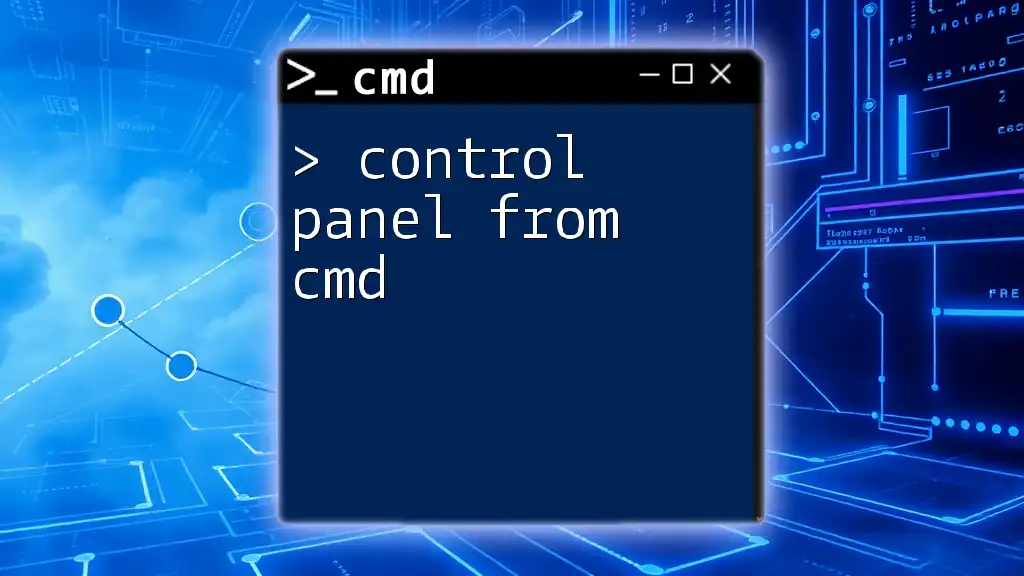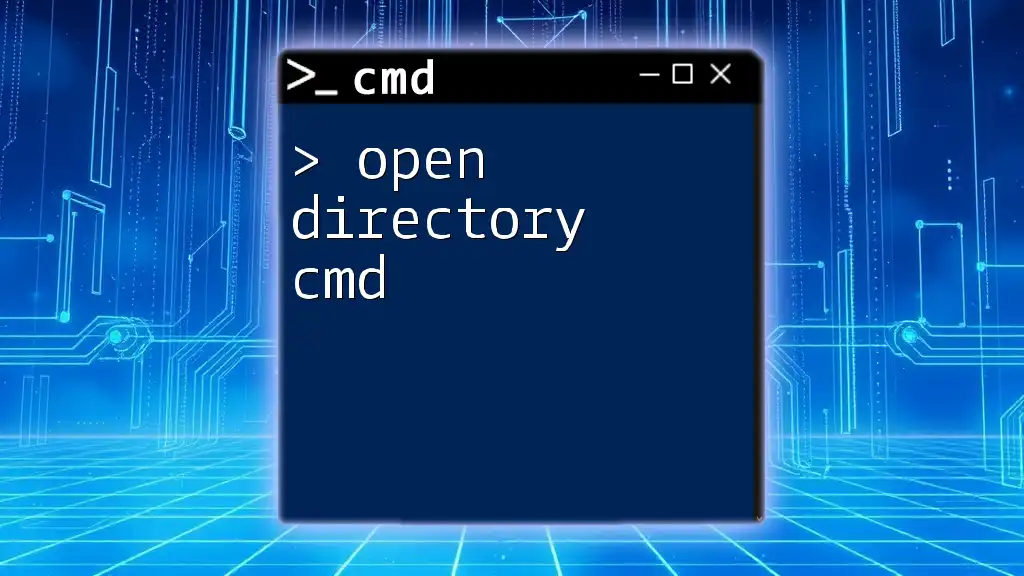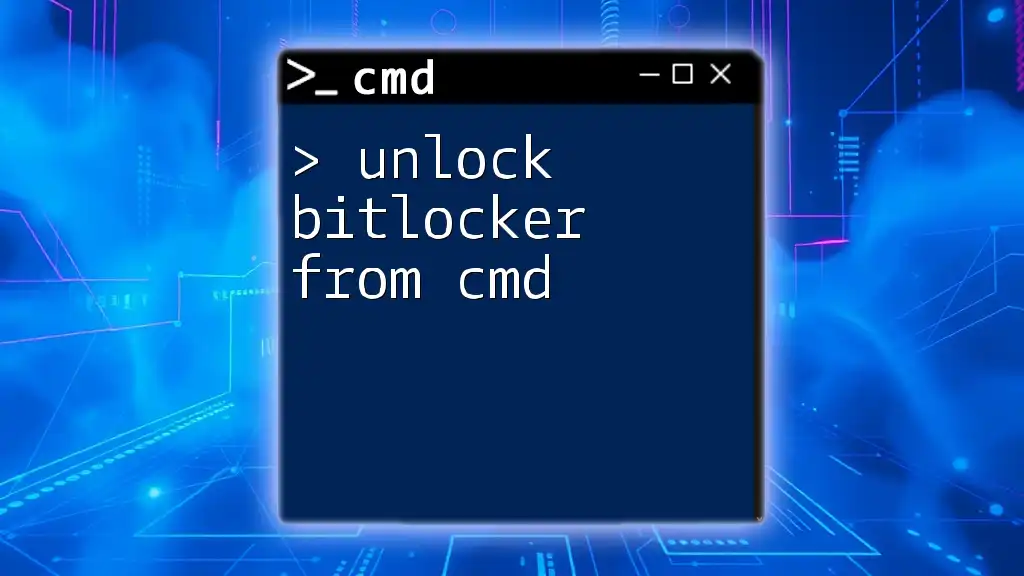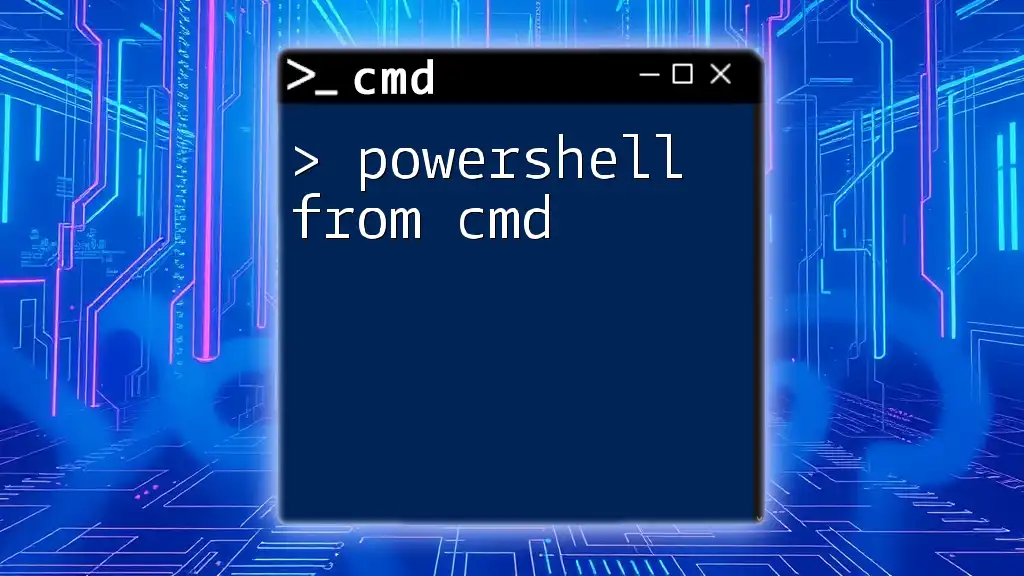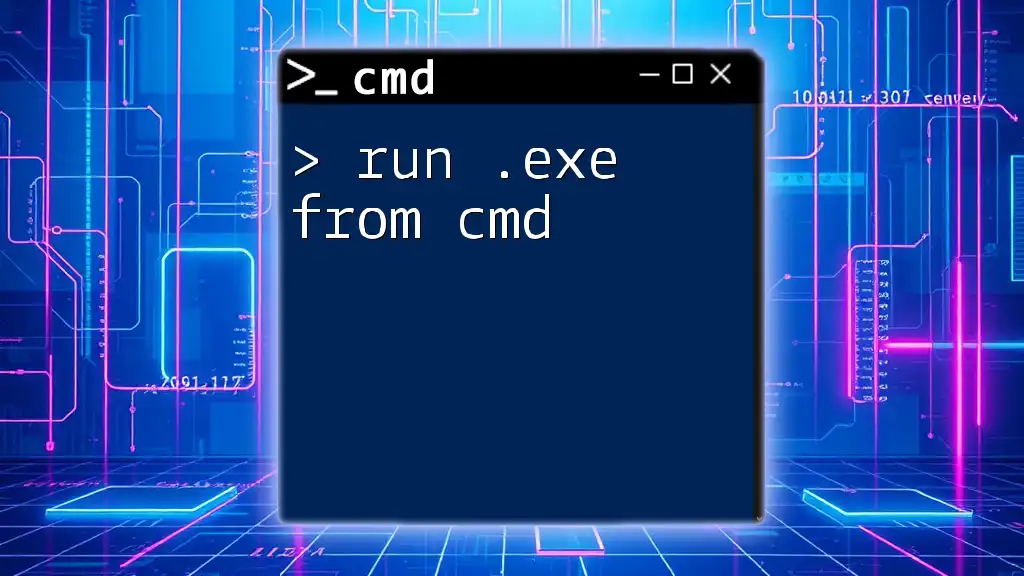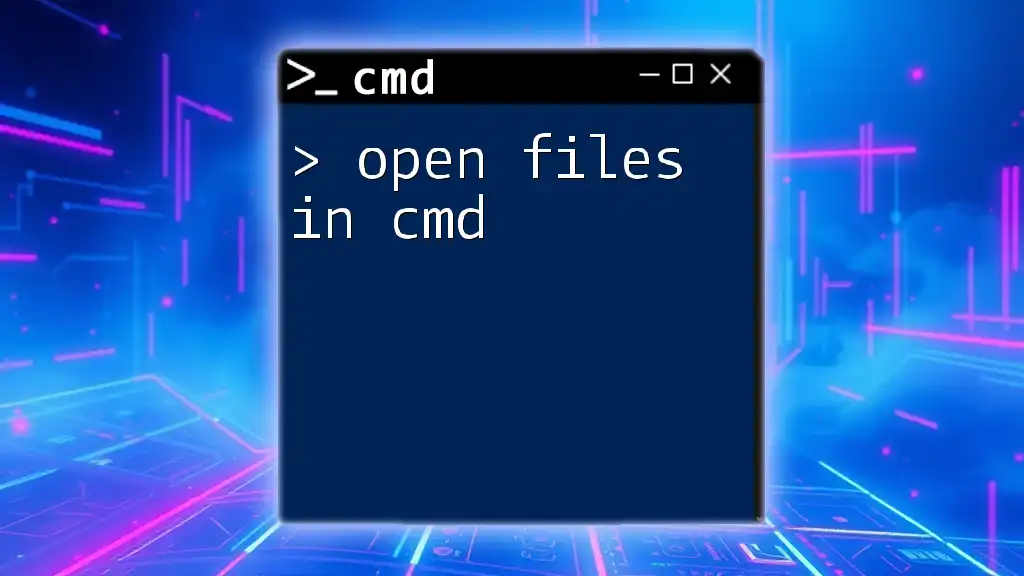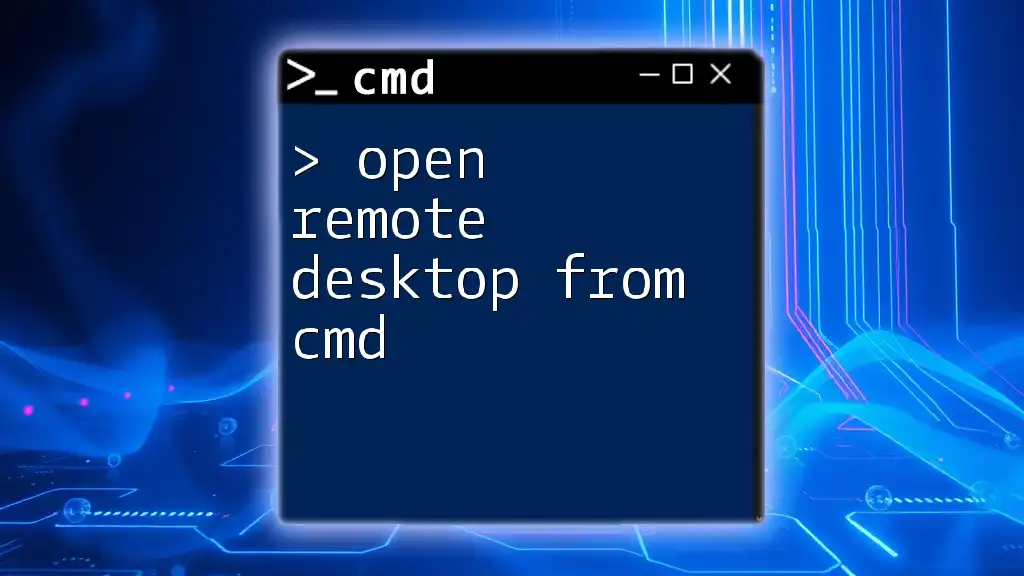You can open File Explorer from the Command Prompt by using the following command:
start .
What is the Command Prompt?
What is CMD?
The Command Prompt, often referred to as CMD, is a command-line interpreter available in Windows operating systems. Unlike a graphical user interface (GUI), where users navigate using clicks and visual elements, CMD allows users to execute commands directly by typing them in. This functionality offers a faster, more efficient way to perform various tasks, especially for users who prefer keyboard shortcuts over mouse clicks.
Why Use CMD for File Navigation?
There are several compelling reasons to open File Explorer from CMD rather than using traditional methods:
- Speed: For users comfortable with command-line interfaces, tasks that might take several clicks in a GUI can often be accomplished with a single command.
- Automation: CMD commands can be incorporated into scripts, allowing for automation of repetitive tasks.
- Remote Access: When working on remote servers or over SSH, using CMD to navigate file systems can be far more efficient.
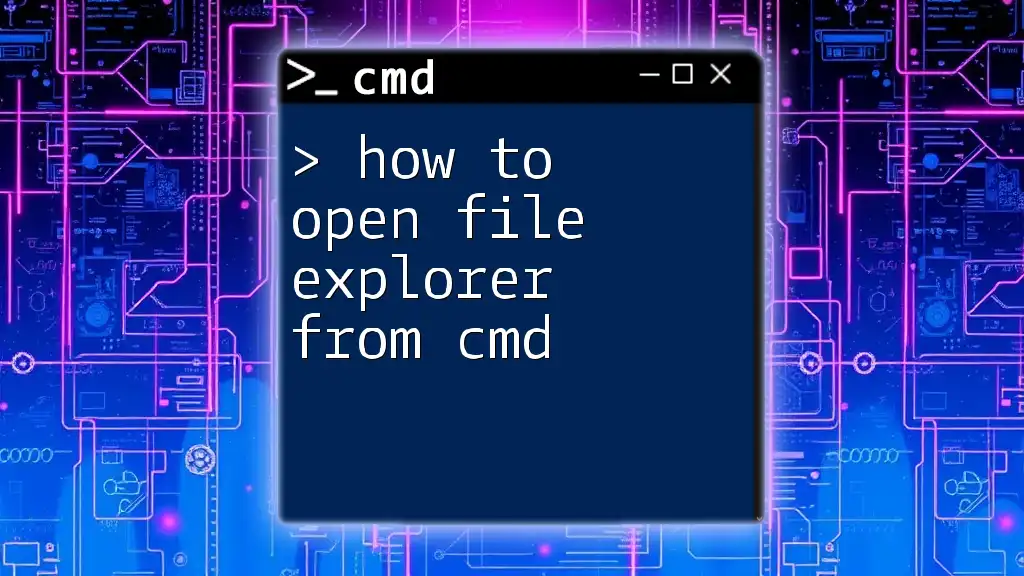
Basic CMD Commands to Open File Explorer
Opening the Default File Explorer
One of the simplest ways to open File Explorer from CMD is to use the `start` command followed by a dot (`.`) which represents the current directory. This command directly opens File Explorer at the location that CMD is currently pointing to.
Code Snippet:
start .
When you type this command and hit Enter, File Explorer will launch, displaying the files and folders in your current working directory.
Opening a Specific Directory
If you want to open File Explorer from CMD at a specific location, you can specify the path of that directory. This is especially useful when you frequently navigate to certain folders.
Syntax Breakdown
The basic format of the command is as follows:
start <path>
Example of Opening a Specific Folder
For instance, if your documents are stored in your user profile, you can use the command below to open the Documents folder directly.
Code Snippet:
start C:\Users\YourUsername\Documents
Replace `YourUsername` with your actual Windows username. When executed, the command will open the Documents folder in File Explorer.
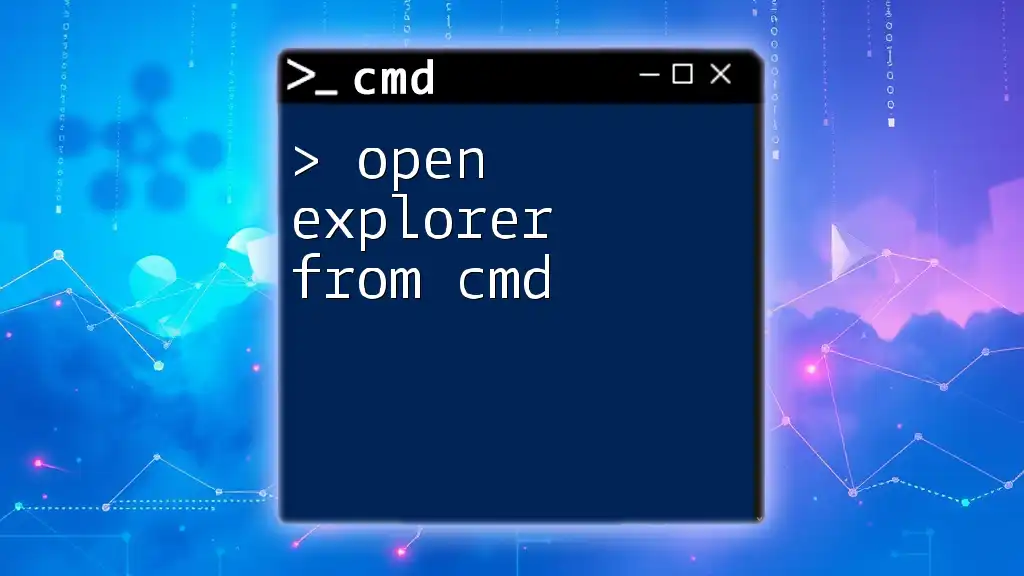
Advanced CMD Techniques for File Explorer
Opening File Explorer with Specific Files Selected
Using Quotes for Spaces
When paths contain spaces, such as folder names like "My Documents," it’s essential to enclose the path in double quotes. This ensures CMD accurately interprets the entire path.
Code Snippet:
start "C:\My Folder"
Example with Multiple Files
You can also specify multiple files to highlight in File Explorer. This is especially useful for quick access to files you need to work with together.
Code Snippet:
start explorer.exe "C:\Users\YourUsername\Documents\File1.txt" "C:\Users\YourUsername\Documents\File2.txt"
In this example, both specified files will open in their respective location in File Explorer, allowing for direct access.
Automating File Explorer Operations with CMD
Creating a Batch File
If you frequently need to open File Explorer from CMD for certain directories, consider creating a batch file. A batch file streamlines the process by allowing you to execute multiple commands through a single script.
Here’s how to create one:
- Open Notepad (or any text editor).
- Paste the following code:
@echo off
start C:\Users\YourUsername\Pictures
- Save the file with a .bat extension, for example, `OpenPictures.bat`.
- When you want to open your Pictures folder through CMD, you simply run this batch file.
Steps for Saving and Executing a Batch File
- When saving your file, make sure to choose "All Files" in the "Save as type" dropdown menu to ensure it saves as a .bat file, not a .txt file.
- To execute the batch file, just type the path to the file in CMD and press Enter, or double-click on the file in Windows Explorer.
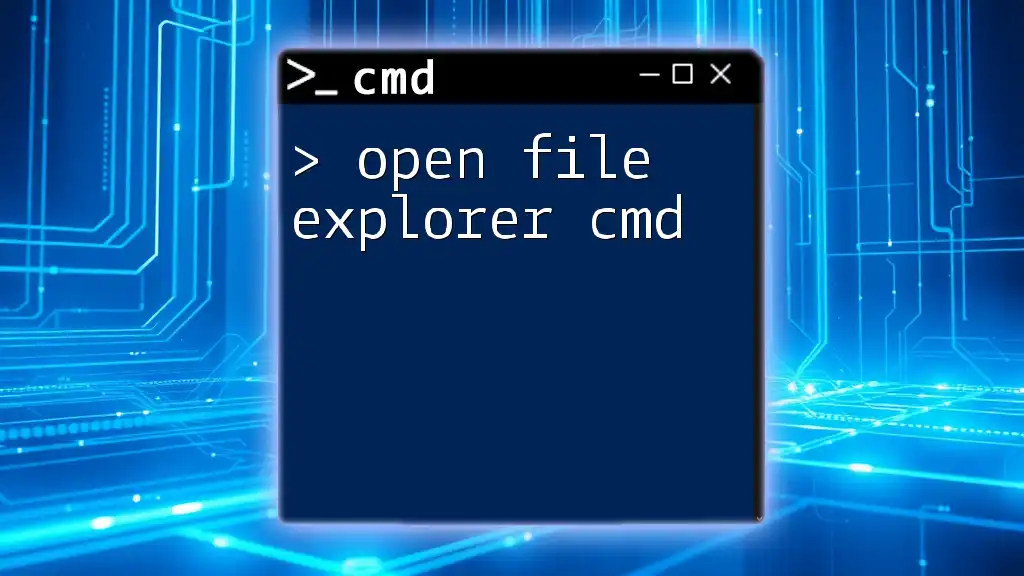
Troubleshooting Common Issues
CMD Not Recognizing Commands
If CMD does not recognize your commands, ensure you're using the correct syntax. A common mistake is an incorrect path. Use the `dir` command to verify folder contents, aiding in path confirmation.
Permissions Issues
Sometimes, you may encounter permission errors when trying to open certain directories. This often happens if you're trying to access system folders or directories owned by another user. If you face these issues, consider running CMD as an administrator. Right-click on the CMD icon and select "Run as administrator" to elevate your permissions.
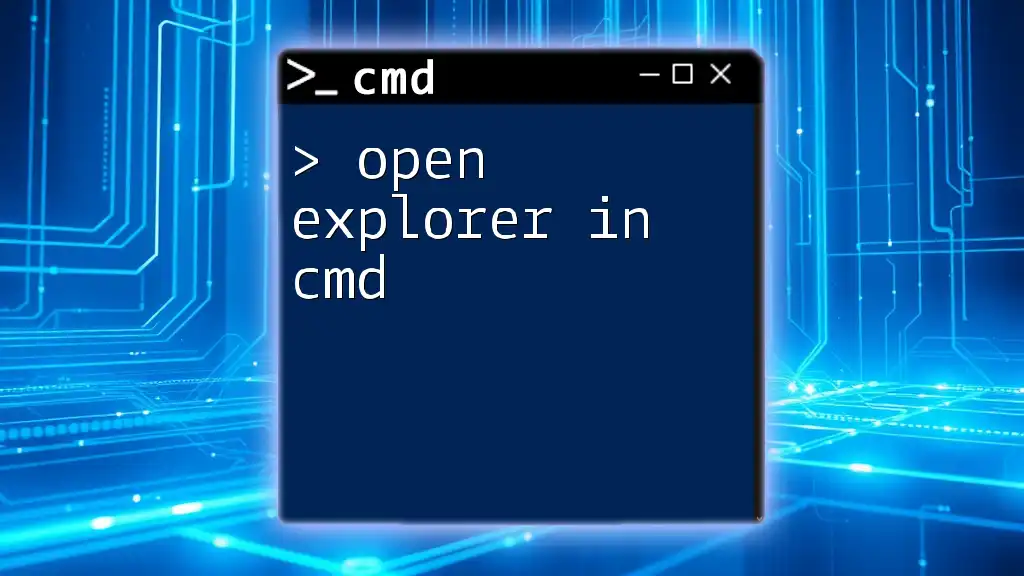
Conclusion
Using CMD to open File Explorer from CMD can greatly enhance your productivity, especially if you become familiar with commands and syntax. These skills allow for quicker navigation and management of files, making Windows file operations efficient. Take the time to practice the commands outlined in this guide, and you'll find that incorporating CMD into your workflow offers numerous benefits.
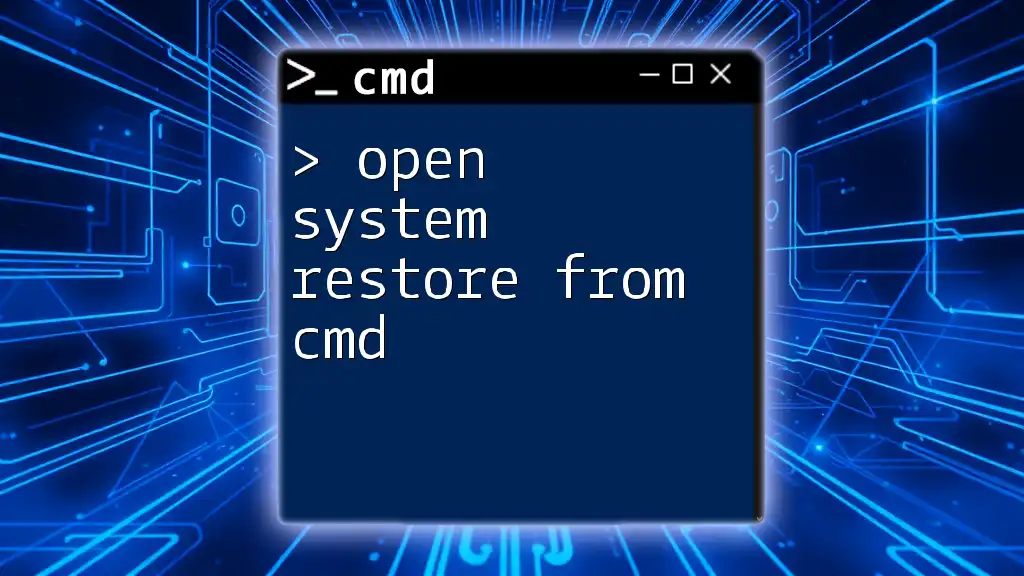
Additional Resources
For further exploration of CMD commands and tips:
- Check Microsoft's official documentation for CMD commands.
- Explore forums that specialize in Windows command-line tools.
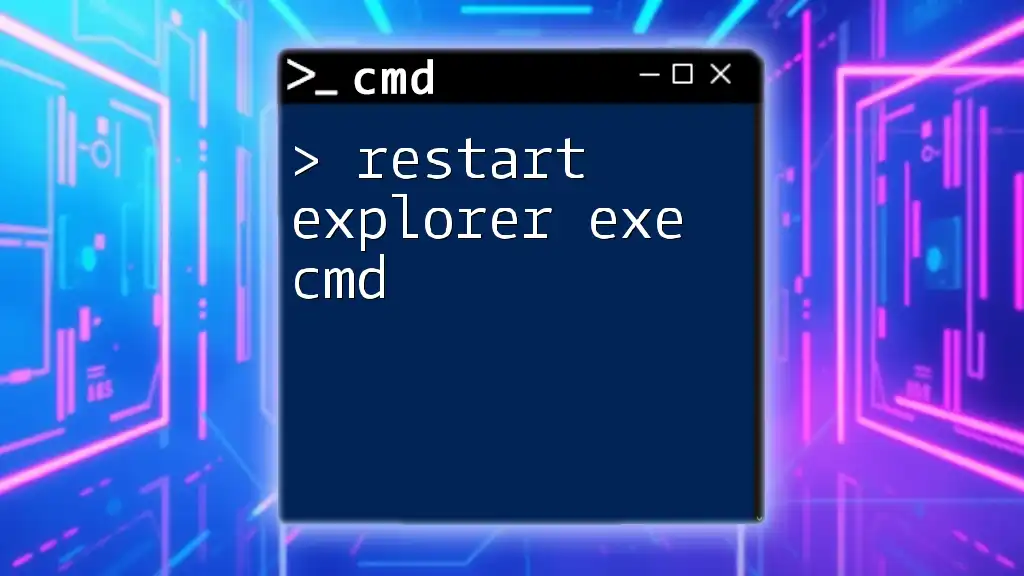
FAQ Section
Frequently Asked Questions
-
What are some other useful CMD commands? Beyond basic navigation, commands like `ipconfig` for network settings and `ping` for connectivity tests are quite handy.
-
How can I learn more about customizing CMD? Many online resources, tutorials, and even YouTube channels dive into CMD customization.
-
Are there alternatives to CMD for file navigation in Windows? Yes, Windows PowerShell offers enhanced functionality and is worth exploring for advanced users.