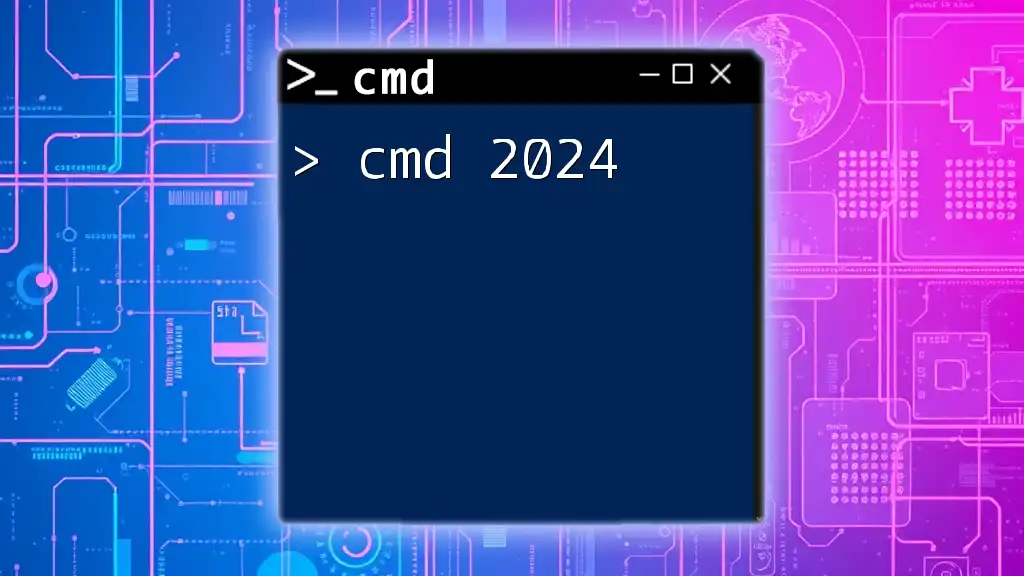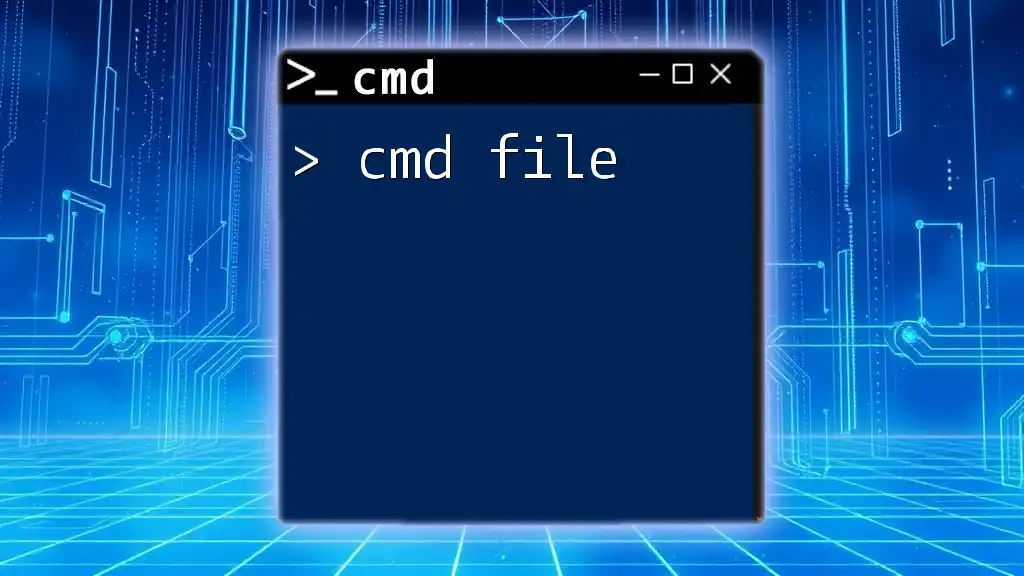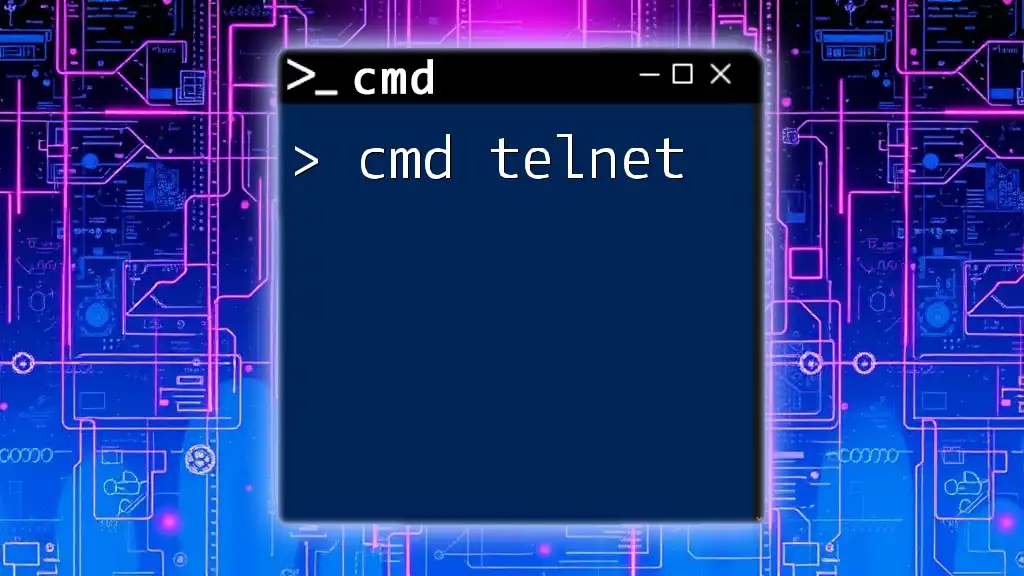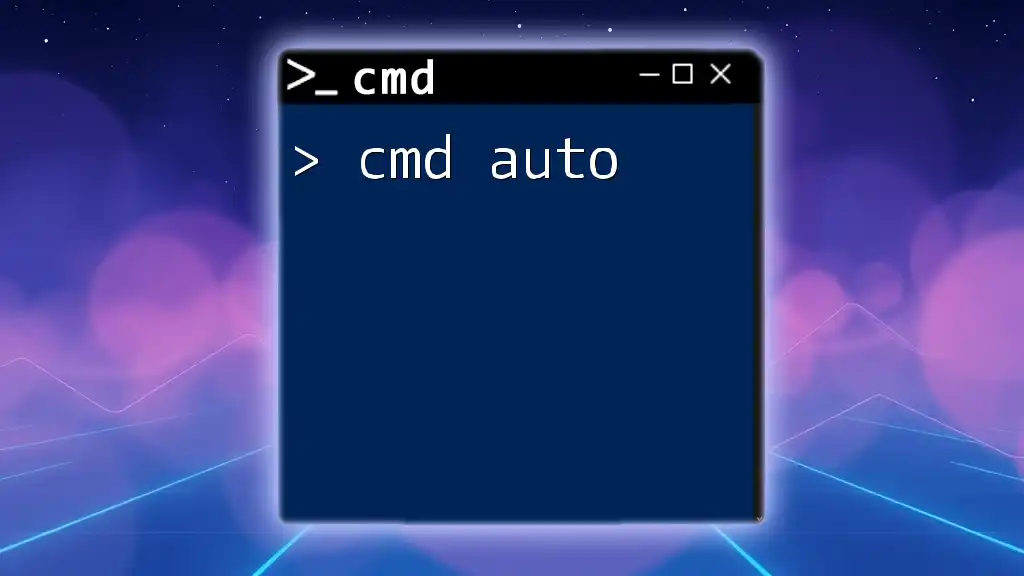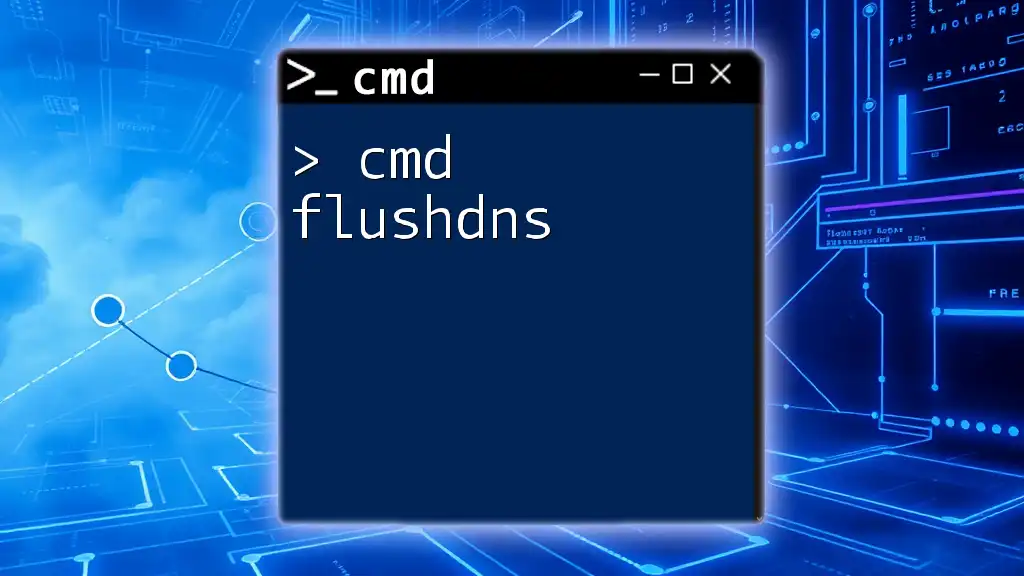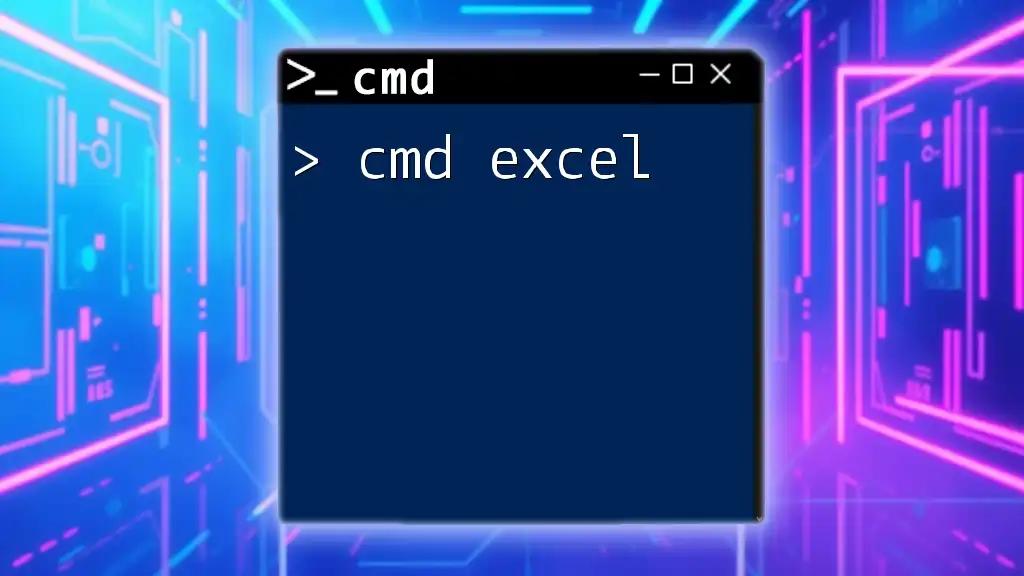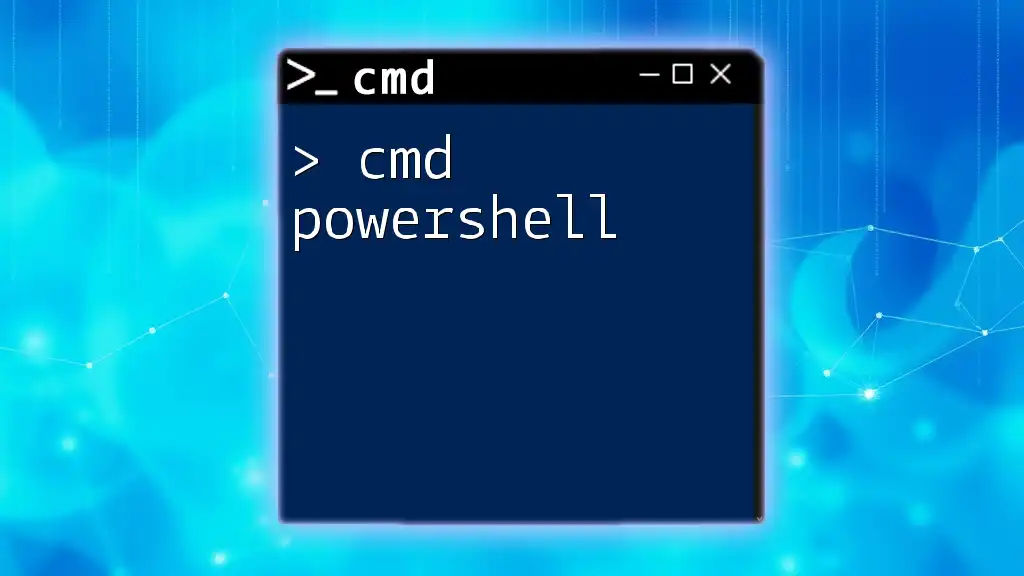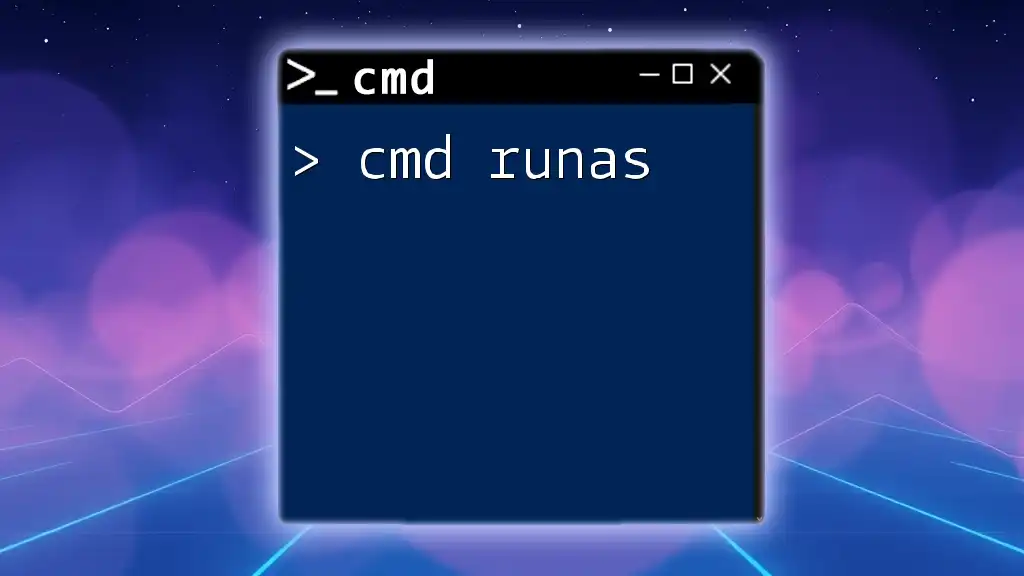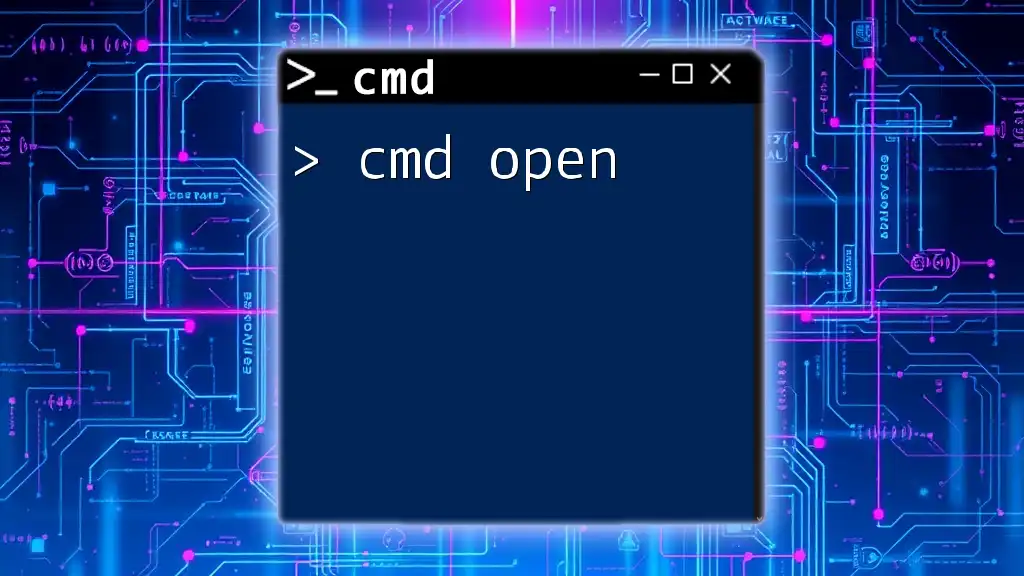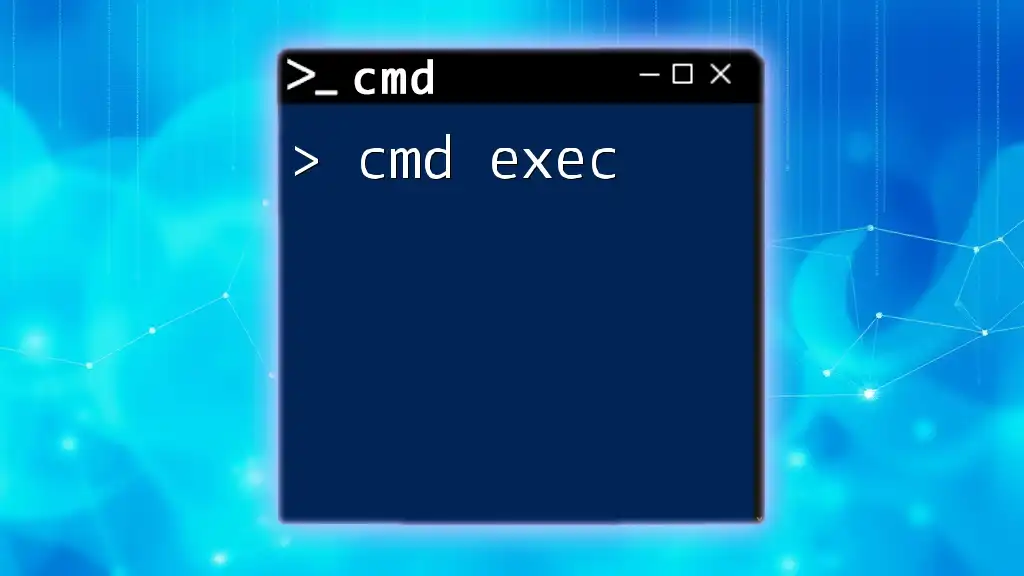In 2024, mastering CMD commands can enhance your productivity and system management skills; start with this simple command to check your current directory:
cd
Understanding the Basics
What is CMD?
Command Prompt, often referred to as CMD, is a command-line interpreter available in Windows operating systems. Its primary purpose is to execute commands entered by the user, allowing for a range of system operations, from file management to networking tasks. The simple text-based interface may seem archaic compared to modern graphical user interfaces (GUIs), but CMD remains a powerful tool for users who can leverage its capabilities effectively.
Historically, CMD has evolved from DOS (Disk Operating System) and still serves a crucial role in system administration and troubleshooting tasks. Unlike PowerShell, which provides a more extensive feature set aimed at advanced scripting and automation, CMD offers a straightforward experience for executing traditional command-line operations.
Common CMD Commands Overview
To get started with CMD in 2024, familiarize yourself with essential commands that can significantly enhance your productivity. Here are some of the most commonly used commands:
-
dir: Lists the contents of a directory.
Usage Example: To view the files and folders in your Documents directory, use:dir C:\Users\YourName\Documents -
cd: Changes the current directory to the specified path.
Usage Example: To navigate to Program Files, execute:cd C:\Program Files -
mkdir: Creates a new directory with a designated name.
Usage Example: To create a folder called "NewFolder," enter:mkdir NewFolder
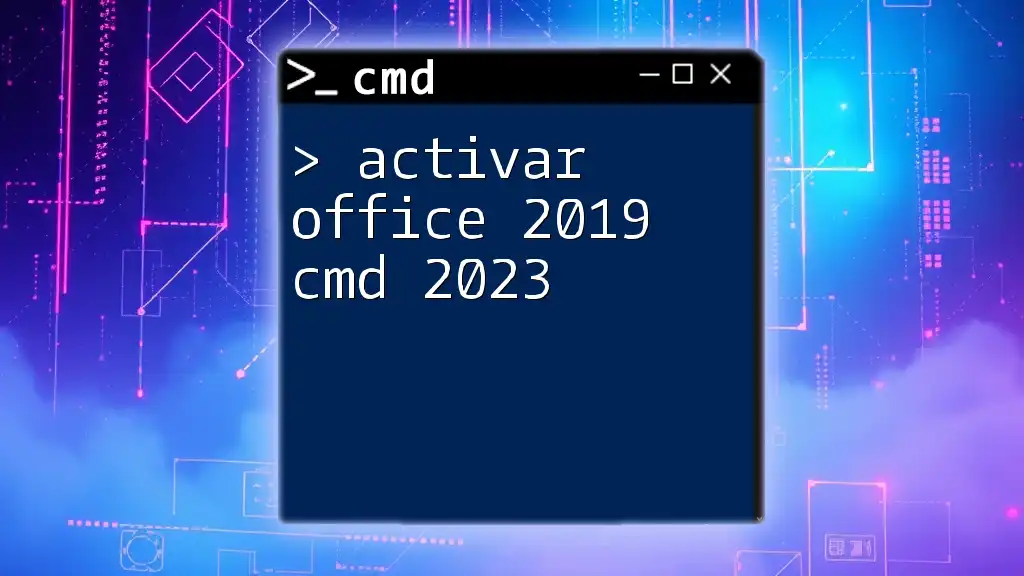
New Features and Updates in CMD for 2024
Enhanced User Interface
In 2024, the CMD interface has seen improvements aimed at enhancing user experience. These changes make navigating the command line easier and more efficient, contributing to an overall productivity boost. A cleaner layout, improved readability, and more accessible navigation options empower users, particularly those new to the command line, to use CMD with confidence.
Updated Command Options
With ongoing development, new functionalities have been added to existing commands, making them more versatile. For instance, the addition of robocopy, a powerful file copy command with improvements, allows users to conduct robust file backups.
Usage Example:
robocopy C:\Source C:\Destination /E /Z /R:5 /W:5
This command copies all files from the "Source" directory to the "Destination" directory, including subdirectories, while ensuring reliable transfers with retry options.
Performance Enhancements
The performance of CMD operations has improved in 2024. Users can expect faster command execution, allowing for a more seamless experience when executing multiple commands. This speed enhances not only efficiency but also encourages users to explore CMD tools without the frustration of long wait times.
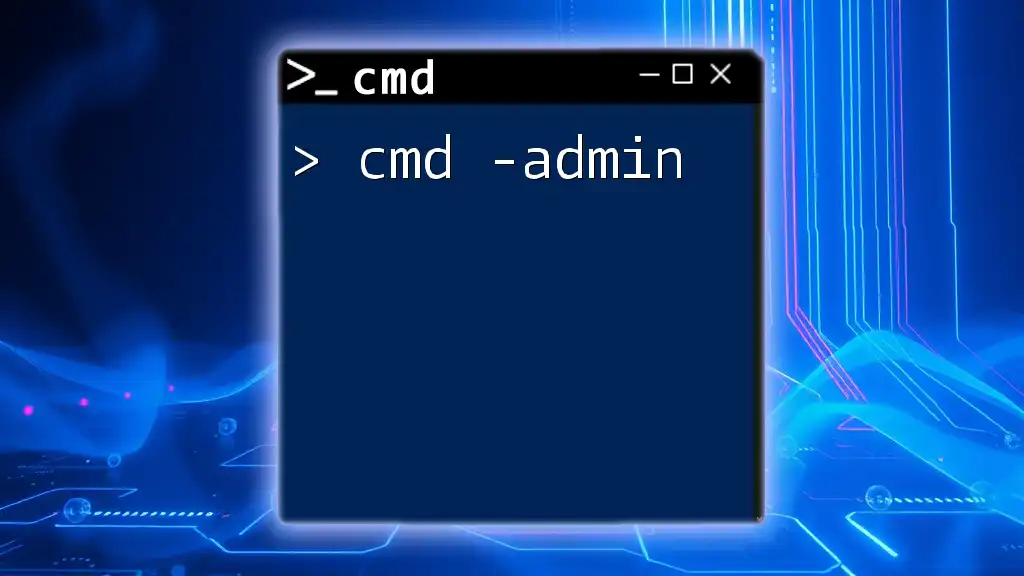
Practical Applications of CMD in 2024
Automation of Tasks
One of the most significant advantages of CMD is its ability to automate repetitive tasks. By creating batch scripts—essentially a collection of CMD commands executed sequentially—you can simplify daily operations.
Example of Automating Backup:
@echo off
xcopy C:\Source\* C:\Backup\ /s /e /y
This batch script automatically copies all files from the "Source" directory to the "Backup" directory, ensuring your critical data is always backed up with just one command.
Networking Features
CMD continues to serve as a crucial tool for network diagnostics in 2024. Commands such as ping, tracert, and ipconfig are invaluable for troubleshooting network issues and understanding your system's network configuration.
- ping: Tests connectivity to a specified IP address or hostname, providing latency information.
- tracert: Traces the route packets take to reach a destination, helping identify where delays occur in the network.
- ipconfig: Displays your system's IP address configuration, including details on all active network connections.
Usage Example for `ipconfig`:
ipconfig /all
This command returns comprehensive information about all network interfaces, allowing you to troubleshoot and configure your connection as needed.
System Maintenance
CMD is an indispensable tool for system maintenance and repairs. Utilizing specific commands can help ensure system integrity and performance.
Example of Running a System File Integrity Check:
sfc /scannow
This command scans for corrupted system files and automatically repairs them, helping maintain stability and functionality in your Windows environment.
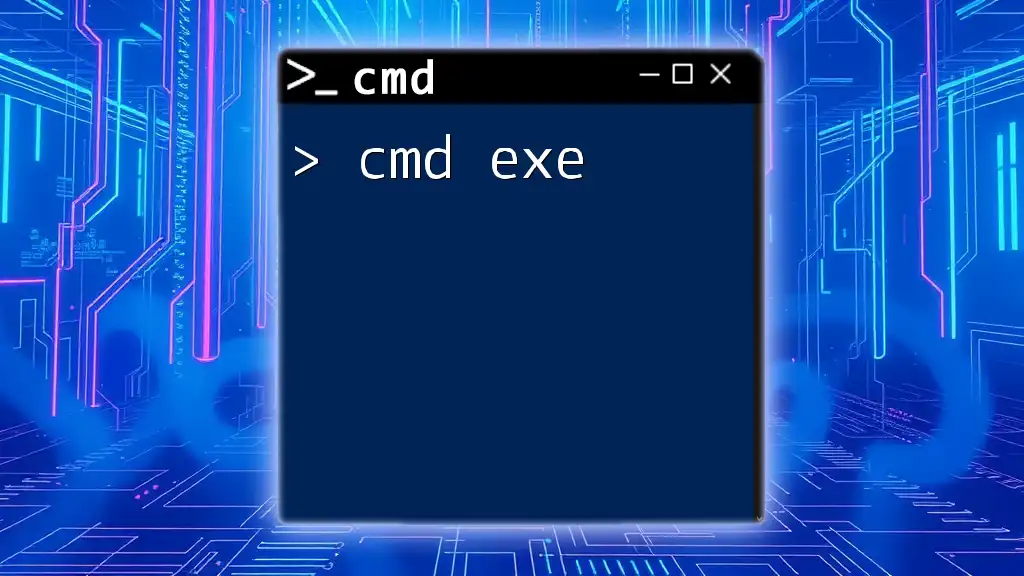
Security Considerations
CMD and Windows Security
In 2024, understanding how CMD interacts with Windows security is essential. Many CMD commands can enhance security settings and user management on your system. Like any powerful tool, it must be used cautiously to avoid unintended modifications.
Common Security Commands
Several CMD commands are instrumental in managing and enhancing security:
- net user: Manage user accounts on your system. For example, creating a new user is as simple as:
net user Username Password /add
By mastering these commands, you can maintain greater control over your system’s access and security.
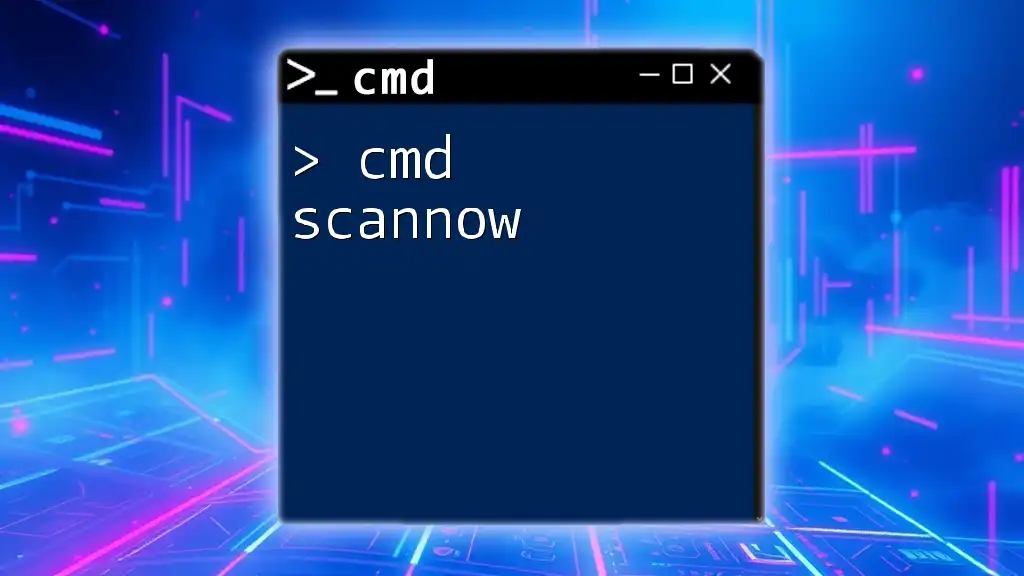
Tips for Learning CMD Efficiently
Leveraging Online Resources
There is a wealth of online resources available for learning CMD effectively. Websites, forums, and community-driven platforms offer forums for discussion and questions, where both beginners and experienced users share their insights and tips. Participating in these communities will not only enhance your knowledge but also keep you informed about trends and updates in the CMD world.
Practicing with Real Scenarios
Applying what you learn through practical tasks is crucial for retention. Create personal projects such as automating backups, cleaning up directories, or managing user accounts. Hands-on practice with real-life scenarios will solidify your understanding and boost your confidence in using CMD.
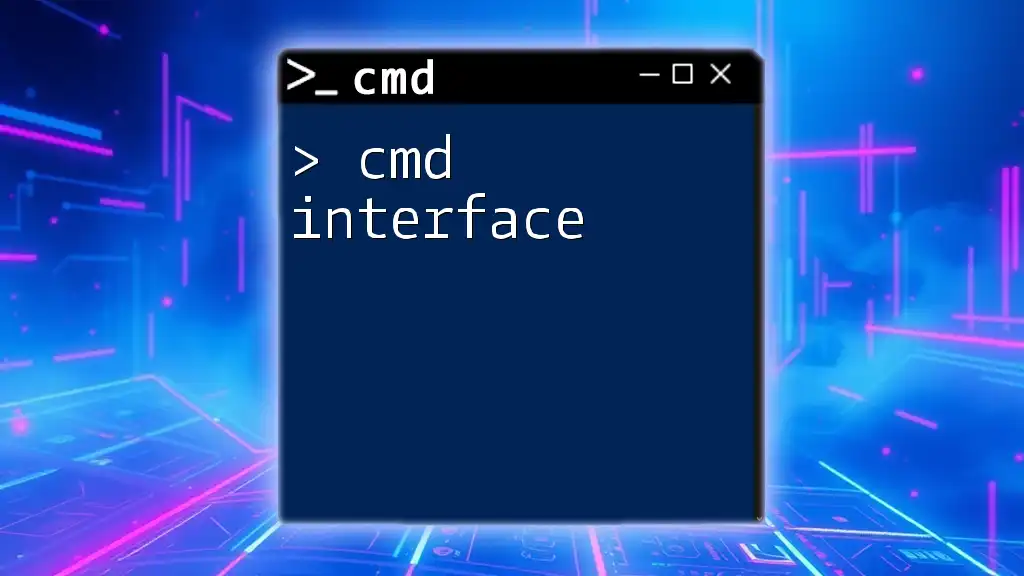
Conclusion
Mastering CMD in 2024 is not just about executing commands; it’s about unlocking potential for efficiency, control, and productivity in managing your system. By investing time in learning the updated features and best practices, you can harness the full power of CMD.
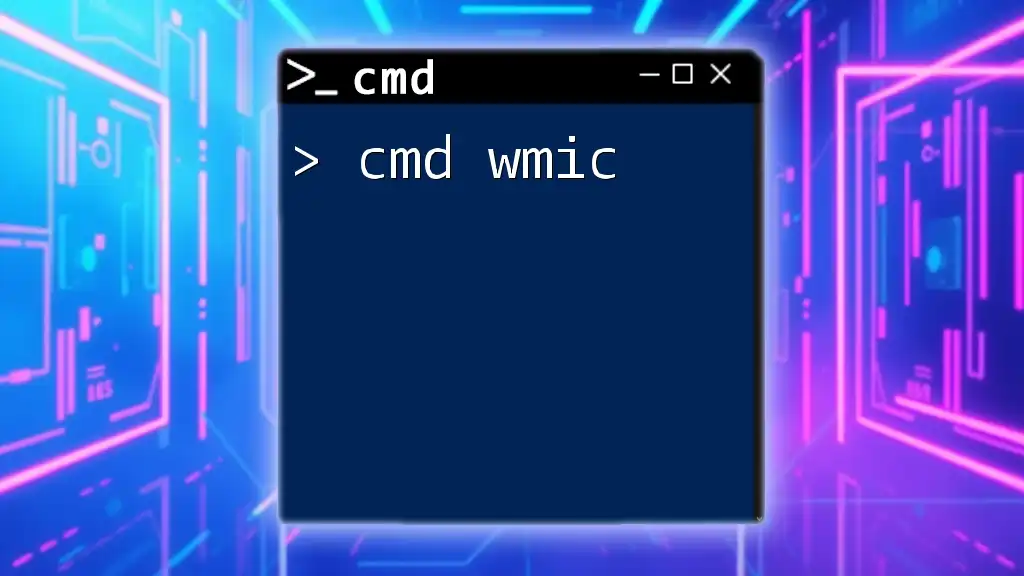
Call to Action
Join our courses designed to provide an in-depth understanding of CMD. Equip yourself with the tools and strategies needed to become proficient in using command line operations. Explore our resources today and take your command line skills to the next level!
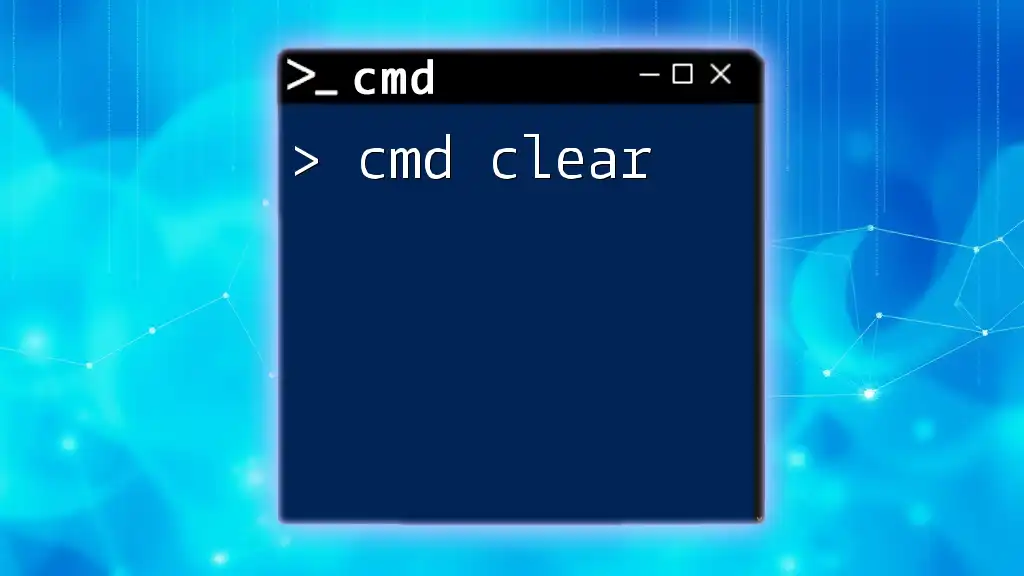
Appendix
Additional Resources
- Official Microsoft CMD documentation provides in-depth insights and guidelines.
- Books and online courses focused on command line skills can significantly enhance your learning experience.
Frequently Asked Questions
-
What is the difference between CMD and PowerShell in 2024?
While both are command-line interfaces, PowerShell is built for more advanced scripting and automation, whereas CMD focuses on traditional command execution. -
Can CMD be used to manage remote systems?
Yes, certain commands allow for remote management, such as using `psexec` for remote command execution. -
What are the best practices for learning CMD effectively?
Consistent practice, leveraging community resources, and applying commands to real-world tasks can accelerate your learning process.