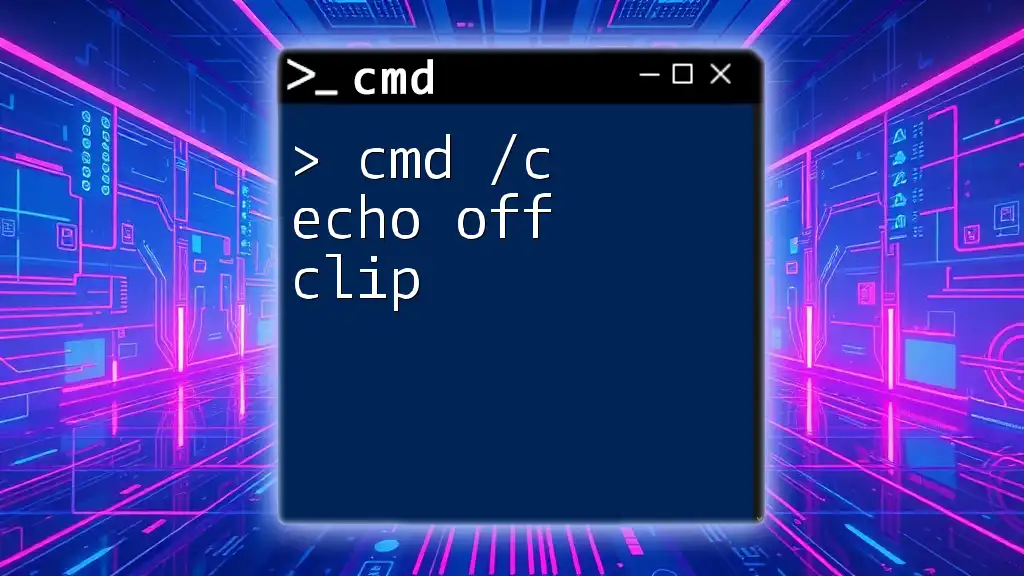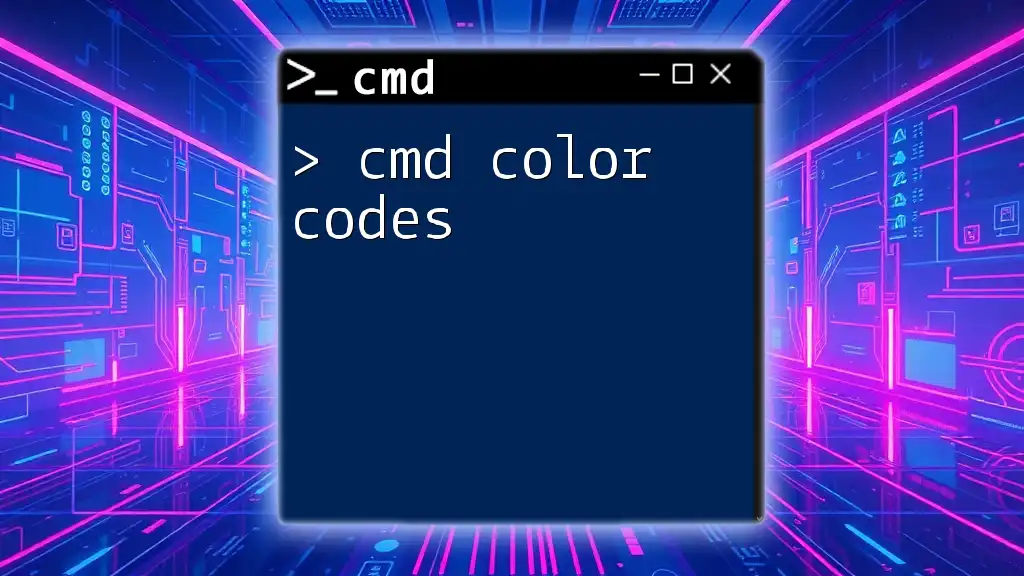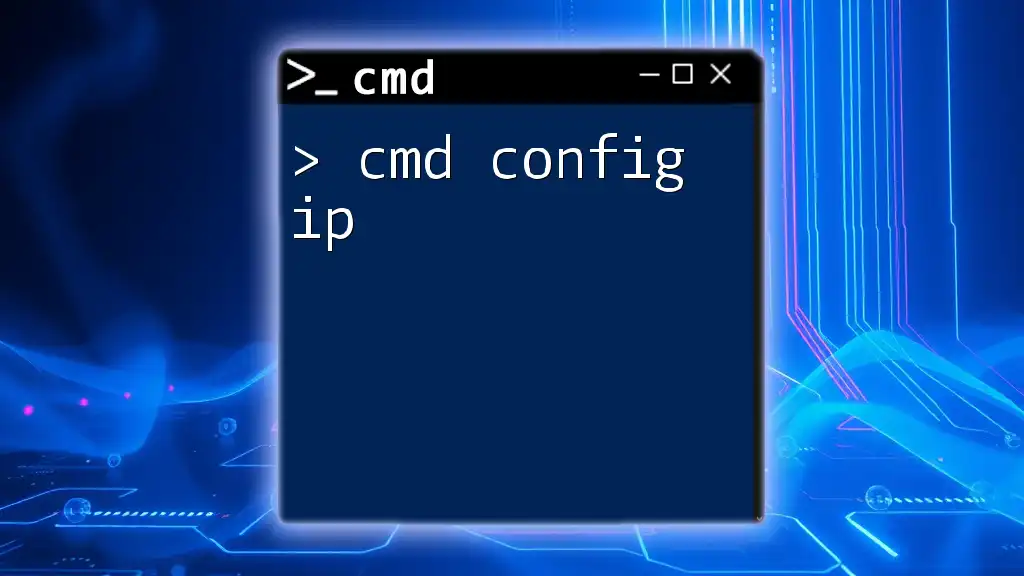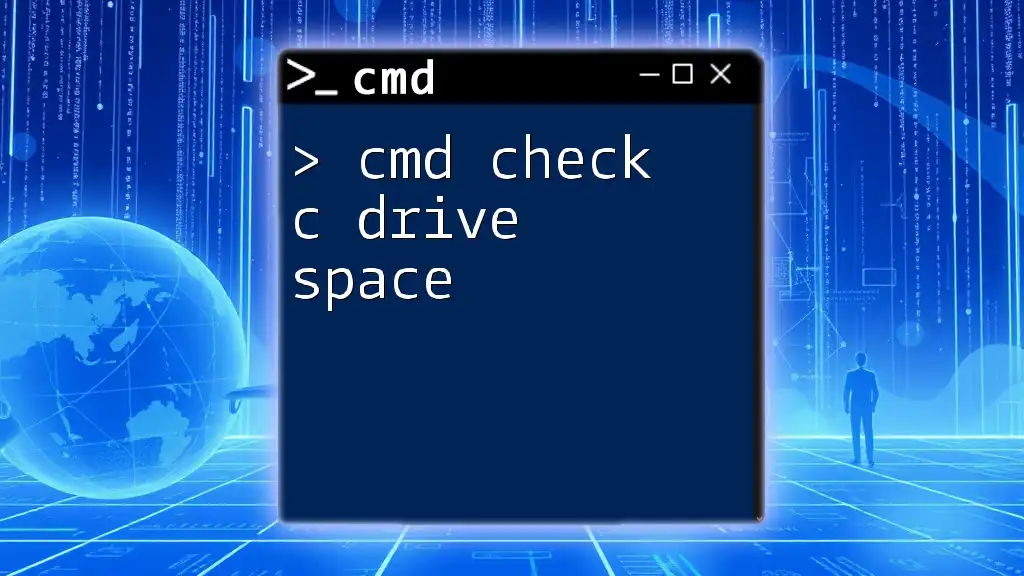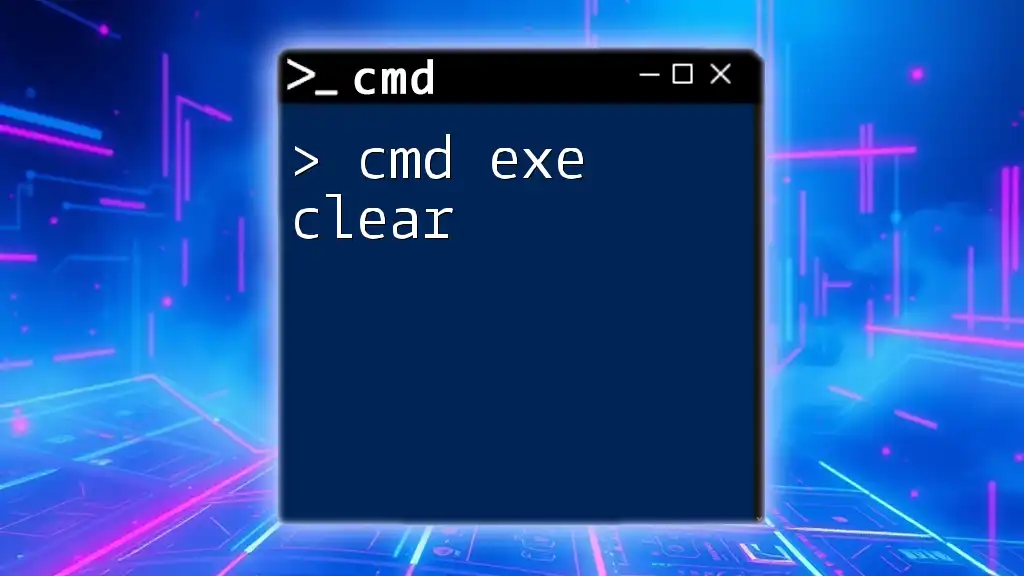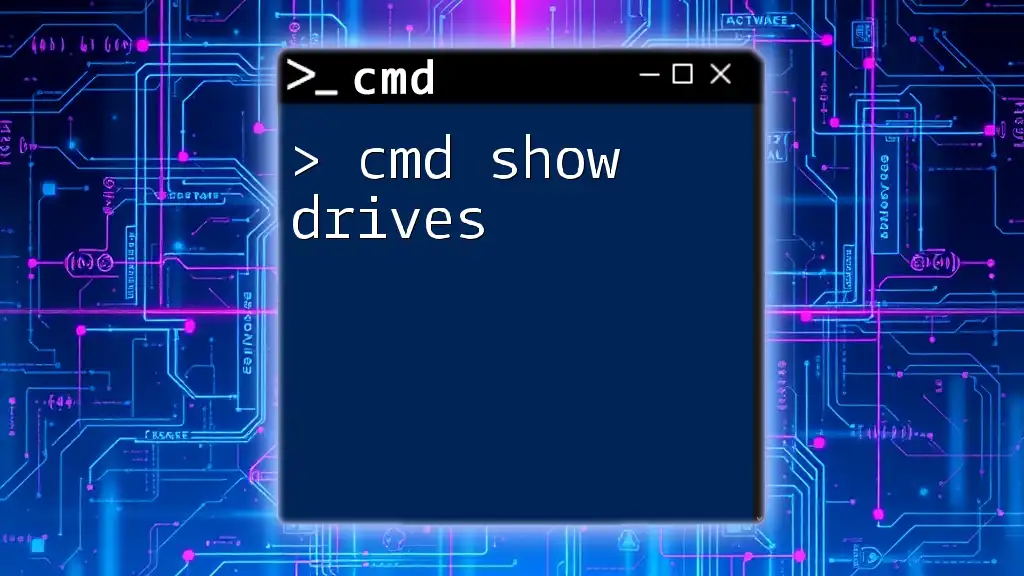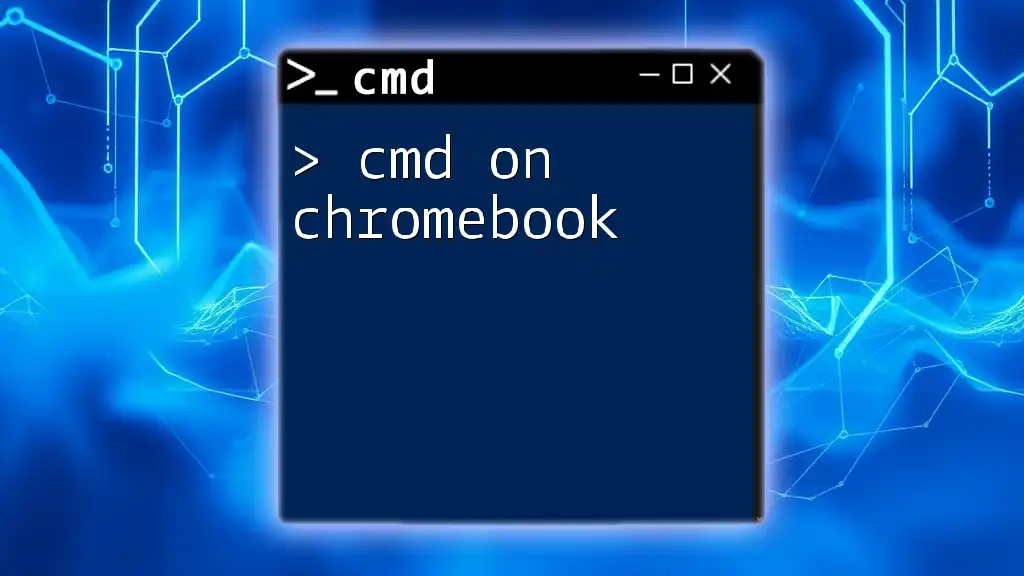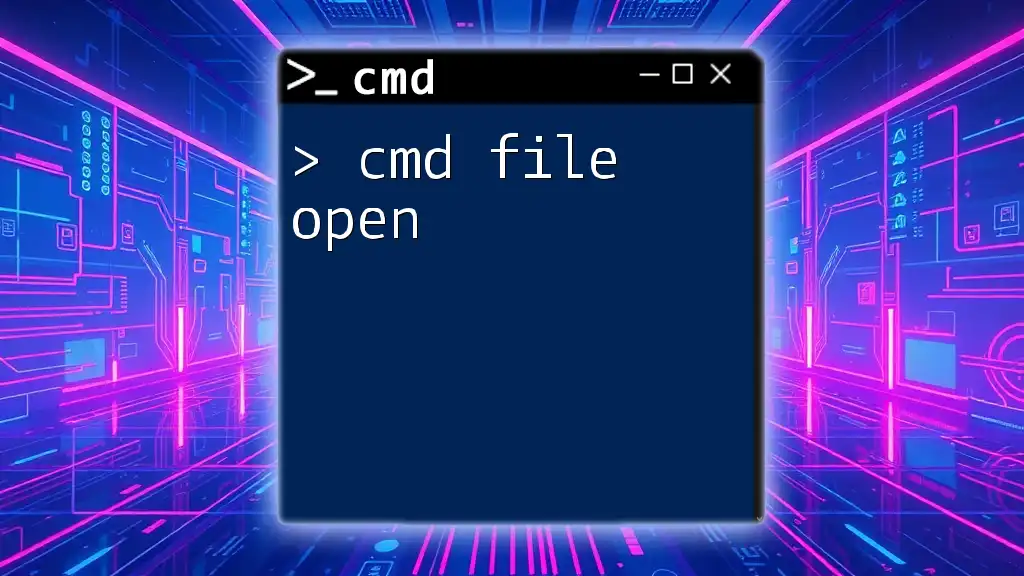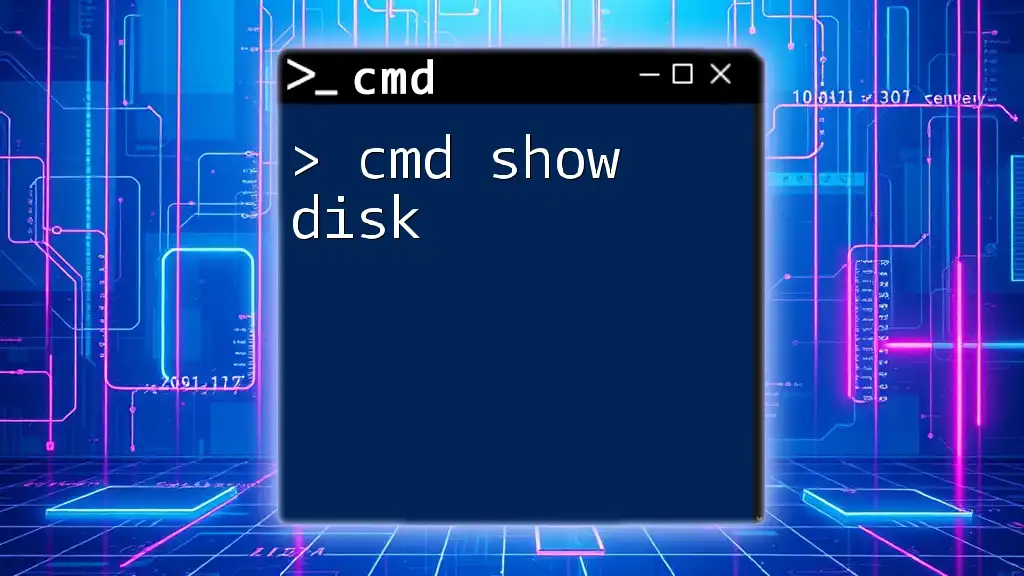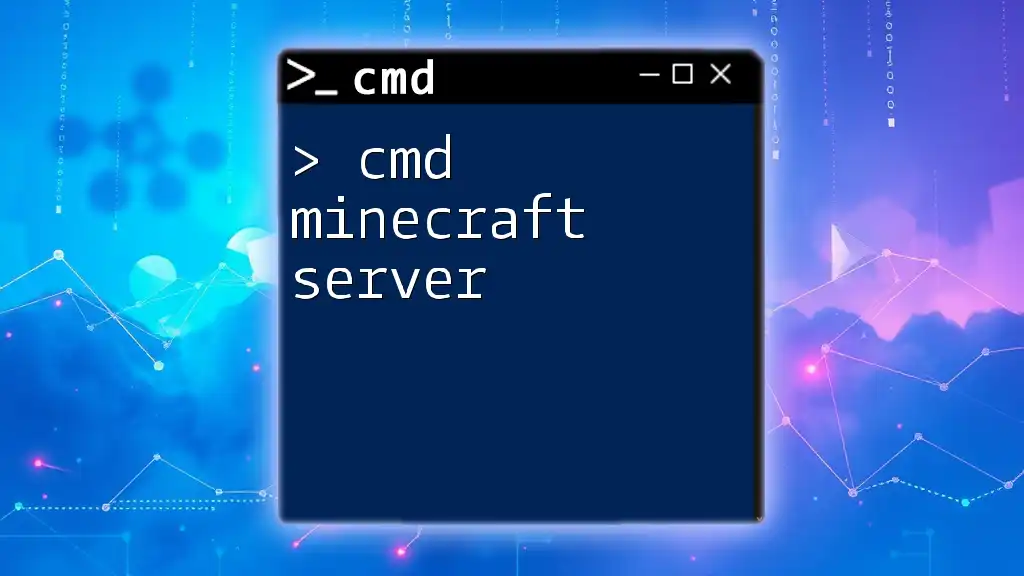The command `cmd /c echo off clip` disables the display of commands in the command prompt and sends the output of the command to the clipboard, which can be useful for copying text without displaying it in the terminal.
cmd /c echo off | clip
Understanding cmd Commands
What is cmd.exe?
The command prompt, or cmd.exe, is a powerful tool integrated into the Windows operating system. It serves as a command-line interface where users can execute various commands to perform tasks, troubleshoot system issues, automate processes, and much more. Using cmd commands can significantly streamline workflow, especially for tech-savvy users and system administrators.
Introduction to the “echo” Command
The `echo` command is one of the most basic yet versatile commands in cmd. It is primarily used to display messages or the status of a command in the command prompt window. For instance, typing the following command will produce an output:
echo Hello, World!
This will display Hello, World! on the screen. The `echo` command can also be used to turn off command echoing, which can enhance the readability of scripts and batch files when numerous commands are executed.
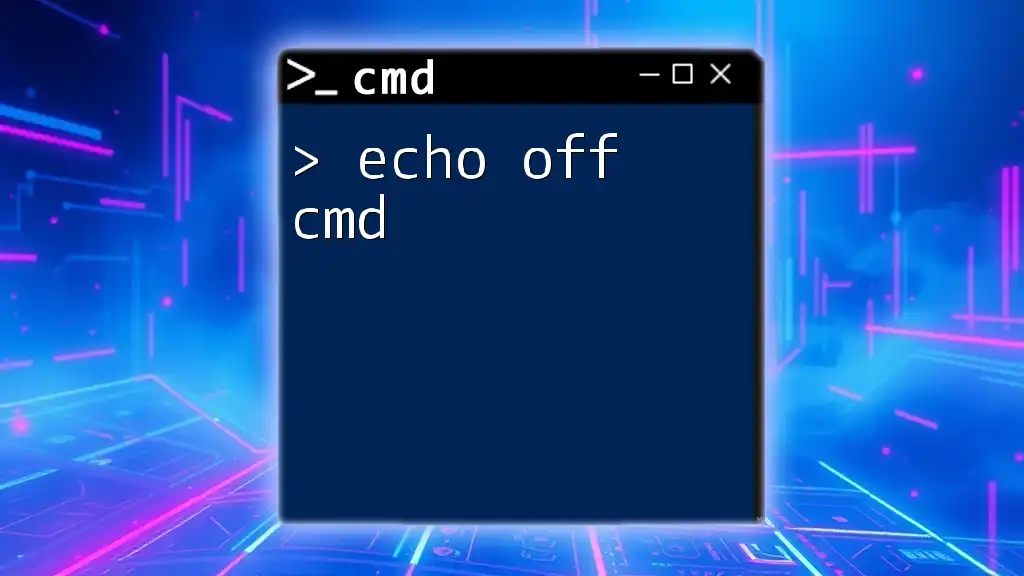
Understanding the `cmd /c` Command
What Does `cmd /c` Mean?
The `/c` switch in the `cmd` command tells the command prompt to execute the specified command and then terminate. This is particularly useful when you want to run a command through cmd without opening the command prompt window indefinitely. In contrast, the `/k` switch allows you to run the command and keep the command prompt open for further commands.
Typical Use Cases for `cmd /c`
Using `cmd /c` is advantageous for executing single-line commands or scripts, especially in automated scripts or when working with shortcuts. It allows users to execute commands quickly without lingering in cmd, optimizing efficiency and saving time.
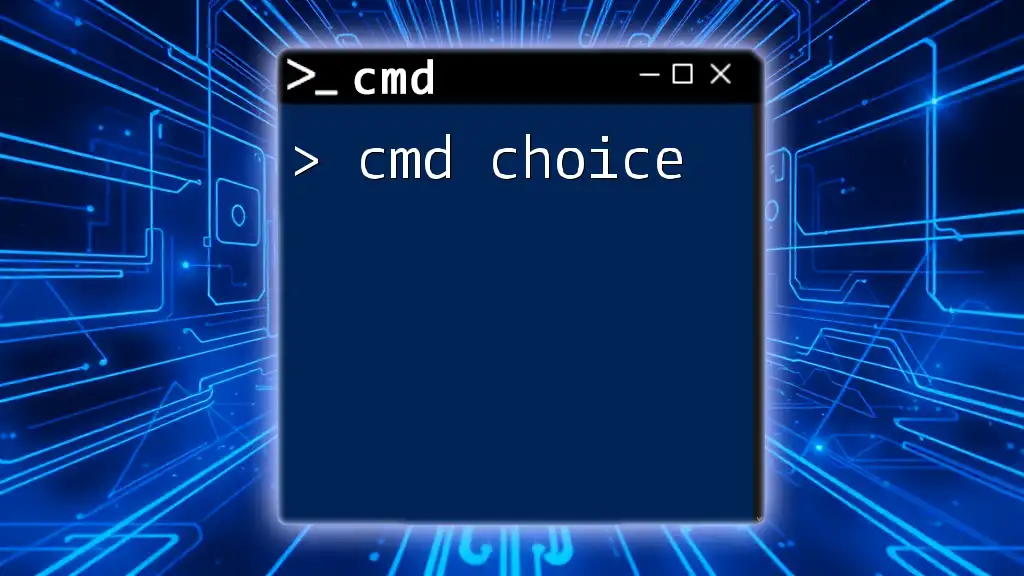
Detailed Breakdown of the `echo off` Command
Functionality of “echo off”
When `echo off` is used, it suppresses the display of commands in the command prompt. This is particularly useful in batch files where you want to keep the output clean and focused on results rather than the commands being executed.
Example of `echo off`
An example showcasing the use of `echo off` is as follows:
@echo off
echo Hello, World!
Here, the `@` symbol before `echo off` prevents the command itself from being displayed. The output will simply show Hello, World! without displaying `echo Hello, World!` first, making the output straightforward and simple.
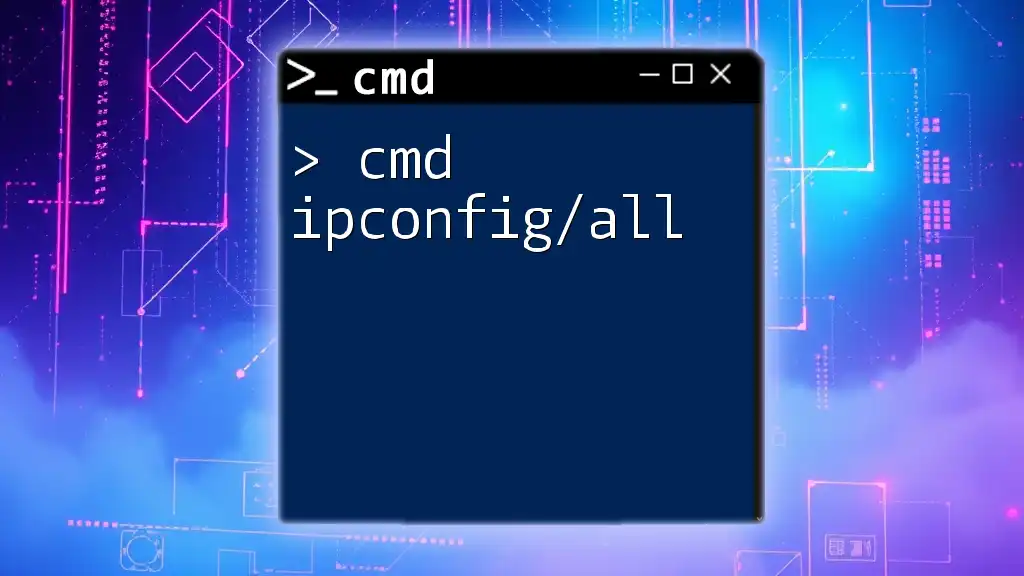
The `clip` Command in cmd
What is the `clip` Command?
The `clip` command allows users to copy text from the command line directly to the clipboard. This command is incredibly useful for transferring output or text swiftly to other applications without manually selecting and copying.
How to Use the `clip` Command
Using the `clip` command can be as simple as piping output into it. For example, this command copies the phrase “This text will be copied to clipboard” to the clipboard:
echo This text will be copied to clipboard | clip
The pipe (`|`) takes the output from the left side—`echo This text will be copied to clipboard`—and sends it directly into the `clip`, ensuring it’s ready for pasting wherever needed.
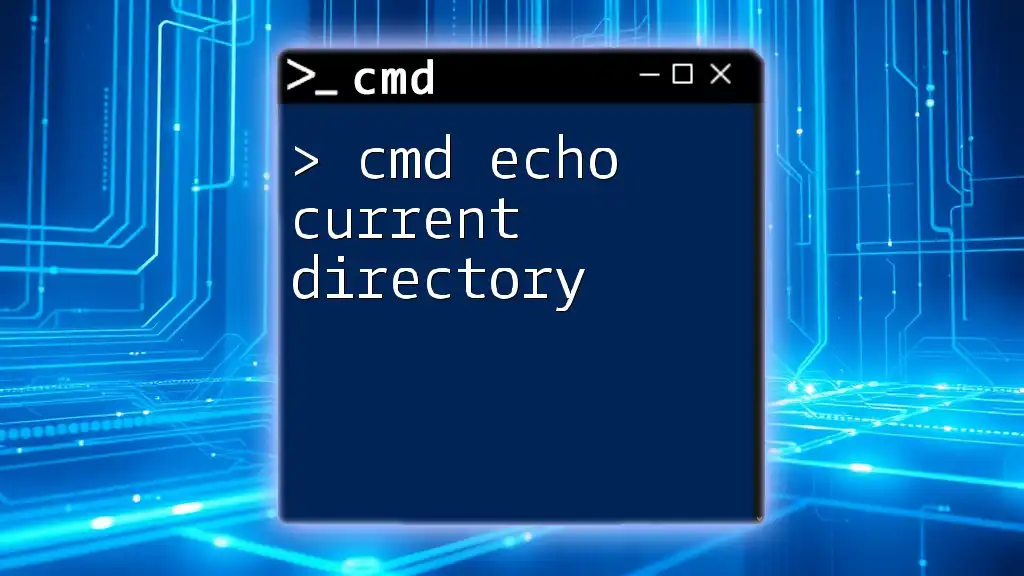
Combining cmd /c echo off clip
How to Structure the Command
You can effectively combine these commands to execute a smooth operation in one line. The format is crucial since it dictates how each part interacts. The full command structure utilizing `cmd /c echo off clip` would look like this:
cmd /c "@echo off & echo Your text here | clip"
Here, everything after `cmd /c` is bundled into quotes. The `&` is used to link commands, allowing both `echo off` and the `echo` command to execute sequentially.
Real-World Example of the Command
For instance, if you want to copy “This is copied to clipboard” to the clipboard without displaying intermediate steps or commands, you would use:
cmd /c "@echo off & echo This is copied to clipboard | clip"
Upon execution, this command performs its tasks quietly, placing the specified text into the clipboard without displaying the command itself.
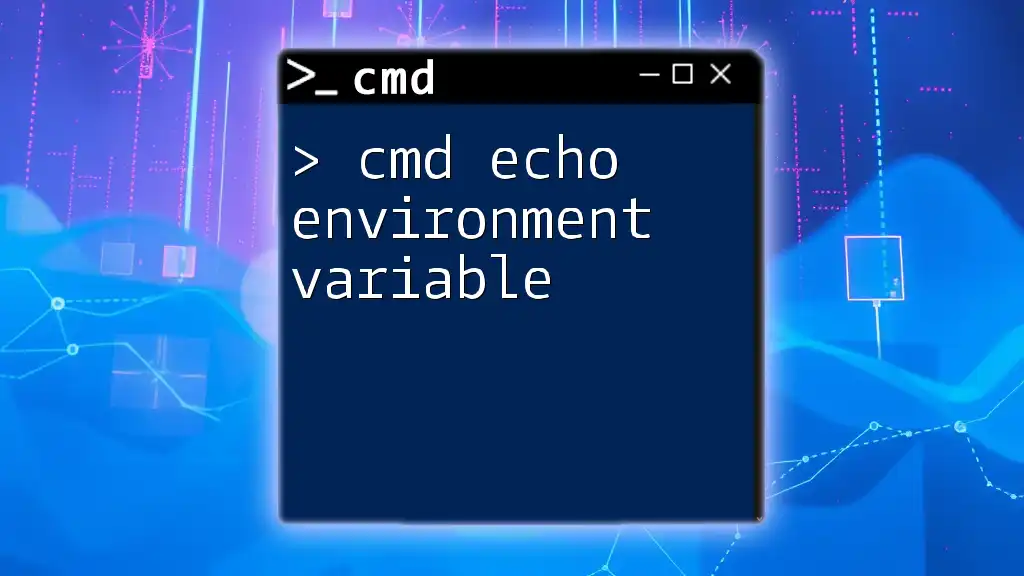
Troubleshooting Common Issues
Common Errors with cmd /c echo off clip
When using `cmd /c echo off clip`, common errors may arise, such as:
- Improper syntax: Ensure commands are structured correctly using the proper syntax; minor typos can lead to failures.
- Permission issues: Sometimes, administrative privileges are required to execute certain commands, particularly in system directories.
Solutions and Troubleshooting Tips
To troubleshoot:
- Double-check command structure to ensure there are no typographical errors.
- Run cmd as administrator to avoid permission issues with commands that require elevated access.
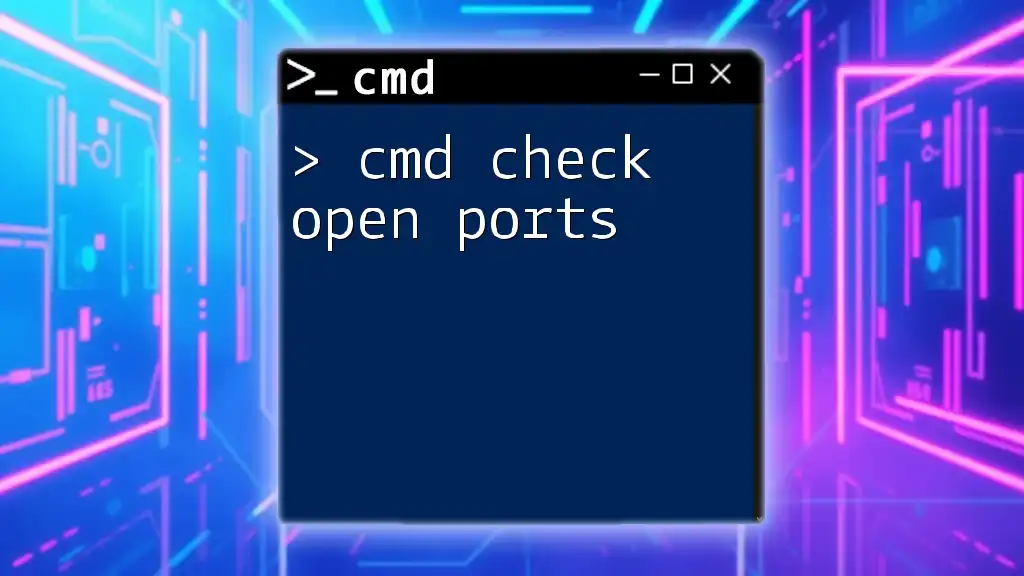
Best Practices for Using cmd Commands
Tips for Writing Efficient cmd Commands
- Be Concise: Keep commands short and to the point. Avoid unnecessary complexity to enhance understanding.
- Use Comments: When writing batch files, comments (`REM`) can clarify the purpose of each command for future reference.
Security Considerations
When executing cmd commands, especially those that involve system changes or file manipulations, always:
- Validate commands: Review commands to ensure they do not inadvertently alter system configurations.
- Backup data: Regularly back up important files to avoid data loss during command execution.
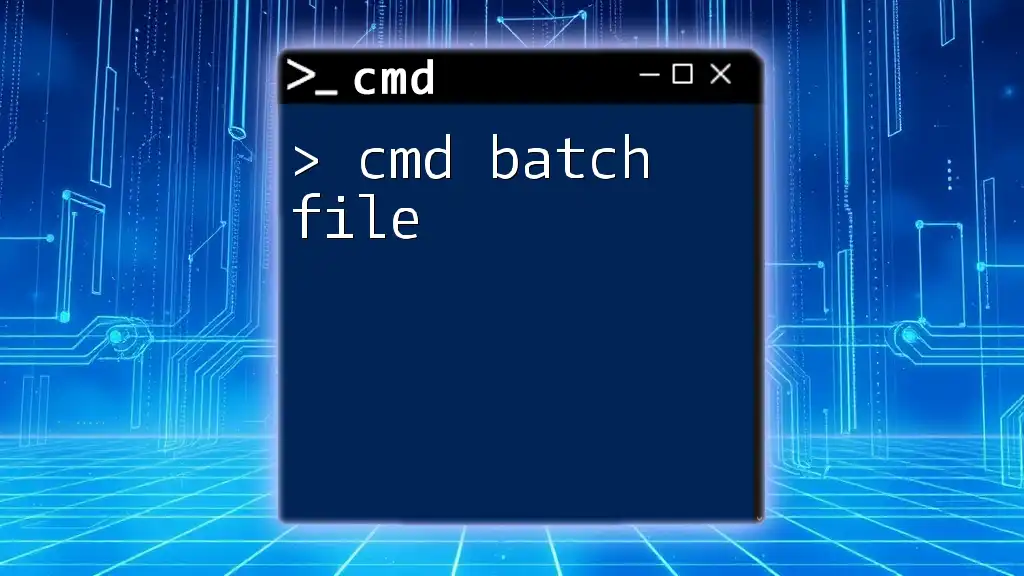
Conclusion
Recap of cmd /c echo off clip
The combination of cmd /c echo off clip is invaluable for users looking to execute commands efficiently while keeping their output clean and manageable. With a little practice, you'll find these commands can significantly enhance your command-line experience—making data handling straightforward and efficient.
Call to Action
For further mastery of cmd commands and to receive more helpful tips and tricks, consider subscribing to our updates. Join our community of learners eager to refine their cmd skills!
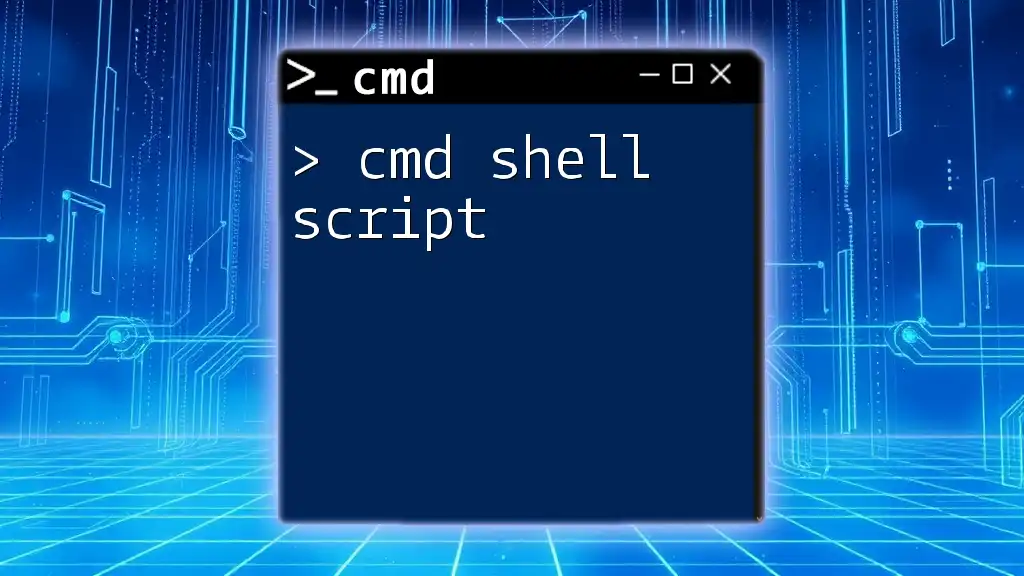
Additional Resources
Links to Official Documentation
For official and comprehensive insights into cmd commands, visit the [Microsoft Command-Line Documentation](https://docs.microsoft.com/en-us/windows-server/administration/windows-commands/windows-commands).
Suggested Further Reading
Explore more about advanced cmd commands and variations through curated articles and tutorials to deepen your knowledge and skills in command line utility.