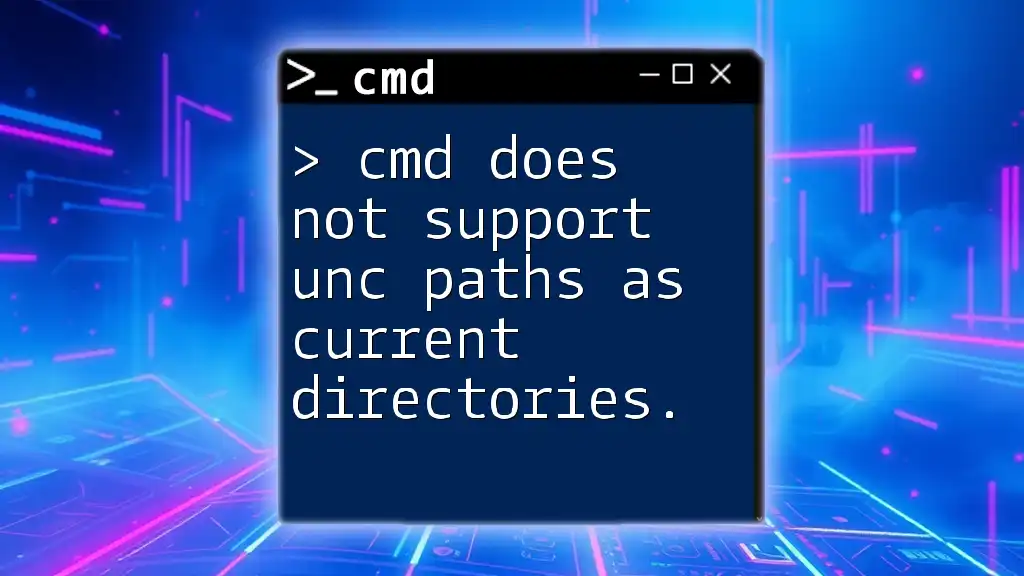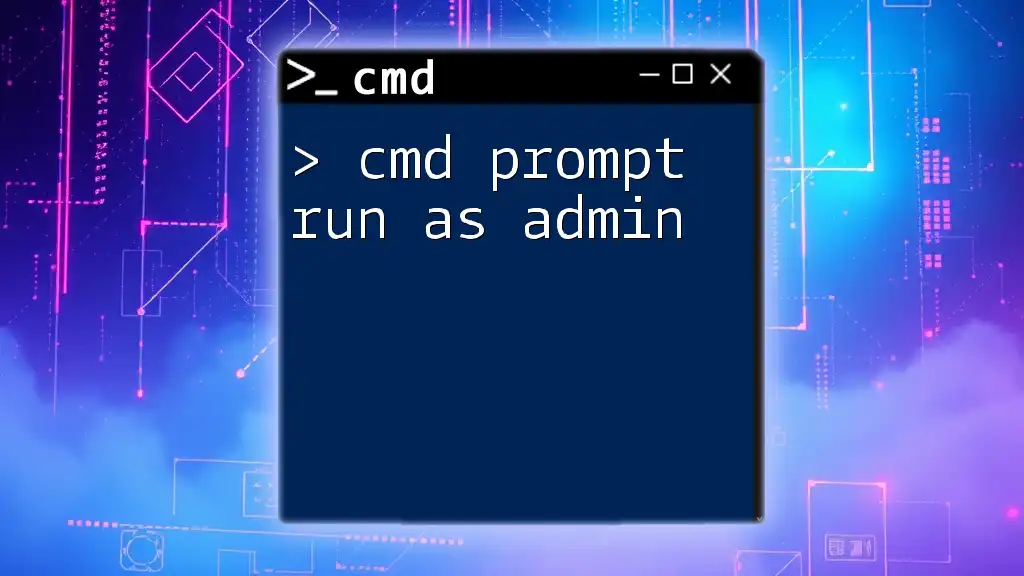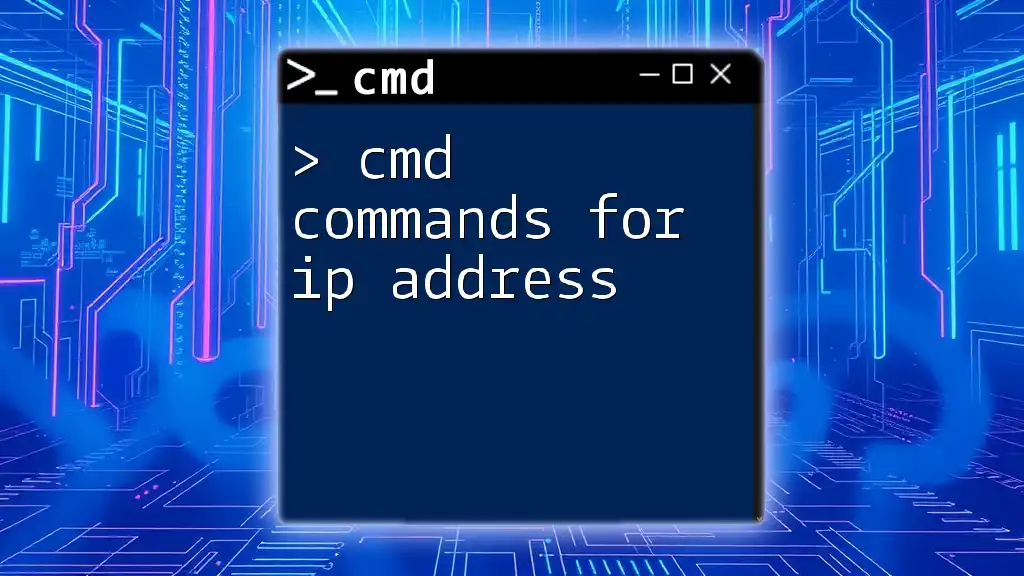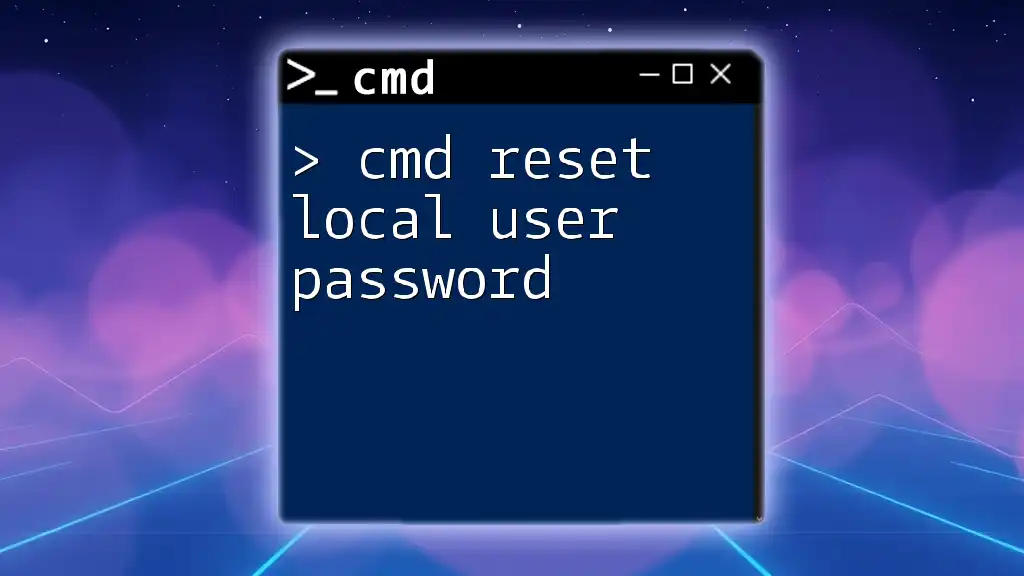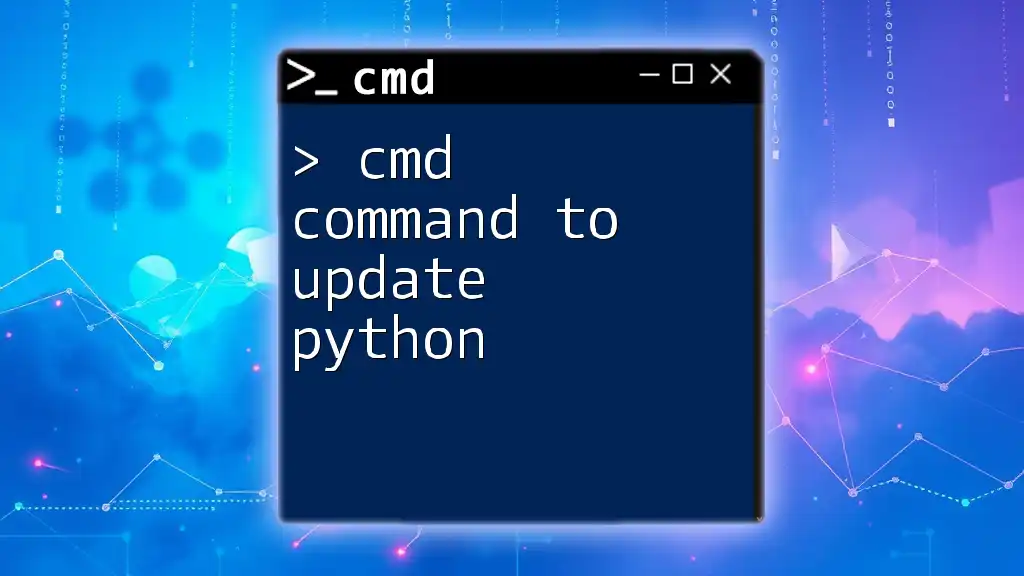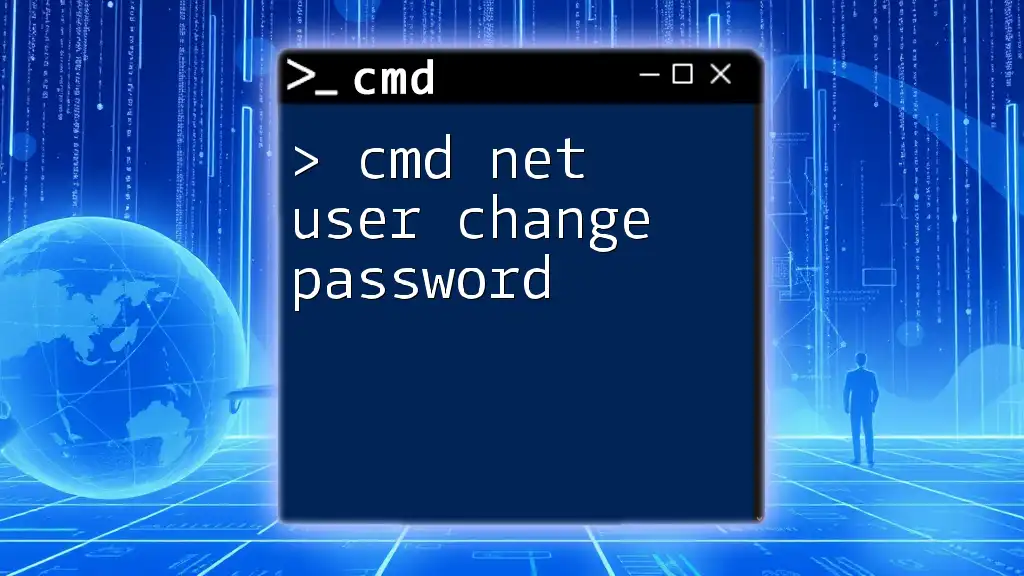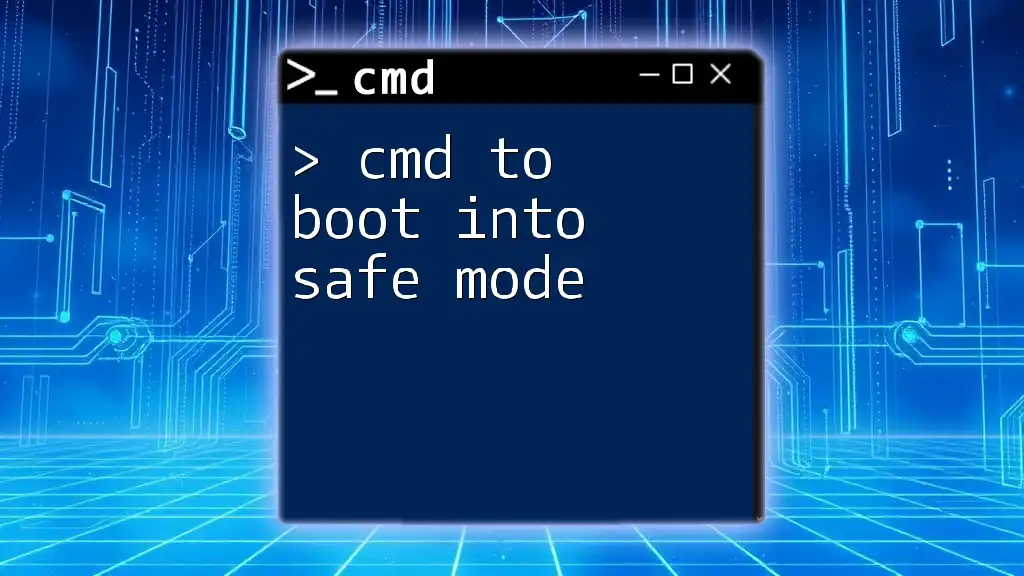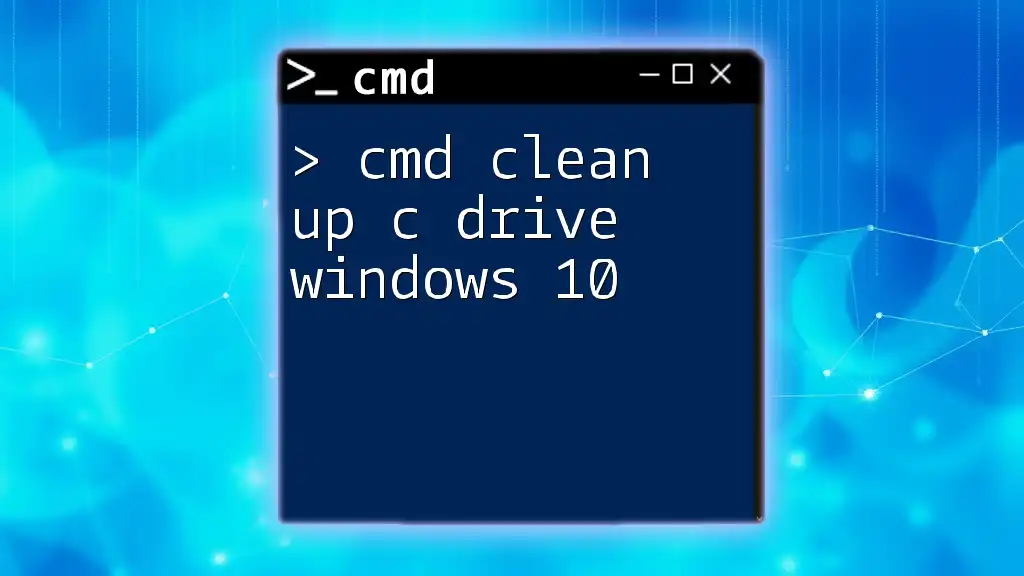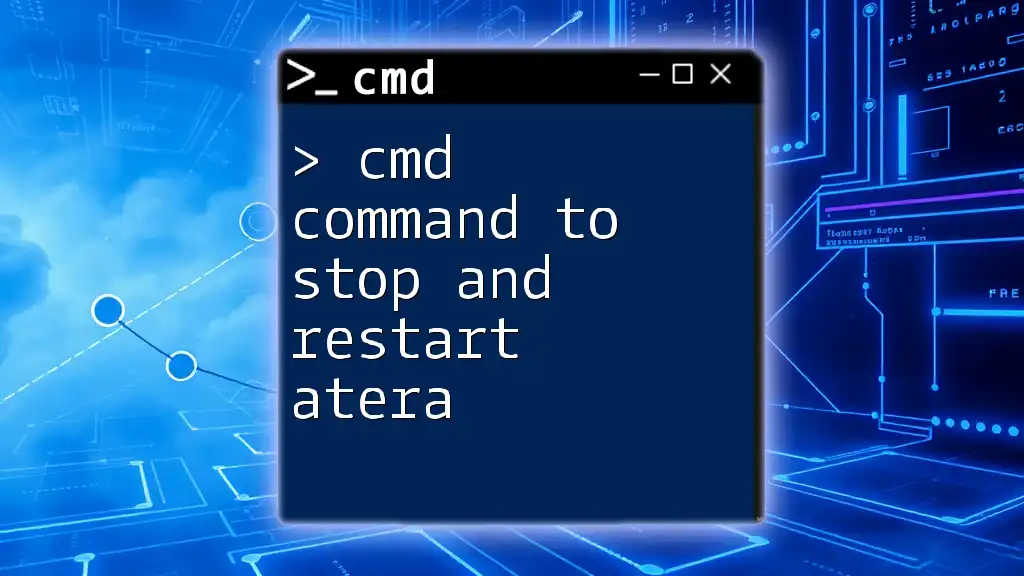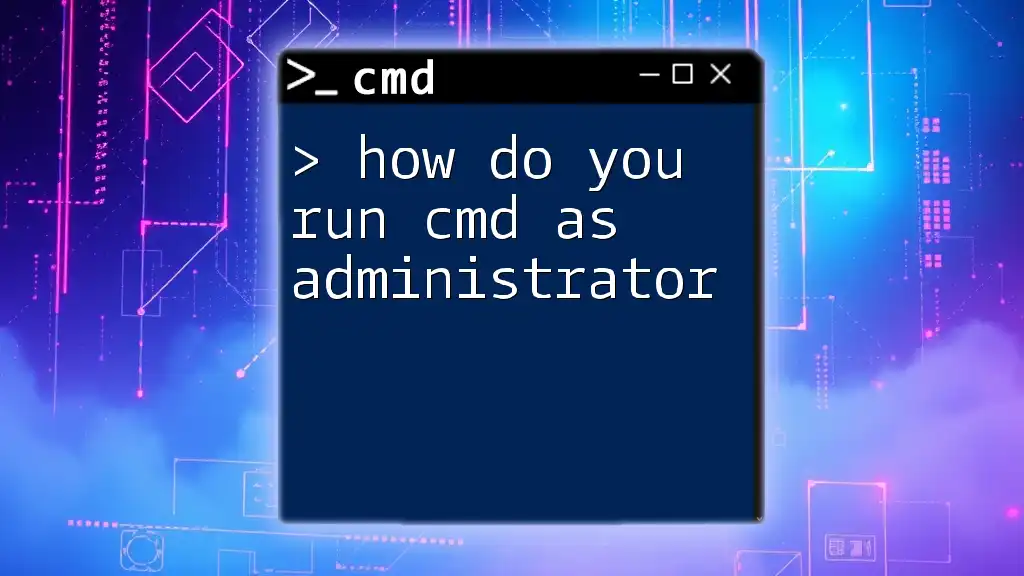In Windows Command Prompt, UNC paths (Uniform Naming Convention paths) cannot be set as the current working directory, which can lead to errors when attempting to navigate to network locations using the `cd` command.
cd \\server\share
Understanding CMD and UNC Paths
What is CMD?
CMD, short for Command Prompt, is a command-line interpreter for Windows operating systems. It allows users to execute various commands to perform tasks, manage files, run scripts, and automate processes. CMD is widely used by system administrators, developers, and IT professionals for its efficiency and ability to access system functionalities beyond the graphical user interface (GUI). Some common commands include `dir`, `copy`, `del`, and `mkdir`. Mastering these commands can significantly enhance productivity in managing and navigating file systems.
What are UNC Paths?
UNC (Universal Naming Convention) paths are network paths that allow users to access shared resources on a network. They are particularly useful for referencing files and directories housed on remote servers without needing to map them to a local drive. The general structure of a UNC path is:
\\ServerName\ShareName\Resource
For example, to access a document stored on a shared network drive, one might use:
\\FileServer\Documents\Report.docx
Understanding how to utilize UNC paths is essential for professionals working within networked environments, as they facilitate collaboration by allowing multiple users to access shared resources effortlessly.
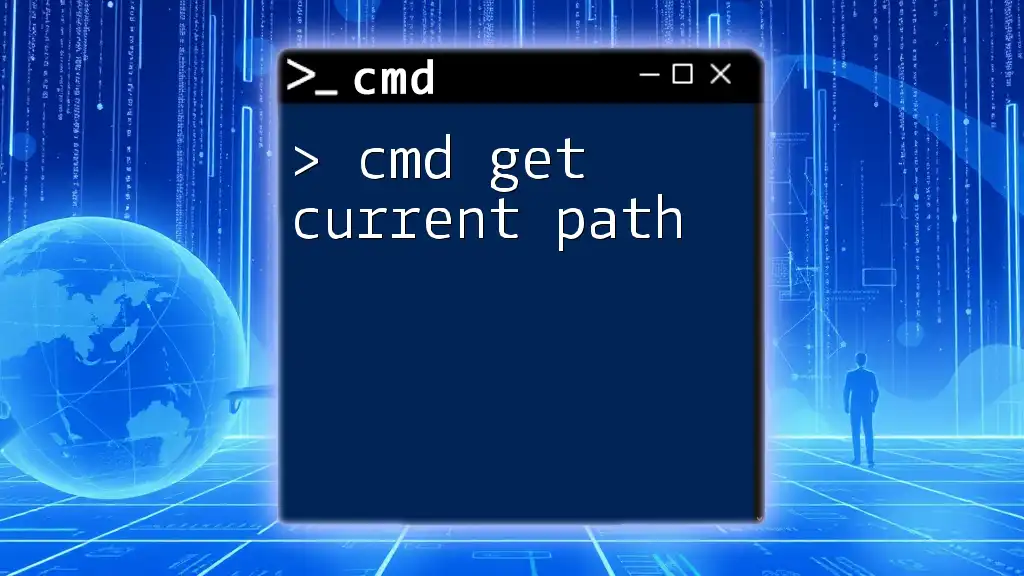
Why CMD Does Not Support UNC Paths as Current Directories
Technical Limitations of CMD
The fundamental reason cmd does not support UNC paths as current directories lies in the way CMD processes and interprets paths. CMD's behavior is optimized for local file systems. When CMD is invoked, it sets a "current directory" that is inherently tied to a drive letter and a local file path. Thus, when you attempt to use a UNC path as your current working directory, CMD encounters a mismatch, preventing effective navigation and command execution.
Differences Between Local and Network Resources
Understanding the difference between local drives and network resources adds crucial context. Local drives (like C: or D:) are directly accessible by the operating system, allowing CMD to treat them as current directories seamlessly. In contrast, network resources, identified via UNC paths, are not inherently part of the local file system structure, which restricts CMD’s functionality. This distinction results in limitations when users attempt to operate within network shares without mapping those paths to a drive letter.
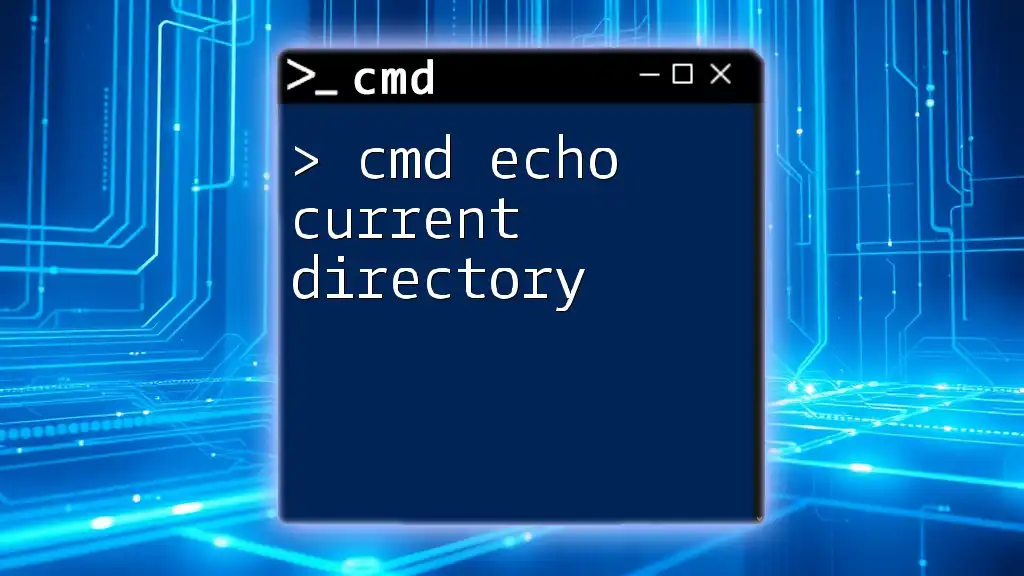
Workarounds and Solutions
Mapping Network Drives
One effective workaround to bypass the limitation that cmd does not support UNC paths as current directories is mapping a UNC path to a drive letter. By creating a virtual drive, users can work with network resources as though they were on a local drive.
To map a UNC path to a drive, follow these steps:
- Open CMD.
- Enter the following command:
net use Z: \\ServerName\ShareName- Replace `Z:` with your preferred drive letter, and `\\ServerName\ShareName` with the appropriate UNC path.
Using Pushd and Popd Commands
Another viable solution is utilizing the `pushd` command, specifically designed to handle UNC paths. The `pushd` command changes the current directory to a specified location and can interpret UNC paths correctly.
For example, to navigate to a UNC path, use:
pushd \\ServerName\ShareName
Upon executing this command, CMD will treat the UNC path as the current working directory, allowing you to run commands as usual.
Additionally, the `popd` command is useful for returning to the previous directory. This command is particularly helpful after navigating through multiple directories:
popd
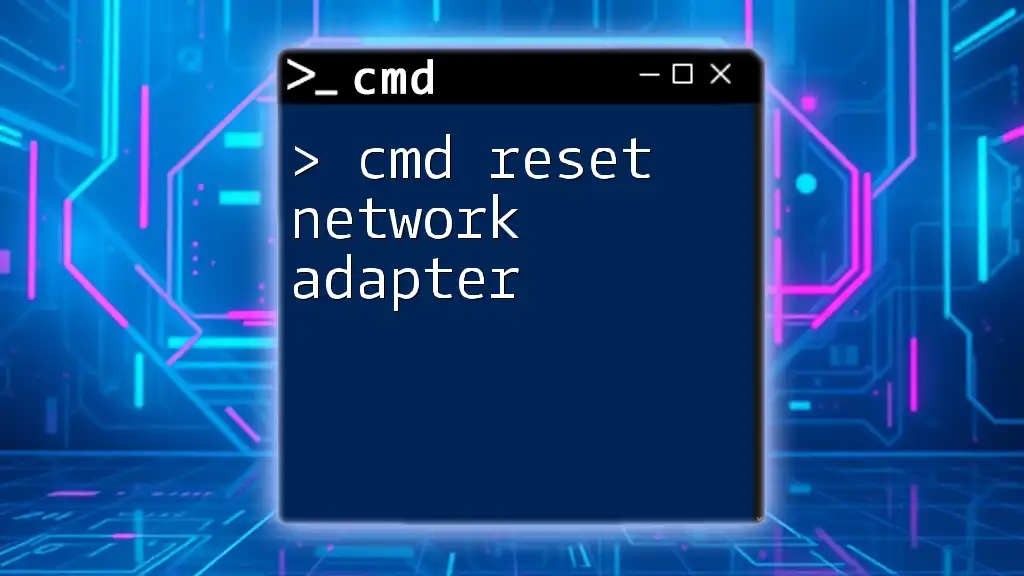
Common Errors and Troubleshooting
Common Errors Related to UNC Paths
Users may encounter various errors when working with UNC paths in CMD. Some common issues include "System error 53" (network path not found) or "Access denied" errors, usually due to permission problems. Any attempt to set a UNC path directly as a current directory will also yield an error indicating that it cannot be located.
Tips for Resolving Issues
To troubleshoot issues related to UNC paths, consider the following:
- Check Network Connectivity: Ensure that your connection to the network or server is active. Use the `ping` command to test connectivity.
- Review Share Permissions: Make sure you have the necessary permissions to access the shared resource. This may require administrative access on the server.
- Verify UNC Path Syntax: Ensure that the UNC path is correctly formatted, including spellings and slashes.
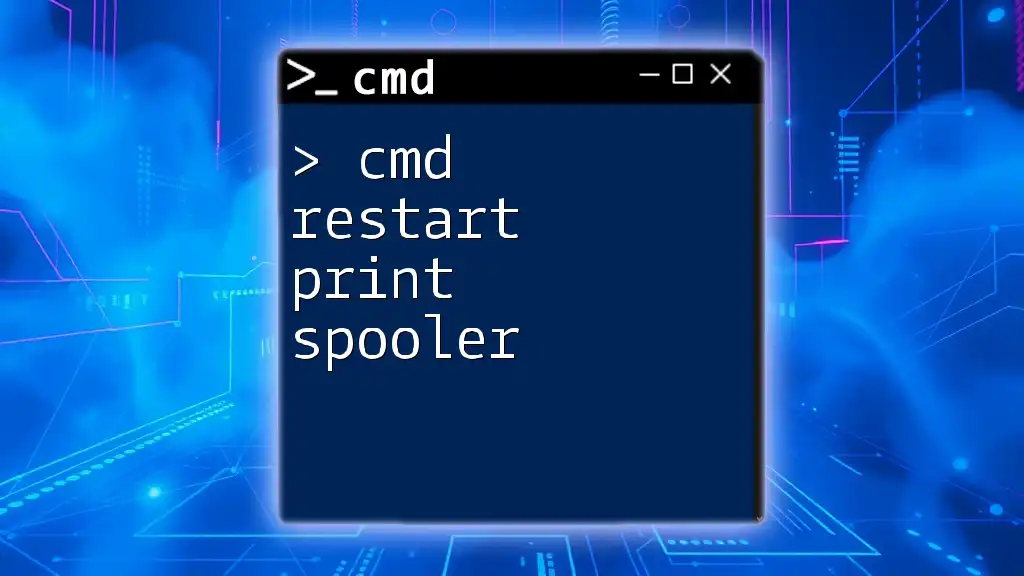
Best Practices for Using CMD with UNC Paths
Securing Network Connections
When accessing UNC paths, securing your network connections is vital. Consider using VPNs (Virtual Private Networks) for secure access to remote resources, especially if you're working over the internet. This practice protects sensitive information and mitigates risks associated with unauthorized access.
Regular Maintenance and Updates
Regularly update your command-line utilities and Windows OS to avoid potential security vulnerabilities and compatibility issues. Additionally, conduct frequent checks to maintain valid user permissions and network shares, ensuring smooth operations when using CMD.
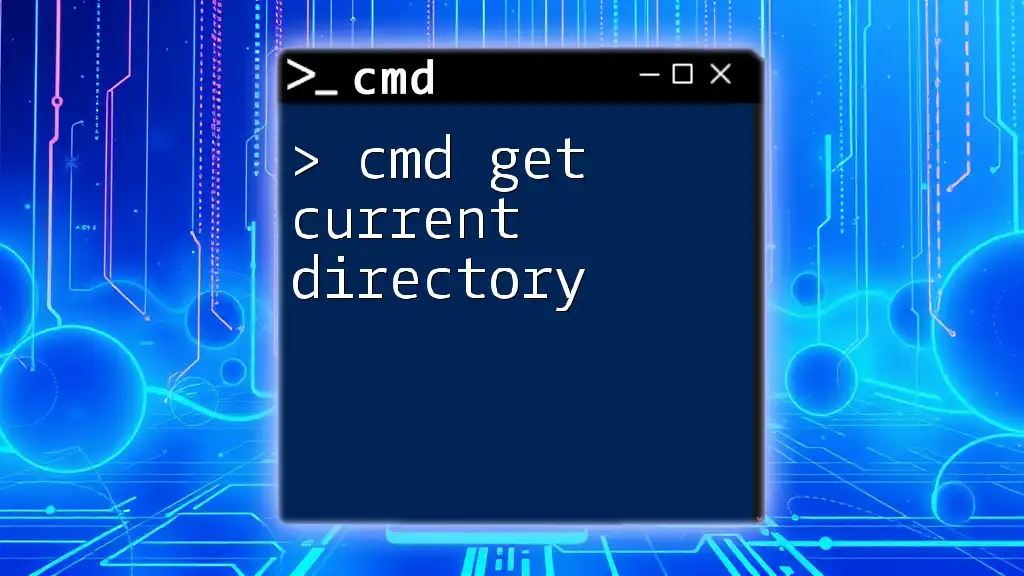
Conclusion
In summary, while cmd does not support UNC paths as current directories, understanding its limitations and available workarounds can empower you to work effectively in networked environments. By mapping drives or utilizing commands like `pushd`, users can navigate network resources seamlessly. Embracing best practices enhances the efficacy of using CMD and ensures a more organized approach to managing files and directories within shared networks.
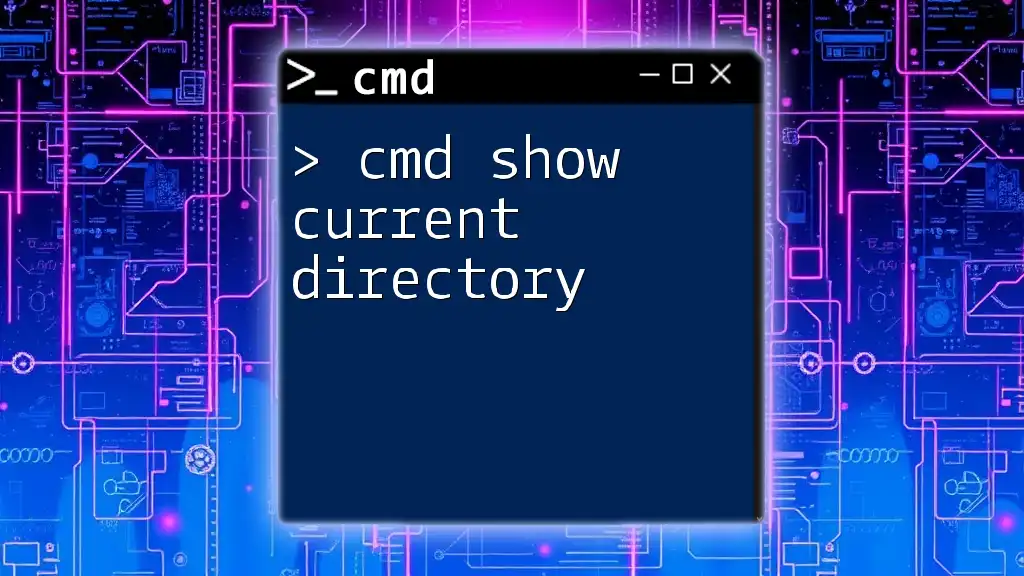
Call to Action
Now that you’re informed about how to effectively navigate the challenges of UNC paths within CMD, feel free to explore these techniques further. Experiment with mapping drives and using `pushd` to streamline your workflow. Stay tuned for more tips and tricks to enhance your CMD skills!