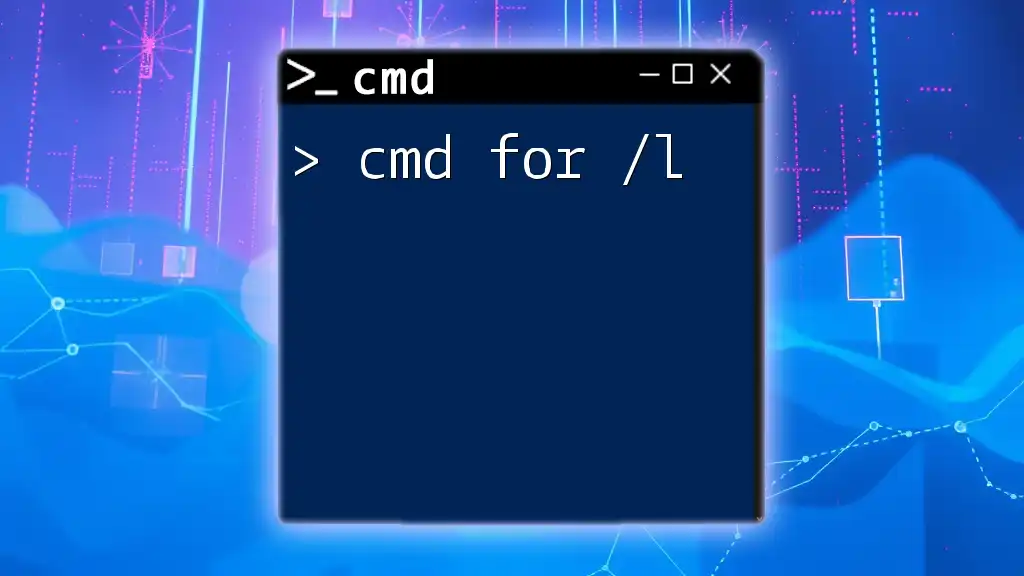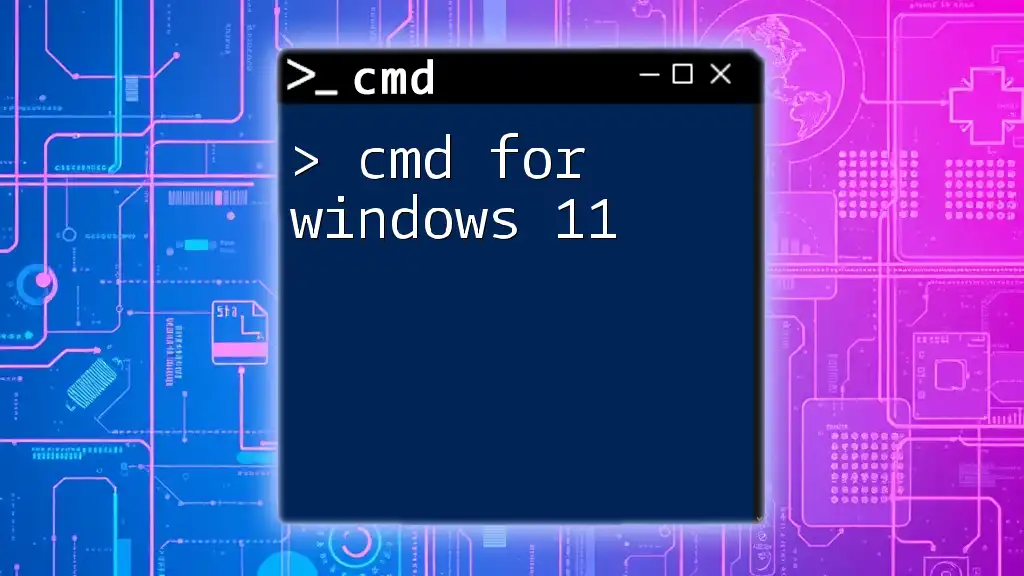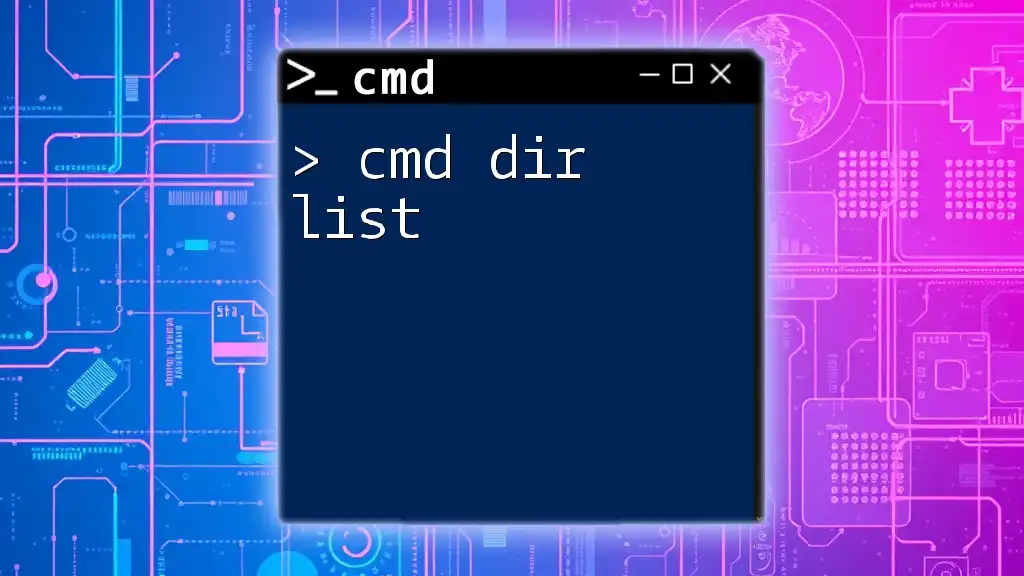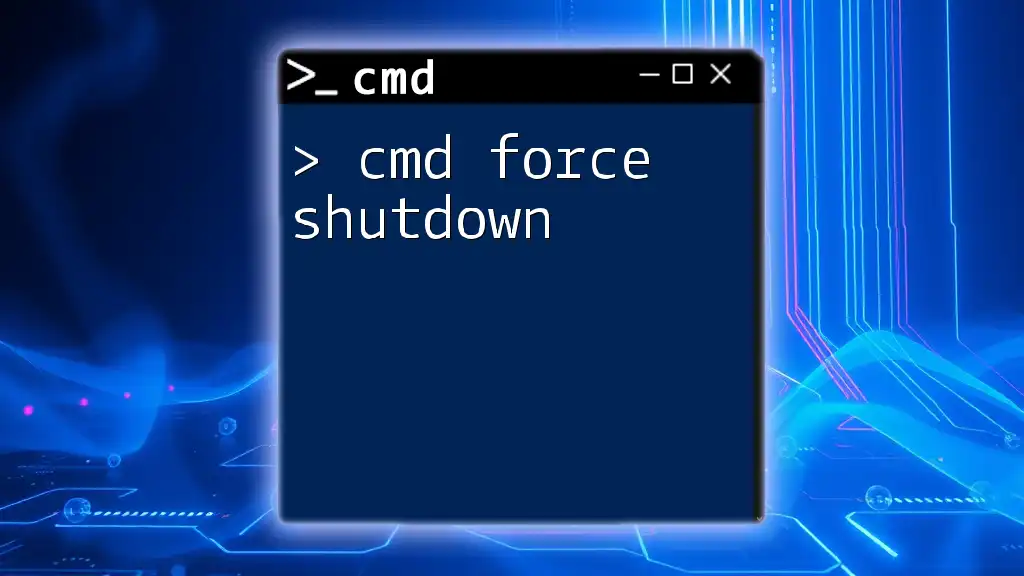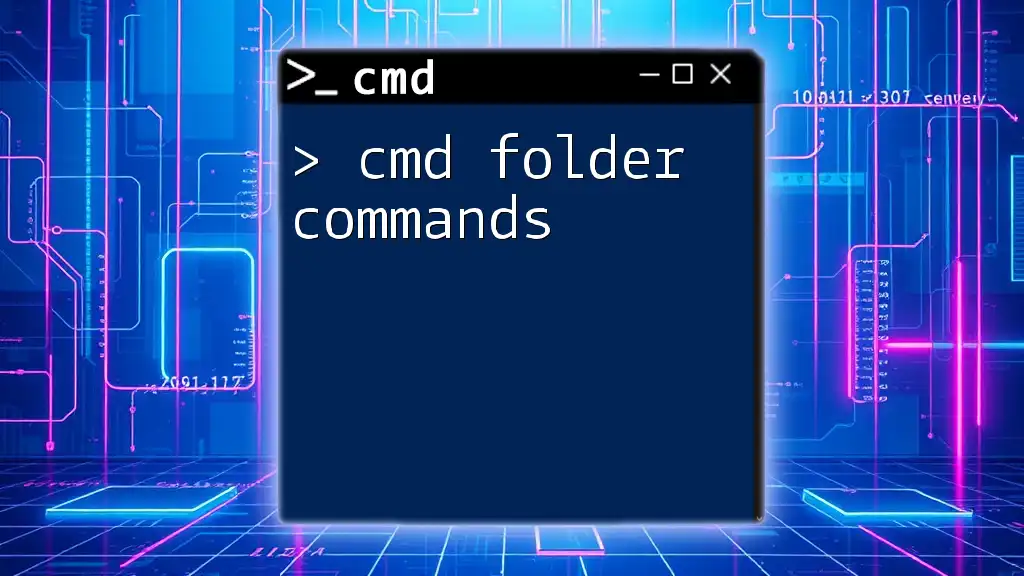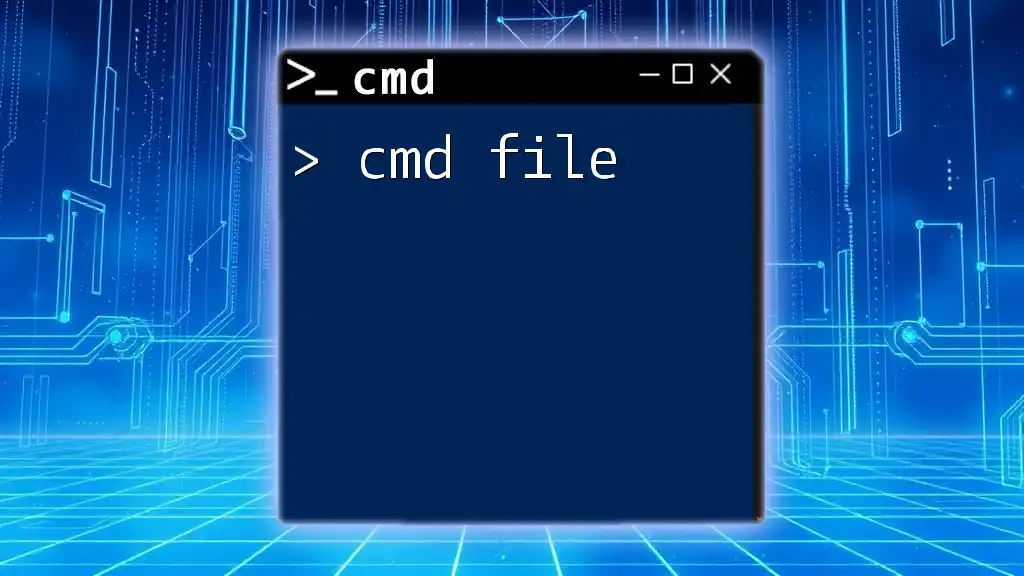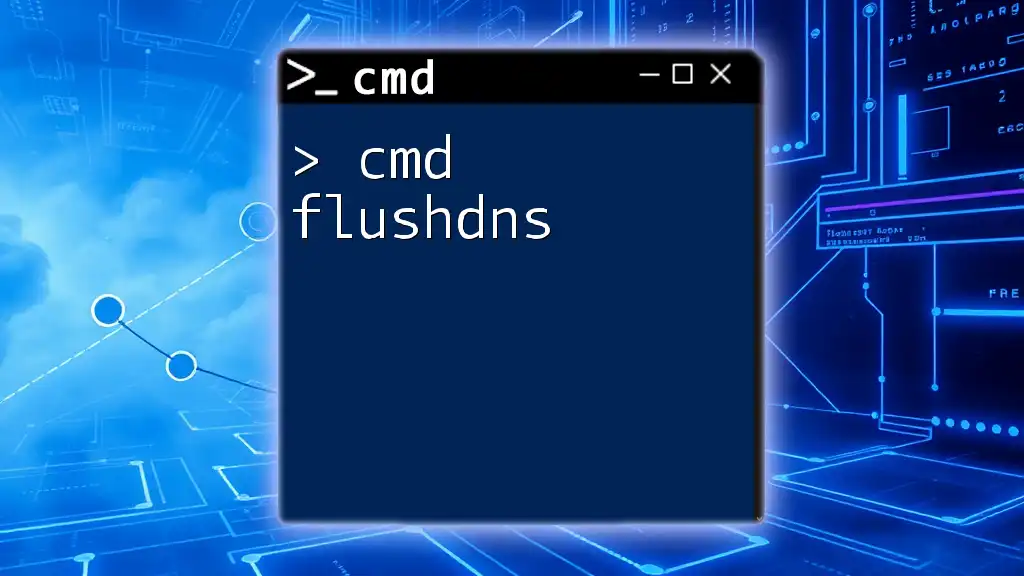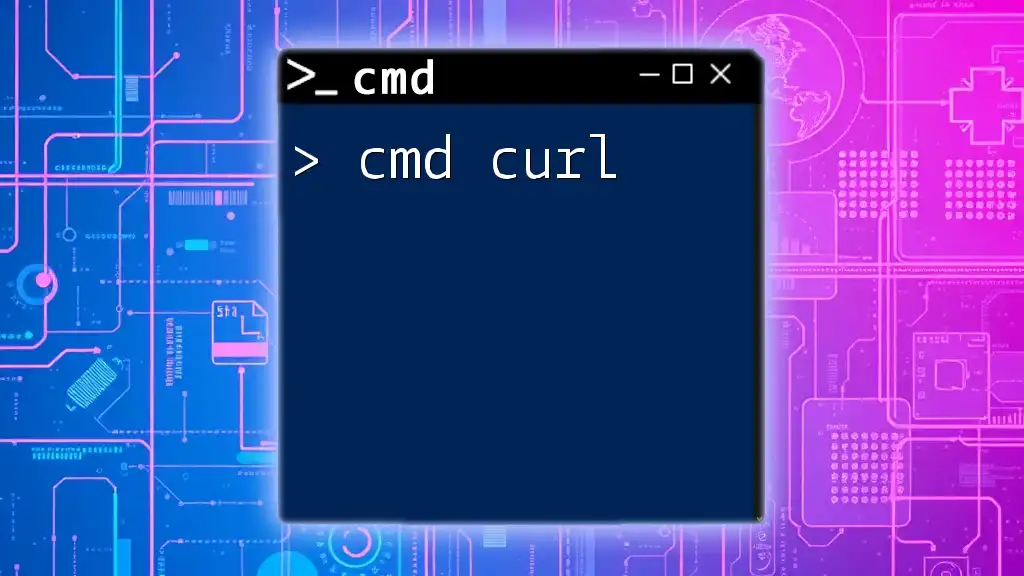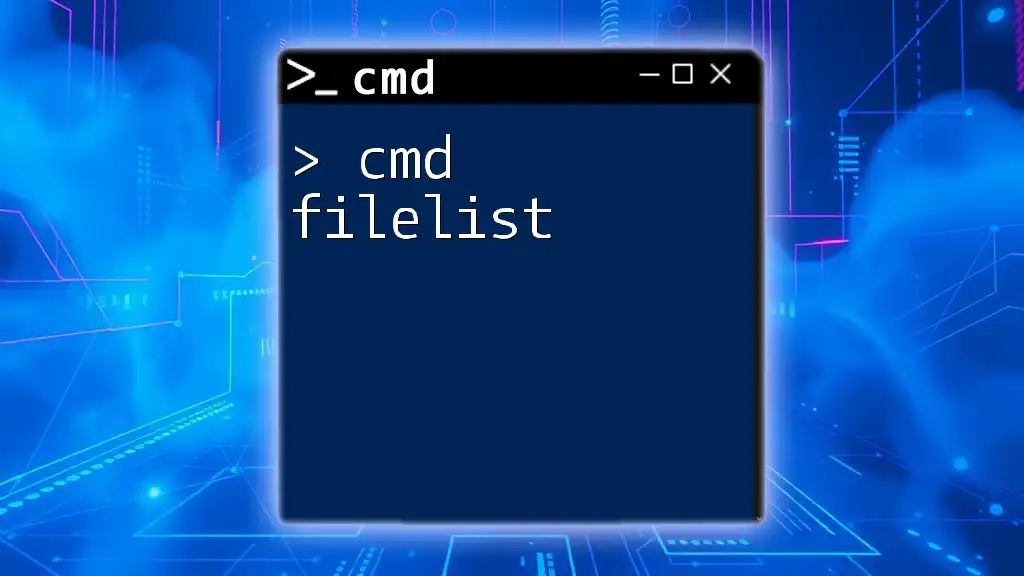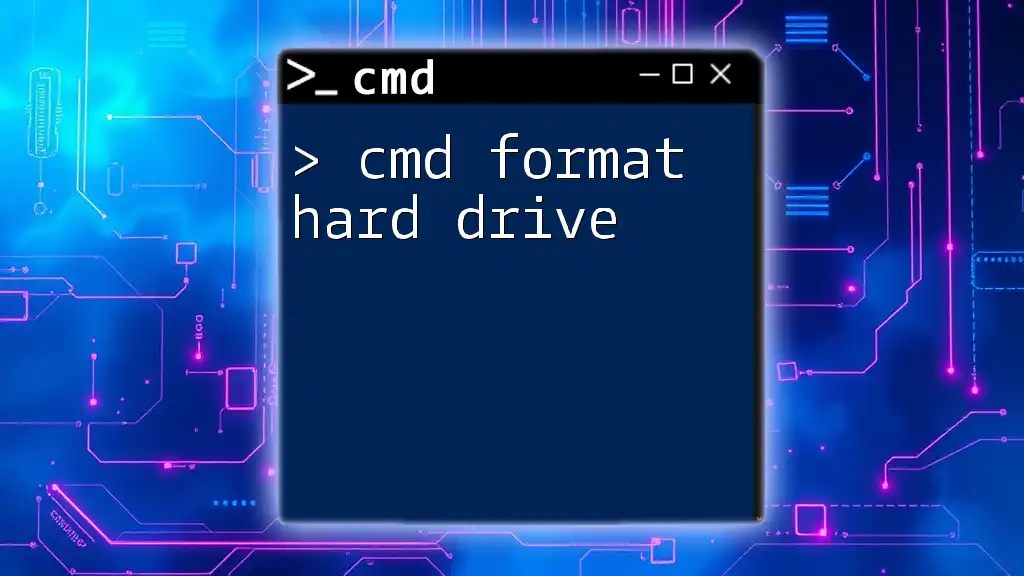The `for /l` command in CMD is used to create a loop that iterates through a specified sequence of numbers, allowing you to execute commands multiple times in a concise manner.
for /l %i in (1,1,5) do echo Iteration %i
What is the `/l` Command?
The `/l` switch is a powerful tool within the Command Prompt (CMD) that enables looping through a sequence of numbers. It is especially useful for automating repetitive tasks in batch scripts, making it an essential command for users looking to increase productivity and efficiency in their workflows.
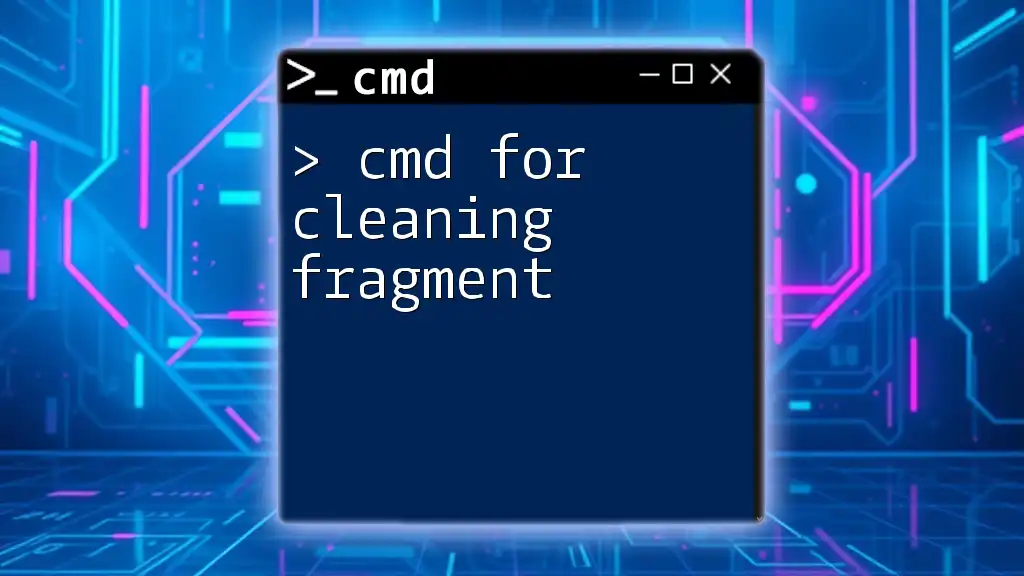
Understanding the Syntax
General Syntax of the `FOR` Command
The `FOR` command is fundamental in CMD for iterating through items or executing commands based on conditions. The general syntax for using the `FOR /L` command is as follows:
FOR /L %variable IN (start,step,end) DO command
Here’s a breakdown of each component:
- `%variable`: This is a placeholder for the loop variable. In CMD, this variable is used to reference the current value in the iteration.
- `start`: Represents the initial number from which the loop begins.
- `step`: Defines the increment (or decrement) value that will modify the loop variable after each iteration.
- `end`: The loop continues until it reaches this number.
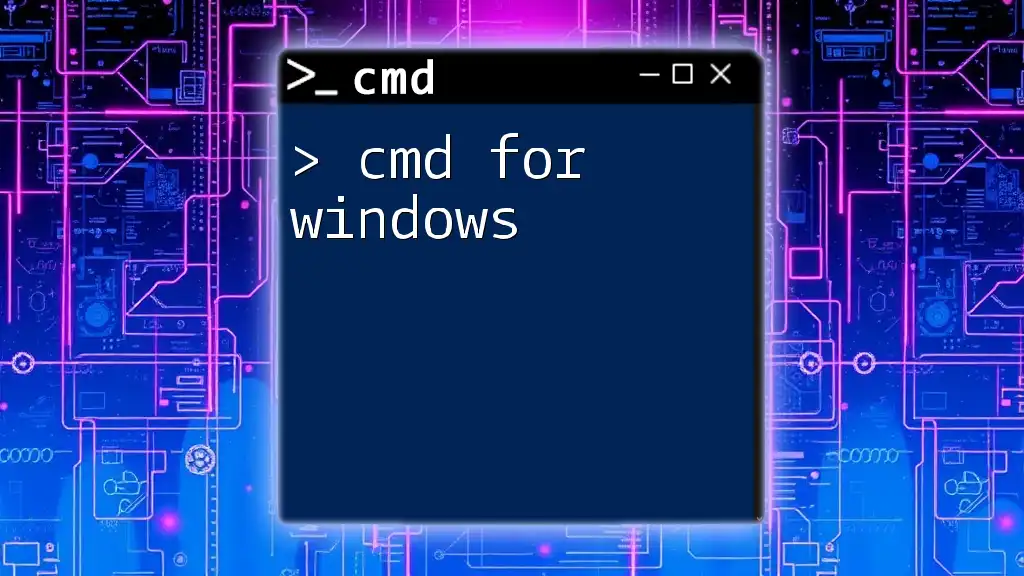
Practical Use Cases of `FOR /L`
Basic Usage of `FOR /L`
A simple example to illustrate the basic use of `FOR /L` is to count from 1 to 5. This command will execute the `echo` command, outputting each number sequentially.
FOR /L %i IN (1,1,5) DO echo %i
This command will produce the following output:
1
2
3
4
5
Counting with Custom Steps
One of the strengths of the `/L` command is the ability to customize the step size. For example, if you want to count by twos from 0 to 10, you would write:
FOR /L %i IN (0,2,10) DO echo %i
This will output:
0
2
4
6
8
10
Decrementing in a Loop
The `/L` command also supports decrementing through numbers. For instance, if you wish to count backwards from 10 to 1, you can do this very efficiently:
FOR /L %i IN (10,-1,1) DO echo %i
This command will generate the output:
10
9
8
7
6
5
4
3
2
1
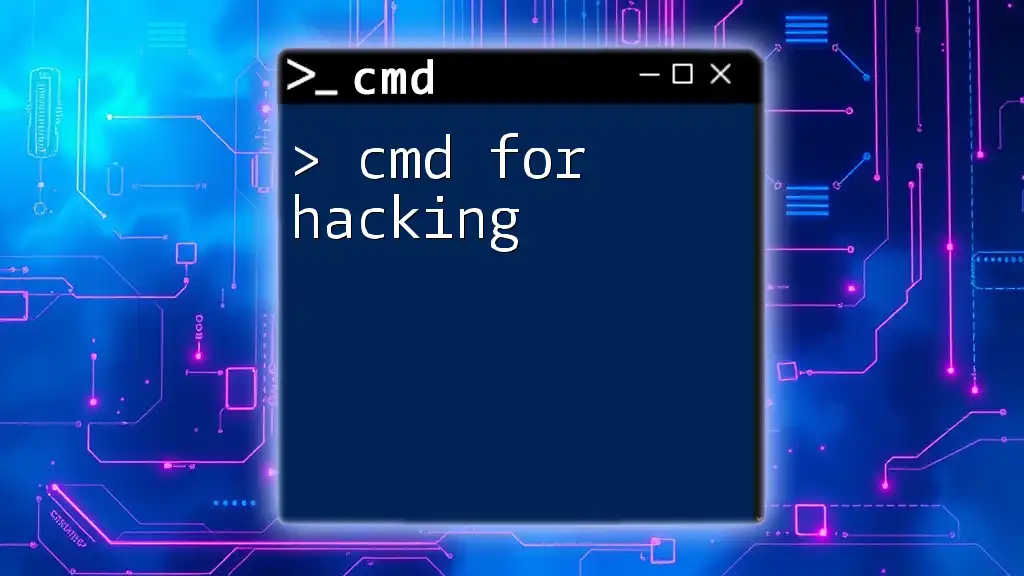
Advanced Scenarios with `FOR /L`
Using `FOR /L` in Batch Scripts
Incorporating `FOR /L` in batch scripts takes your command execution to the next level. Here’s a practical example of a batch file that prints each number from 1 to 5 alongside its square:
@echo off
FOR /L %%i IN (1,1,5) DO (
echo Current number: %%i
echo Calculating square: %%i * %%i = %%i * %%i
)
This script uses `%%i` instead of `%i` because double percentage signs are required in batch files. The output would be:
Current number: 1
Calculating square: 1 * 1 = 1 * 1
Current number: 2
Calculating square: 2 * 2 = 2 * 2
...
Combining `FOR /L` with Other CMD Commands
Another versatile aspect of the `/L` command is its ability to integrate with other CMD commands. Suppose you want to create multiple directories in one go. The following command achieves this:
FOR /L %i IN (1,1,3) DO mkdir Folder%i
This command will create three directories named `Folder1`, `Folder2`, and `Folder3`.
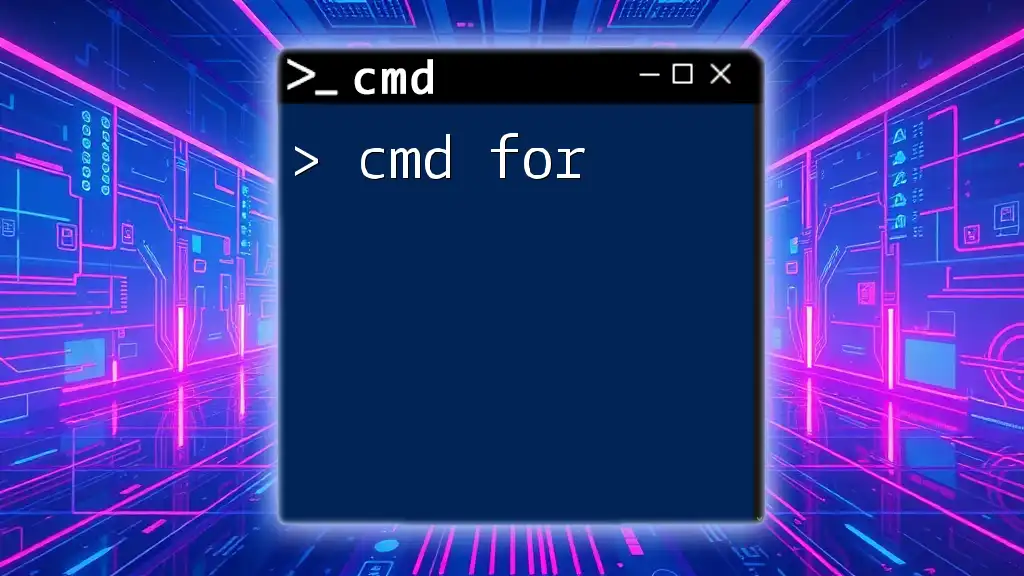
Tips for Effective Use of `FOR /L`
Best Practices
To ensure clarity and efficiency in your scripts, consider these best practices:
- Use Meaningful Variable Names: Instead of generic names, opt for variables that reflect their function. This makes your scripts easier to read and maintain.
- Comment Your Code: Adding comments to explain what each part of your script does can greatly assist others (and your future self) in understanding the logic.
Common Mistakes to Avoid
- Remember the Double Percent Sign: When writing batch files, always use `%%` for variables as opposed to `%` used in the Command Prompt. This is a common mistake that can lead to unexpected results.
- Properly Set Start, Step, and End Values: Ensuring these values are correctly configured is crucial for expected behavior of the loop. Incorrect settings can result in infinite loops or no output at all.
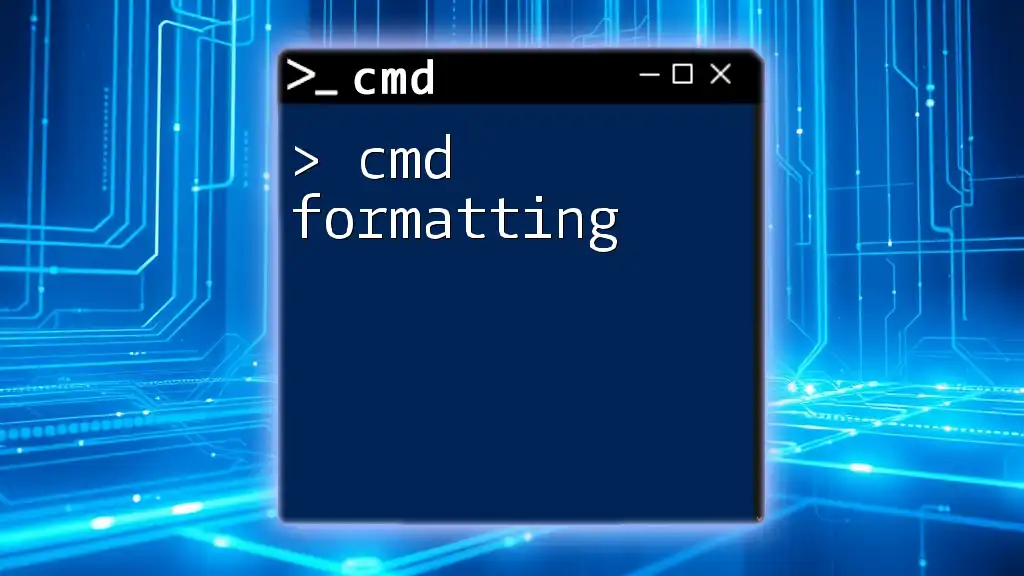
Troubleshooting Common Issues
Errors and Their Solutions
When using the `FOR /L` command, you may encounter syntax errors. Common issues include:
- Incorrect Variable References: Ensure you are using the right variable syntax based on whether you are in CMD or a batch file.
- Improper Loop Configuration: Verify that your loop parameters are valid; for instance, the start should always be less than or greater than the end based on step direction.
By adhering to these guidelines, you can troubleshoot and refine your loops effectively.
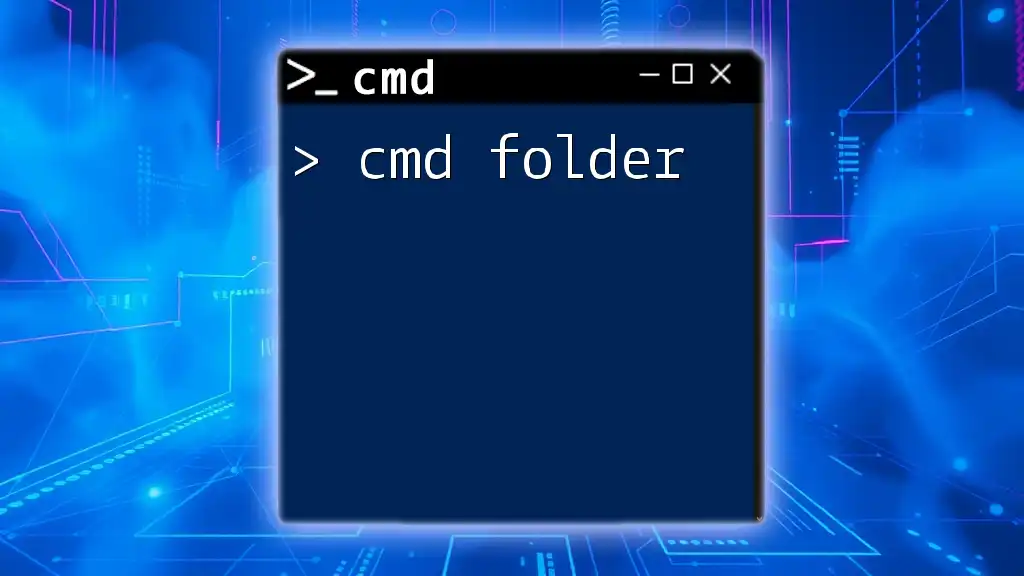
Conclusion
In conclusion, the `cmd for /l` command is a robust feature for automating tasks through iterative loops. Mastering this command unlocks a myriad of possibilities for efficient computing, making repetitive tasks manageable and easier.
I encourage you to practice using the `/L` command in various scenarios and explore more CMD features to further enhance your productivity. The world of Command Prompt commands is vast, and each command presents new opportunities to optimize your workflow.
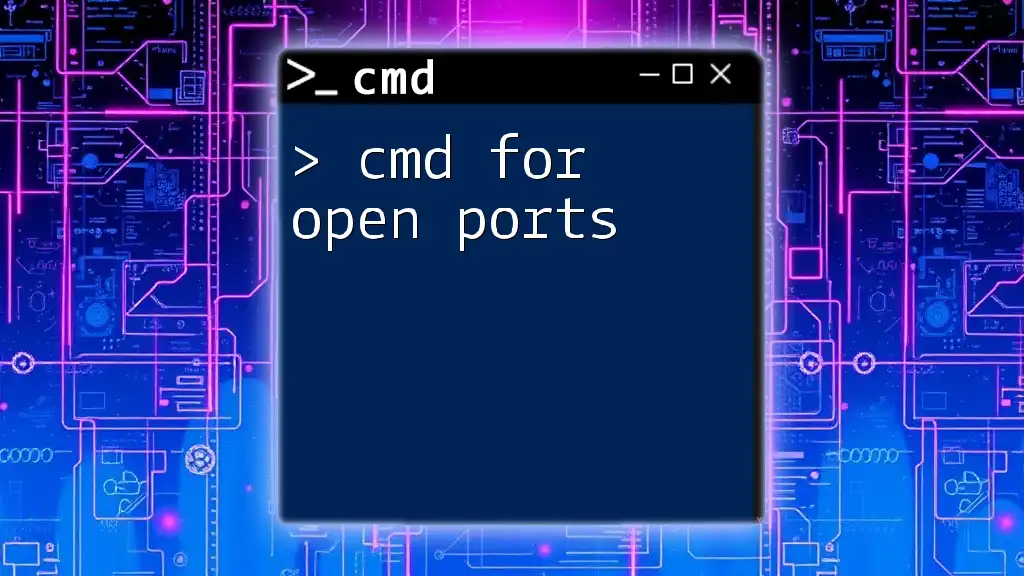
Additional Resources
For further reading and a deep dive into CMD command references, consult various online tutorials and resources. Consider familiarizing yourself with additional tools and software that support CMD usage to maximize your command-line experience.