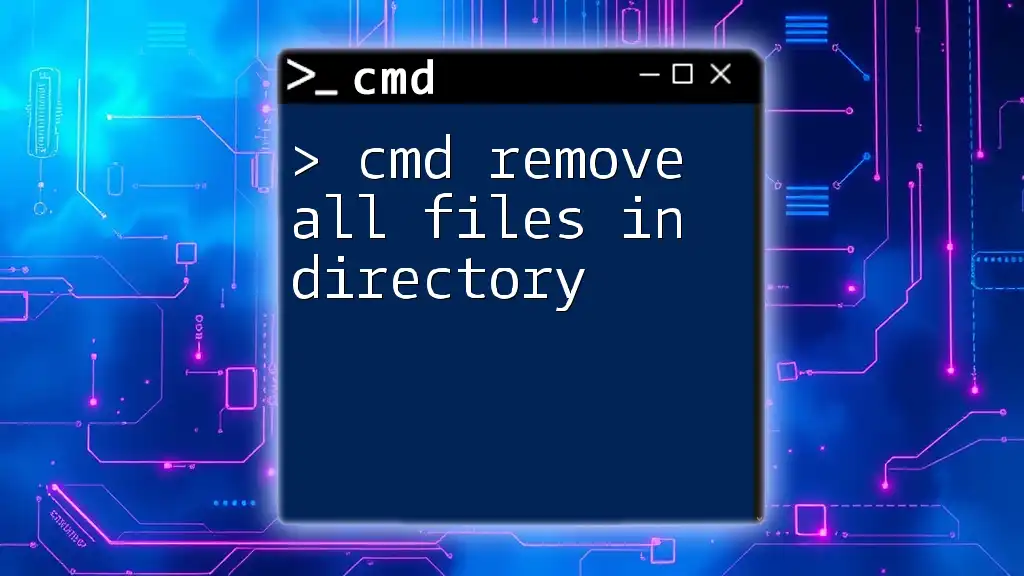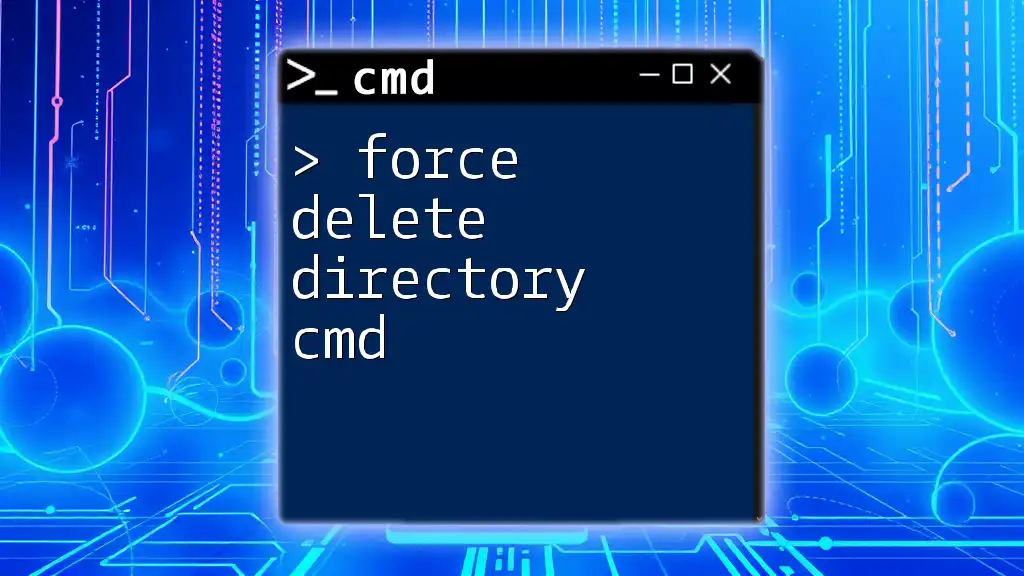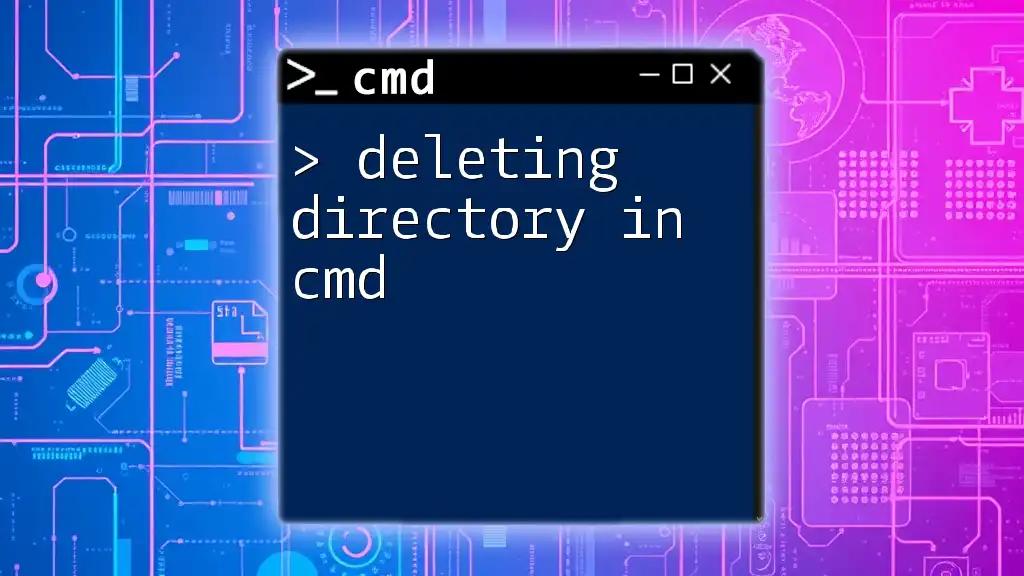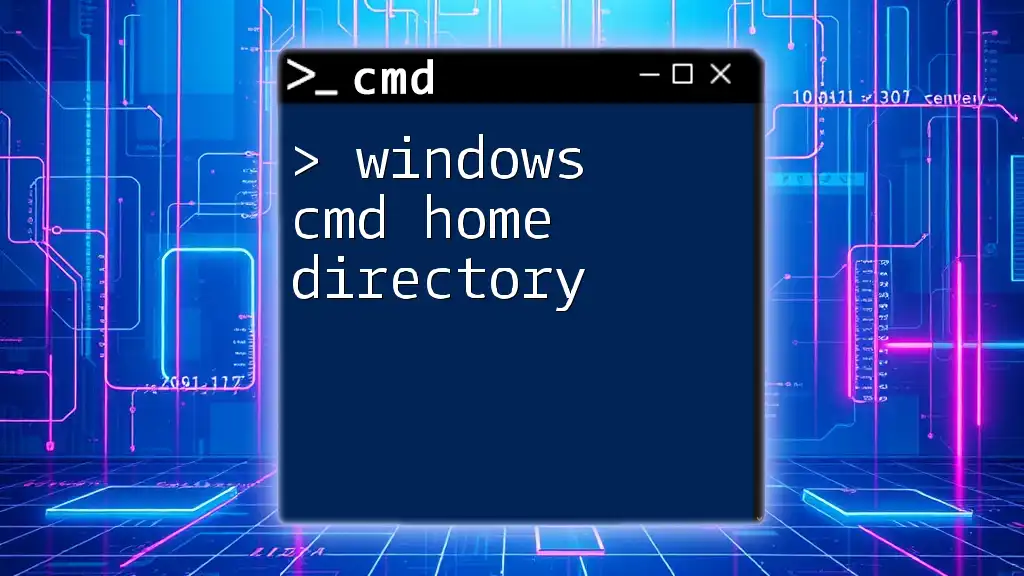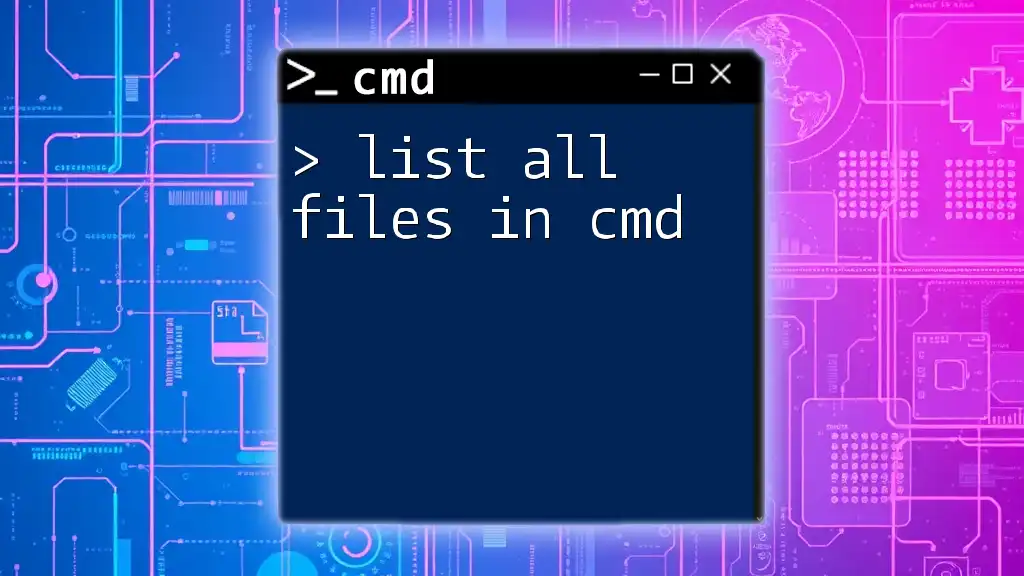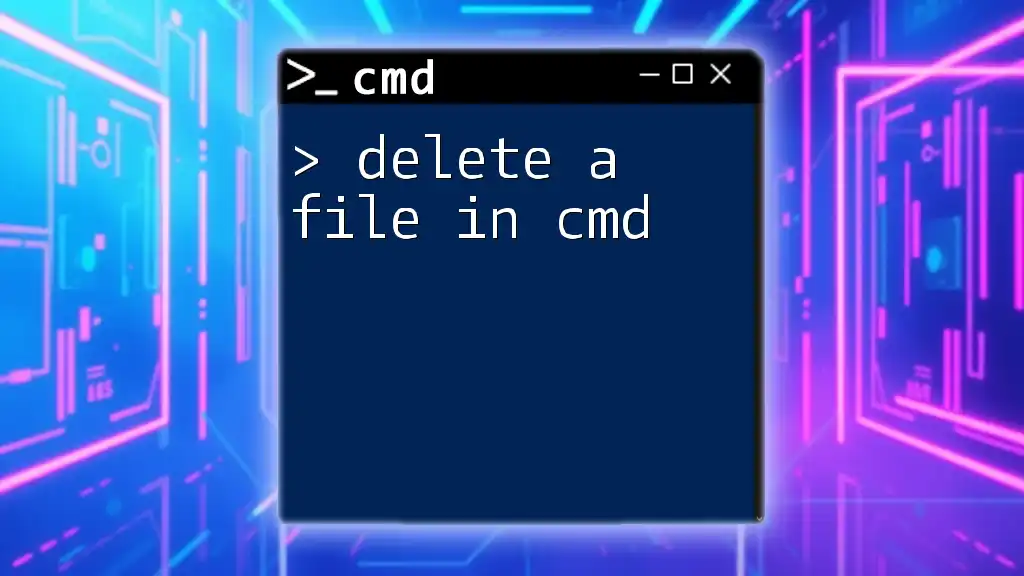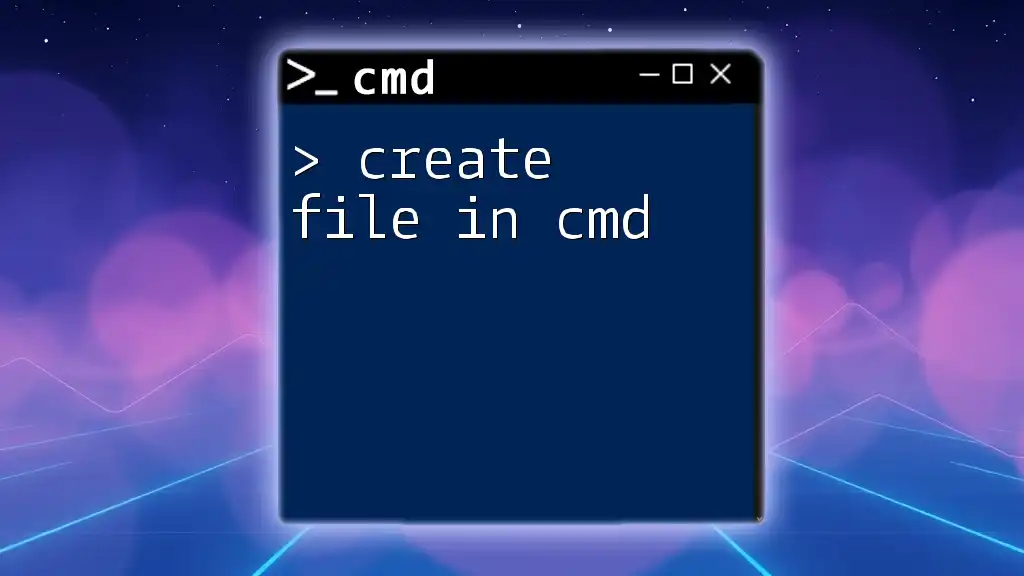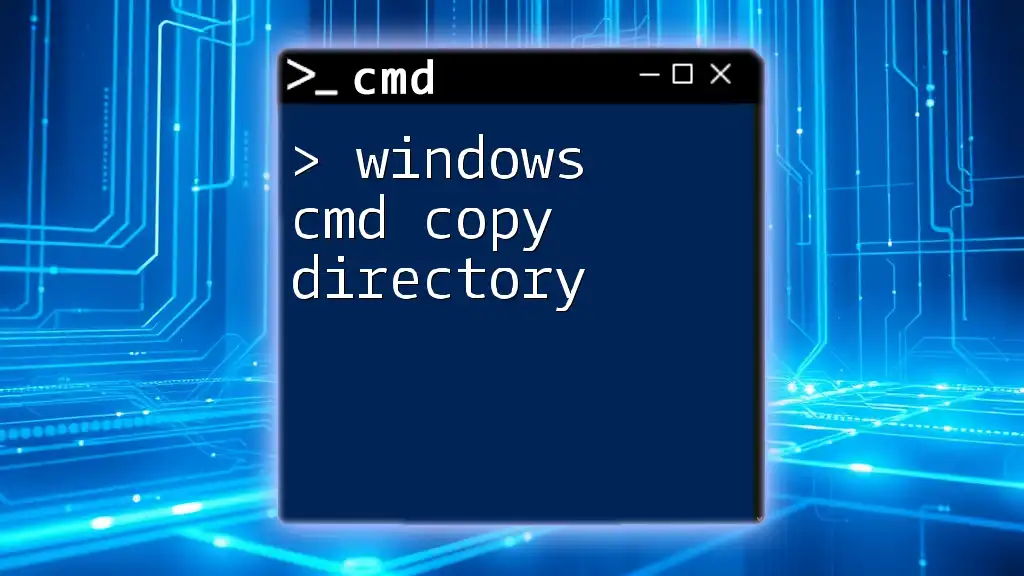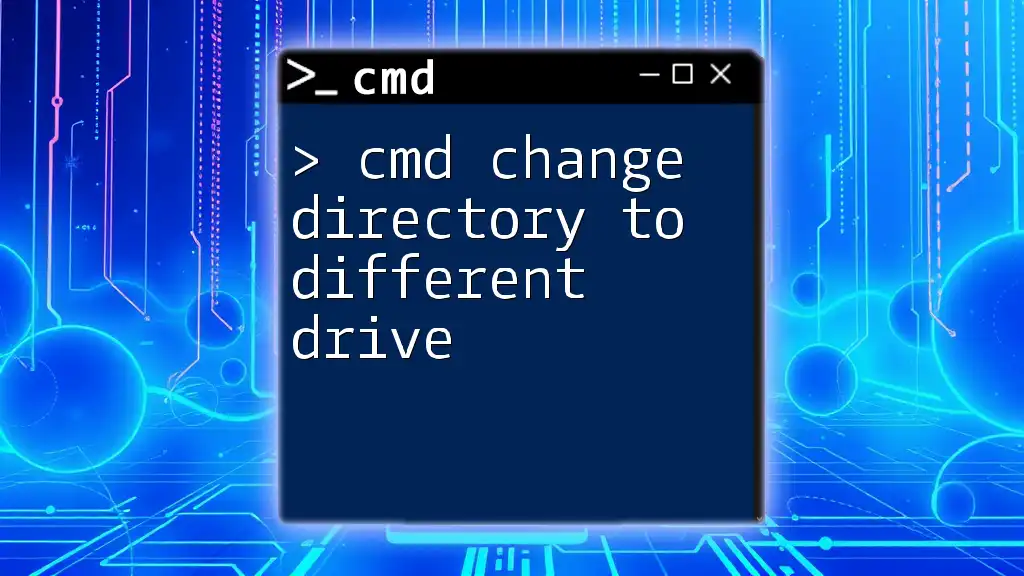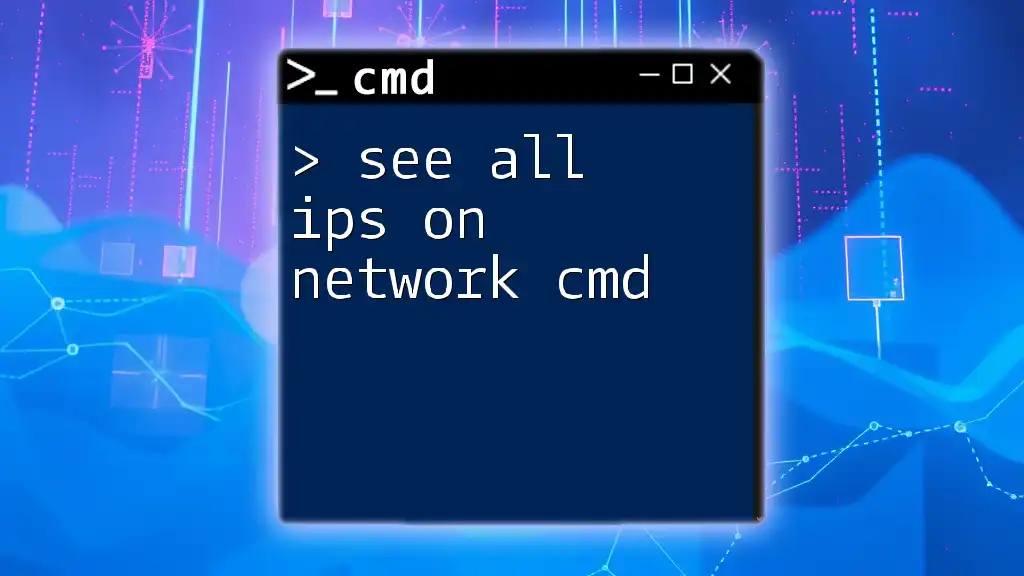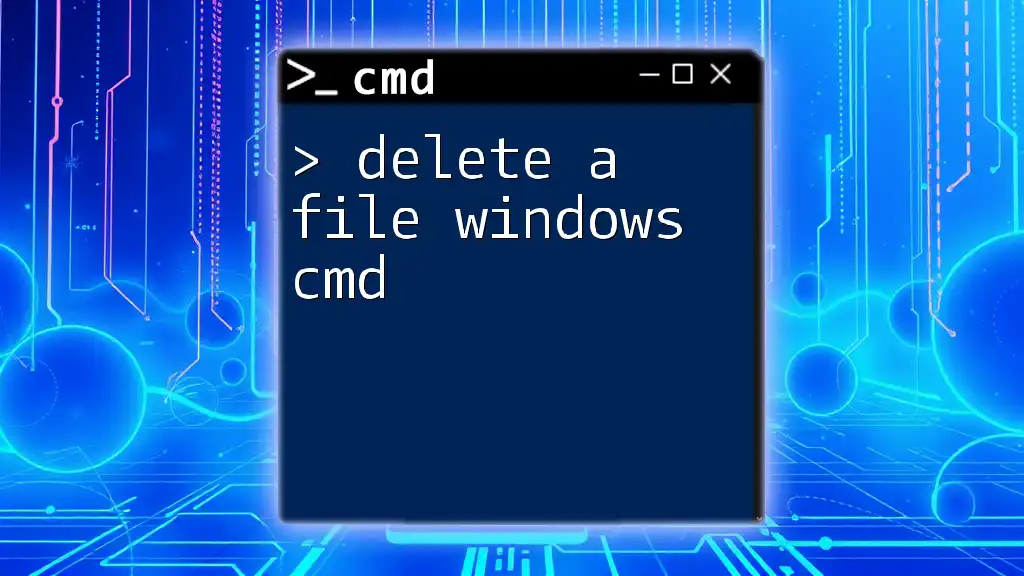To remove all files in a directory using the command prompt, you can use the following command, which will delete all files without affecting subdirectories:
del *.*
Understanding CMD Commands
What is Command Prompt?
Command Prompt (CMD) is a command-line interpreter application available in most Windows operating systems. It allows users to execute commands, run scripts, and perform various administrative tasks directly from the command line interface. CMD is an essential tool for power users, IT professionals, and anyone who prefers to manage their system through textual commands, rather than relying solely on the graphical user interface (GUI).
Why Use CMD for File Management?
Using CMD for file management provides efficiency and speed that GUI methods often lack. When you’re dealing with a large number of files, executing a command directly can save time and reduce the chance of errors. CMD also gives you the flexibility to create batch scripts, allowing for complex operations and automation.
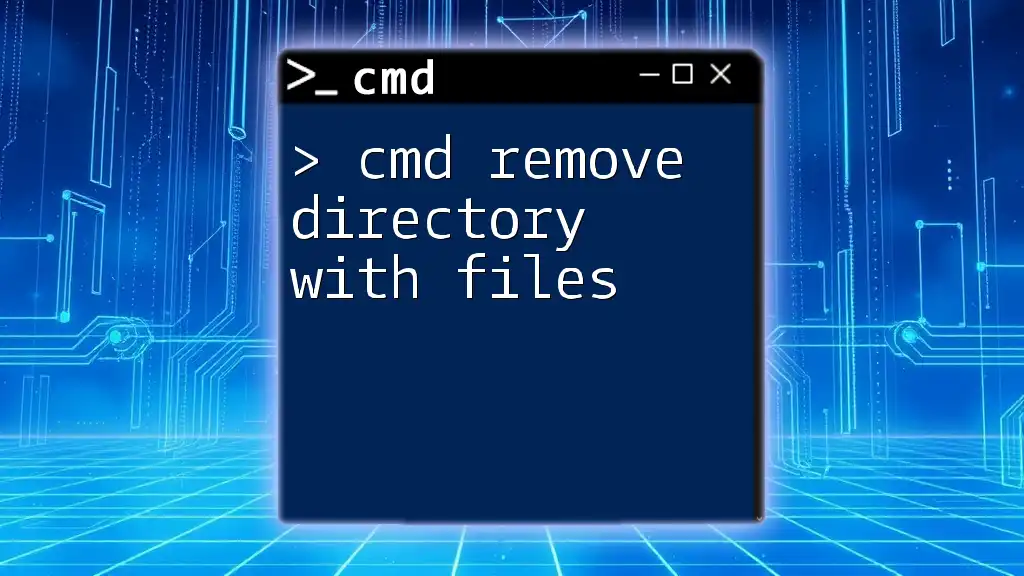
Preparing for File Deletion
Precautions to Take
Before proceeding with any file deletion operation, it’s crucial to take precautions. Always double-check the target directory to prevent unintentional loss of important files. If you are unsure about what files you might need later, consider making a backup of the directory or specific files before executing deletion commands.
How to Access Command Prompt
To access CMD in Windows, follow these steps:
- Press Windows key + R to open the Run dialog.
- Type `cmd` and press Enter. Alternatively, you can search for "Command Prompt" in the start menu. For advanced users, you can also open it as an administrator by right-clicking and selecting "Run as administrator."
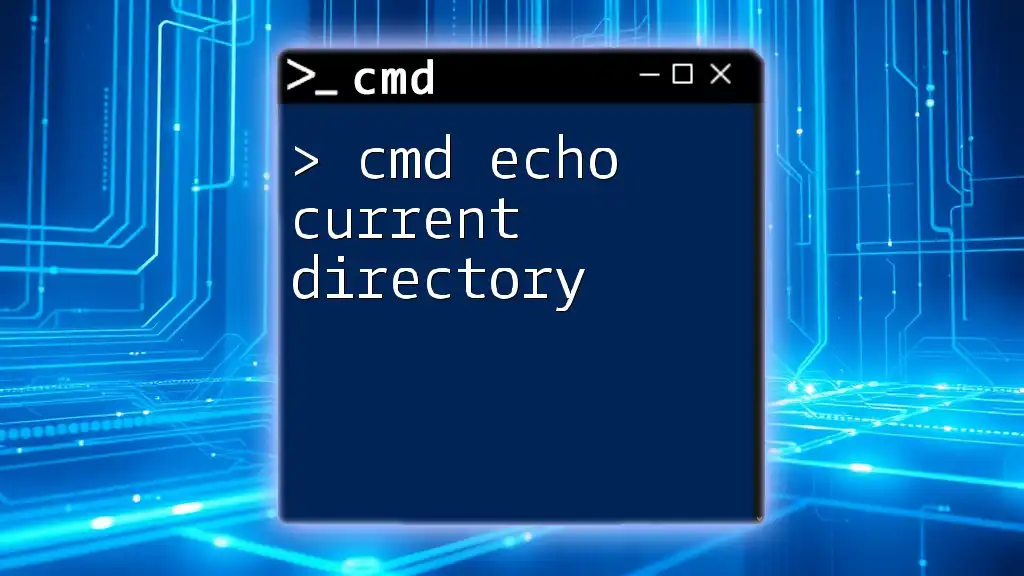
Cmd Remove All Files in Directory
Basic Command Structure
The fundamental command for removing all files in a directory is structured as follows:
del <path>\*.*
Let’s break down this command:
- `del` is the command used to delete files.
- `<path>` should be replaced with the actual file path to the directory.
- `.` is a wildcard that signifies all files in that directory, regardless of their extension.
Example of Deleting All Files
To remove all files within a specified folder, you would use:
del C:\Path\To\Your\Folder\*.*
This command deletes every file in the given folder. The wildcard `.` effectively states: "Delete all files of any type."
Additional Options with `del`
To Delete Specific File Types
If your goal is to delete only certain types of files (for instance, all `.txt` files), you can modify the command like this:
del C:\Path\To\Your\Folder\*.txt
This targets only text files within the specified directory, leaving other types intact.
Force Deletion Without Prompt
When executing file deletions, CMD will generally prompt you for confirmation. If you want to bypass this confirmation prompt, use the `/Q` flag to enter quiet mode:
del /Q C:\Path\To\Your\Folder\*.*
This command will silently delete all files in the specified folder without asking for confirmation, streamlining the process.
How to Delete All Files in a Directory Including Subdirectories
Using `rd` to Delete Folder and Files
Sometimes, users want to delete not only the files within a directory but the directory itself along with its contents. The `rd` (remove directory) command is suitable for this purpose:
rd /S /Q C:\Path\To\Your\Folder
In this command:
- `/S` specifies that all files and subdirectories within the specified directory should be deleted.
- `/Q` again runs the command in quiet mode, eliminating confirmation prompts.
Caution: Using the `rd` command is permanent. Once executed, it cannot easily be reversed.
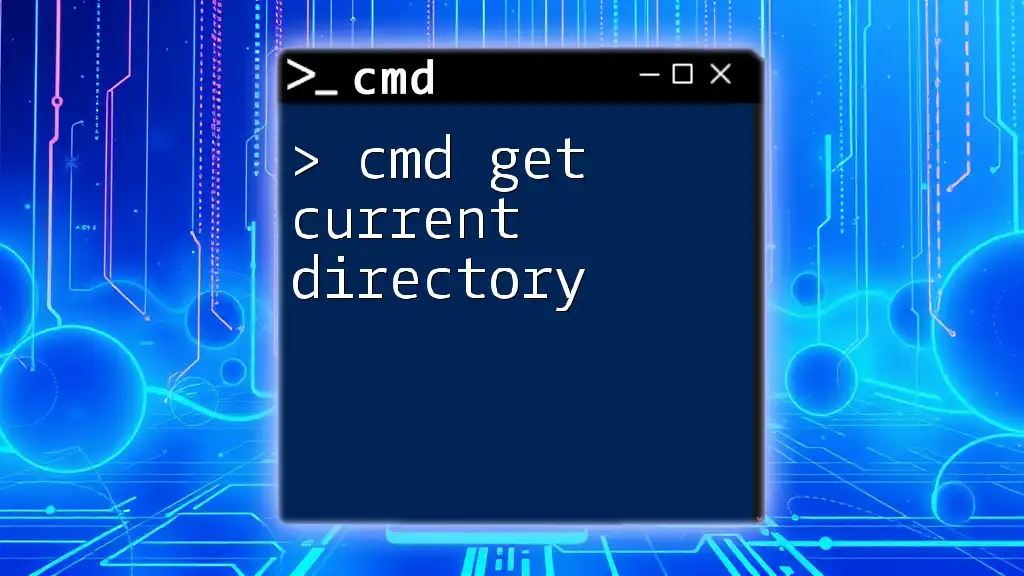
Alternative Commands for Deleting Files and Directories
Using File Explorer vs. CMD
While using CMD is a powerful approach, many users still prefer the graphical interface of File Explorer for file deletion. However, CMD offers benefits such as batch processing, which can be a game-changer when dealing with vast numbers of files. Choose the method that aligns with your comfort and the complexity of the task.
Using PowerShell as an Alternative
For users who are more familiar with scripting and advanced tasks, PowerShell may provide a more versatile option. PowerShell commands for file deletions can sometimes offer features that CMD lacks, such as the ability to filter by specific attributes and perform more complex scripting tasks.
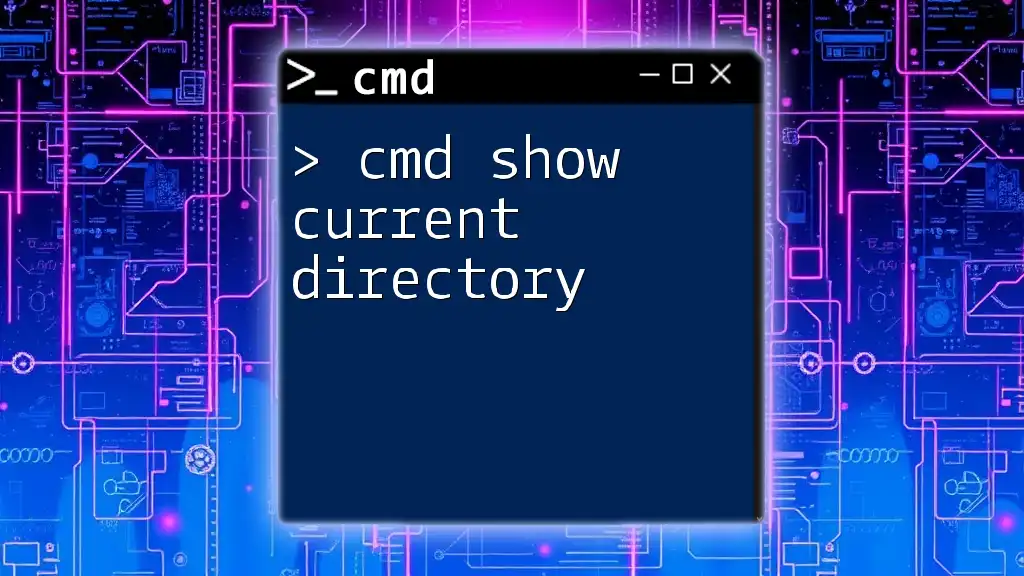
Best Practices for File Deletion Using CMD
Final Checks Before Executing
Always perform a final review of your target path. Employing `dir <path>` before executing the delete command can help verify what files will be affected.
Use with Caution
Given the permanent nature of file deletions in CMD, avoid executing deletion commands unless you are absolutely certain it is safe to do so. It’s easy to mistakenly target important files, so caution is paramount.
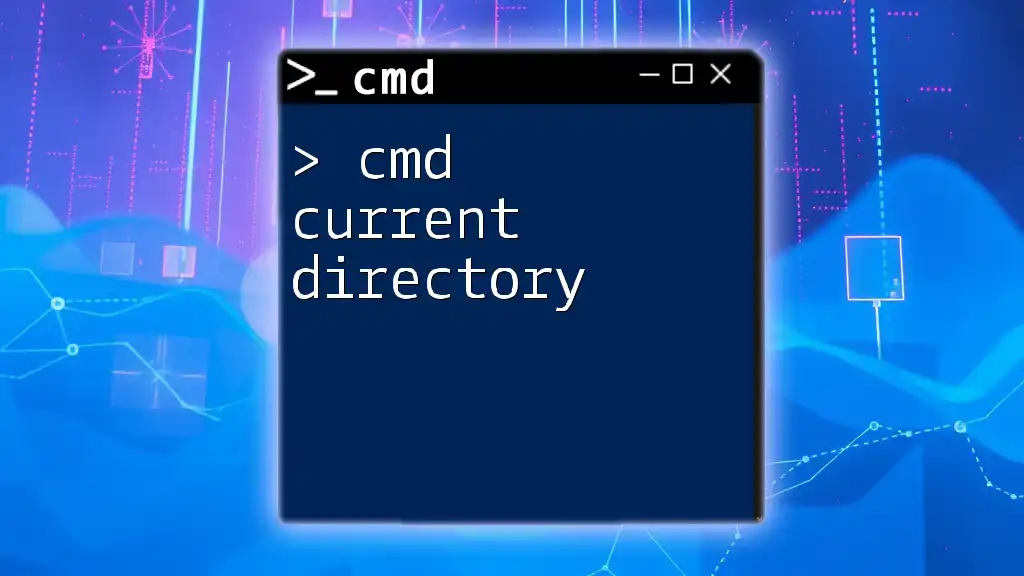
Troubleshooting Common Issues
Access Denied Errors
If you encounter "Access Denied" errors, it might be due to insufficient permissions. To resolve this, ensure you run CMD as an administrator or take ownership of the files or directories.
Files in Use
Sometimes, files may be in use and cannot be deleted. In such cases, identify the application currently using the file, close it, and then attempt the deletion again. You could also use tools like Task Manager to force-quit any processes holding onto the file.
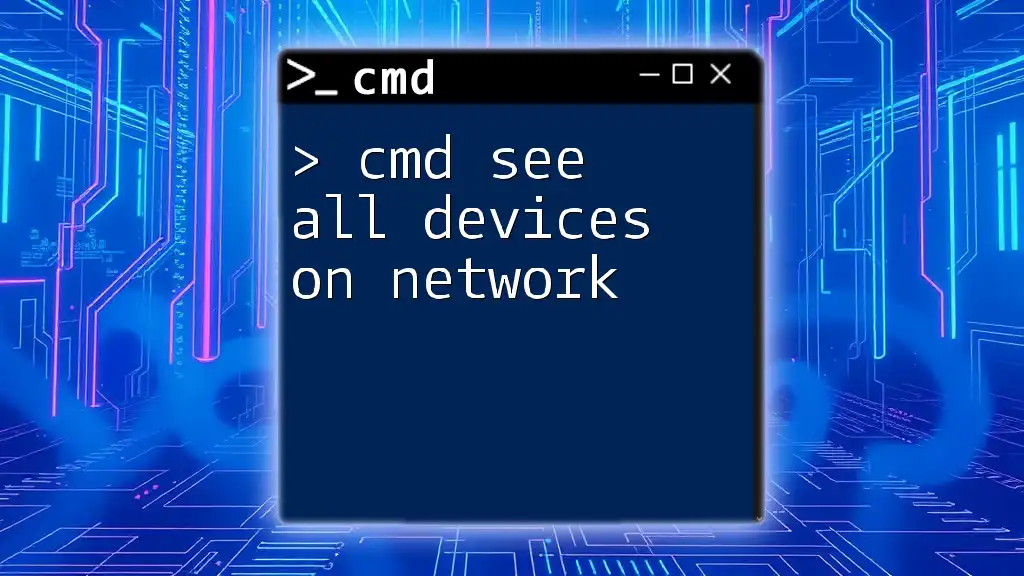
Conclusion
Mastering the command to cmd remove all files in directory signifies an important step towards effective file management through CMD. By understanding the commands, their options, and best practices, you can efficiently manage your files with confidence.
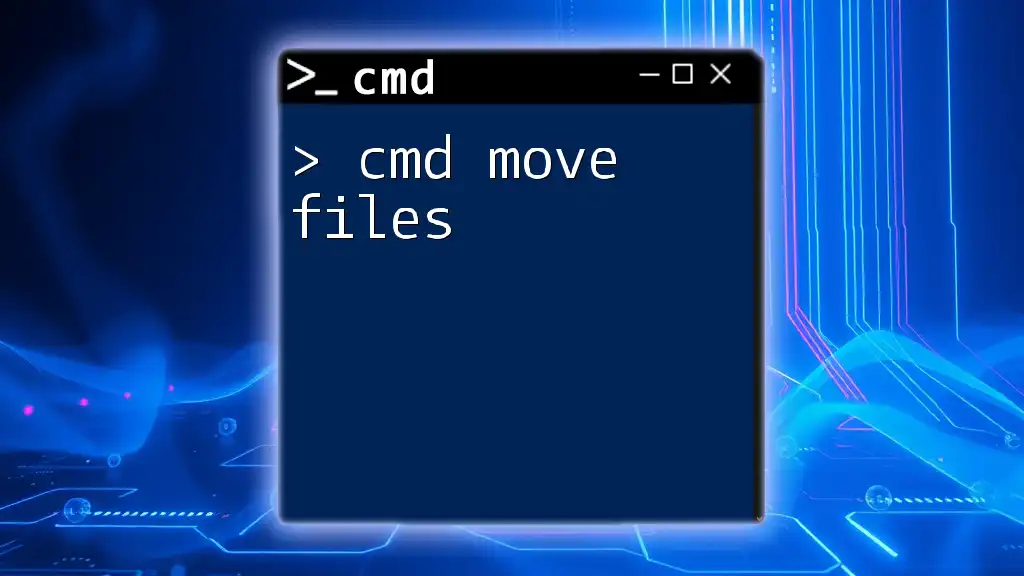
Call to Action
For those eager to dive deeper into CMD commands, stay tuned for more insightful articles that will enhance your command line proficiency. Consider downloading our comprehensive CMD cheat sheet to keep essential commands at your fingertips!