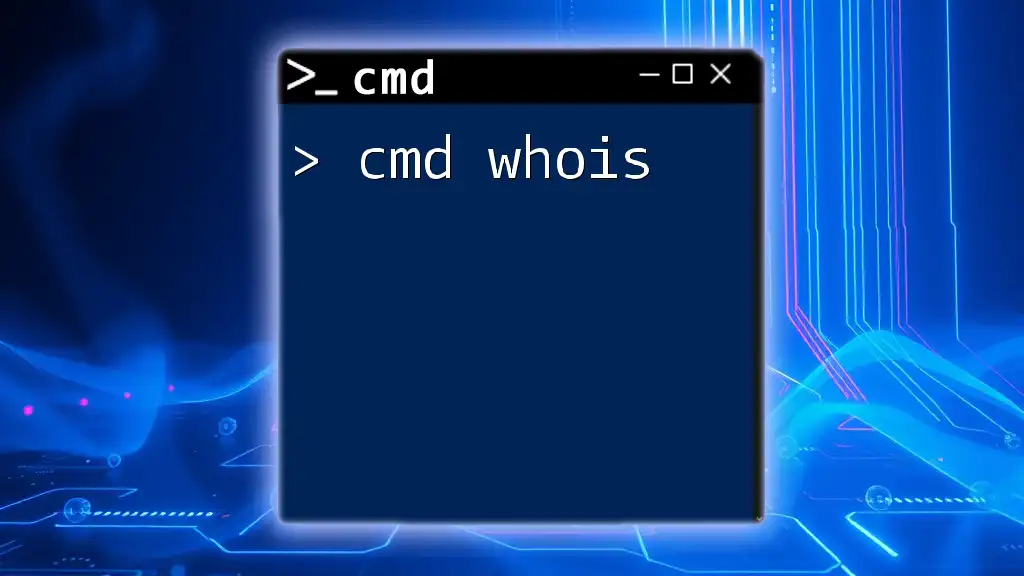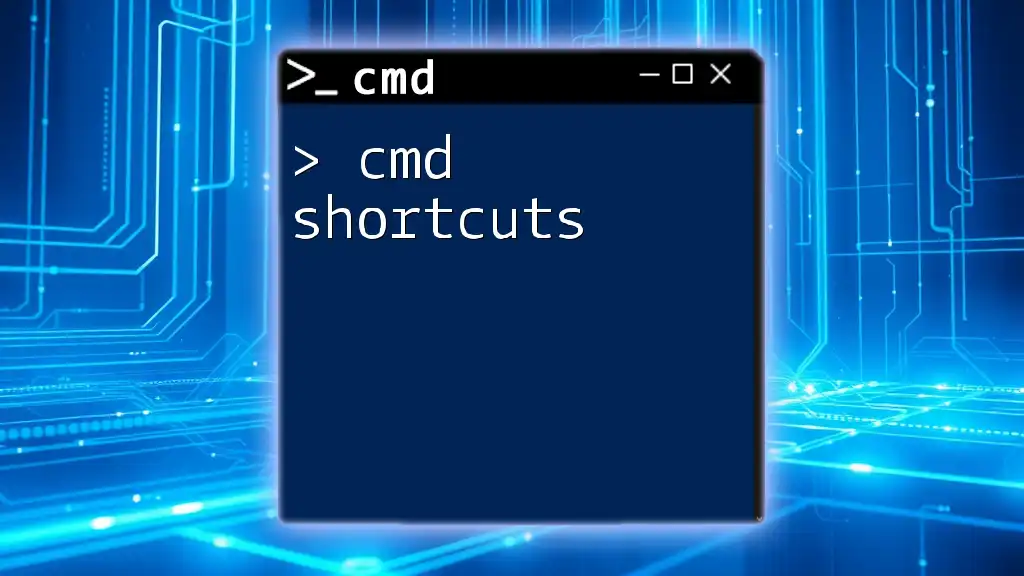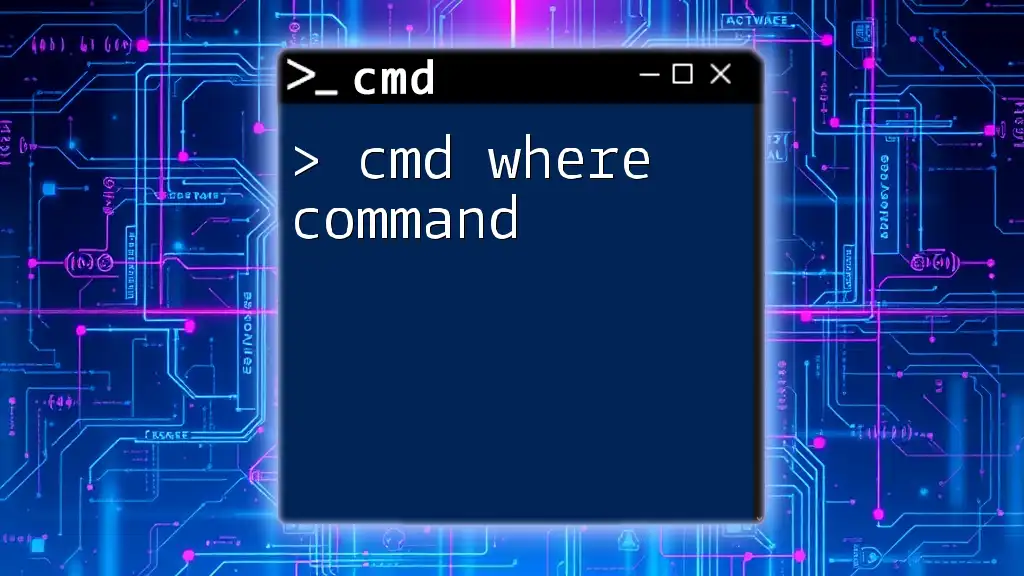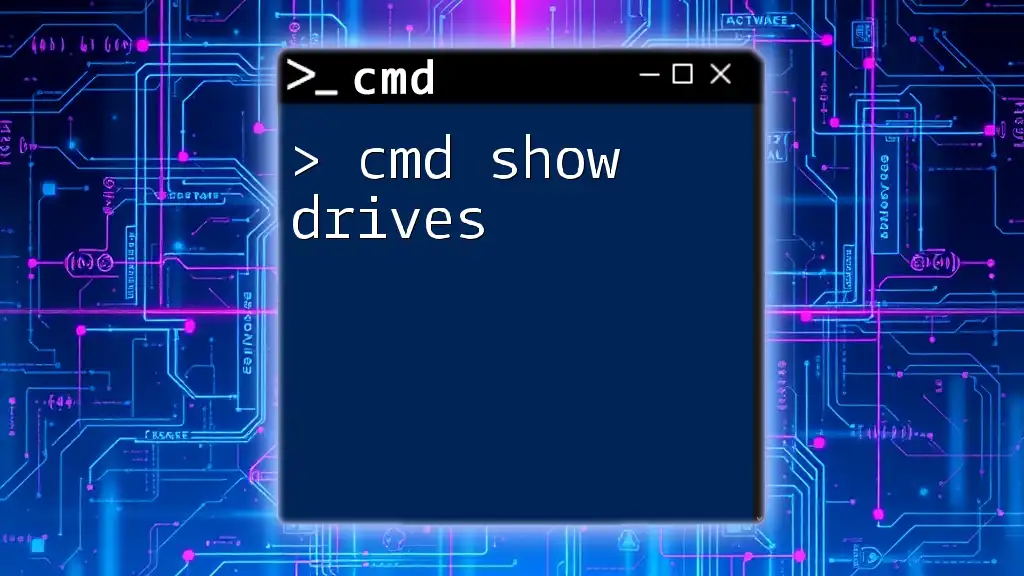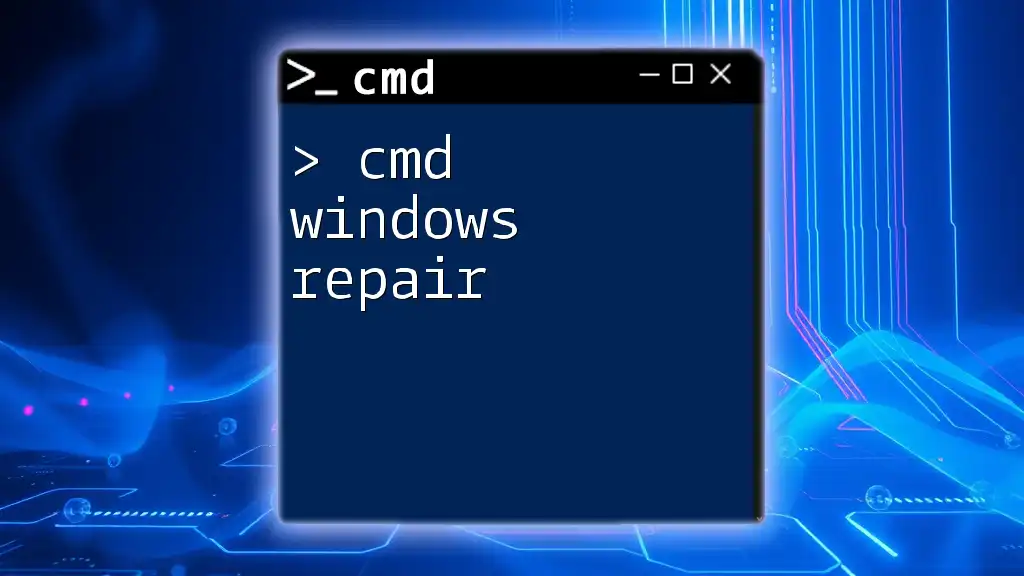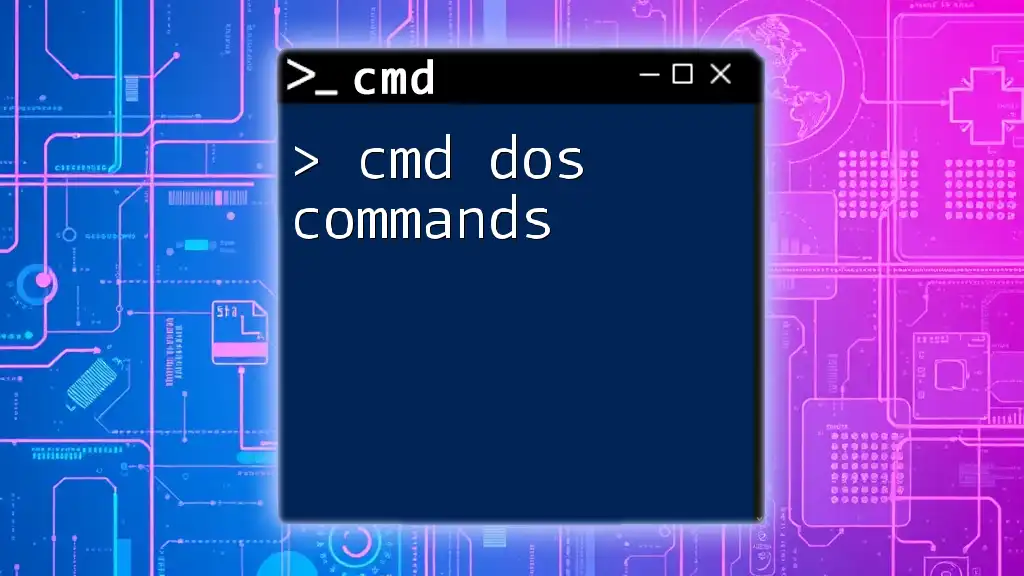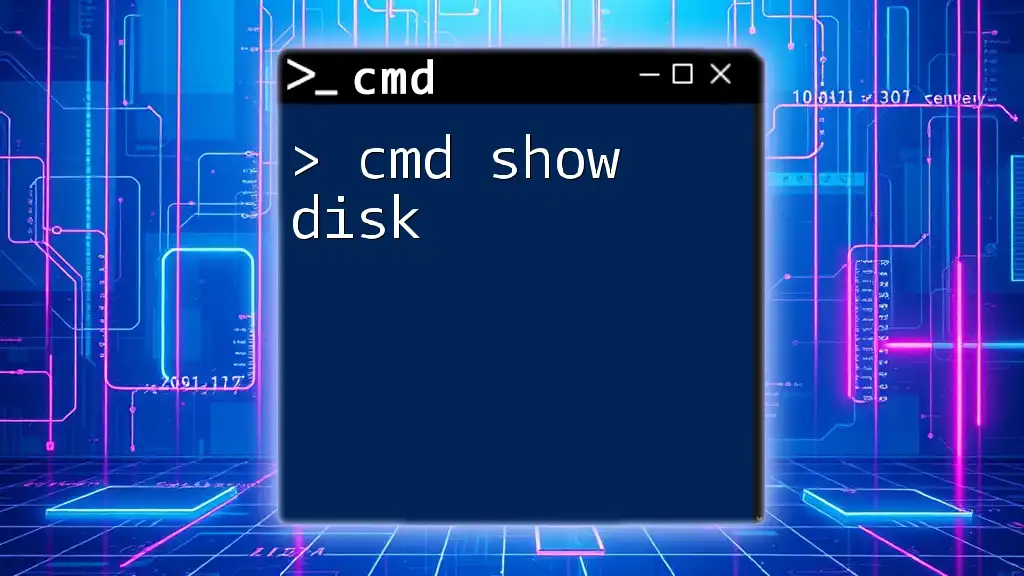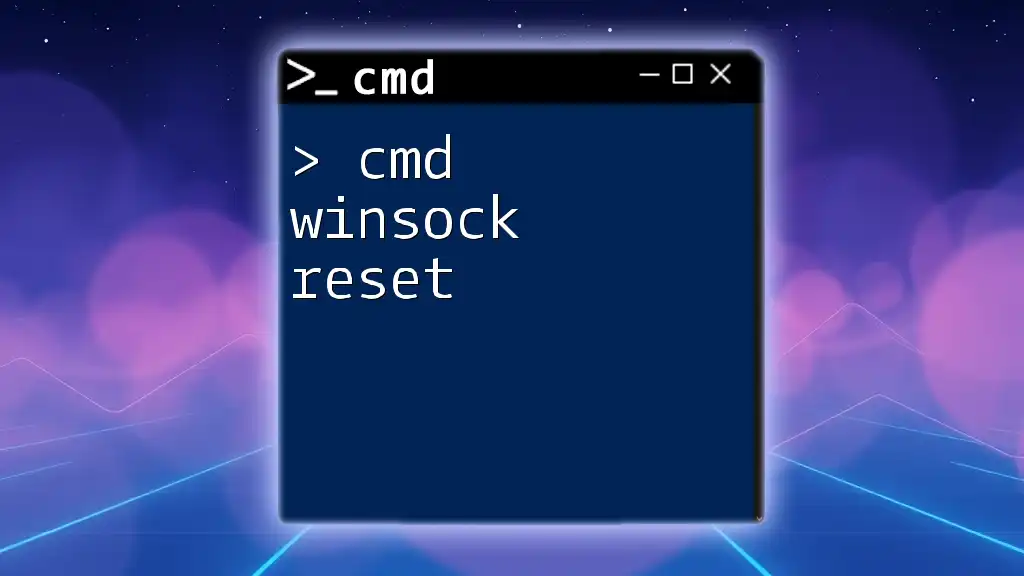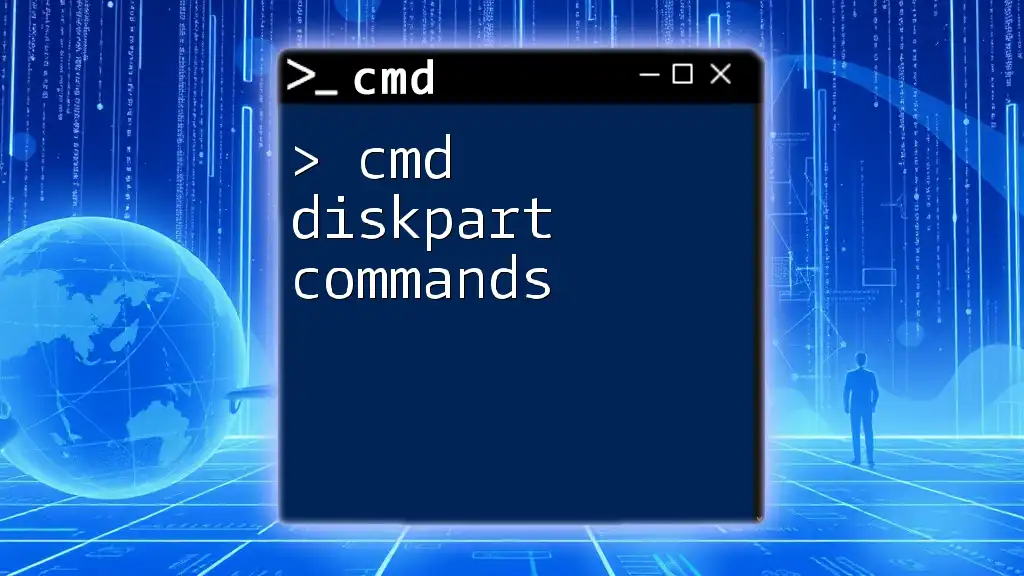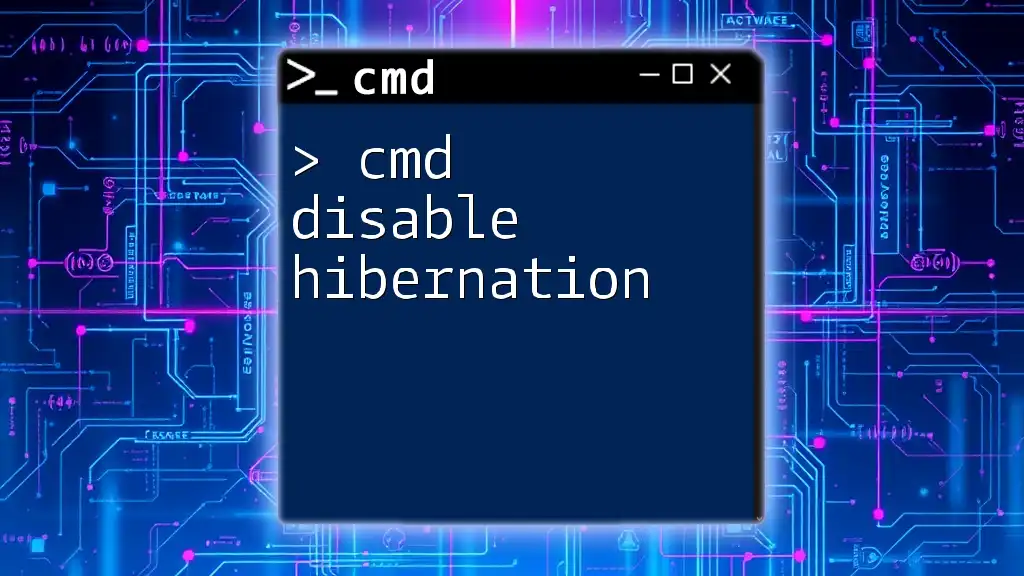The `whois` command is used to query the database of registered domain names and obtain information about the domain's ownership and contact details.
whois example.com
Understanding the cmd whois Command
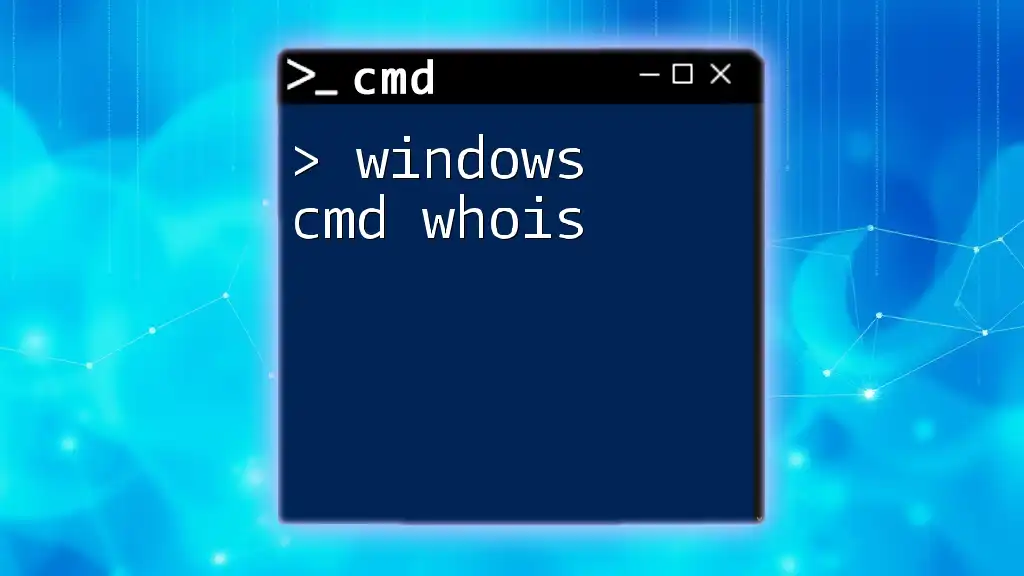
Introduction to Whois Command
What is WhoIs?
WhoIs is a protocol utilized to retrieve domain name registration information from a central database, revealing essential details about domain ownership. This information includes the registrant's contact information, registration and expiration dates, and the registrar's details. It plays a crucial role in network administration, cybersecurity, and digital marketing, providing transparency about domain ownership and usage.
Purpose of the cmd whois Command
The cmd whois command serves as a tool for querying this database through the command line. It is particularly useful for network administrators and cybersecurity experts who need to gather information about a domain for investigative purposes. Whether troubleshooting network issues or verifying a domain's credibility, cmd whois is an invaluable resource.
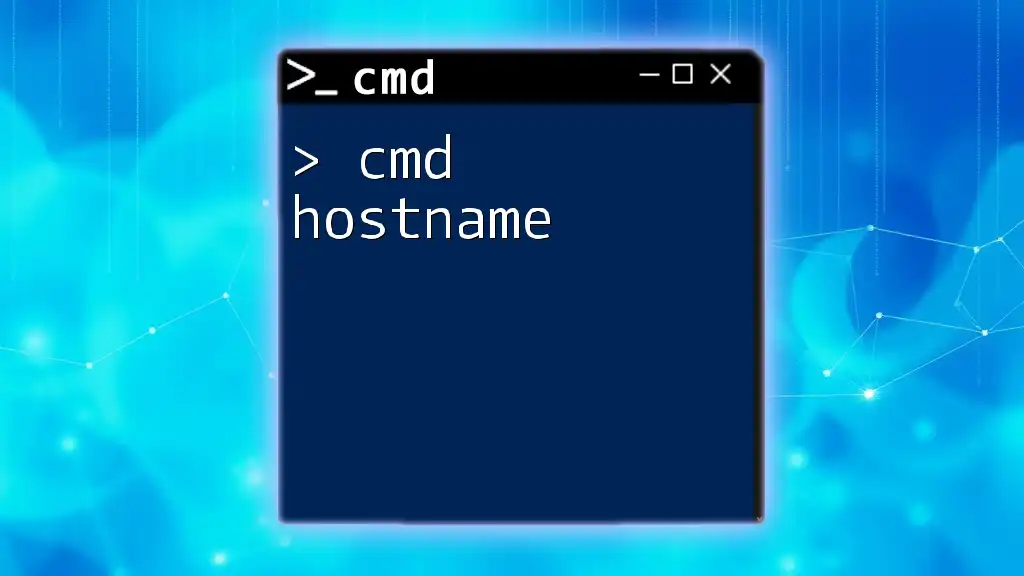
Setting Up Your Environment for cmd WhoIs
Prerequisites for Using cmd WhoIs
Operating System Compatibility
While the cmd whois command is primarily found in Unix-like systems, it can also be accessed on Windows through third-party tools. It's important to ensure you have a compatible version of Windows that supports the command prompt and network connectivity.
Ensuring CMD is Accessible
To use the cmd whois command, you must launch Command Prompt. Here are the steps:
- Press `Windows + R` to open the Run dialog.
- Type `cmd` and press Enter to access the Command Prompt.
Installing Necessary Tools
Using Third-Party Tools
In the Windows environment, cmd does not come with a built-in whois command by default. Therefore, you may need an external utility like `whois.exe`. You can find several WhoIs tools available for download online.
Installation instructions for tools like `whois.exe`:
- Download the appropriate version of `whois.exe` for your operating system.
- Place `whois.exe` in a directory included in your system's PATH or in the same folder where you'll run your CMD commands.
- You can now access the whois command directly from CMD.
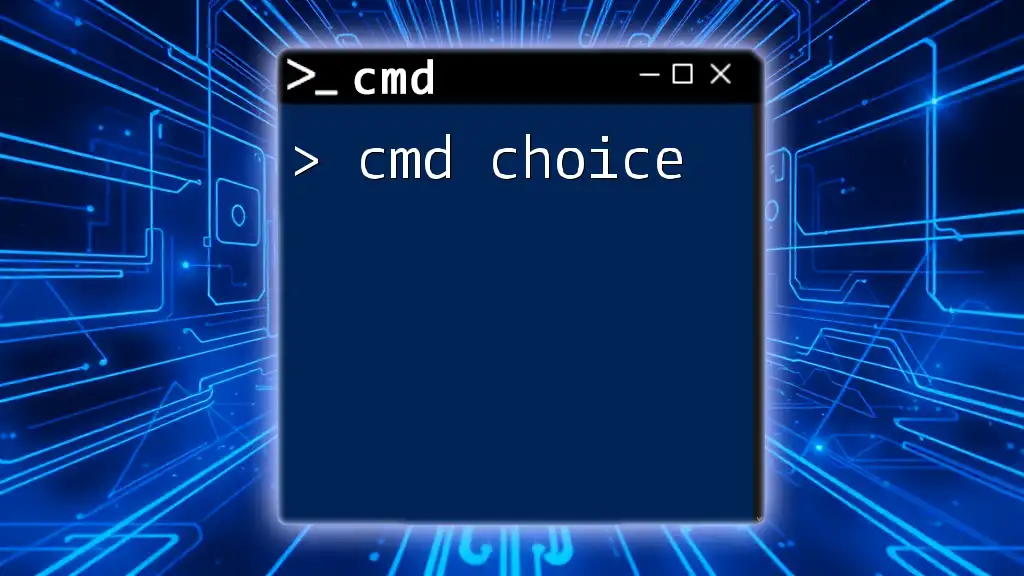
Basic Syntax of the cmd whois Command
Command Structure
Understanding the Syntax
The basic syntax for the cmd whois command typically looks like this:
whois [options] [domain]
This structure allows you to specify any options for enhanced searches or queries while identifying the domain you want to look up.
Common Options
Exploring Available Flags
Some common options you might encounter include:
- `-h [hostname]`: Specify a particular whois server.
- `-p [port]`: Define a custom port for the query. These flags can help tailor your query to specific requirements or provide more detailed output.
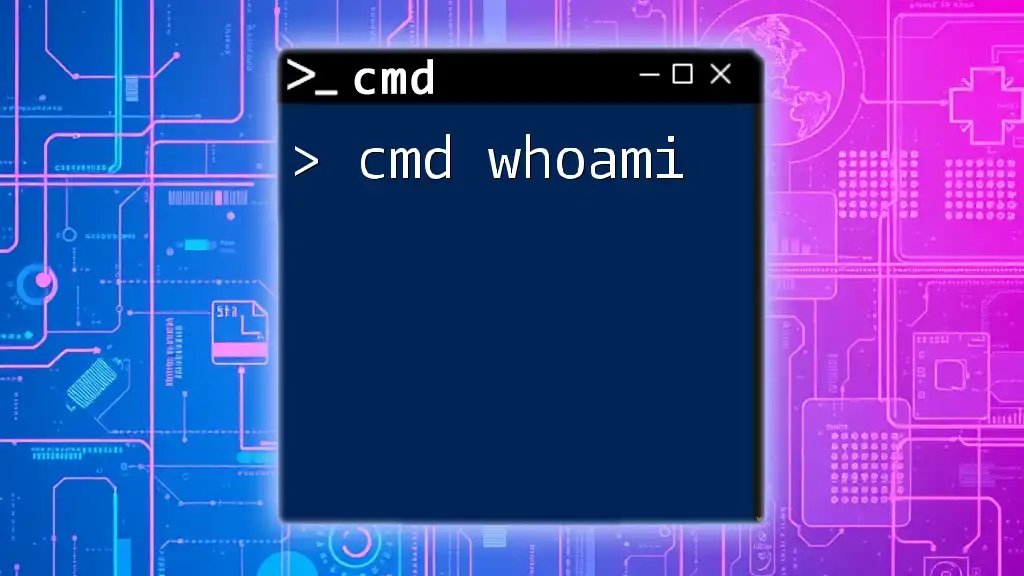
How to Use cmd whois
Performing a Basic WhoIs Lookup
Step-by-step Instructions
To conduct a basic WhoIs lookup on a domain, you would use the following command:
whois example.com
Upon executing this command, you will receive a detailed output about the domain `example.com`, including information such as:
- Registrar Name
- Registration Date
- Expiry Date
- Contact Details of the Registrant
Interpreting the Results
Reading and Understanding Output
The output might appear lengthy, but it is structured into sections. Key sections include:
- Registrar Information: Identifies who manages the domain.
- Domain Status: Indicates if the domain is locked or active.
- Contact Information: Lists registrant details, which might be redacted for privacy.
Take time to understand each part, as this information can be crucial for various applications, such as domain purchasing or competition analysis.
Advanced Command Usage
Utilizing Flags and Options
For more advanced Lookups that require specifying the whois server, you can use:
whois -h whois.verisign-grs.com example.com
This command pinpoints a particular whois server for your query, enhancing accuracy, especially for specific top-level domains.
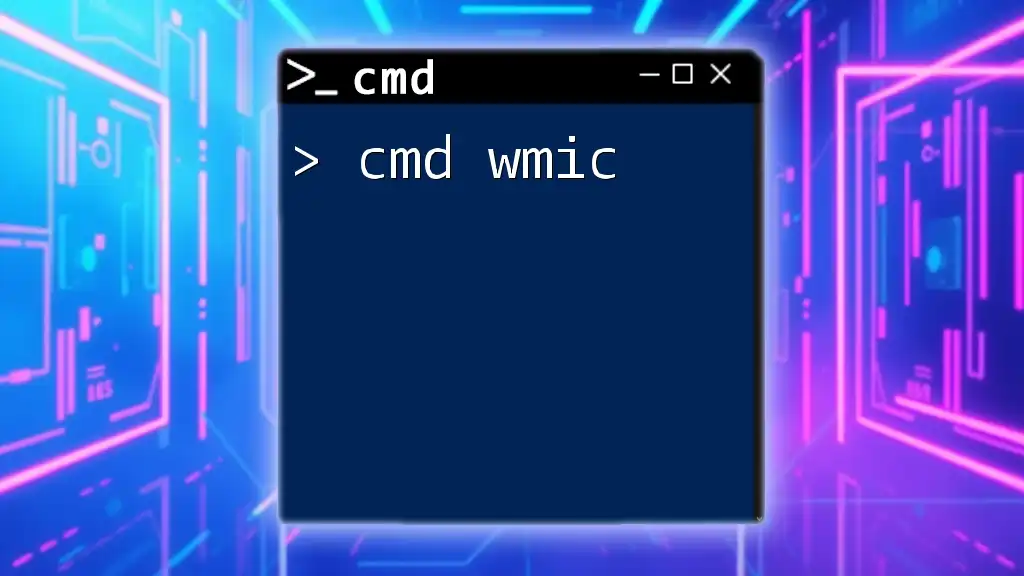
Troubleshooting Common Issues with cmd whois
Connection Problems
Potential Error Messages
If you encounter errors like "unable to connect to the whois server" or "domain not found," these often indicate network issues or the domain's unregistered status. Ensure your internet connection is active and that you are querying a valid domain.
Handling Rate Limiting
Best Practices for Avoiding Blocks
To prevent being rate-limited by whois servers (which can limit your queries if too many are made in a short time):
- Space out your queries over time.
- Use different whois servers for outstanding inquiries.
- Consider using a VPN to diversify your IP address for multiple searches.
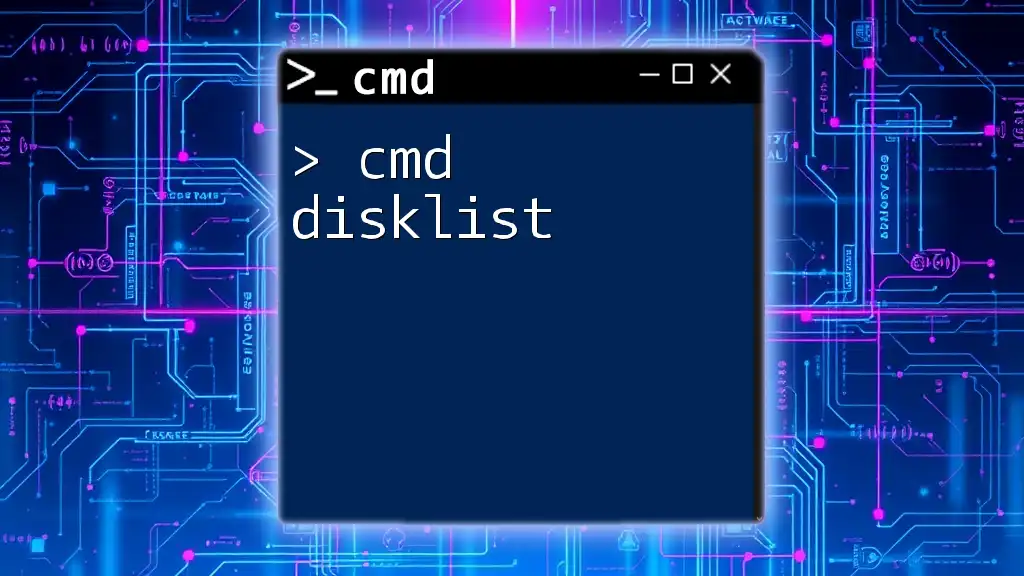
Real-World Applications of cmd whois
Cybersecurity and WhoIs Lookups
Use cases for Domain Investigation
Cybersecurity professionals frequently use the cmd whois command to identify the ownership of domains related to phishing activities or other malicious behaviors. It allows them to trace back to registrants and potentially mitigate security threats.
Research and Analysis
WhoIs in Competitive Research
In the realm of digital marketing, cmd whois is utilized for competitive analysis. By examining a competitor’s domain registration details, businesses can uncover valuable insights about marketing strategies, target audiences, and expansion methods.
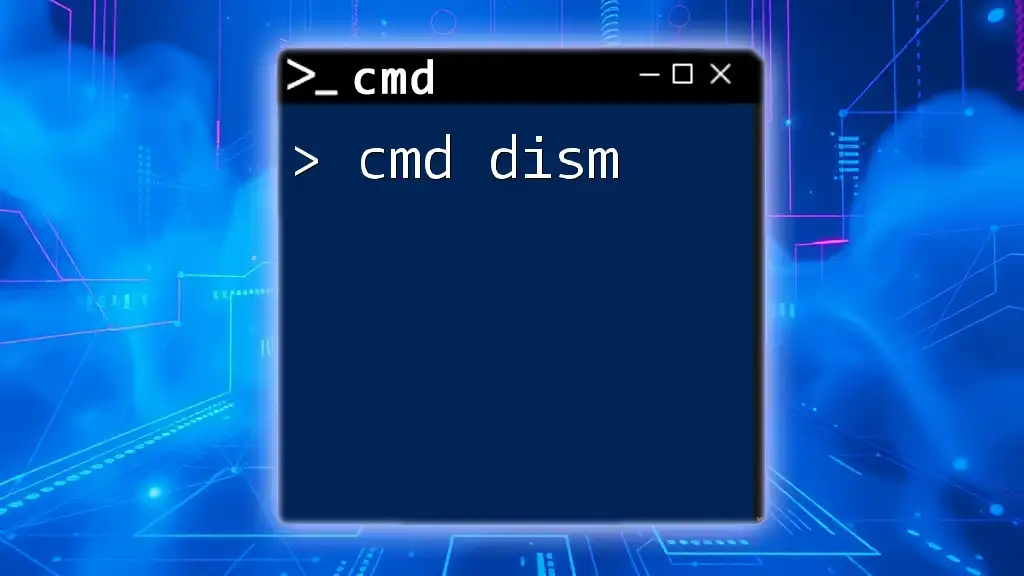
Additional Resources for Learning cmd WhoIs
Online Tutorials and Documentation
Where to Find In-Depth Guides
For those looking to deepen their understanding of the cmd whois command, online resources like official documentation, tech blogs, and specialized tutorials can provide extensive information and practical examples.
Community and Support Forums
Building a Support Network
Engaging with communities on platforms like Stack Overflow or Reddit can prove beneficial. These forums offer spaces for asking questions, sharing experiences, and obtaining support from those who are also learning about the cmd whois command.
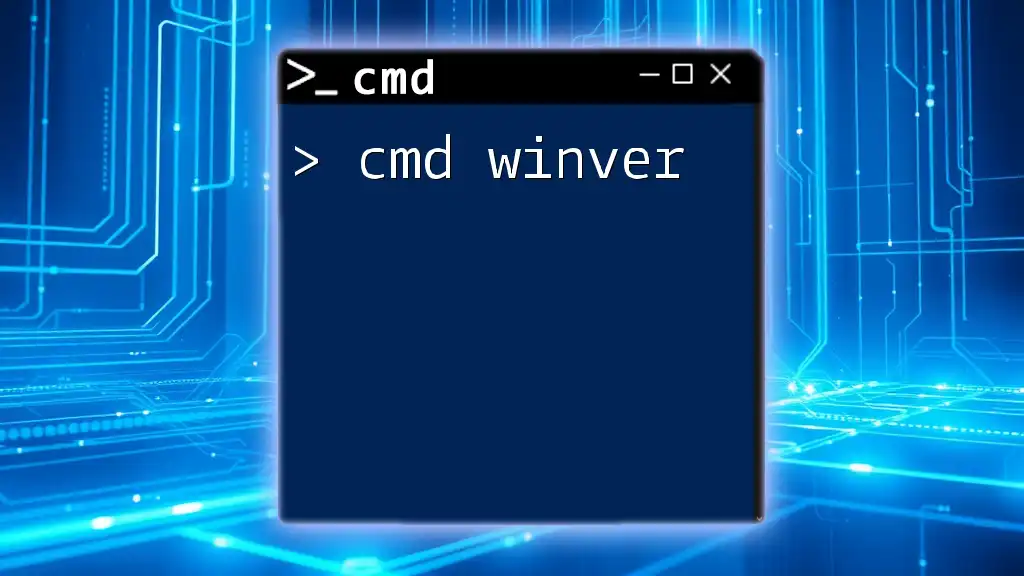
Conclusion
Recap of Key Points
In summary, the cmd whois command is a powerful tool for obtaining domain registration information. Understanding how to use it effectively can aid in a variety of professional fields, from cybersecurity to marketing.
Encouragement to Explore Further
As you continue your journey with cmd commands, don’t hesitate to experiment with whois queries and explore its capabilities. With a little practice, you’ll find this command can significantly enhance your ability to analyze online domains.