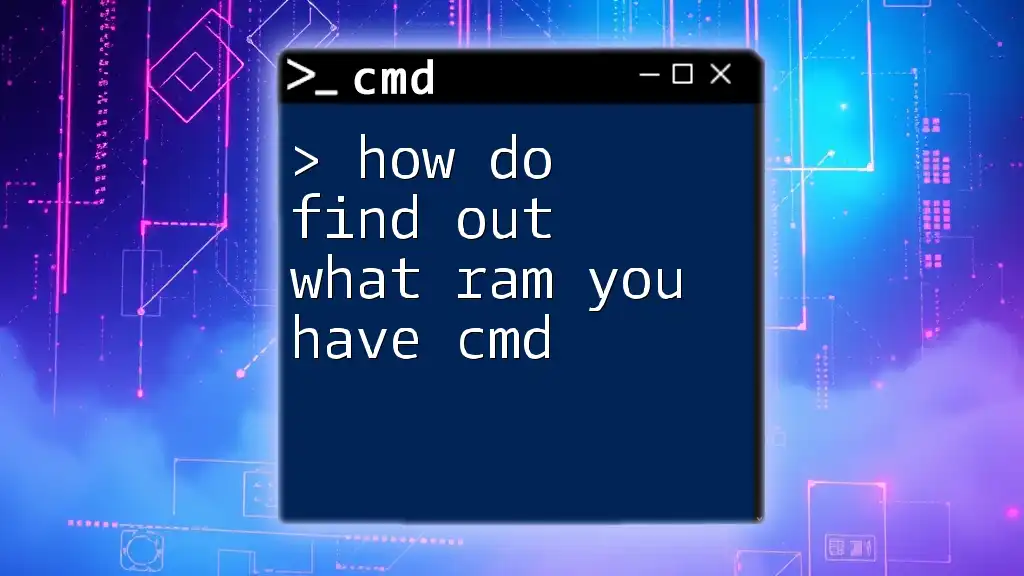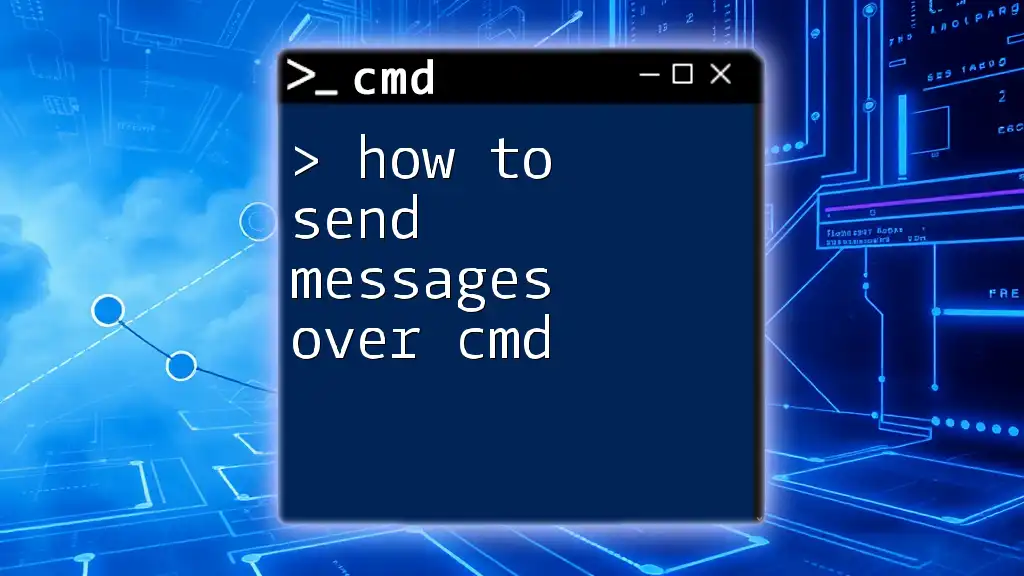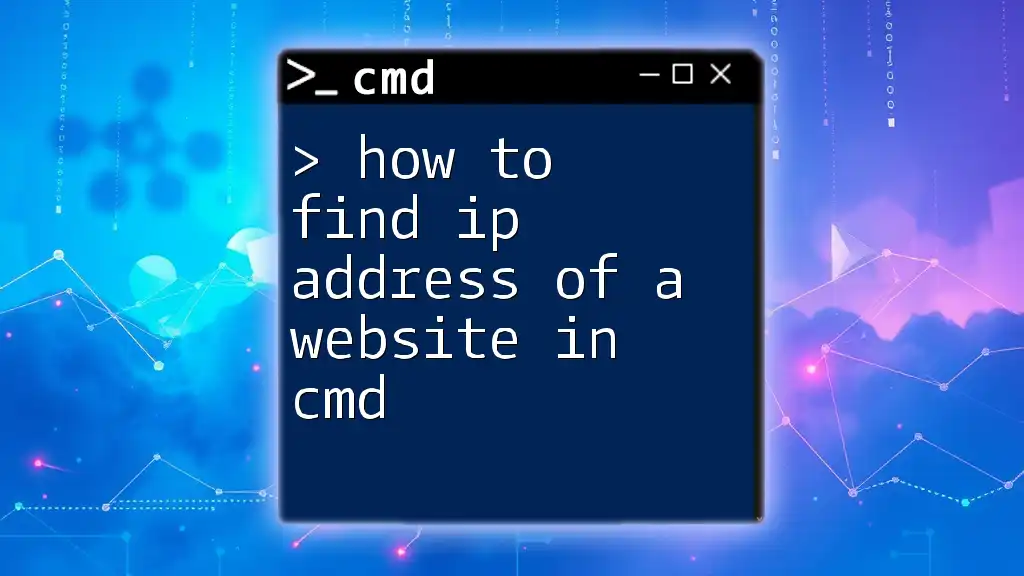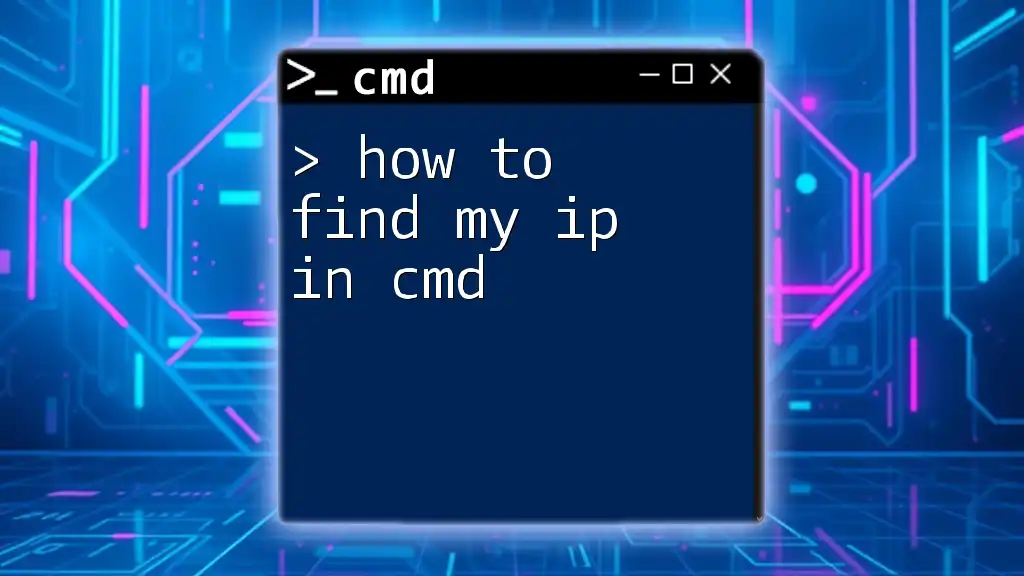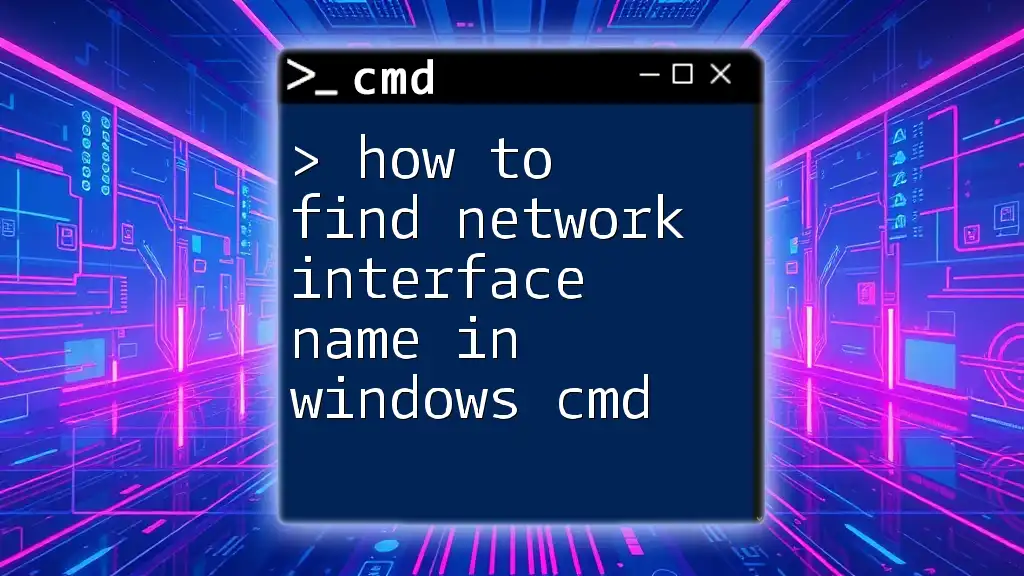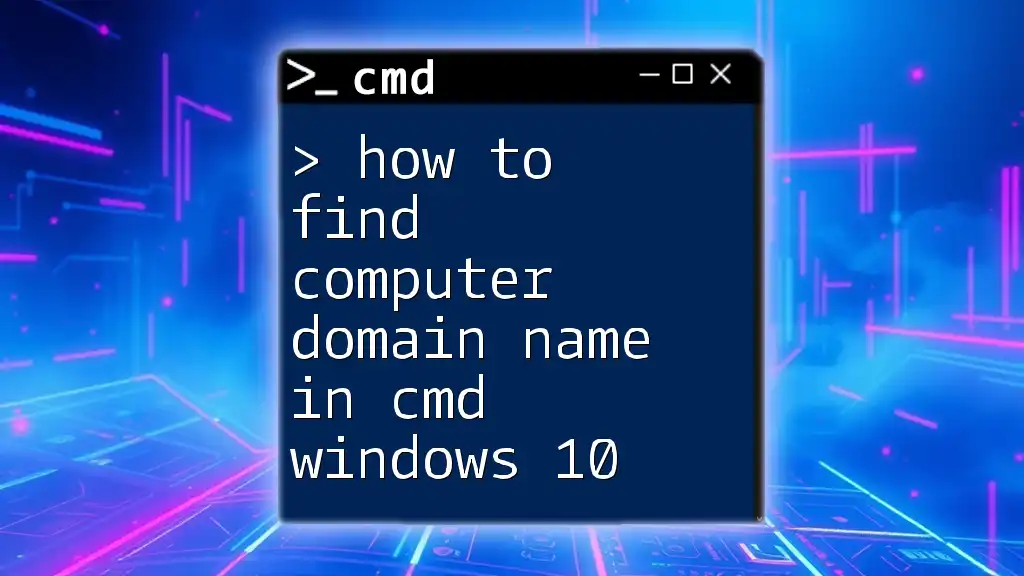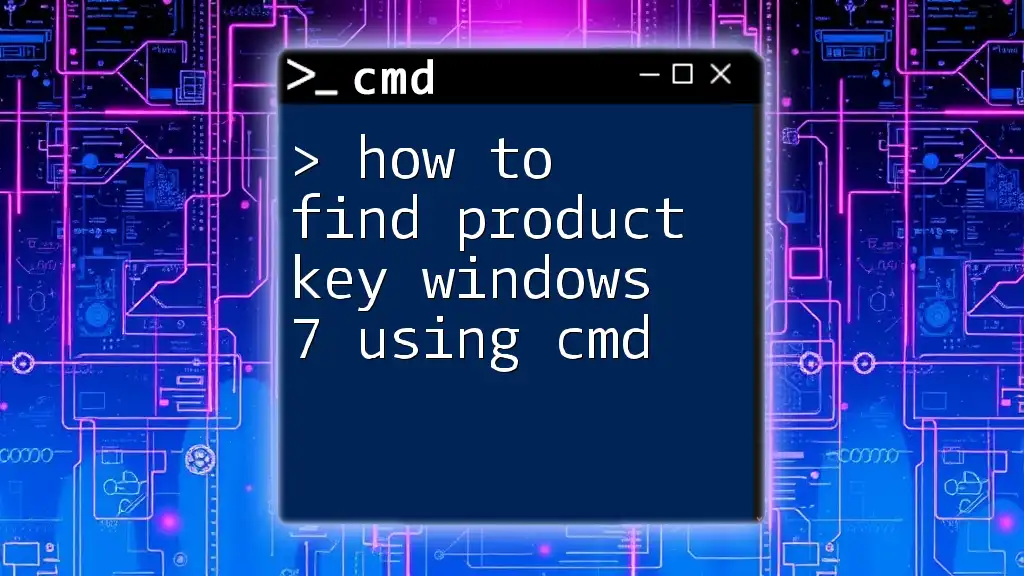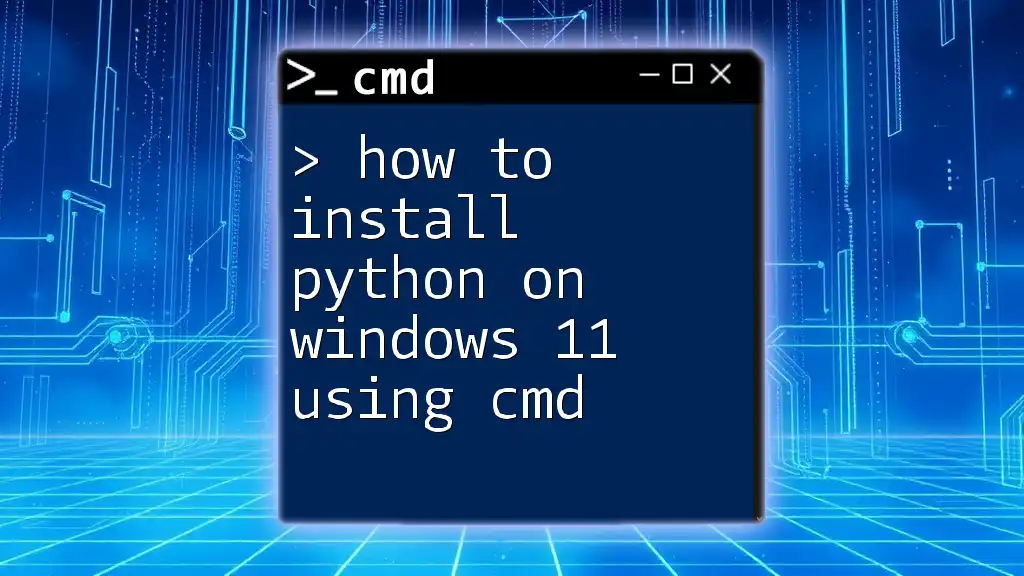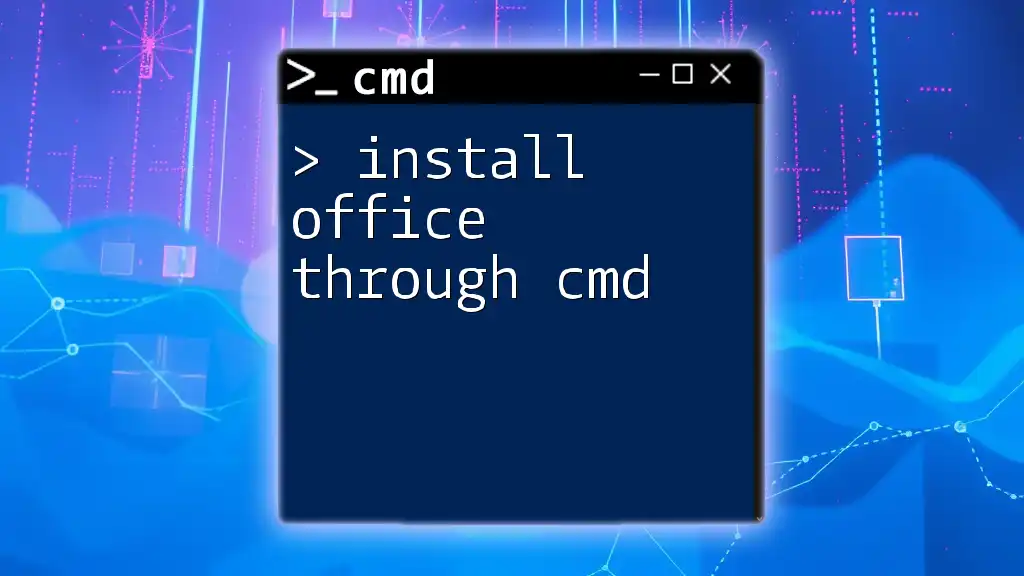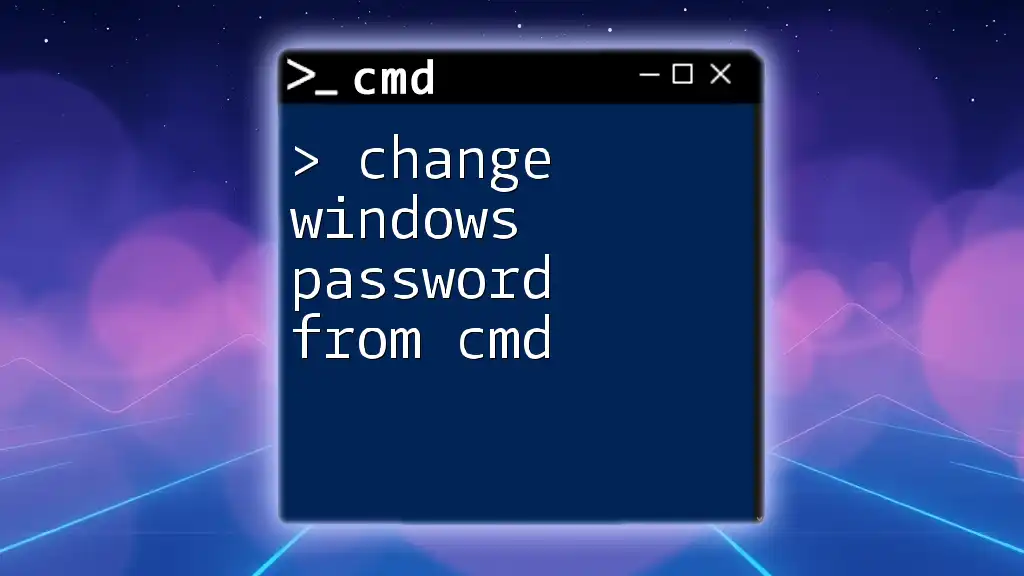To find out what RAM you have using CMD, you can run the following command to display your system's memory information:
wmic memorychip get capacity
What is RAM?
RAM (Random Access Memory) is a crucial component of any computer system. It serves as the system's short-term memory, temporarily holding data that your computer is currently using. When you're running applications, playing games, or browsing the internet, your system utilizes RAM to store that information for quick access. The more RAM you have, the more processes your computer can handle simultaneously, which can significantly affect its performance.
Types of RAM
There are several types of RAM, with the most common being DDR3 and DDR4. Each type has its speed, capacity, and efficiency that can impact your system's overall performance. Understanding the type of RAM you have can assist you in determining whether you can upgrade for better performance.
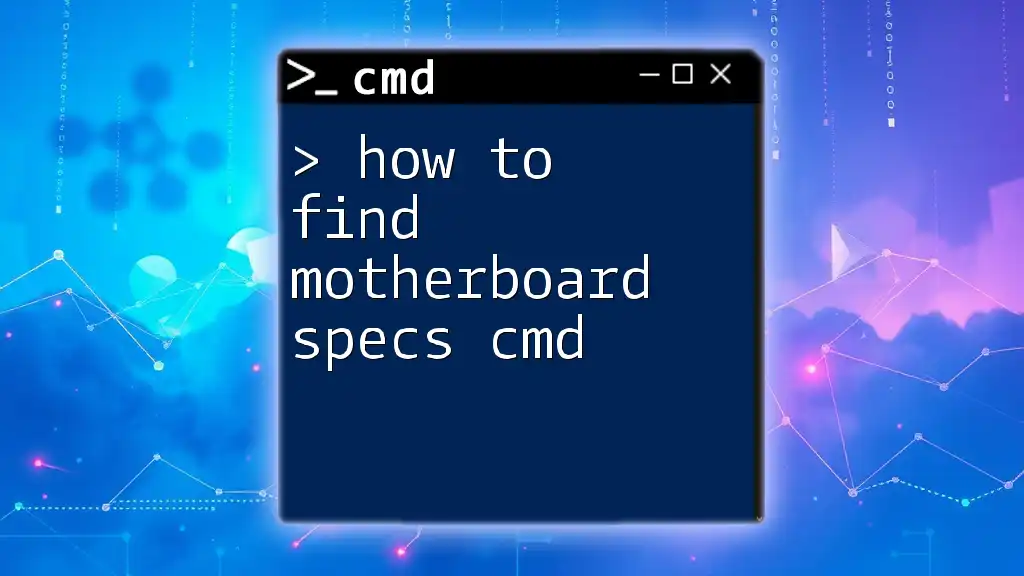
Accessing CMD
Opening CMD on Windows
To check your RAM specifications using CMD, you first need to access the Command Prompt. Here are a couple of methods to do this:
- Using the Search bar: Click on the Start menu and type "cmd" or "Command Prompt." Click on it to open.
- Using the Run dialog: Press Windows + R keys to open the Run dialog, type `cmd`, and hit Enter.
Navigating CMD
Once CMD is open, you'll see a black window with a command line prompt. You can start entering commands here to gather information about your system, including RAM specifications.
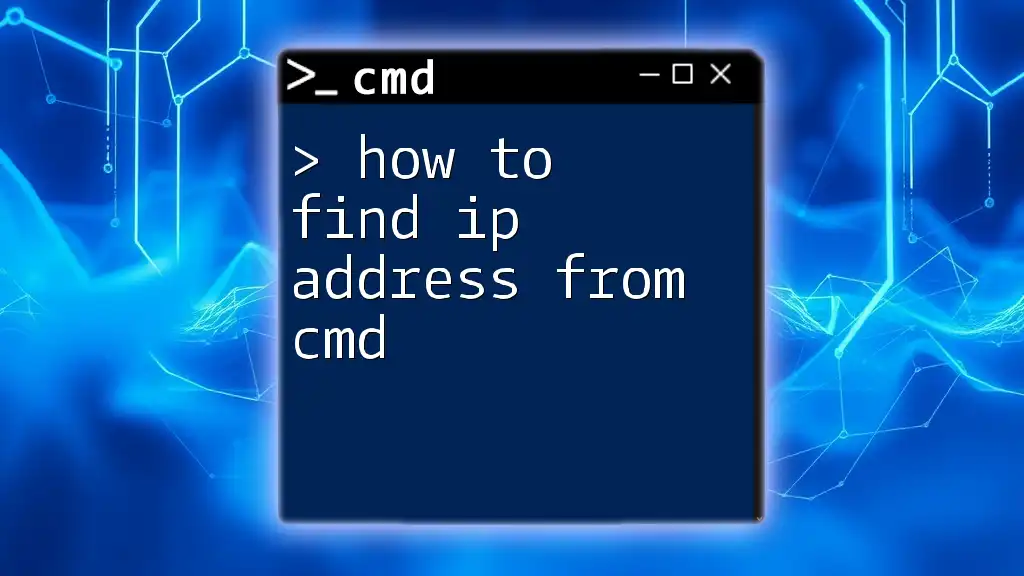
Checking RAM Specifications Using CMD
Using WMIC Command
WMIC (Windows Management Instrumentation Command-line) is a powerful utility that can provide detailed information about your system hardware, including RAM.
To find out what RAM you have, you can use the following command:
wmic MemoryChip get Capacity, Speed, Manufacturer, PartNumber
This command will return multiple attributes:
- Capacity: Displays the amount of RAM in bytes; for clarity, you may want to convert it to gigabytes (GB).
- Speed: Indicates the RAM speed in megahertz (MHz), which can be important for performance.
- Manufacturer: Shows the name of the RAM manufacturer.
- PartNumber: Identifies the specific type of RAM you have, which can be useful for upgrades or replacements.
Using System Info Command
The System Info command provides a broad overview of system specifications, including RAM details. Use the following command to filter the output specifically for total physical memory:
systeminfo | find "Total Physical Memory"
This command will narrow down the information displayed to show only the total physical memory available, helping you quickly identify how much RAM your system has installed.
Using Tasklist Command
The Tasklist command can help you understand RAM usage by providing the memory usage of each running process. To see this information formatted in a table, you can use the following command:
tasklist /fo table
This command will list all active processes along with the amount of memory each is using. While this won't directly tell you your total RAM, it offers insights into how different applications are consuming your available resources, which ultimately affects performance.
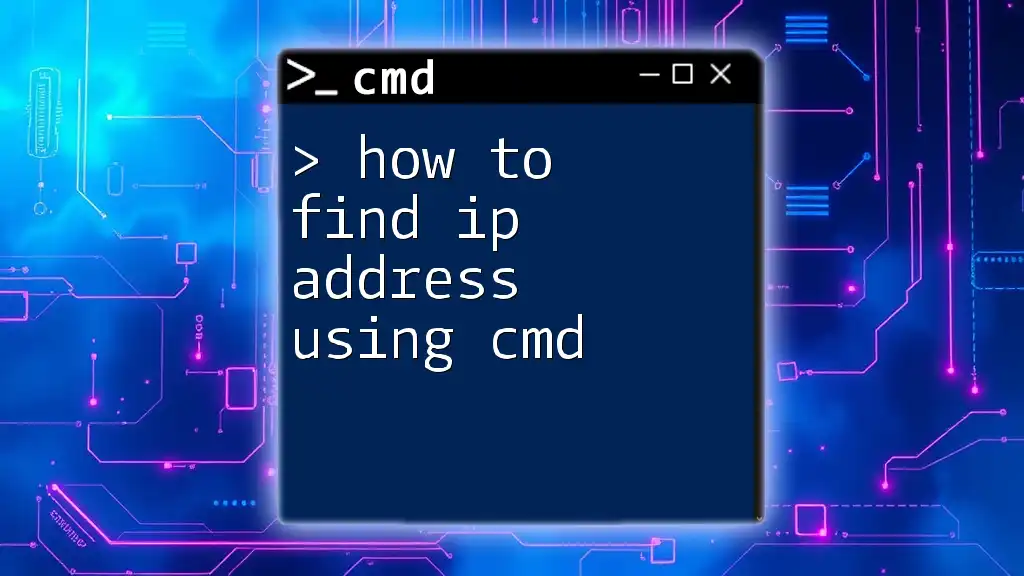
Additional Methods for Viewing RAM Information
Using PowerShell for Advanced Users
If you're comfortable with more advanced tools, PowerShell can also provide in-depth information about your RAM capacity and other attributes. Here’s a command that you can use:
Get-CimInstance -ClassName Win32_PhysicalMemory | Select-Object Capacity, Speed, Manufacturer
This command will return similar information to what you get from WMIC but may include additional details about each RAM module in your system.
Using Third-Party Tools
While CMD provides robust options for checking RAM specifications, you may also consider using third-party software for a more user-friendly experience. Tools like CPU-Z offer a graphical interface and present extensive details about your RAM, including real-time usage statistics and specific timings, making it easier to comprehend than CMD outputs.
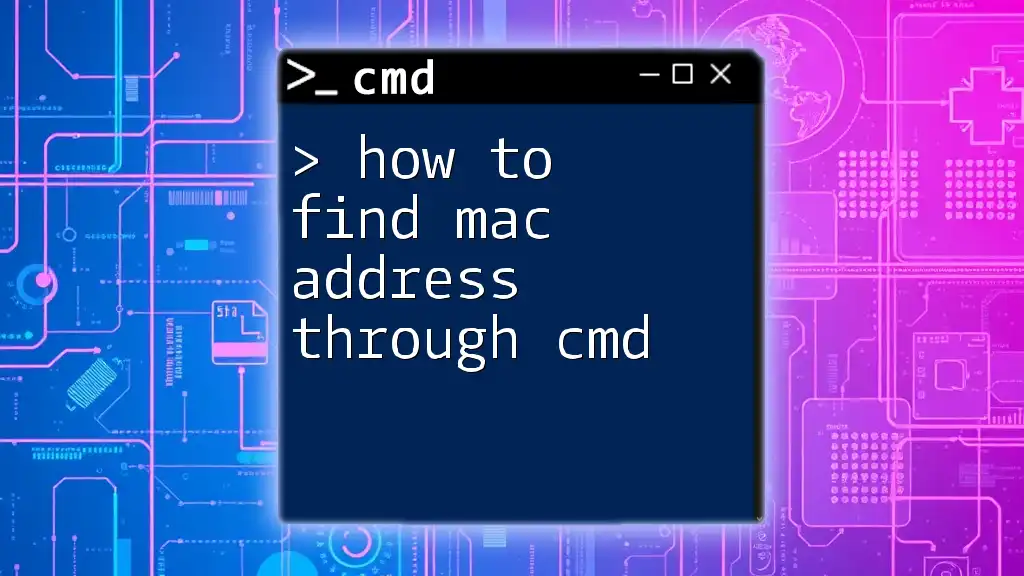
Common Issues and Troubleshooting
Errors in CMD
When using CMD, you might encounter issues if you enter commands incorrectly or if your user permissions restrict access to certain features. For example, if you receive a "command not found" error, double-check the command syntax and ensure you’re using the right version of Windows, as some commands may differ. Running CMD as an administrator can resolve many permission-related issues.
Misinterpretation of Data
Users new to CMD may misinterpret the displayed data, particularly when it comes to values represented in bytes. For example, if your RAM capacity shows as `16,384,000,000`, this is in bytes, which translates to 16 GB. It’s important to convert these values accurately to understand your system's capabilities better.
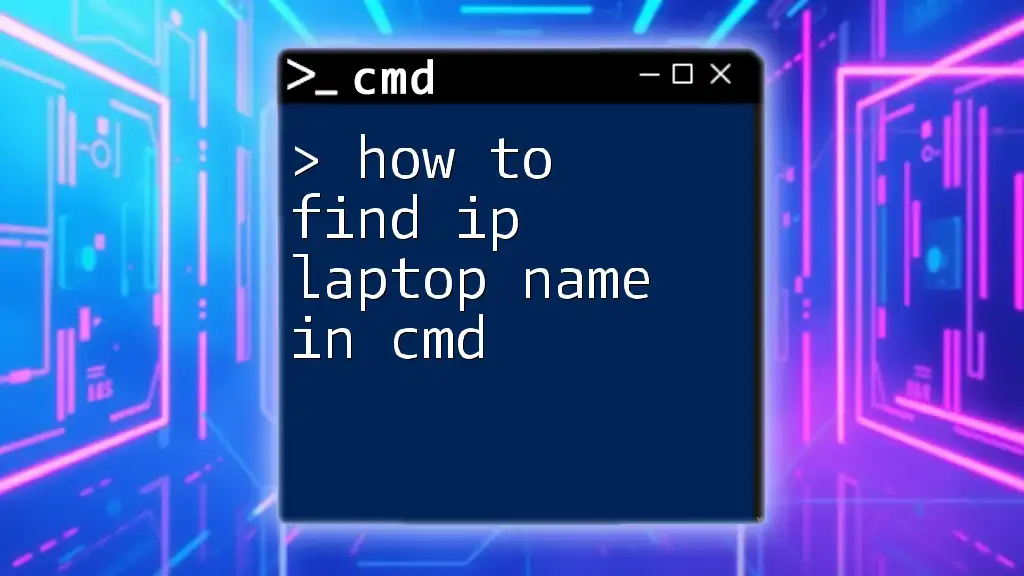
Conclusion
Knowing how to find out what RAM you have using CMD is a fundamental skill that can enhance your understanding of your computer's performance and capabilities. For those looking to optimize or upgrade their systems, being aware of RAM specifications is crucial. CMD offers a quick and effective way to retrieve this information, allowing users to delve deeper into system management.
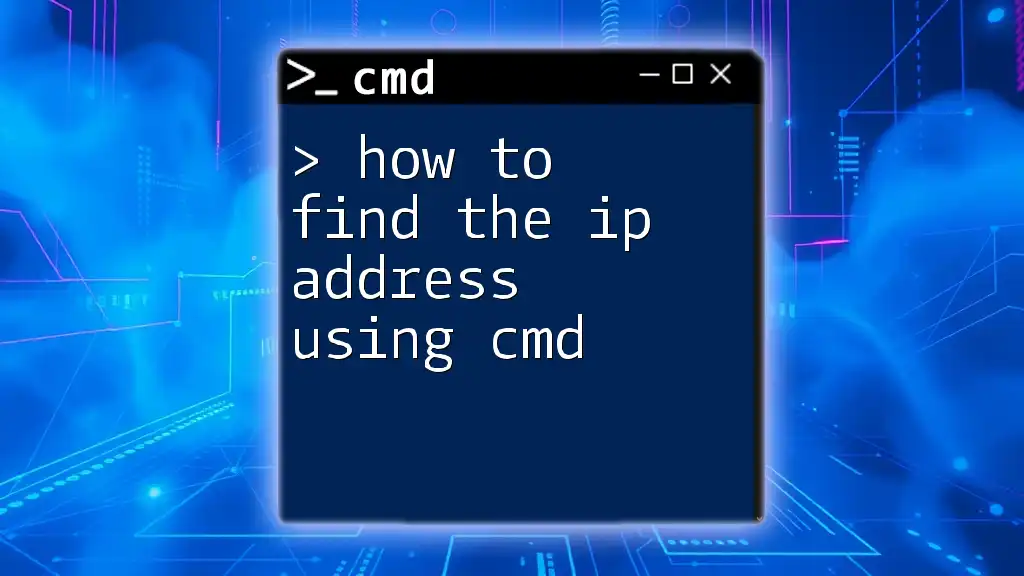
Additional Resources
For further enlightenment, check out our other articles on CMD commands that will expand your proficiency with system management, or explore books and online courses dedicated to mastering Command Prompt and Windows system specifications.