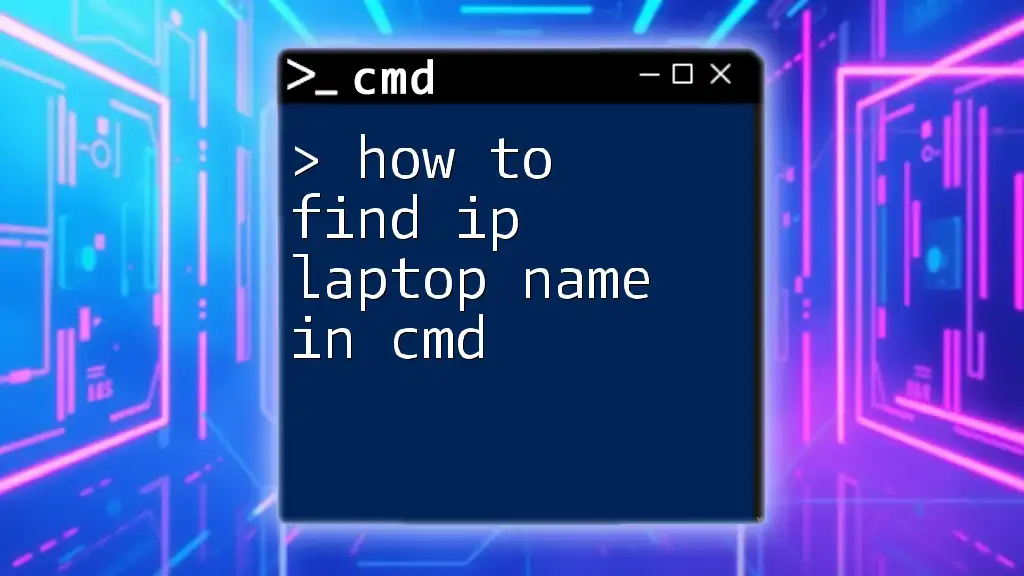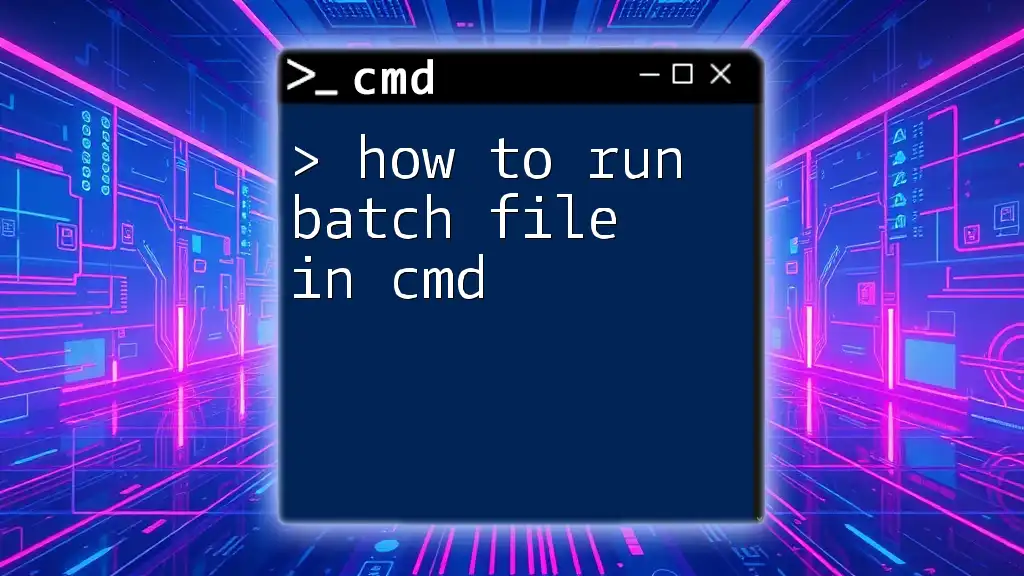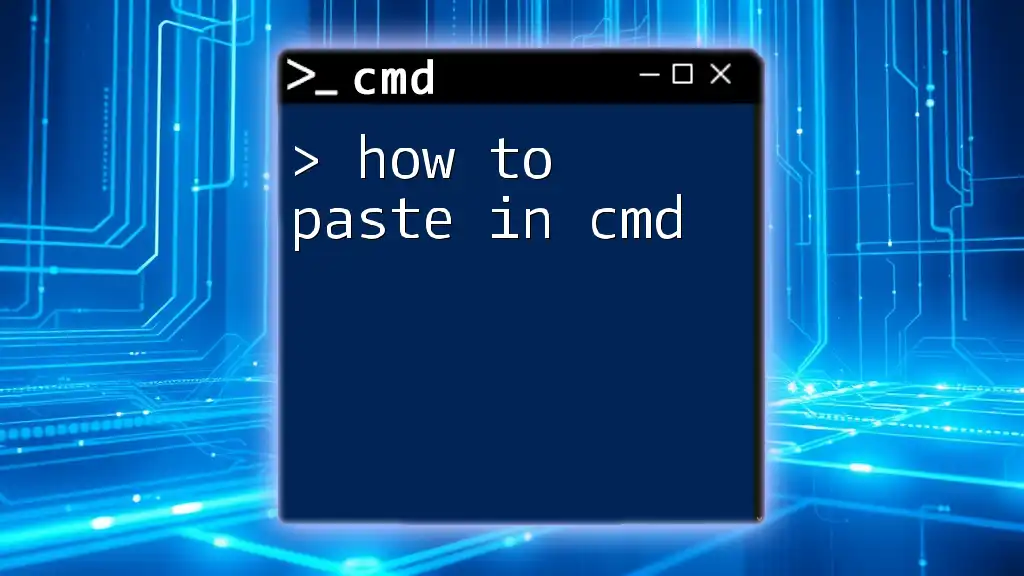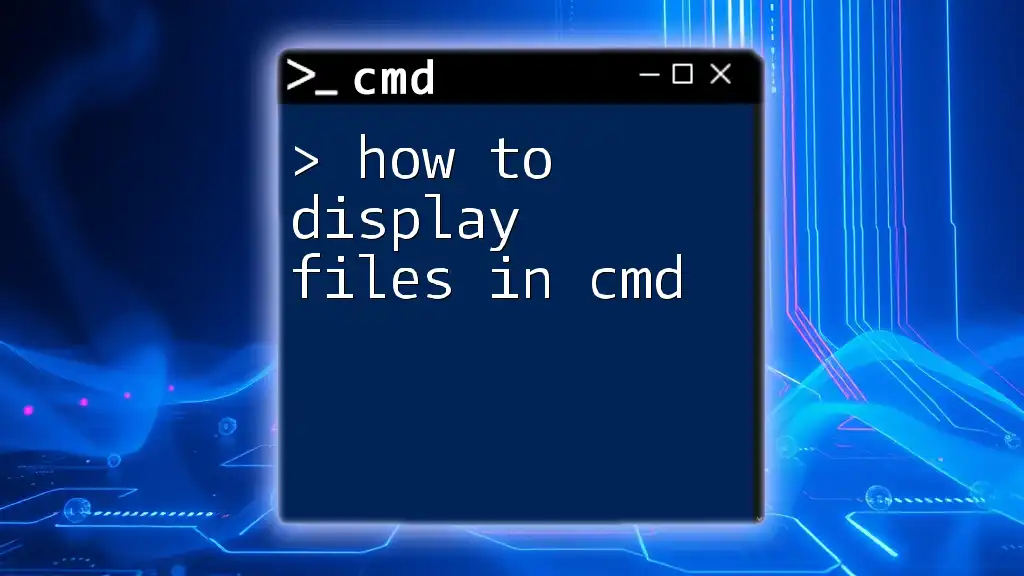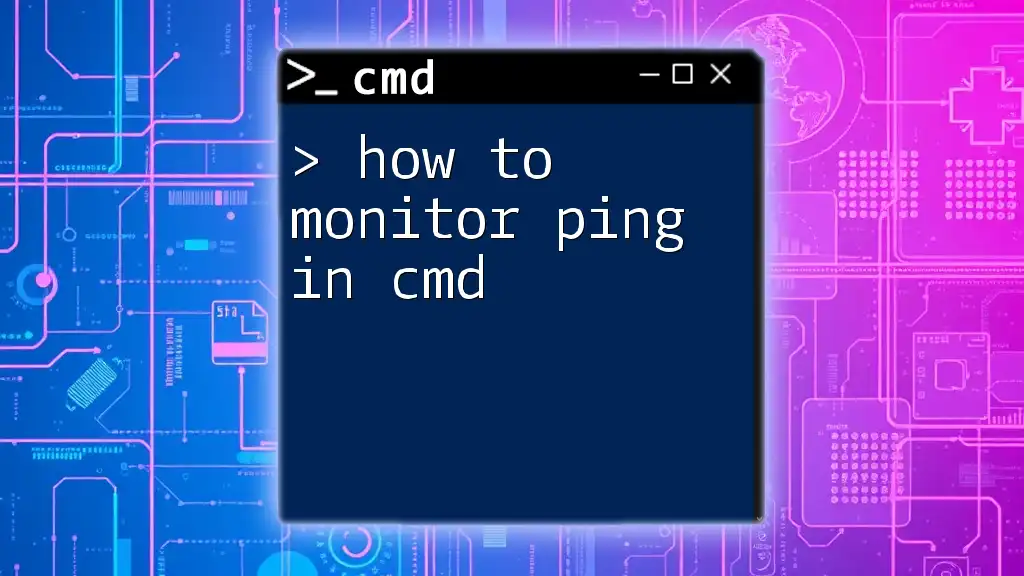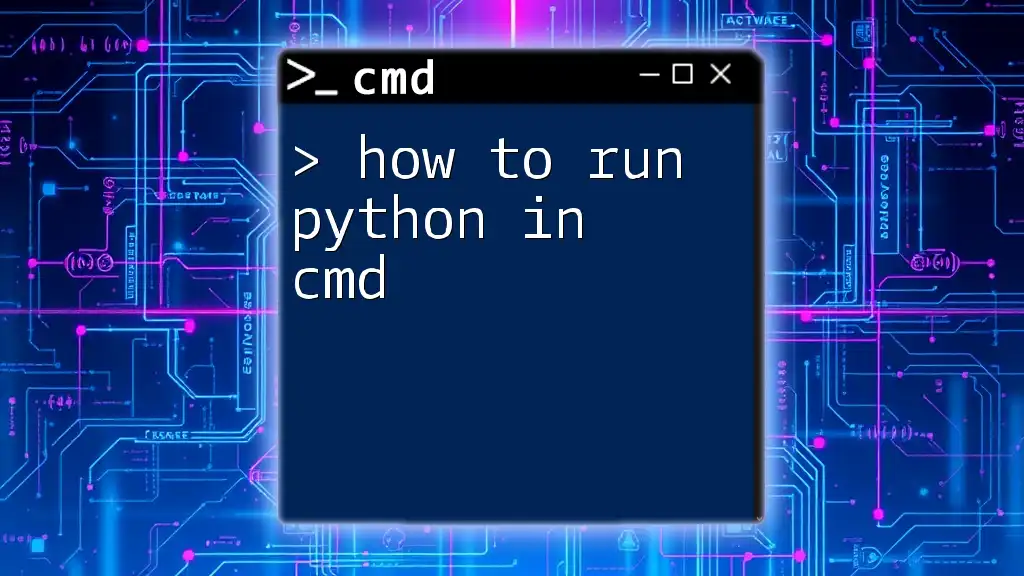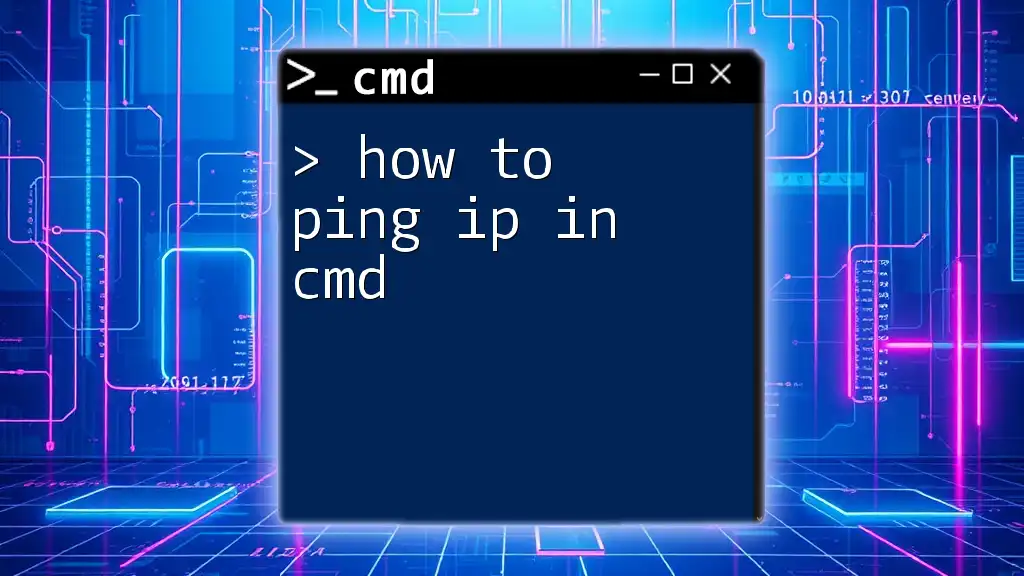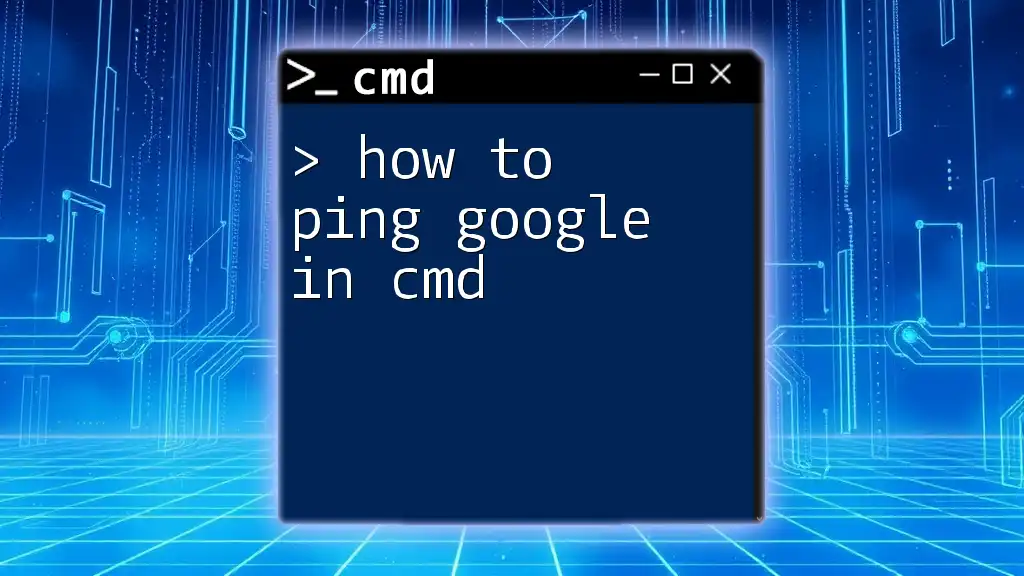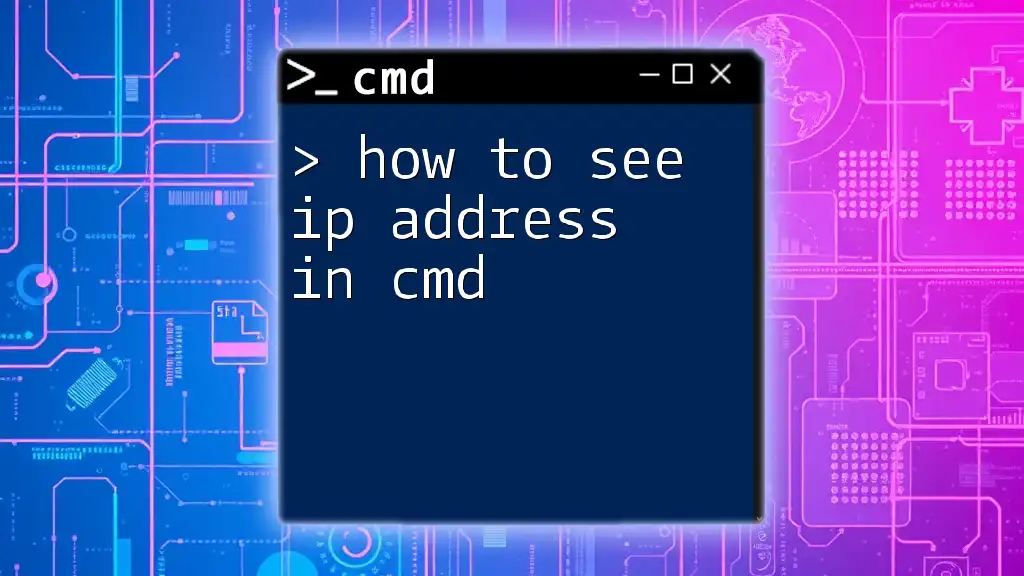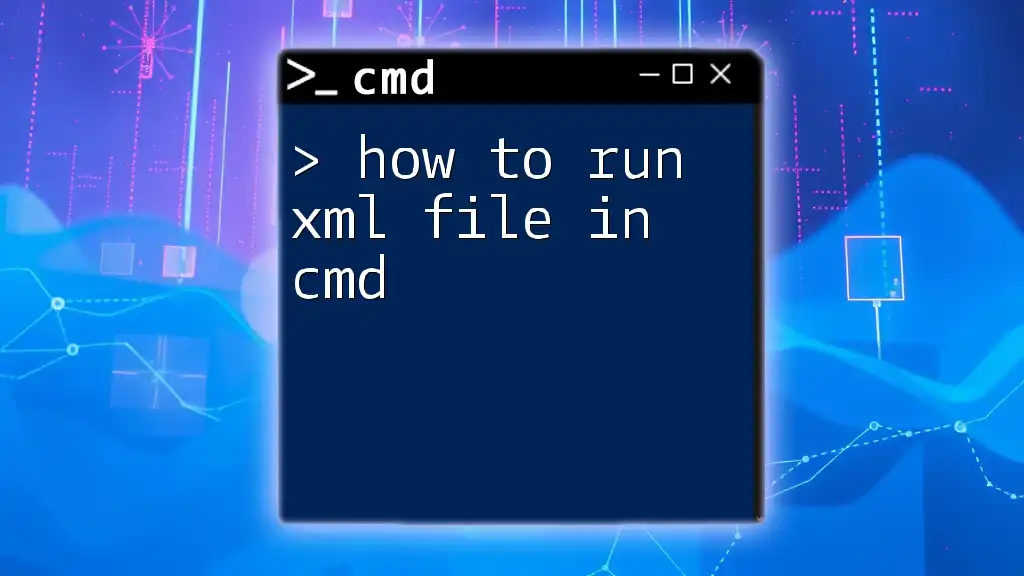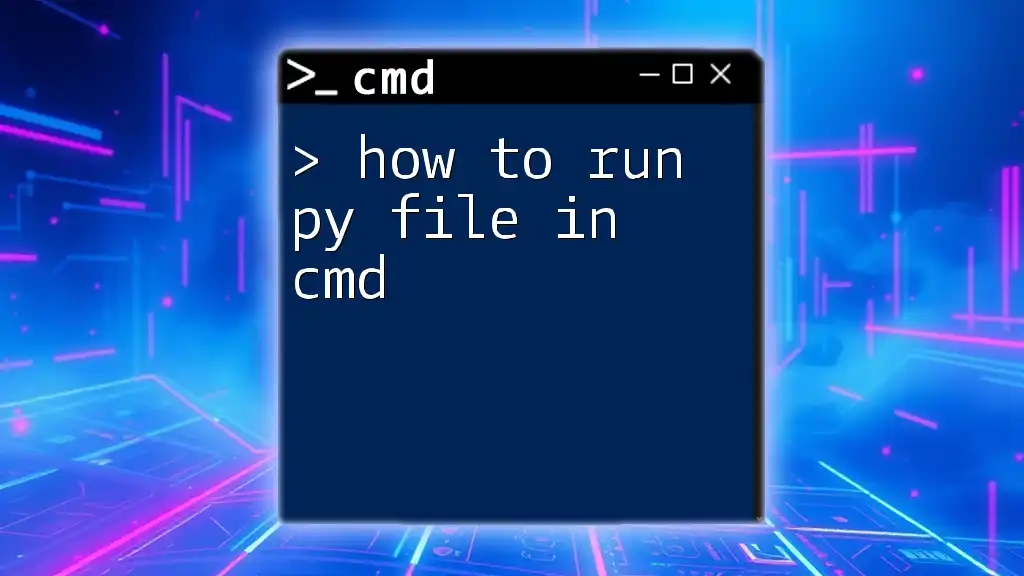To find the IP address associated with your laptop's hostname in the Command Prompt (cmd), you can use the following command:
ping -a 127.0.0.1
Understanding the Basics of CMD
What is CMD?
CMD, or Command Prompt, is a powerful command-line interpreter included with most Windows operating systems. It enables users to perform various tasks through text-based commands instead of graphical interfaces. Many users find CMD essential for quick system navigation, file management, and troubleshooting.
Why Use CMD for Networking Tasks?
Utilizing CMD for networking tasks allows you to quickly access system information without navigating through menus. It serves as an efficient tool for troubleshooting network issues, providing real-time insights into your computer’s connectivity and settings.
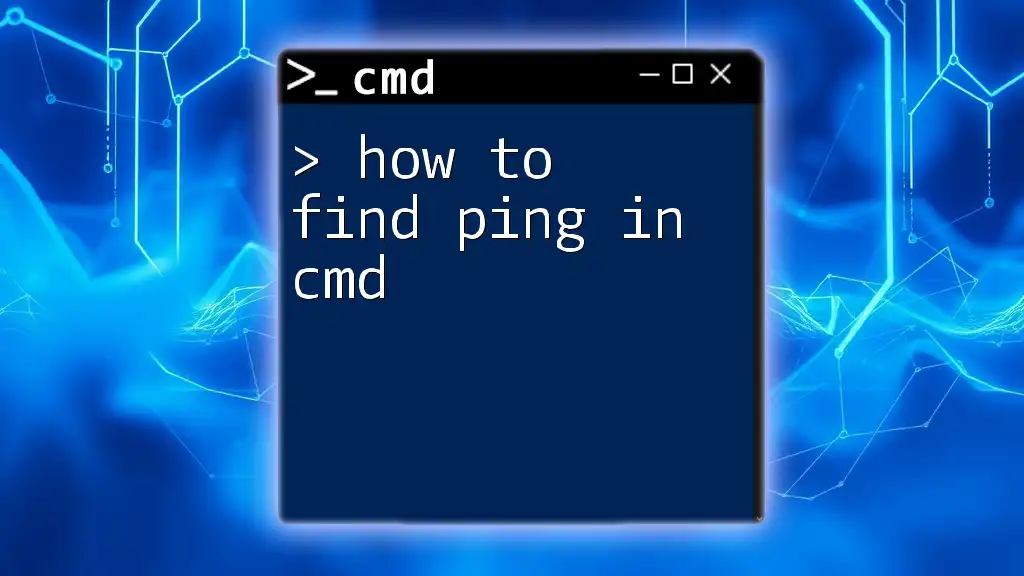
Finding Your Laptop's IP Address
What is an IP Address?
An IP address is a unique identifier assigned to each device on a network. It enables devices to communicate with each other over the internet or a local network. There are two primary types of IP addresses: IPv4 (most common) and IPv6 (for more extensive networks).
Steps to Find Your Laptop's IP Address
To find your laptop’s IP address using CMD, follow these steps:
Open Command Prompt
- Open the Start menu.
- Type “cmd” in the search bar and press Enter.
Using the `ipconfig` Command The `ipconfig` command is a straightforward way to display your IP address along with other network-related information.
Run the following command in CMD:
ipconfig
In the resulting output, look for the following details:
- IPv4 Address: This is typically your device's main address and will be displayed in a format like `192.168.1.10`.
- Subnet Mask: Indicates the network segments.
- Default Gateway: Used for routing traffic outside your local network.
Example Output Breakdown
When you execute the `ipconfig` command, the output might look something like this:
Ethernet adapter Local Area Connection:
Connection-specific DNS Suffix . : yourdomain.com
IPv4 Address. . . . . . . . . . . . : 192.168.1.10
Subnet Mask . . . . . . . . . . . . . : 255.255.255.0
Default Gateway . . . . . . . . . . . . : 192.168.1.1
In this output:
- Your IPv4 Address is `192.168.1.10`, which you should take note of for any connectivity tasks.
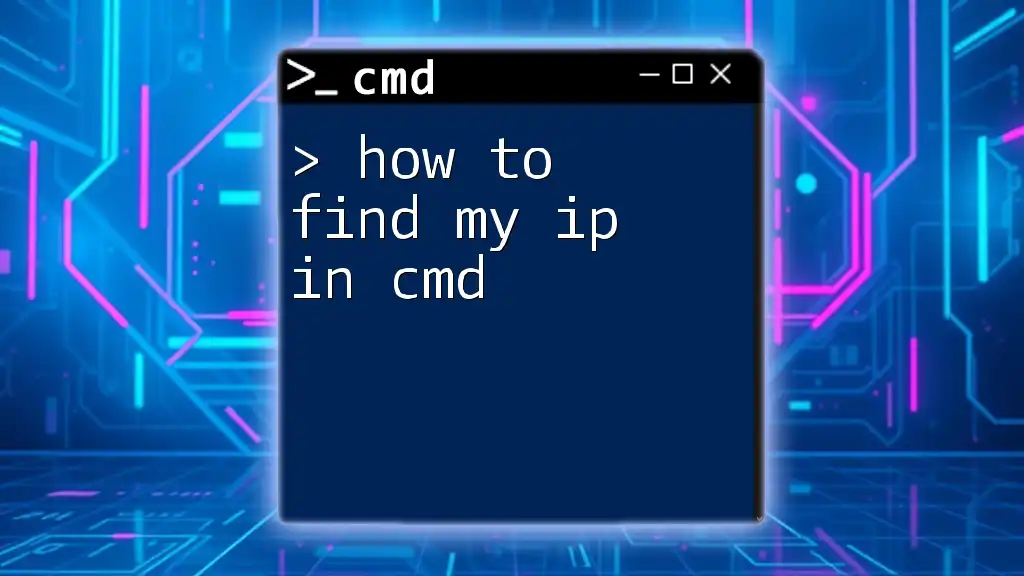
Finding Your Laptop's Hostname
What is a Hostname?
A hostname is a human-readable label assigned to a device on a network. It simplifies networking by allowing users to identify devices without needing to memorize their IP addresses.
Steps to Find Your Laptop's Hostname
To discover your laptop’s hostname, you can use a simple command.
Using the `hostname` Command The `hostname` command displays your computer's name on the network.
Run the following command in CMD:
hostname
Executing this command will return the hostname directly, such as `DESKTOP-12345`.
Alternative Method: Using the `ipconfig /all` Command
For those seeking more comprehensive information, including the hostname, use the `ipconfig /all` command.
Run this command in CMD:
ipconfig /all
This command provides detailed network information, including the hostname, DNS servers, and more. Look for the line labeled Host Name in the output to find your laptop's hostname.
Example Output Breakdown
The output of `ipconfig /all` might be extensive, resembling the following:
Host Name . . . . . . . . . . . . : DESKTOP-12345
Primary Dns Suffix . . . . . . . . : yourdomain.com
Node Type . . . . . . . . . . . . . : Hybrid
IP Routing Enabled. . . . . . . . . : No
WINS Proxy Enabled. . . . . . . . . : No
In this example, you can easily identify your hostname as `DESKTOP-12345`.
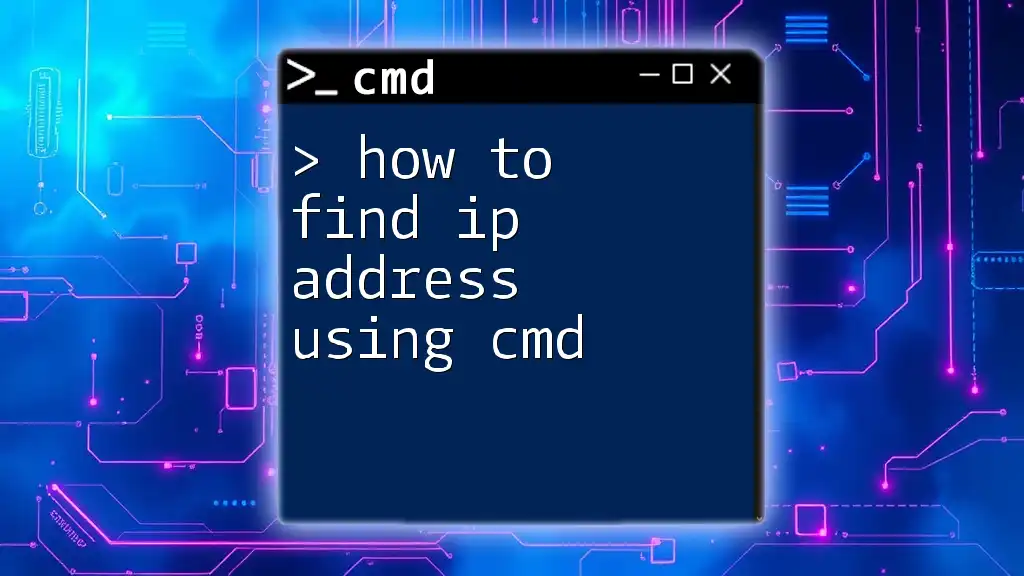
Combining IP and Hostname Results
Understanding the Relationship Between IP and Hostname
Both the IP address and hostname serve crucial roles in network communication. While the IP address identifies the physical location of a device, the hostname simplifies identification for users. When devices need to communicate, DNS (Domain Name System) translates hostnames into IP addresses, enabling seamless connectivity.
Practical Use Cases for Finding IP and Hostname
Understanding how to find your IP and hostname can be immensely useful. Here are some practical applications:
- Troubleshooting network issues: Quickly determine if issues stem from the device settings or external factors.
- Managing network resources: Helps when configuring devices in a home or corporate network, ensuring consistent access to shared resources like printers or servers.
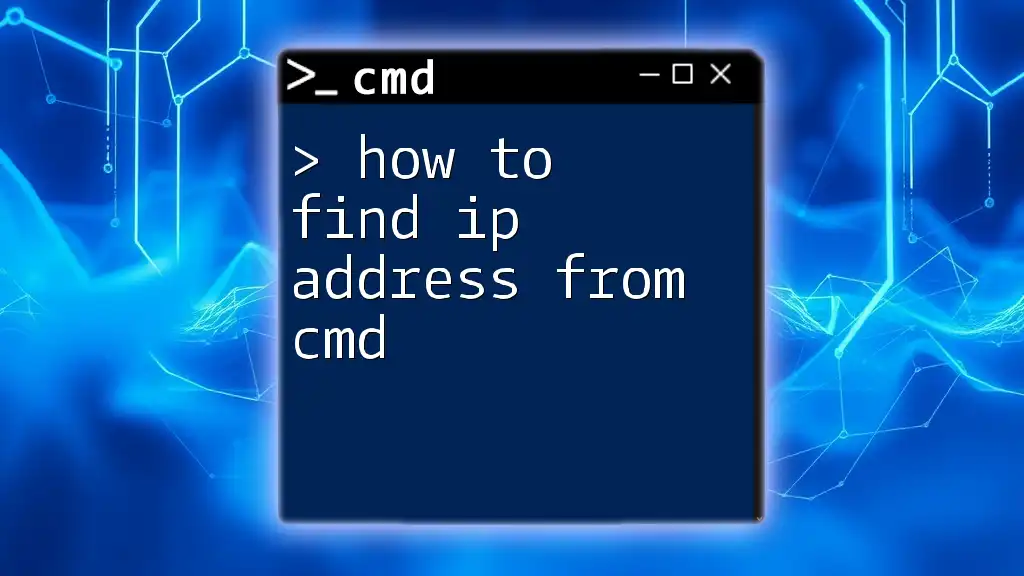
Summary and Final Thoughts
Recap of Key Points
In this guide, you learned how to find your laptop's IP address and hostname using CMD. By mastering commands such as `ipconfig` and `hostname`, you enhance your troubleshooting skills and network navigational capabilities.
Encourage Further Learning
Explore additional CMD commands like `ping`, `tracert`, and `netstat` for more advanced networking insights. Consistent practice with these commands can greatly increase your command-line proficiency.
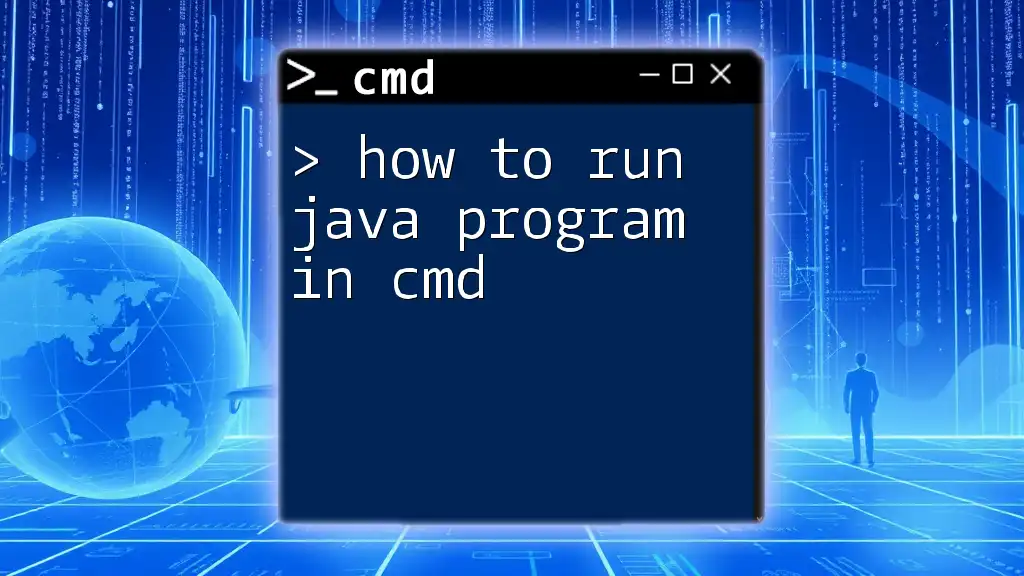
Call to Action
Feel free to share your experiences or any questions in the comments below. Also, watch out for our upcoming workshops focused on CMD skills enhancement—perfect for beginners and tech enthusiasts alike!
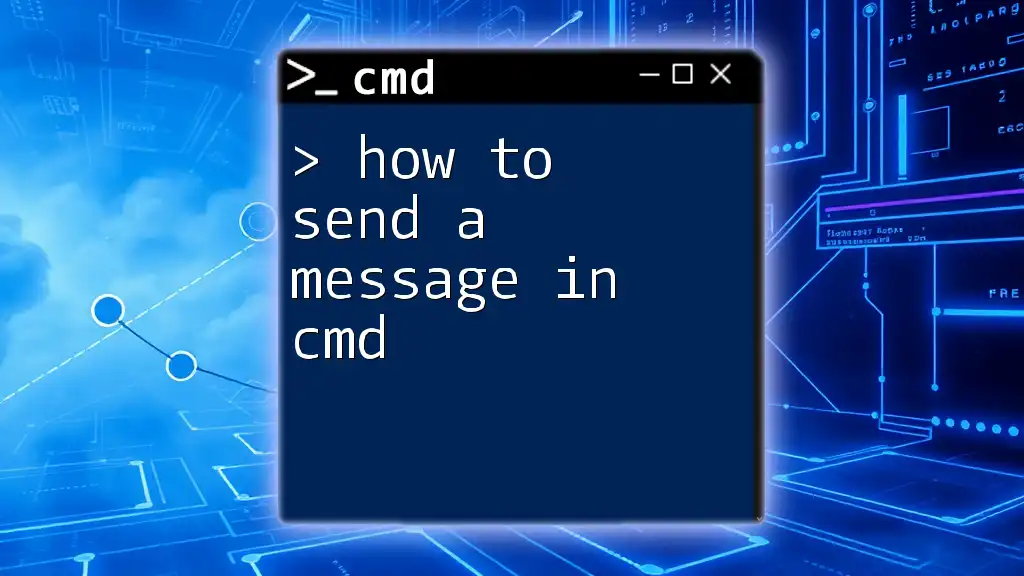
Closing Remarks
Thank you for engaging with this content. Remember, mastering CMD not only boosts your technical skills but also empowers you as a confident computer user.