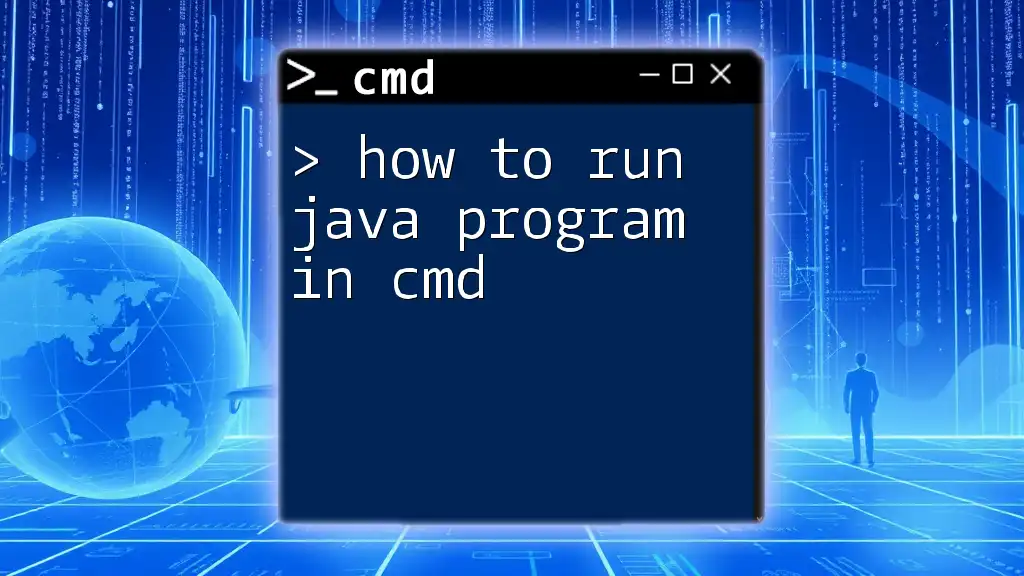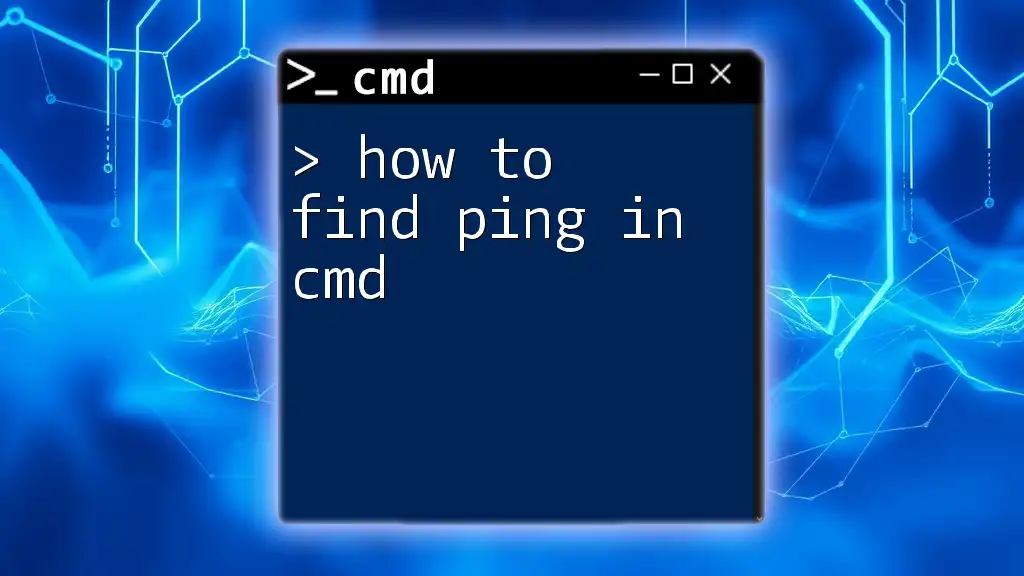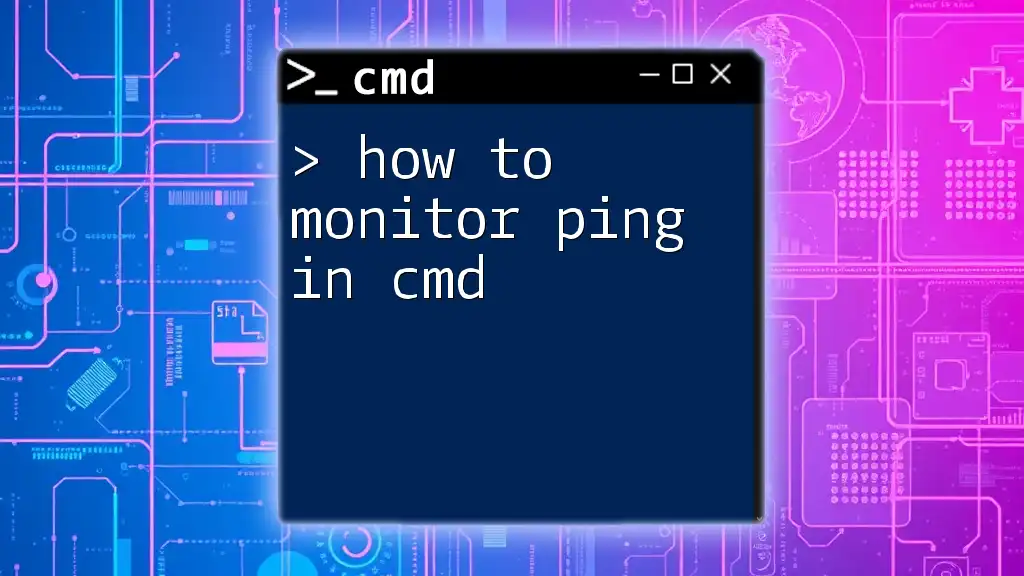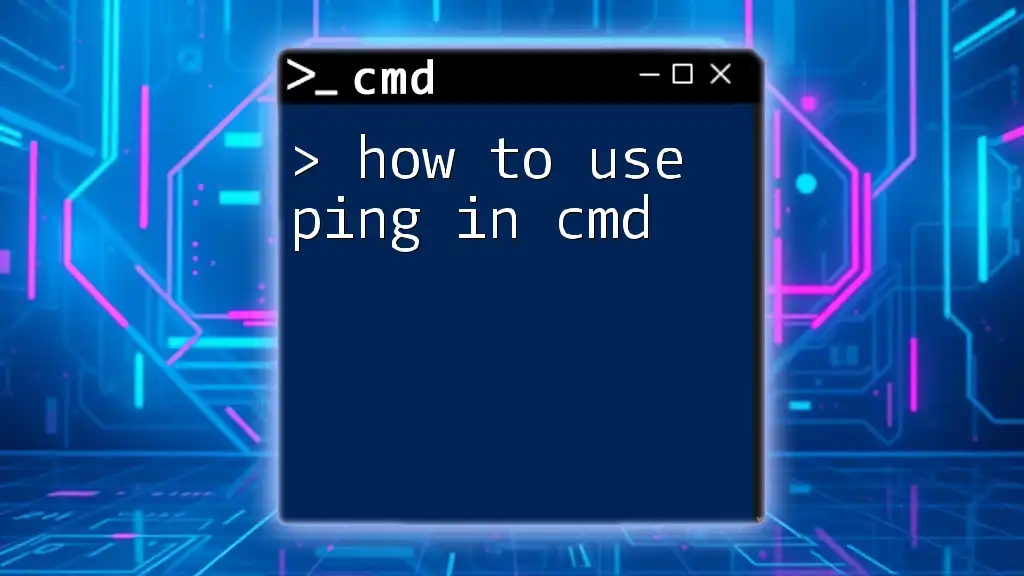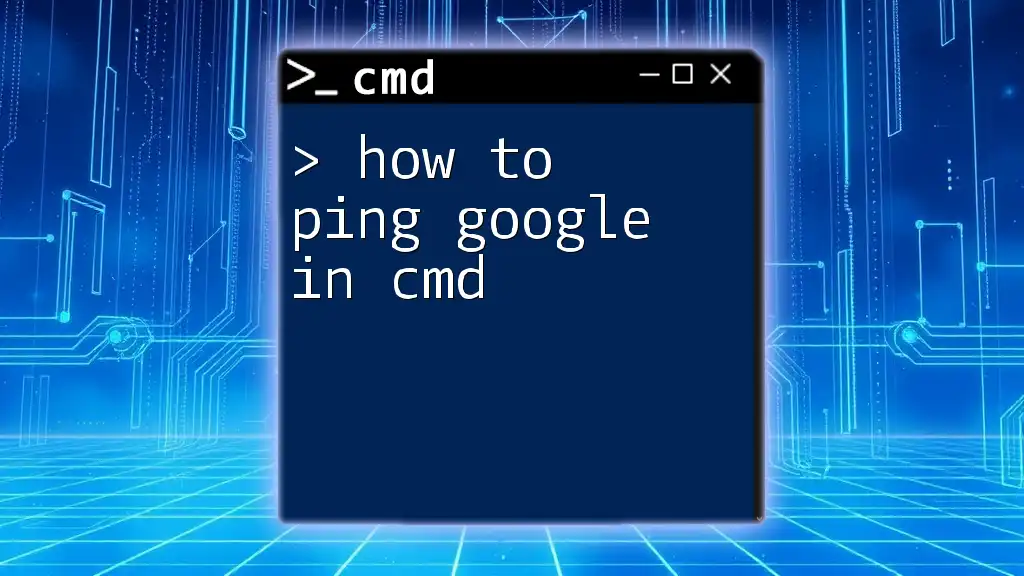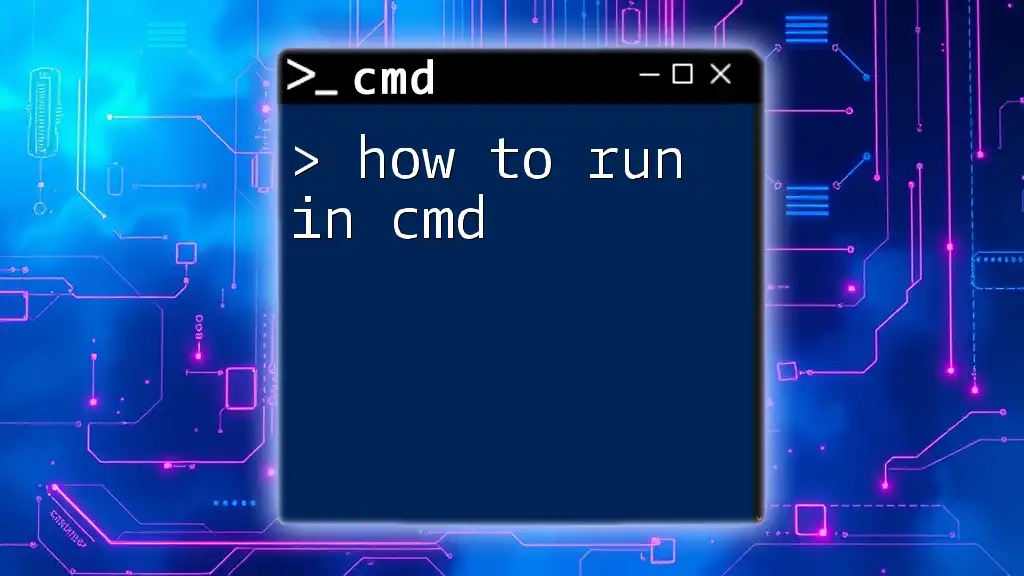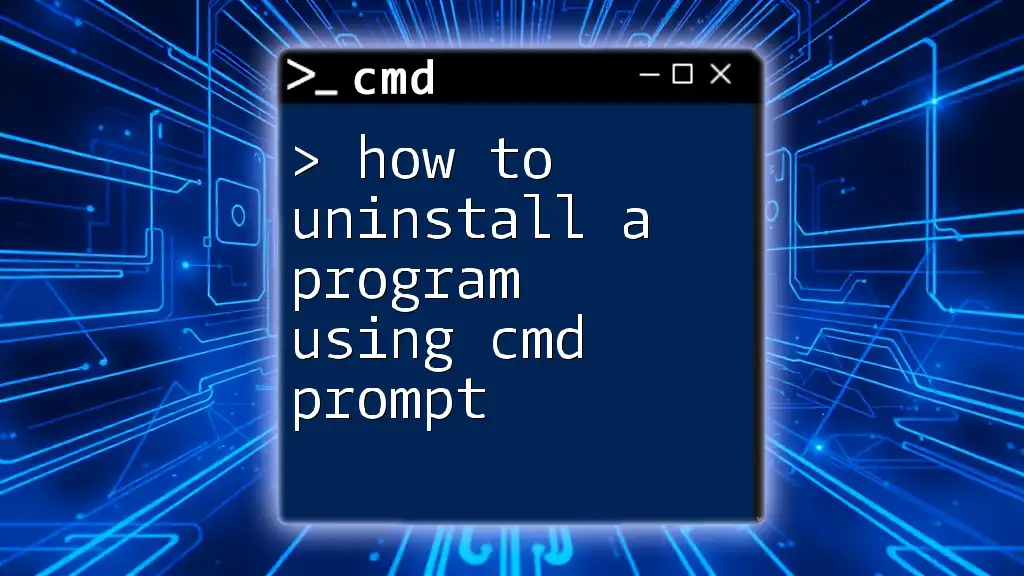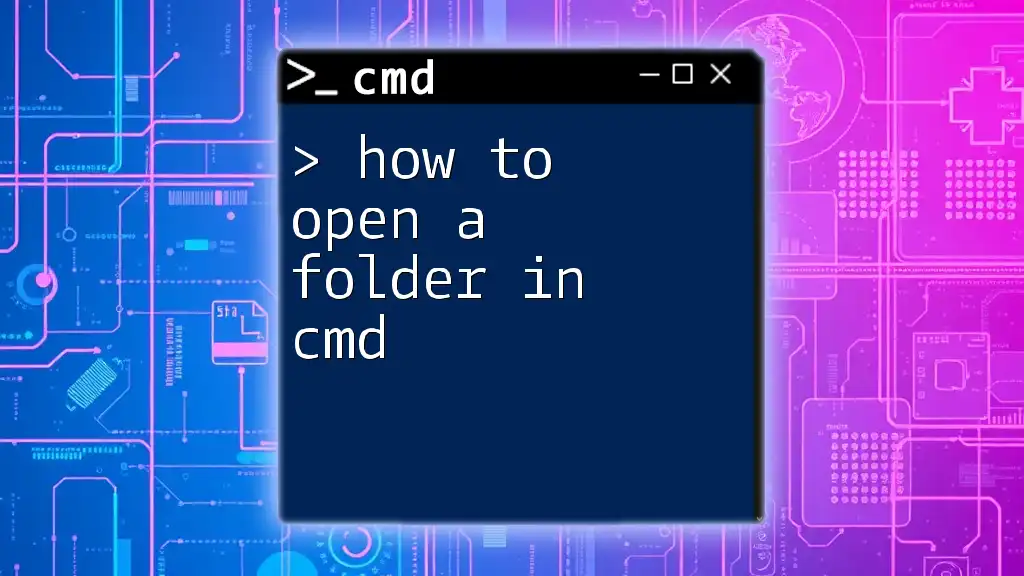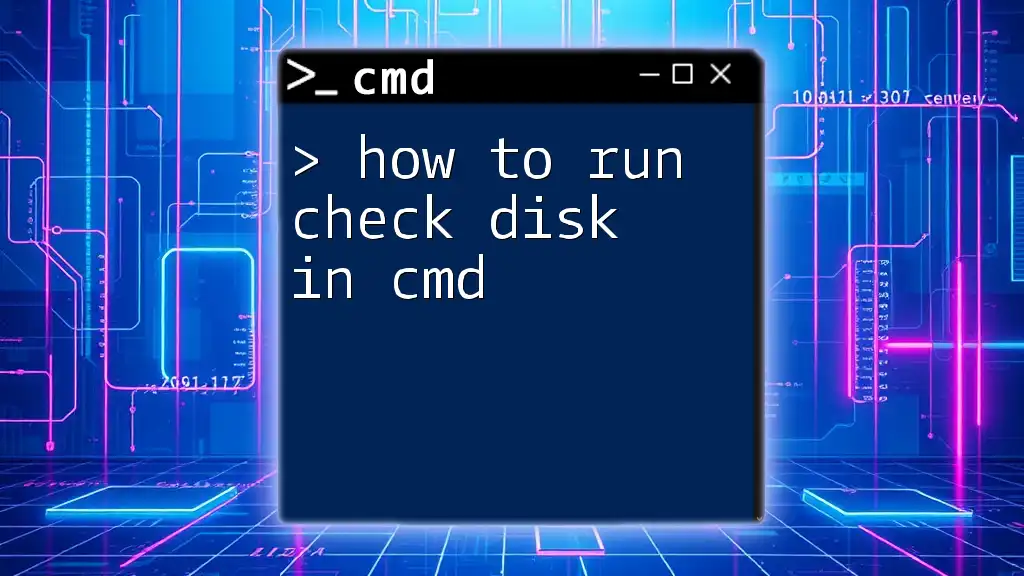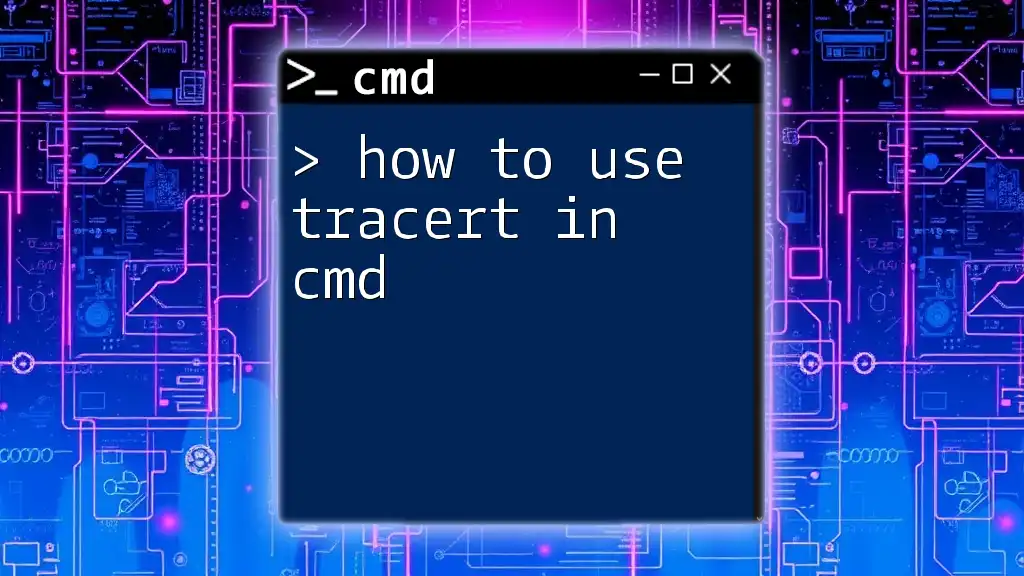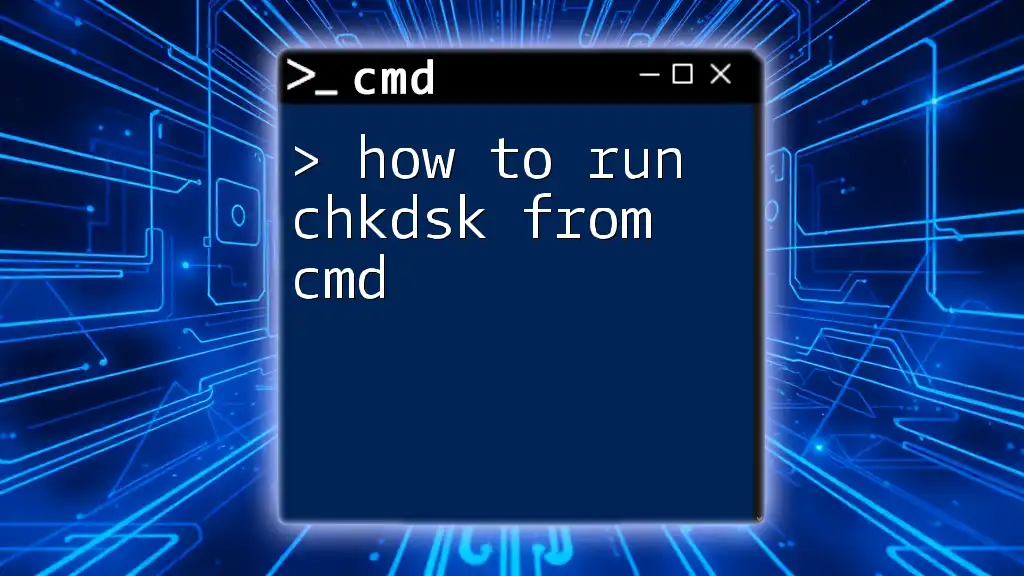To run a Java program in the Command Prompt (cmd), first compile the Java file using `javac`, then execute it with the `java` command, as shown below:
javac MyProgram.java
java MyProgram
Prerequisites
Setting Up Java Development Kit (JDK)
To run a Java program in CMD, you first need to ensure that you have the Java Development Kit (JDK) installed on your machine. The JDK is essential as it provides the tools required to compile and execute Java programs.
Step 1: Downloading the JDK
You can download the latest version of the JDK from the [official Oracle JDK website](https://www.oracle.com/java/technologies/javase-jdk11-downloads.html). Make sure to choose the correct version based on your operating system.
Step 2: Installing JDK
After downloading the JDK, follow the installation wizard. Simply click through the prompts, ensuring that you note the installation directory, as you will need this for setting the environment variables.
Step 3: Setting Environment Variables
To configure your system to recognize Java commands in CMD, setting up the environment variables is imperative.
-
Setting the JAVA_HOME Variable:
- Go to Control Panel → System and Security → System → Advanced system settings → Environment Variables.
- Under System Variables, click New and enter `JAVA_HOME` as the variable name and the path to your JDK installation as the variable value.
-
Adding JAVA and JRE to System PATH:
- In the same Environment Variables window, locate the `Path` variable under System Variables, and click Edit.
- Add the following paths (adjust as necessary):
- `%JAVA_HOME%\bin`
- `%JAVA_HOME%\jre\bin`
Verification of JDK Installation
To check if your installation was successful, you can verify it with the `java -version` command in CMD.
java -version
If correctly installed, you should see the version of the Java runtime environment displayed, confirming that Java is set up on your system.
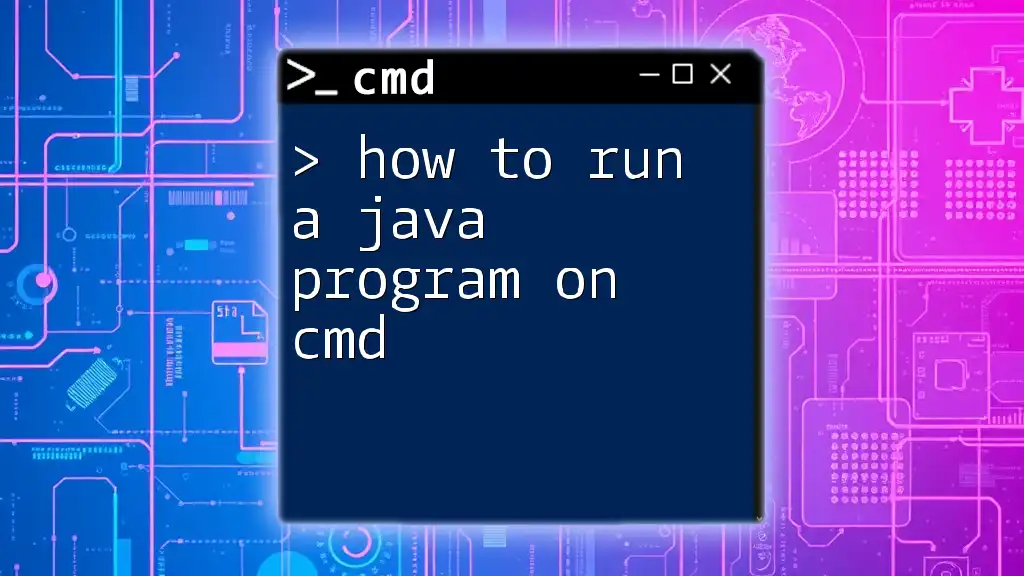
Writing a Simple Java Program
Creating Your Java File
Next, you will write a simple Java program to test your setup. Create a file named `HelloWorld.java` in a directory of your choice. Make sure that the filename matches the class name:
public class HelloWorld {
public static void main(String[] args) {
System.out.println("Hello, World!");
}
}
With this code, you are defining a class named `HelloWorld` with a `main` method that outputs "Hello, World!" to the console.
Importance of File Naming Conventions
Java is case-sensitive, so ensure that the file name and class name match exactly, both in case and spelling.
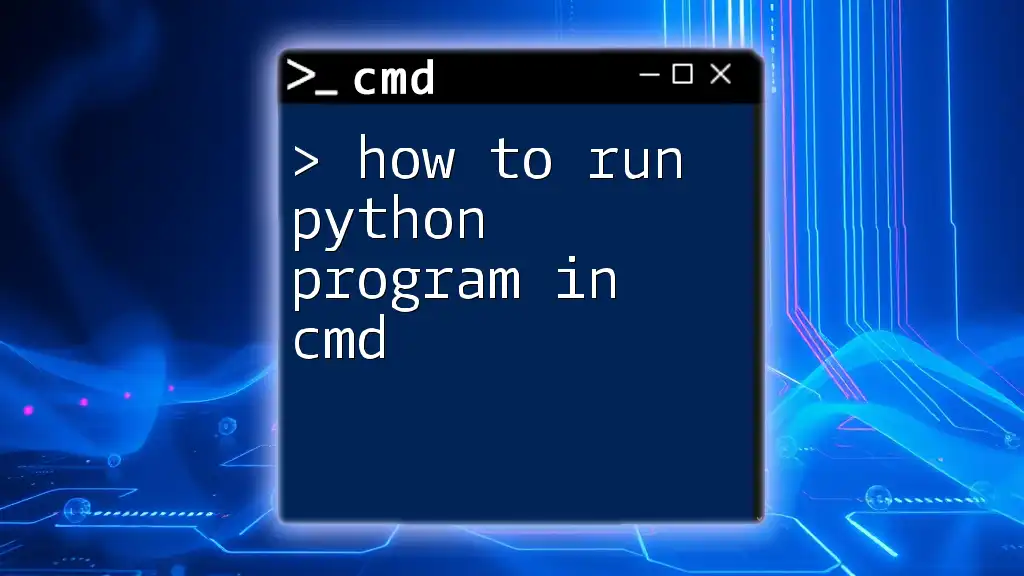
Navigating CMD
Opening Command Prompt
To run commands to compile and execute your Java program, you will need to open Command Prompt. You can do this by pressing `Windows` + `R`, typing `cmd`, and hitting Enter.
Changing Directory to the Java File Location
Before executing your program, navigate to the directory where your `HelloWorld.java` file is located using the `cd` command. For example:
cd C:\path\to\your\java\file
Replace `C:\path\to\your\java\file` with the actual path. Once you navigate to the correct folder, you're ready to proceed.
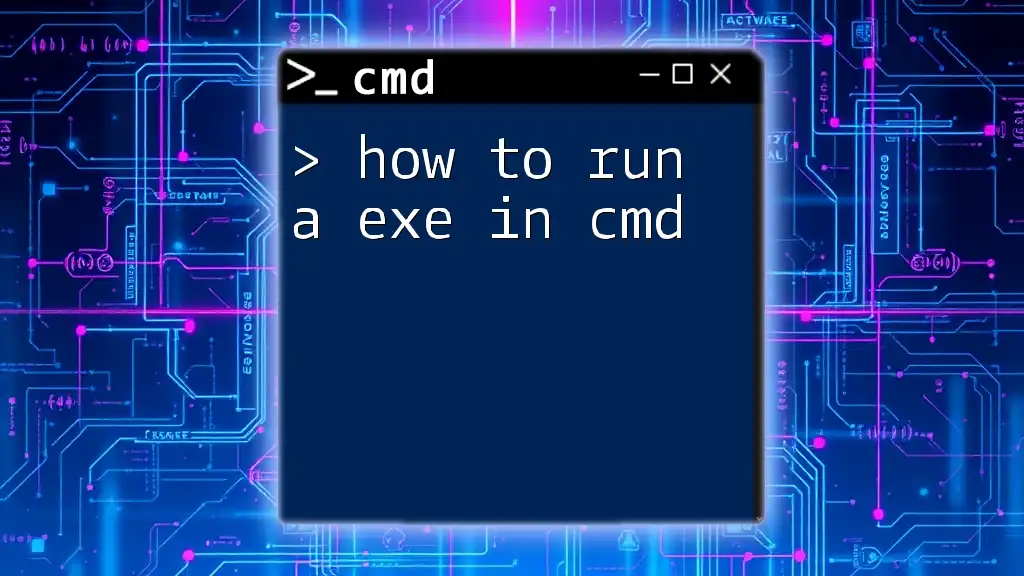
Compiling the Java Program
The javac Command
To compile your Java program, use the `javac` command followed by the name of your Java file. This command translates your Java code into bytecode that the Java Virtual Machine (JVM) can execute.
javac HelloWorld.java
When the command executes successfully, it generates a `HelloWorld.class` file in the same directory. This `.class` file contains the bytecode representation of your Java program.
Common Errors and How to Troubleshoot Them
If you encounter an error stating that `javac is not recognized as an internal or external command`, it usually means that your system is unable to find the JDK installation. Double-check your `PATH` variable setup, specifically that the path to the `bin` directory of the JDK is included.
Verifying Compilation
If your program compiles without any errors, you will not receive any output. Check for the existence of the `HelloWorld.class` file in the directory, confirming that the compilation was successful.
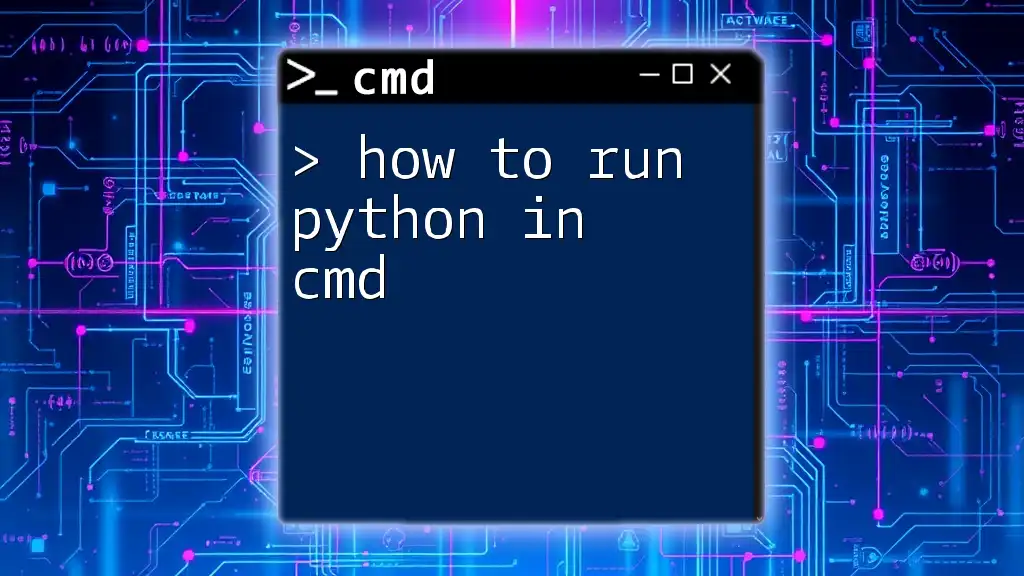
Running the Java Program
The java Command
Now that you have compiled your program, you can execute it using the `java` command followed by the name of the class, excluding the `.class` extension.
java HelloWorld
Upon successful execution, you should see the output:
Hello, World!
This output verifies that your Java program is functioning as expected.
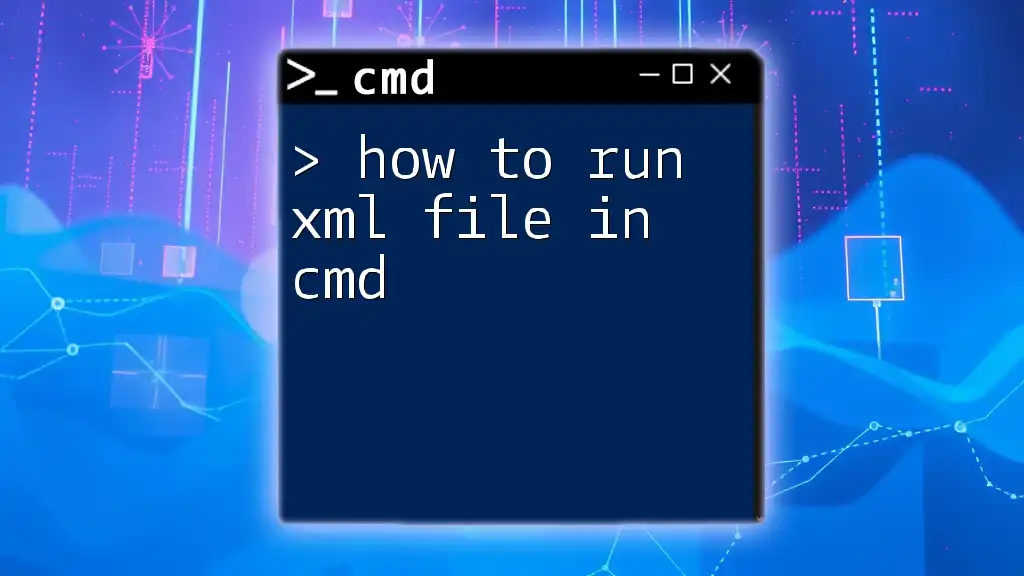
Troubleshooting Common Issues
Common Errors and Solutions
-
Error 1: `Could not find or load main class`: This error indicates that the Java runtime could not locate the class you specified. Ensure that:
- You are in the correct directory.
- The class name is accurately typed and matches the `.class` file name.
-
Error 2: `ClassNotFoundException`: This may occur if you try to run a Java program without compiling it first. Always ensure your program is compiled and that you’re running the right class.
Tips for Efficient Use
When using CMD, it's beneficial to understand the difference between absolute and relative paths. Absolute paths give the full directory from the root to the file, whereas relative paths are based on your current directory. Using relative paths can simplify commands when you’re consistently working within a specific project directory.
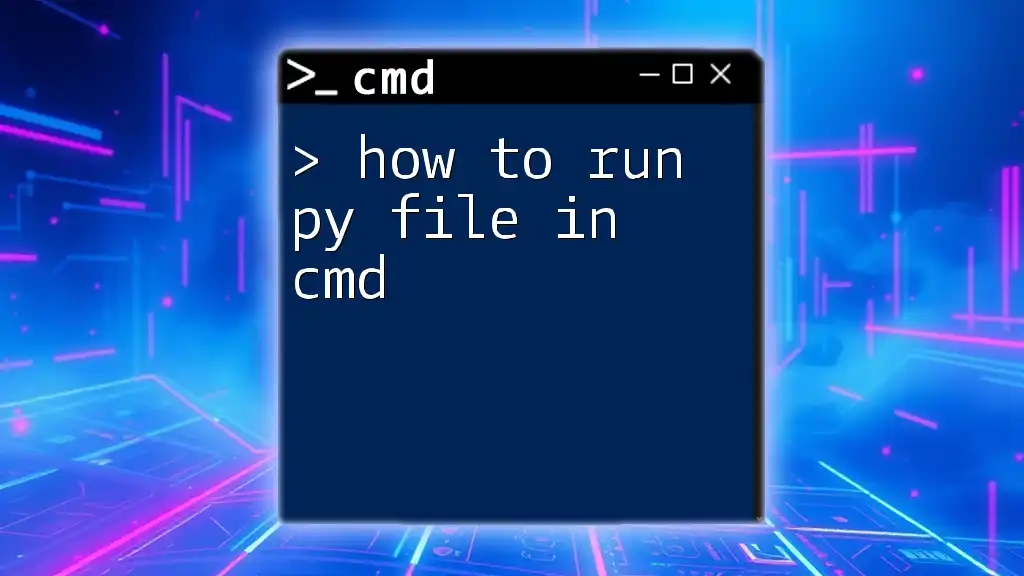
Additional Resources
Recommended Readings and Tools
To deepen your understanding of Java and command-line usage, consider exploring the following resources:
- Beginner-friendly Java books like "Head First Java."
- Online platforms such as Udemy or Coursera, which offer comprehensive Java courses.
Community and Forums
Participating in communities can greatly enhance your learning experience. Platforms like Stack Overflow or dedicated Java forums provide a space for asking questions and sharing knowledge with fellow programmers.
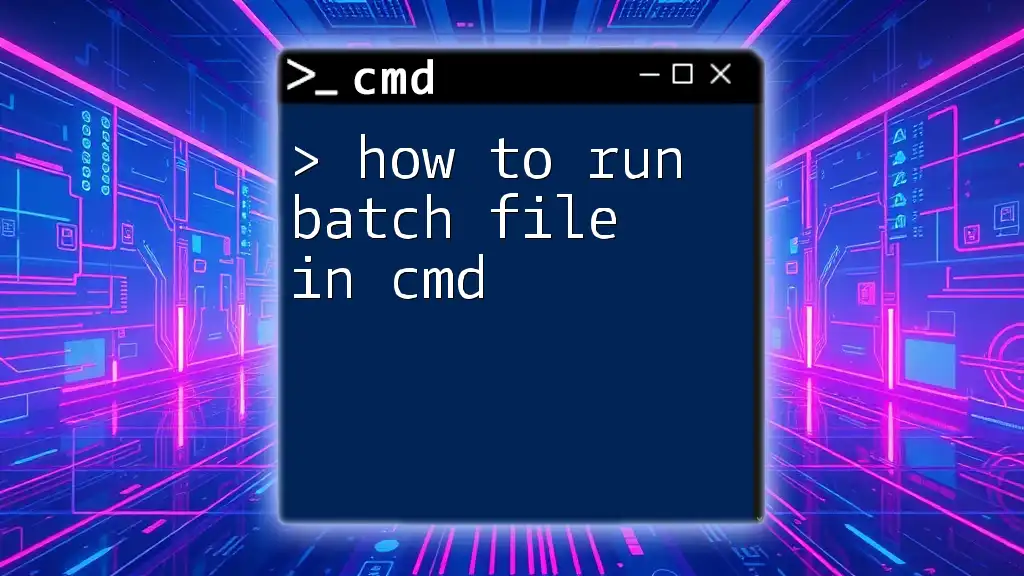
Conclusion
In this guide, we've covered the essential steps on how to run a Java program in CMD, from setting up the JDK to troubleshooting common issues. By following these steps, you can confidently handle Java programs directly from the command line.
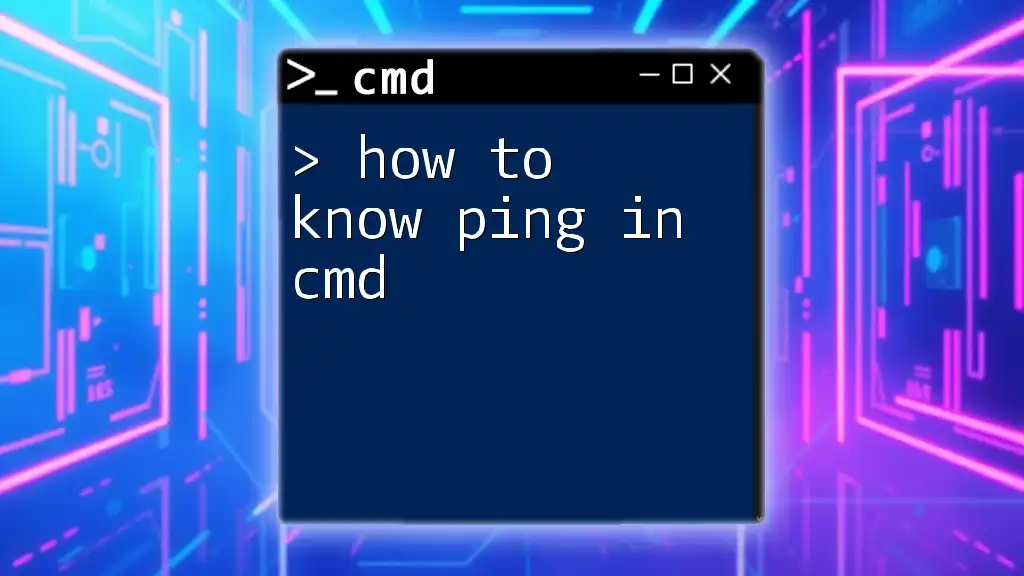
Call to Action
We invite you to share your experiences running Java programs via CMD. Feel free to ask questions or discuss challenges you may encounter. If you found this guide helpful, consider sharing it with others interested in mastering Java through the command line!