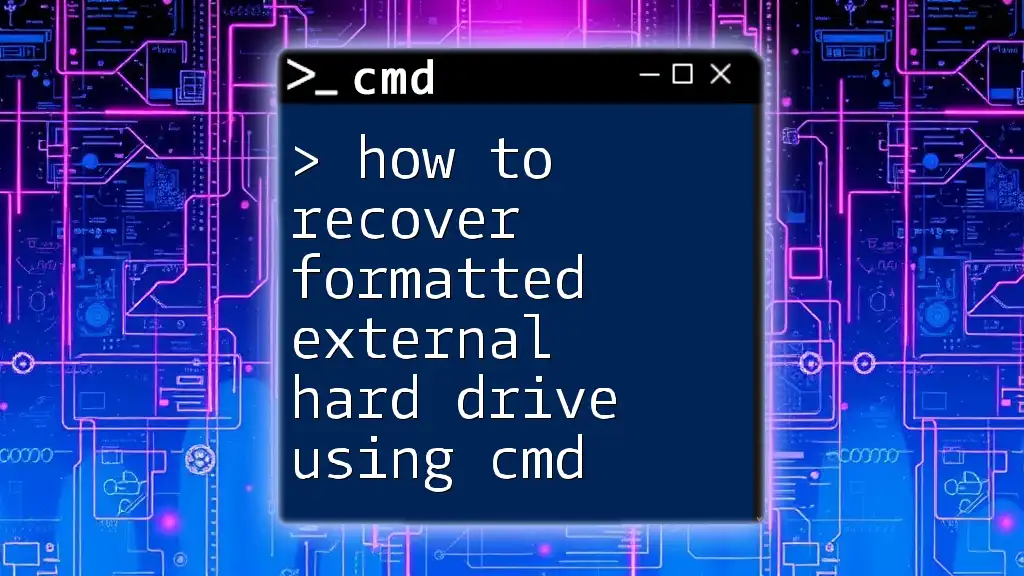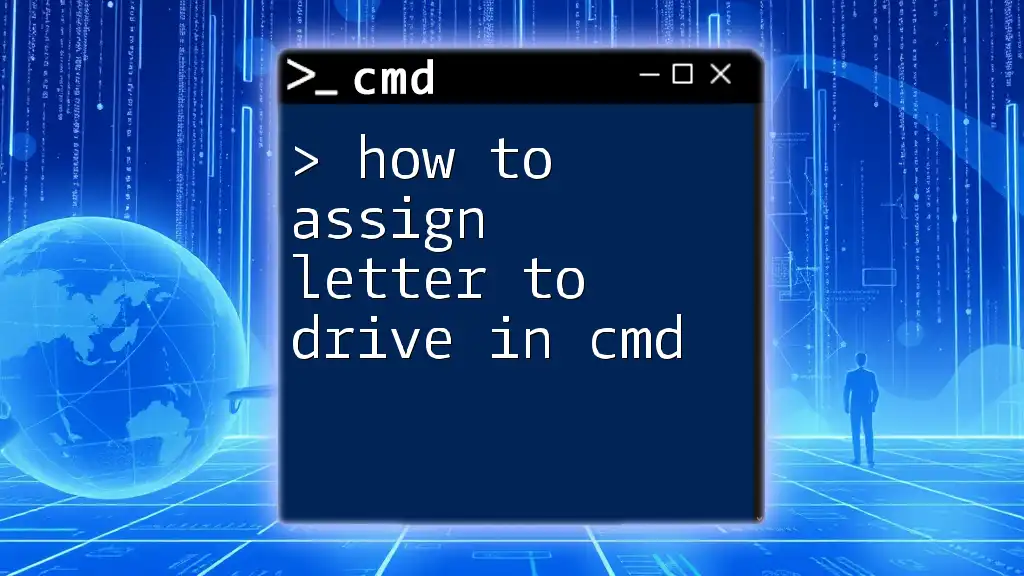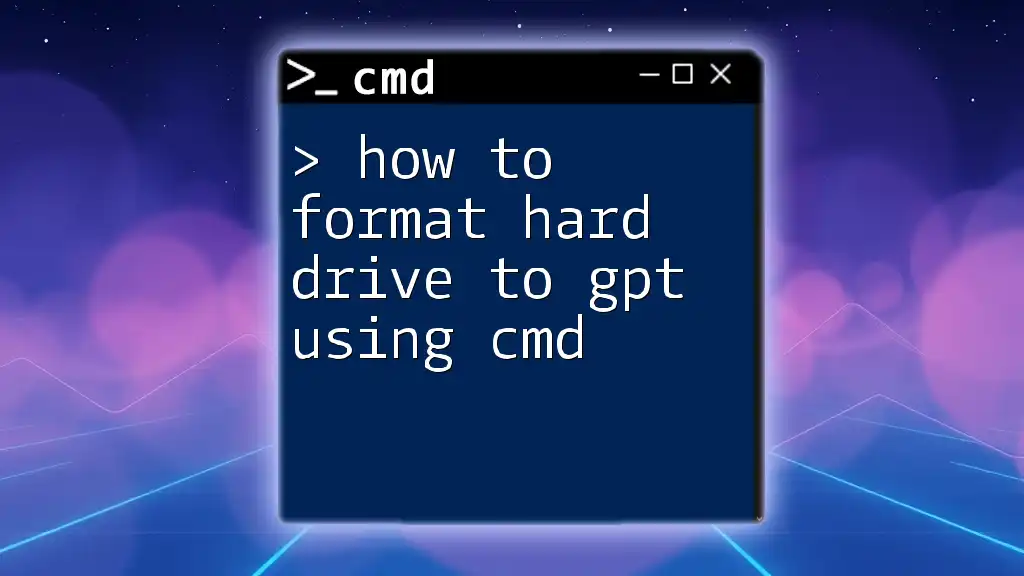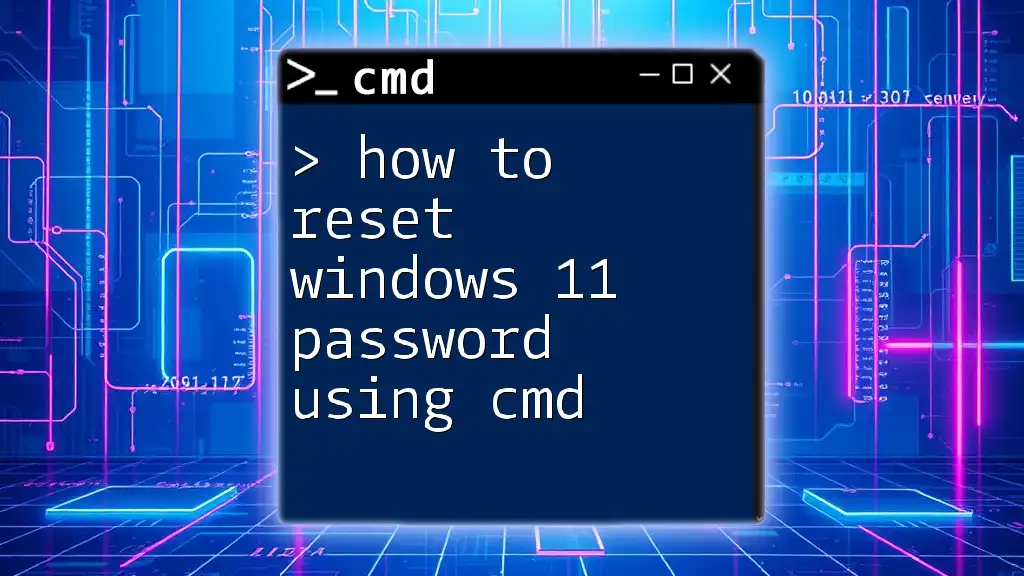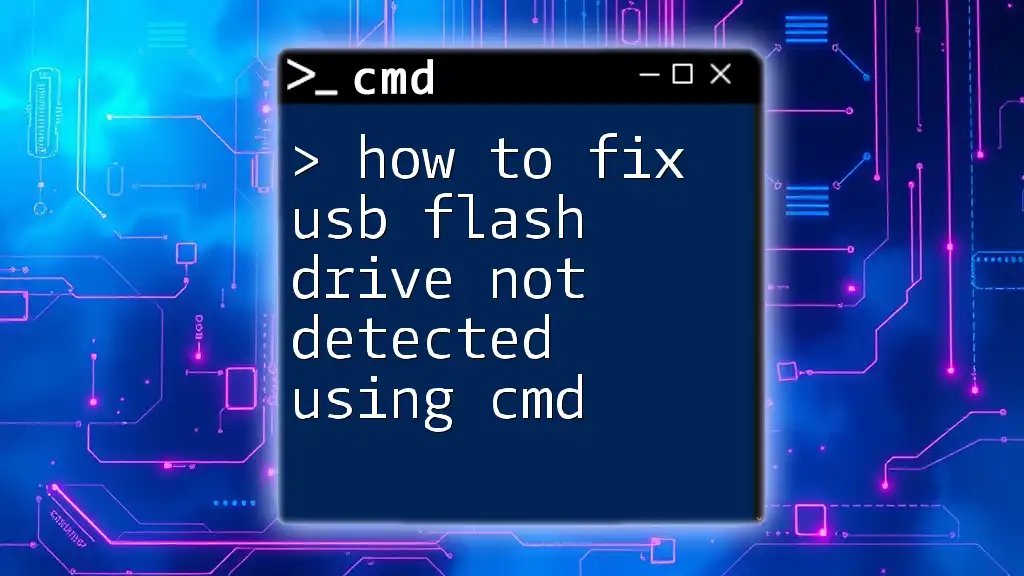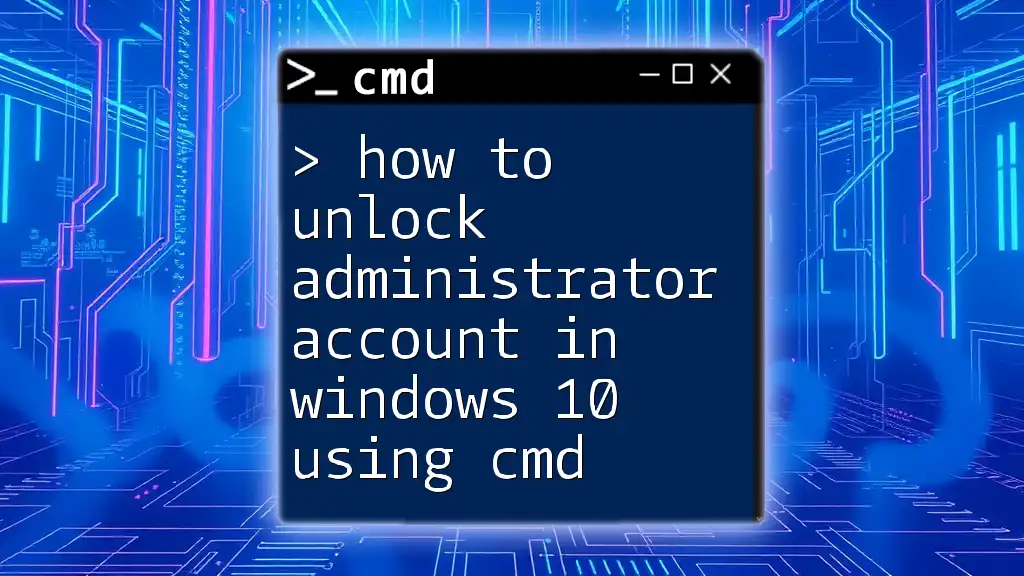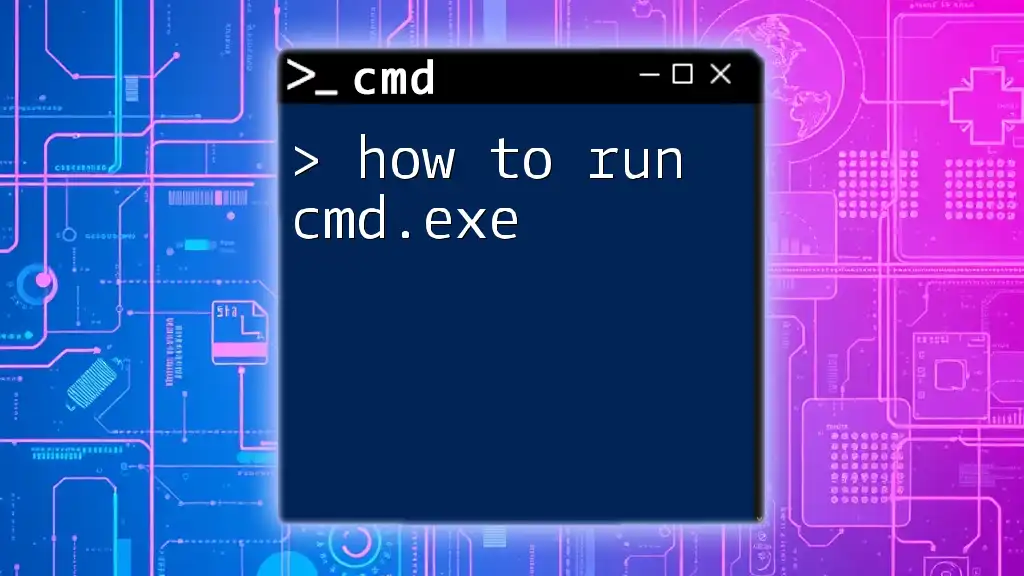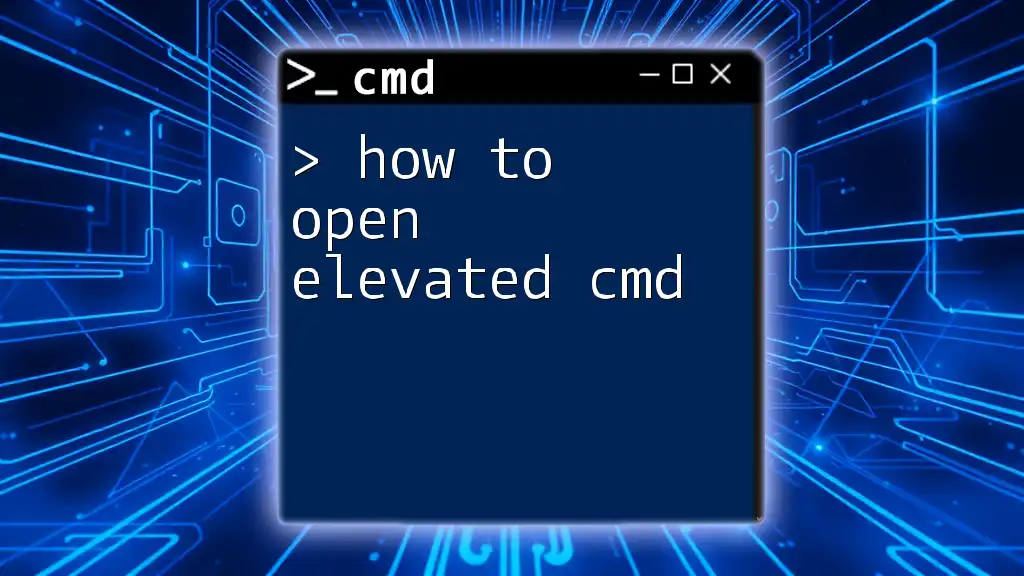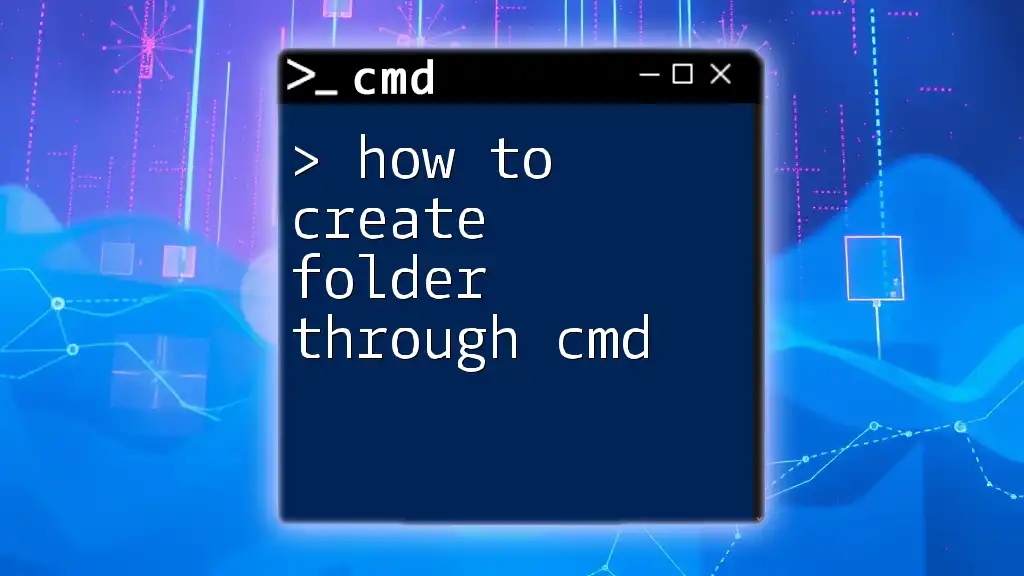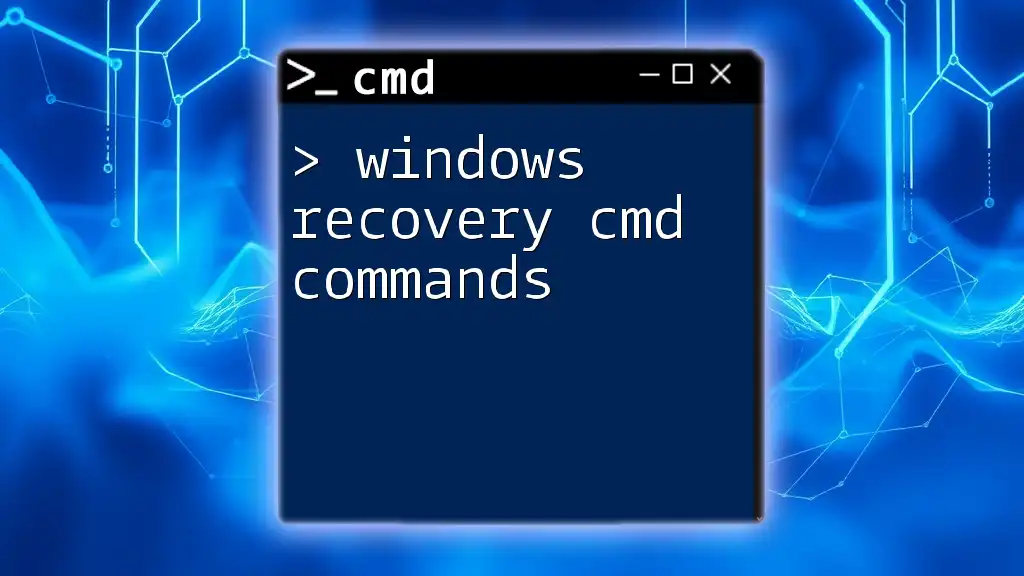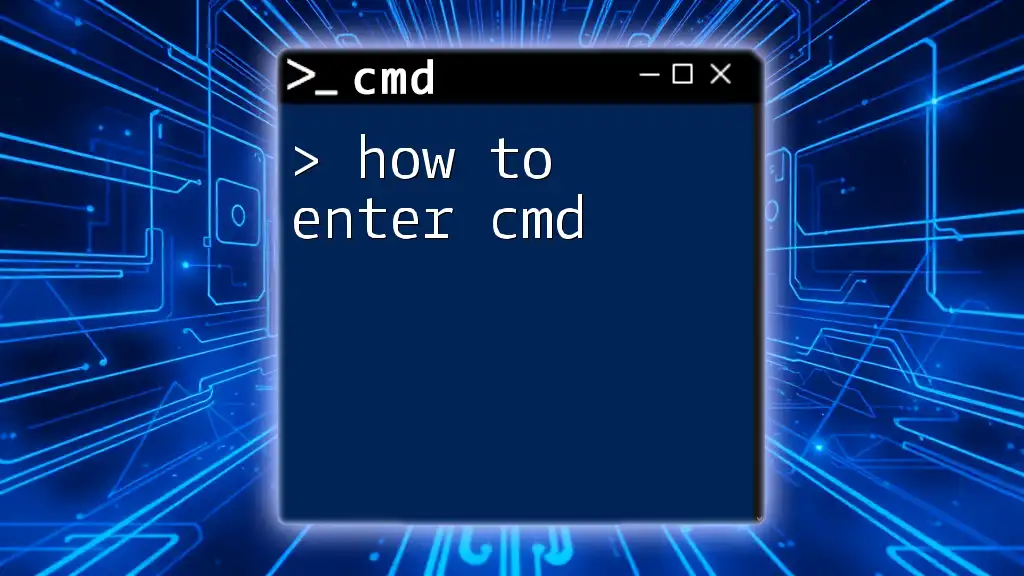You can recover a formatted external hard drive using CMD by utilizing the `chkdsk` command to scan and repair disk issues, followed by the `recover` command for file recovery if possible.
Here’s a basic example of how to use it:
chkdsk E: /f
Replace `E:` with the appropriate drive letter of your external hard drive.
Understanding the Scenario
What Happens When an External Hard Drive is Formatted?
When you format an external hard drive, the process essentially prepares the drive for use by creating a new file system. This action can result in the loss of accessible data as the pointers to the files are removed from the file system. It’s important to note that the data is not physically erased immediately; instead, the storage space is marked as available for new data.
There are two main types of formatting: quick format and full format. In a quick format, only the file system structure is erased while the actual data persists until it is overwritten. In contrast, a full format checks for bad sectors on the disk and writes zeros to the disk, making recovery more difficult but still potentially possible.
If you’ve recently formatted your external drive and wish to retrieve lost files, acting quickly is crucial to avoid overwriting any residual data.
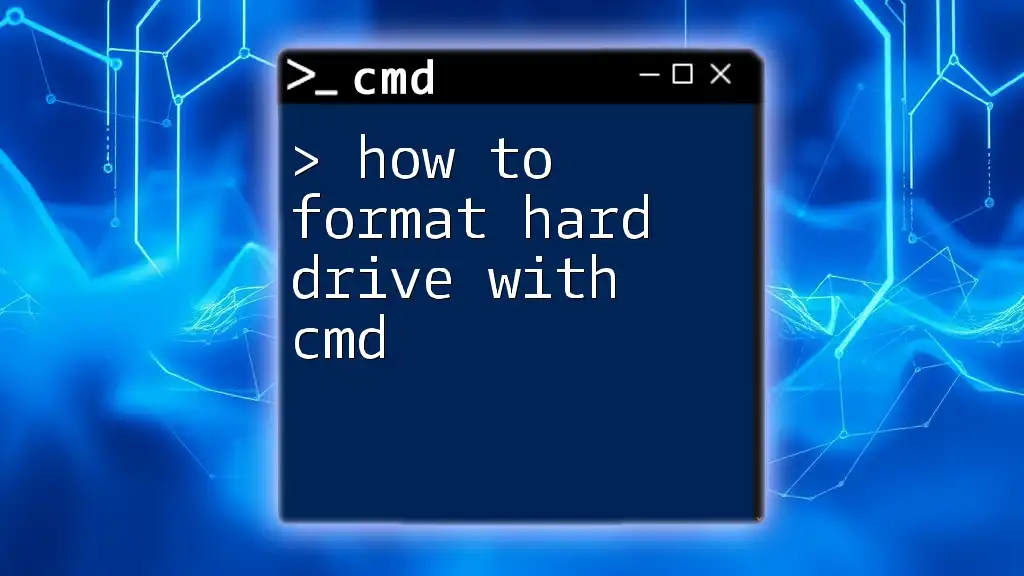
Using Command Prompt for Data Recovery
Why Use CMD for Recovery?
Using the Command Prompt (CMD) for data recovery offers several advantages. CMD is built-in and requires no additional software installations, making it accessible and convenient. Furthermore, it often provides deeper access to underlying file systems compared to many graphical user interface (GUI) tools, enabling more effective data recovery in some scenarios.
Preparing for Recovery
How to Access Command Prompt
To get started with recovering your formatted external hard drive, you'll first need to access the Command Prompt. Here’s how to do it:
- Press Win + X to open the power user menu.
- Select Command Prompt (Admin) or Windows PowerShell (Admin).
- Confirm any prompts that appear to run as an administrator.
Running CMD with administrative privileges is essential for executing commands that require higher access rights.
Finding Your External Hard Drive
List All Drives
The first step in recovery is to identify your external drive. Using the `diskpart` command will allow you to see all connected drives:
diskpart
list volume
This command opens the disk partition tool and lists all recognized volumes on your computer. Take note of the drive letter associated with your external hard drive, as you will need it for the subsequent recovery steps.
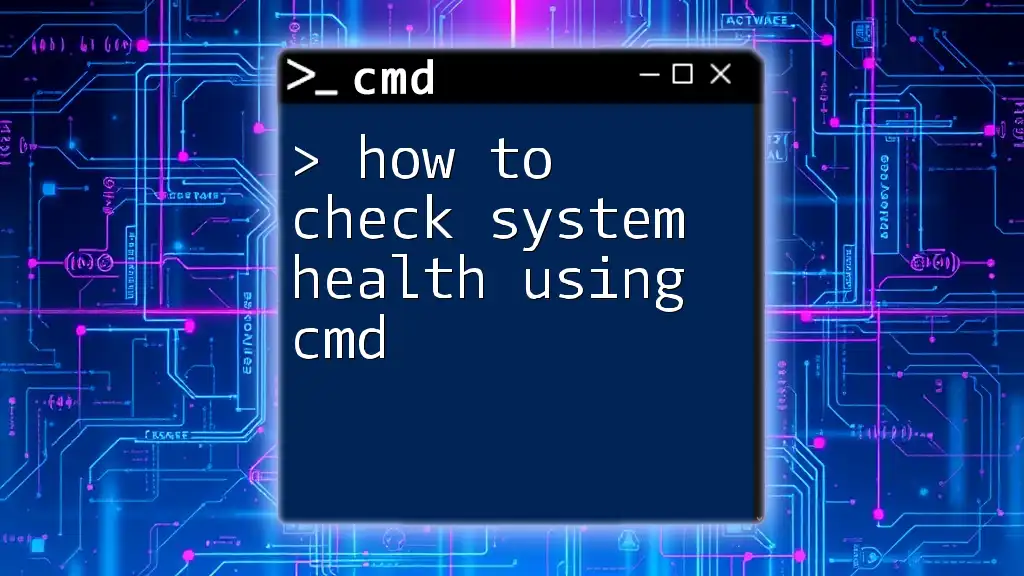
Recovering Data Using CMD
Leveraging The CHKDSK Command
What is CHKDSK?
CHKDSK, or Check Disk, is a utility that scans file systems and can fix logical file system errors. It can also recover readable information from bad sectors. This command is particularly useful if the drive is recognized but experiencing errors that prevent access.
Running the CHKDSK Command
To address issues with your formatted external hard drive, use the following syntax while replacing `E:` with your drive letter:
chkdsk E: /f
The `/f` parameter tells CHKDSK to fix any errors it finds. Upon executing the command, CHKDSK will report its findings, and if it finds recoverable data, it will repair it as best it can. Depending on the size of the drive, this process may take some time.
Using ATTRIB to Recover Files
Introduction to ATTRIB
The ATTRIB command allows you to view and modify file attributes, including hidden and system files. Often, files may not appear in Explorer due to their hidden status, especially after formatting.
Recovering Hidden Files
To attempt to recover files that may be hidden after the format, use the command below:
attrib -h -r -s E:\*.* /S /D
- The `-h` switch removes the hidden attribute.
- The `-r` switch removes the read-only attribute.
- The `-s` switch removes the system attribute.
- The `/S` switch tells ATTRIB to process matching files in the current folder and all subfolders.
- The `/D` flag includes directories.
This command will reveal all hidden files that might still reside on the external drive. After running the command, check your drive again to see if previously inaccessible files are visible.
Third-Party Tools and CMD: A Combo Approach
When to Use Third-Party Recovery Tools
While CMD can be powerful, there are instances where third-party recovery tools may be more effective, especially if the formatting has been extensive or complex. Tools like Recuva, EaseUS Data Recovery Wizard, and Disk Drill can provide a user-friendly interface and advanced recovery options.
Using CMD to Create a Recovery Environment
If you find that CMD does not yield successful results, you can set up a recovery environment to attempt to fix deeper issues. Use the following command:
bootrec /fixmbr
This command is primarily used to fix Master Boot Record issues but can sometimes assist in regaining access to external drives under particular circumstances. The command will indicate success or failure, guiding you further in your recovery efforts.
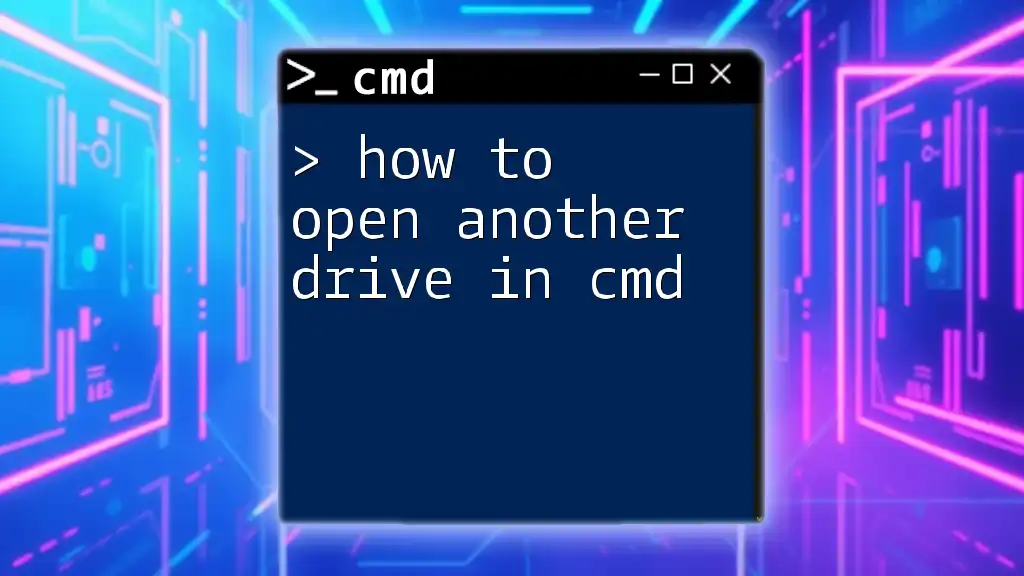
Best Practices for Future Data Protection
Regular Backups
One of the most crucial aspects of data management is the consistent execution of backups. Regularly backing up your important data to different storage systems can avoid the stressful scenario of data loss and expedite any future recovery needs. Consider using cloud storage, external drives, or dedicated backup software.
Using Proper Formatting Techniques
If you need to format your external hard drive in the future, ensure you're performing the operation correctly. Always opt for a quick format if you intend to keep the data for potential recovery or simply use file deletion methods for sensitive data. Always verify that you have backed up necessary files before formatting.
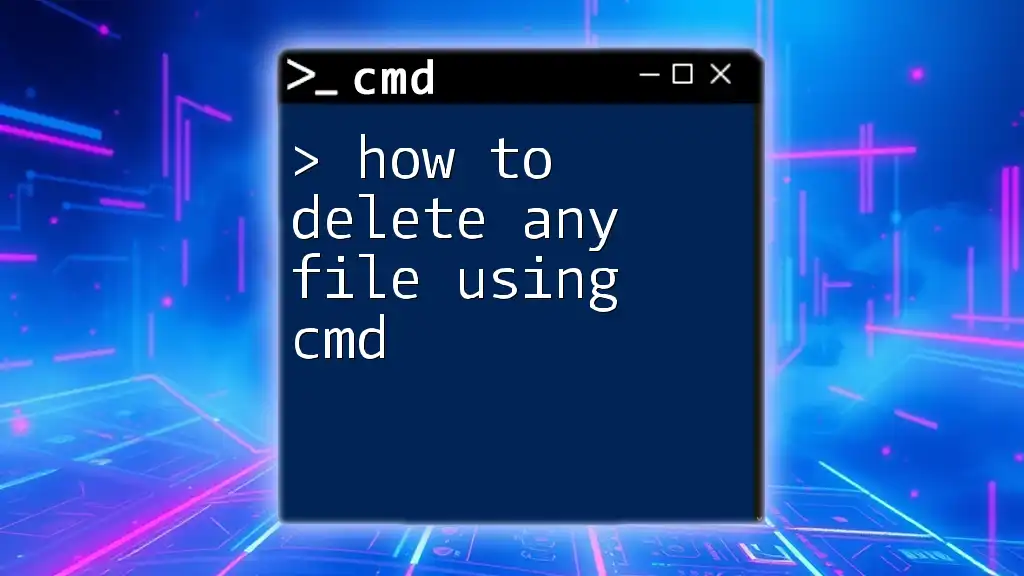
Conclusion
Recovering a formatted external hard drive using CMD entails a mixture of techniques such as using CHKDSK and ATTRIB commands to uncover and repair lost data. By understanding the formatting process and acting swiftly, you can maximize your chances of recovery. Remember to remain cautious when formatting drives and consider regular backups to safeguard important files effectively.
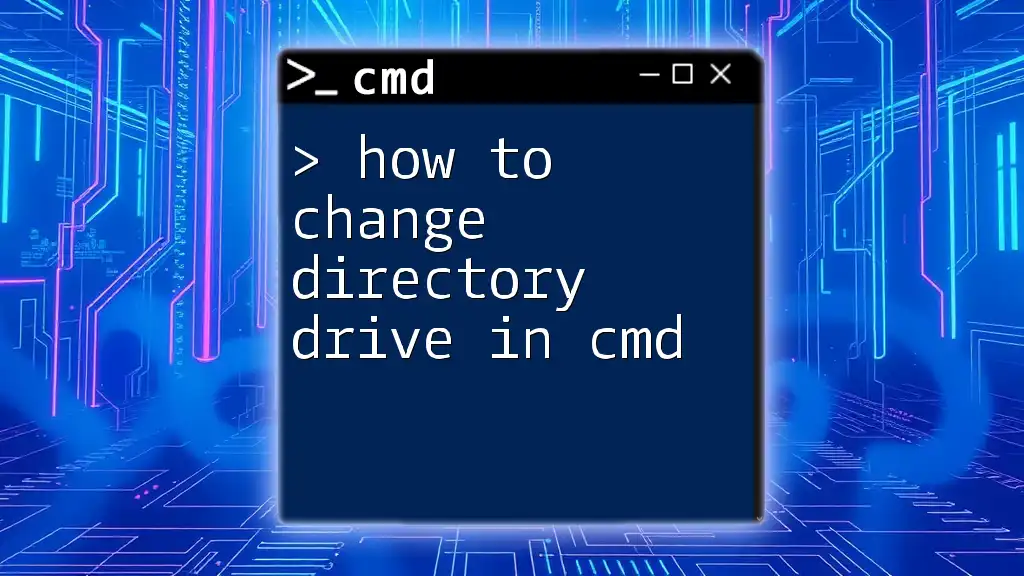
Additional Resources
Useful CMD Resources
For further learning, explore additional articles and community forums dedicated to CMD utilities and data recovery methods.
FAQ Section
If you have common questions or need clarifications, consider browsing for frequently asked questions related to CMD commands and data recovery challenges to deepen your understanding and troubleshooting skills.