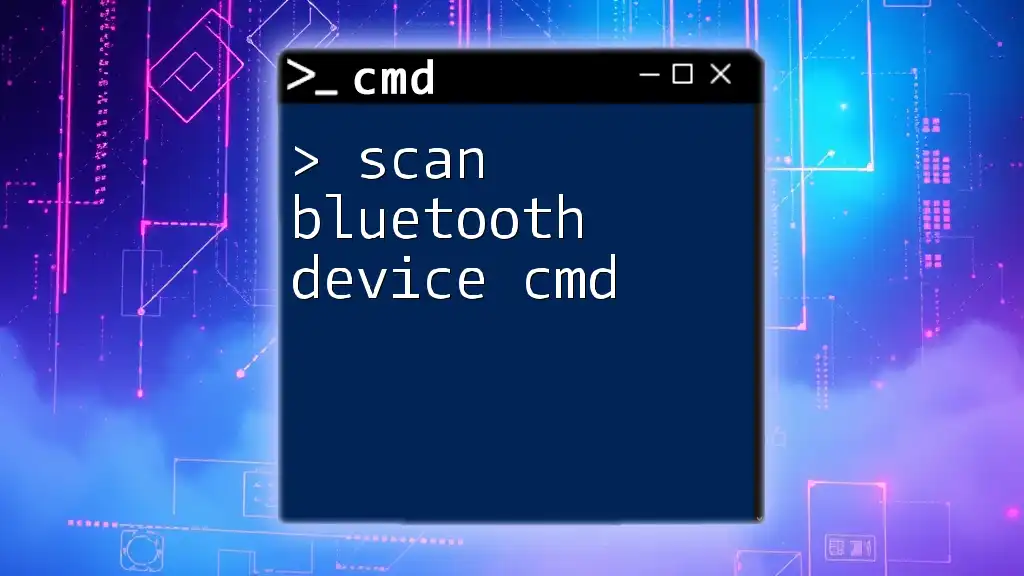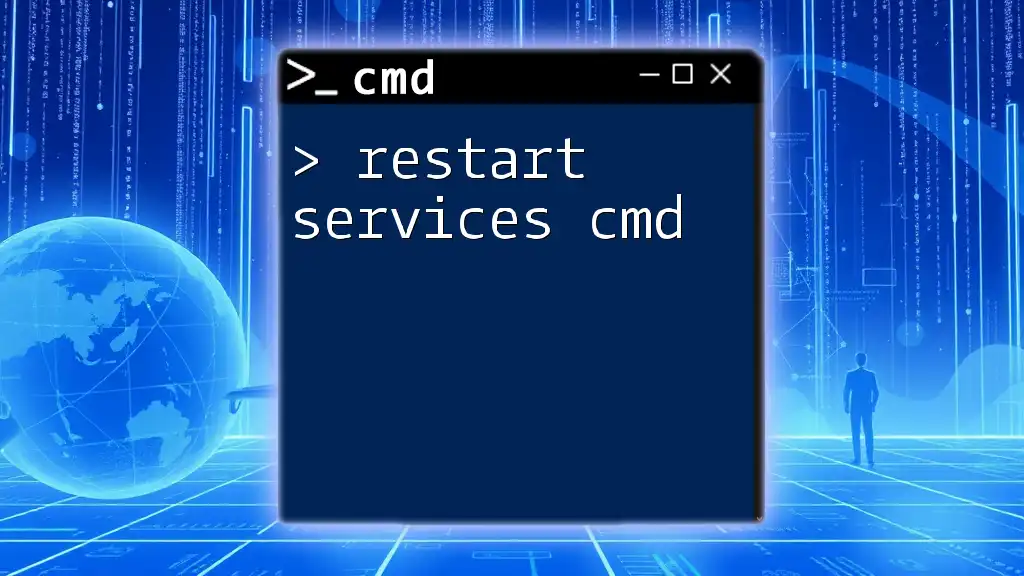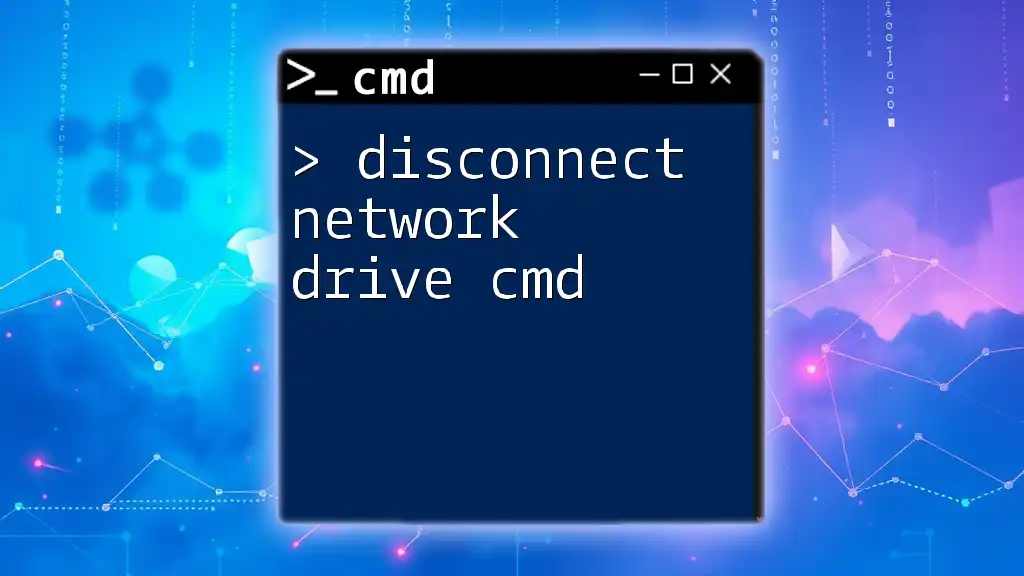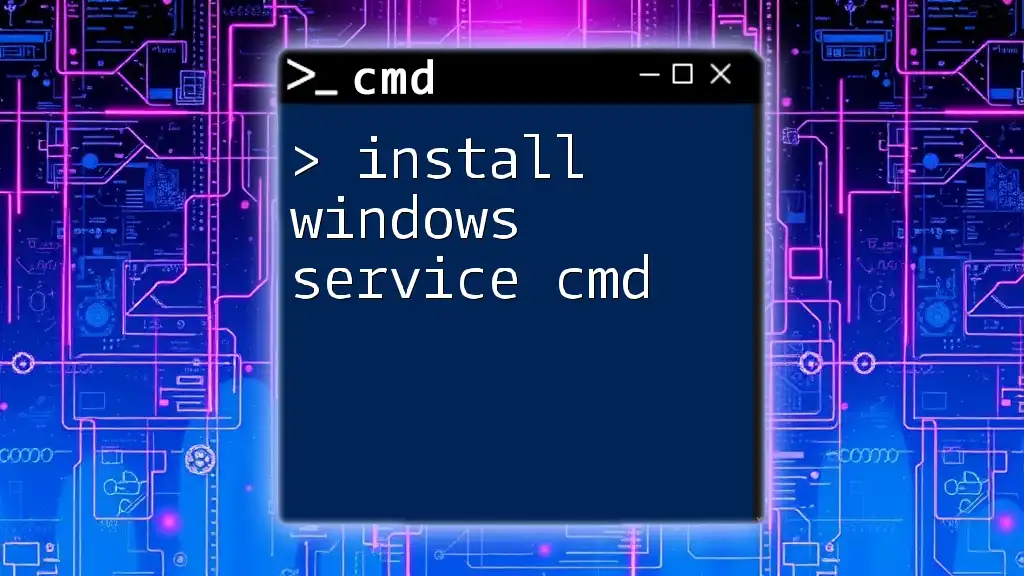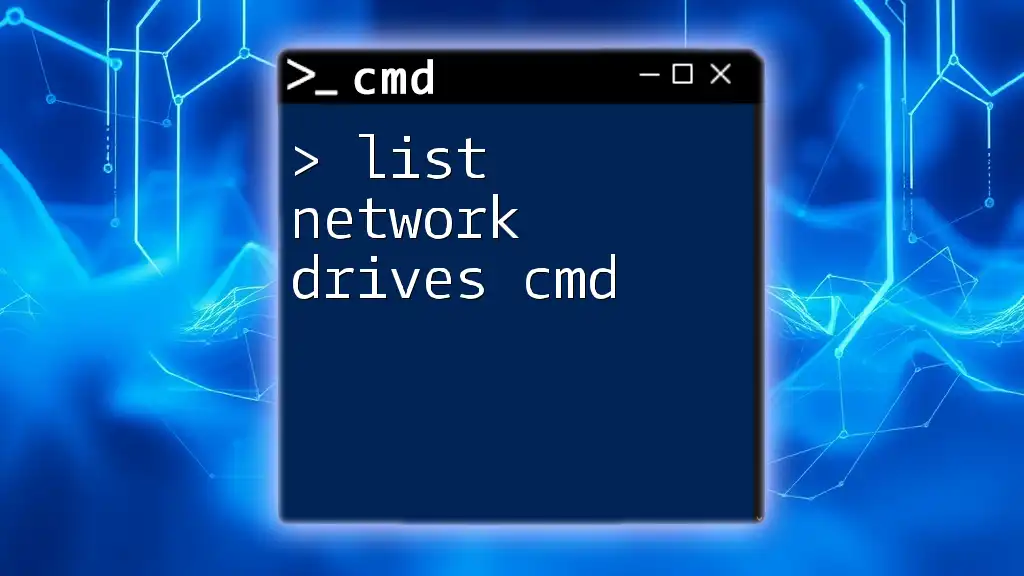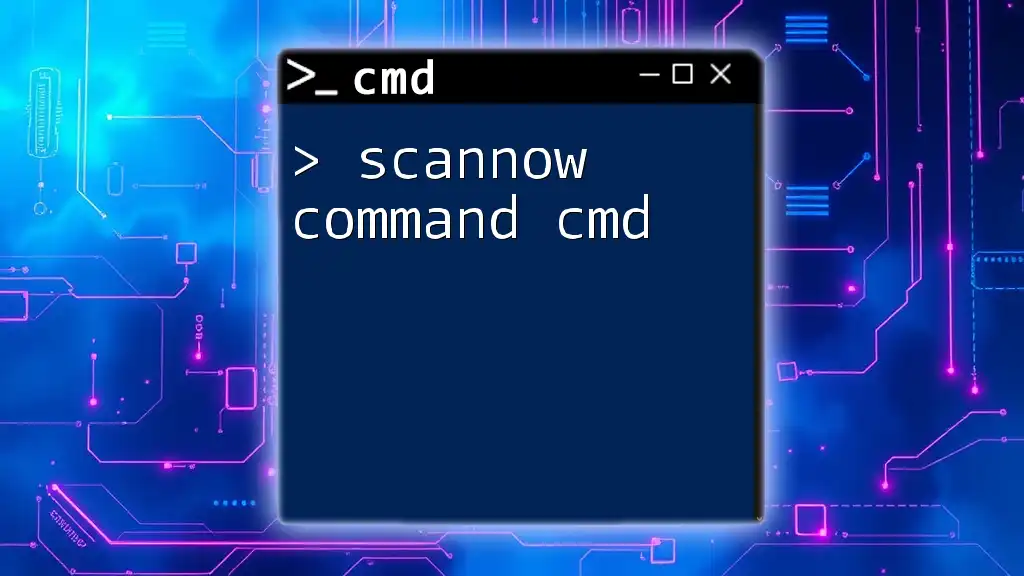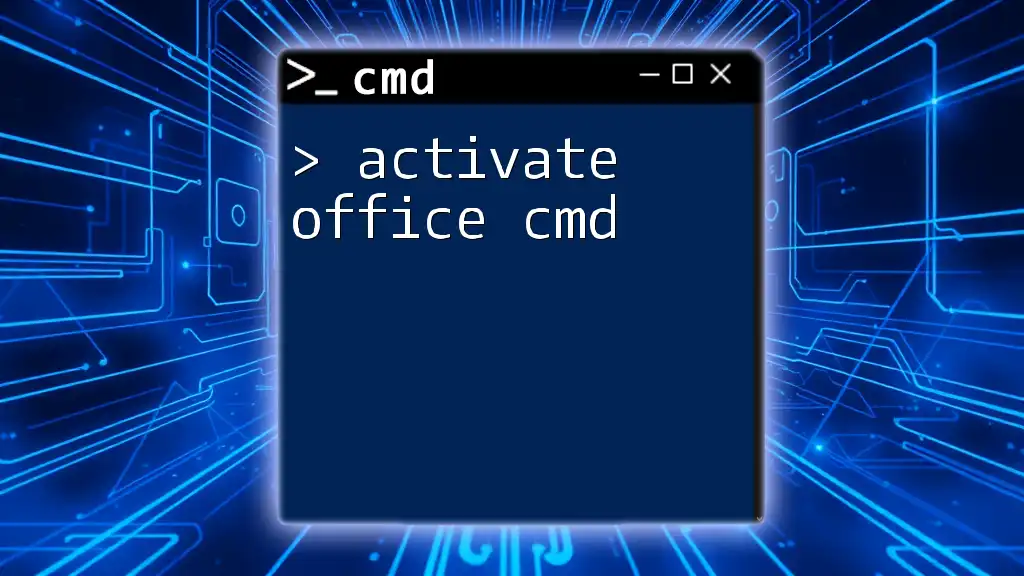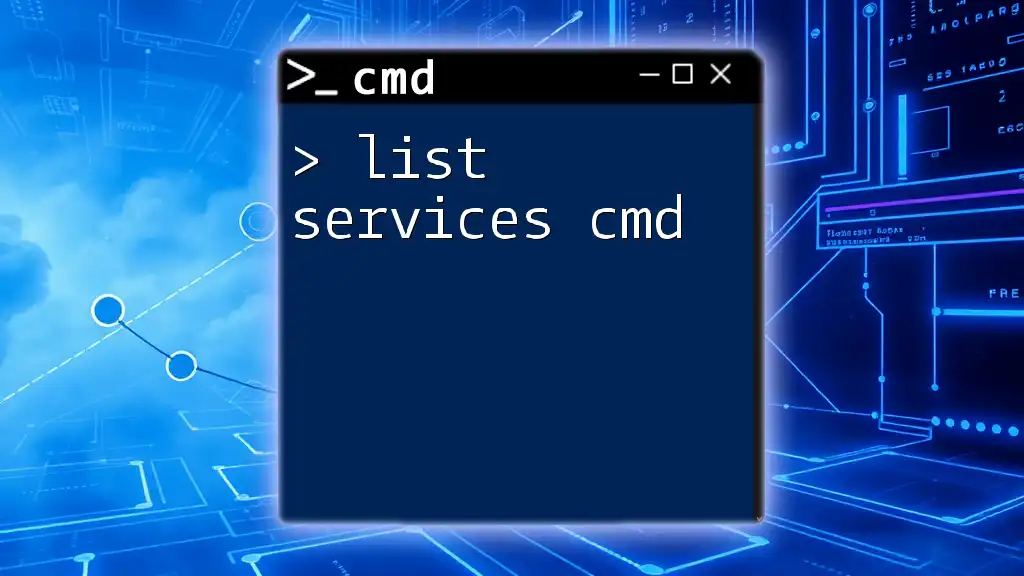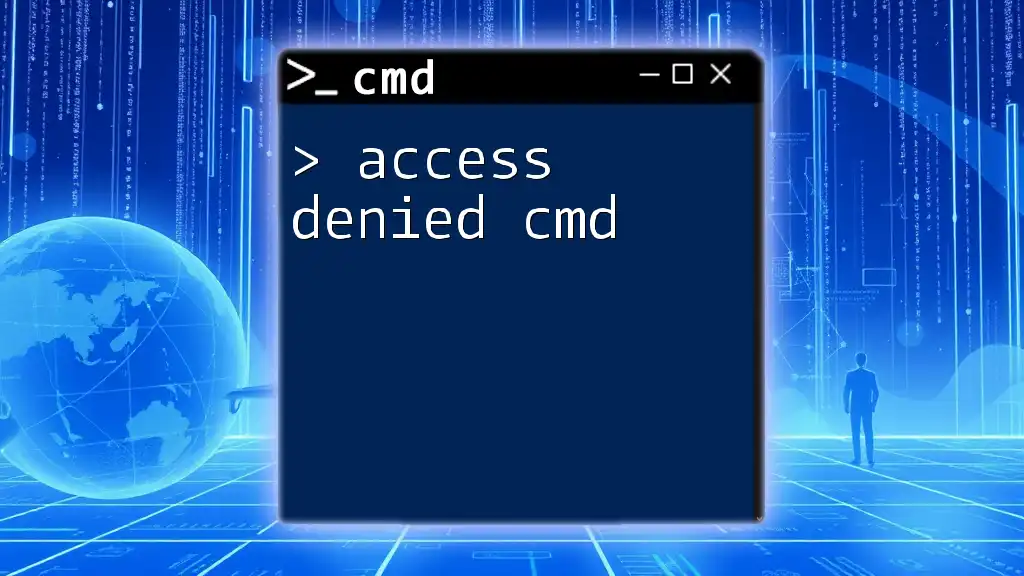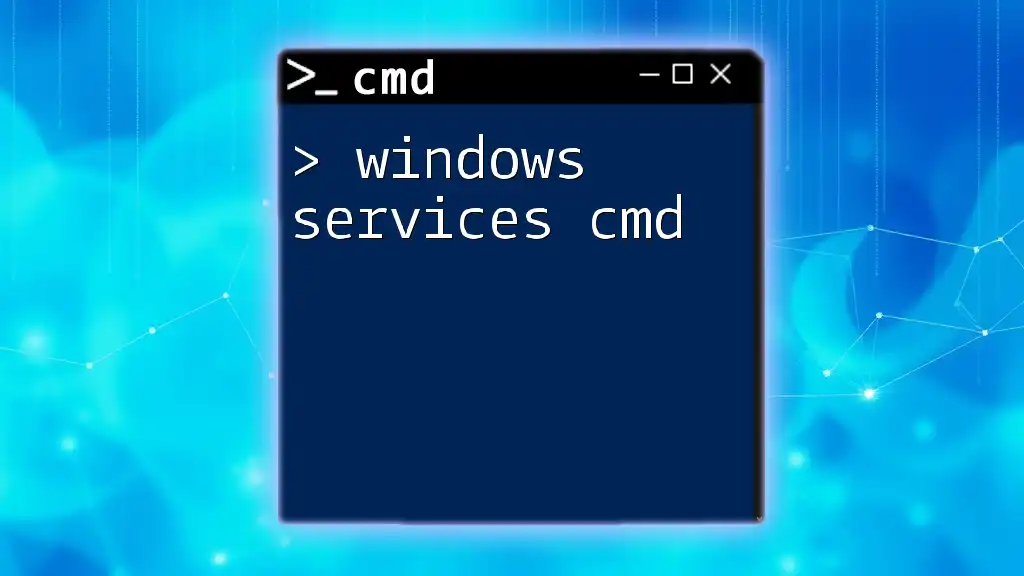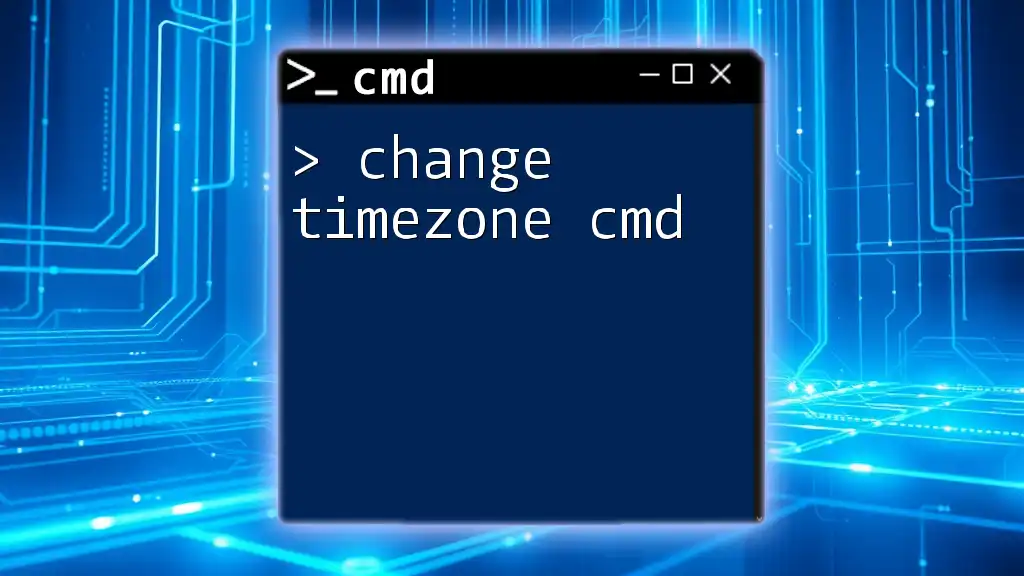To scan for Bluetooth devices using command prompt, you can utilize the built-in `PowerShell` command to list available devices. Here's a quick command to do so:
Get-PnpDevice -Class Bluetooth
Understanding Bluetooth Scanning
What is Bluetooth Scanning?
Bluetooth scanning is the process of searching for nearby Bluetooth devices that are discoverable and can be interacted with via various commands. The primary purpose of scanning is to identify devices that can be connected or paired, allowing for seamless data transfer and communication between devices.
Why Use CMD for Bluetooth Scanning?
Using Command Prompt (CMD) for Bluetooth scanning offers several advantages, especially for users who prefer a more hands-on approach. CMD allows for precise, scriptable commands and is often preferred for troubleshooting or when graphic interfaces are not available. It's especially beneficial in situations where users need to automate tasks or work in environments without a graphical user interface.
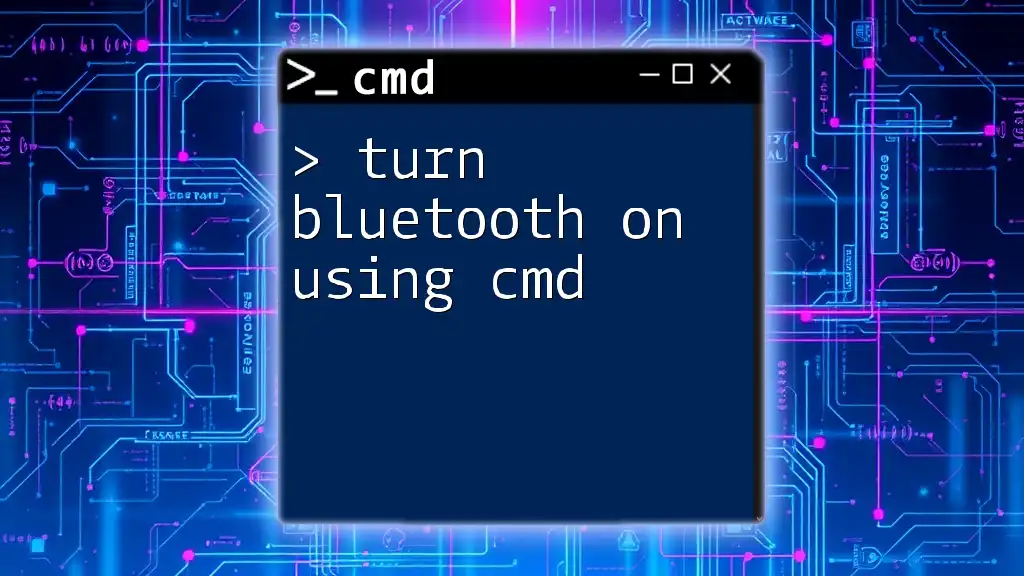
Setting Up Your Environment
Checking Bluetooth Availability
Before scanning for Bluetooth devices, it’s essential to ensure that your Bluetooth functionality is active on your device.
-
Enable Bluetooth on Your Device: Begin by accessing the settings of your Windows device. Navigate to Settings > Devices > Bluetooth & other devices. Make sure Bluetooth is toggle On.
-
Troubleshooting Common Bluetooth Issues: If Bluetooth is not working, check for hardware issues or missing drivers. Access the Device Manager and ensure that your Bluetooth hardware is listed correctly. Update the drivers if necessary.
Opening Command Prompt
To utilize CMD, you first need to access it.
- Accessing CMD Efficiently: One of the quickest ways to open Command Prompt is by typing `cmd` into the Windows Search bar and selecting it from the results. You can also use the keyboard shortcut Windows + R to open the Run dialog, type `cmd`, and hit Enter.
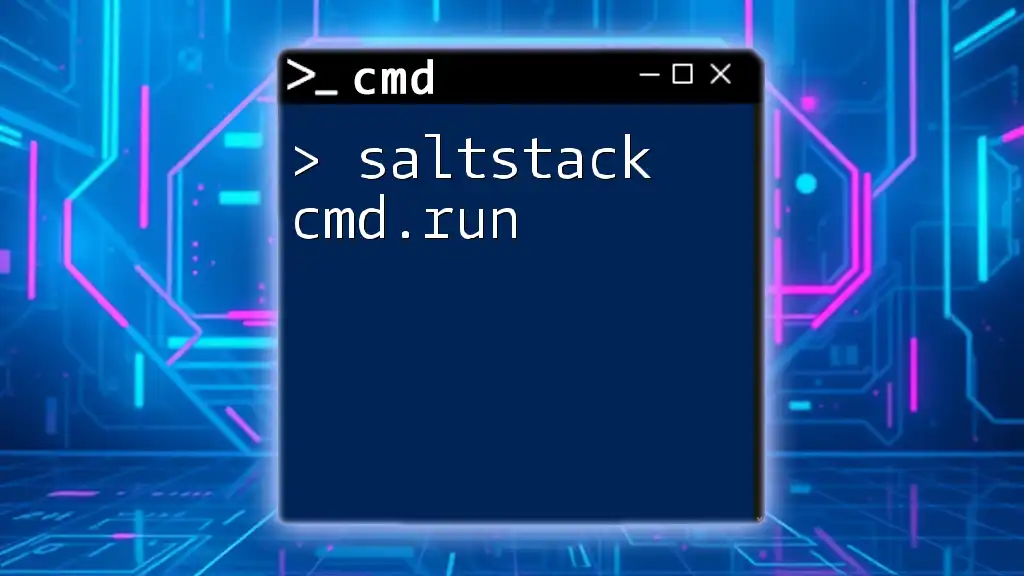
Basic CMD Commands for Bluetooth Scanning
Listing Bluetooth Devices
To find all available Bluetooth devices, you can use the Bluetooth Control Tool within CMD.
Command to list Bluetooth devices:
bluetoothctl
scan on
By entering `bluetoothctl`, you launch the Bluetooth control interface. The command `scan on` tells your system to begin scanning for available devices. The results will display a list of nearby Bluetooth devices along with their respective MAC addresses. Understanding how to interpret this output is crucial for successful further interactions.
Connecting to a Bluetooth Device
Once you’ve identified a device, you may want to connect to it.
Command to connect to a Bluetooth device:
connect <device_mac_address>
Replace `<device_mac_address>` with the actual MAC address of your target Bluetooth device. Upon executing this command, your system attempts to establish a connection. Ensure that the device is in discoverable mode to complete this step successfully.
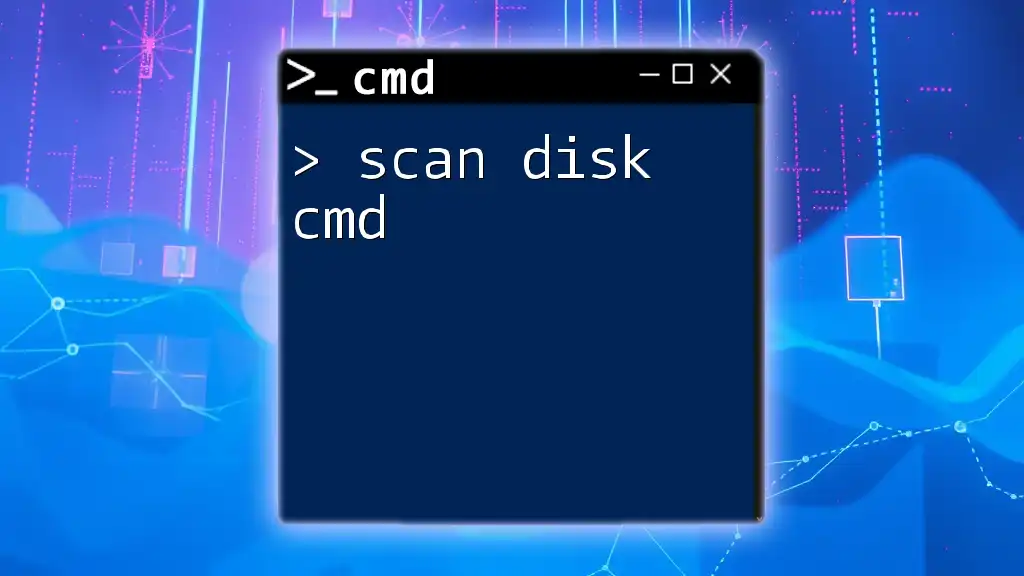
Advanced Commands for Bluetooth Management
Pairing with a Bluetooth Device
Pairing is a necessary step before being able to interact with most Bluetooth devices. This process often involves a confirmation on both devices.
Example command for pairing:
pair <device_mac_address>
This command initiates the pairing process. After executing, you may be prompted to confirm a passcode or accept the pairing request on the other device. Successful pairing allows for seamless future connections without repeated authentication.
Disconnecting and Removing Devices
Managing your Bluetooth connections also includes the ability to disconnect and remove devices that are no longer needed.
Commands for disconnecting and removing devices:
disconnect <device_mac_address>
remove <device_mac_address>
The `disconnect` command will terminate the current connection, while `remove` will delete the device from your list of paired devices. Understanding when to use these commands is vital for maintaining an organized Bluetooth environment, especially if you frequently connect to various devices.
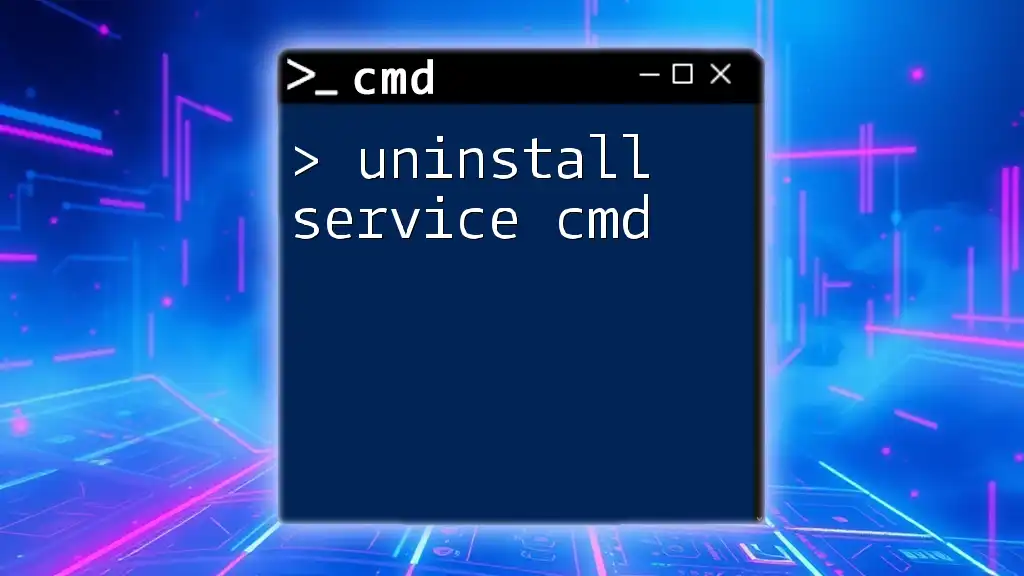
Troubleshooting Common Bluetooth Issues in CMD
Connection Failures
Several issues could prevent you from establishing a connection with a Bluetooth device. Common reasons include:
- The Bluetooth device isn’t turned on or out of range.
- The device is not discoverable (ensure it is set to be discoverable).
- You may be using an incorrect MAC address.
Solutions to resolve connection problems often start with re-verifying device status and the accuracy of the address used.
Device Not Found
If your command returns no visible devices, it might be due to several factors:
- The Bluetooth device isn’t powered on or is outside the range.
- The device is not discoverable, check its settings.
- Make sure Bluetooth is enabled on your own device.
Investigating and adjusting these parameters can often resolve the issue.
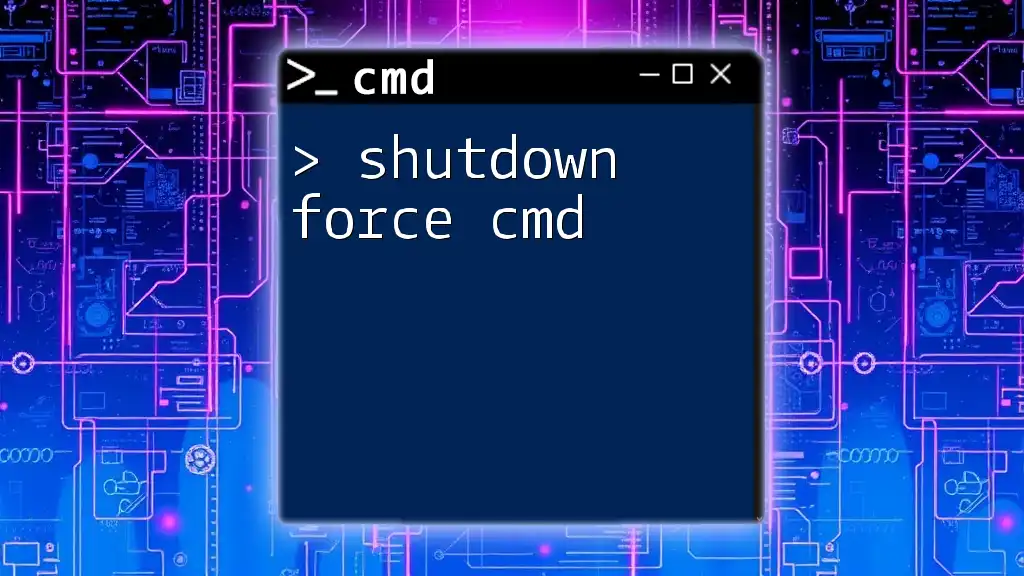
Security Considerations
Keeping Your Bluetooth Connections Secure
Maintaining security while using Bluetooth is critical, especially given the risks associated with connectivity. Some best practices include:
- Always verify the identity of devices before pairing.
- Change default PINs and use strong authentication methods.
- Regularly update the firmware of your Bluetooth devices to prevent vulnerabilities.
Using CMD for Enhanced Security
CMD can assist in securing your Bluetooth usage by enabling users to quickly check connections and manage devices. Regular audits of paired devices can help identify unauthorized connections. Keeping track of connected devices through commands can prevent potential security breaches.
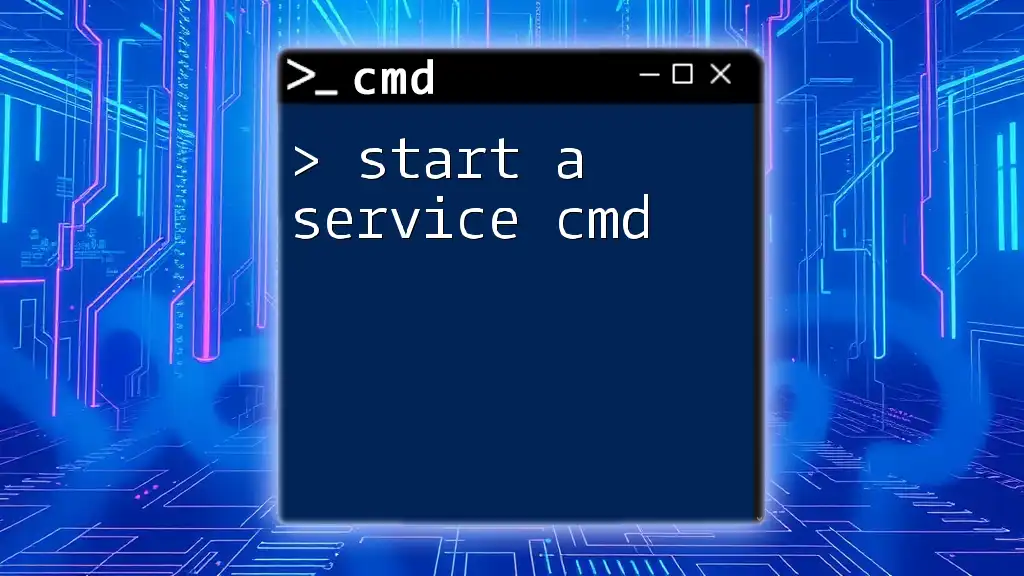
Conclusion
In conclusion, using CMD to scan for Bluetooth devices provides flexibility and control in managing your Bluetooth connections. By following the outlined steps and commands, users can effectively navigate their Bluetooth environment, troubleshoot issues, and maintain security. With practice, mastering these commands will enhance your efficiency and proficiency in dealing with Bluetooth technology.
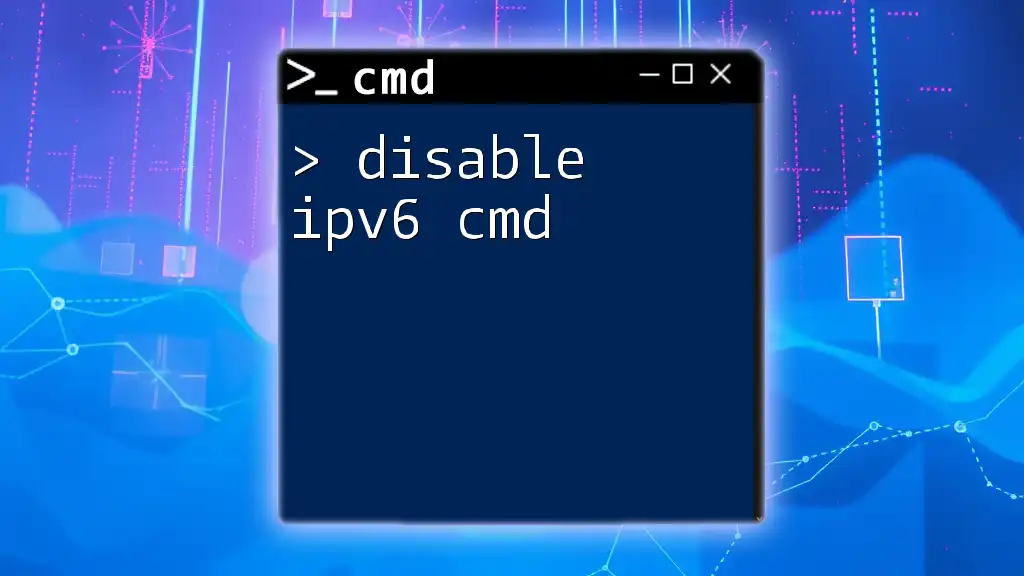
Additional Resources
For further exploration, refer to official documentation on Bluetooth management commands, and consider additional resources that may provide deeper insights into CMD's functionality and integration with other networking tools.