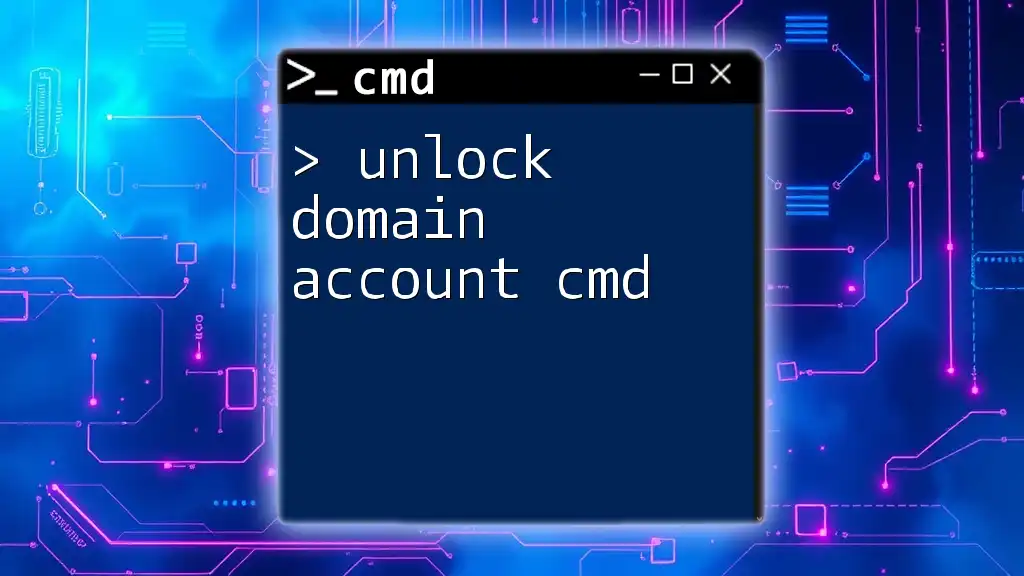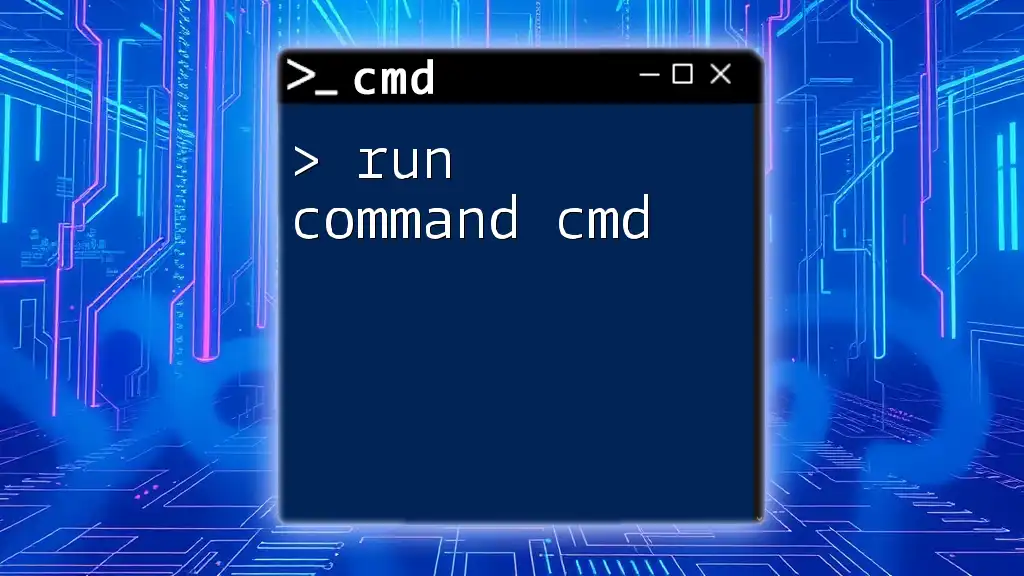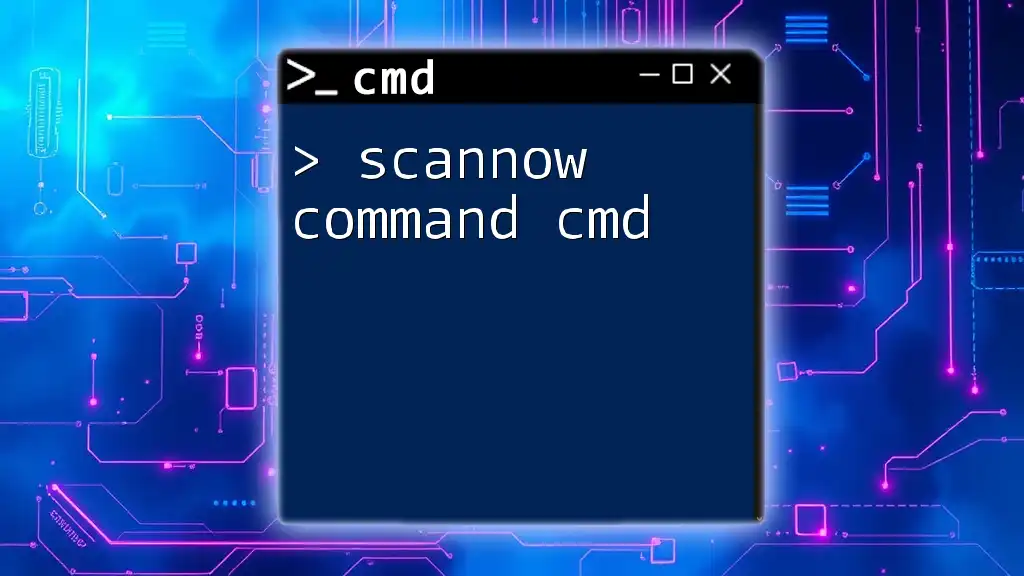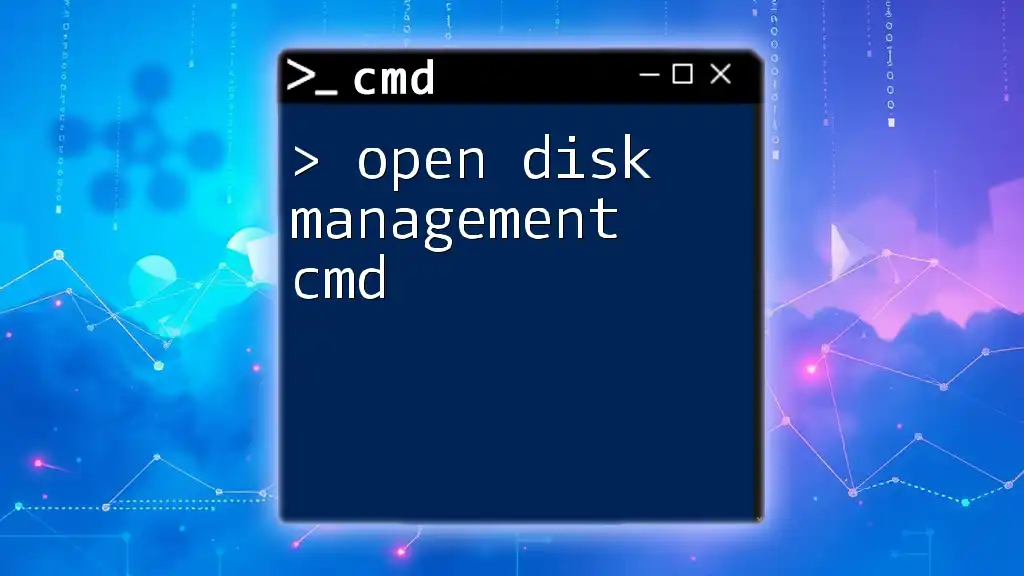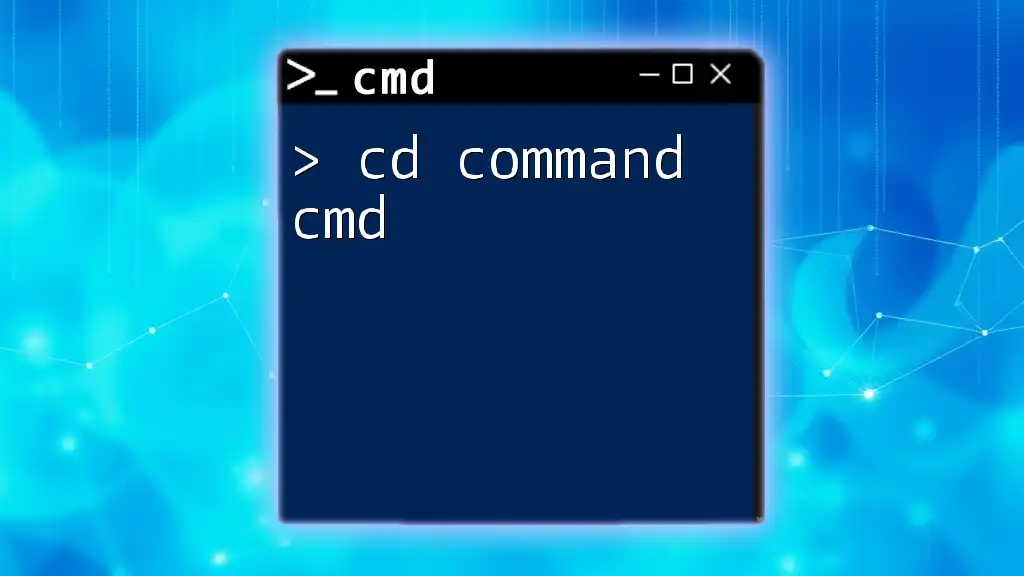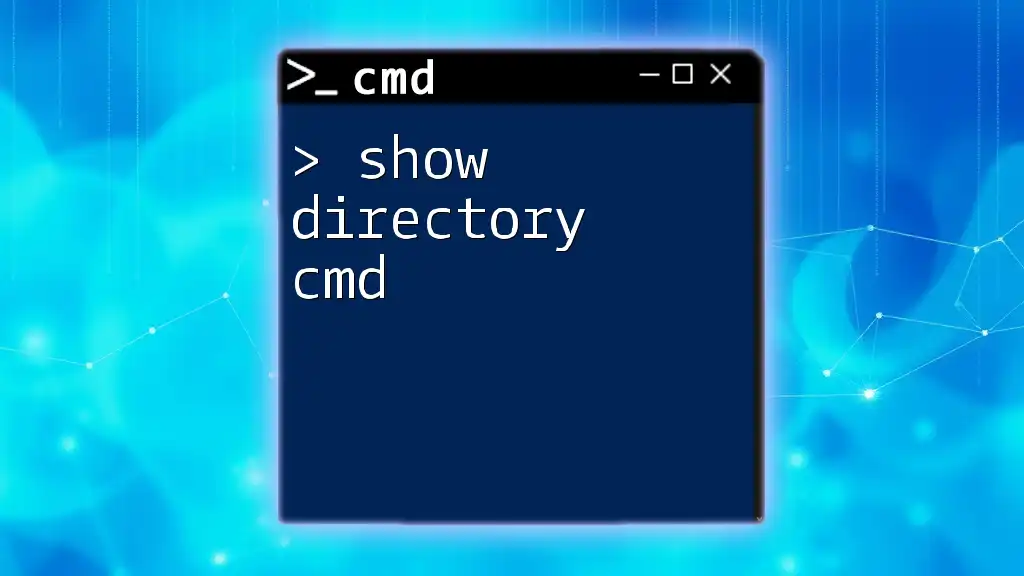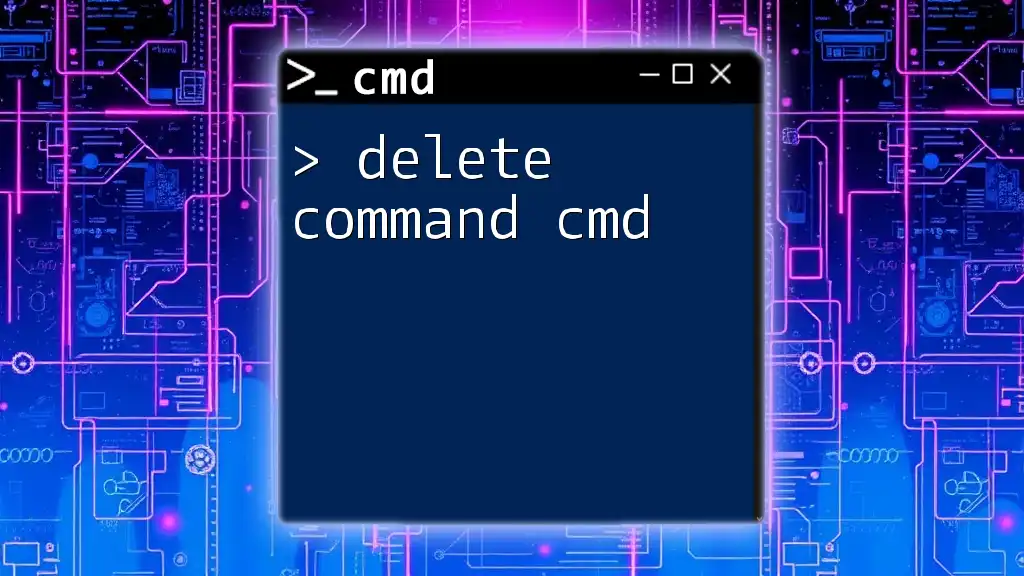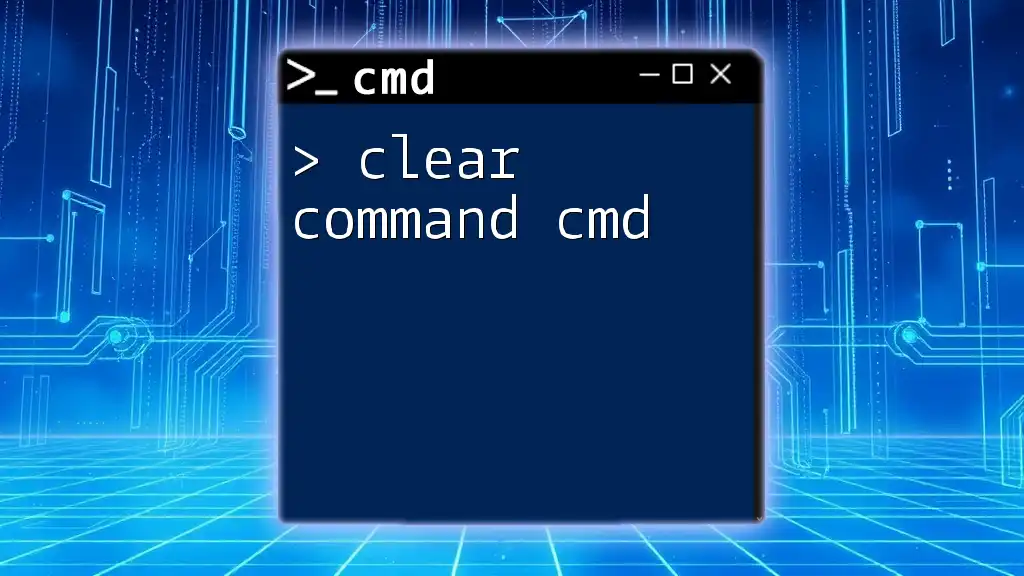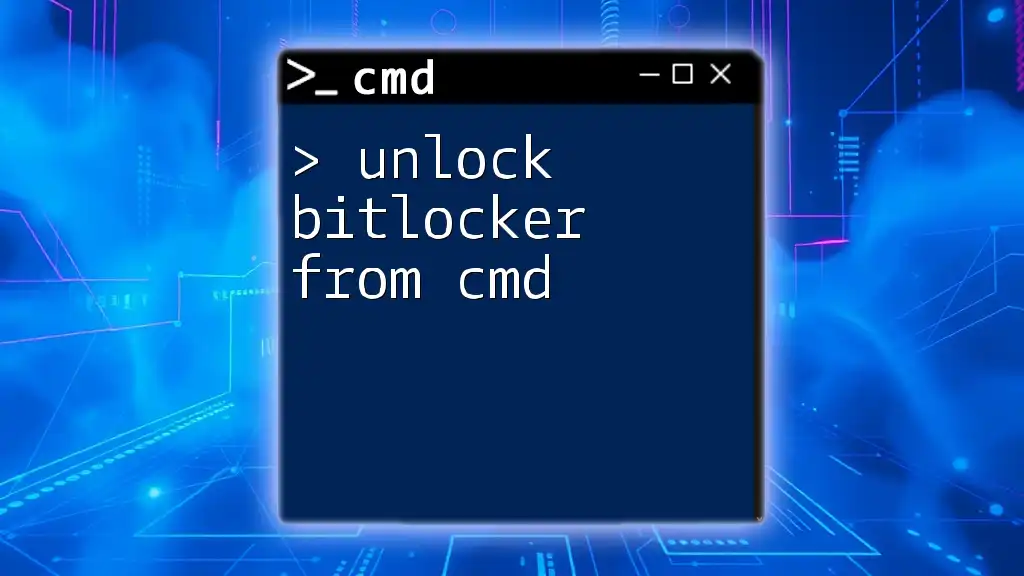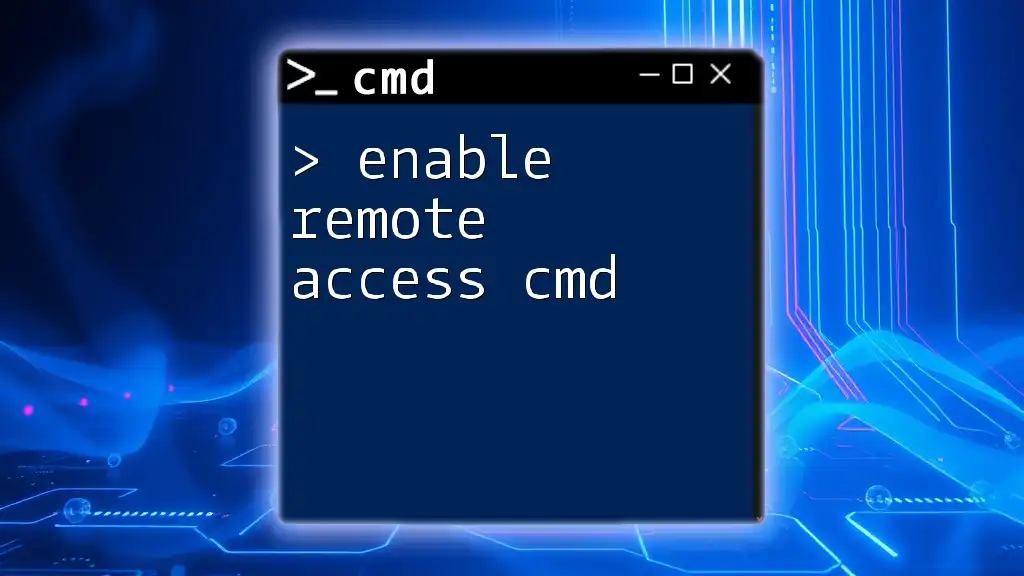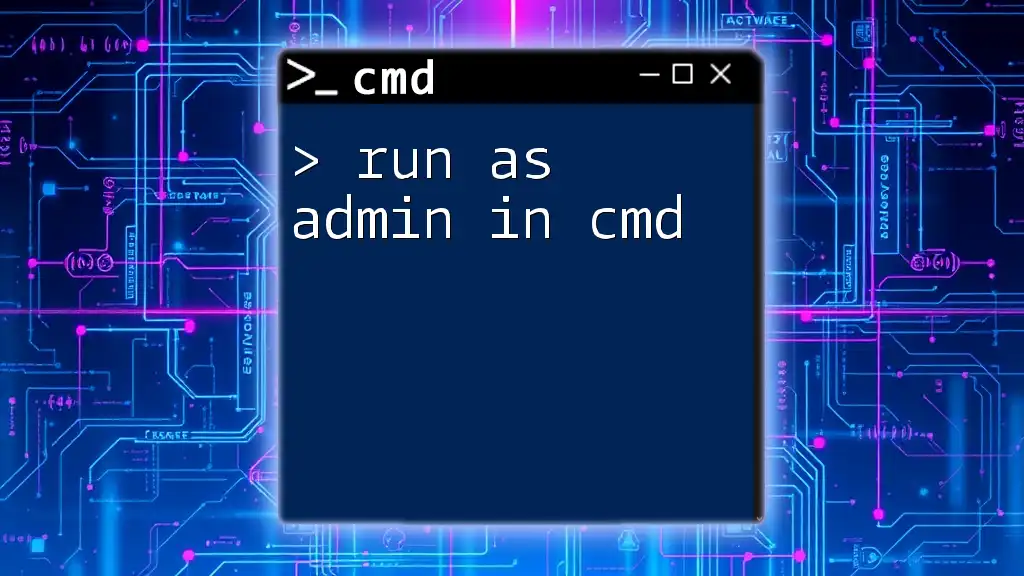To unlock a domain account using the command line, you can use the `net user` command followed by the account name and the `/active:yes` parameter.
net user username /active:yes
Understanding Domain Accounts
What is a Domain Account?
A domain account is a user account that is created and managed within a network domain, allowing users to access resources such as files, applications, and printers within that domain. This is distinct from local accounts, which are specific to individual computers and lack the centralized management features that domain accounts provide. In enterprise environments, domain accounts streamline user management, enhance security, and simplify access control.
Common Reasons for Domain Account Lockouts
Locked accounts can significantly disrupt a user's productivity. Common reasons for these lockouts include:
- Password expiration: Domain policies typically enforce password changes at regular intervals.
- User error: Incorrect password entries or locked screen mismanagement may result in automatic account locks.
- Security policies: Organizations may impose strict security measures that lock accounts after a certain number of failed login attempts.
Understanding these scenarios is crucial, as it helps in both preventing future lockouts and effectively addressing them when they occur.
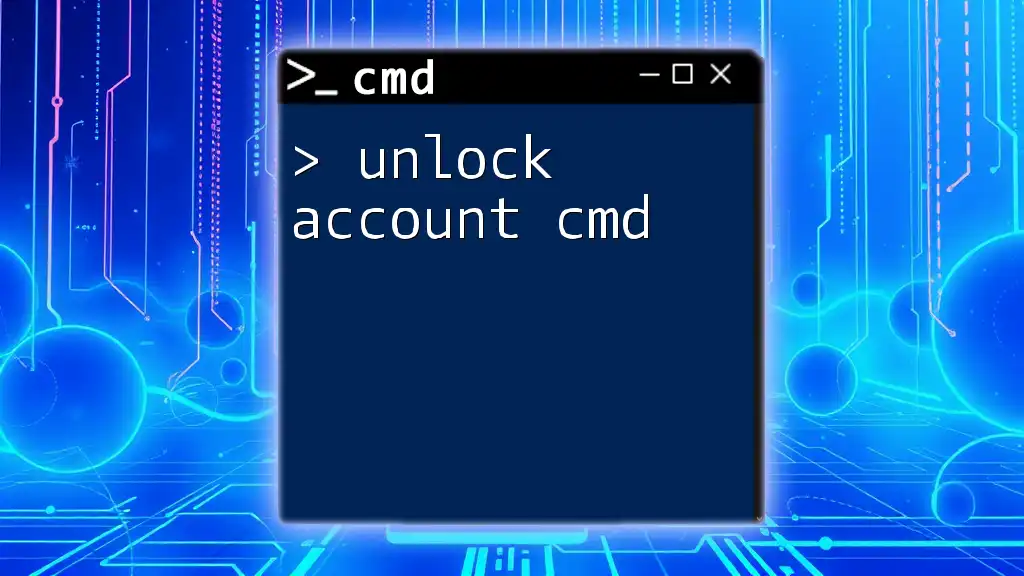
Using CMD to Unlock Domain Accounts
Prerequisites for Unlocking Accounts
To unlock a domain account using CMD, you need to have certain permissions. You must possess administrator rights or similar elevated privileges in the domain. Additionally, ensure that your device is connected to the domain network, as all commands will be executed against the domain controller.
Accessing Command Prompt
To access Command Prompt with the necessary privileges, follow these steps:
- Press Windows + R to open the Run dialog.
- Type `cmd` and press Enter while holding down Ctrl + Shift to open it as an administrator.
This step is crucial, as many account management commands require administrative access for execution.
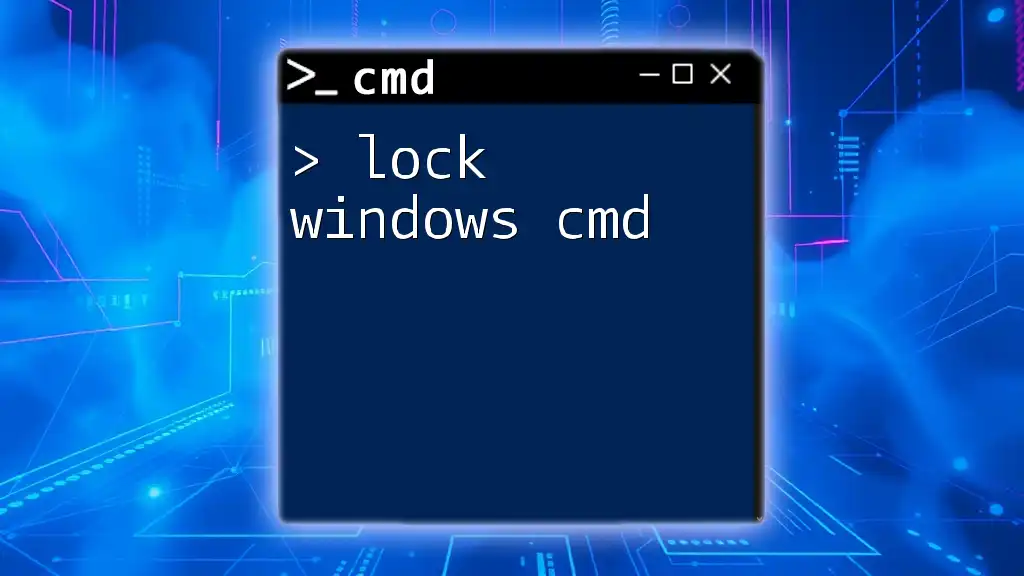
Unlocking a Domain Account using CMD
Command Overview
The primary command used to unlock domain accounts is `net user`. This command allows administrators to manage user accounts, including unlocking accounts. The command's syntax consists of the command itself, the targeted username, and specific parameters that dictate the action to be taken.
Example Command to Unlock an Account
Basic Syntax
net user <username> /active:yes
In this line:
- `<username>` is the name of the user account you wish to unlock.
- `/active:yes` sets the account status to active, allowing access.
Complete Example
To unlock a domain account for user john_doe, the command would look like this:
net user john_doe /active:yes
Upon execution, this command activates the specified user account, effectively unlocking it. Upon successful execution, you can confirm the account's status through additional queries, ensuring the user can now log in without issues.
Error Handling
Common Errors and Fixes
While unlocking accounts using CMD, you may encounter some errors:
-
Error: "The user name could not be found"
This error indicates that the username you provided does not exist in the domain. Double-check the spelling and ensure that the command is entered correctly. If unsure of the username, you can list domain users using additional CMD commands, such as `dsquery user -limit 0`. -
Error: "Access Denied"
This error usually arises from insufficient permissions. The user executing the command must have administrative rights or must be part of the appropriate security group. Seek assistance from a domain administrator to obtain the necessary permissions.
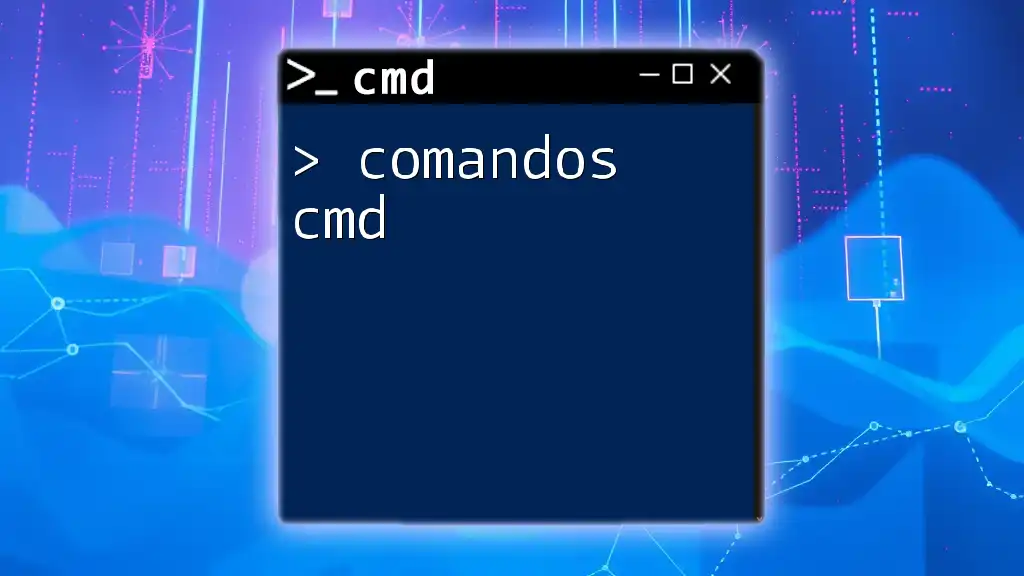
Additional CMD Commands for Domain Management
Viewing Domain Users
In addition to unlocking accounts, you can view all users within the domain using the following command:
dsquery user -limit 0
This command queries the domain for all user accounts, displaying important information that can assist administrators in managing accounts effectively.
Modifying User Properties
CMD also allows you to change user properties easily. If you need to reset a user’s password, use the command:
net user <username> <new_password>
This command modifies existing user attributes. For instance:
net user john_doe P@ssword123
This example resets john_doe's password to P@ssword123, providing a quick way to manage access for users who have forgotten their credentials.
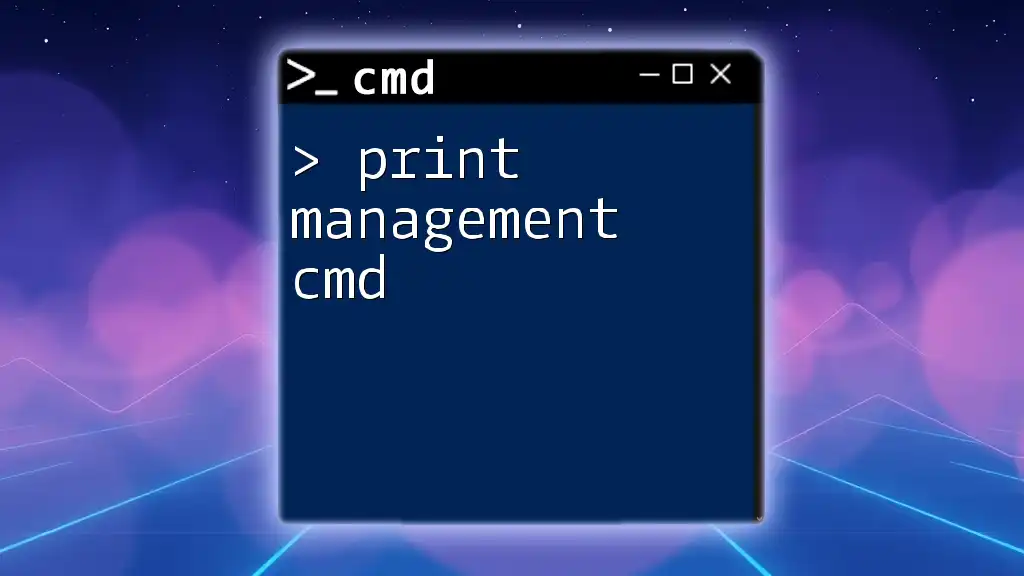
Best Practices for Domain Account Security
Policy Recommendations
To prevent future account lockouts and enhance overall security, organizations should implement robust security policies. Regularly educate users on strong password practices, such as avoiding common words or predictable patterns. Encourage the use of password managers to help store complex passwords securely.
Regular Audits
Conducting regular audits of domain accounts can help identify potentially insecure accounts and reduce the risk of unauthorized access. Look for inactive accounts, and verify users' access levels to ensure compliance with organizational policies.
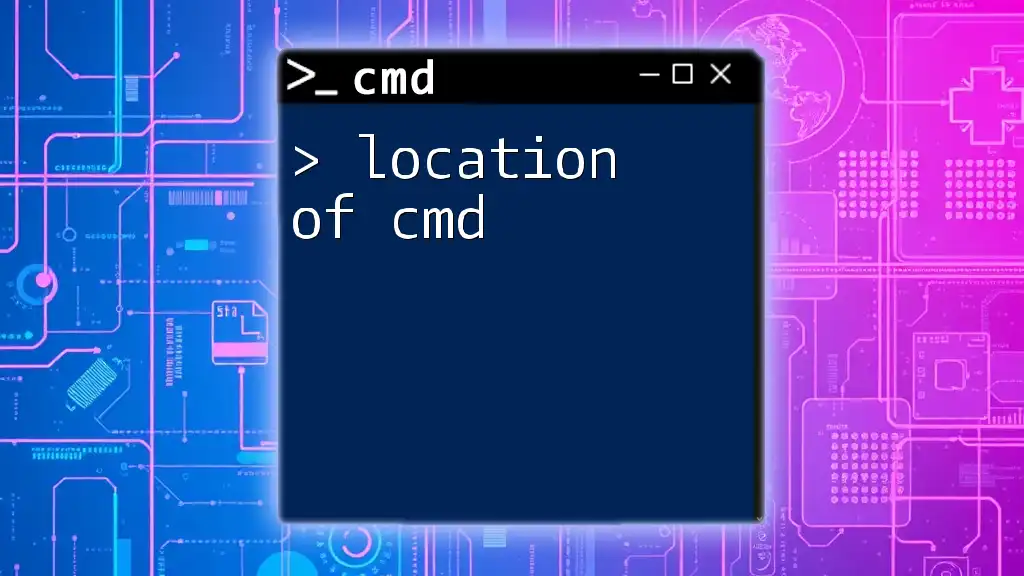
Conclusion
Using CMD to unlock domain accounts is a vital skill for IT administrators. Mastering these commands not only simplifies user management but also empowers organizations to maintain a secure and efficient network. By understanding the underlying structures of domain accounts and practicing effective command usage, administrators can ensure that users have the access they need without compromising network security.
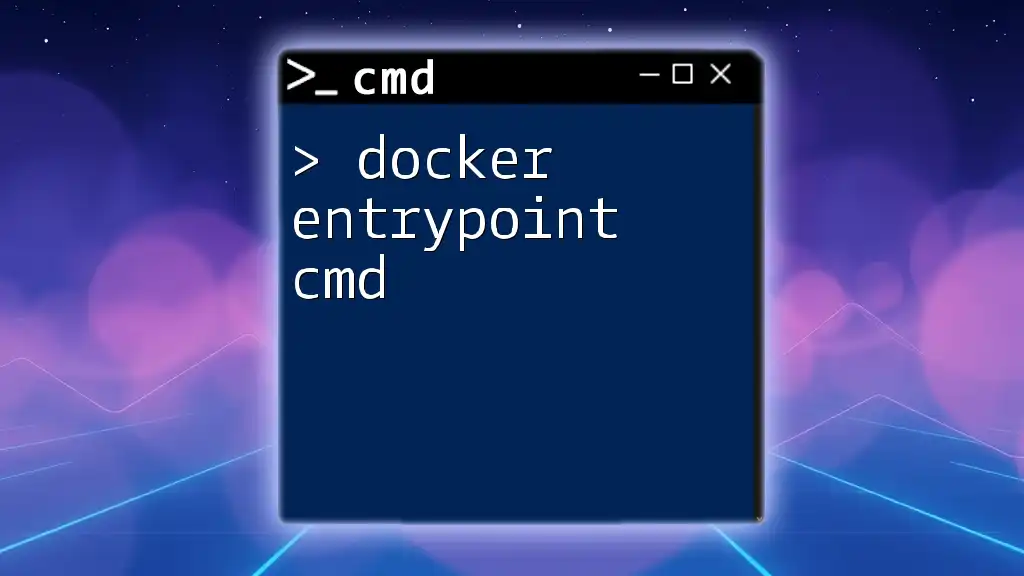
Call to Action
Stay updated with the latest tips and tricks on CMD usage by subscribing to our platform. If you have faced issues or have insights on unlocking domain accounts, feel free to share your experiences or questions in the comments section!