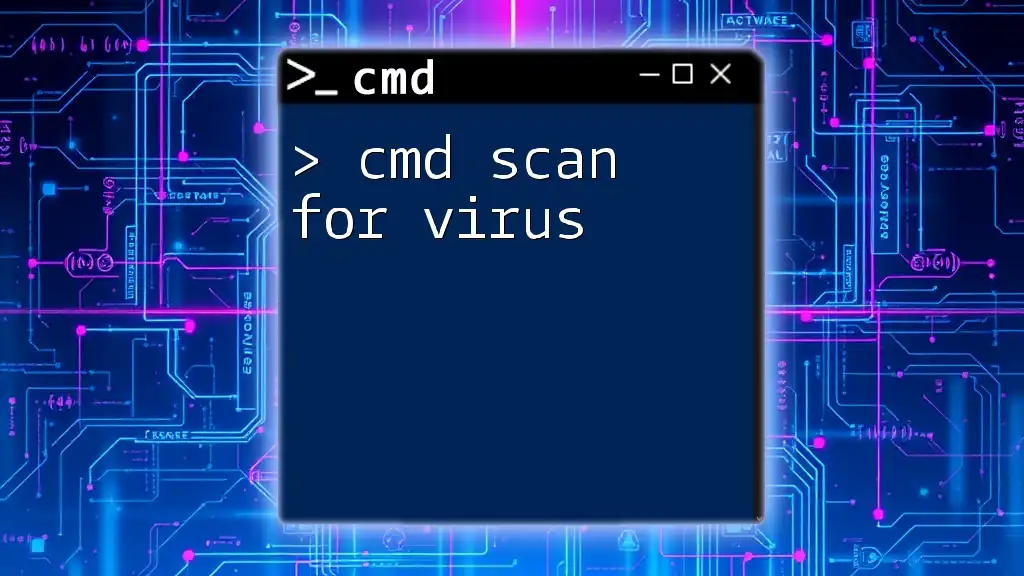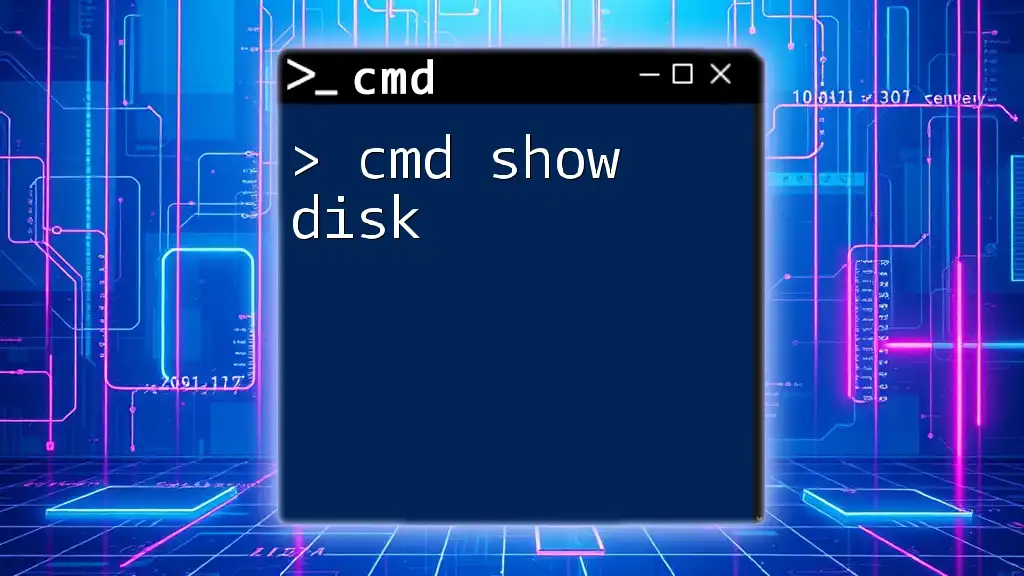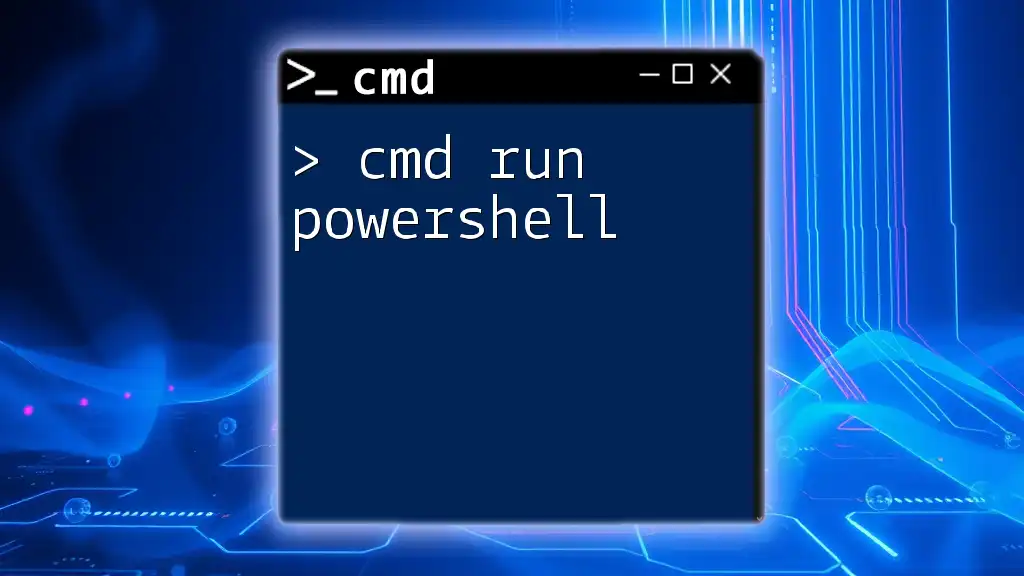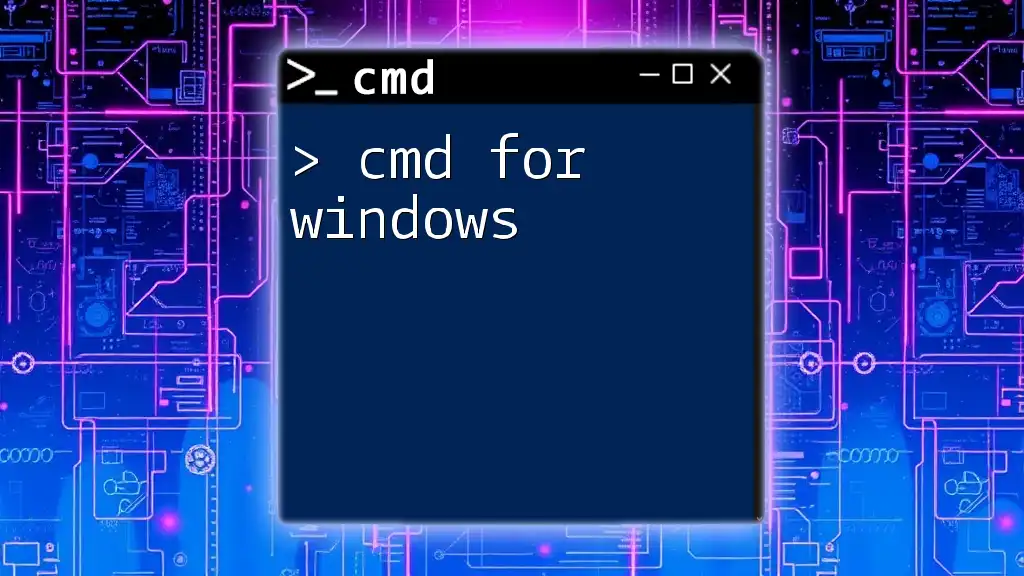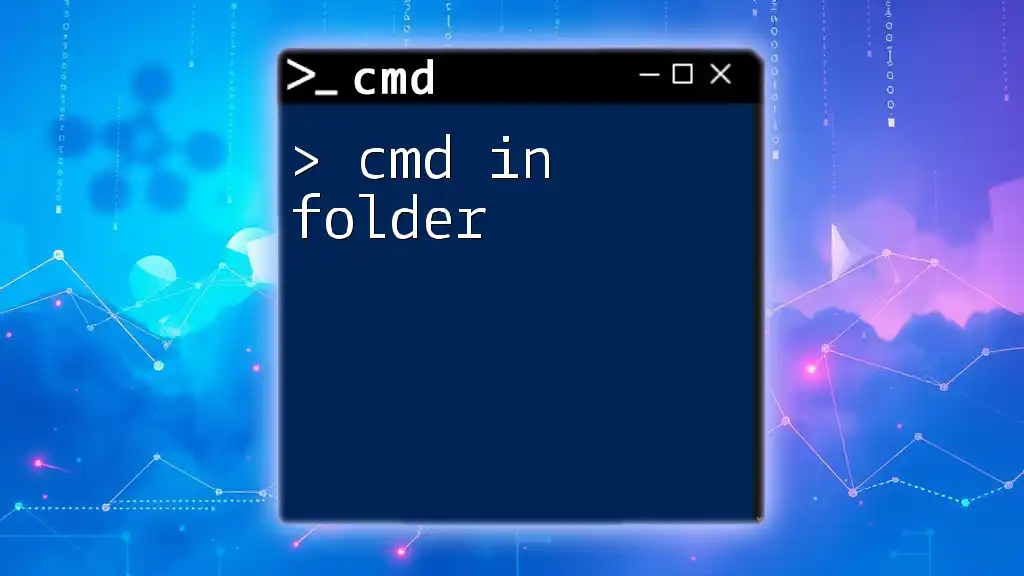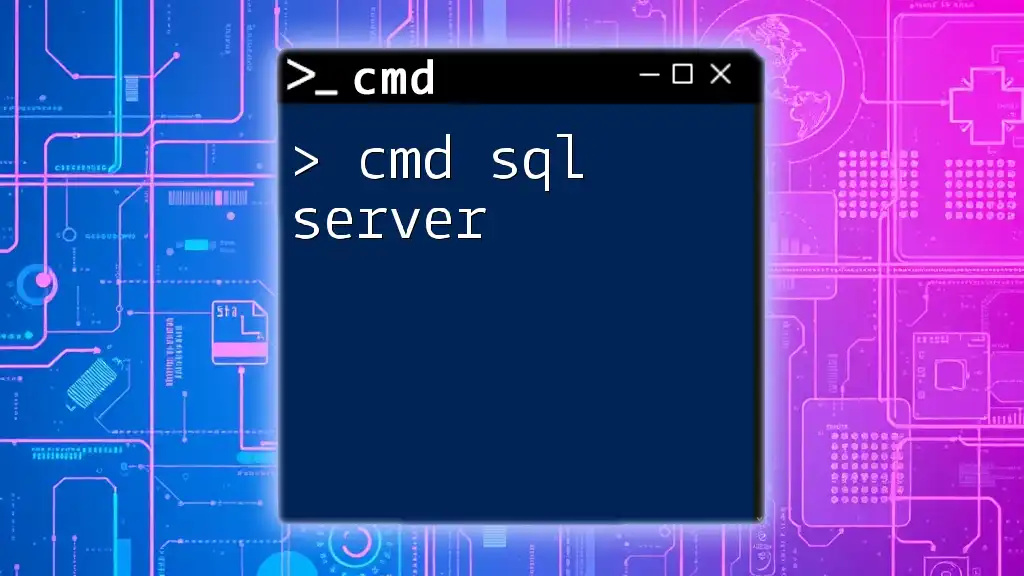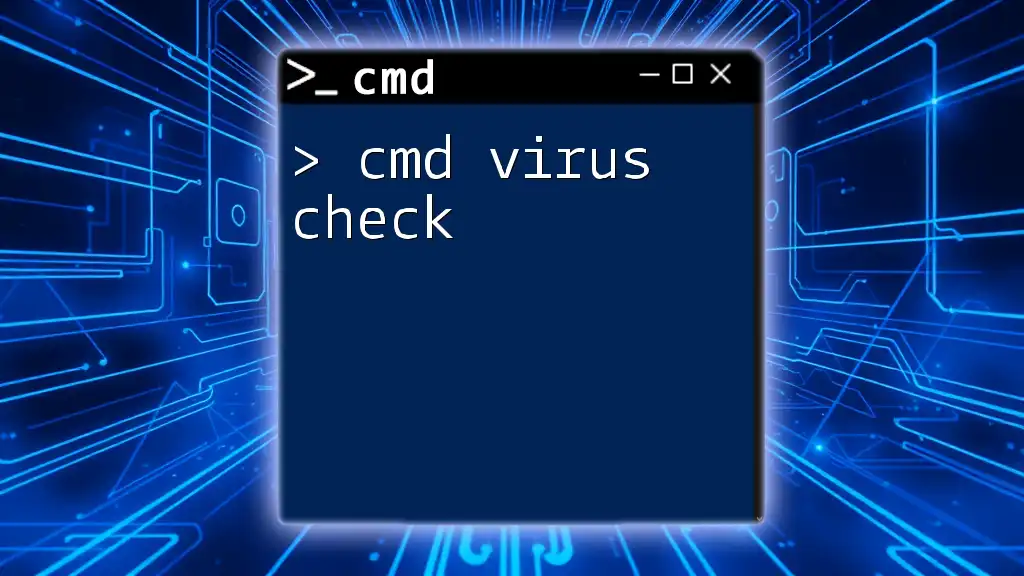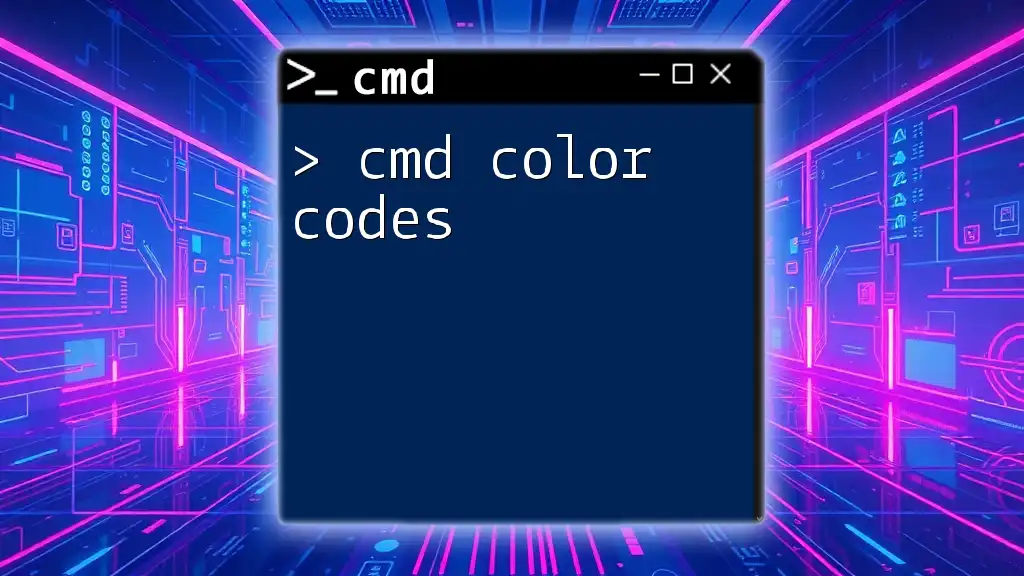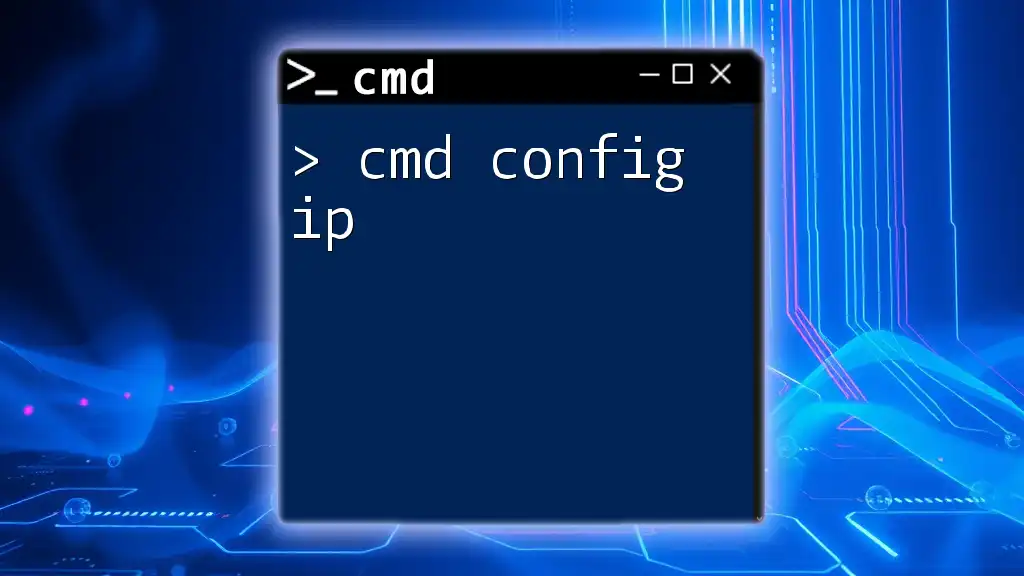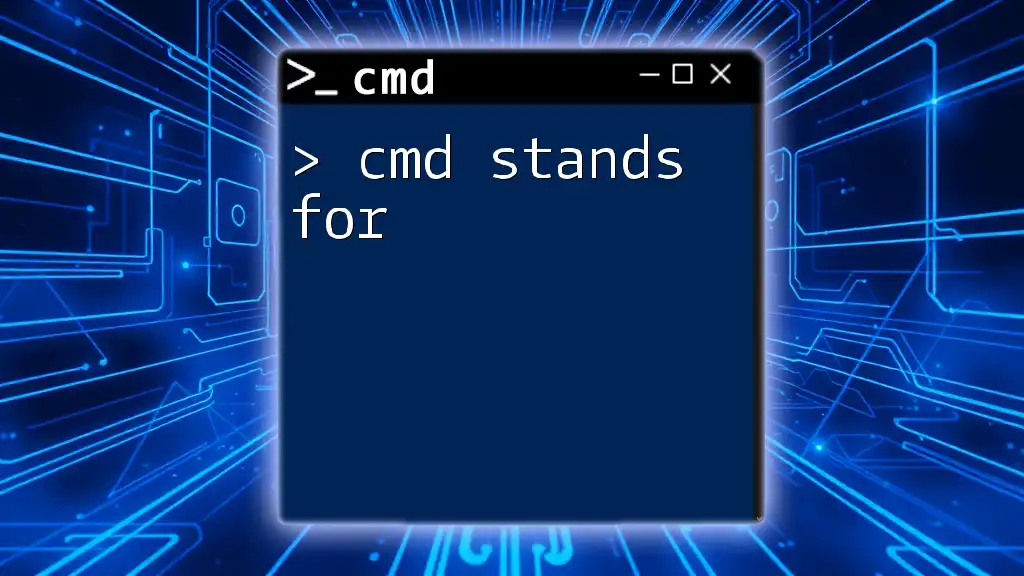To quickly scan for viruses using the Command Prompt, you can leverage the built-in Windows Defender with the following command:
MpCmdRun.exe -Scan -ScanType 1
Understanding CMD and Its Role in Virus Detection
What is CMD?
Command Prompt, often referred to as CMD or cmd.exe, is a command-line interpreter included in the Windows operating system. It allows users to execute commands, perform administrative tasks, and troubleshoot problems through a text-based interface. Understanding CMD is essential for anyone looking to harness the power of their operating system efficiently.
How Does CMD Help in Virus Detection?
CMD is a powerful tool that can interact directly with various system files, making it useful for virus detection. Unlike traditional antivirus software, CMD commands can uncover hidden or unauthorized modifications to system files, providing a different layer of scrutiny. Relying on CMD can be particularly beneficial in cases where other software fails to identify threats.
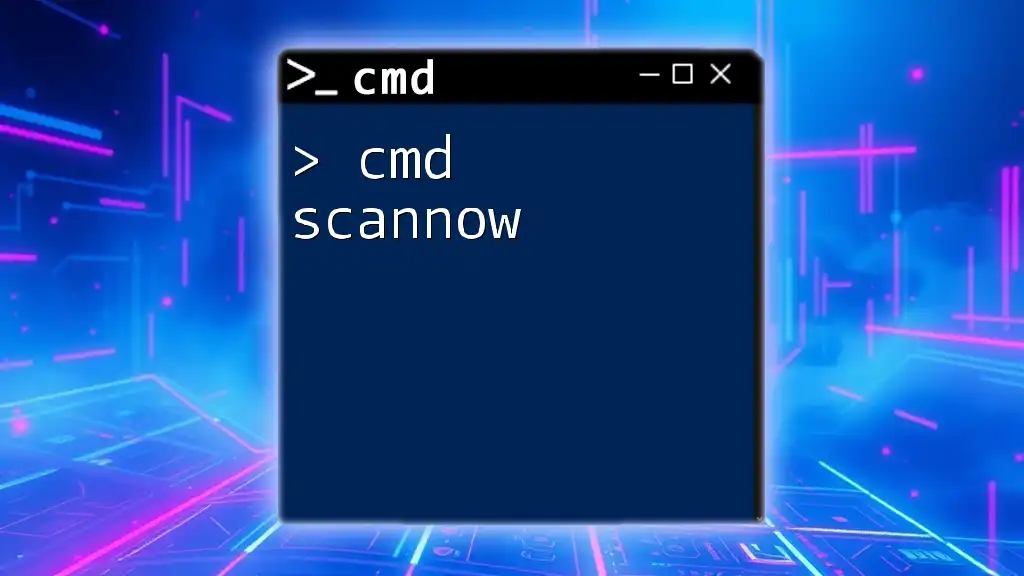
Preparing for a CMD Virus Scan
Ensuring You Have Administrative Privileges
Before executing any commands, it's crucial to ensure you have administrative access. Running CMD as an administrator allows you to perform commands that may affect the entire system.
To run CMD as an administrator, follow these steps:
- Right-click on the Start menu.
- Choose "Command Prompt (Admin)" from the list.
Important CMD Commands for Virus Scanning
Several key CMD commands are instrumental in scanning for viruses. Understanding these commands will empower you to perform more effective virus scans.
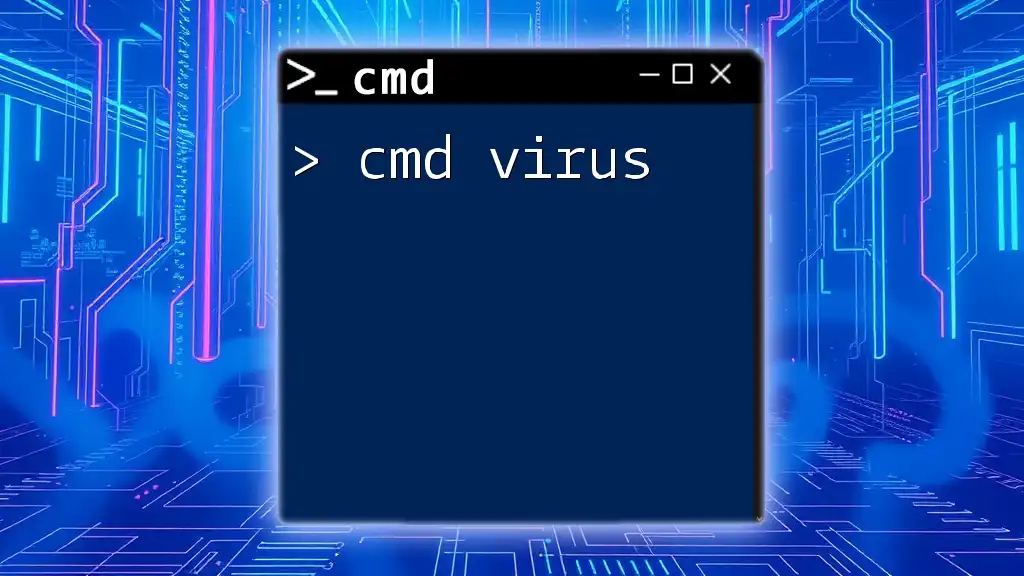
Using CMD to Scan for Viruses
Running the System File Checker (SFC)
The System File Checker is a vital tool that scans for corruption in Windows system files. If a virus has altered important files, SFC can restore them.
To run SFC, use the following command:
sfc /scannow
This command initiates a scan and attempts to repair any corrupted files it finds. The process may take some time, and an output message will indicate whether it discovered and repaired any issues.
Using CHKDSK to Check for Disk Errors
CHKDSK scans the file system and file system metadata of a volume for logical and physical errors. It's useful in identifying issues that could be the result of a virus affecting your disk integrity.
The command to use is:
chkdsk C: /f /r
Here's what each parameter does:
- `/f` fixes errors on the disk.
- `/r` locates bad sectors on the disk and recovers readable information.
Running CHKDSK can potentially reveal problems that could be a byproduct of malware activity.
Analyzing Running Processes with TASKLIST
Using the TASKLIST command allows you to view all currently running processes. By examining this list, you can identify any suspicious processes that may be harmful.
To see the list of running processes, use:
tasklist
Look for unusual names or processes that consume excessive system resources. If you recognize a suspicious process, you can terminate it, but be cautious, as some system processes may appear under unfamiliar names.
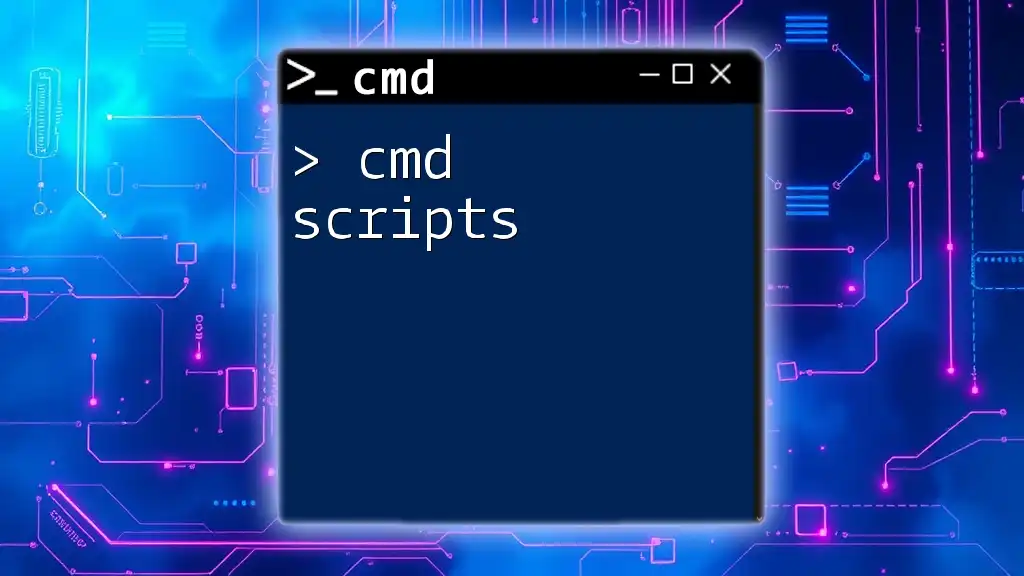
Advanced CMD Commands for Virus Detection
Netstat for Network Connections
Netstat is a command-line tool that displays network connections for the Transmission Control Protocol (TCP), routing tables, and a number of network interface statistics. It helps identify unauthorized connections that could signify a virus or malware in your system.
To list active connections, use:
netstat -ano
The output will include the local and foreign addresses, as well as the process ID (PID). You can cross-reference this with the TASKLIST command to determine which process is associated with a particular connection.
Using WMIC to Identify Installed Programs
Windows Management Instrumentation Command-line (WMIC) can help you list installed programs. This can reveal potentially unwanted software that might be associated with malware.
To view installed programs, use:
wmic product get name, version
Review the list for unfamiliar software. If you discover programs you didn't install, consider researching them to determine their nature.

Additional Tools
PowerShell Commands for Enhanced Scanning
PowerShell is a more robust option for command-line operations in Windows. It can be paired with CMD commands to provide additional insights into your system's health. For example, you can run commands to check for various types of threats with more advanced syntax than CMD offers.
Third-party Tools Compatible with CMD
There are many third-party command-line utilities available for virus scanning. Some popular tools include Malwarebytes and Avira, which offer command-line interfaces that can work alongside CMD commands.
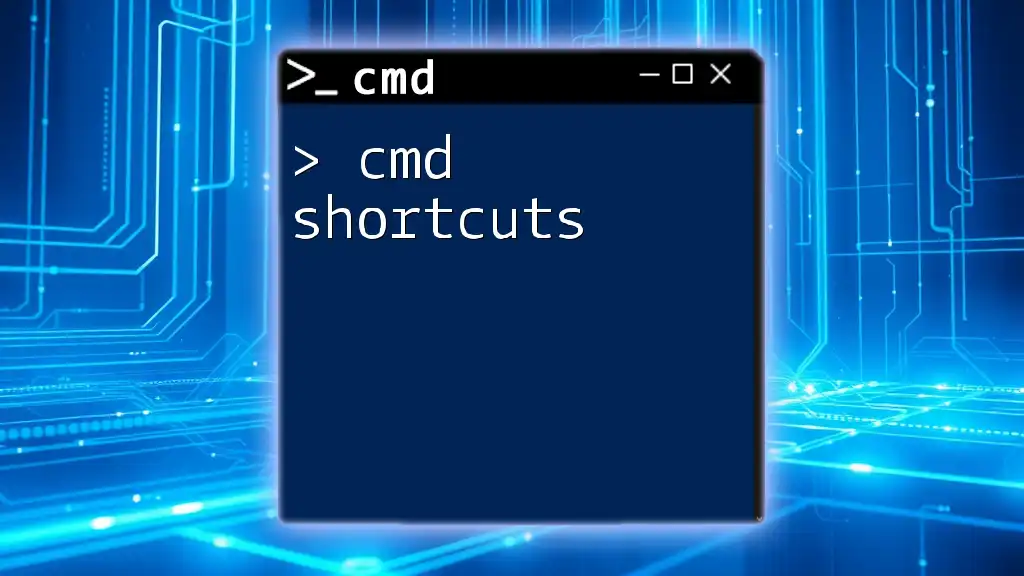
Best Practices for CMD Virus Scanning
Regular Scanning Routines
Establishing a routine for regular CMD virus scans can significantly reduce your chances of becoming infected. Schedule reminders to run SFC, CHKDSK, and other commands regularly to maintain system integrity.
Understanding CMD Output
Interpreting the output from CMD can be challenging. Focus on the messages that indicate errors or required repairs. If any command reveals issues that require further attention, consider using dedicated antivirus software or seeking professional assistance.
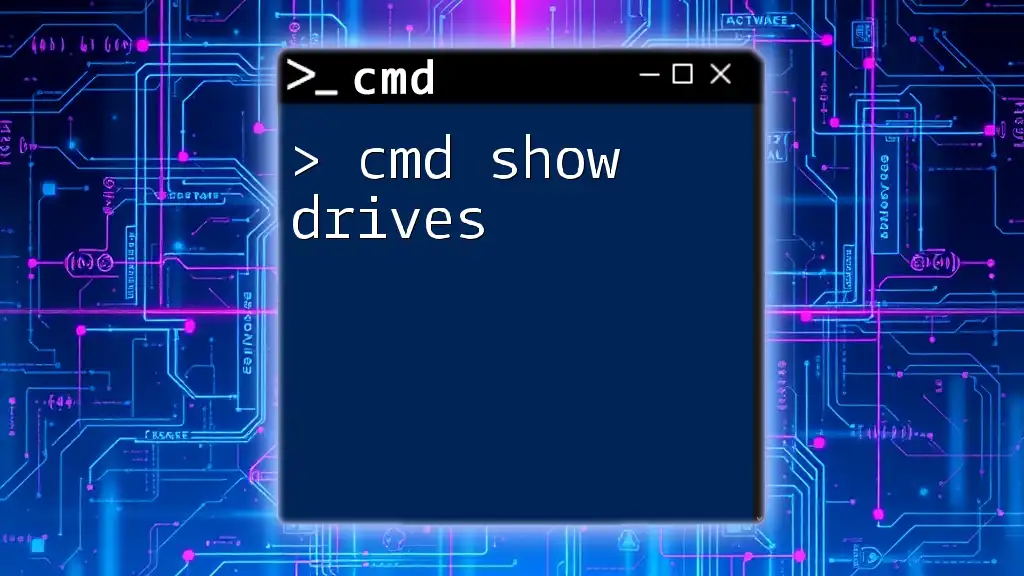
Conclusion
Using CMD to scan for viruses is a powerful technique that complements traditional antivirus solutions. By understanding and employing commands like SFC, CHKDSK, TASKLIST, and more, you can effectively monitor your system for threats. Regular scans and staying informed about CMD features can help you maintain a healthy computer environment. Stay proactive, and take charge of your system's safety today!