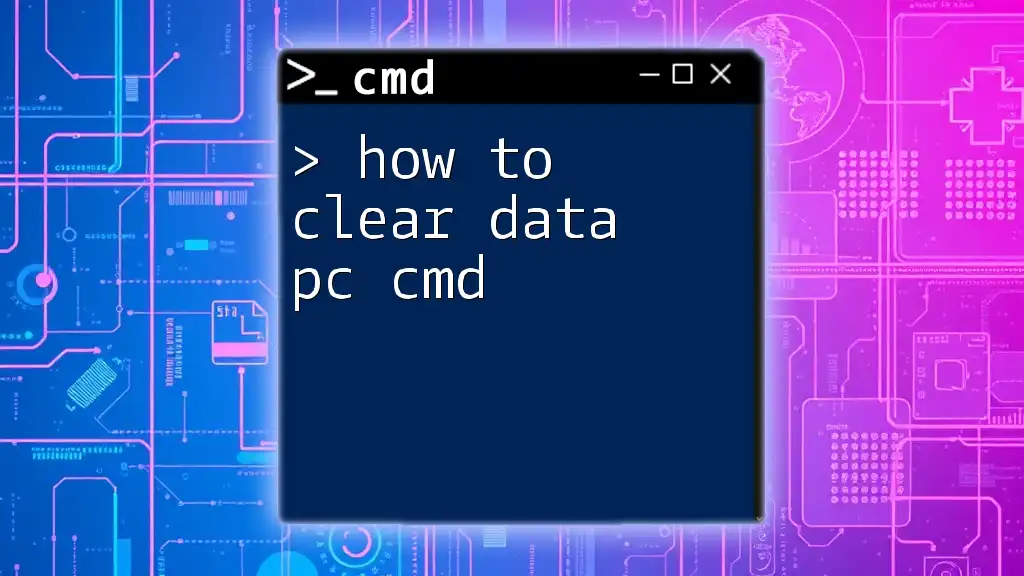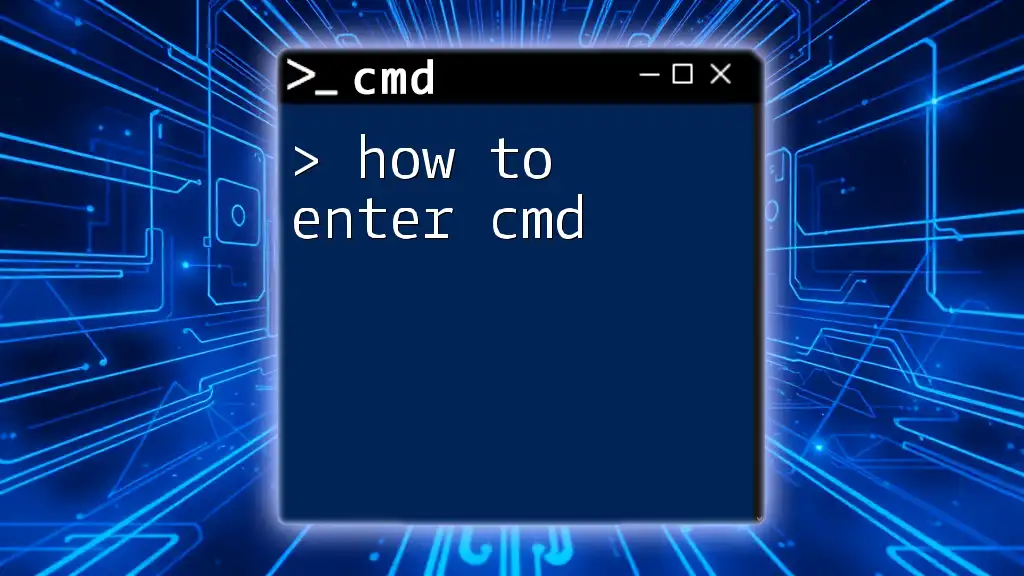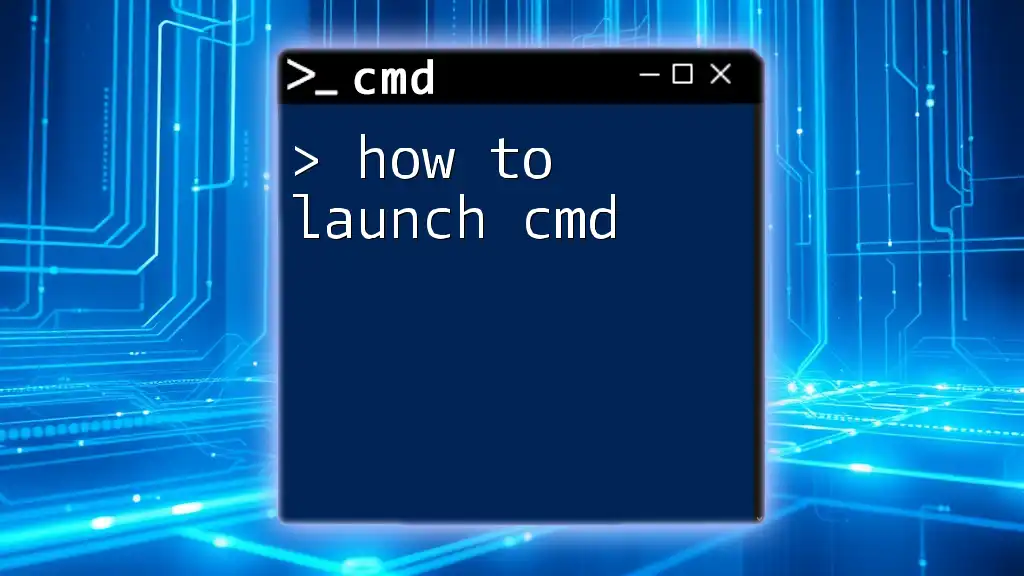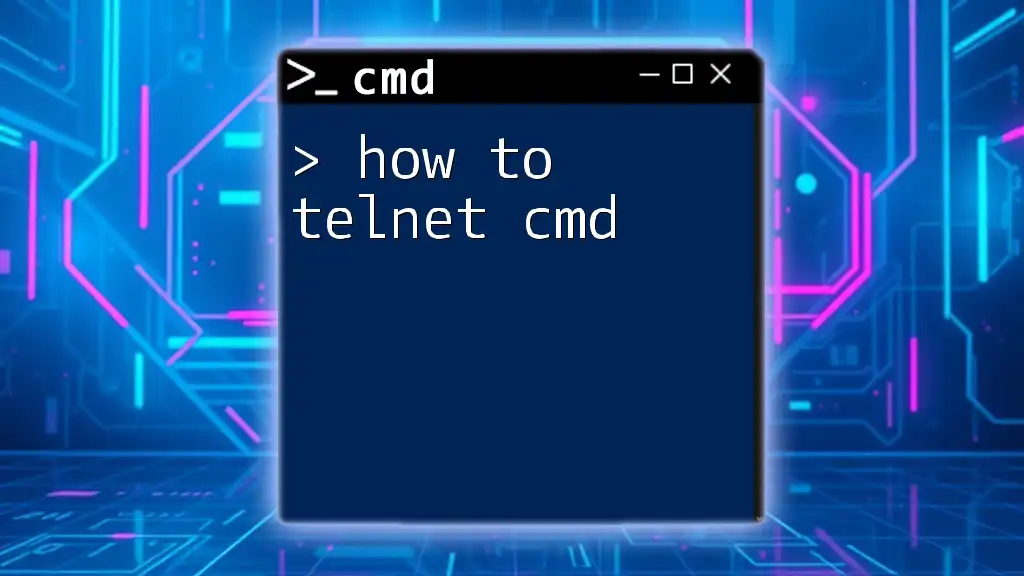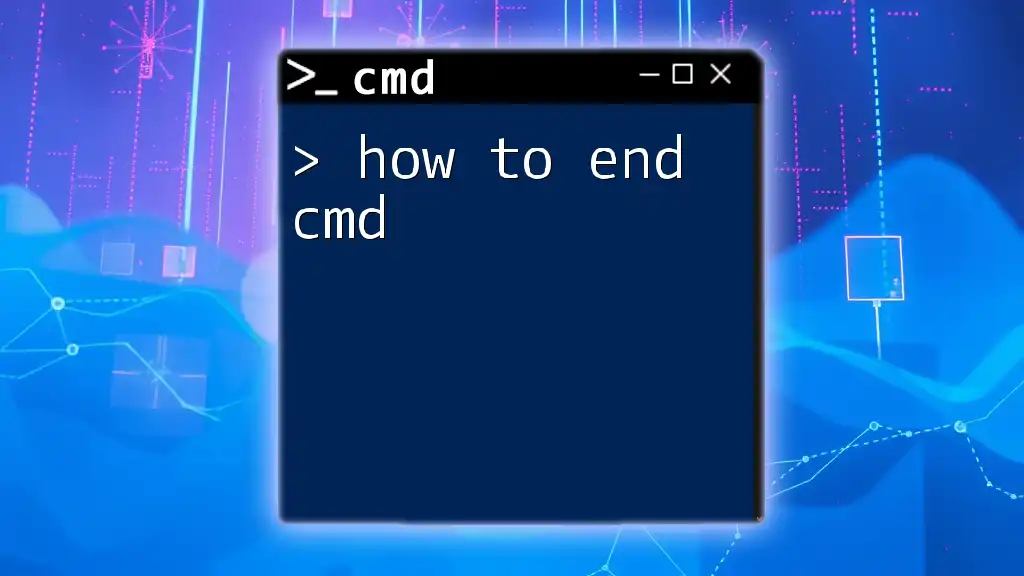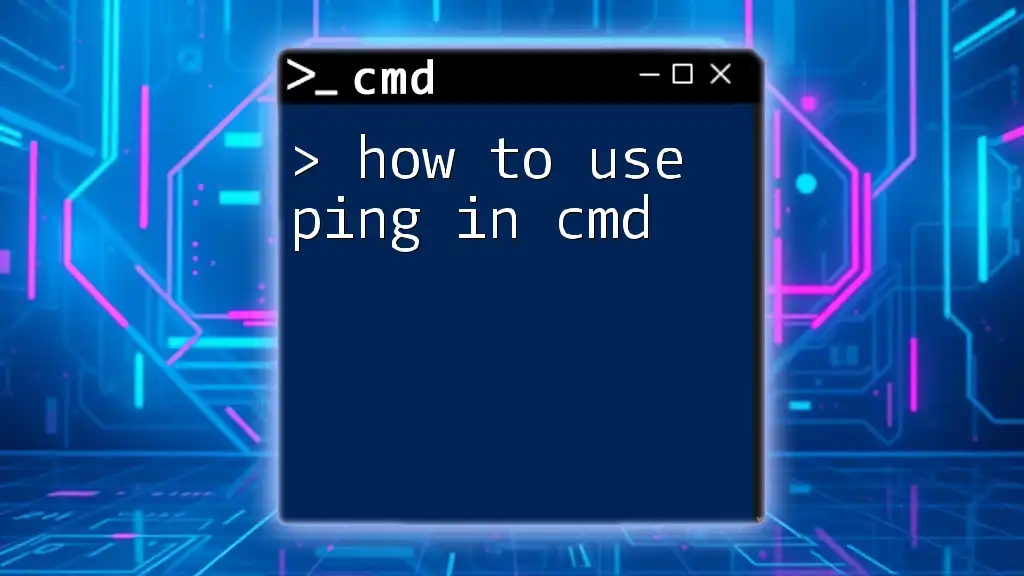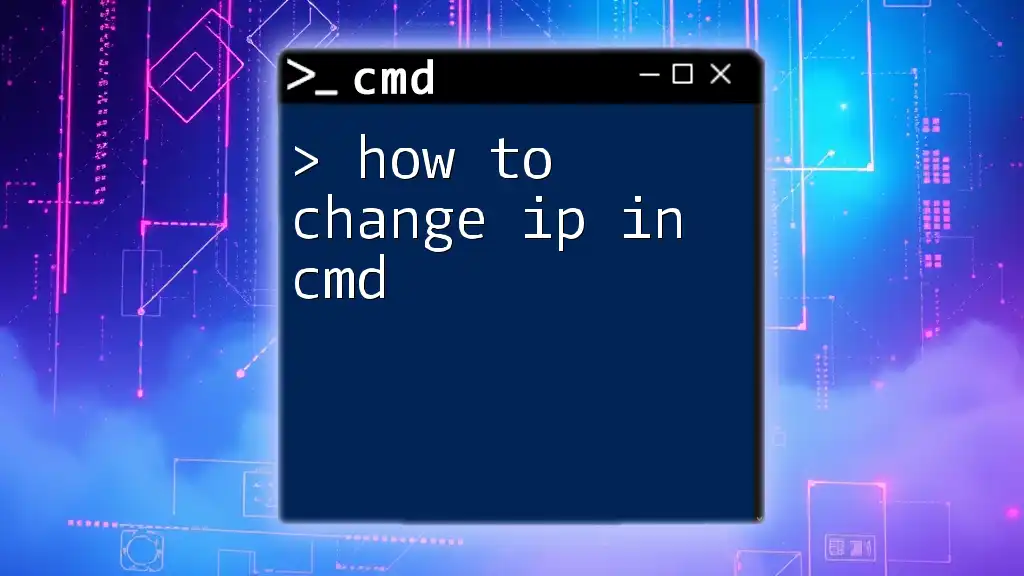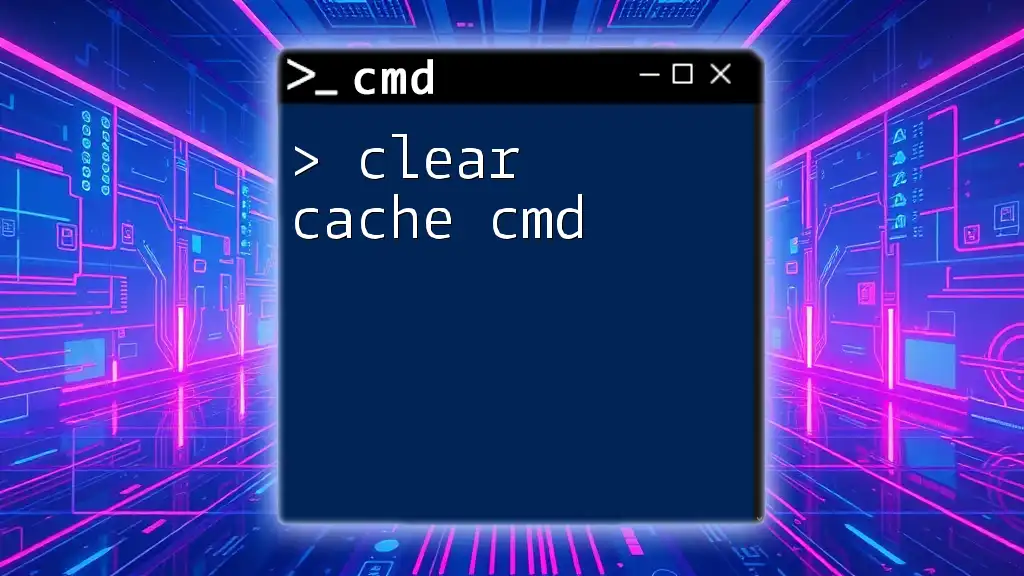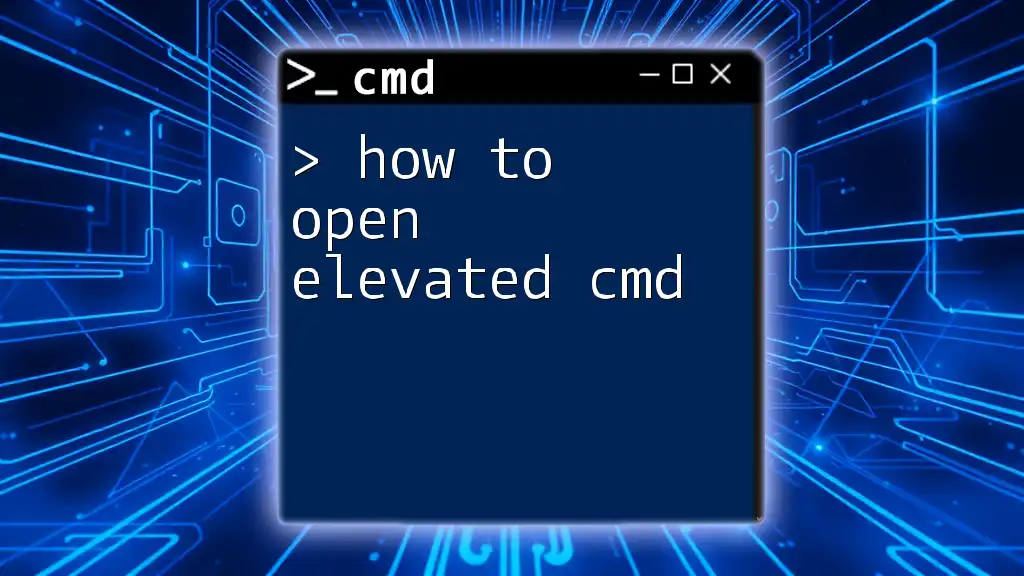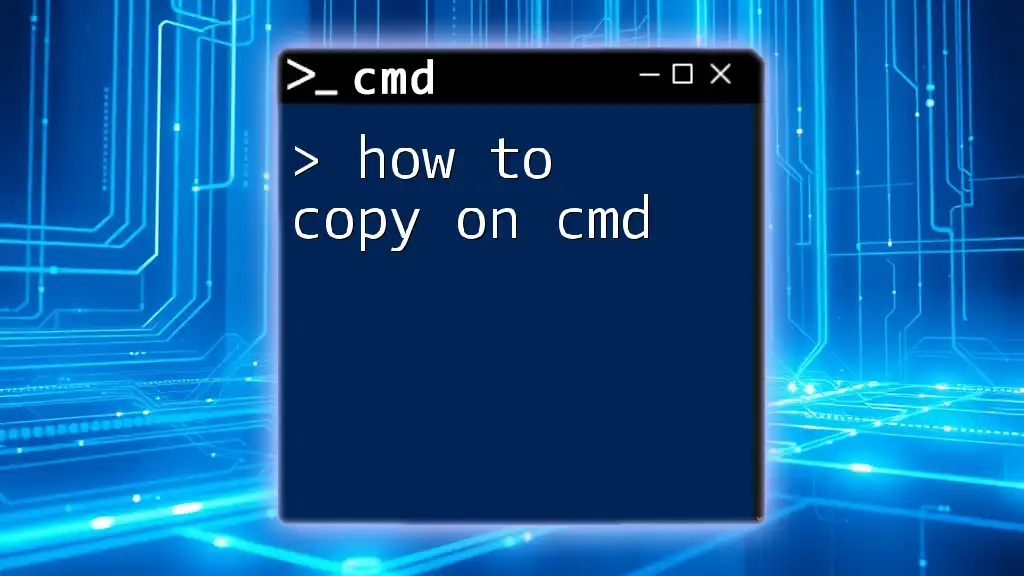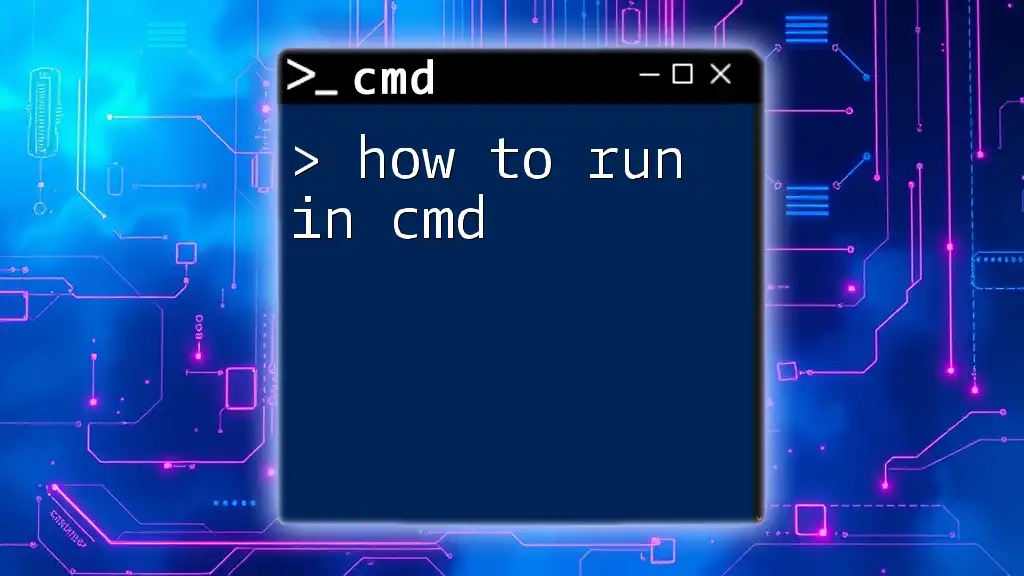To clear data on your PC using the command prompt, you can use the `del` command followed by the path to the files or directories you want to remove; for example, to delete all files in a specific folder, you would use:
del C:\Path\To\Your\Folder\* /Q
Understanding CMD
What is CMD?
The Command Prompt (CMD) is a command-line interpreter available in Windows operating systems. It allows users to run commands to perform various tasks such as troubleshooting, configuring the system, or performing file management operations. While many users rely on graphical user interfaces (GUIs) for these tasks, CMD provides a powerful alternative that can often accomplish jobs more quickly and efficiently.
Why Use CMD for Data Clearing?
Using CMD for data clearing has several advantages over GUI methods:
- Speed: Executing commands in CMD can be much faster than navigating through menus.
- Efficiency: CMD allows for batch operations and scripting, enabling users to clear data with a single command.
- Remote Operations: CMD can be accessed remotely, making it useful for IT professionals managing multiple systems.
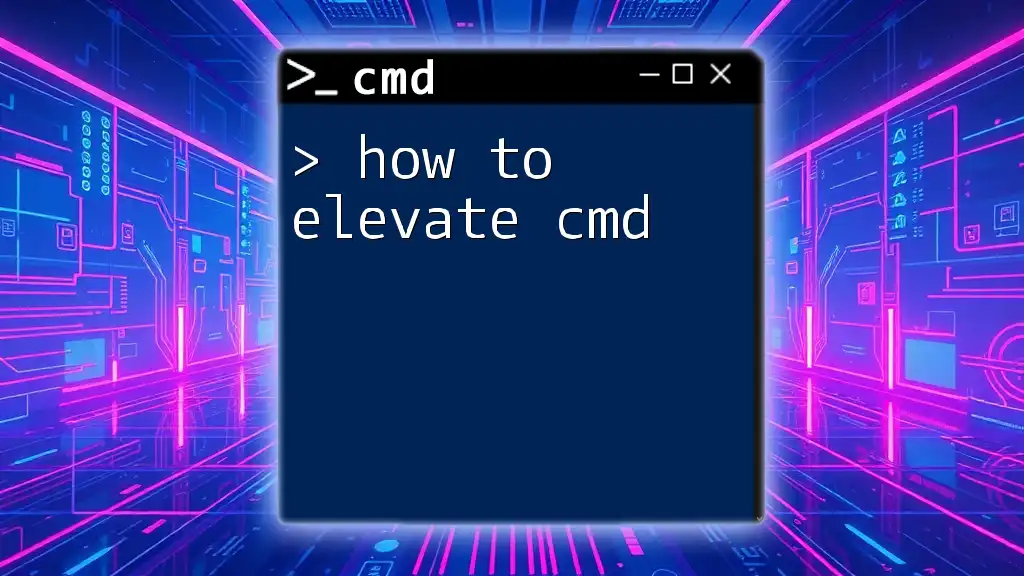
Preparing to Use CMD
Accessing Command Prompt
Opening the Command Prompt can be done in various ways:
- Start Menu Method: Click on the Start Menu, type "cmd," and hit “Enter”.
- Run Method: Press `Win + R`, type "cmd" in the dialog box, then press “Enter”.
- Shortcut Method: Right-click the Start Menu icon and select "Windows Terminal" or "Command Prompt" from the list.
Running CMD as Administrator
Certain commands require administrative privileges to execute properly. Running CMD as an administrator ensures you have the necessary rights to clear data. To do this, right-click the CMD icon and select "Run as administrator". If prompted, click Yes to allow the action.
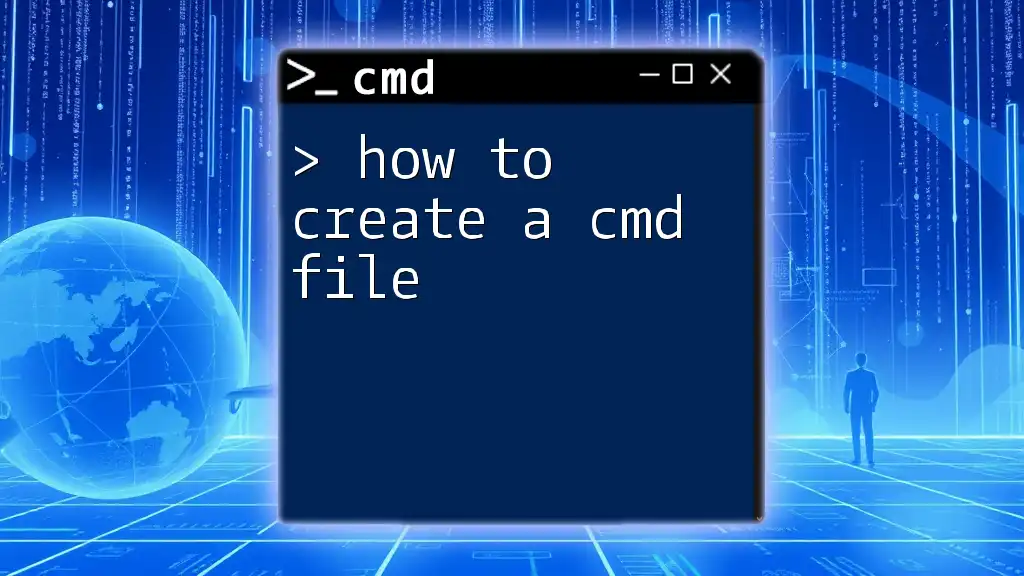
Key Commands for Clearing Data
Clearing Temporary Files
Temporary files can accumulate over time and take up valuable disk space. You can use the following commands to clear them:
Using `del` Command
To delete all files from the Temp folder, use the command:
del /q /f %temp%\*
- Explanation:
- /q: Quiet mode, which prevents prompts before deleting files.
- /f: Forces the deletion of read-only files.
This command is quick and efficient, freeing up space that may be unnecessarily occupied.
Using `rd` Command
If you want to remove the entire Temp directory, including its subdirectories, employ the `rd` command:
rd /s /q %temp%
- Explanation:
- /s: Removes all directories and files in the specified directory.
- /q: Runs quietly without confirmation.
By using this command, you can completely clear out the temporary folder, ensuring optimal performance.
Clearing the Recycle Bin
The Recycle Bin serves as a safeguard for deleted files, but over time, it can lead to significant disk space loss. To clear it, execute the command:
rd /s /q C:\$Recycle.Bin
- Note: This command permanently deletes files in the Recycle Bin. Use caution as files cannot be recovered easily.
Clearing DNS Cache
To enhance network performance, it is often beneficial to clear the DNS resolver cache. This can be done using the `ipconfig` command:
ipconfig /flushdns
Running this command can resolve connectivity issues and retrieve the latest DNS records, ensuring you have up-to-date domain information.
Clear Browser Cache via CMD (Specific Browsers)
Browser caches can also take up space and potentially slow down browsing activities. Here are the commands to clear caches for popular browsers:
For Google Chrome
To clear the cache for Google Chrome, use:
del /q /f "%LOCALAPPDATA%\Google\Chrome\User Data\Default\Cache\*"
This command deletes all cached files, ensuring that Chrome operates without unnecessary accumulation.
For Mozilla Firefox
To clear the cache for Mozilla Firefox, you can use the following command:
del /q /f "%APPDATA%\Mozilla\Firefox\Profiles\*.default-release\cache2\*"
This ensures that Firefox starts with a clean slate, which can improve speed and performance.
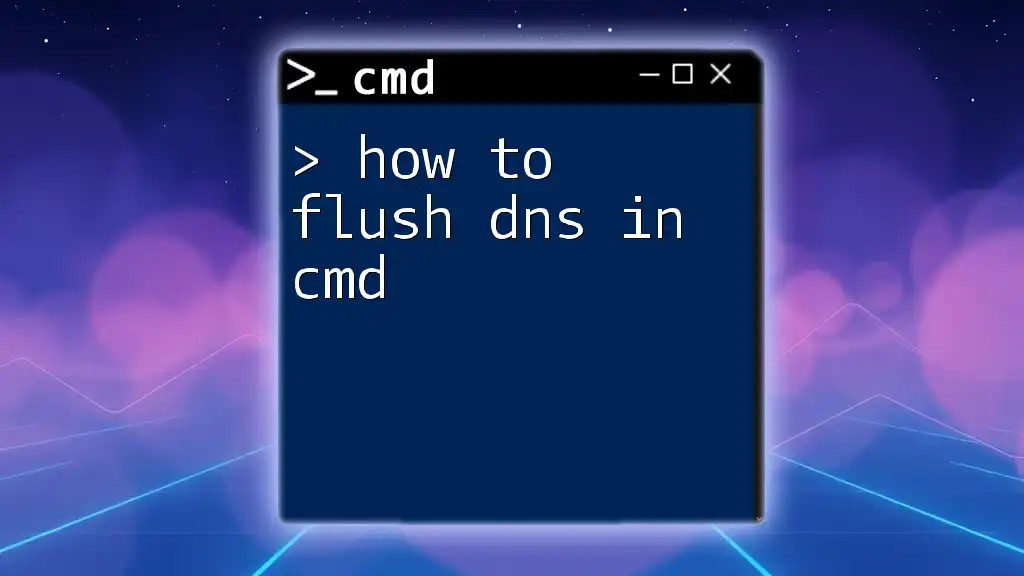
Advanced Techniques
Automating Data Clearance with Batch Files
Batch files can significantly streamline your data clearing tasks. By creating a simple batch file, you can automate the process. Below is an example script that clears temporary files:
@echo off
del /q /f %temp%\*
rd /s /q %temp%
Scheduling CMD Commands with Task Scheduler
To automate data clearance at regular intervals, you can use Windows Task Scheduler. This allows you to set up a task that runs specific CMD commands based on a defined schedule. Regular clearing of temporary files and caches can help maintain your system's performance.
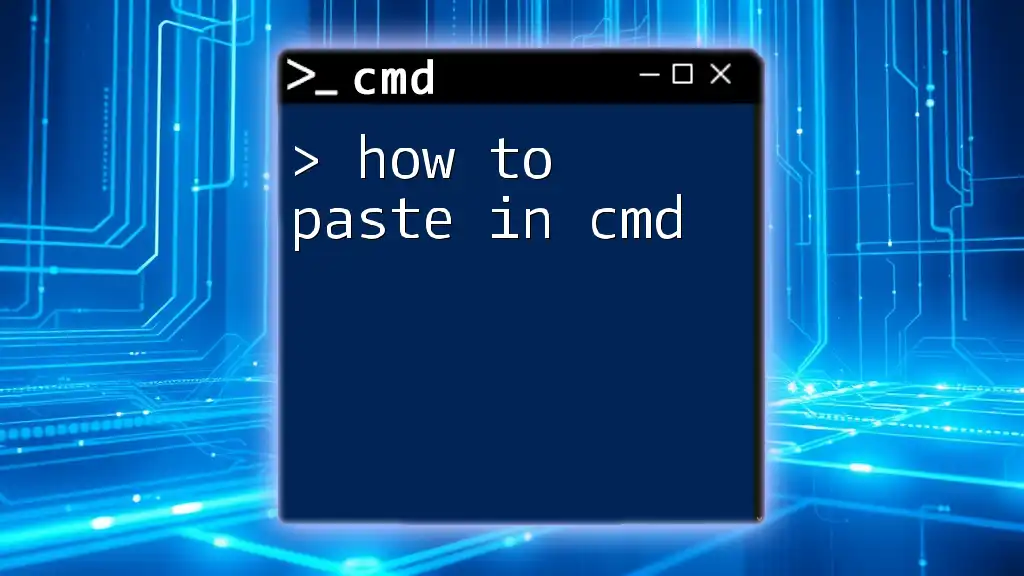
Safety Precautions
Backing Up Important Data
Before executing any destructive commands, it is crucial to back up important data. Utilize Windows Backup, third-party software, or simple manual copies to external drives to ensure that your valuable information is safe.
Understanding Risks
Using commands that permanently delete files carries inherent risks. It's vital to double-check the commands you run, especially when they involve the rd /s /q or del options, to avoid accidental loss of critical data.
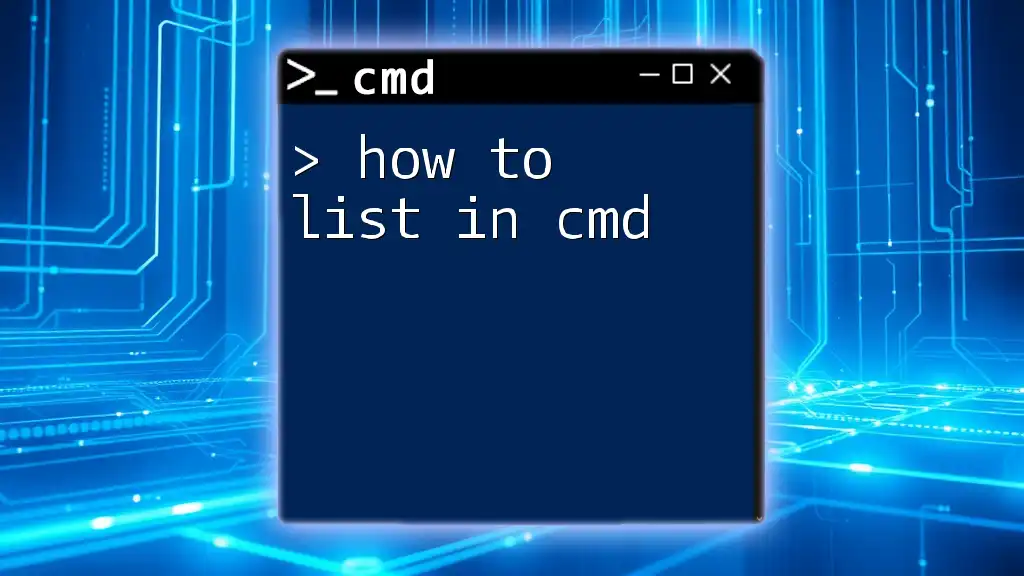
Conclusion
In summary, knowing how to clear data on PC using CMD can be an invaluable skill for improving your system's performance. Using commands like del and rd, along with tools such as Task Scheduler, enables efficient management of temporary files and browser caches, among others. Embracing these techniques not only simplifies your data management processes but also empowers you with advanced skills to enhance your computing experience.
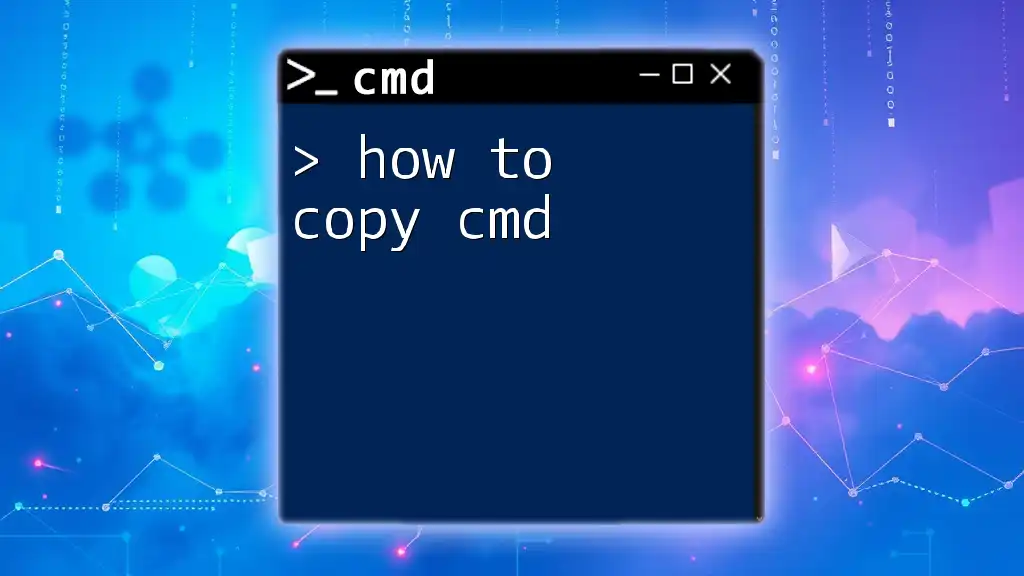
Call to Action
If you find this guide helpful, consider subscribing for more CMD tutorials and tips. We'd love to hear your experiences or any questions you may have in the comments section!