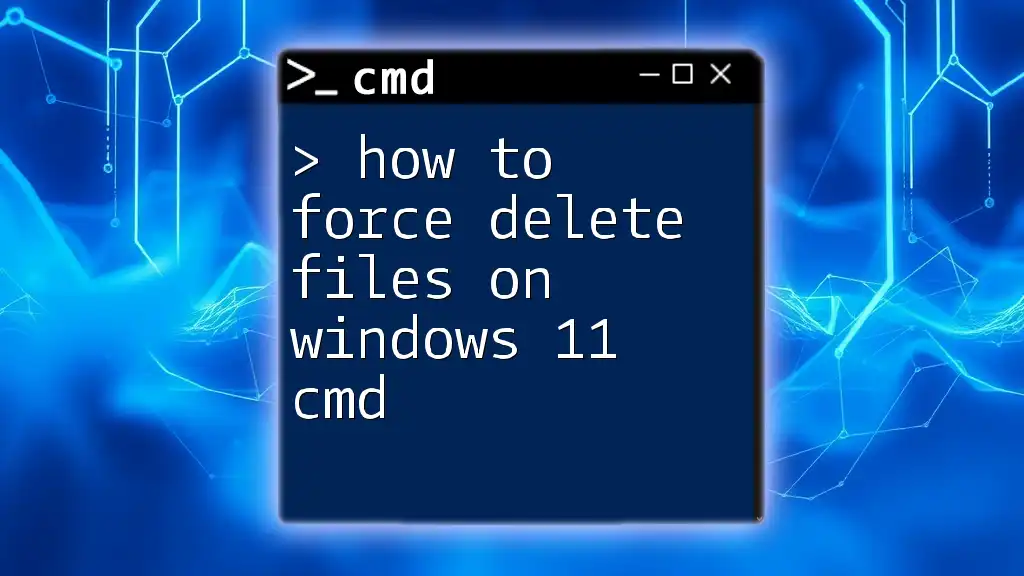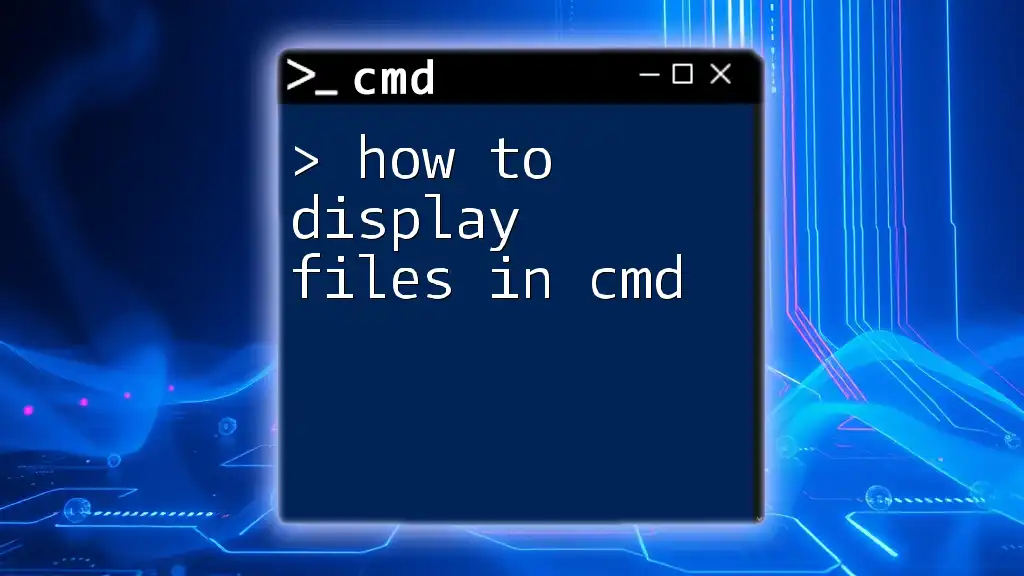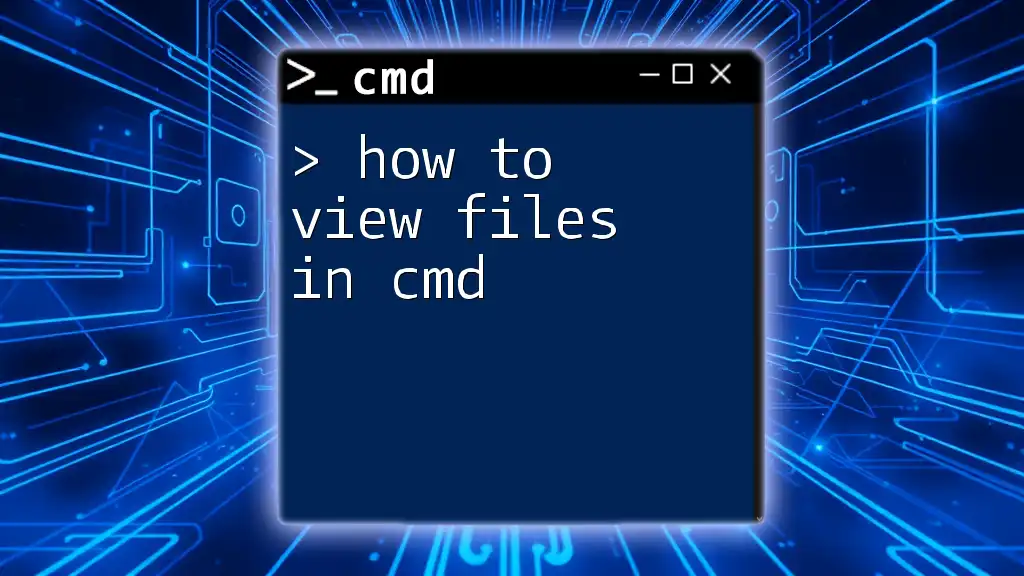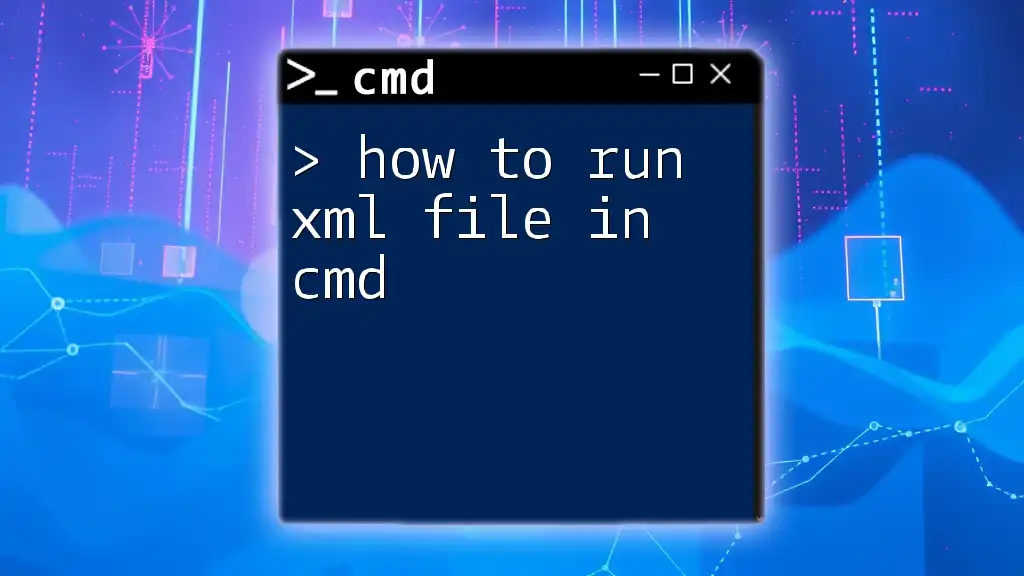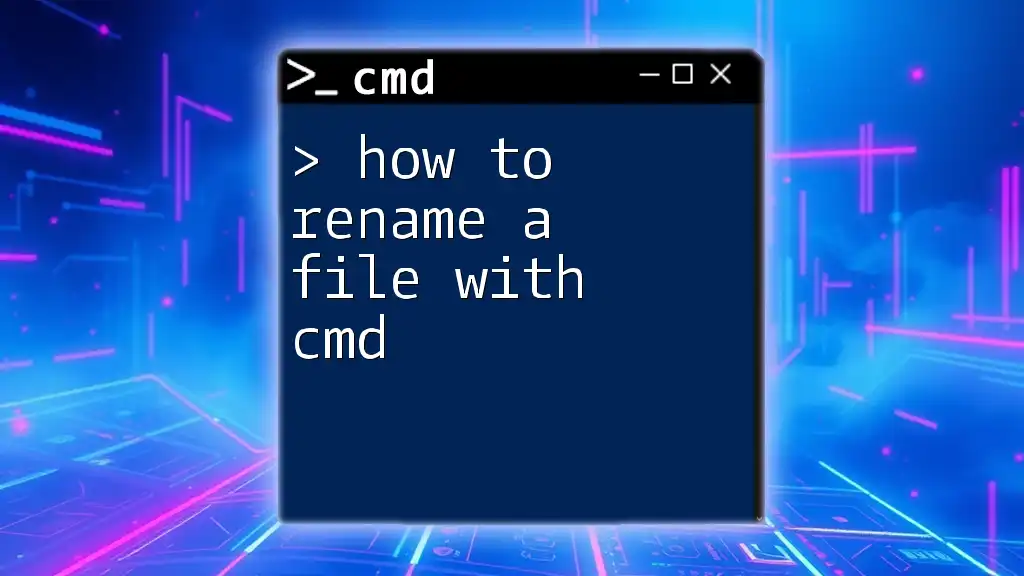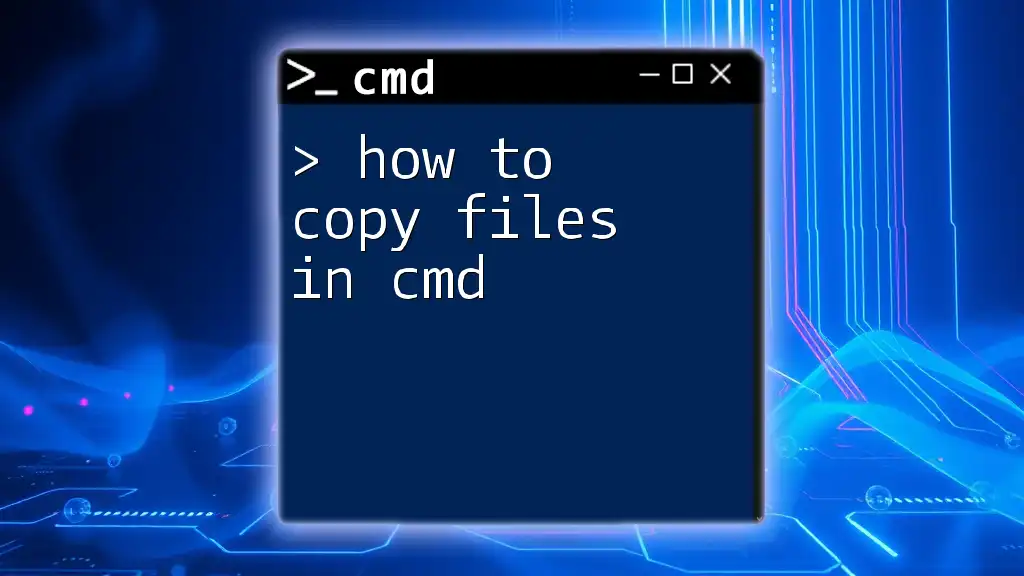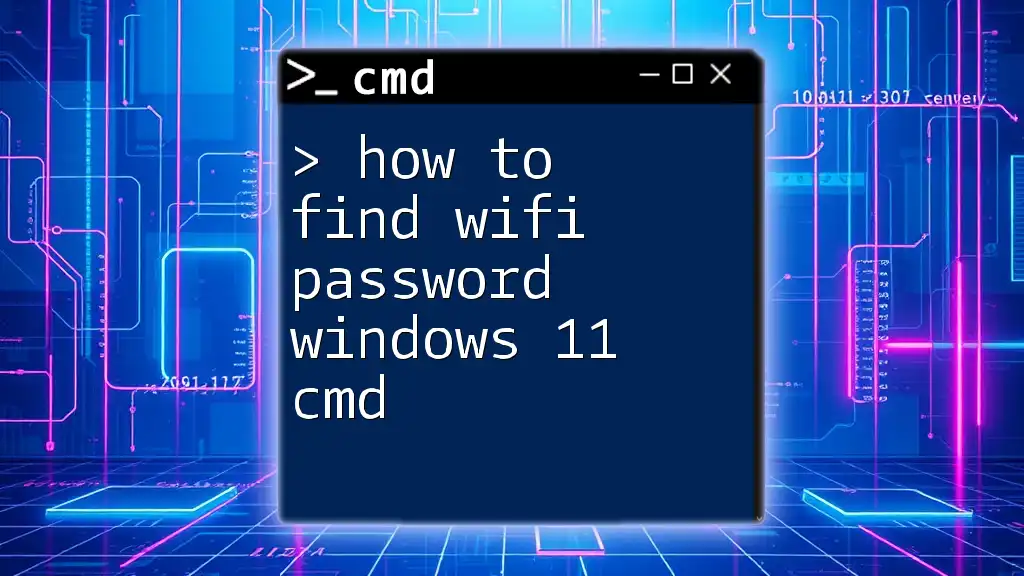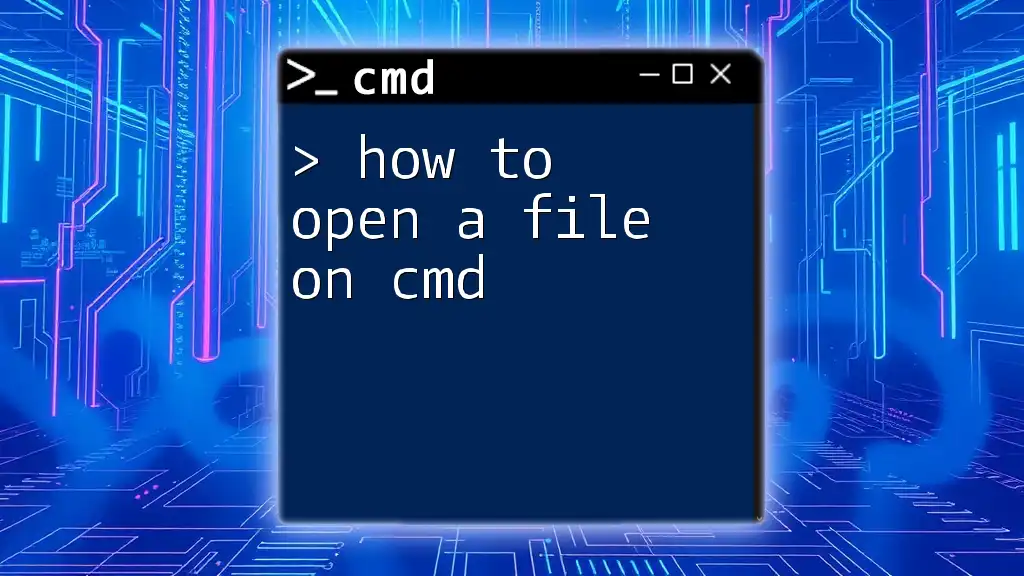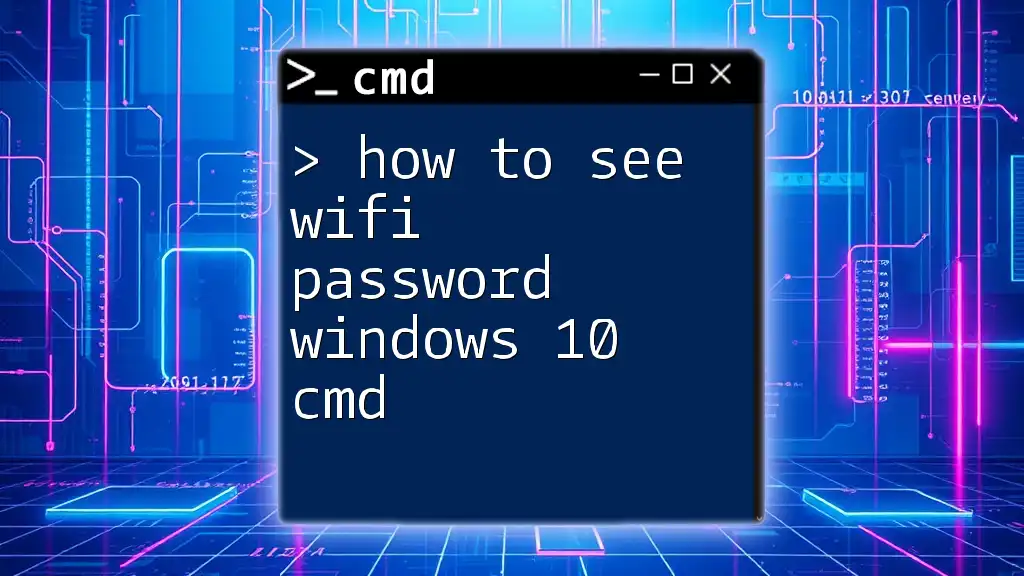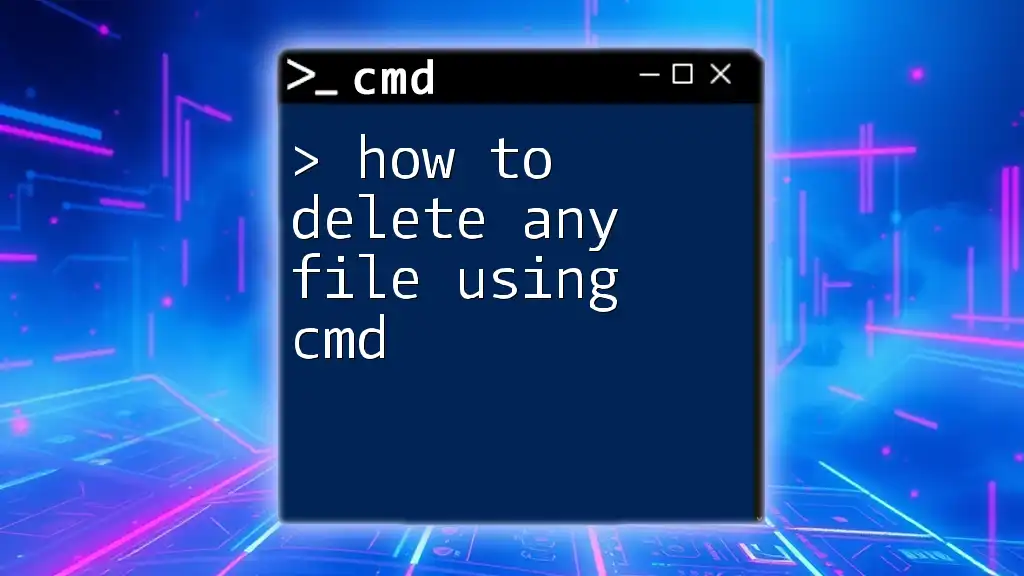To force delete files in Windows 11 using the Command Prompt (cmd), you can utilize the `del` command with the `/F` switch for force deletion.
Here’s the command syntax:
del /F "C:\path\to\your\file.txt"
Understanding CMD
What is Command Prompt?
Command Prompt, commonly referred to as CMD, is a command-line interpreter available in Windows operating systems. It serves as an interface for users to execute commands directly to the operating system, allowing for various administrative tasks that can be quicker and more efficient than using the graphical user interface (GUI).
Why Use CMD for File Deletion?
Using CMD to delete files can be advantageous in numerous scenarios, particularly when dealing with files that refuse to be deleted through conventional methods. For example, files that are locked or in use by another program often prevent users from removing them through the usual GUI methods. CMD provides commands that bypass these restrictions, making it a powerful tool for file management.
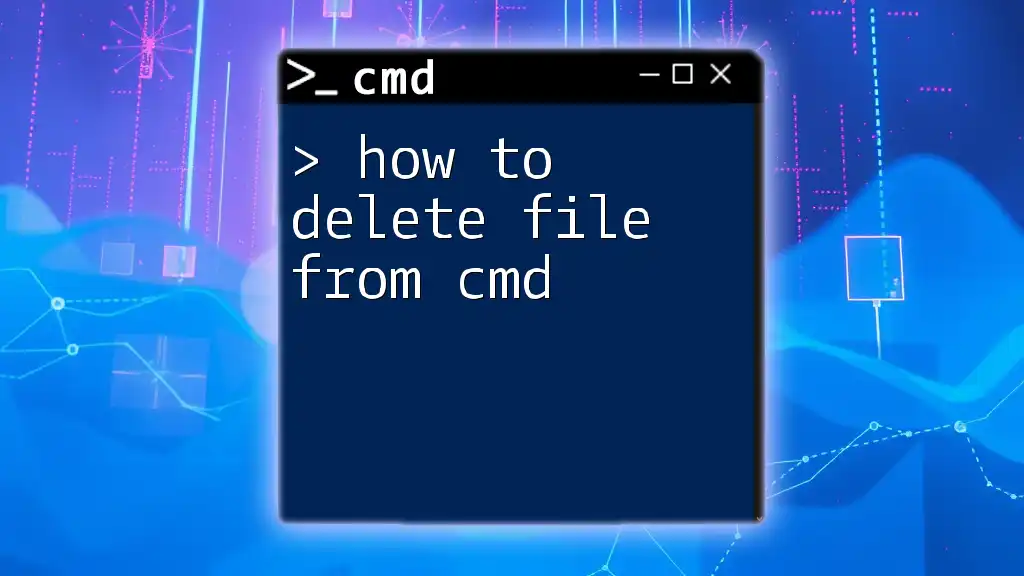
Preparing to Use CMD
Accessing Command Prompt
Before you can use the commands to force delete files, you need to open Command Prompt. Here are several methods to access it:
- Using Search: Type "cmd" or "Command Prompt" in the Windows Search bar and select it from the results.
- Using the Run Dialog: Press `Win + R`, type `cmd`, and hit Enter.
- From File Explorer: Navigate to `C:\Windows\System32` and double-click `cmd.exe`.
For some operations, especially those affecting system or locked files, you will need to run Command Prompt as Administrator. To do this, right-click the Command Prompt icon from the search results and select "Run as administrator."
Basic CMD Commands Recap
Familiarizing yourself with some basic commands will help you navigate and execute deletion commands effectively.
- `dir`: This command displays a list of the files and folders in the current directory.
- `cd`: This command allows you to change the current directory to another one specified by you.
- `del`: This command is used for deleting files.
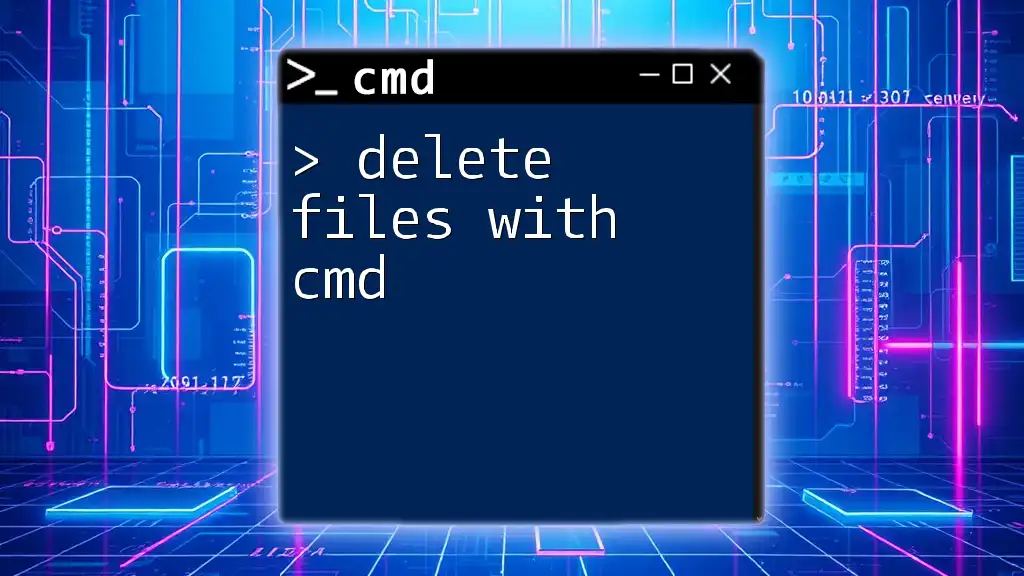
How to Force Delete Files
Using the `del` Command
Basic Syntax
The `del` command is the primary command for deleting files. Its syntax looks like this:
del filename.txt
This command will delete `filename.txt` from the current directory where CMD is opened.
Force Delete Syntax
To forcefully delete files, especially those that are read-only, you can use the `/f` parameter, which stands for "force." The command would look like this:
del /f filename.txt
This command will attempt to delete `filename.txt`, ignoring its read-only attributes if it happens to have any.
Using the `rd` Command for Folders
Basic Syntax
When you need to delete directories (folders), you’ll use the `rd` (remove directory) command. The basic syntax is as follows:
rd directoryname
This command will remove an empty directory named `directoryname`.
Force Delete Syntax
To forcefully delete directories that contain files or other directories, you should use both the `/s` and `/q` parameters. Here’s what they do:
- `/s`: Deletes all files in the directory as well as the directory itself.
- `/q`: Quiet mode; this prevents any prompts asking for confirmation before deleting.
Here’s the full command:
rd /s /q directoryname
This command will remove `directoryname` along with all of its contents without asking for your confirmation.
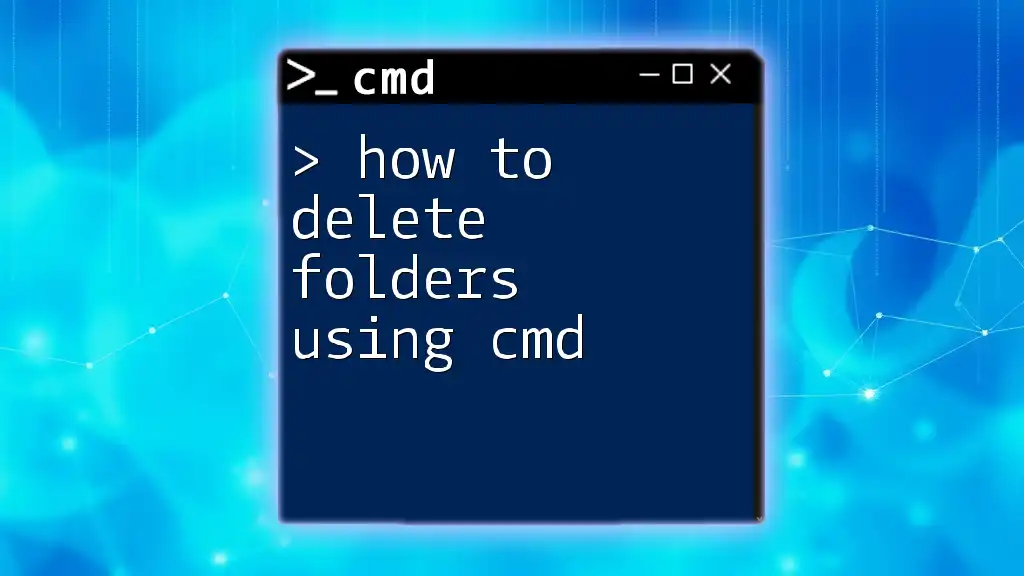
Handling Locked or In-Use Files
Using Taskkill
Sometimes files are locked by applications, making them impossible to delete. In these cases, you may need to stop the associated process first. The `taskkill` command is used for this purpose. Here’s the syntax:
taskkill /f /im processname.exe
This will forcibly terminate the process running `processname.exe`. After terminating the process, you can attempt to delete the file again using the `del` command.
Taking Ownership of a File
If you encounter permissions issues when trying to delete a file, taking ownership might resolve the problem. You can do this with the `takeown` command:
takeown /f filename.txt
This command grants the current user ownership of `filename.txt`, allowing for deletion afterward with:
del filename.txt
Combining Commands for Advanced Deletion
You can streamline the process by chaining commands together. Using `&&`, you can execute multiple commands in succession. For example:
takeown /f filename.txt && del /f filename.txt
This command first takes ownership of `filename.txt` and then deletes it—all in one line.
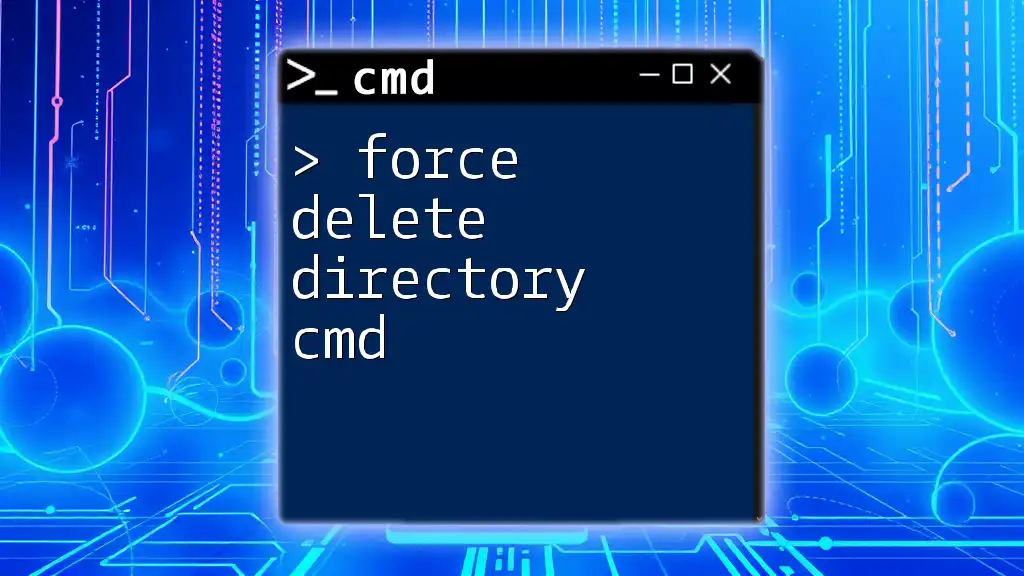
Precautions Before Deleting Files
Backup Important Files
Before you proceed with force deleting files, always consider backing up important data. Utilizing Windows' built-in features such as File History or Backup and Restore can help prevent accidental data loss.
Double-Check the File Path
To avoid accidental deletions, always verify that the file path is correct before executing the deletion command. You can use the `dir` command to list files and confirm their existence:
dir
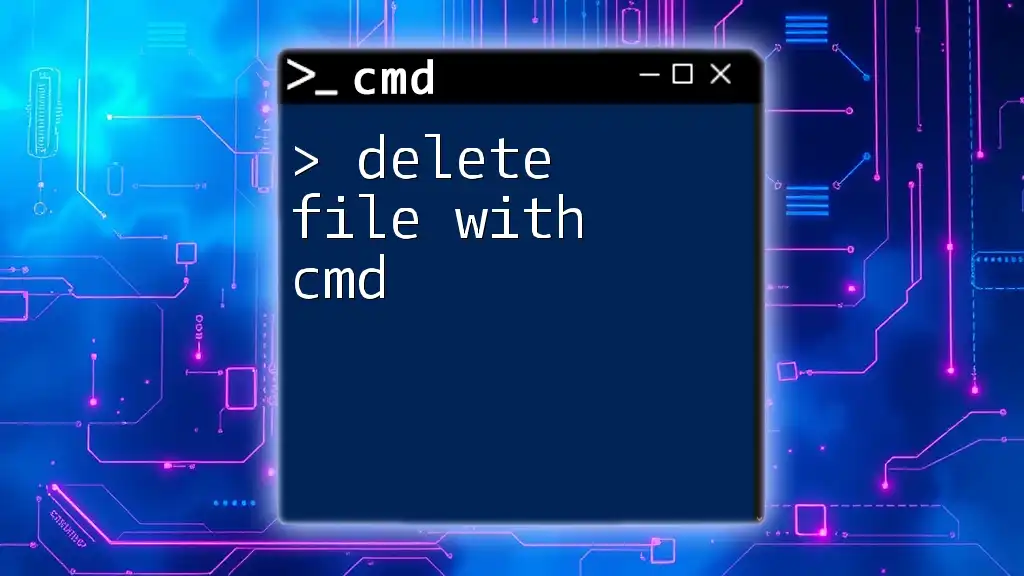
Conclusion
Command Prompt allows for powerful file management operations, including the ability to force delete files in Windows 11. By mastering commands like `del` and `rd`, along with utilizing techniques for handling locked files and permissions, you can manage your files swiftly and effectively. Remember to use these commands responsibly, ensuring that you don’t unintentionally delete important files.
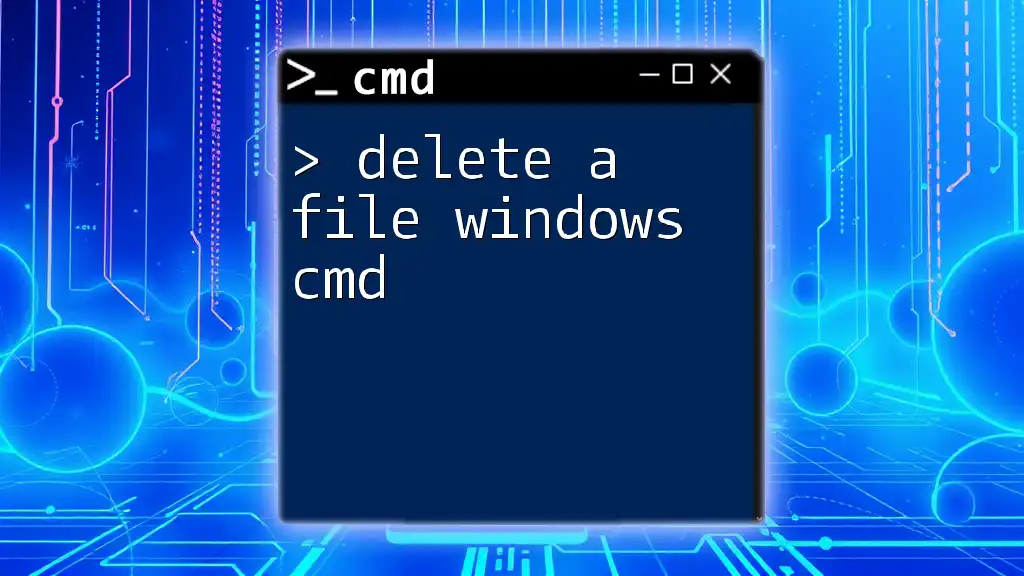
Additional Resources
Recommended CMD Tutorials
For those looking to expand their knowledge, consider exploring additional CMD tutorials that cover more commands and file management strategies.
FAQs
-
Can I recover deleted files from CMD? Deleted files typically go to the Recycle Bin, but files deleted using CMD may not be recoverable easily. Consider using file recovery software if necessary.
-
What happens if I delete system files? Deleting system files could render your operating system unstable or unbootable. Always exercise caution when deleting files from system folders.
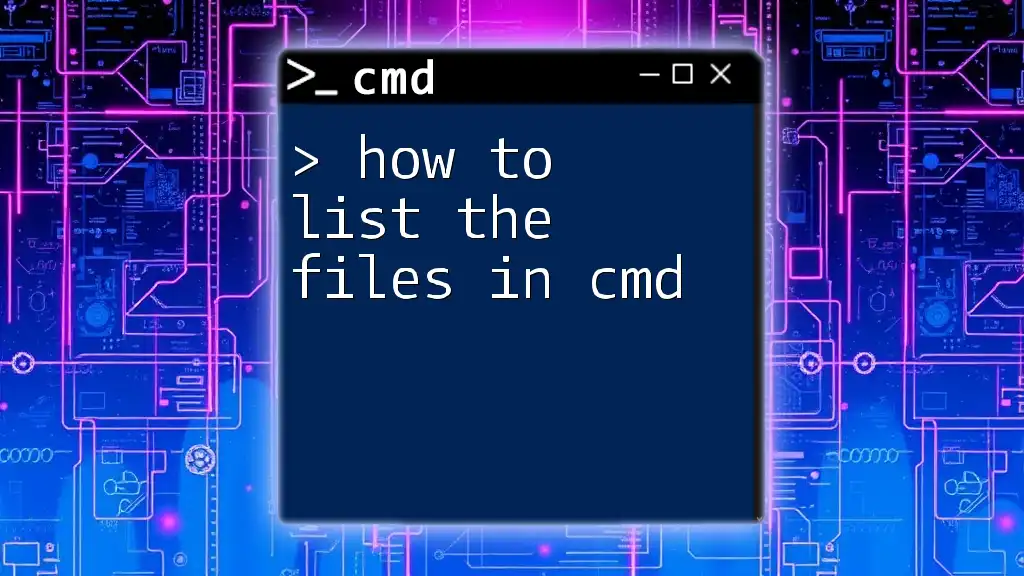
Call to Action
Now that you’re equipped with the knowledge on how to force delete files on Windows 11 CMD, practice the commands discussed in this article. Feel free to share your experiences or any challenges you come across in the comments!