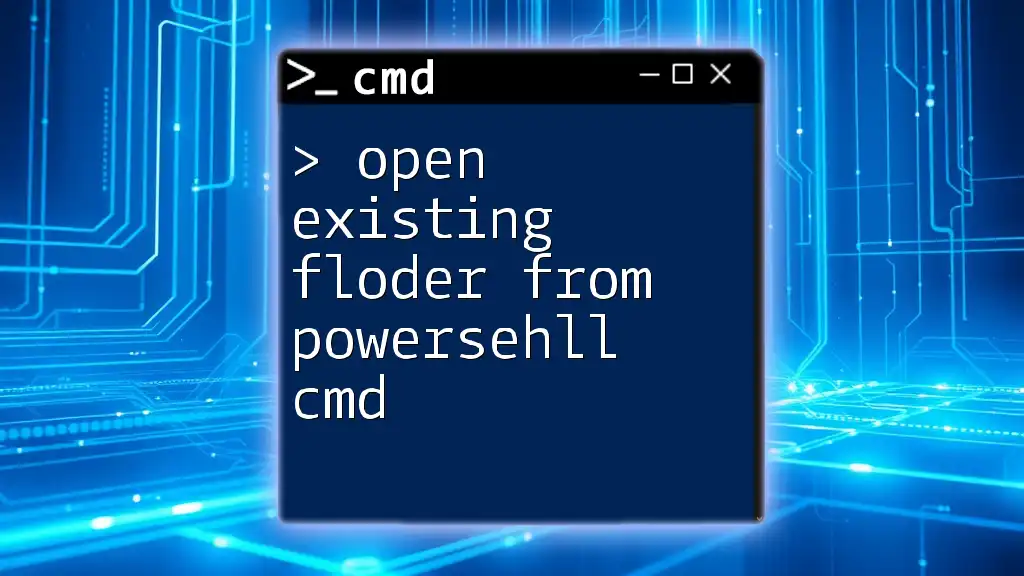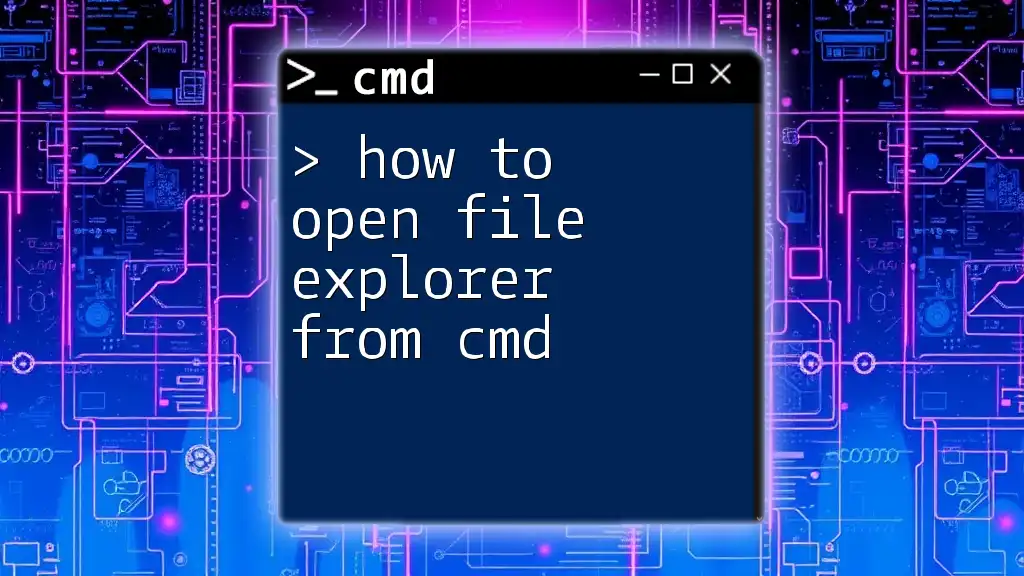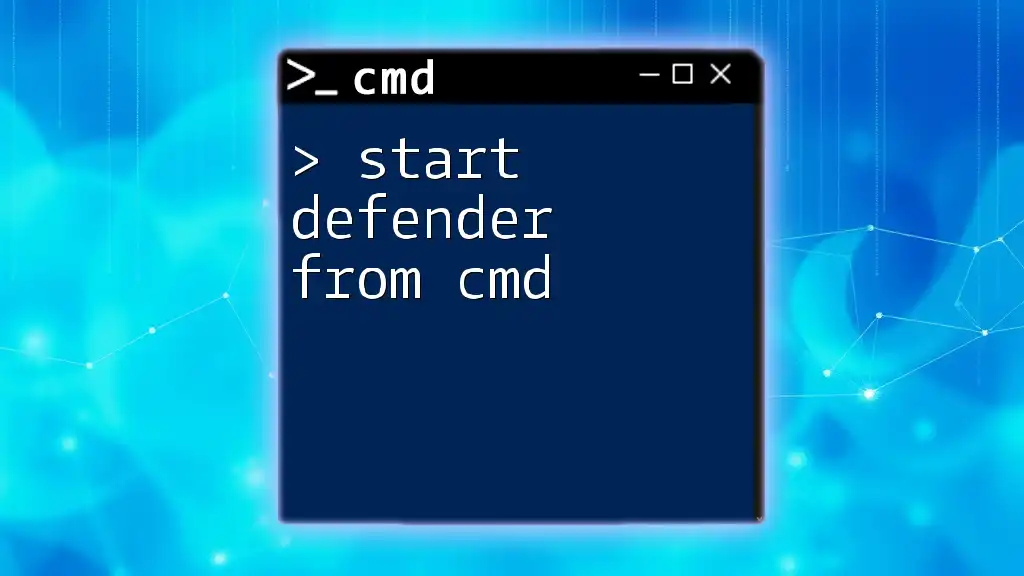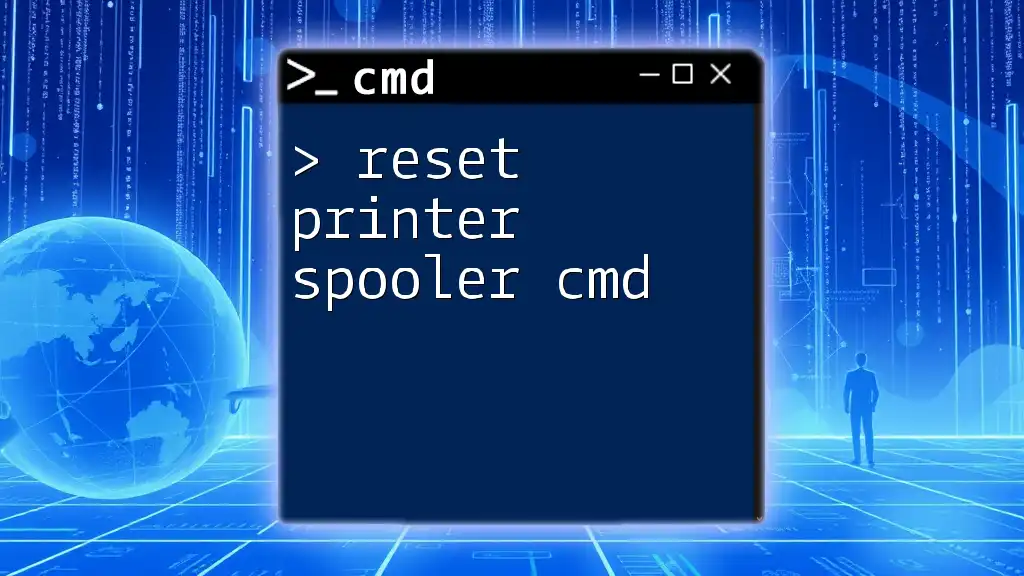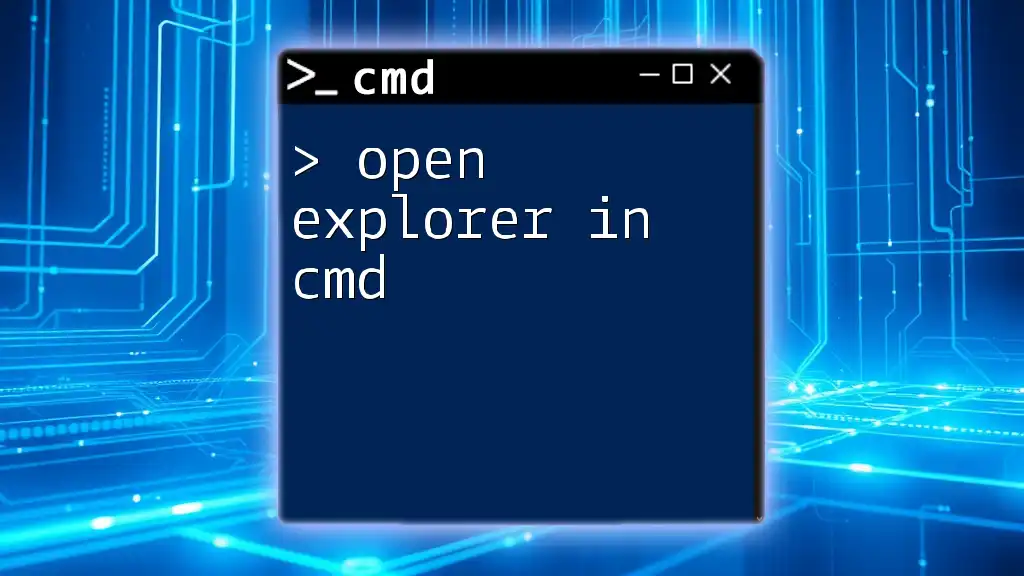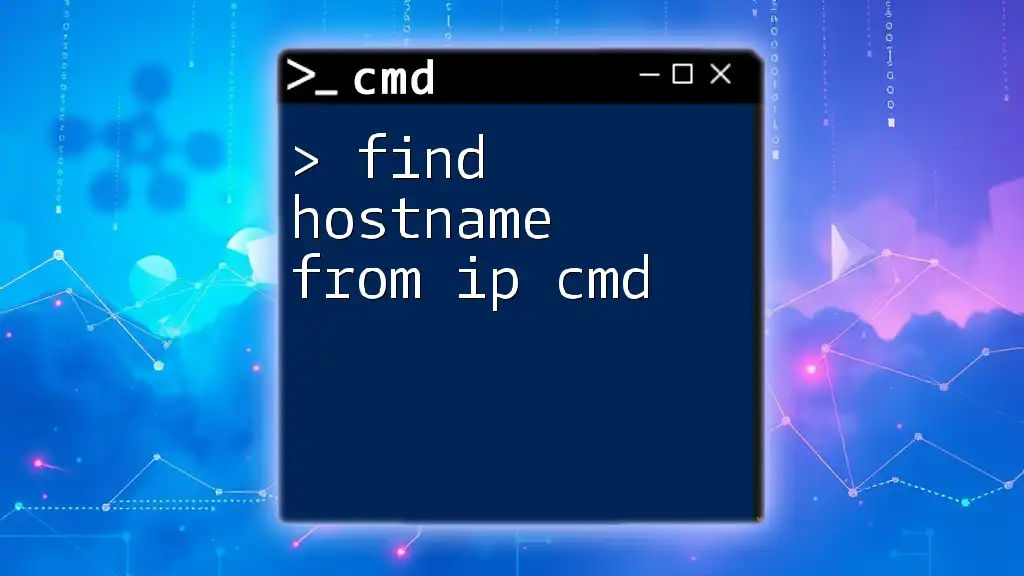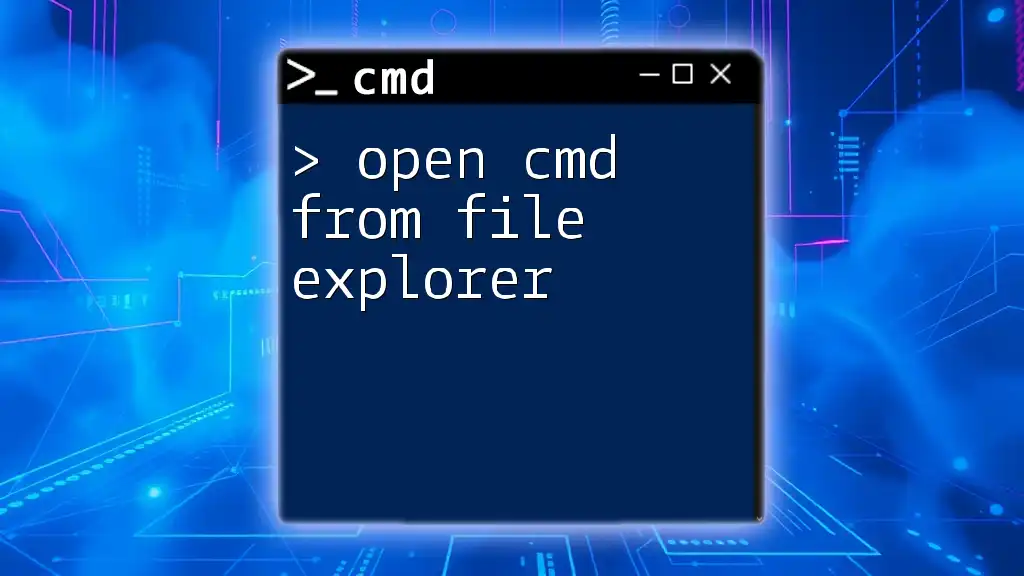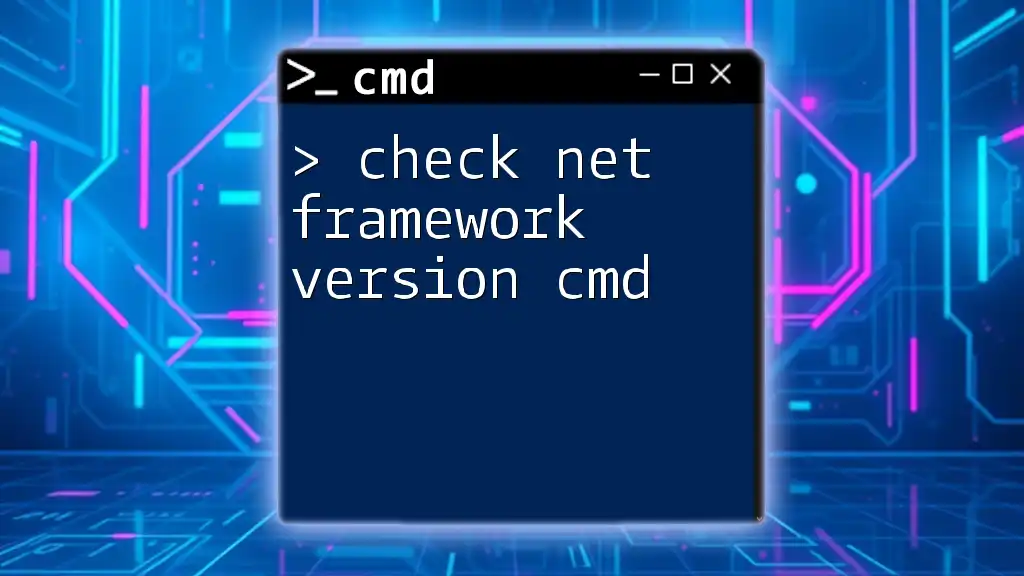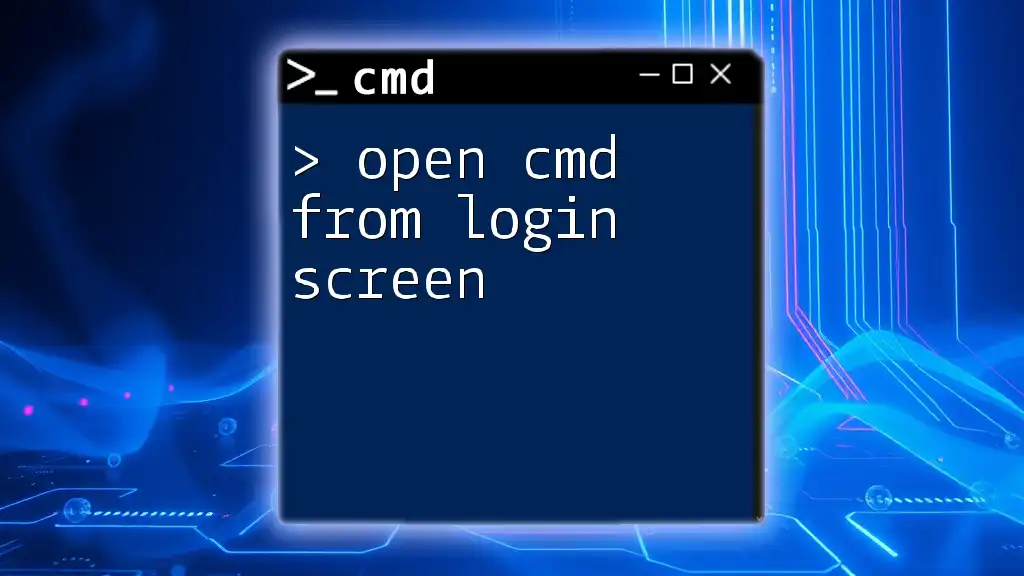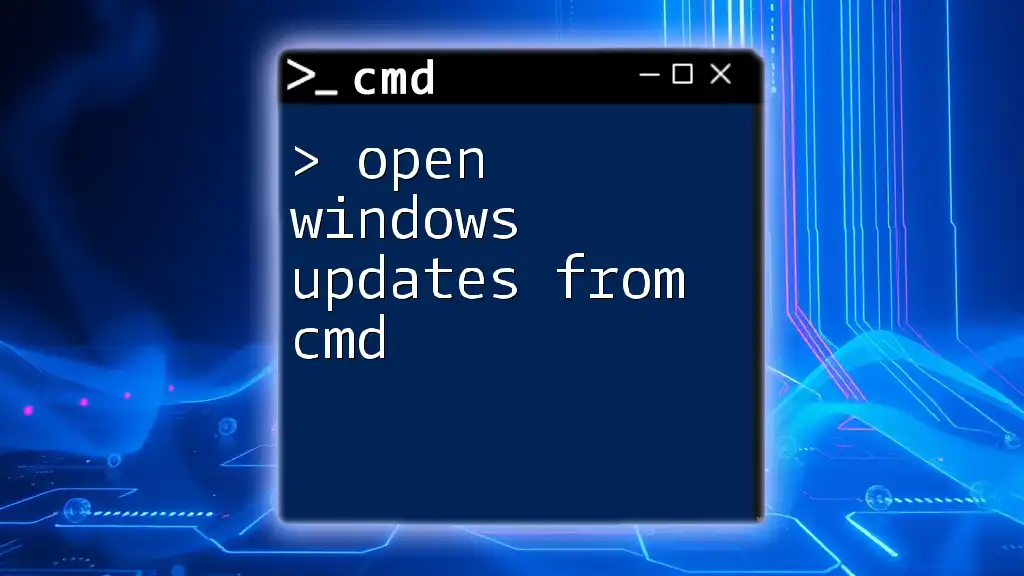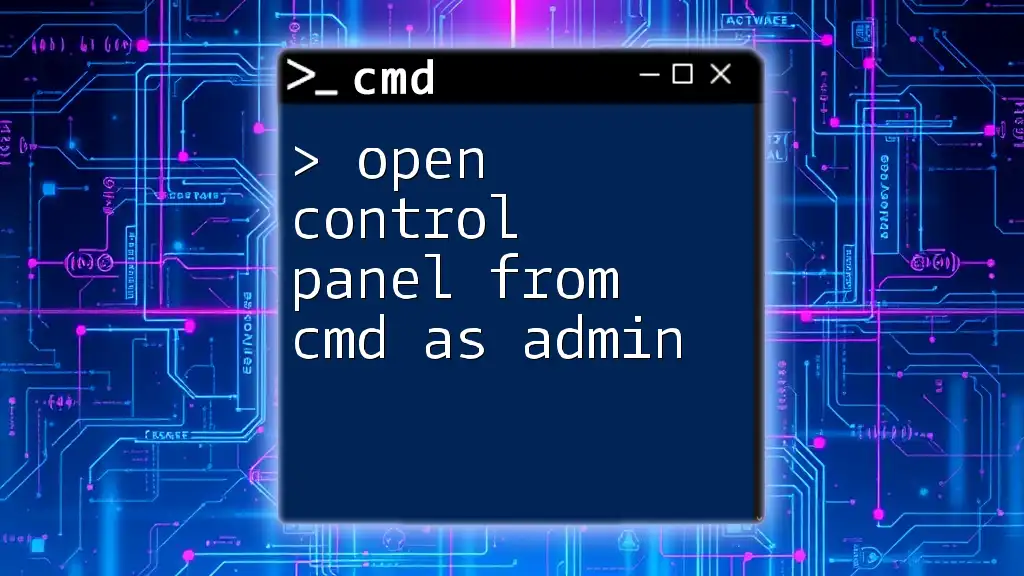To open an existing folder from PowerShell, you can use the `explorer` command followed by the path of the folder you wish to access.
explorer "C:\Path\To\Your\Folder"
Understanding PowerShell Commands
What is PowerShell?
PowerShell is a powerful scripting language and command-line shell designed specifically for system administration tasks. Unlike traditional command prompt (cmd), PowerShell enables users to automate tasks and manage configurations through an object-oriented approach, allowing for an enhanced programming experience.
Why Use PowerShell for Navigation?
Choosing PowerShell for navigation offers distinct advantages, such as:
- Direct Access: Swiftly navigate your file system without needing a graphical user interface (GUI).
- Scripting Capabilities: Automate repetitive tasks to enhance efficiency.
- Enhanced Control: Utilize extensive cmdlets to manage complex system functions easily.
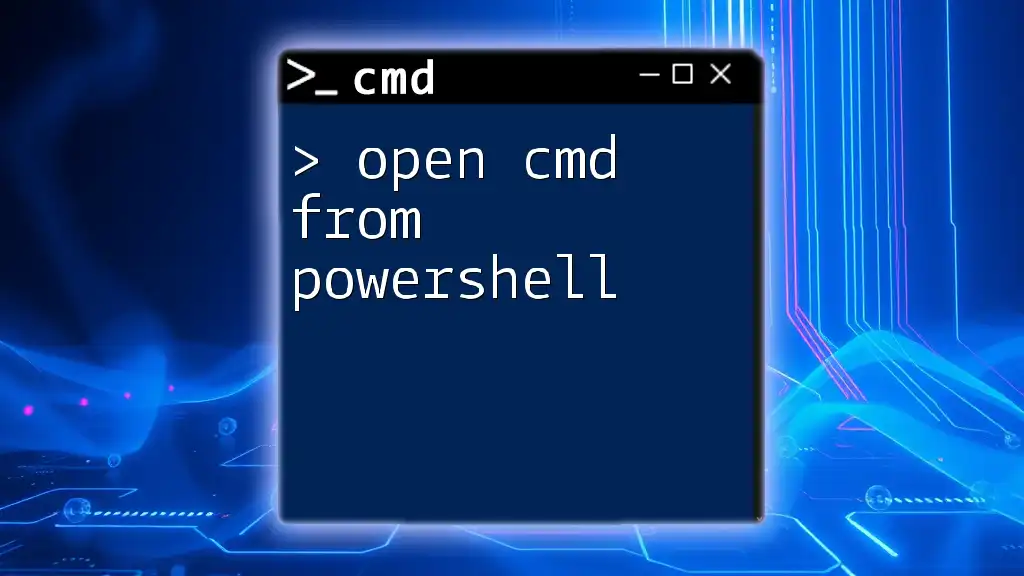
Basic Commands for Opening Folders
The `cd` Command
The `cd` command (short for "change directory") is fundamental when it comes to navigating your file system in PowerShell. It allows you to move into directories quickly.
Example:
cd C:\Users\YourUsername\Documents
In this example, you're telling PowerShell to change your current directory to the "Documents" folder of the specified user. After executing this command, any subsequent commands will operate within that directory.
The `Set-Location` Command
Another method for navigating the file system is through the `Set-Location` command, which is essentially an alias for `cd`.
Example:
Set-Location -Path C:\Users\YourUsername\Downloads
Here, the command sets your current location to the "Downloads" folder, much like the `cd` command. It’s important to know that `Set-Location` provides additional options for more complex scenarios.
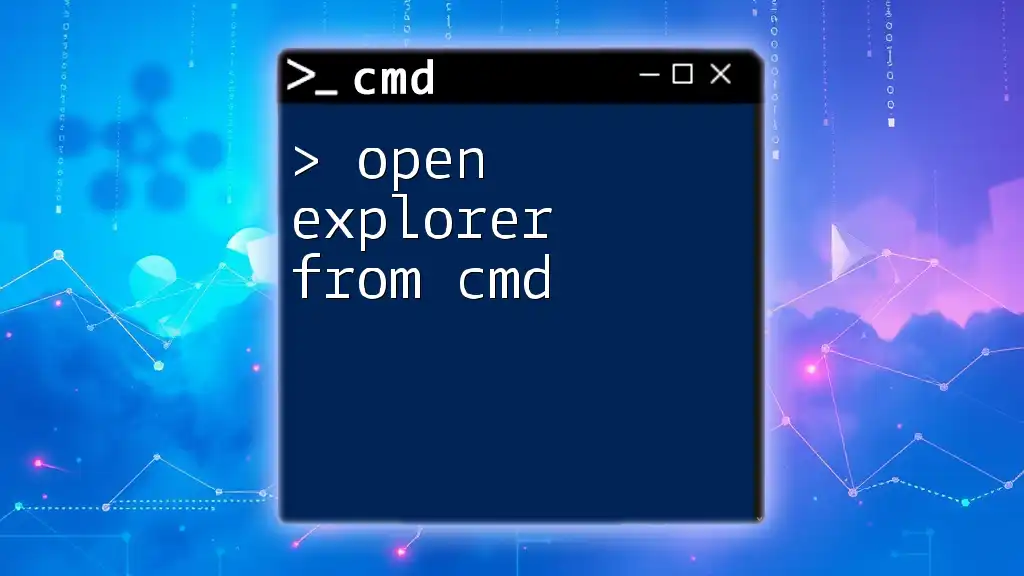
Working with Paths
Absolute vs. Relative Paths
Understanding the difference between absolute and relative paths is crucial for effective navigation.
-
Absolute Path: A complete path from the root of the file system. For example:
cd C:\Program Files -
Relative Path: A path relative to your current working directory. For example:
cd ..\YourFolderName
In this case, `..` refers to the parent directory of your current folder, allowing you to navigate up the directory tree efficiently.
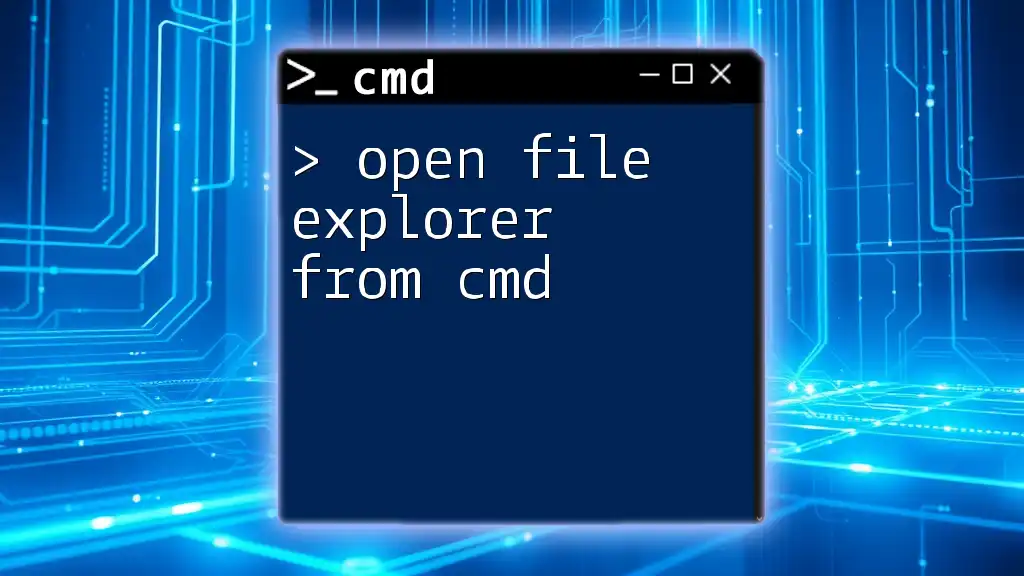
Opening File Explorer from PowerShell
Using the `Start-Process` Command
If you want to open an existing folder from PowerShell directly in File Explorer, the `Start-Process` command is the way to go. This command can launch any process, including File Explorer.
Example:
Start-Process explorer.exe C:\Users\YourUsername\Pictures
This command opens the "Pictures" folder in File Explorer, providing a graphical interface for easy file manipulation.
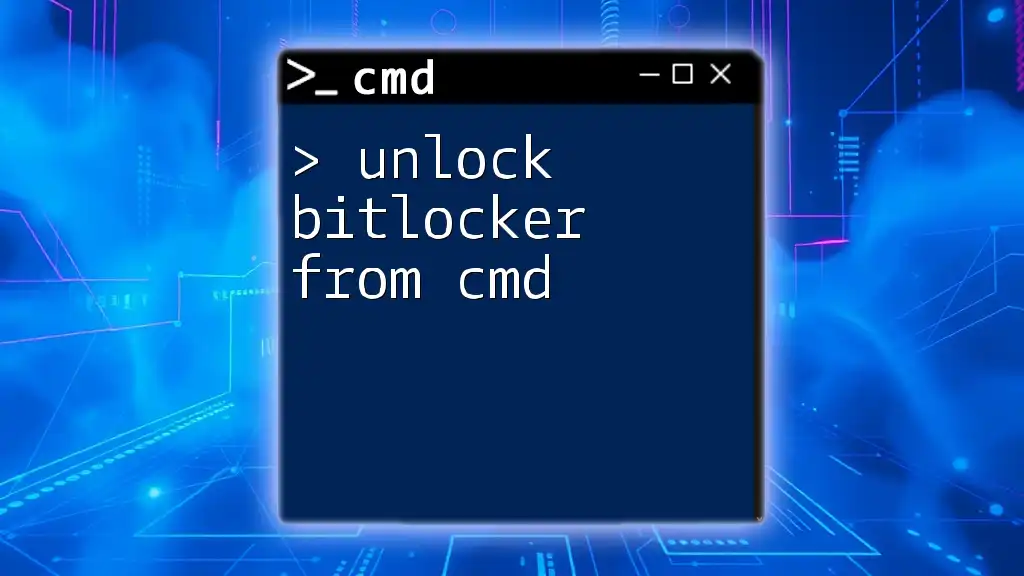
Handling Spaces in Paths
Quoting Paths with Spaces
When dealing with paths that contain spaces, you must always wrap the path in quotes to avoid errors.
Example:
cd "C:\Program Files (x86)\Some Application"
In this command, the quotes ensure that PowerShell interprets the entire string as a single path, preventing it from mistakenly splitting the path at each space.
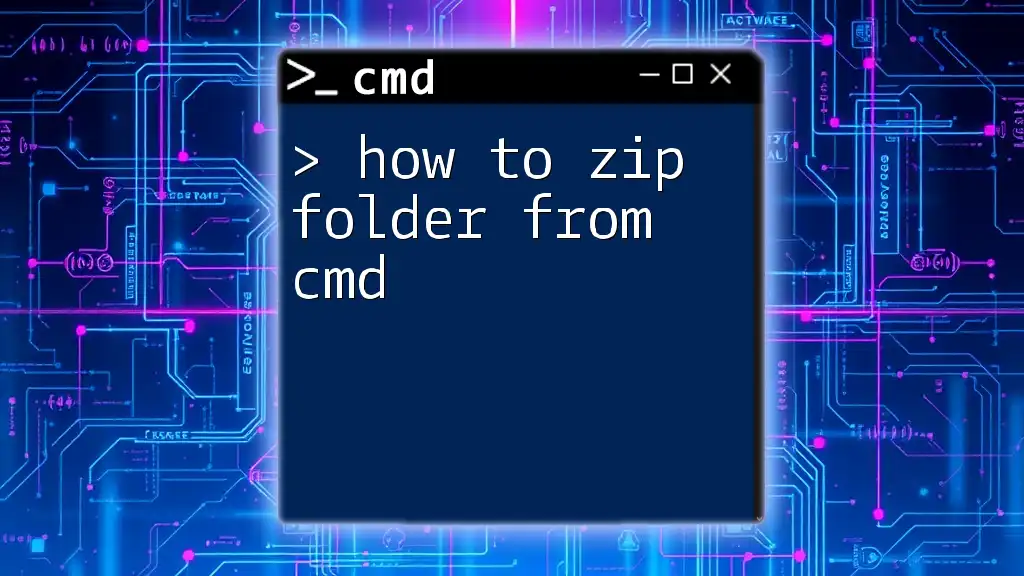
Tips and Tricks
Autocomplete Feature
One of the hidden gems in PowerShell is its autocomplete feature. As you begin typing a path or command, simply press the Tab key to automatically complete the word. This feature saves time and prevents errors in typing.
Viewing Current Directory
To check your current working directory, use the `Get-Location` command, which outputs the path of your present directory.
Example:
Get-Location
This command is particularly useful when you're navigating multiple directories and need to confirm your location.
Accessing Recent Directories
For enhanced navigation, consider using the `Push-Location` and `Pop-Location` commands. These commands allow you to temporarily change the directory while saving your previous location, which helps you maintain workflow without losing track of where you were.
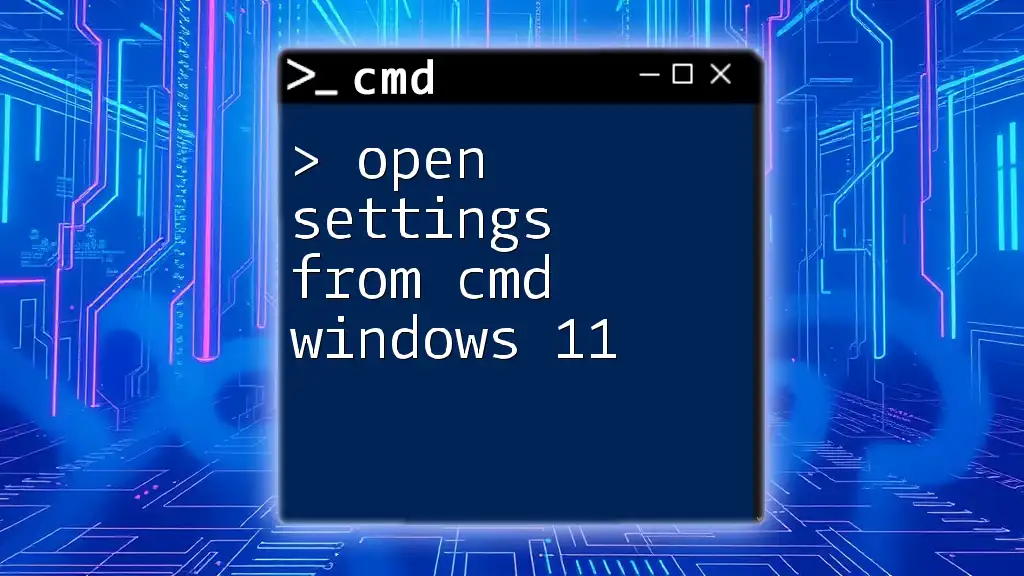
Common Errors and Troubleshooting
Error Messages Explained
While navigating the file system in PowerShell, you may encounter common errors, such as "path not found." These typically arise from incorrectly specified paths. Always double-check the path you entered, and remember that PowerShell paths are case-insensitive but extremely sensitive to spaces and punctuation.
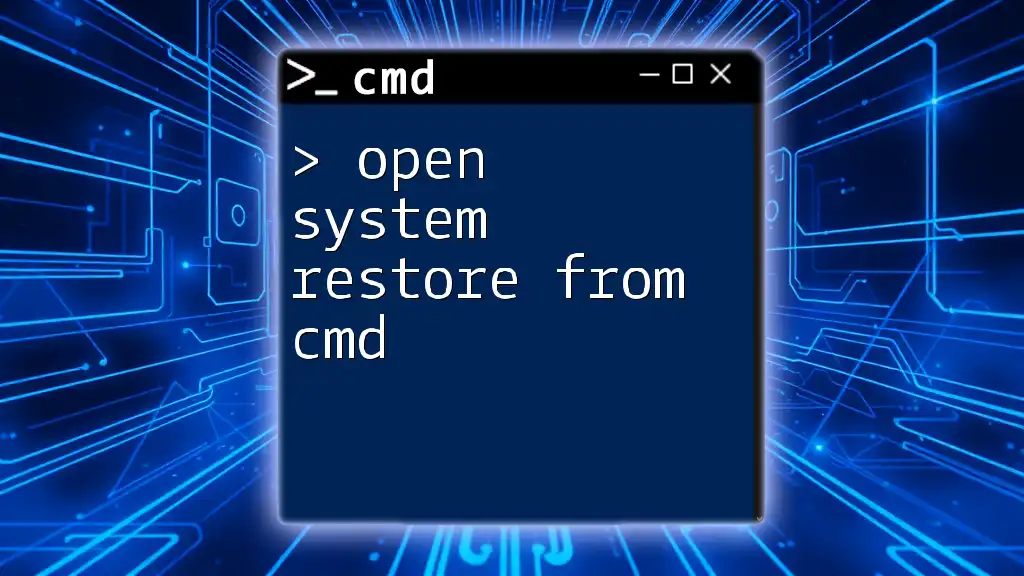
Conclusion
Navigating through directories and opening existing folders from PowerShell CMD can significantly enhance your productivity. By mastering commands such as `cd`, `Set-Location`, and `Start-Process`, you can streamline your workflow and utilize the full power of PowerShell. With practice, you'll find that these commands become second nature, allowing you to navigate your system efficiently and effectively.
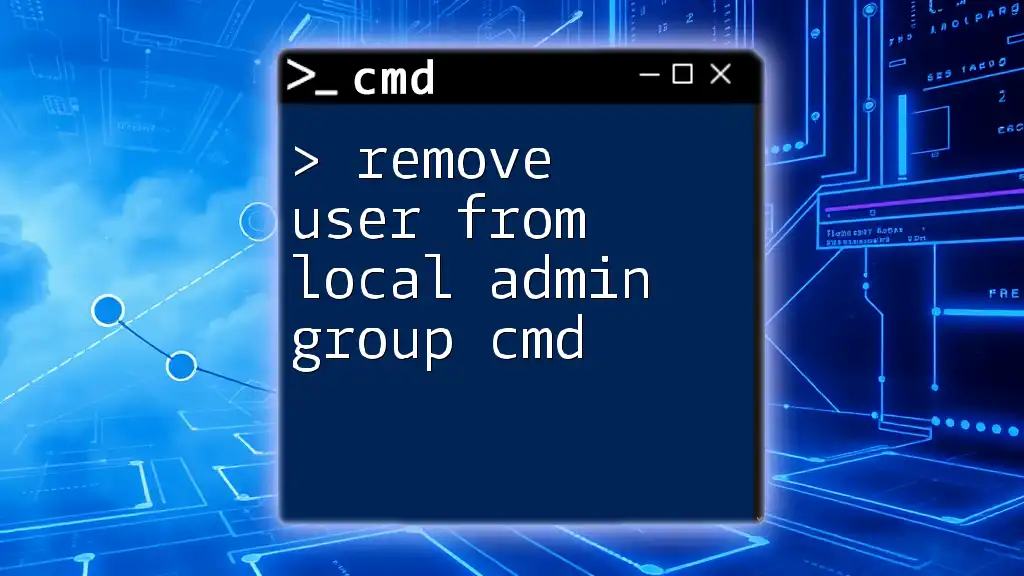
Additional Resources
Recommended PowerShell Documentation
For users eager to dive deeper, consult the official Microsoft PowerShell documentation, which provides detailed explanations of various cmdlets and advanced techniques.
Community Forums and Discussion Boards
Engaging in community forums can also facilitate learning, offering a platform to ask questions, share experiences, and gain insights from fellow PowerShell enthusiasts.