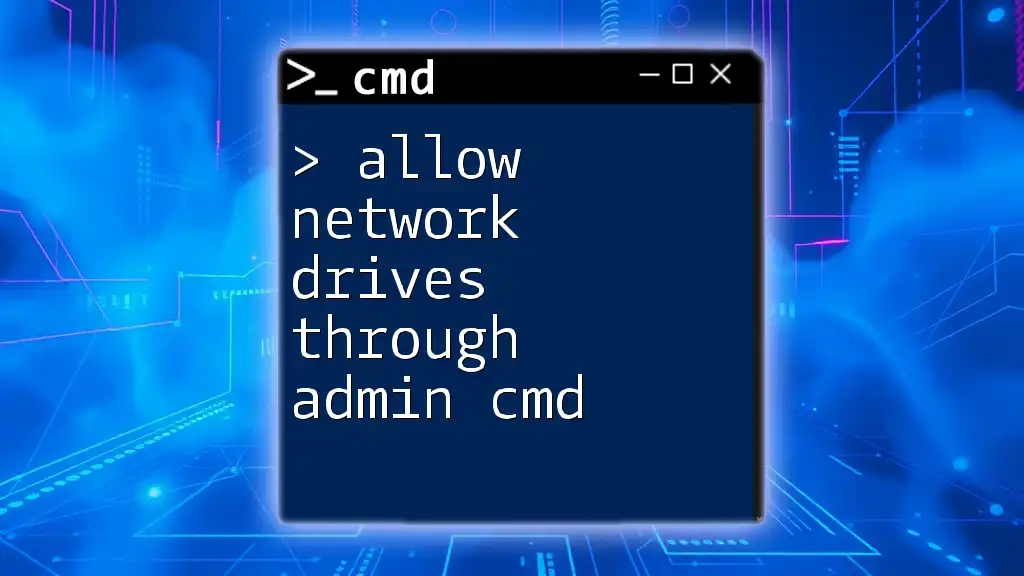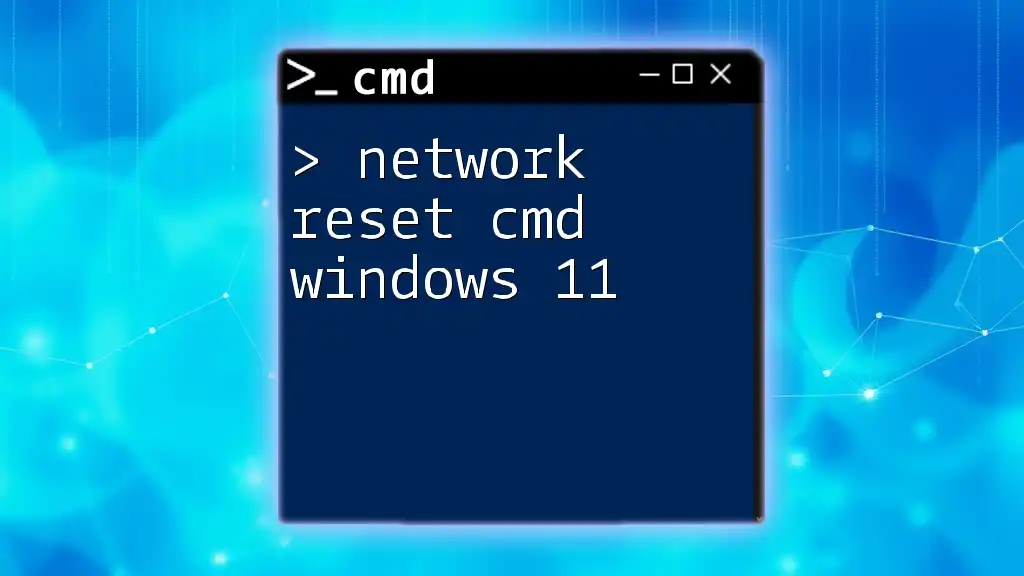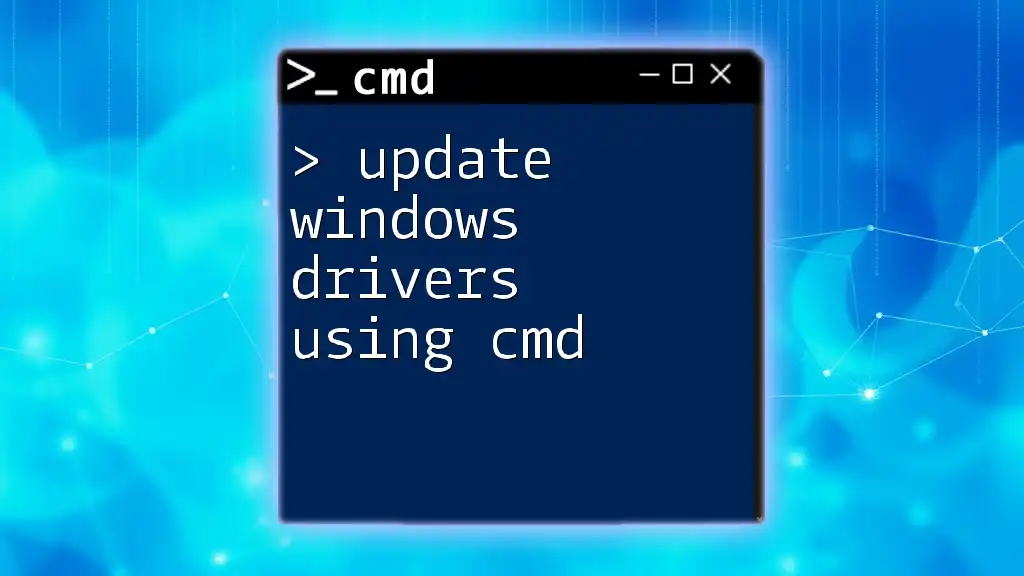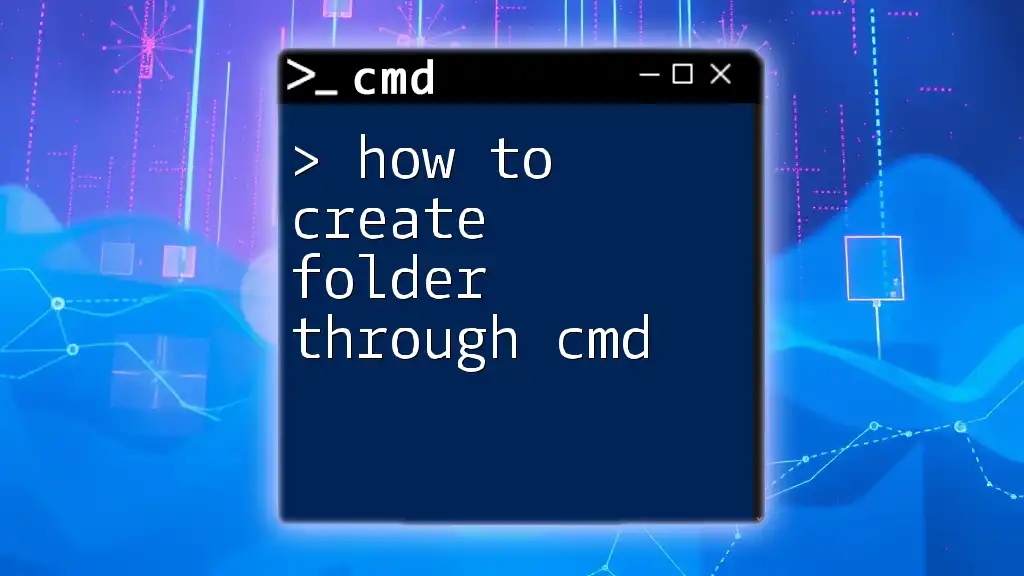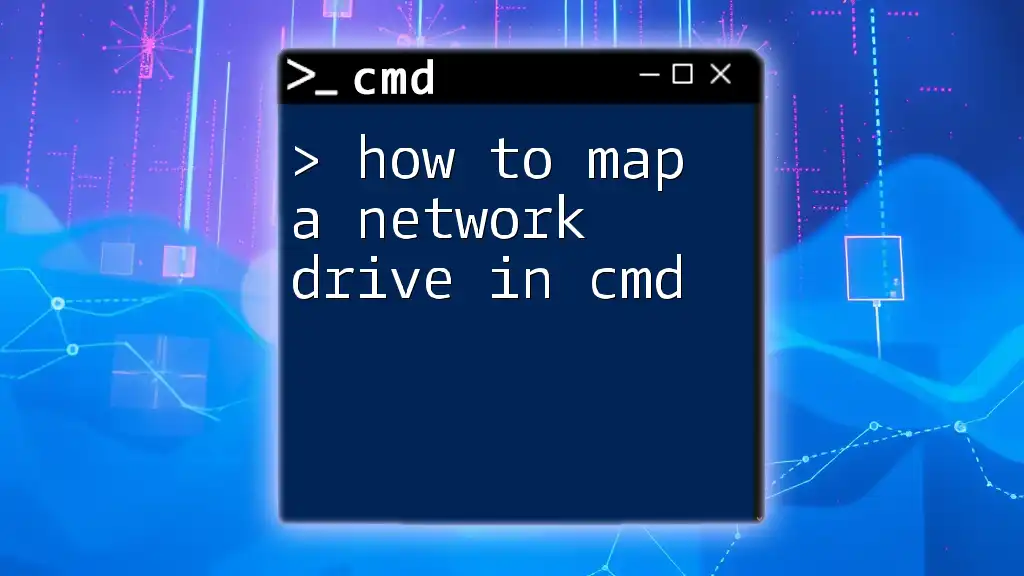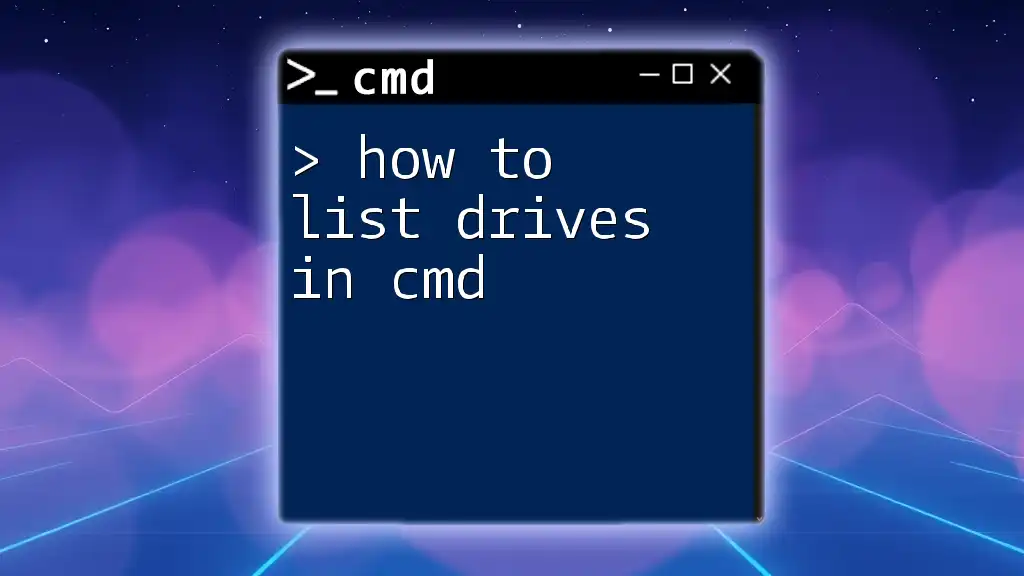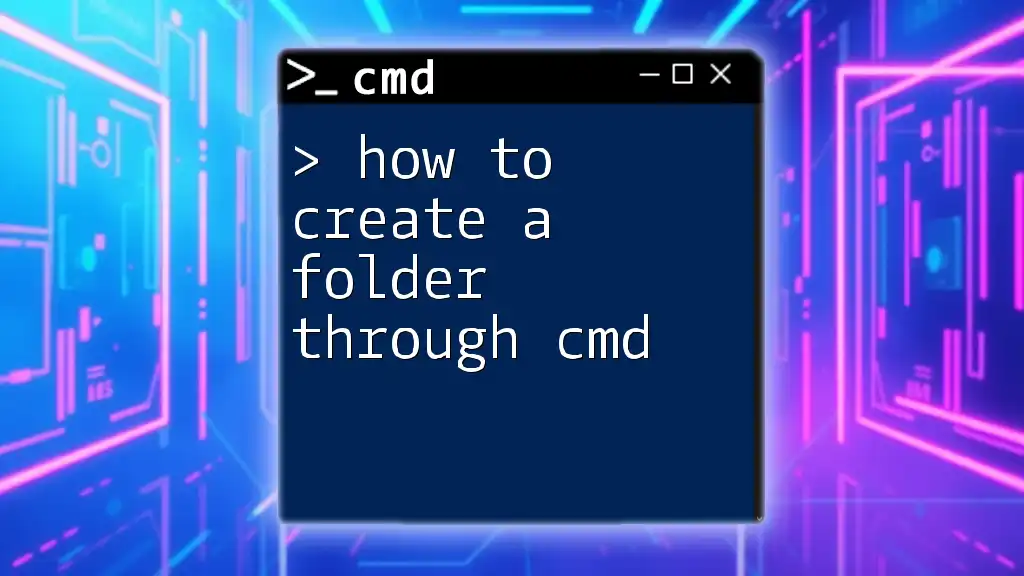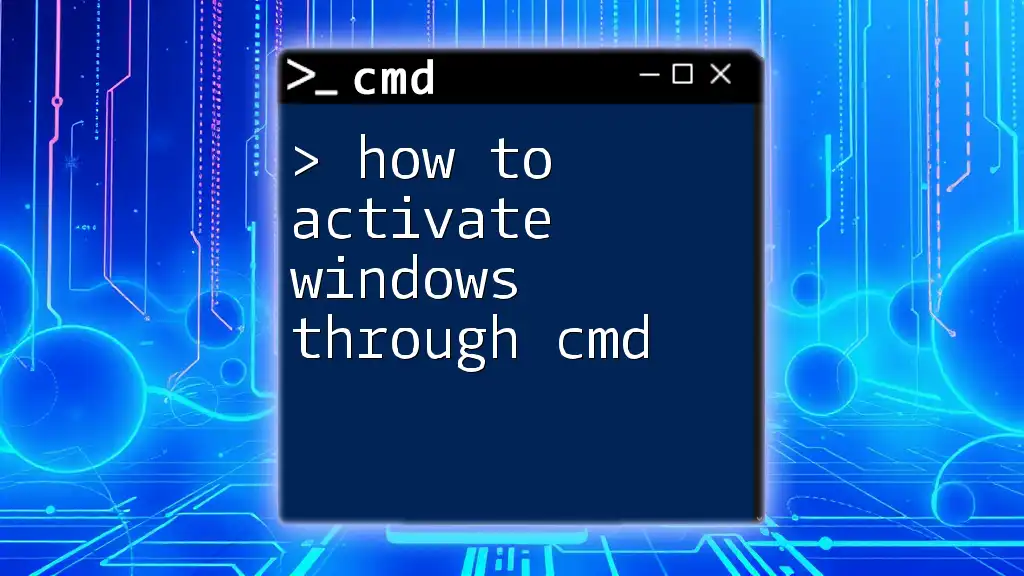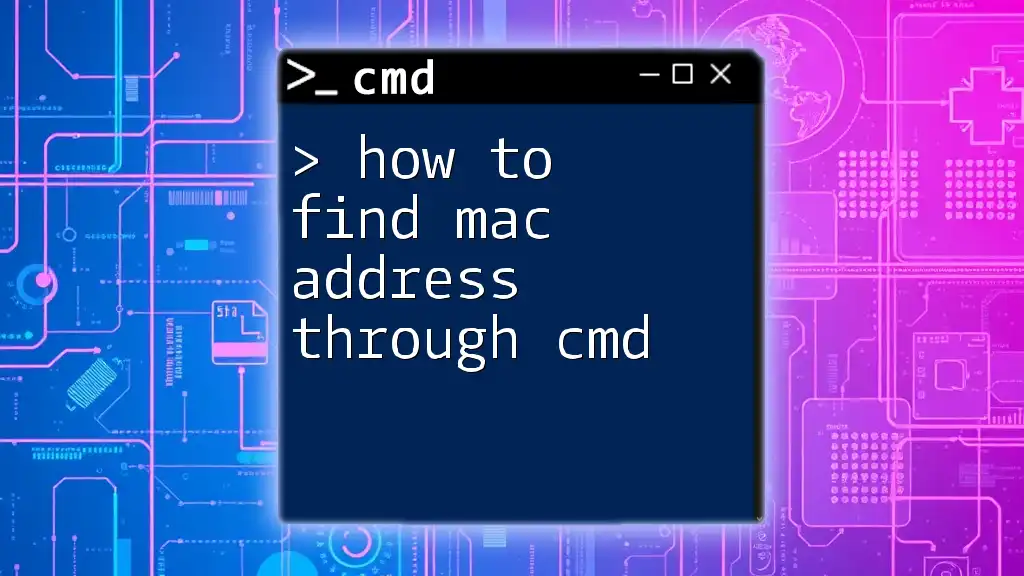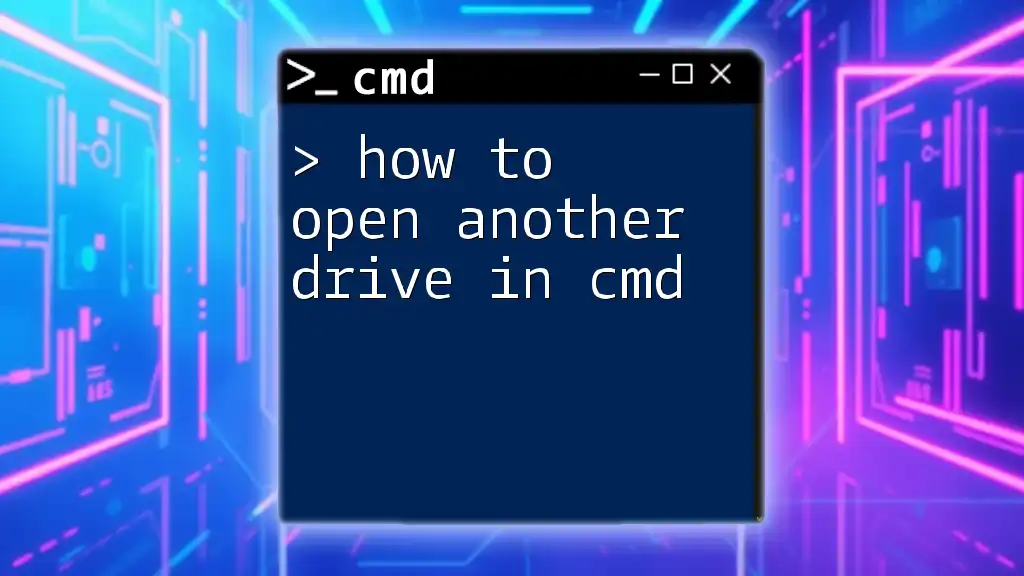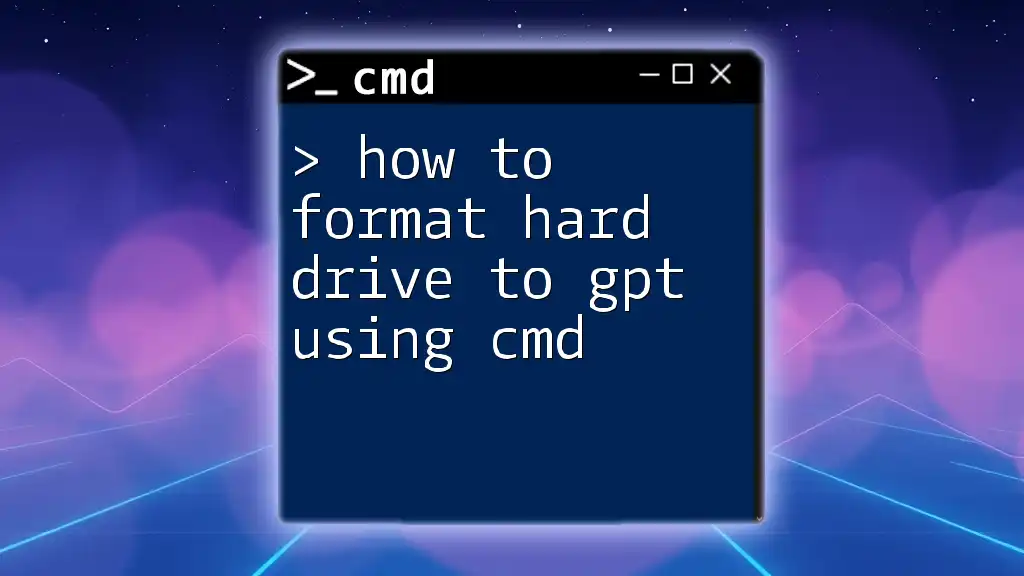To allow network drives through the admin command prompt, you can use the `net use` command to map network drives with appropriate permissions.
net use Z: \\Server\SharedFolder /persistent:yes
Understanding Network Drives
What Are Network Drives?
Network drives are storage locations on a server that can be accessed by multiple users over a network. They allow users to store, retrieve, and share files efficiently, enabling seamless collaboration in both business and home environments. By using network drives, organizations can centralize their data, making it much easier for teams to access shared resources.
Common Scenarios Requiring Network Drive Access
Several scenarios may prompt the need to allow network drives through admin cmd:
- Remote Work Situations: Employees working from home need access to files stored on the company’s server.
- Data Sharing Among Teams: Projects require input from multiple departments, making shared access essential.
- Centralized Data Storage: Storing documents in a single location minimizes redundancy and helps maintain consistency.
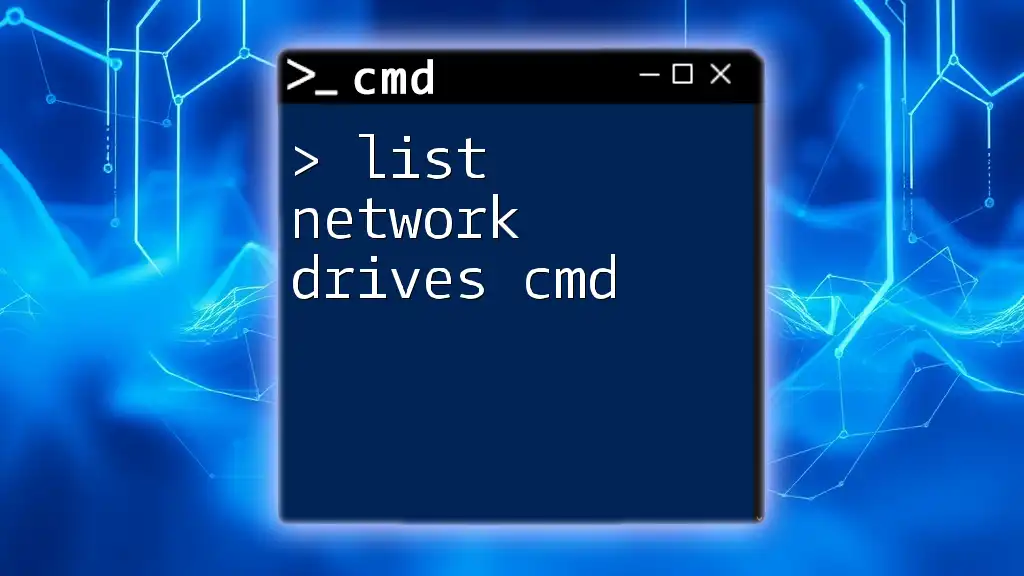
Accessing Command Prompt with Admin Rights
Why Admin Rights Are Necessary
When managing network drives, admin rights are crucial because they grant the necessary permissions to modify network settings, map drives, and configure shared resources. Without these rights, users may encounter limitations, preventing them from executing certain commands effectively.
Steps to Open CMD as Administrator
To allow network drives through admin cmd, start by accessing the Command Prompt as an administrator. Here’s how you can do it:
-
Using Search:
- Go to the Start menu and type “cmd” in the search bar.
- Right-click on the Command Prompt and select “Run as administrator”.
-
Using Run Dialog:
- Press `Windows + R` to open the Run dialog box.
- Type `cmd`, then press `Ctrl + Shift + Enter` to open with admin privileges.
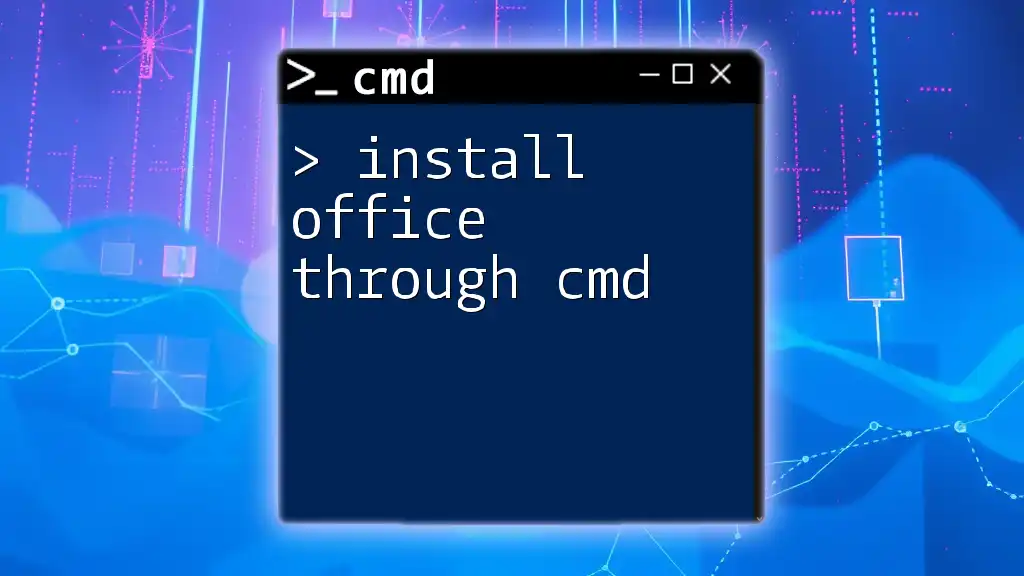
Allowing Network Drives Through CMD
Basic Commands for Network Drive Management
When learning how to allow network drives through admin cmd, it’s essential to familiarize yourself with the commands needed for mapping, disconnecting, and managing network drives.
Mapping a Network Drive
Mapping a network drive assigns a drive letter to a specific folder on a server, allowing for easy access.
-
Command Syntax:
net use [DriveLetter]: \\[ServerName]\[ShareName] -
Example:
net use Z: \\192.168.1.10\SharedFolder
In this example:
- Z: is the drive letter you want to assign, while
- \\192.168.1.10\SharedFolder specifies the network path.
Disconnecting a Network Drive
If you need to disconnect a mapped drive, use the following command:
-
Command Syntax:
net use [DriveLetter]: /delete -
Example:
net use Z: /delete
This command will remove the mapping of the specified drive letter.
Configuring Persistent Connections
Making a network drive persistent means it will automatically reconnect each time you log in.
-
Why Use Persistent Connections? Persistent connections are highly beneficial as they save time and ensure that users can access frequently used resources without needing to remap them each time.
-
Command Syntax for Persistent Drives:
net use [DriveLetter]: \\[ServerName]\[ShareName] /persistent:yes -
Example:
net use Z: \\192.168.1.10\SharedFolder /persistent:yes
This command ensures that the network drive remains available across sessions.
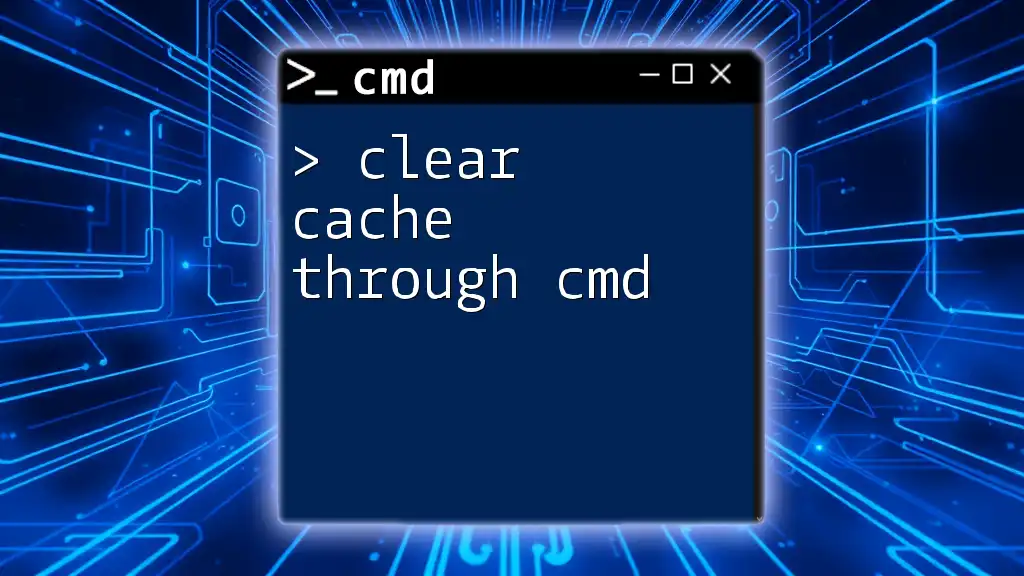
Troubleshooting Connection Issues
Common Errors When Mapping Drives
Upon executing commands to allow network drives through admin cmd, users may encounter various error messages. Understanding these errors is crucial for effective troubleshooting:
- “Network path not found”: Indicates issues with the specified server name or share path. Ensure that the server is reachable and that you have the correct names.
- “Access is denied”: Suggests insufficient permissions to access the share. Verify your user account's permissions.
Checking Network and Share Availability
If a network drive fails to connect, it may be worthwhile to check network connectivity.
- Utilizing Ping Command:
You can check the accessibility of the server with the following command:
ping [ServerName or IP address]
This command tests the connection and confirms whether the server is reachable from your machine.
User Account Control (UAC) Issues
User Account Control can sometimes interfere with CMD commands. If you encounter persistent issues with permissions:
- Consider temporarily disabling UAC. Be sure to re-enable it afterward to maintain your system's security.
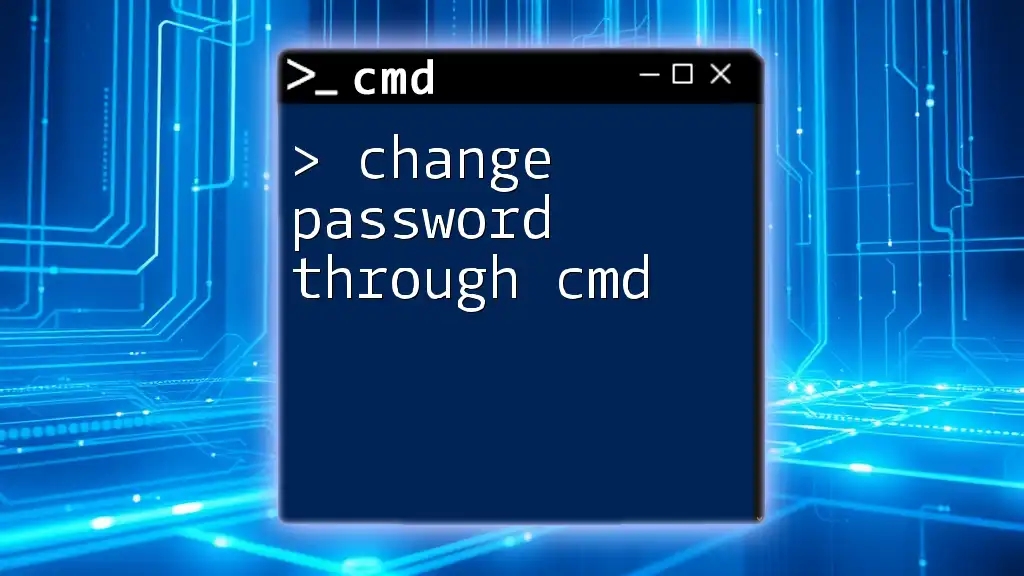
Best Practices for Network Drive Management
Security Concerns
When allowed through admin cmd, network drives can pose security risks. Thus, it’s vital to manage permissions effectively:
- Assign access permissions based on the principle of least privilege.
- Regularly review shared folder permissions to ensure only authorized users have access.
Keeping CMD Commands in Mind
Creating a reference sheet or using mnemonic techniques to memorize frequently used commands can be beneficial. Consider keeping a list of commands handy, particularly if you're frequently working with network drives.
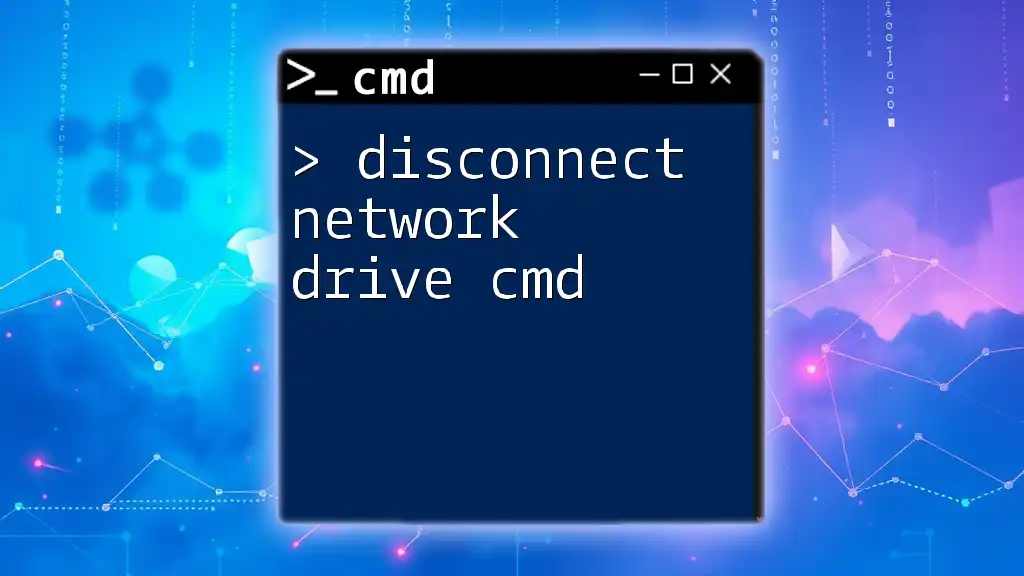
Conclusion
Allowing network drives through admin cmd is an efficient way to manage shared resources within your organization. By understanding how to map and manage network drives, troubleshooting connection issues, and adhering to best practices, users can maximize the productivity of network storage solutions.
As you practice these commands and scenarios, you’ll become more confident in utilizing CMD for networking tasks. Feel free to share your experiences or ask questions, as engaging with others can enrich your learning journey.
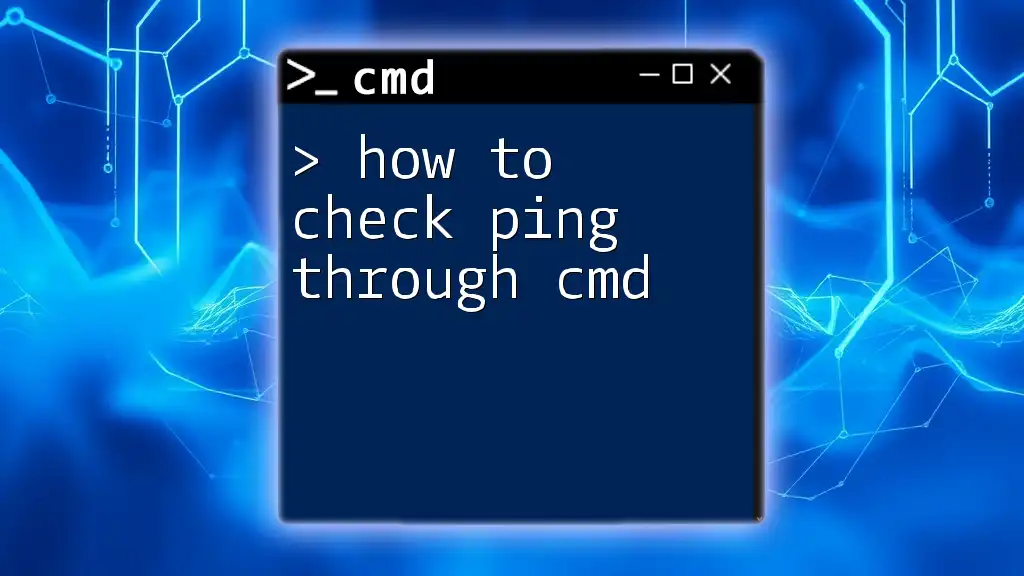
Additional Resources
For further reading, consider exploring official CMD command documentation and related networking resources. If you're looking for additional training or have specific needs, don’t hesitate to reach out to us for advanced guidance.