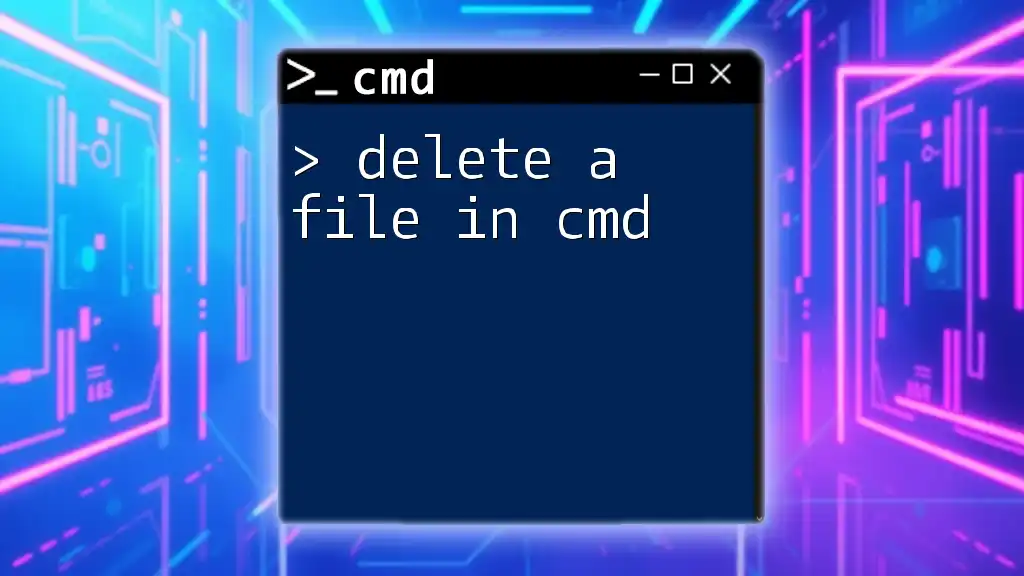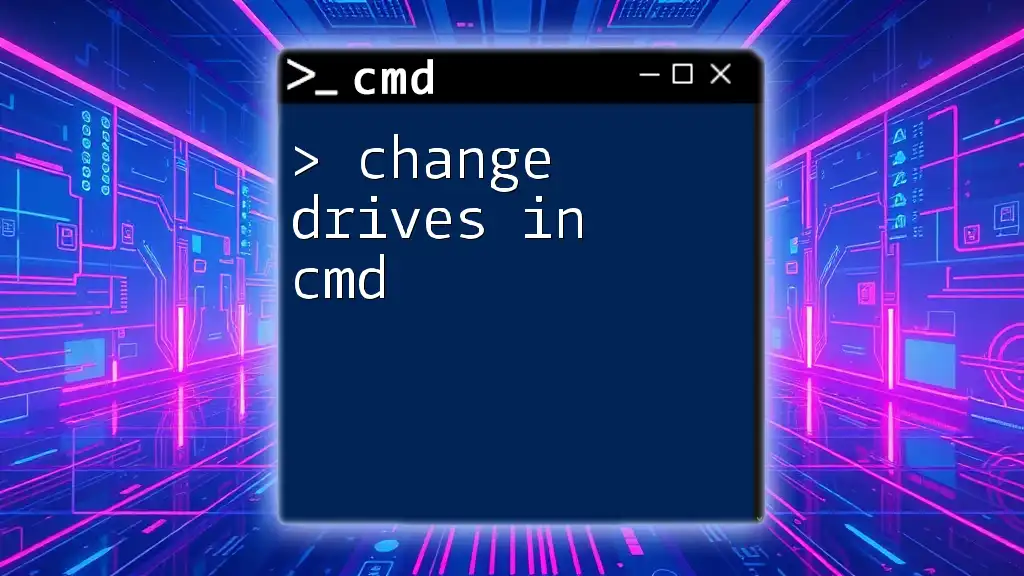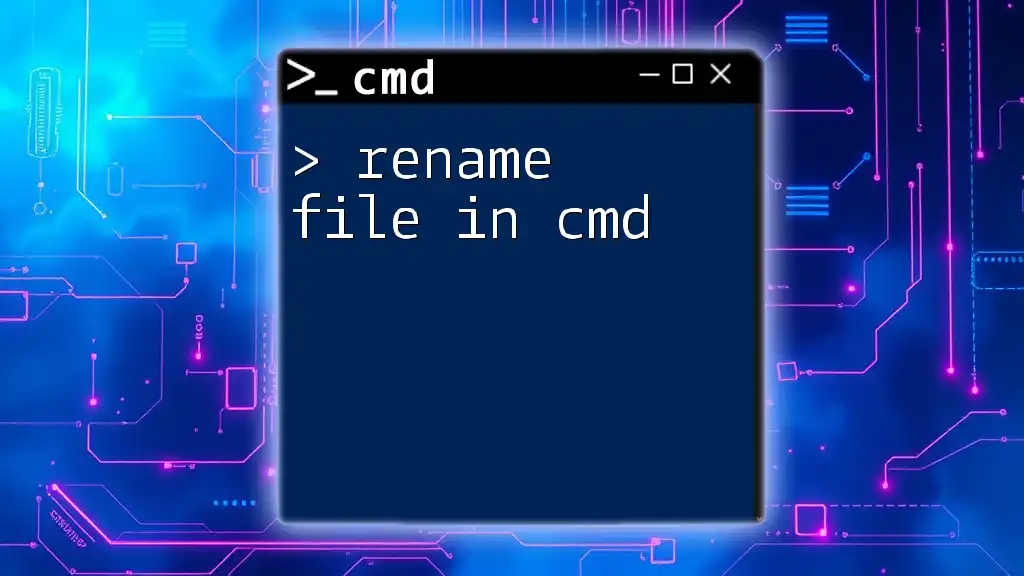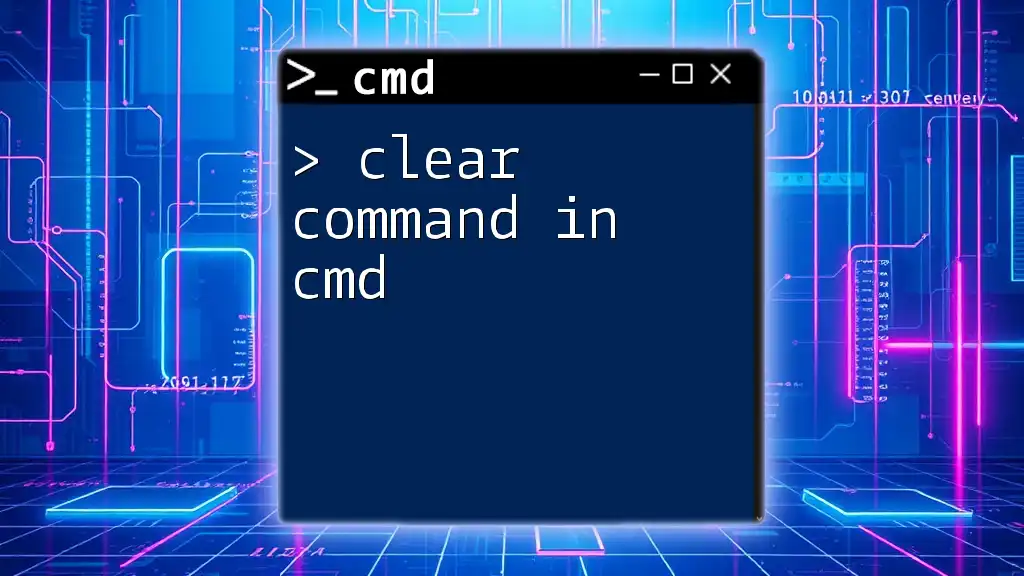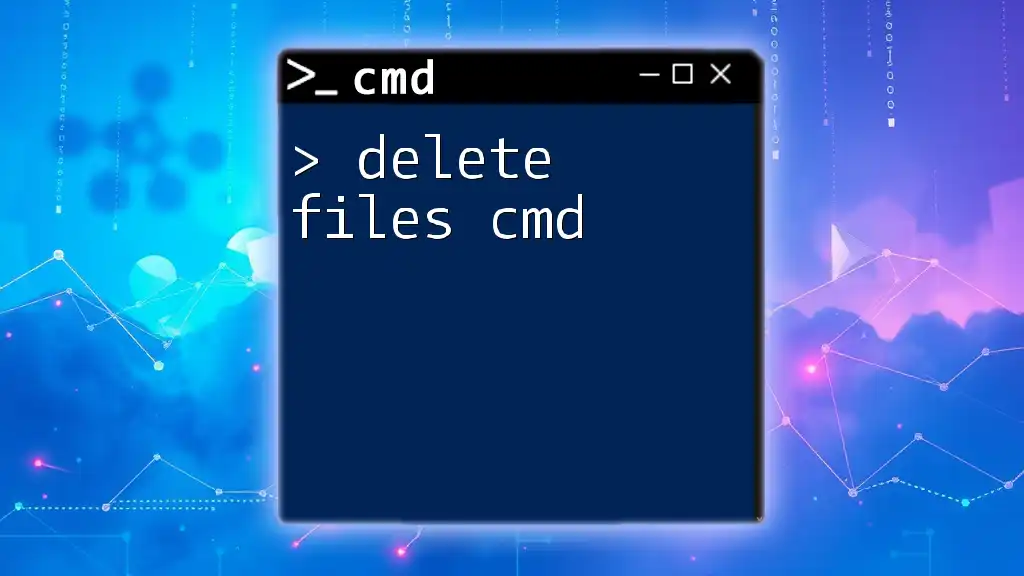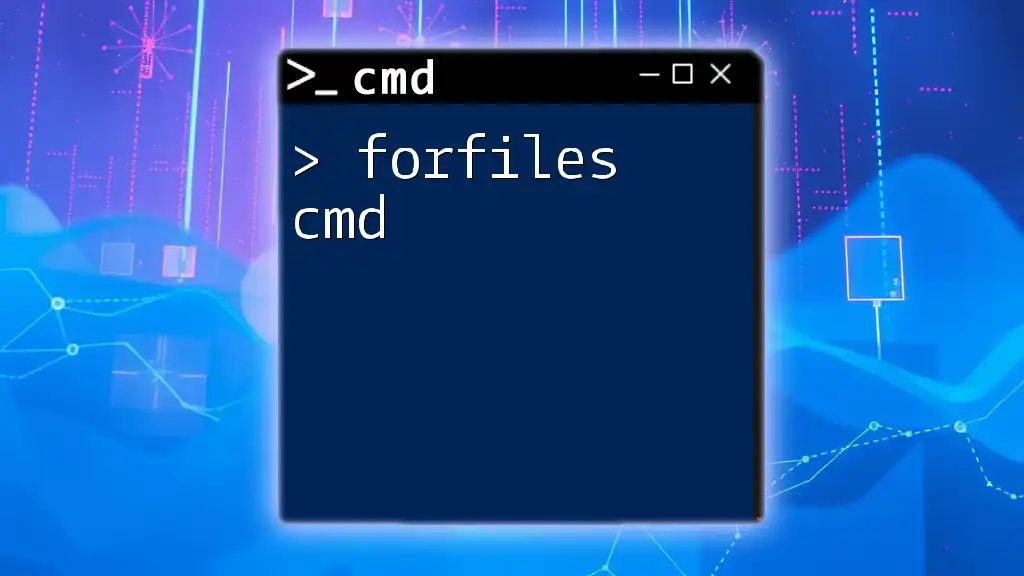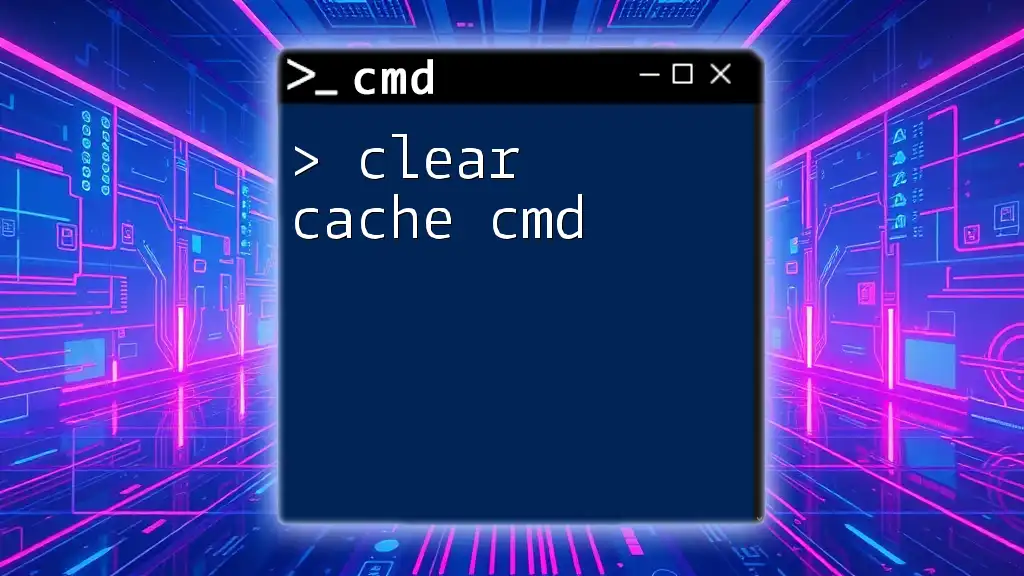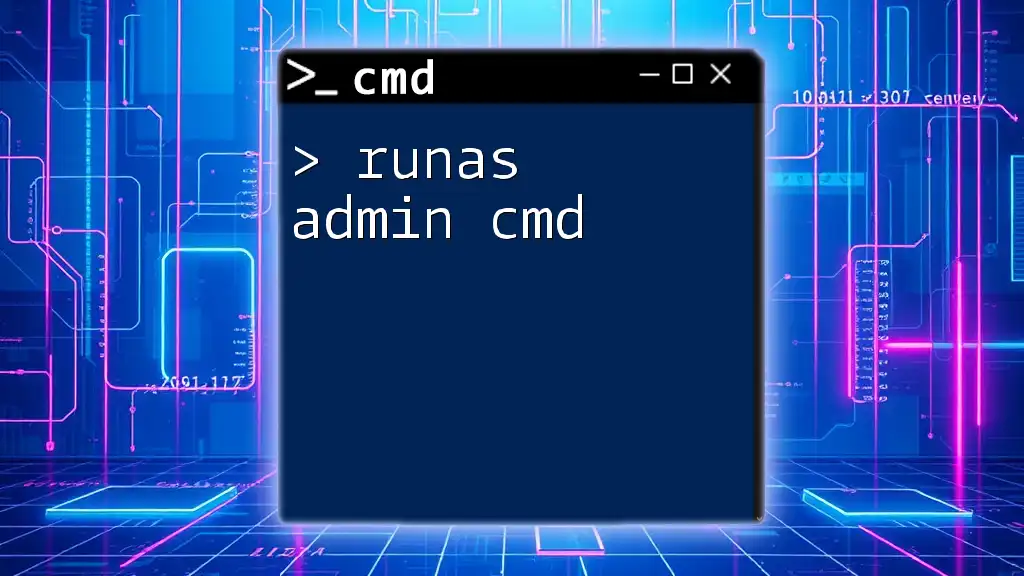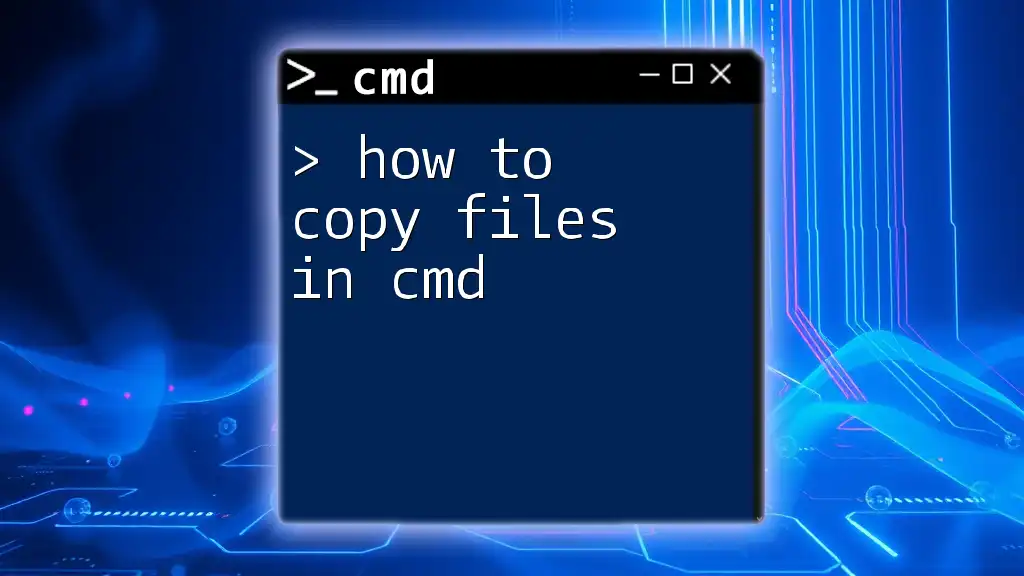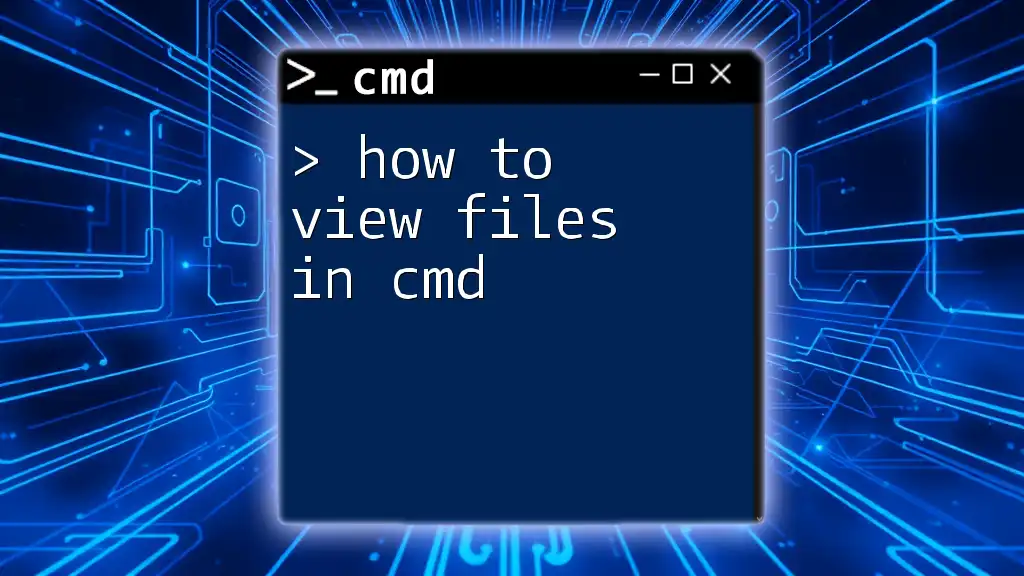You can quickly clear junk files in Windows using the Command Prompt by utilizing the `del` command to remove unnecessary files from specified directories.
Here’s a code snippet that deletes all `.tmp` files from the temp directory:
del /q %temp%\*.tmp
Understanding Junk Files
What Are Junk Files?
Junk files are unused and unnecessary files that can accumulate on your computer over time. They typically arise from routine usage, software installations, and web browsing. Common types of junk files include:
- Temporary files: Created when running applications or operating systems. They are often used for quick data storage but can remain long after their usefulness has ended.
- Cache files: These files store data from websites or applications to improve load times and enhance user experience. They can become outdated and occupy unnecessary space.
- Log files: Automatically generated by applications, these files record events or messages for troubleshooting purposes. While they can be helpful, excessive log files can clutter your system.
Why Is It Important to Clear Junk Files?
Cleaning out junk files has numerous benefits:
- Improved system performance: Reducing clutter can speed up your computer's operations, resulting in quicker response times and smoother processing.
- Increased disk space: By clearing out unnecessary files, you can free up valuable storage space for important applications and files.
- Enhanced security: Accumulated junk files can pose security risks. Old temporary files might contain sensitive information that could be exploited if not removed.
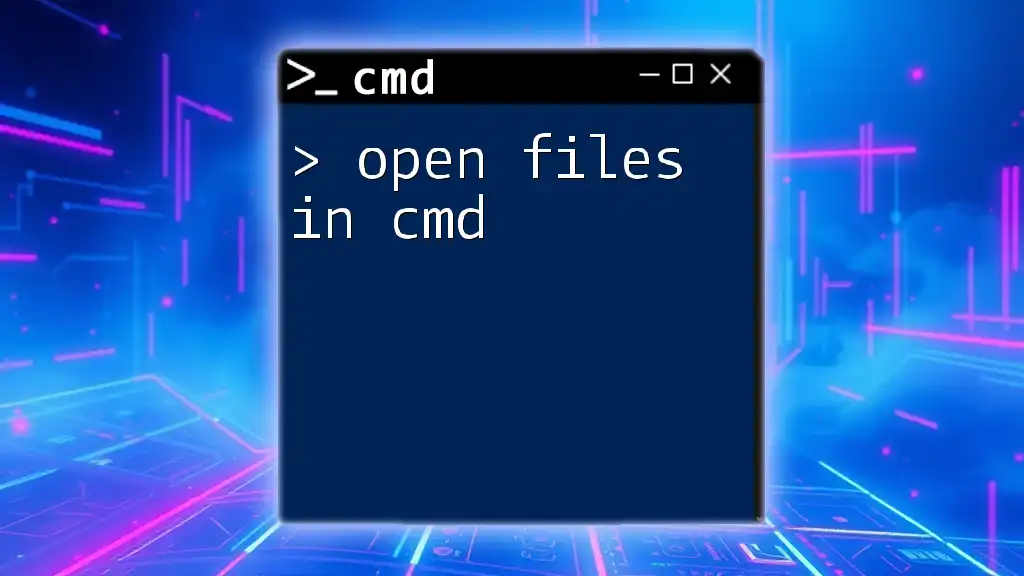
Getting Started with CMD
Accessing the Command Prompt
To begin clearing junk files, you need access to the Command Prompt (CMD). Here's how to open it:
- Press Windows Key + R to open the Run dialog.
- Type `cmd` and press Enter.
- Alternatively, search for "Command Prompt" in the Start menu.
CMD serves as a powerful interface for executing commands and managing system operations effectively.
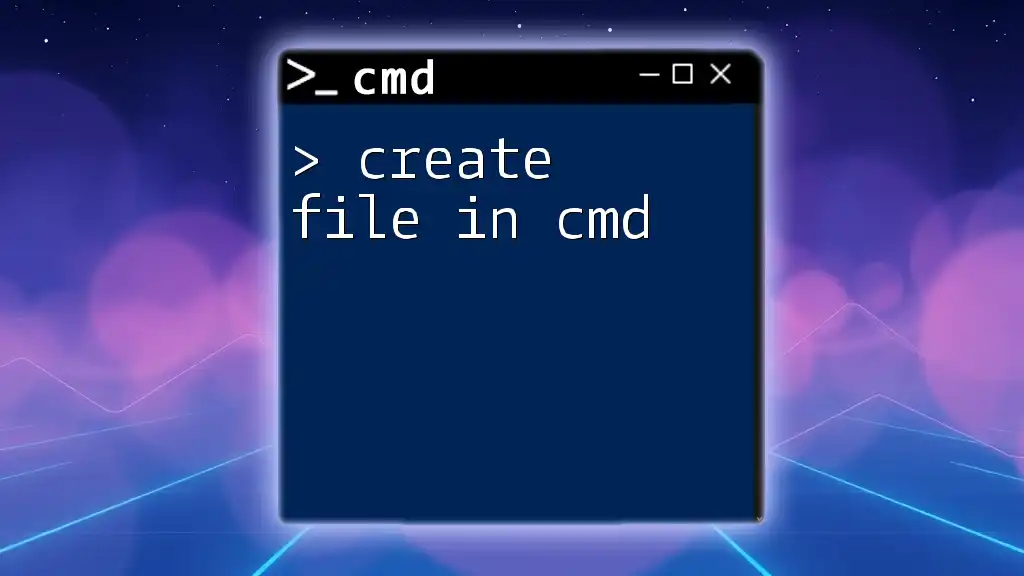
Finding Junk Files Using CMD
Using the DIR Command
The `DIR` command enables you to list files in any directory. You can use this to locate junk files such as temp files. For example, to list temporary files:
DIR C:\Users\YourUsername\AppData\Local\Temp
This command outputs all files in the specified directory, helping you identify those that can be deleted.
Using the FSUTIL Command
FSUTIL is a powerful command-line tool for performing various file system tasks. You can use it to query specific file types, which helps find junk files. For example, to check the dirty bit status of the C: drive:
FSUTIL dirty query C:
This command indicates whether the disk requires cleaning, guiding your cleanup decisions.
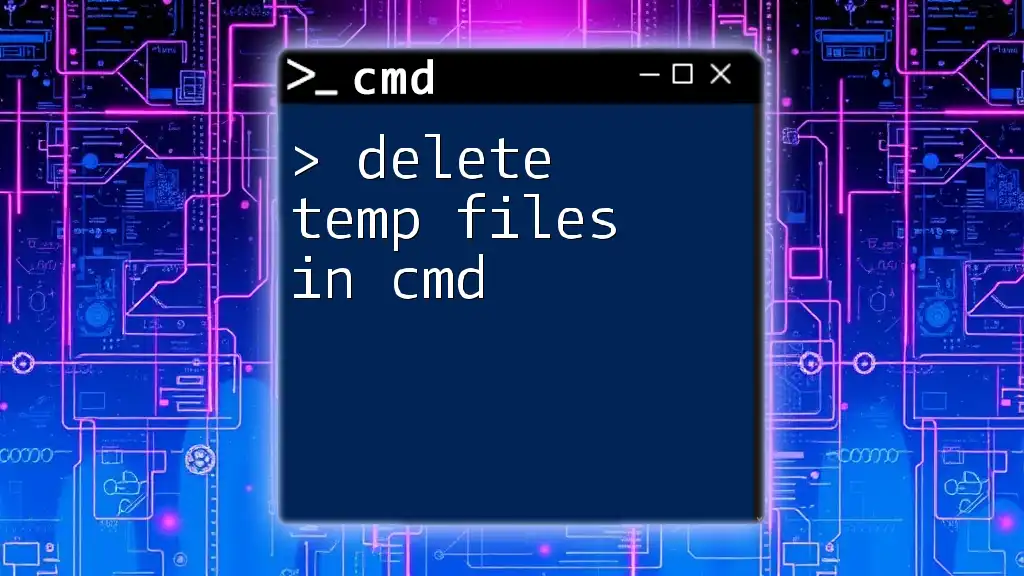
Clearing Junk Files in CMD
Deleting Temporary Files
Deleting temporary files is a key step in clearing junk files. The `DEL` command allows you to remove these files easily. For example, to delete all files in the temp directory, use:
DEL /q/f/s %TEMP%\*
Explanation of command switches:
- /q: Quiet mode; suppresses confirmation prompts.
- /f: Forces deletion of read-only files.
- /s: Deletes files from all subdirectories.
Executing this command ensures that all temporary files are removed without having to navigate through folders manually.
Using Disk Cleanup via CMD
The Disk Cleanup utility (cleanmgr) is another effective tool for cleaning up junk. You can launch it from CMD with the following command:
cleanmgr /sagerun:1
This initializes a cleanup session that can be configured to target various file types, such as system files, recycle bin, and temporary files, automating the cleanup process.
Clearing Cache and Log Files
Removing cache and log files can significantly improve your system's performance. Use the `RMDIR` command to delete entire directories when necessary. For instance, to remove a specific cache directory:
RMDIR /s /q C:\path\to\cache\directory
Switch explanations:
- /s: Removes all directories and files in the specified directory.
- /q: Operates in quiet mode without prompts.
This command allows for a comprehensive cleanup of an entire folder and all its contents.
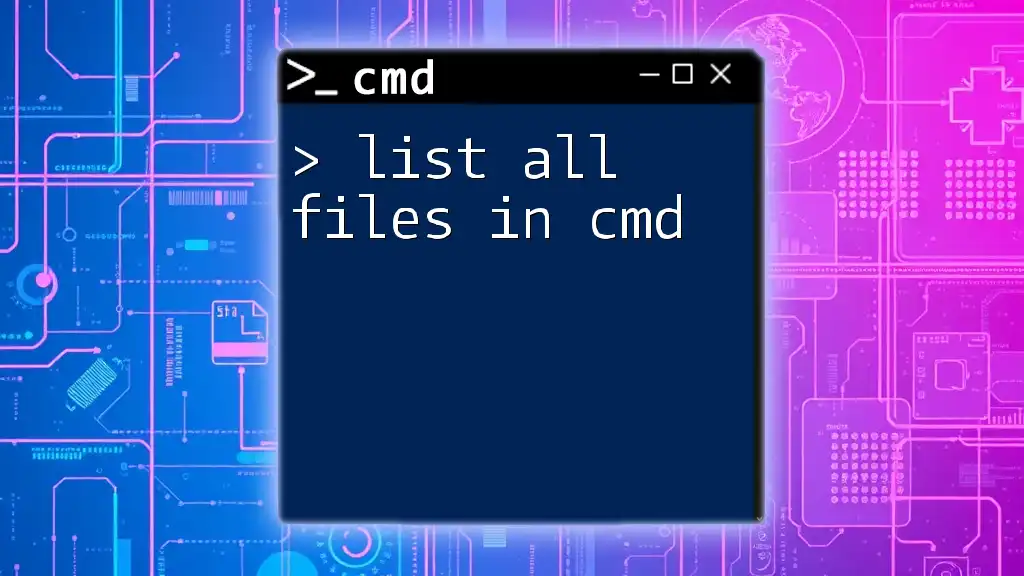
Automating the Junk File Cleanup Process
Creating Batch Files
A batch file is a text file containing a series of commands that you can execute in one go. Automating junk file cleanup with a batch file can save time and effort. A simple batch file to clear junk files might look like this:
@echo off
DEL /q/f/s %TEMP%\*
RMDIR /s /q "C:\path\to\cache\directory"
By running this batch file, you can quickly execute all necessary cleanup commands in one action, streamlining your maintenance process.
Scheduling Cleanup Tasks
To automate your cleanup operations further, consider using Windows Task Scheduler. This tool allows you to set specific times for your batch file to run, ensuring regular maintenance without manual intervention.
- Open Task Scheduler from the Start menu.
- Select Create Basic Task.
- Follow the wizard to schedule your batch file, choosing desired triggers (daily, weekly, etc.).
By scheduling this task, you maintain a consistently clean system.
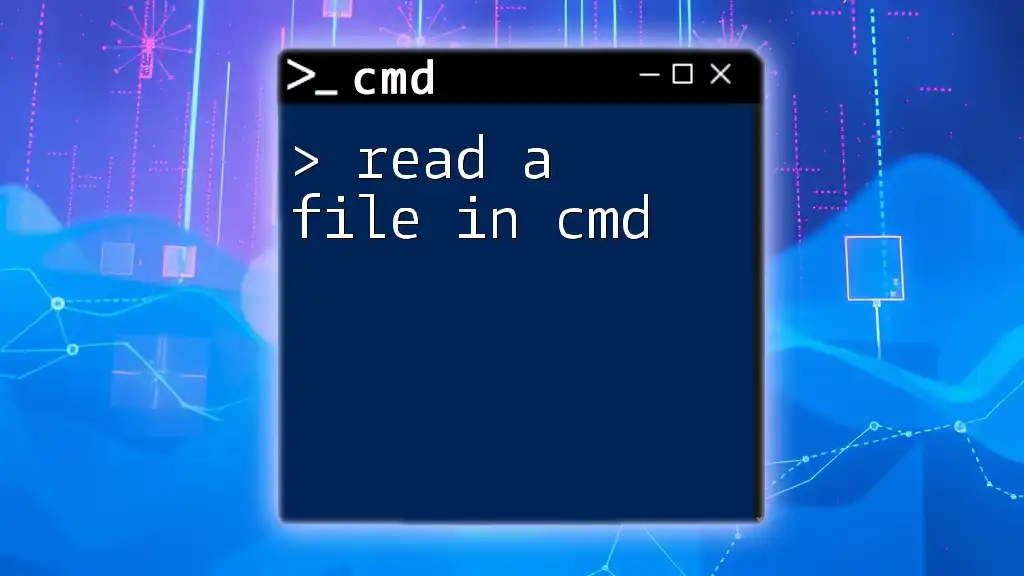
Best Practices for Maintaining a Clean System
Regular Cleanup Schedule
Establishing a regular cleanup schedule is vital. Depending on your usage, consider cleaning your system daily, weekly, or monthly. Regular maintenance prevents junk files from alarming your system performance and storage.
Other Tools to Consider
While CMD offers powerful commands to clear junk files, various third-party tools can complement your efforts. Popular programs include CCleaner and WinDirStat, which provide user-friendly interfaces and comprehensive cleanup options. However, always ensure you use reliable software and verify its actions before running any cleanup.
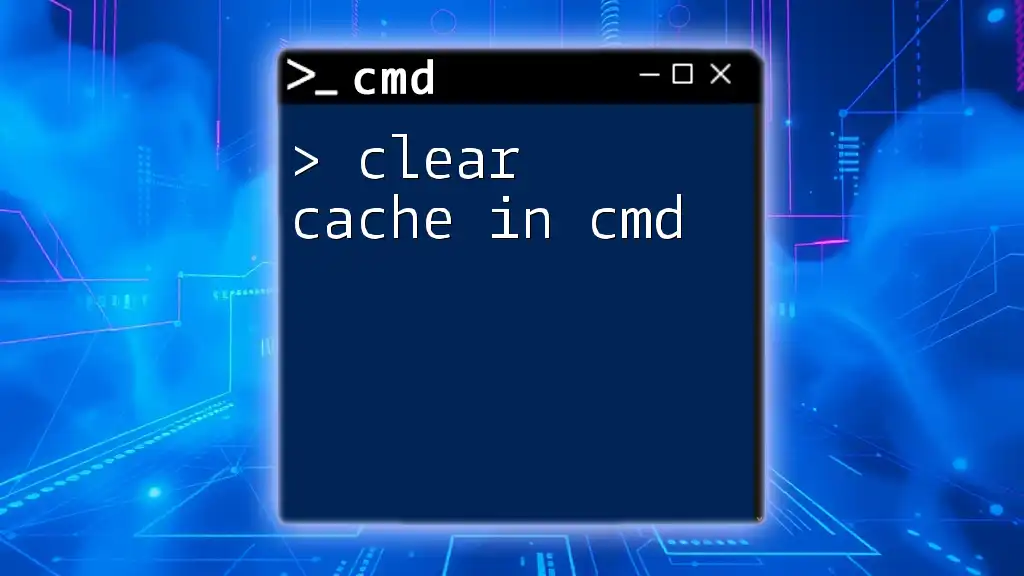
Conclusion
Utilizing CMD to clear junk files is an effective and efficient approach to maintaining your system's health. By following the outlined steps and leveraging the power of CMD, you can enhance your computer's speed and security while freeing valuable disk space. Embrace these methods to ensure a cleaner and more productive computing experience.
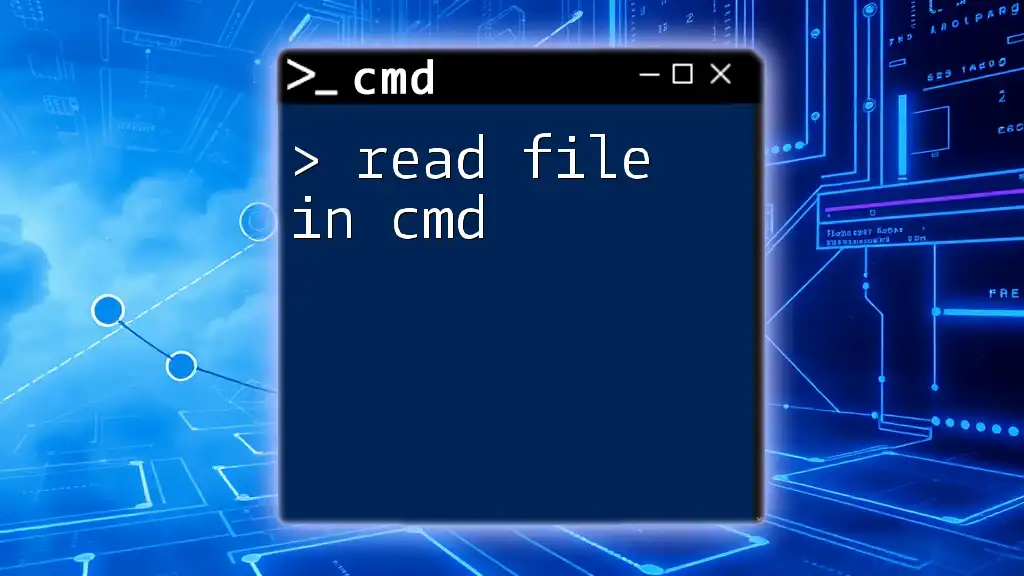
Call to Action
Become a pro at using CMD with our tutorials and tips! Sign up to receive additional resources and share your experiences with us—let’s keep our systems running smoothly together!