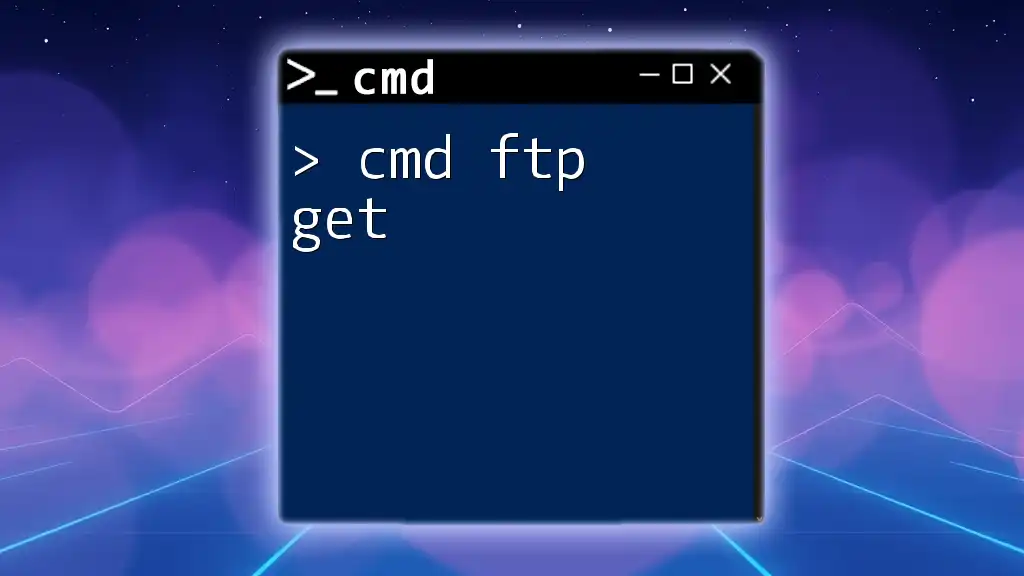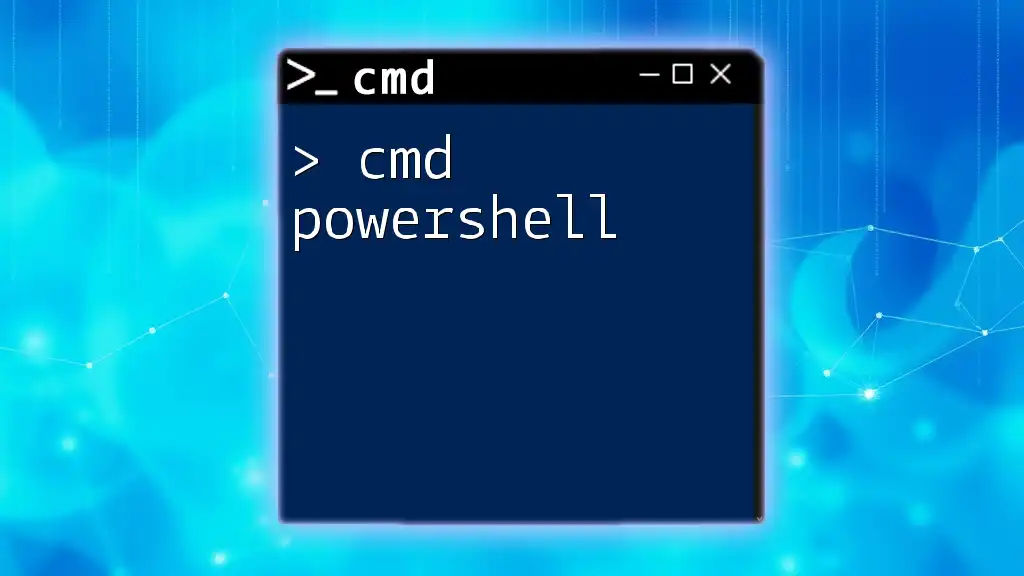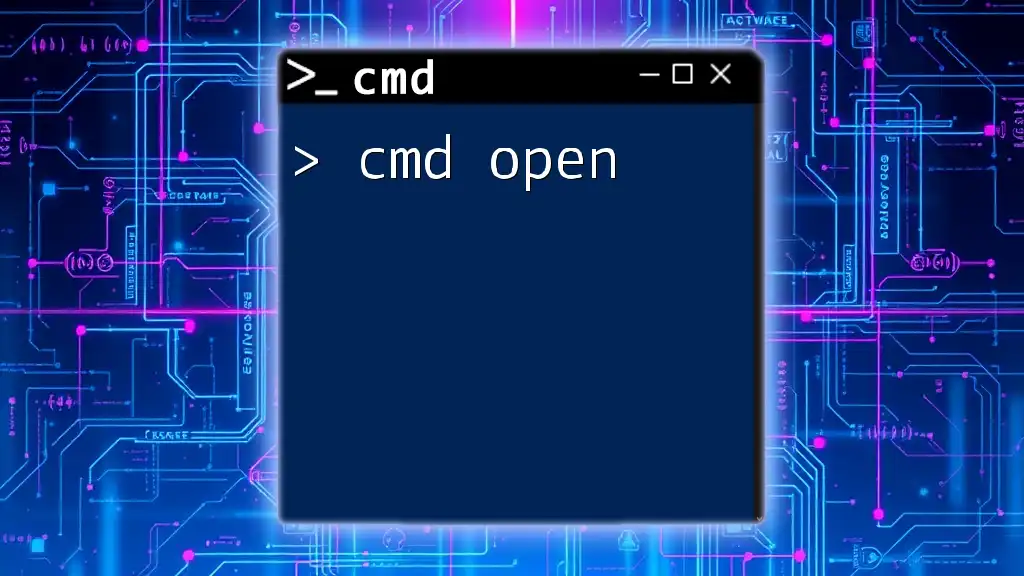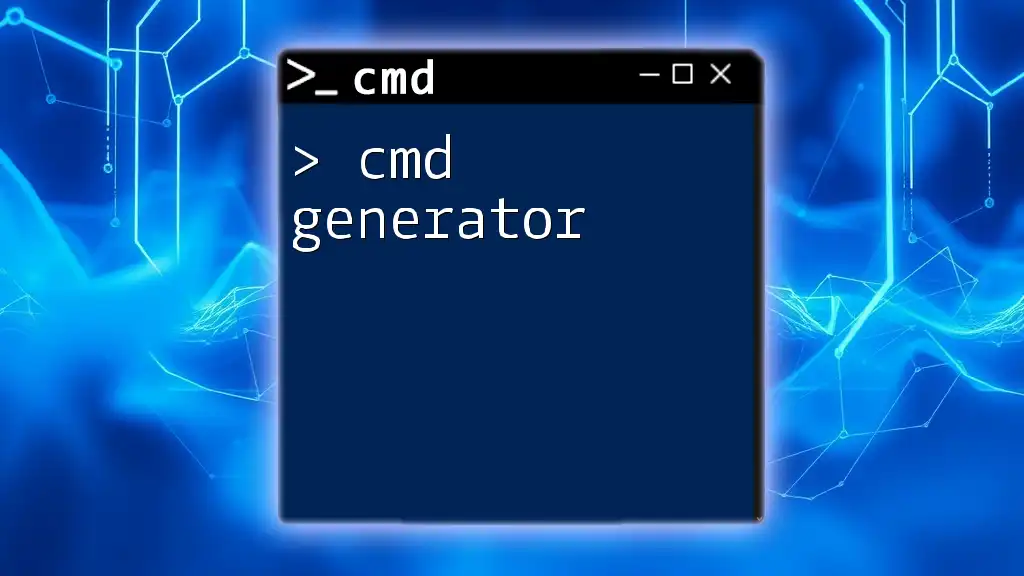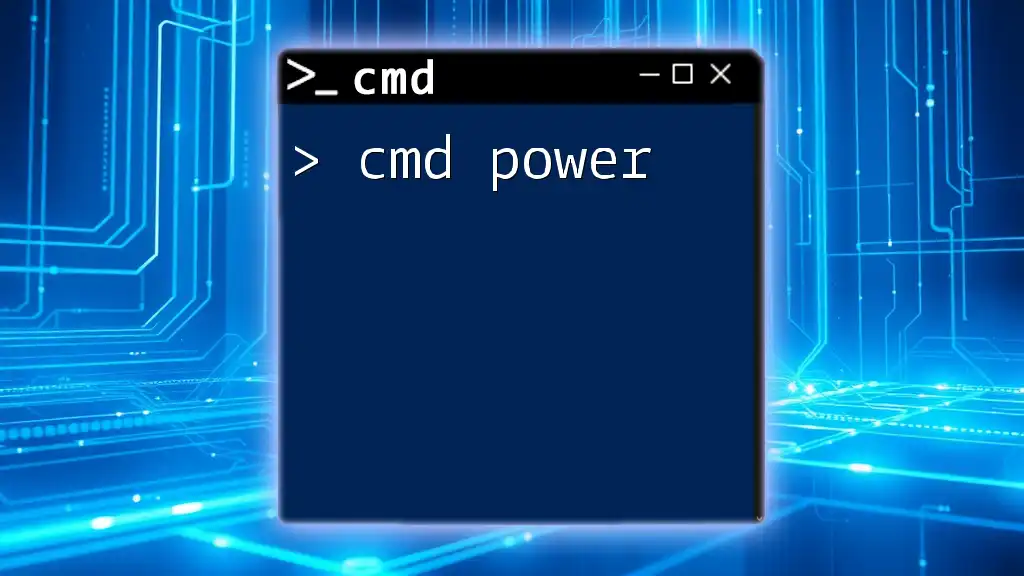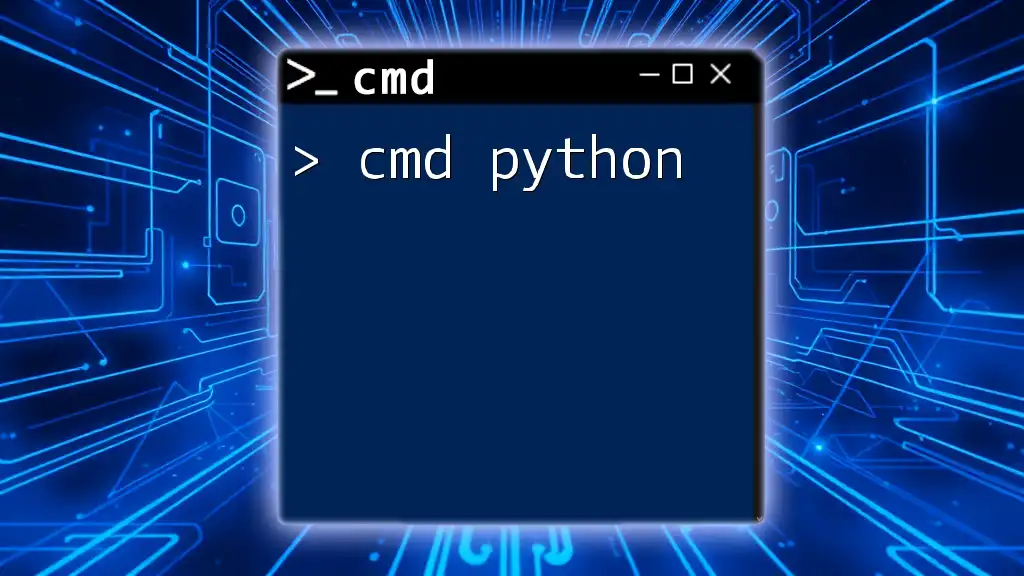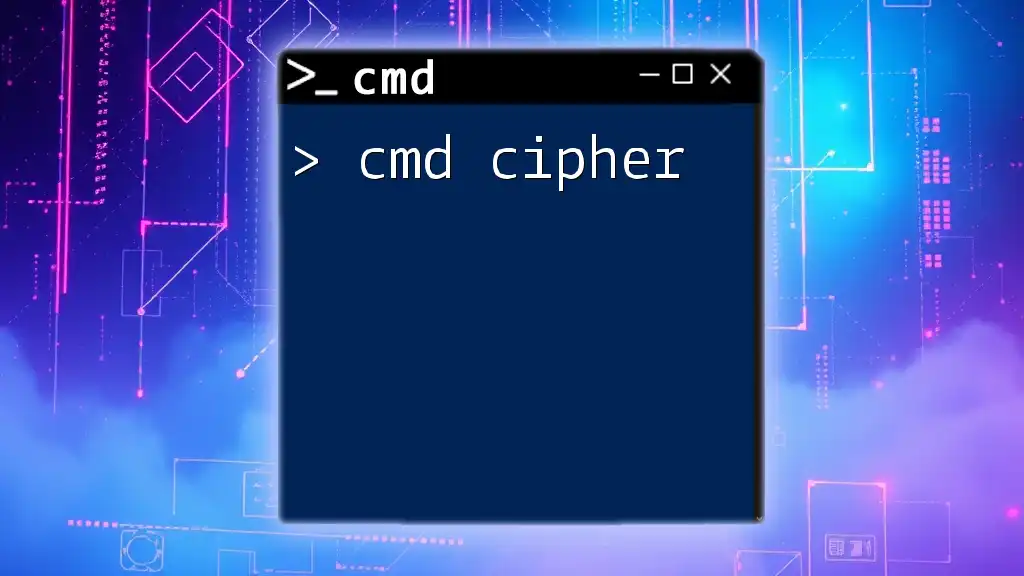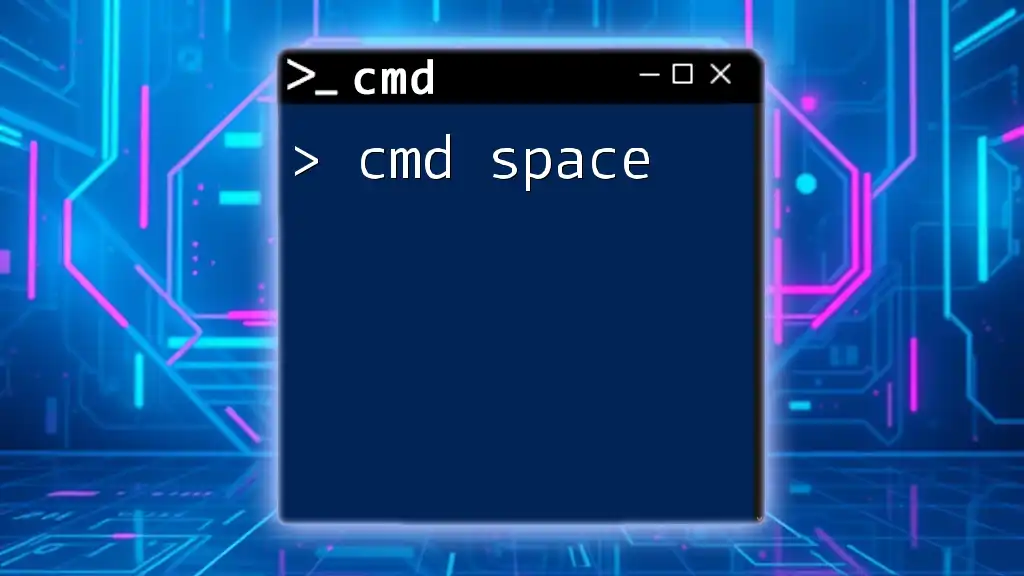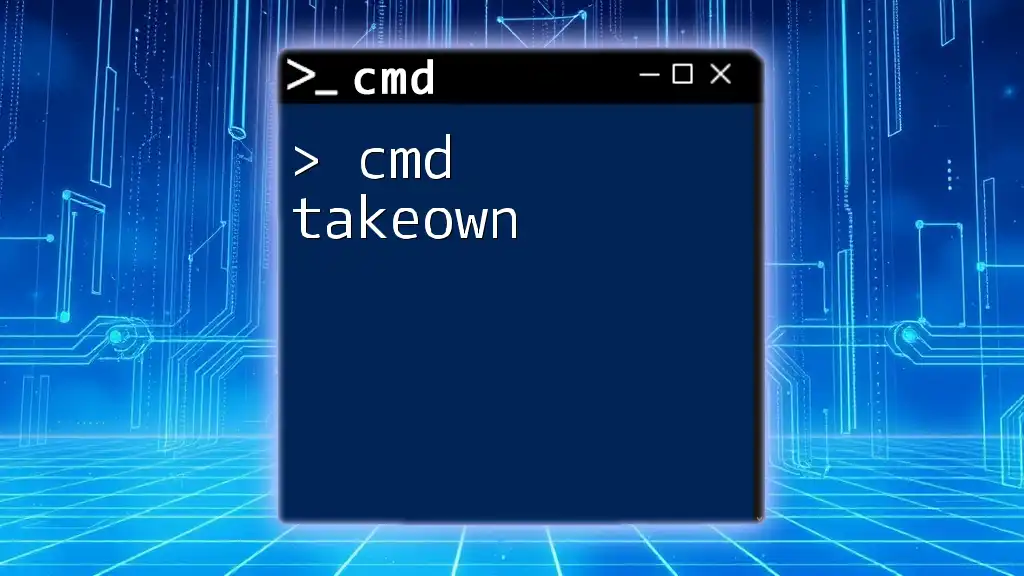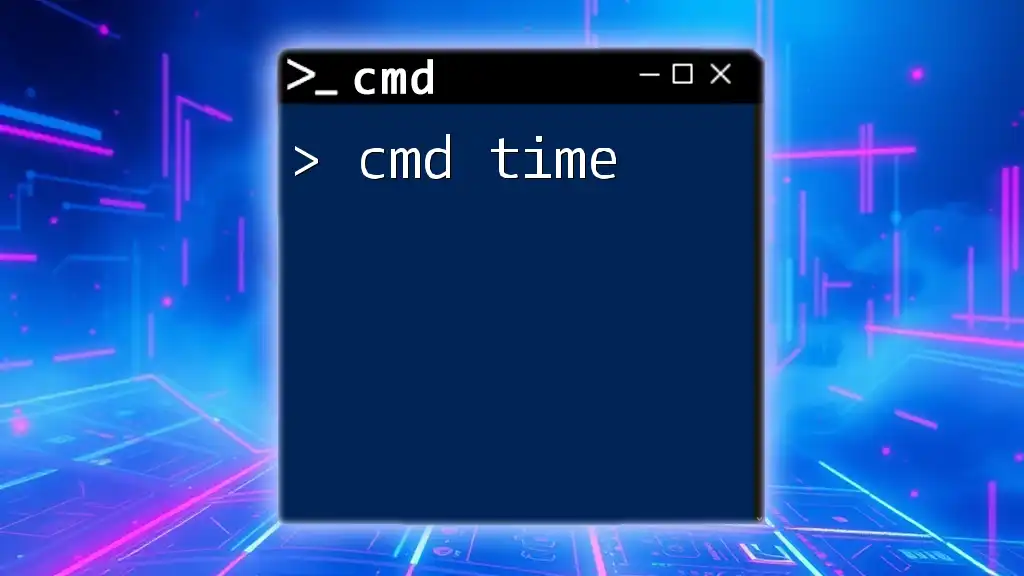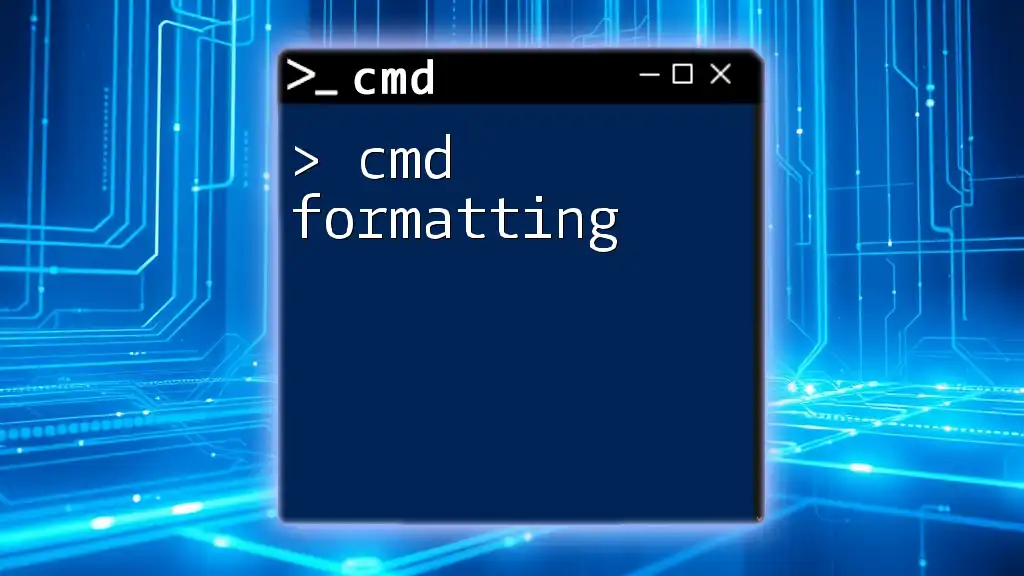The `ftp get` command in CMD allows you to download files from a remote FTP server to your local machine. Here's a code snippet to demonstrate its usage:
ftp -n -s:ftp_commands.txt
Where `ftp_commands.txt` contains:
open ftp.example.com
user your_username your_password
get remote_filename local_filename
bye
Understanding FTP in Command Prompt
What is FTP?
File Transfer Protocol (FTP) is a standard network protocol used to transfer files from one host to another over a TCP-based network such as the Internet. FTP is widely used for uploading and downloading files and managing directories on remote servers, making it an invaluable tool for webmasters and IT professionals.
Why Use FTP in Command Prompt?
Utilizing FTP through the Command Prompt can offer significant advantages over graphical user interface (GUI) applications. The command-line interface allows for faster operations since commands can be executed without the overhead of navigating through menus. Moreover, it provides a powerful way to automate tasks with scripts, making it ideal for those who frequently transfer files.
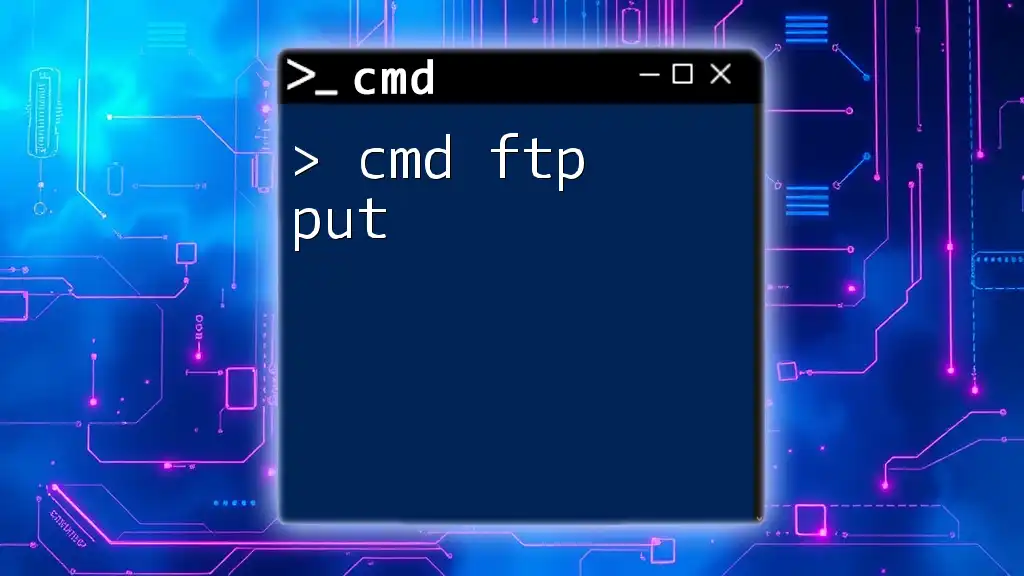
Getting Started with CMD FTP
Opening Command Prompt
To begin your journey with cmd ftp get, first, you need to access the Command Prompt. You can do this by:
- Pressing `Windows + R` to open the Run dialog, typing `cmd`, and hitting Enter.
- Alternatively, you can search for "Command Prompt" in the Start menu.
Once the Command Prompt is open, you are ready to start using FTP commands!
Accessing the FTP Command
To enter FTP mode from the Command Prompt, simply type the command:
ftp
This command will bring you into the FTP command line interface, allowing you to input further FTP commands.
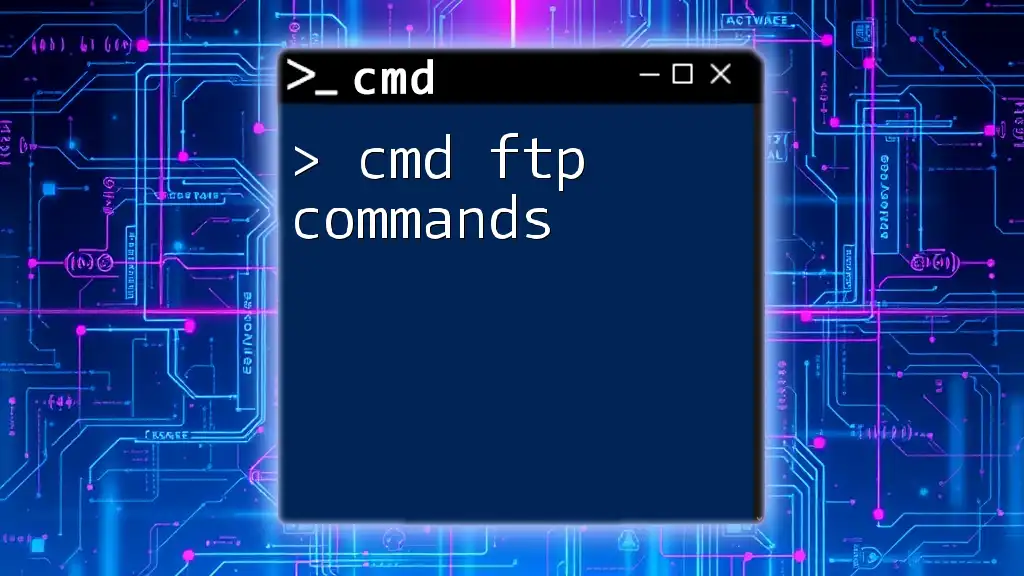
Using the `ftp get` Command
The Syntax of `ftp get`
The `get` command is specifically used for downloading files from the FTP server to your local machine. The basic syntax is as follows:
get [remote-file] [local-file]
- remote-file refers to the file's name on the FTP server.
- local-file is the name you want to give the file once it is downloaded to your local machine.
Step-by-Step Guide to Using `ftp get`
Setting Up Your FTP Connection
The first step to using `cmd ftp get` is establishing a connection to the FTP server. Use the following command:
open [hostname]
For example, if you want to connect to an FTP server at `ftp.example.com`, you would enter:
open ftp.example.com
Authenticating Your Session
After connecting to the server, you will need to authenticate your session by entering a username and password. Typically, the command prompt will display prompts asking you for these credentials. A successful login should look like this:
User (ftp.example.com:(none)): username
Password:
If your credentials are correct, you’ll gain access to the file system on that server. If there are issues, error messages will guide you on what might be wrong.
Using the `get` Command
Now that you are connected and authenticated, you can use the `get` command to download files from the server. For example, to download a file named `example_file.txt`, run:
get example_file.txt
Upon executing this command, the file will be transferred to the current directory on your local system. If the download is interrupted or if you encounter an error, the command prompt will display a message indicating what went wrong.
Specifying Local File Names
Overwriting Files
You can also specify a different name for the downloaded file on your local machine. For example, if you want to download `remote_file.txt` and save it as `output_file.txt` locally, you can do so with the following command:
get remote_file.txt output_file.txt
This is particularly useful if you're downloading files with names you want to modify for clarity or organization.
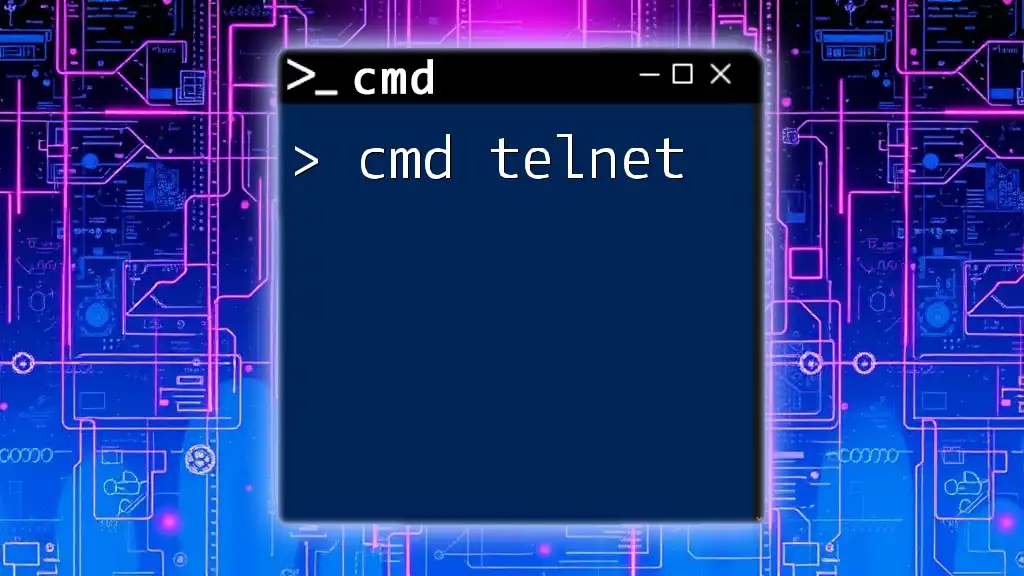
Advanced `ftp get` Options
Using Wildcards with `get`
The `get` command accepts wildcards (`*` and `?`), which can be very handy when you want to download multiple files. For instance, if you want to download all `.txt` files from the server, you could type:
get *.txt
This command will download all files ending in `.txt`. Utilizing wildcards can save time and effort when dealing with numerous files.
Resuming Interrupted Transfers
If your download gets interrupted for any reason, you can resume it using the `-r` option (if supported by your FTP server). The command would look like this:
get -r interrupted_file.txt
This ability to resume is particularly valuable for larger files.
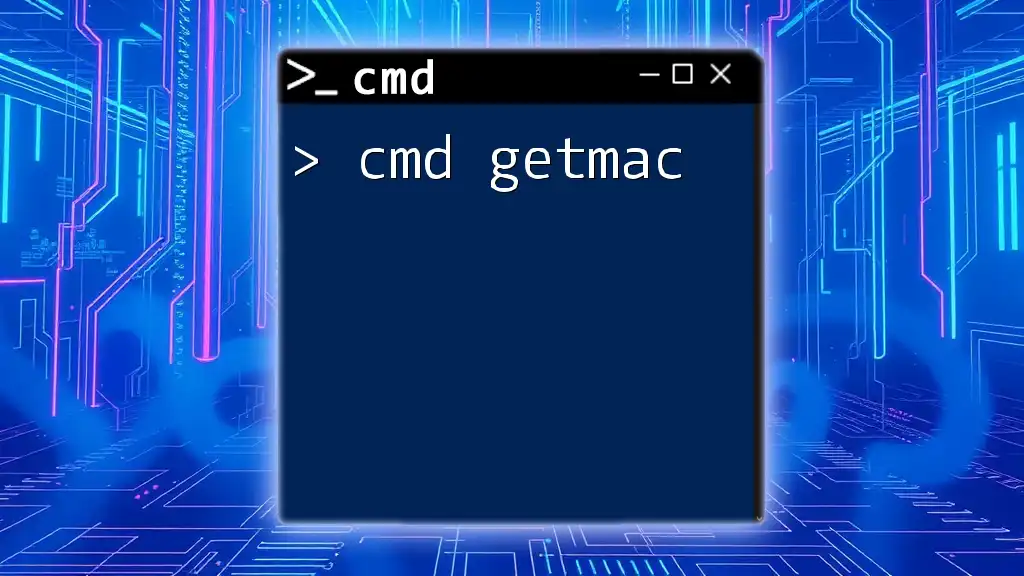
Best Practices for Using `ftp get`
Ensuring Secure Transfers
While FTP is a widely-used protocol, it has known security vulnerabilities as it transfers data in plaintext. For sensitive file transfers, consider alternatives such as SFTP (SSH File Transfer Protocol) or FTPS (FTP Secure), which encrypt data during transmission.
File Management Tips
To maintain an organized file structure, regularly check and clean your directories. Monitor the transfer progress on larger files and verify that the downloads were successful by checking the file sizes before and after download.
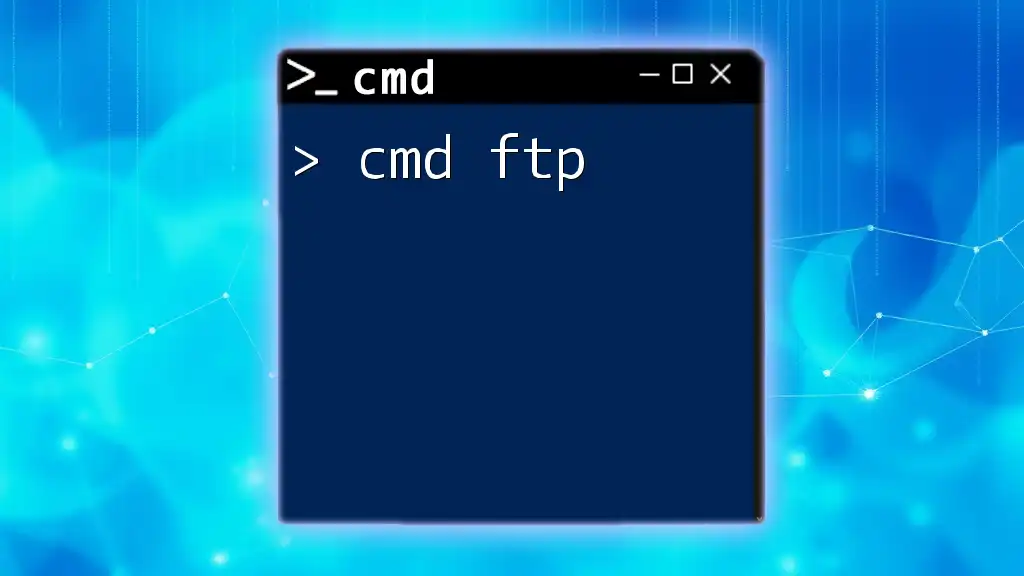
Troubleshooting Common Issues
Connection Problems
When connecting to an FTP server, you might encounter several common error messages. The most frequent issues revolve around incorrect hostname, network issues, or server unavailability. For example, if you receive a "Connection timed out" error, check your internet connection, or ensure that the server is functioning.
Permission Denied Errors
If you attempt to access files or directories that you do not have permission to access, you might receive a "Permission denied" error. Double-check your login credentials, as you may need specific rights to download certain files.
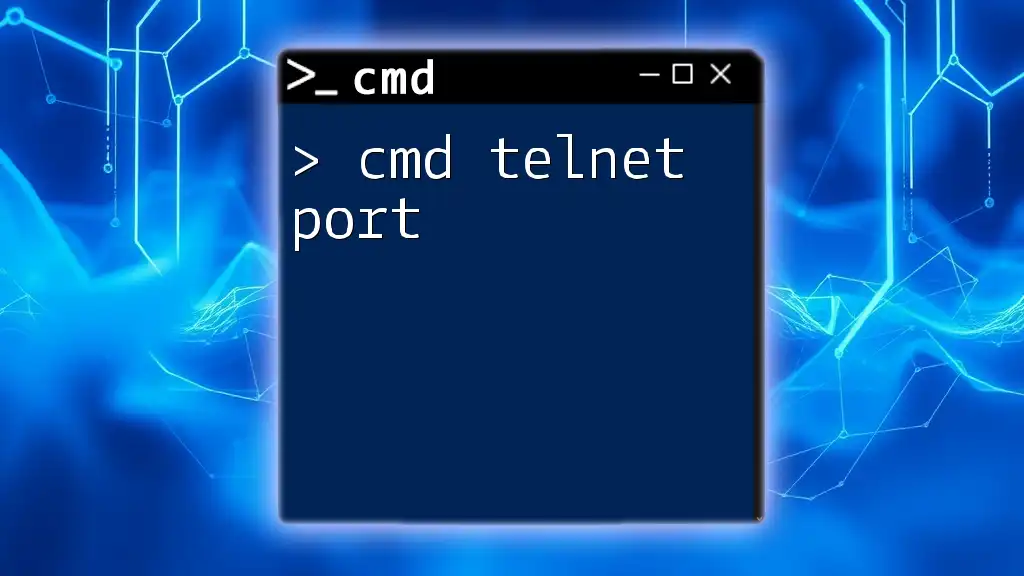
Conclusion
In summary, mastering the cmd ftp get command can significantly streamline your file transfer processes. The simplicity and efficiency of using command-line FTP commands enhance productivity and allow for greater control over file management. Remember to practice often and explore other FTP commands as you continue to grow your skills in using the Command Prompt.
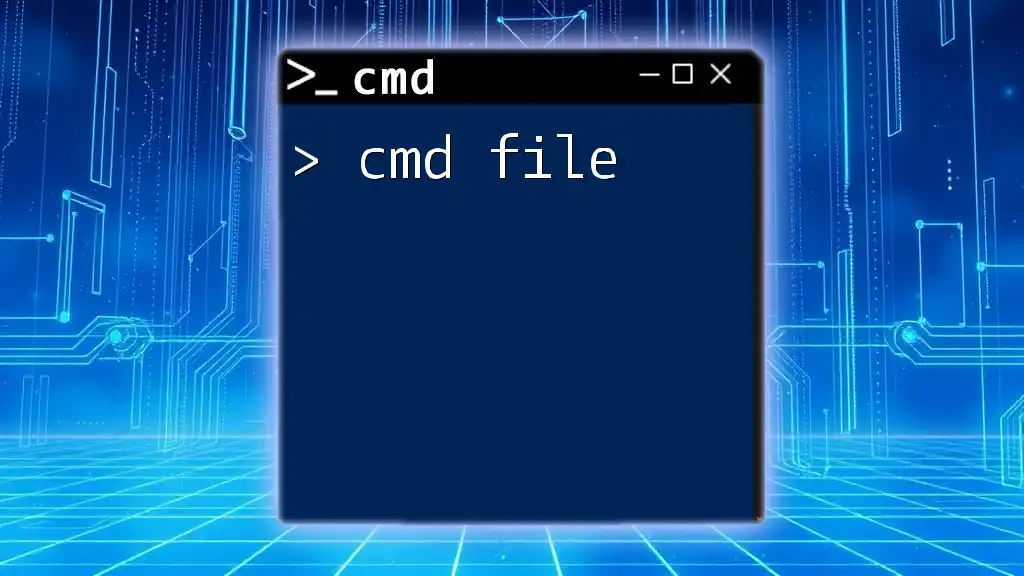
Additional Resources
For those interested in expanding their knowledge further, consider exploring online courses, video tutorials, or community forums dedicated to FTP and command-line operations. By honing your command line skills, you can become more proficient in file management and streamline your daily tasks.