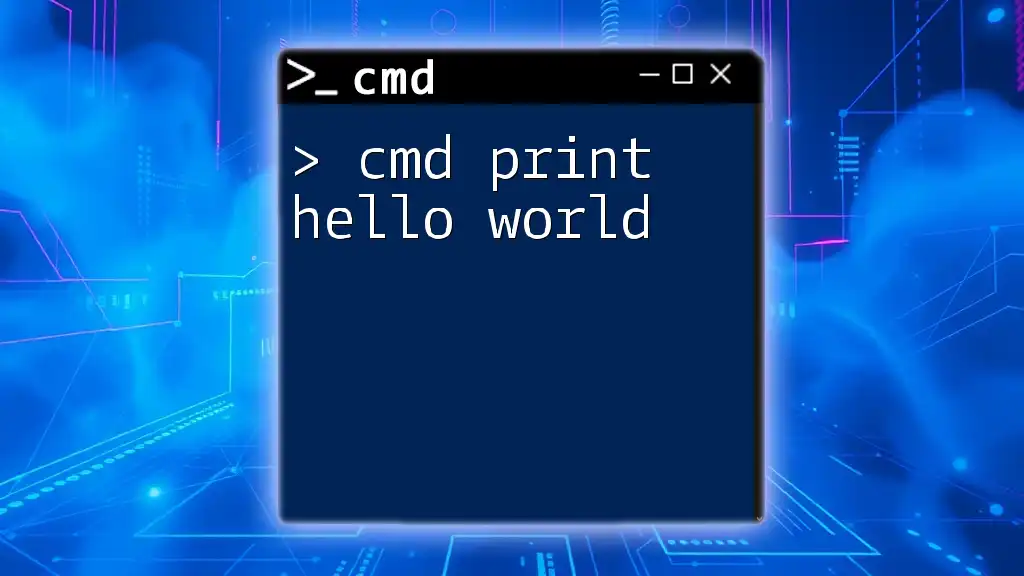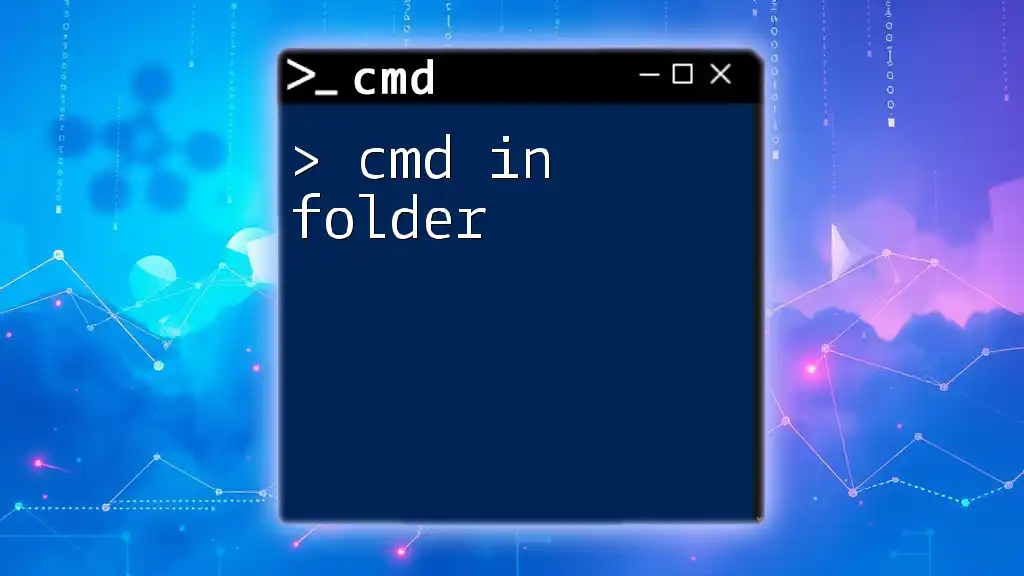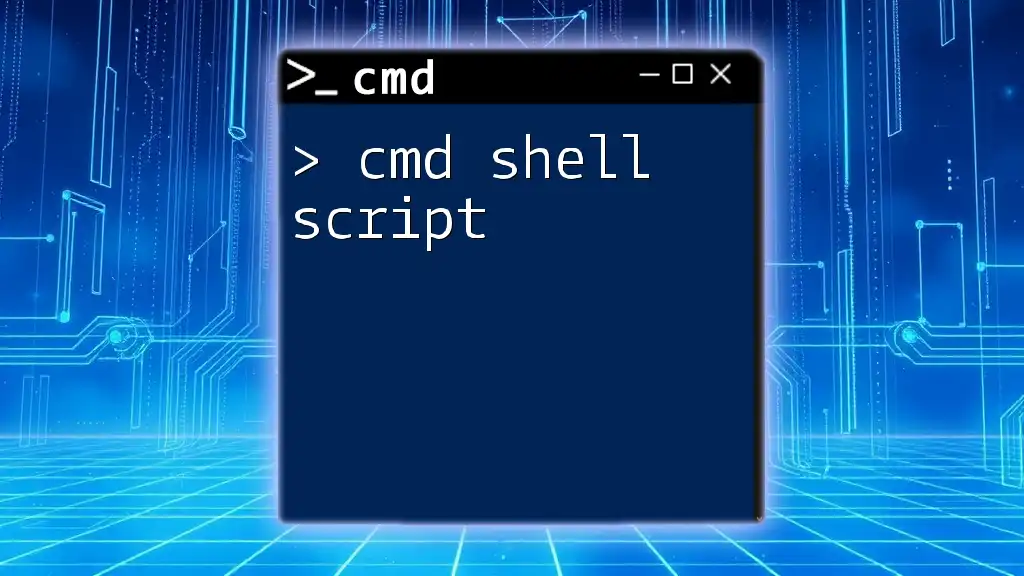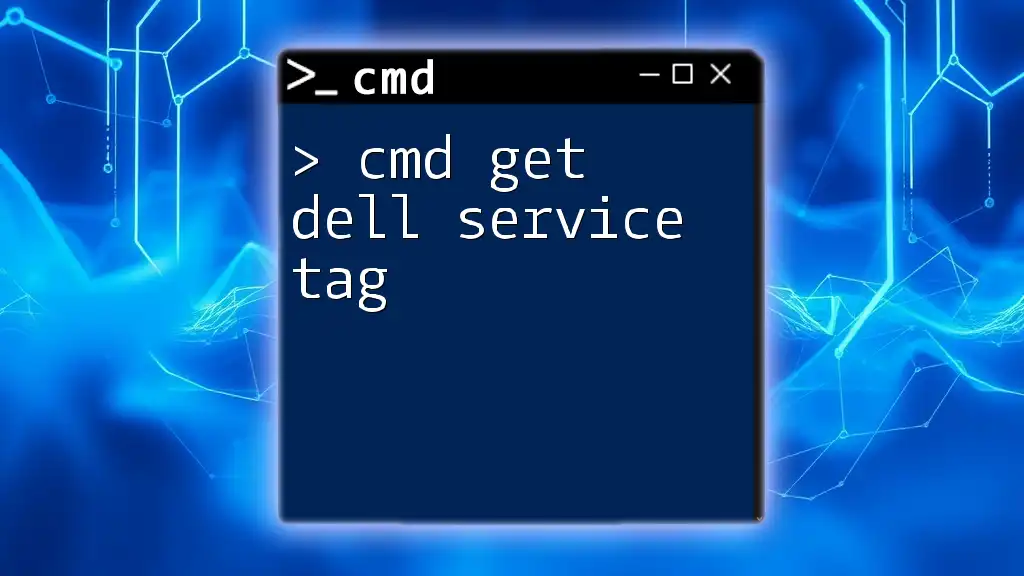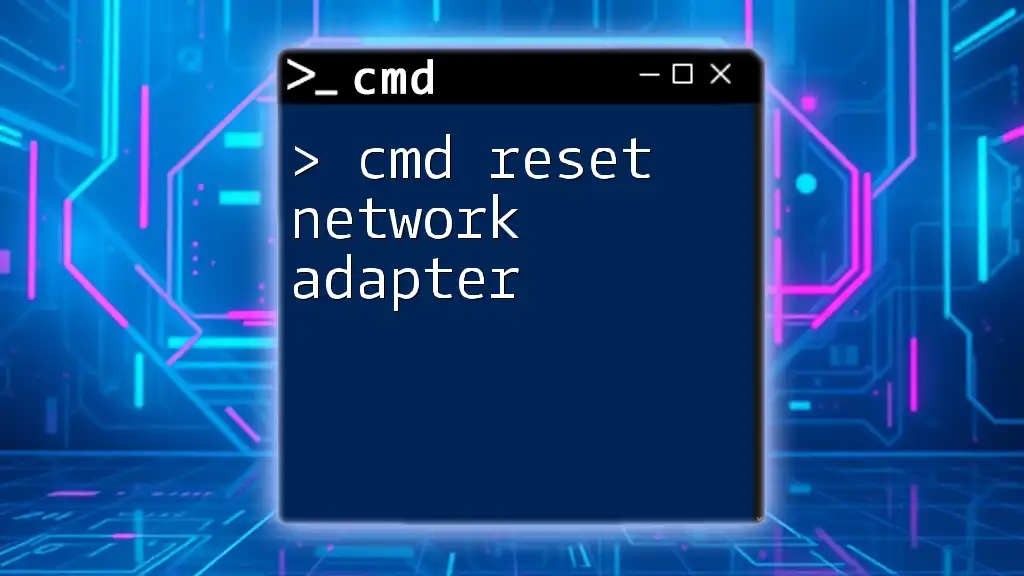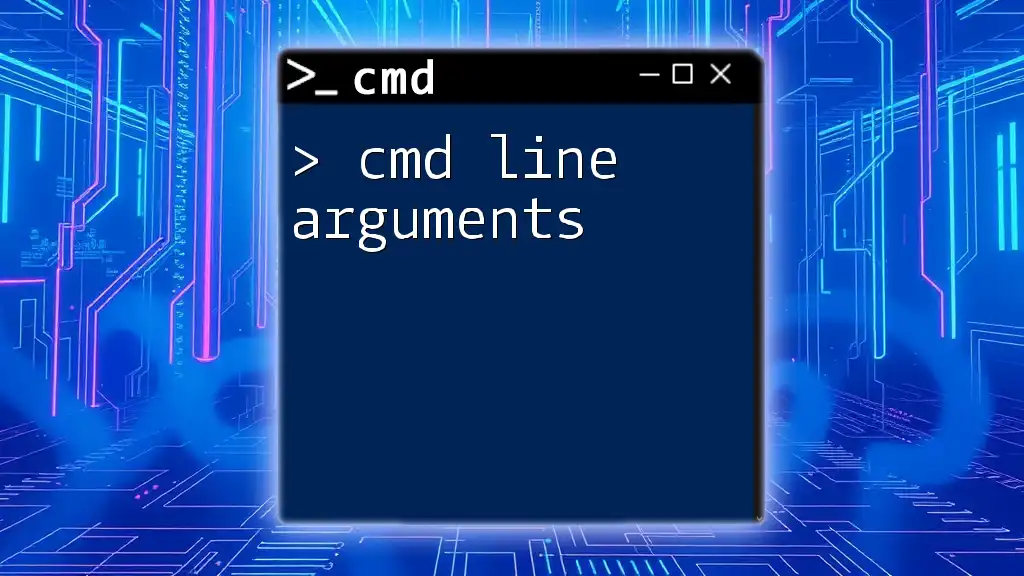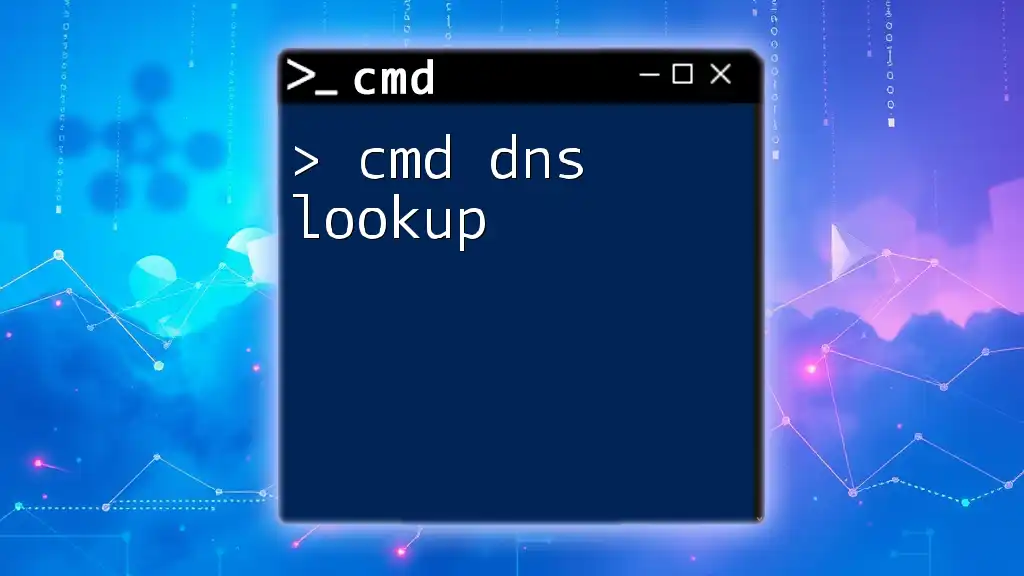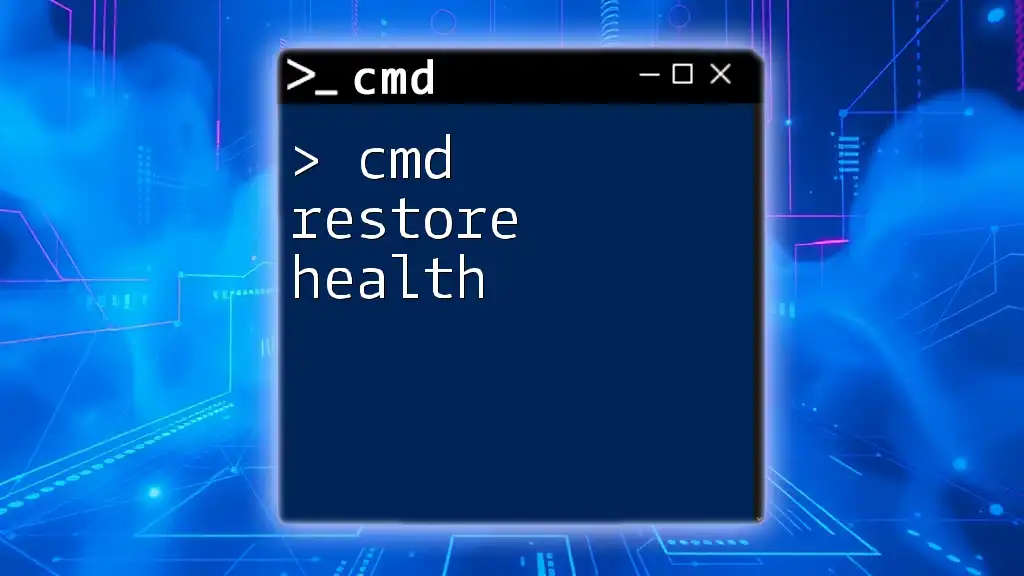In the Command Prompt (cmd), you can display the text "Hello World" by using the `echo` command as shown in the code snippet below:
echo Hello World
What is CMD?
Definition of CMD
CMD, or Command Prompt, is a command-line interface in Windows operating systems that allows users to execute commands, automate tasks, and perform a variety of system-level functions. Command Prompt has roots in MS-DOS, and its evolution has made it a powerful tool for both developers and system administrators alike.
Why Use CMD?
Utilizing CMD can greatly enhance productivity for developers and users. Here are a few key advantages:
- Efficiency: CMD allows for quick execution of commands without navigating through graphical interfaces.
- Automation: Tasks can be automated through batch files, leading to time savings.
- Powerful Capabilities: Access to system-level features and settings that may not be available through regular user interfaces.
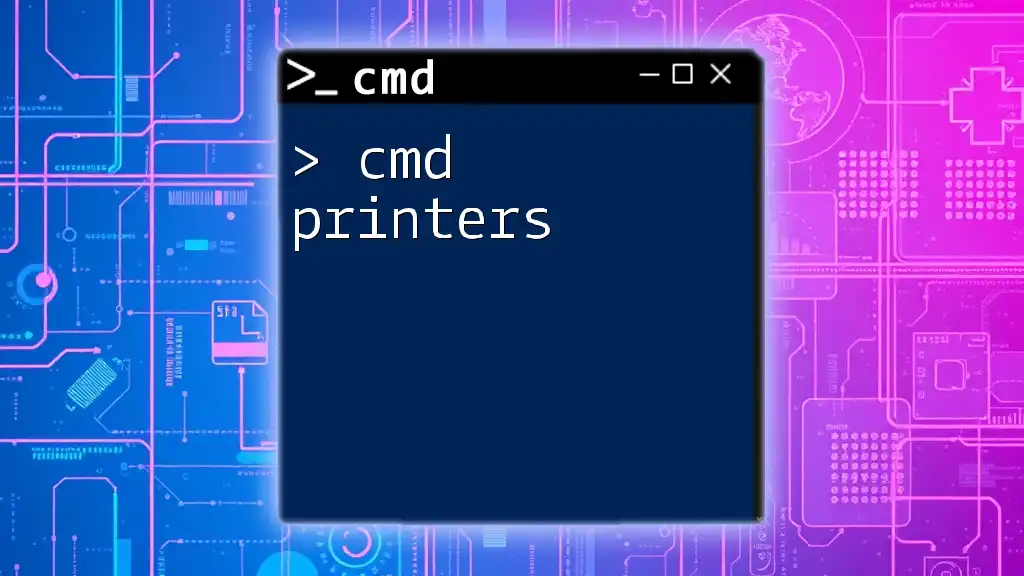
Setting Up CMD
Accessing CMD
There are multiple ways to open the Command Prompt in Windows:
-
Using the Start Menu: Click on the Start button, type "cmd" or "Command Prompt" in the search bar, and select it from the search results.
-
Using the Run Dialogue: Press Windows Key + R to open the Run dialogue, type `cmd`, and press Enter.
-
Using Windows Search: Click the search icon on the taskbar, type “cmd,” and hit Enter.
Configuring CMD (optional)
While not essential for executing commands, customizing CMD can enhance user experience. Users can change the font, background color, and text color by right-clicking the title bar, selecting Properties, and navigating to the appropriate tabs.
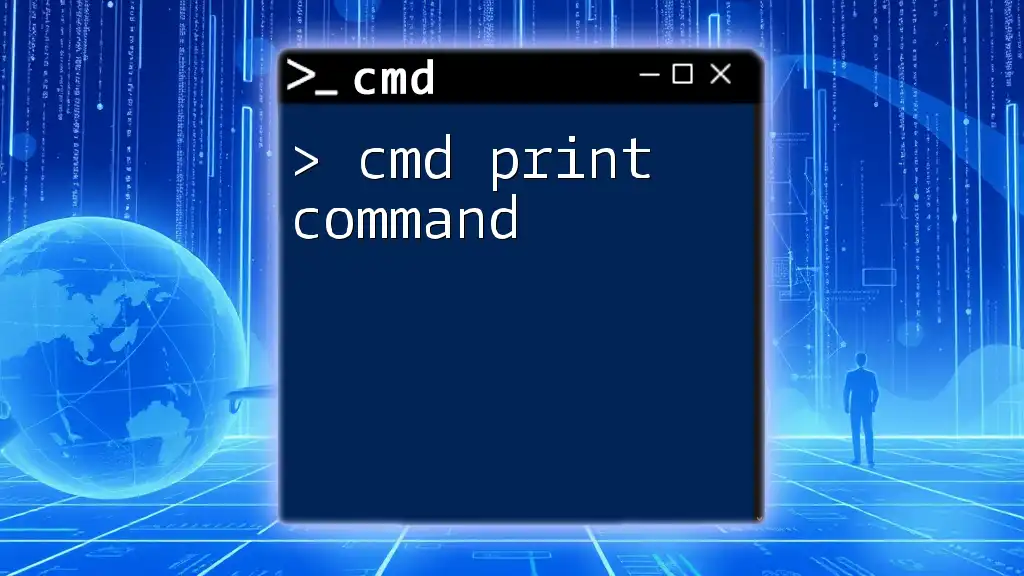
Understanding the "Hello World" Concept
What is a "Hello World" Program?
The "Hello World" program serves as the simplest program in many programming languages. It is often the first step for beginners, introducing fundamental programming concepts and syntax. Its significance lies in its ability to confirm that the programming environment is set up correctly, and it showcases basic output functionality.
Why Use CMD to Print Hello World?
Using CMD to print "Hello World" provides an introductory experience for those unfamiliar with command-line interfaces. It simplifies the idea of programming while enhancing understanding of basic command-line operations.
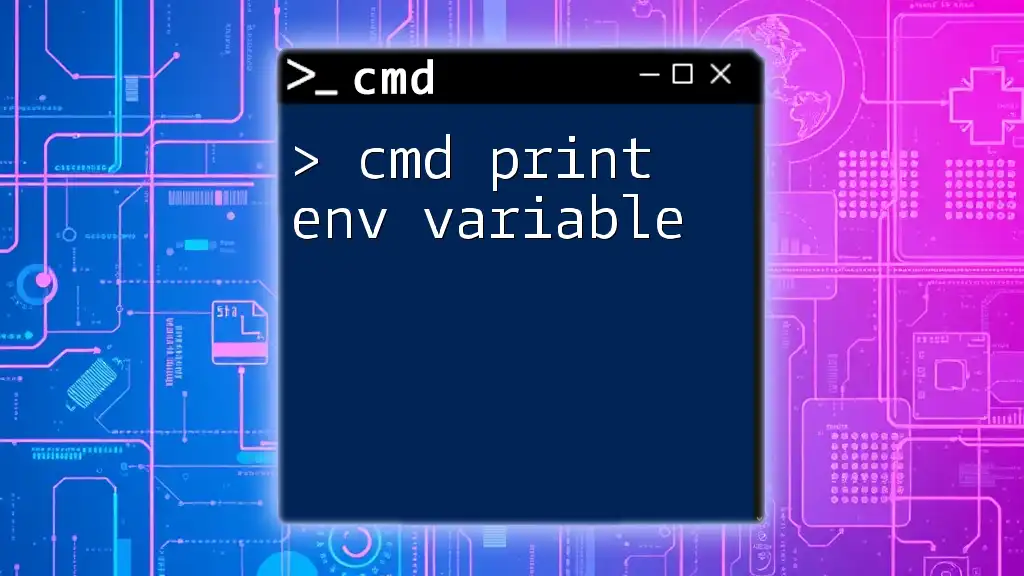
Printing "Hello World" in CMD
Basic Command Explanation
The ECHO command is used in CMD to display messages on the screen. The syntax is straightforward and allows for quick testing of output.
ECHO Hello World
Step-by-Step Guide to Print Hello World
To execute the "cmd print hello world" command, follow these simple steps:
-
Open CMD: Use one of the methods above.
-
Type the Command: Input the command as follows:
ECHO Hello World -
Press Enter: Hit Enter to execute the command.
-
Output: You will see the output displayed as:
Hello World
Understanding the Output
When the command is executed, CMD interprets the ECHO command to display the text. This output confirms that the system is working and the command was processed correctly. Understanding this concept lays the groundwork for executing more complex CMD commands.
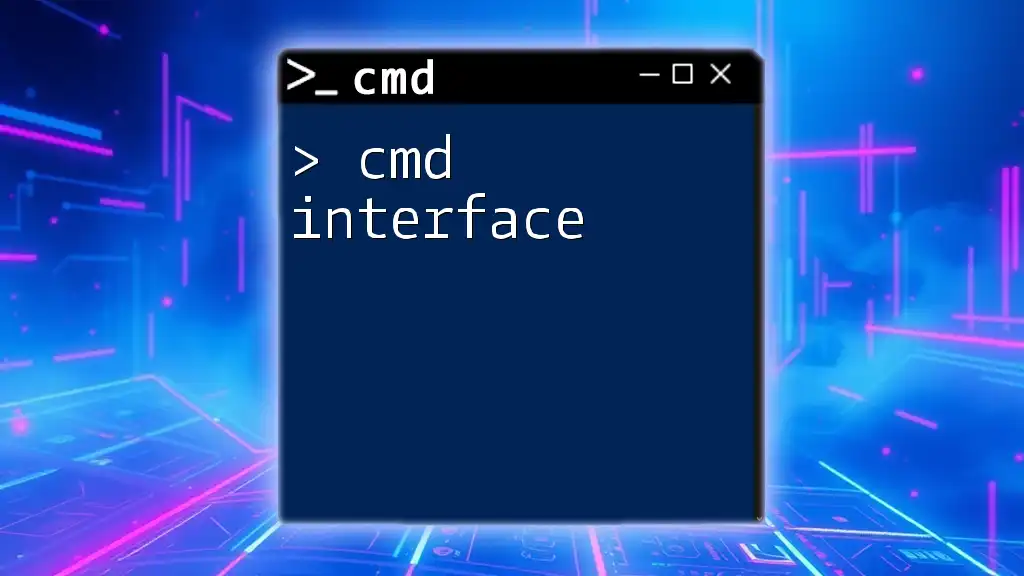
Enhancing Your "Hello World" Experience
Using Variables to Customize Output
CMD allows users to create and manipulate environment variables, enhancing flexibility. Here’s how you can use a variable to customize the output:
SET message=Hello World
ECHO %message%
In this example, `SET` is used to define a variable called `message`, and then `ECHO` uses that variable to output the value. This practice is essential for more advanced scripting in CMD.
Redirecting Output to a File
Another beneficial feature of CMD is the ability to redirect the output of commands to a file. Here's how to save your "Hello World" output into a text file:
ECHO Hello World > output.txt
After executing this command, a file named `output.txt` will be created in the current directory containing the text "Hello World." This technique is useful for logging information and keeping records of command outputs.
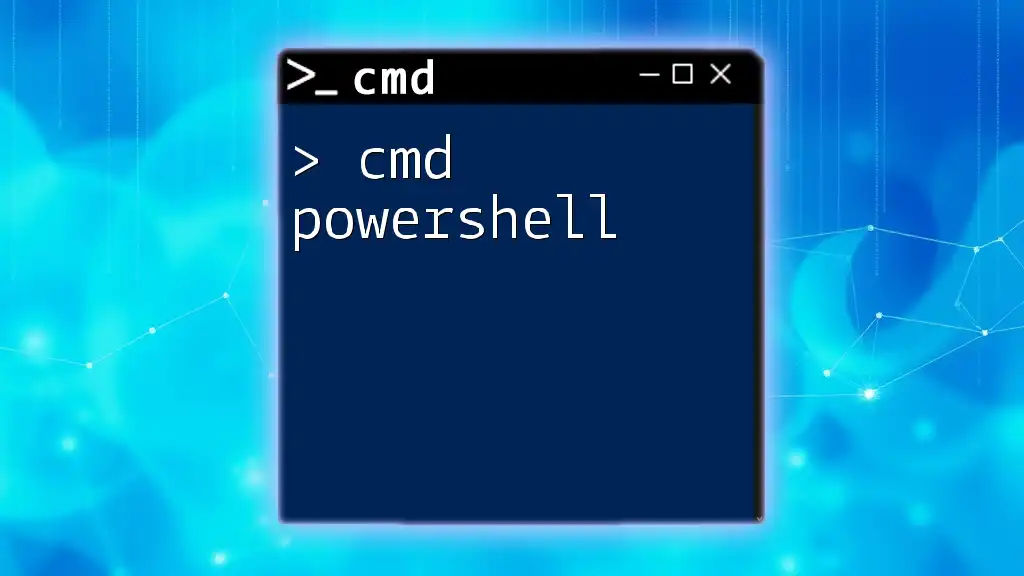
Common Errors and Troubleshooting
Tips for Avoiding Mistakes
When entering commands in CMD, common errors may occur due to typos or syntax mistakes. Here are a few tips to avoid issues:
- Always check for correct spelling and syntax.
- Ensure that there are no extra spaces or invalid characters.
What to Do if the Command Doesn’t Work
If CMD does not execute your command as expected, consider these troubleshooting tips:
- Verify Command Syntax: Double-check that it’s correctly formatted.
- Run CMD as Administrator: Some commands require administrative privileges.
- Check System Path: Ensure the command is recognized by verifying the system path settings.
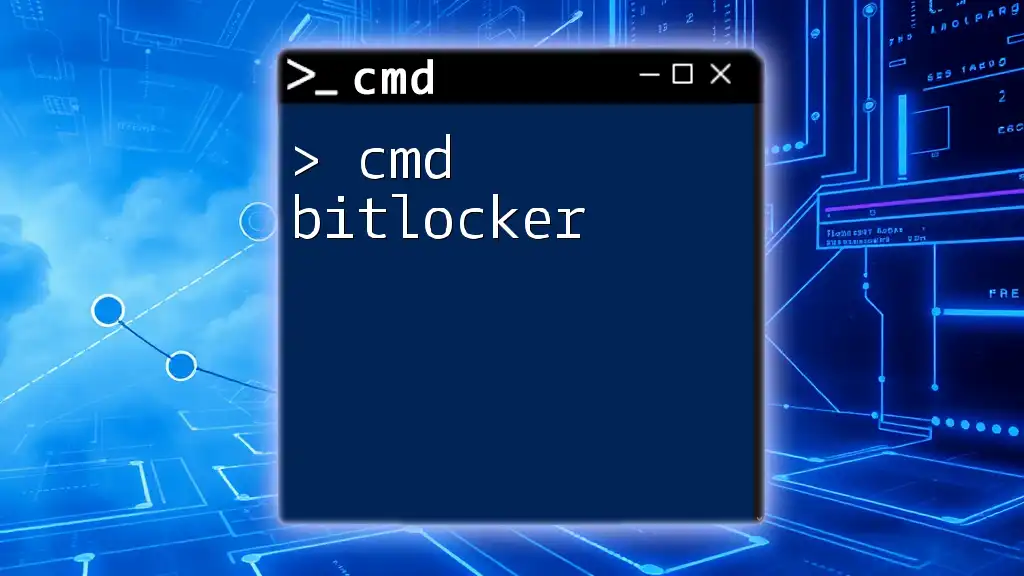
Conclusion
In summary, learning how to cmd print hello world through the ECHO command is a fundamental step for anyone interested in utilizing the Command Prompt. This simple exercise opens up a world of possibilities for further exploration of CMD functionalities and commands.
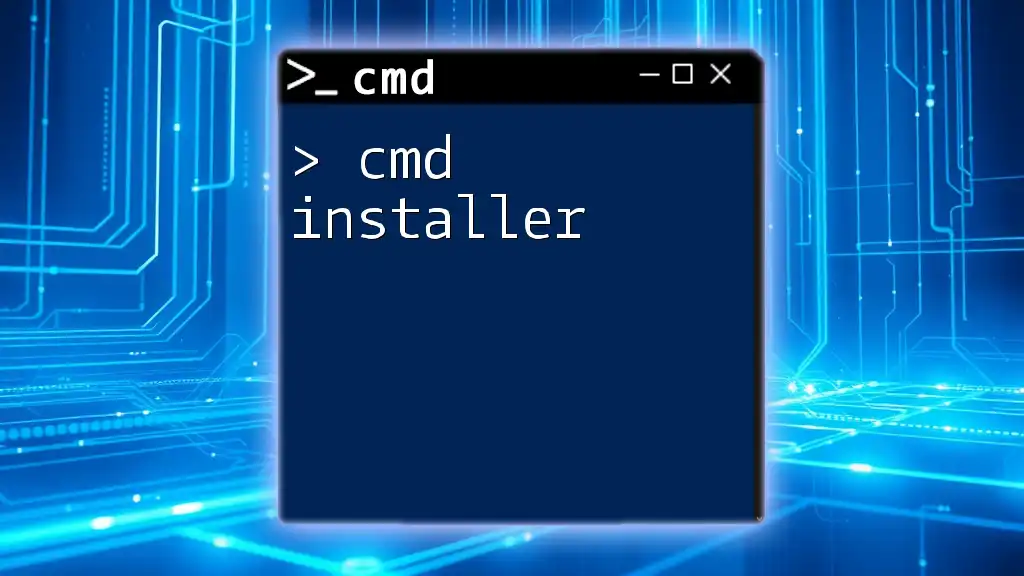
Additional Resources
Recommended Reading
For those looking to expand their CMD knowledge, consider exploring the official Windows Command Line documentation or engaging in online tutorials that delve deeper into command-line operations.
FAQs
Feel free to review frequently asked questions about CMD and the "Hello World" command to clarify any doubts. Engagement from readers is encouraged, and questions are welcome!
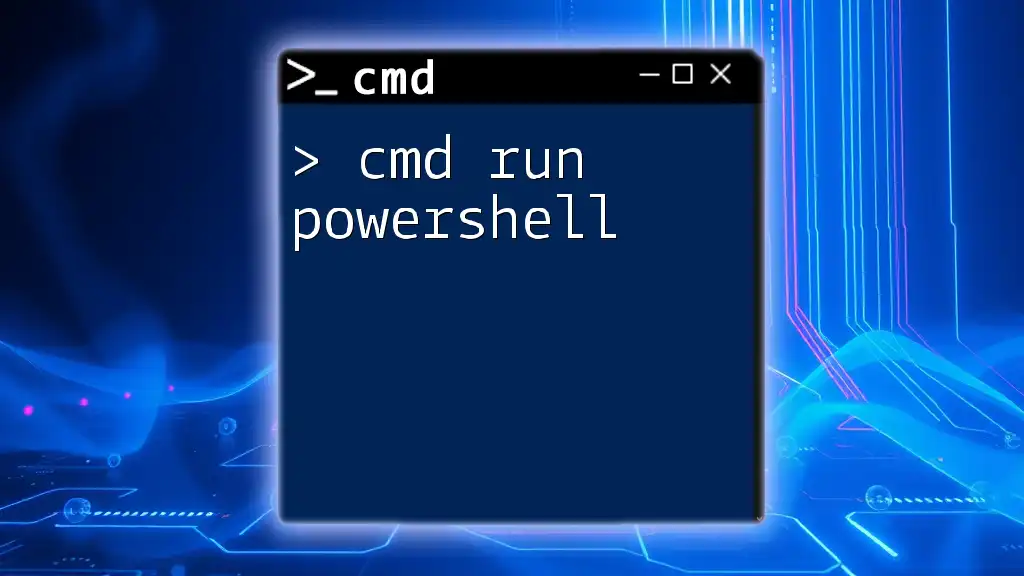
Call to Action
If you're ready to dive deeper into the world of CMD and enhance your command-line skills, consider signing up for our upcoming tutorials. Join our community on social media or subscribe to our newsletter for more insights and resources related to mastering CMD commands!