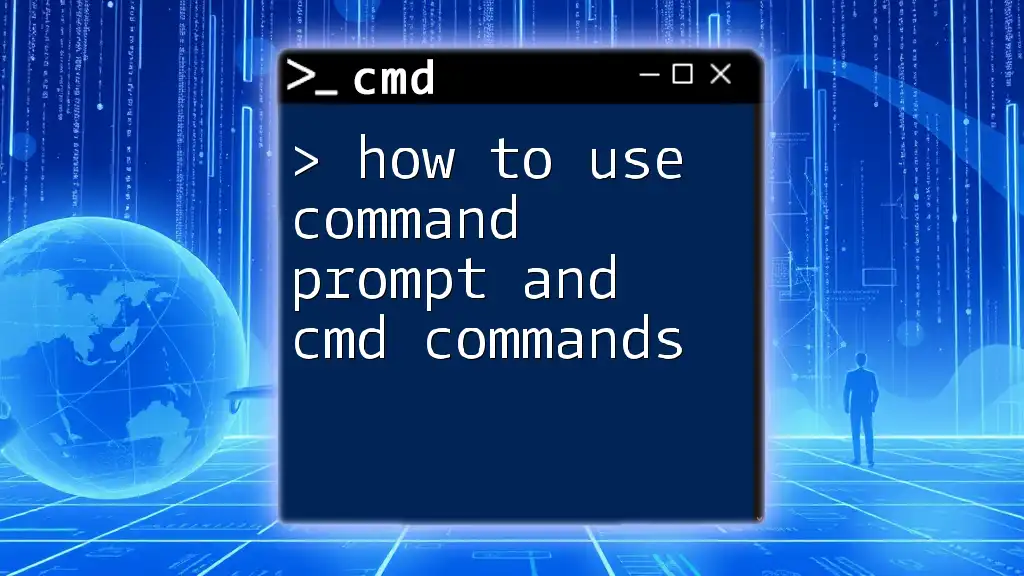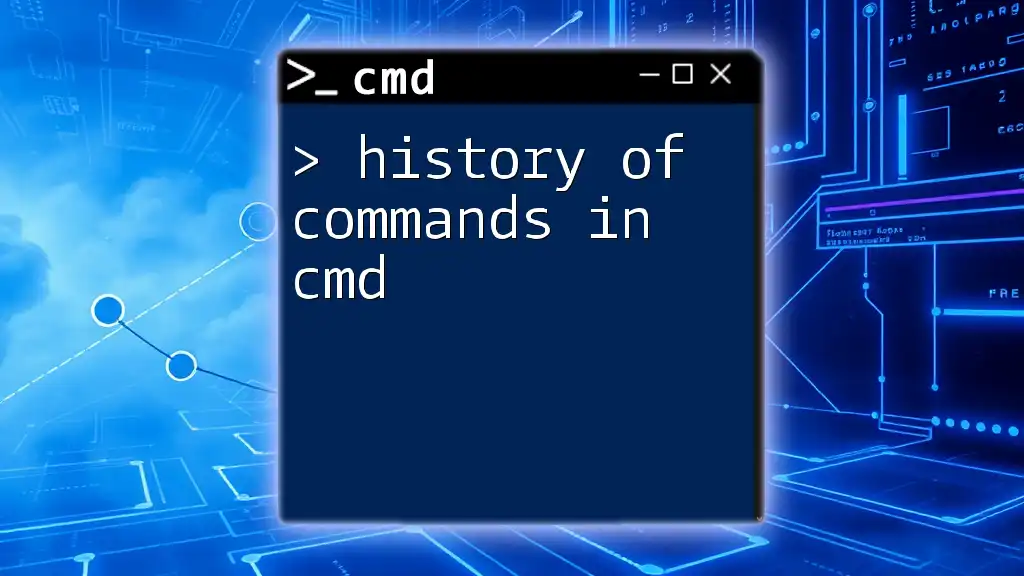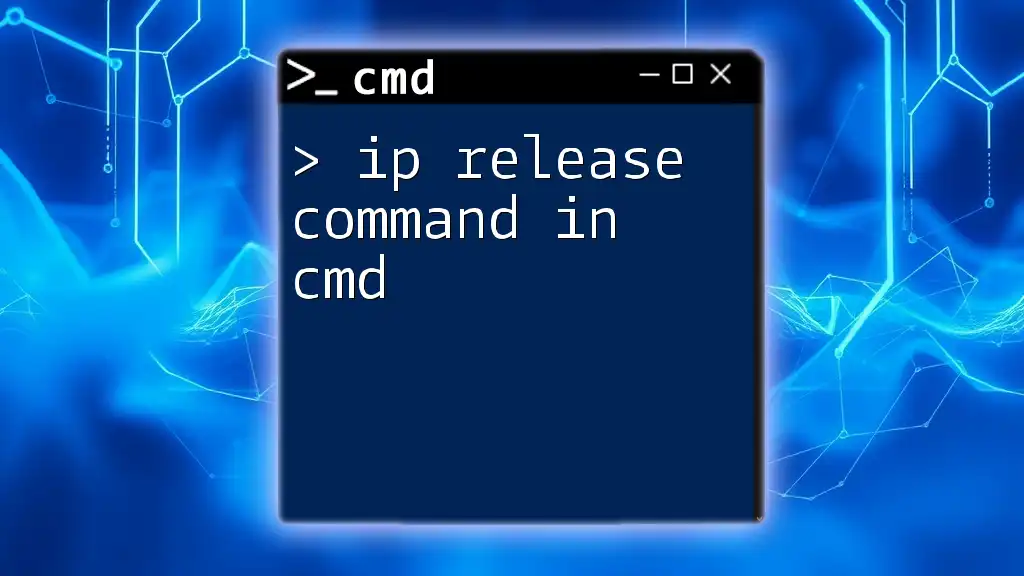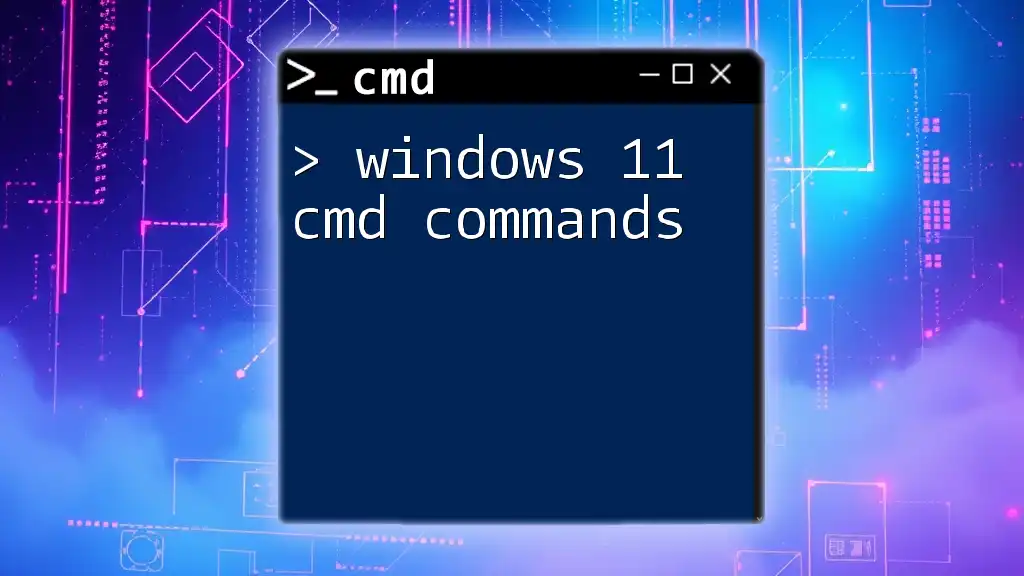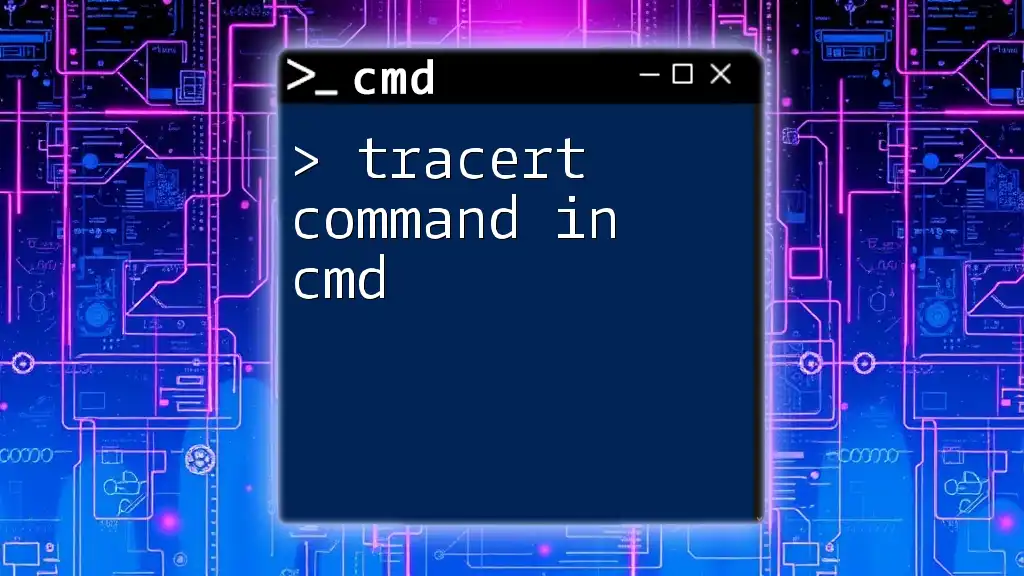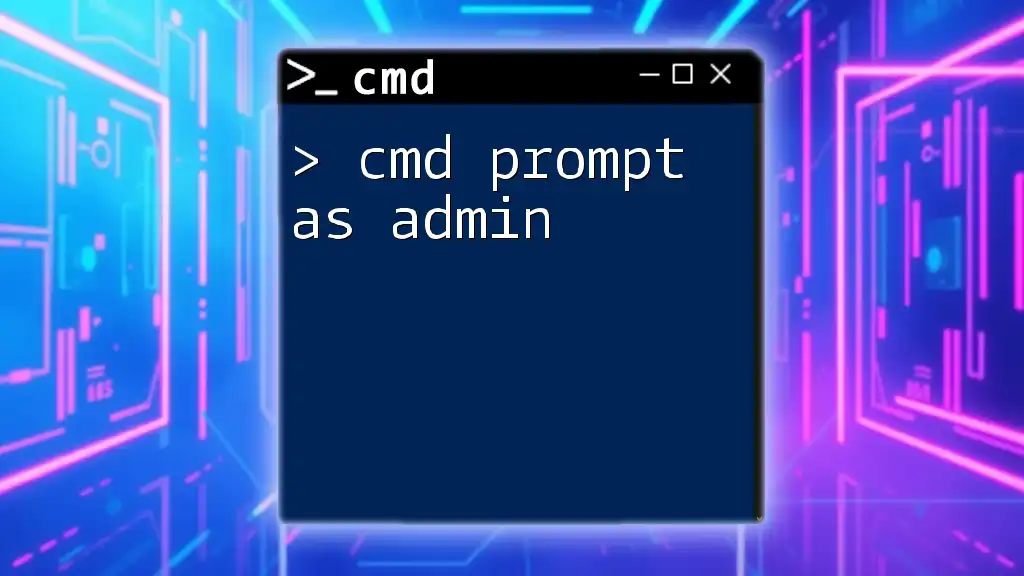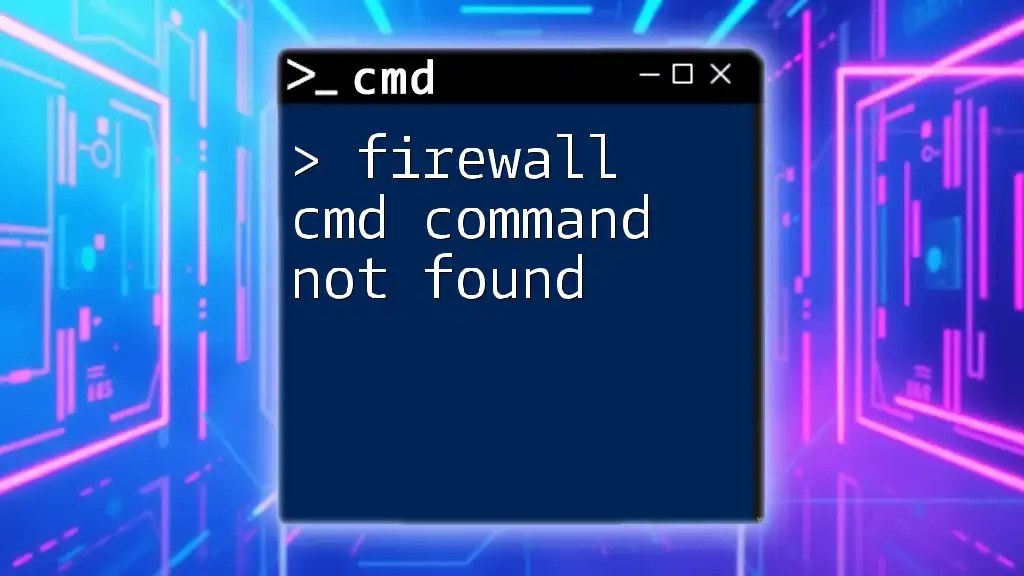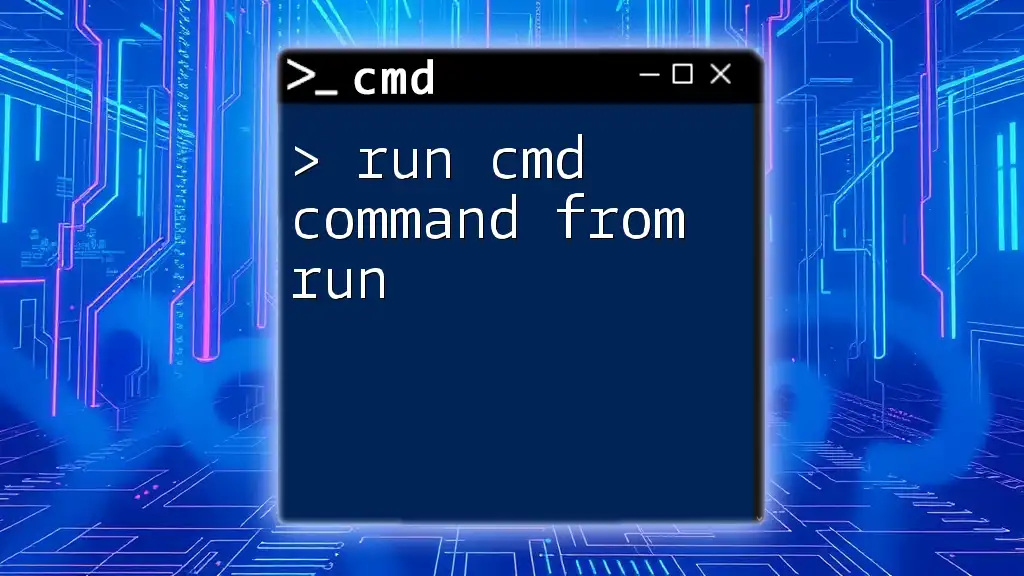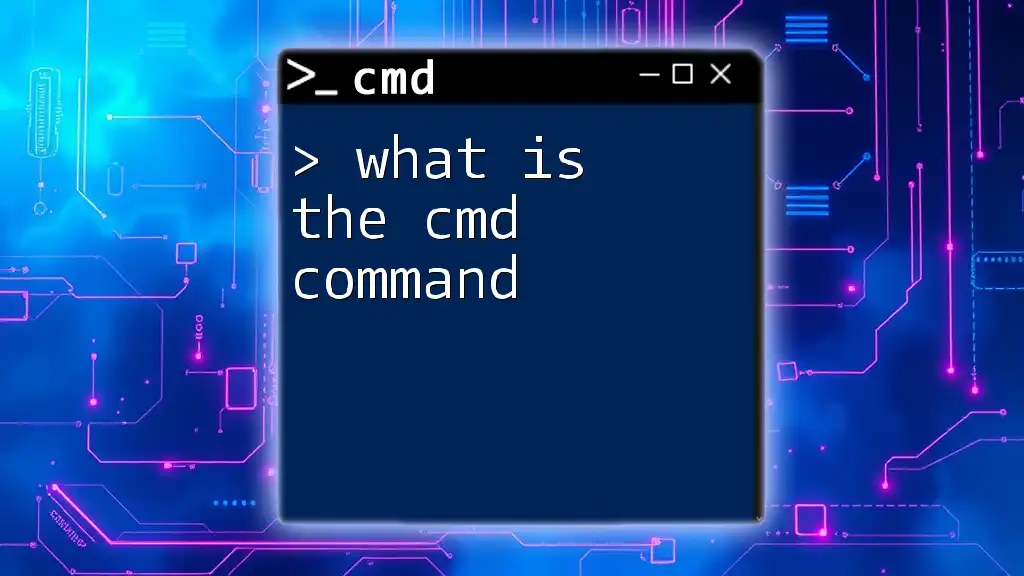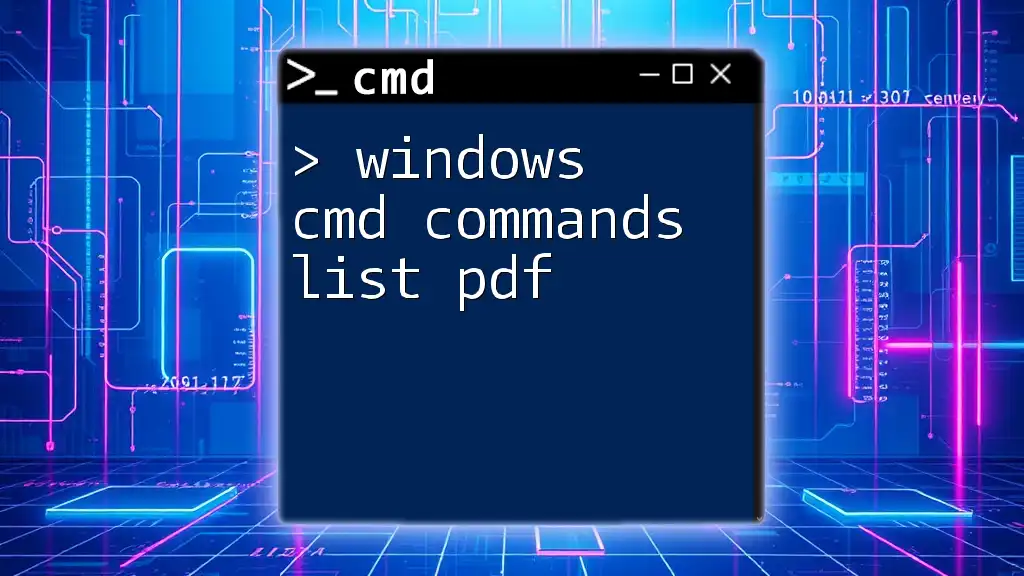Command Prompt (CMD) is a command-line interpreter in Windows that allows users to execute various commands to perform tasks, manage files, and troubleshoot system issues efficiently.
dir
Understanding Command Prompt
What is Command Prompt?
Command Prompt, commonly referred to as CMD, is a command-line interface within Windows operating systems that allows users to execute commands to perform various functions—ranging from file management to system configuration. CMD serves as a powerful alternative to graphical user interfaces, allowing users to interact directly with the system via text commands.
Accessing Command Prompt
How to Open CMD
There are several methods to access the Command Prompt:
-
Using the Start Menu: Click on the Start button, type "cmd" or "Command Prompt," and select the application from the search results.
-
Using Run dialog: Press Win + R to open the Run dialog. Type `cmd` and hit Enter to launch the Command Prompt.
-
Creating a Desktop shortcut for CMD: Right-click on the desktop, select New > Shortcut, and in the location field, type `cmd.exe`. Give your shortcut a name and click Finish.
The Command Prompt Interface
Overview of the CMD Interface
Upon opening Command Prompt, you are greeted with a text-based interface.
-
Title Bar: Displays the name of the window and the directory you are currently in.
-
Command Line: Where you type your commands.
-
Cursor: The blinking line indicating where your next input will appear.
Mastering this interface is key to utilizing CMD effectively.
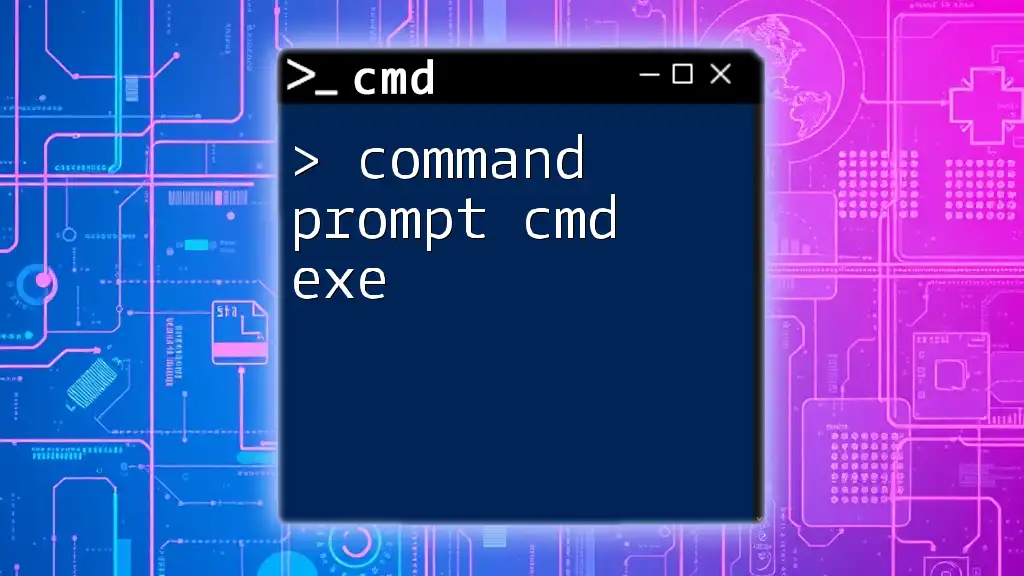
Basic CMD Commands
Navigating the File System
cd Command
The `cd` (change directory) command lets you navigate through your file system. To move into a directory, you simply type:
cd Documents
This changes your working directory to the Documents folder.
dir Command
The `dir` command is crucial for listing the contents of a directory. You can simply type:
dir
This will display all files and subdirectories in the current directory.
mkdir Command
If you need to create a new folder, the `mkdir` command is your go-to. For example:
mkdir NewFolder
This command creates a new folder named "NewFolder" in your current directory.
File Management Commands
copy Command
To copy files from one location to another, use the `copy` command:
copy file.txt newfile.txt
This command takes "file.txt" from your current directory and duplicates it as "newfile.txt".
del Command
The `del` command is used for deleting files. Be cautious, as deletion is permanent. Here's how to use it:
del unwantedfile.txt
This command erases "unwantedfile.txt" from your current folder.
ren Command
If you need to rename a file, you can use the `ren` command:
ren oldname.txt newname.txt
This changes "oldname.txt" to "newname.txt".
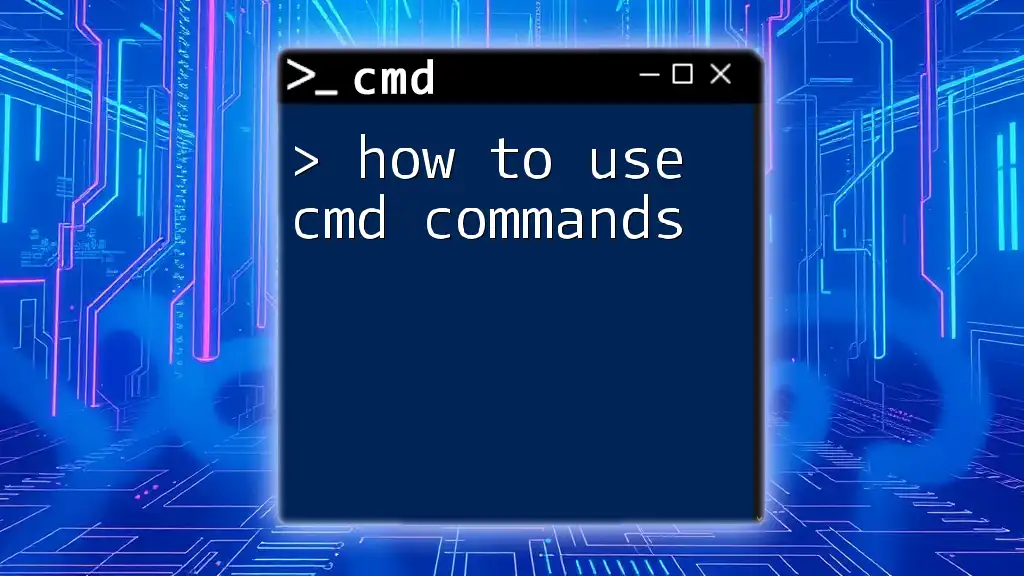
Intermediate CMD Commands
System Information
ipconfig Command
To view your computer's IP configuration and network details, use:
ipconfig
This command displays the IP address, subnet mask, and default gateway for all network interfaces.
systeminfo Command
For detailed system configuration, the `systeminfo` command is invaluable:
systeminfo
This provides a comprehensive overview of your system's specifications, including OS version, RAM size, and network adapter information.
Network Commands
ping Command
To test your internet connection to a specific website or IP address, use the `ping` command:
ping www.example.com
This will send packets to "www.example.com" and show you the response time.
tracert Command
To trace the route taken by packets to a specific network host, use:
tracert google.com
This shows each hop in the route, helping you identify potential latency or connectivity issues.
Disk Management
chkdsk Command
To check the integrity of a disk, the `chkdsk` command is essential:
chkdsk C:
This command checks the C: drive and reports any issues.
diskpart Command
For advanced users, `diskpart` allows complex disk partition management. However, caution is advised, as mistakes can lead to data loss. To start disk partitioning, type:
diskpart
After entering the DiskPart utility, you can use various commands to list, create, or delete partitions.
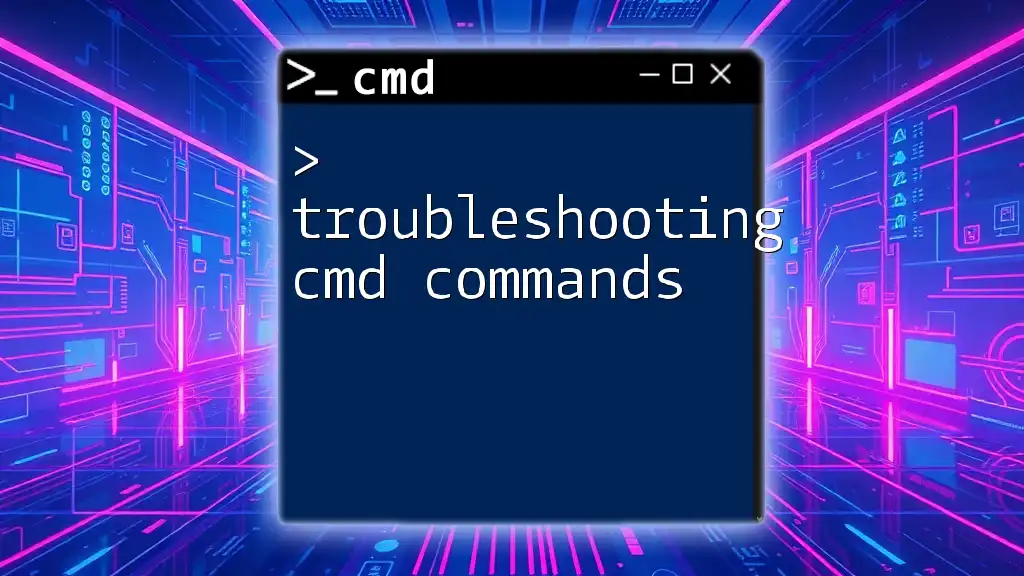
Advanced CMD Commands
Scripting with Batch Files
What are Batch Files?
Batch files are scripts that execute a series of commands in sequence. They are used for automation and quick execution of repetitive tasks.
Creating a Simple Batch File
To create a simple batch file, open Notepad and write the following:
@echo off
echo Hello, World!
pause
Save this file with a `.bat` extension, such as `greeting.bat`. Running this file will print "Hello, World!" in the CMD window.
Environment Variables
Using SET Command
The `SET` command is used to set and view environment variables. For instance, to display all environment variables, use:
set
To add a new path to the PATH variable, type:
set PATH=%PATH%;C:\NewFolder
This appends "C:\NewFolder" to your existing PATH variable.
Task Automation with CMD
Scheduling Tasks
Command Prompt can be used to schedule tasks through Task Scheduler. For example, to schedule a command to run daily at noon:
schtasks /create /tn "My Task" /tr "C:\Path\to\mycommand.bat" /sc daily /st 12:00
This schedules "mycommand.bat" to execute each day at 12 PM.
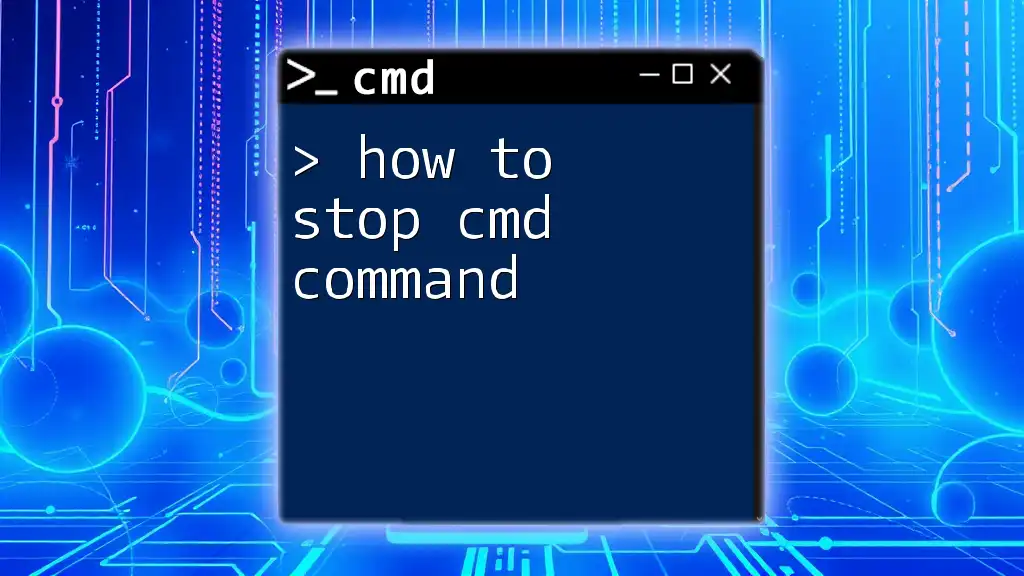
Troubleshooting Common Issues
Common Errors in CMD
Syntax Errors
Syntax errors are common when commands are incorrectly formatted. Always ensure that you are using the proper syntax for each command.
Permissions Errors
Some commands require elevated privileges. If you encounter permissions errors, try running CMD as an administrator by right-clicking the CMD icon and selecting "Run as administrator."
Additional Troubleshooting Tips
Use the built-in help command to gain insights into commands you might be unsure about:
help
Or to view help specific to a command, type:
command /?
This displays detailed information on how to use that particular command.

Tips for CMD Proficiency
Learning Resources
To further enhance your understanding of how to use Command Prompt and CMD commands, consider exploring:
- Online tutorials and courses
- Interactive forums and tech communities
- Books dedicated to Windows command-line and batch scripting
Practice Makes Perfect
The best way to become proficient with CMD is through practice. Regularly experiment with commands, create scripts, and explore advanced functionalities to build your confidence and skills.
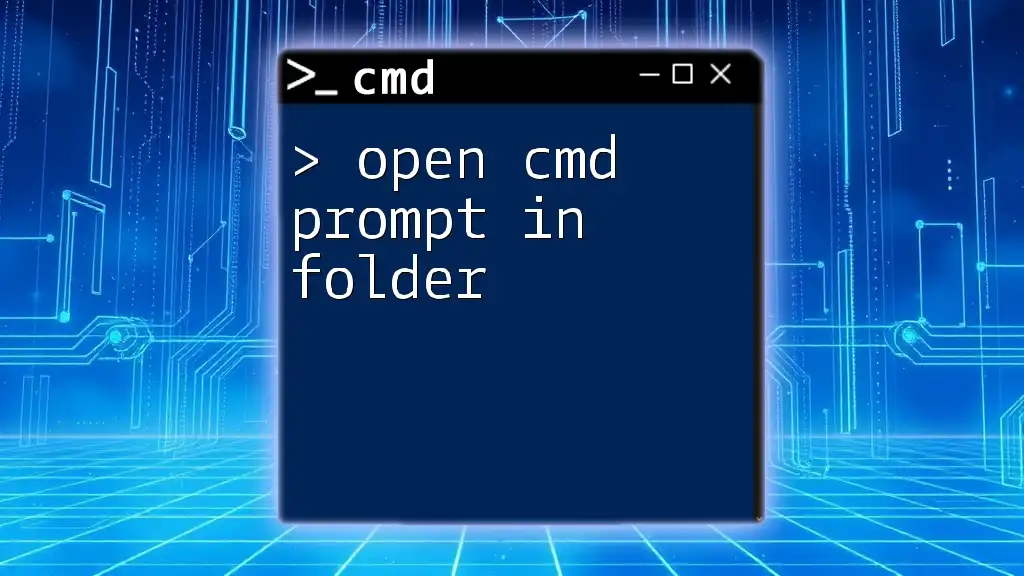
Conclusion
Command Prompt and its associated commands serve as powerful tools for users looking to enhance productivity and streamline computing tasks. With consistent practice and exploration, you can unlock the full potential of CMD in your daily workflows. Embrace this skill and consider enrolling in dedicated classes to deepen your knowledge, uncovering even more capabilities that Command Prompt has to offer.