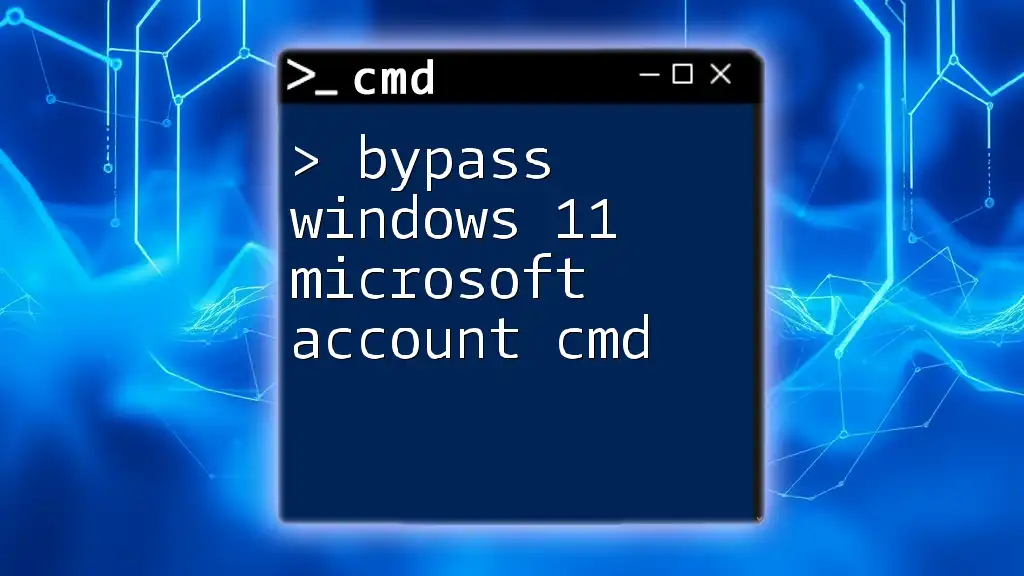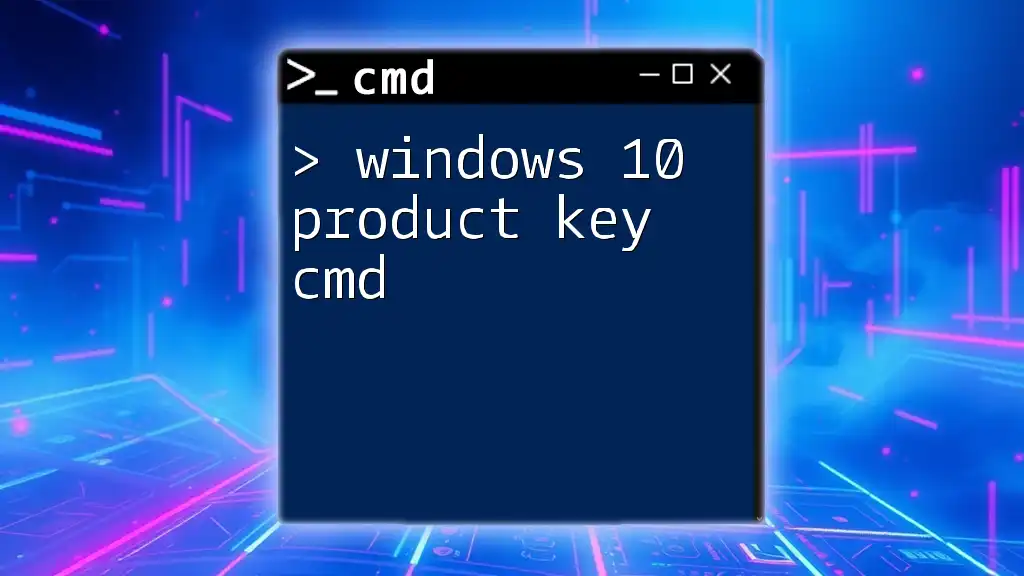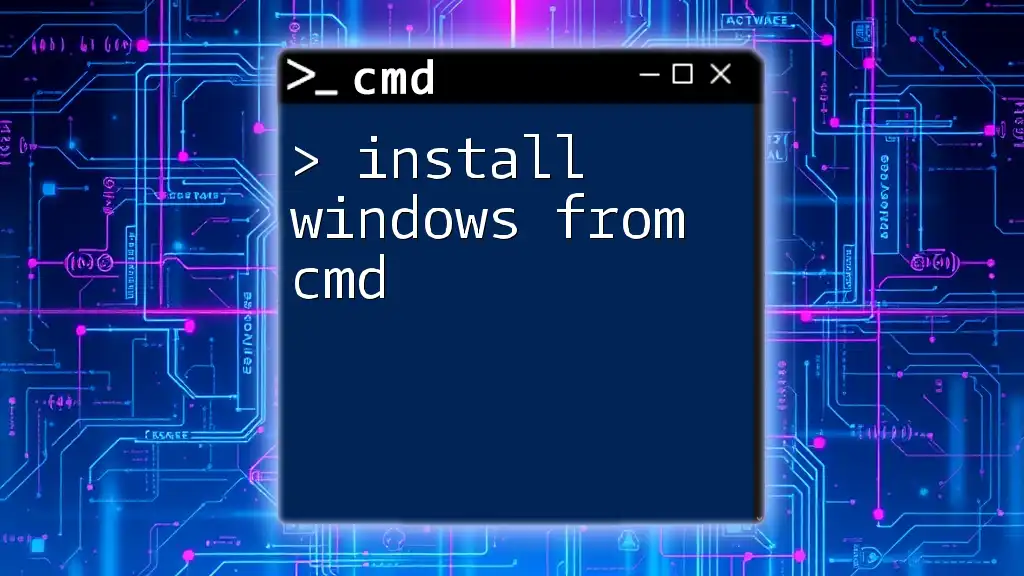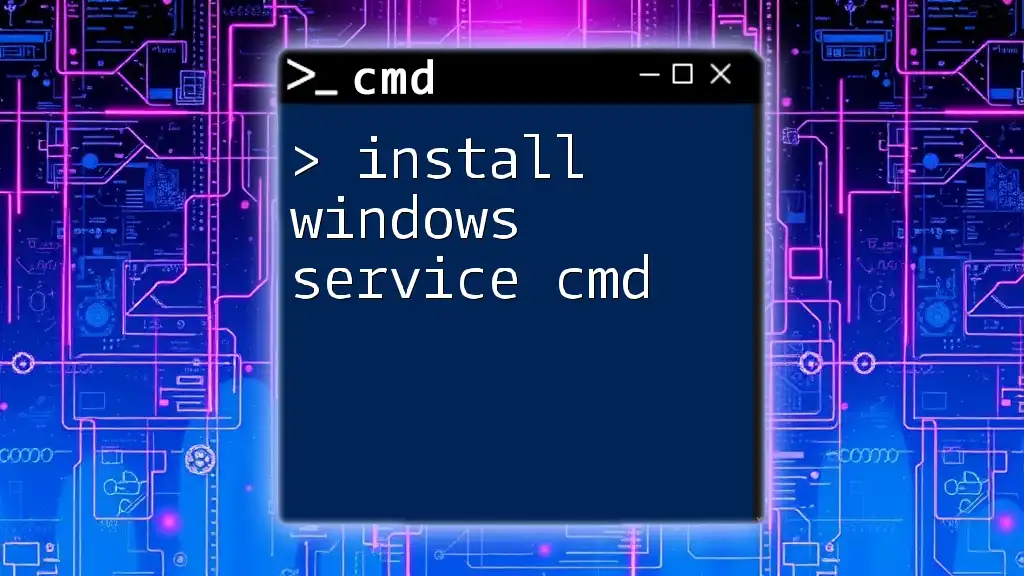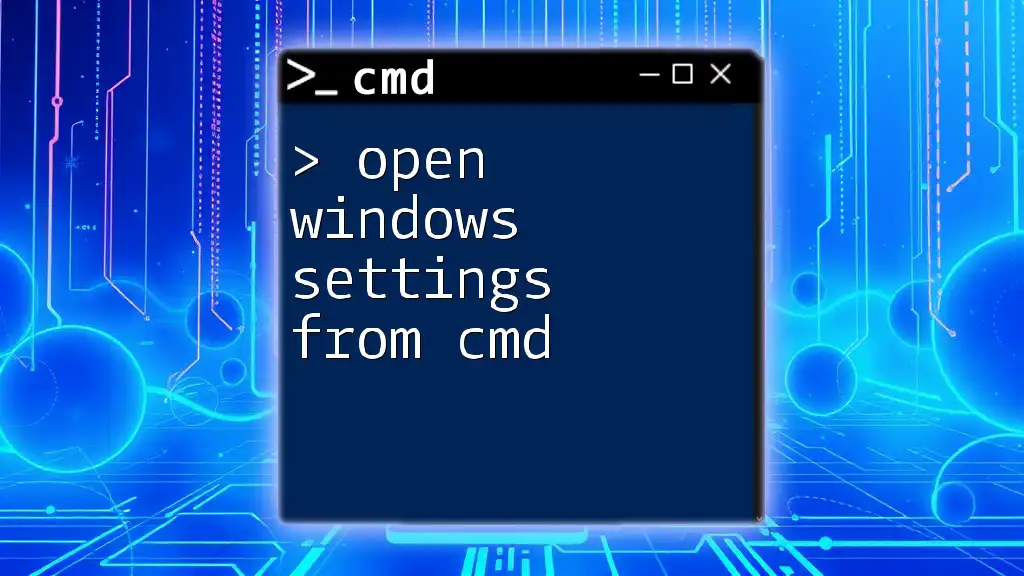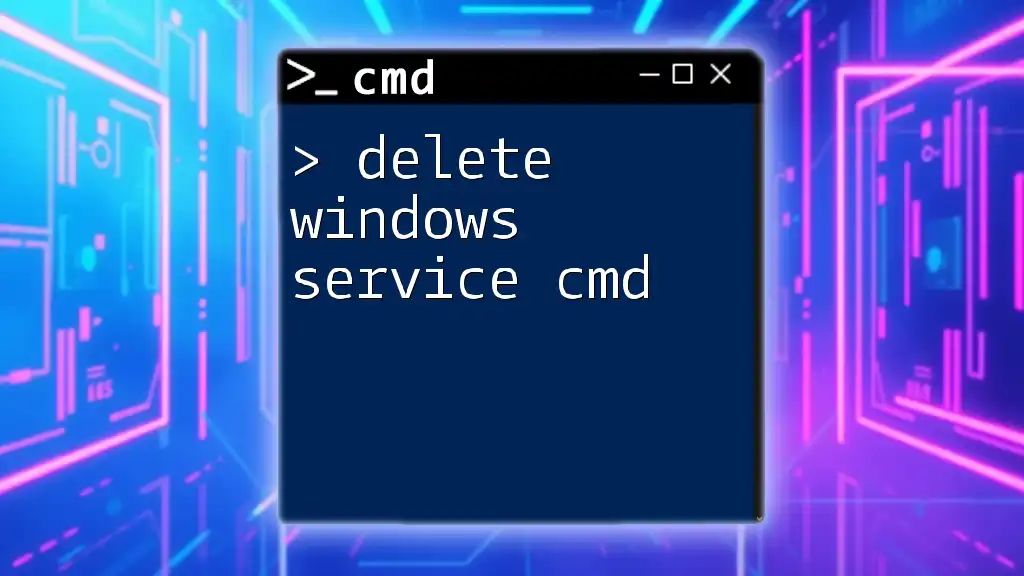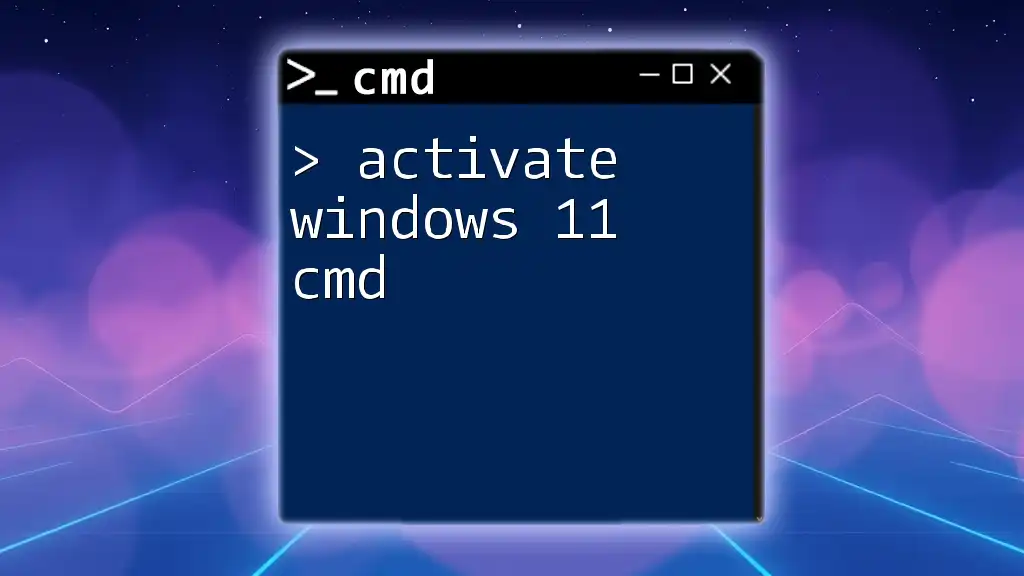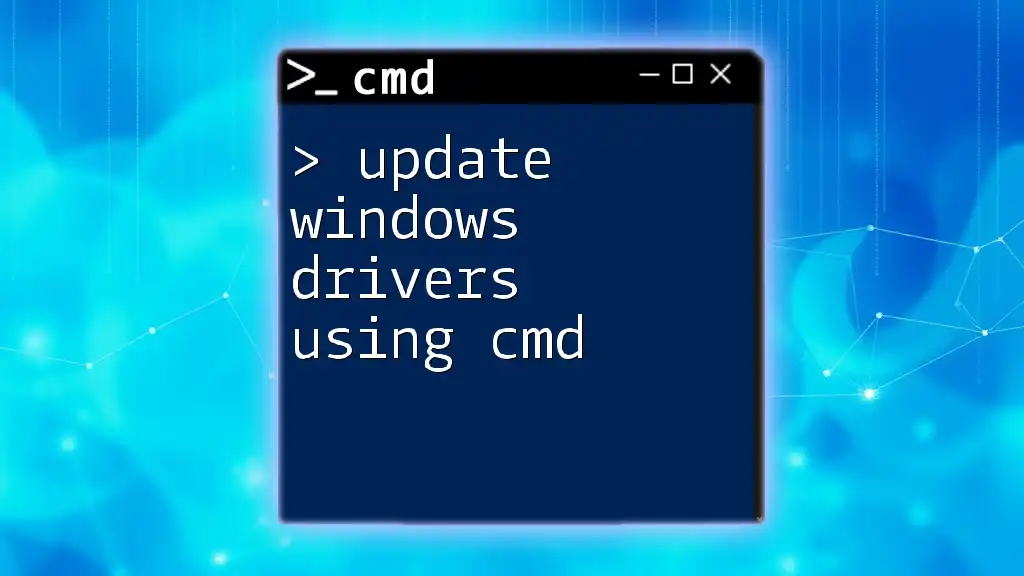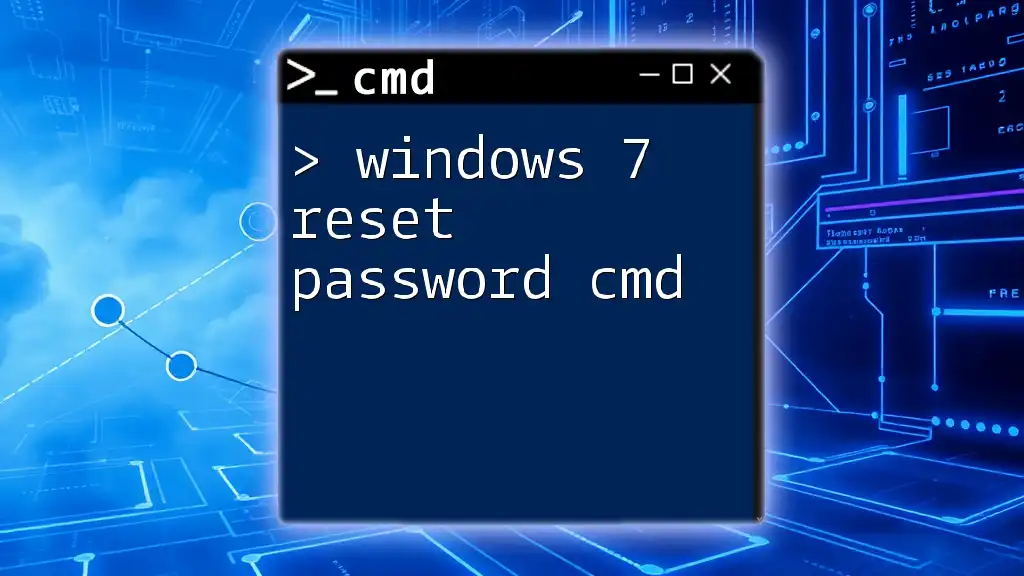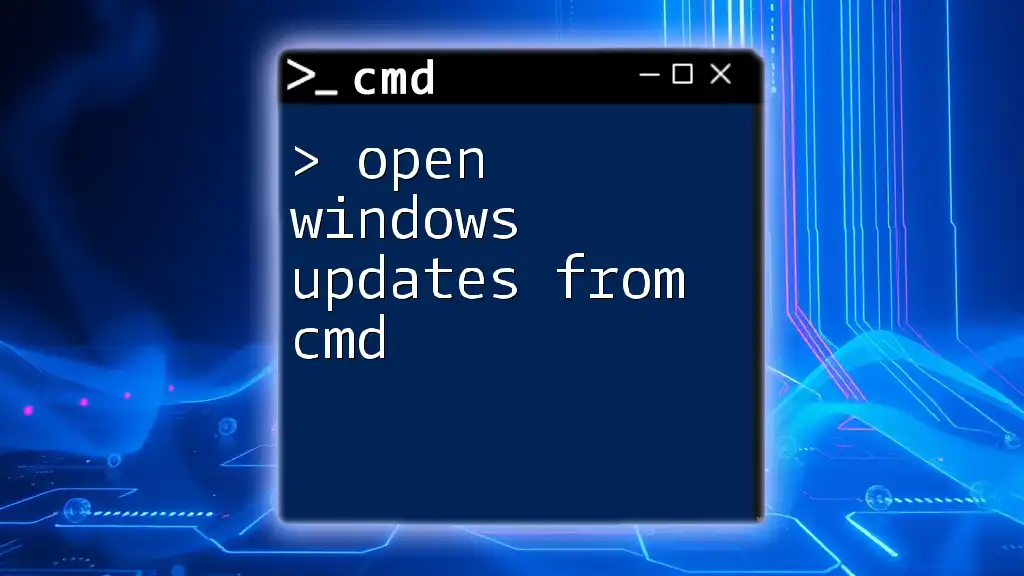To bypass a Microsoft account requirement during Windows 11 installation using CMD, you can employ the following command to create a local user account.
OOBE\BYPASSNRO
Understanding Windows 11 User Accounts
What is a Microsoft Account?
A Microsoft account is an online account that allows users to access Microsoft services and applications. With a single Microsoft account, you can sign in to devices, services like Microsoft Office, Outlook, and OneDrive. Notably, it simplifies syncing settings, files, and applications across multiple devices. However, some users may prefer the autonomy and security of a local account, leading to interest in methods to bypass Windows 11 Microsoft account CMD.
Why Bypass a Microsoft Account?
There are several reasons a user might choose to bypass the Microsoft account during Windows 11 setup or operation:
- Privacy Concerns: Users concerned about data collection and privacy may want to avoid tying their Windows experience to an online account.
- Preference for Local Accounts: Some people simply prefer the simplicity and control of using a local account.
- Limited Internet Access: In areas with unreliable internet, creating a Microsoft account can be challenging or impractical.
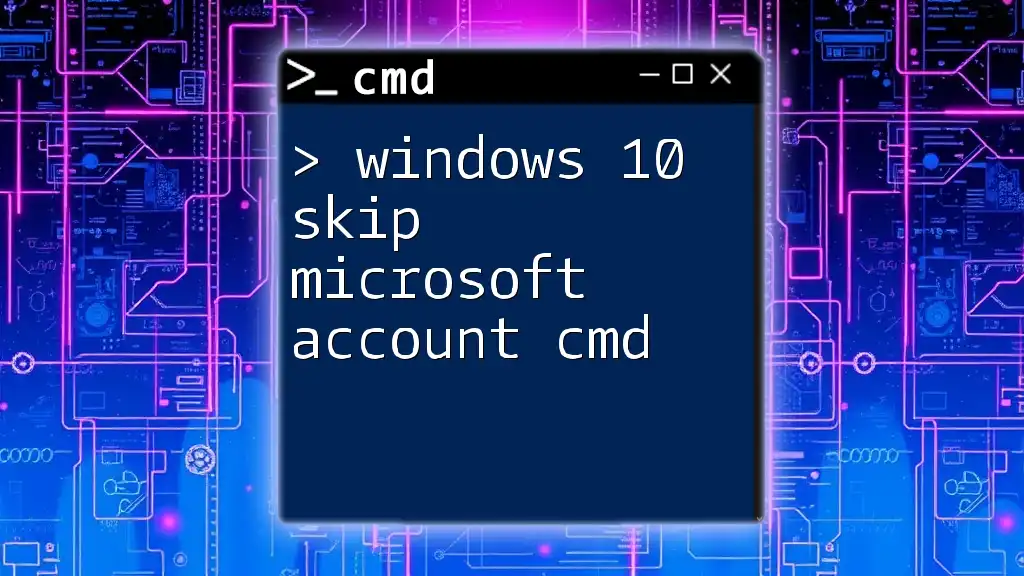
Preparing for the Bypass
Necessary Requirements
Before attempting to bypass Windows 11 Microsoft account CMD, ensure you have:
- Administrator Privileges: You will need admin access to execute some commands effectively.
- Access to Command Prompt: Familiarity with accessing CMD is crucial.
- Ethical Considerations: Ensure that your actions are legal and ethical. Always obtain proper permissions when altering accounts or access rights.
Backup Your Data
Making changes to user accounts can lead to unintended consequences. Before proceeding, back up your data:
- Create a Restore Point: It's important to safeguard your current system state. This can be done quickly through the Control Panel:
- Type "create a restore point" in the Windows search bar.
- Under the “System Protection” tab, select your system drive and click “Create” to set a restore point.
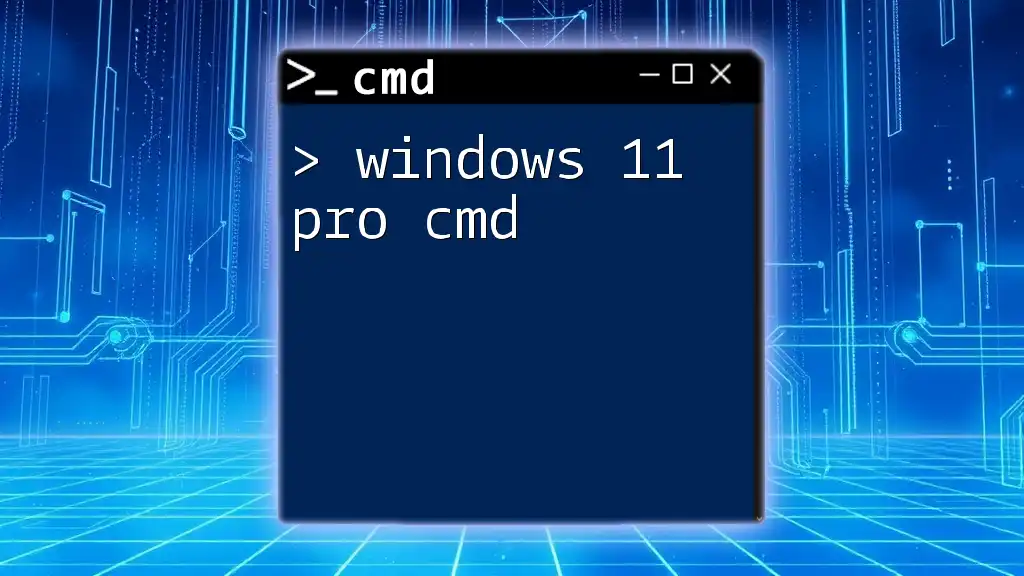
Using CMD to Bypass Microsoft Account
Accessing Command Prompt
How to Open Command Prompt as Administrator
To effectively bypass the Microsoft account, you will need to access Command Prompt with administrative rights:
- Press `Win + X` on your keyboard and select Windows Terminal (Admin). This opens a terminal window with elevated permissions.
Executing the Bypass Command
Entering Commands
Once you have Command Prompt open, you will need to execute several commands to create a local user account and give it administrative privileges.
Sample Command for Bypassing
First, create a new user account using the command:
net user <username> <password> /add
Replace `<username>` and `<password>` with your desired username and password. This command adds a new user account to your Windows system.
Setting Administrator Privileges
To ensure your new account has administrative rights, enter the following command:
net localgroup administrators <username> /add
Again, replace `<username>` with the username you specified in the previous command. This step is critical as it ensures that your new local account has the authority to modify system settings and install software.
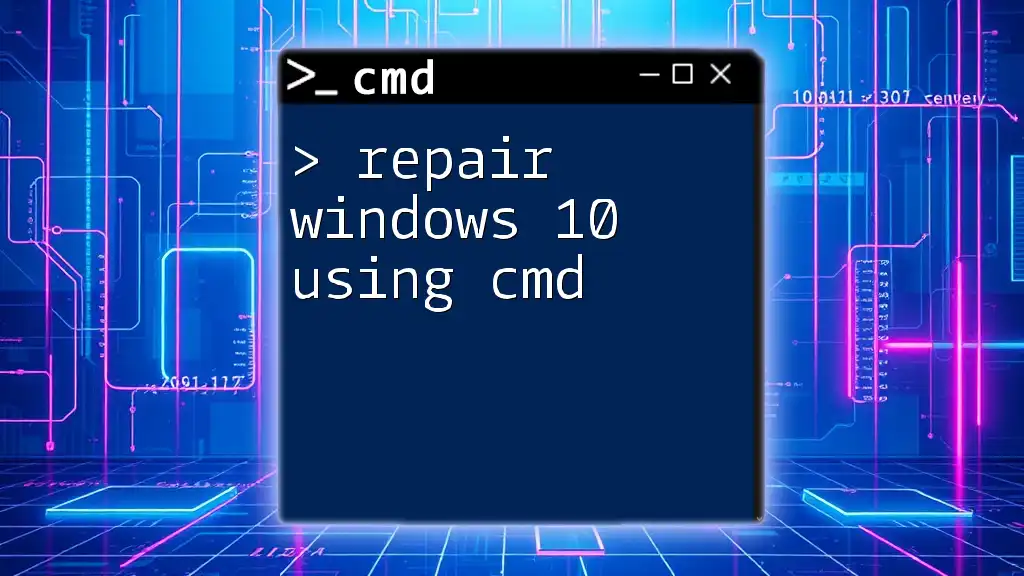
Logging into Your New Local Account
Restarting the System
After executing the commands, it's time to log out of the current account or restart the system. Doing so will allow you to access the new local account you've created.
Logging In
When prompted at the login screen, select your newly created user account and enter the password you set earlier. Enjoy the ability to operate without the constraints of a Microsoft account.
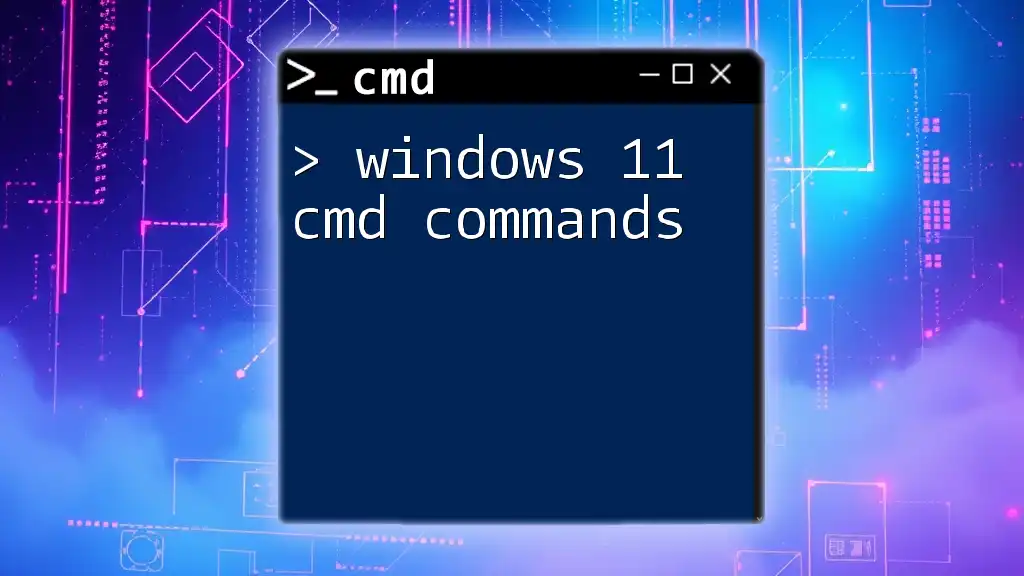
Post-Bypass Steps
Deleting Old Microsoft Account
If you are confident about working solely with your new local account, you can also remove the old Microsoft account following these steps:
net user <Microsoft_username> /delete
Ensure the `<Microsoft_username>` field contains the exact account name you wish to delete.
Reviewing Security Settings
After successfully bypassing Windows 11 Microsoft account CMD, it's wise to review the security settings on your new local account:
- Antivirus and Firewall Settings: Ensure these are configured properly to maintain system security.
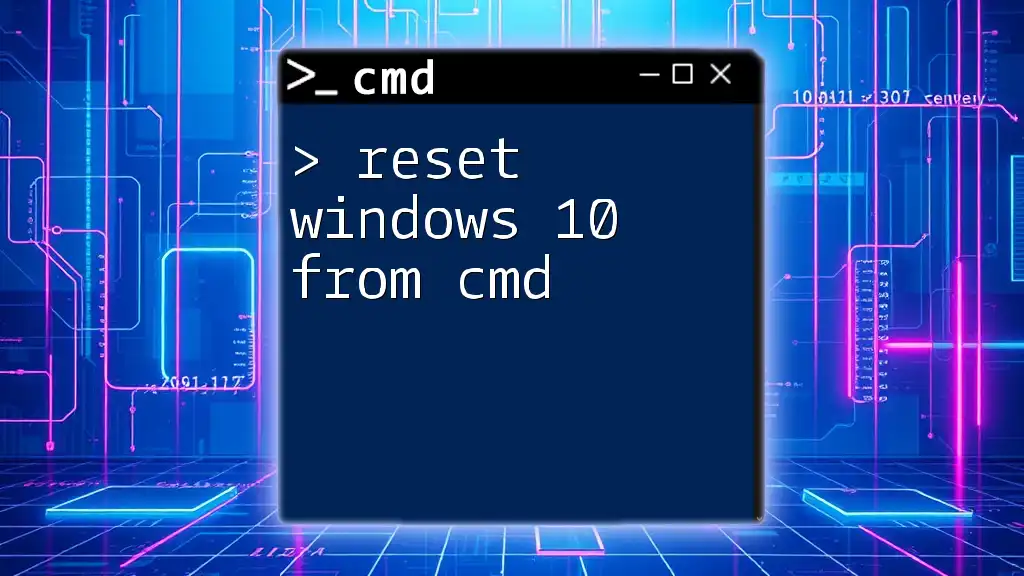
Troubleshooting Common Issues
Issues with Commands
If you encounter issues while executing commands, double-check for:
- Spelling Errors: A simple typo can cause a command to fail.
- Misplaced Syntax: Ensure all commands are formatted correctly.
Account Access Problems
If you face problems logging into the new account:
- Verify that you entered the correct username and password.
- If you forget the password, you may need to reset it.
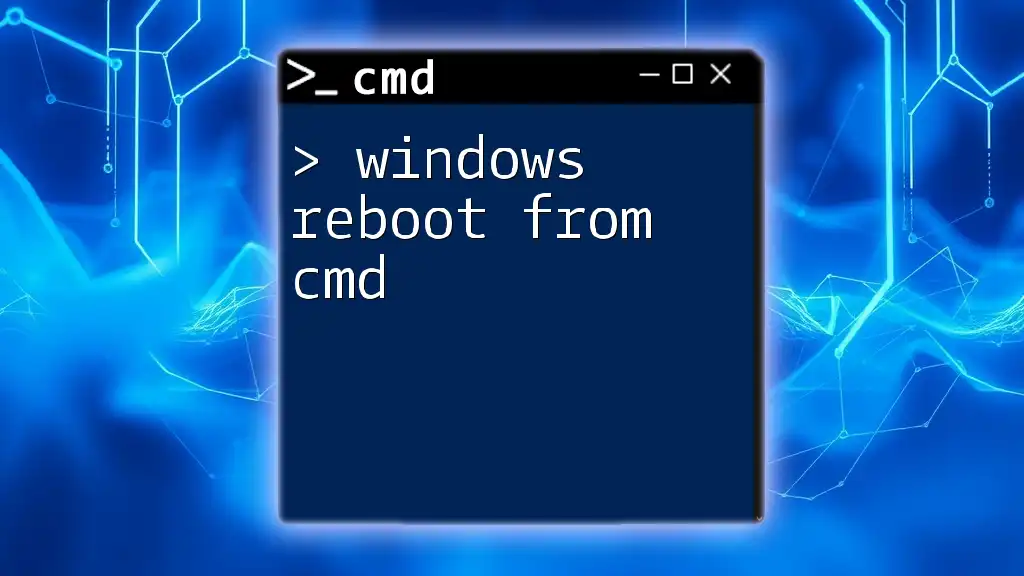
Conclusion
Bypassing a Microsoft account in Windows 11 using CMD is a streamlined process if you follow the outlined steps. Remember to prioritize ethical considerations and data privacy throughout this operation. You now have the tools to enjoy freedom from a Microsoft account, while maintaining control over your local system.
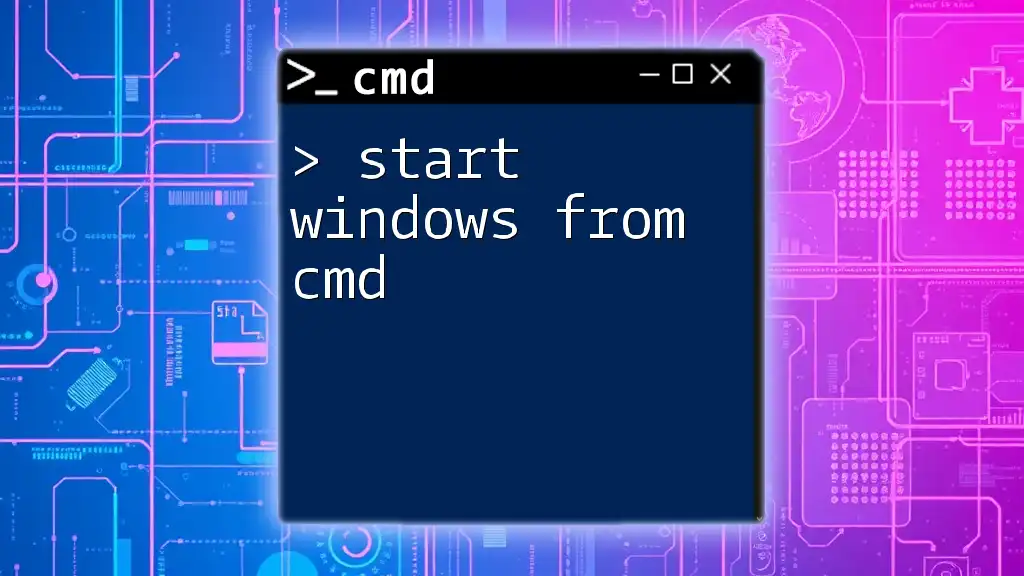
FAQs
Can I revert back to a Microsoft account?
Yes, if you wish to return to a Microsoft account, you can do so by navigating to Settings > Accounts > Your Info and selecting the option to sign in with a Microsoft account.
What if my admin privileges were lost?
If you lose access to your admin privileges, boot into Safe Mode to restore them, or use the command line to reassign admin rights.
Is this method safe?
While using CMD to bypass a Microsoft account is often safe, it’s important to maintain ethical standards, comply with terms and conditions, and ensure you have appropriate permissions to make such changes.