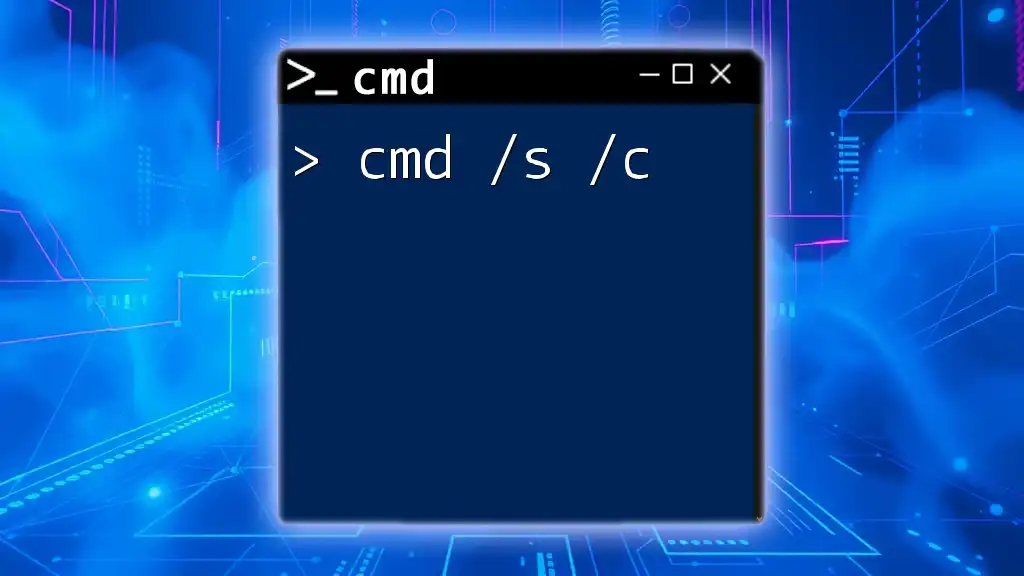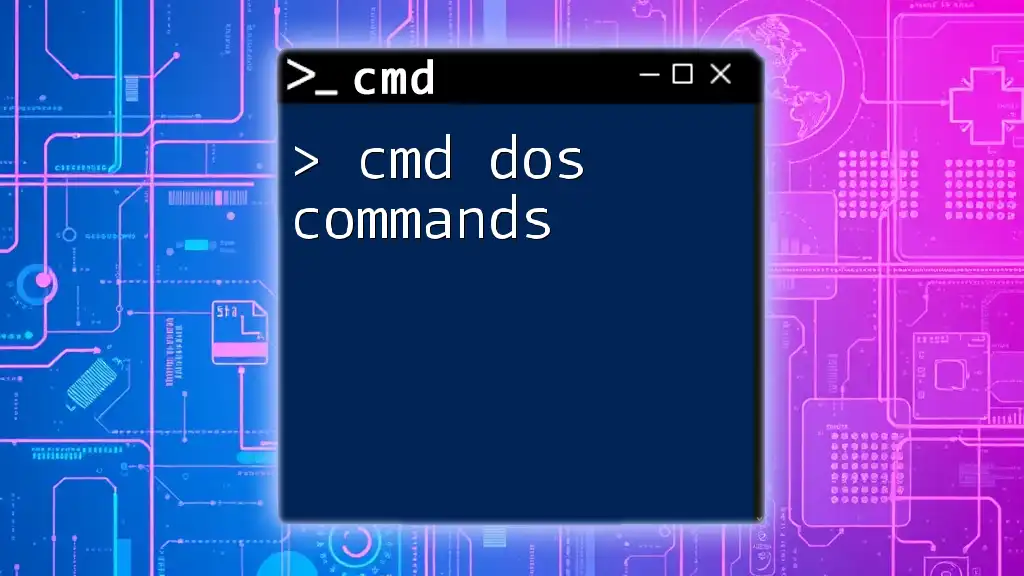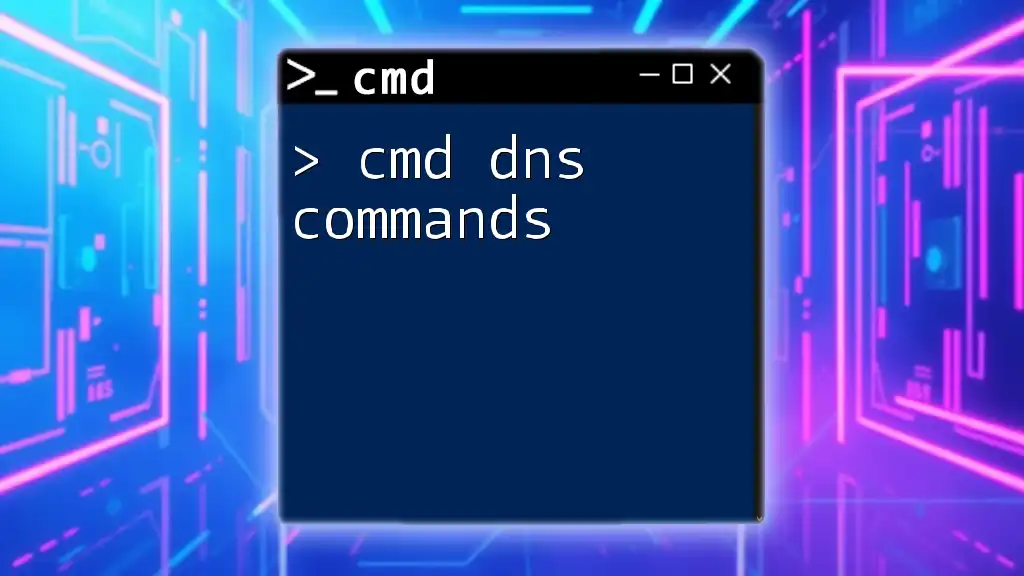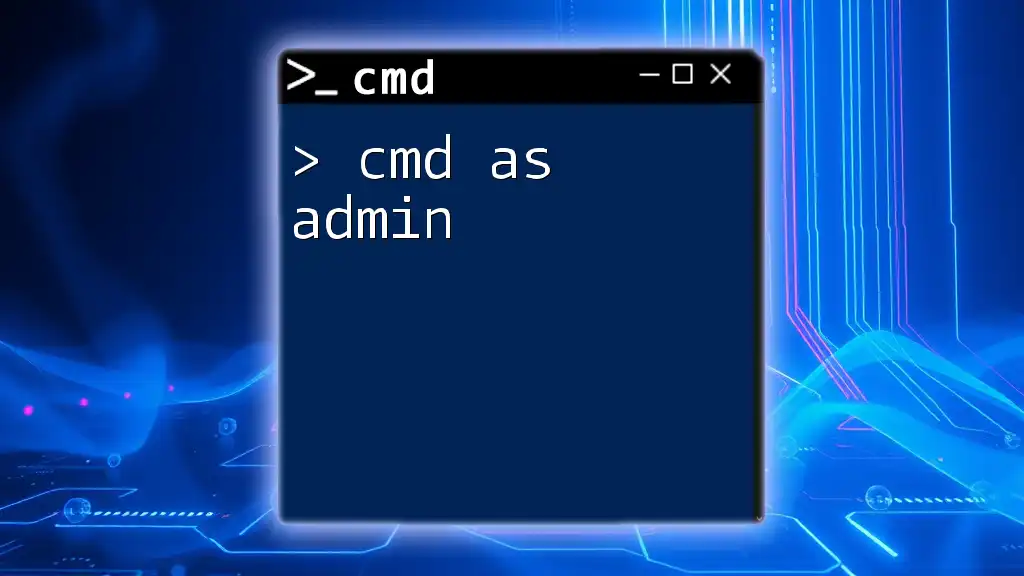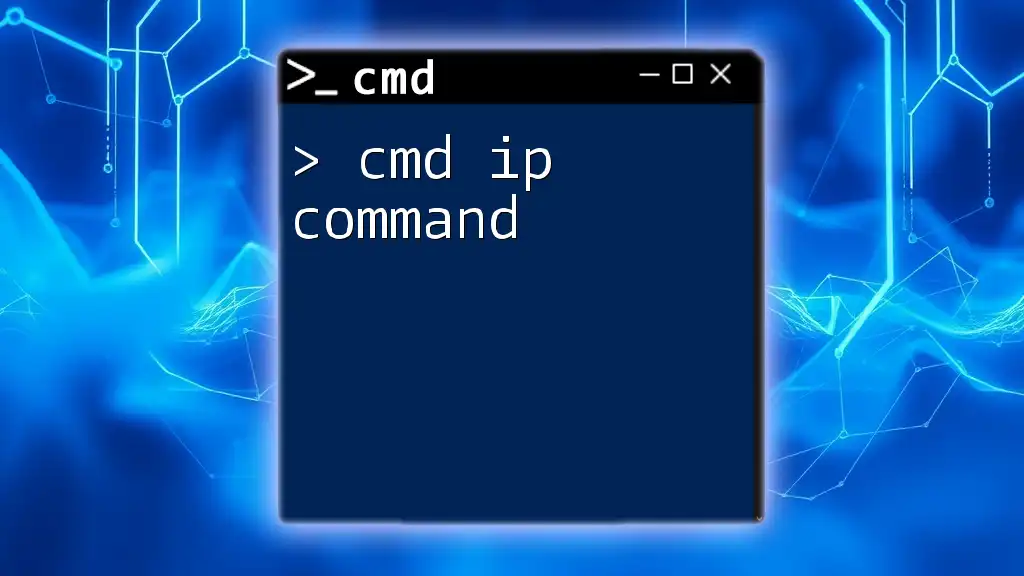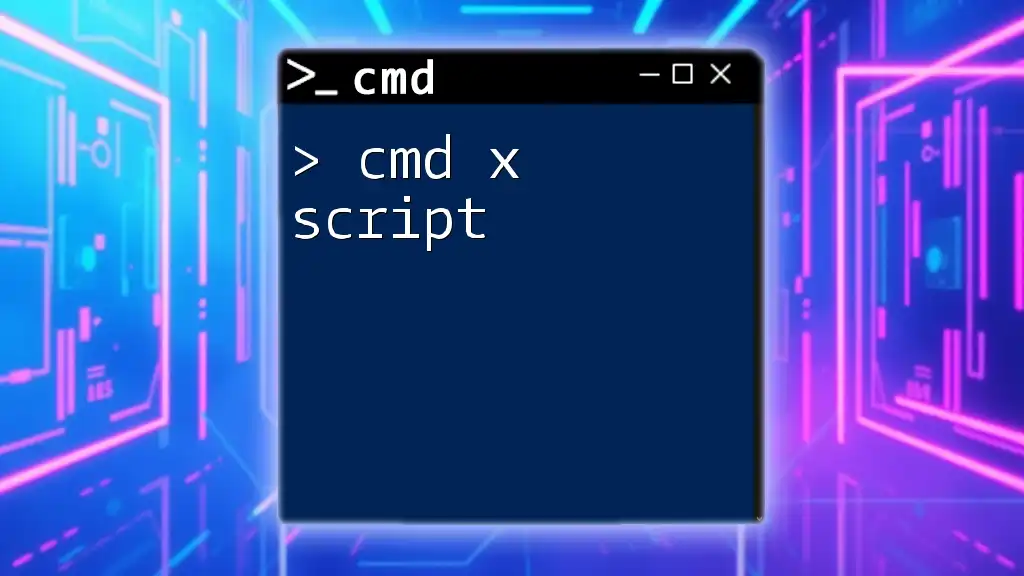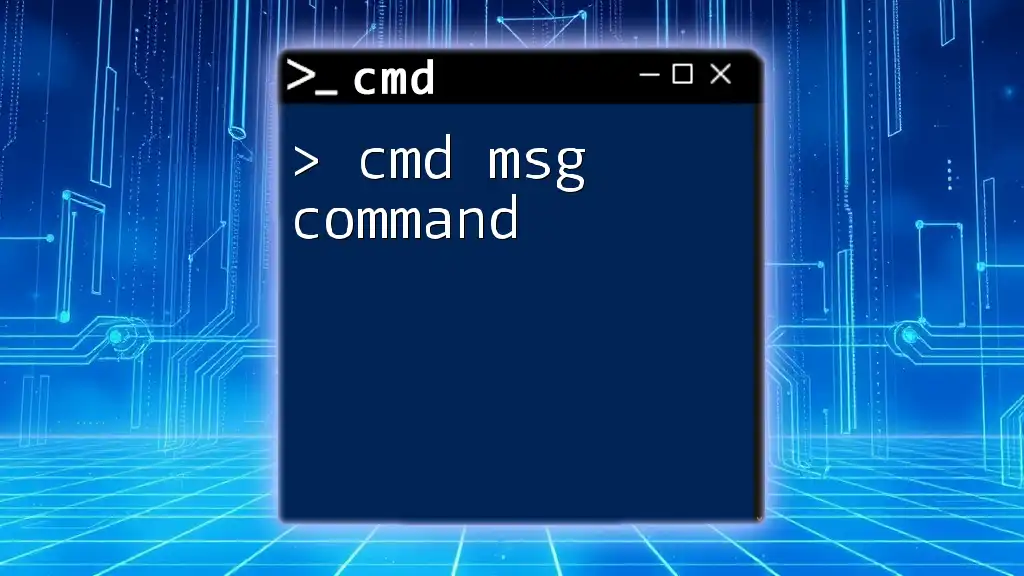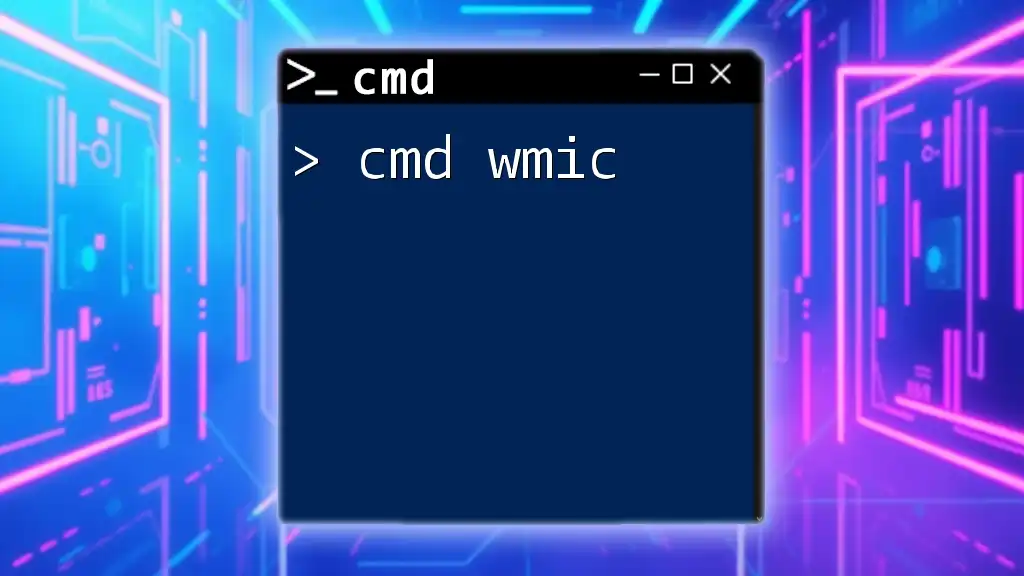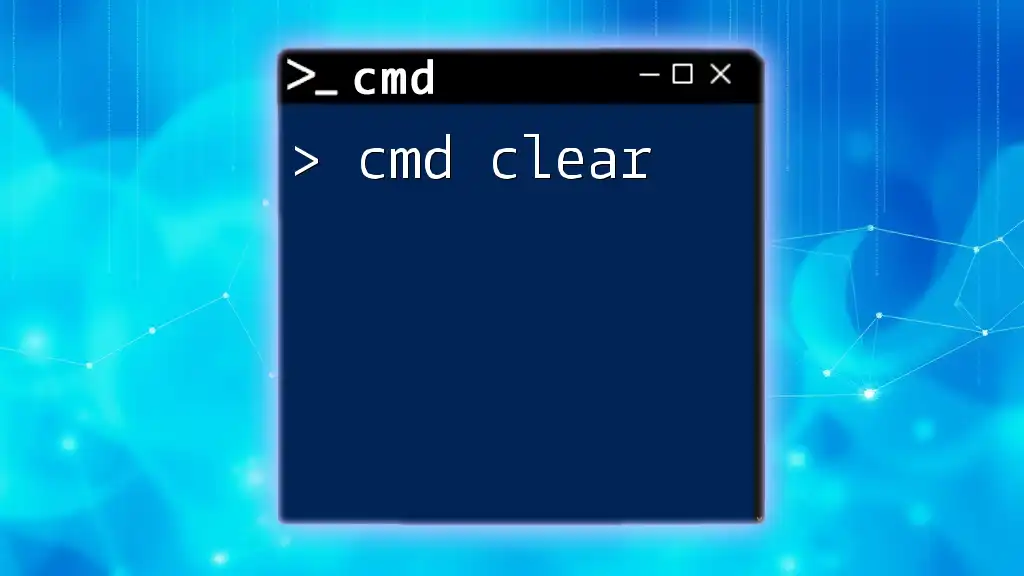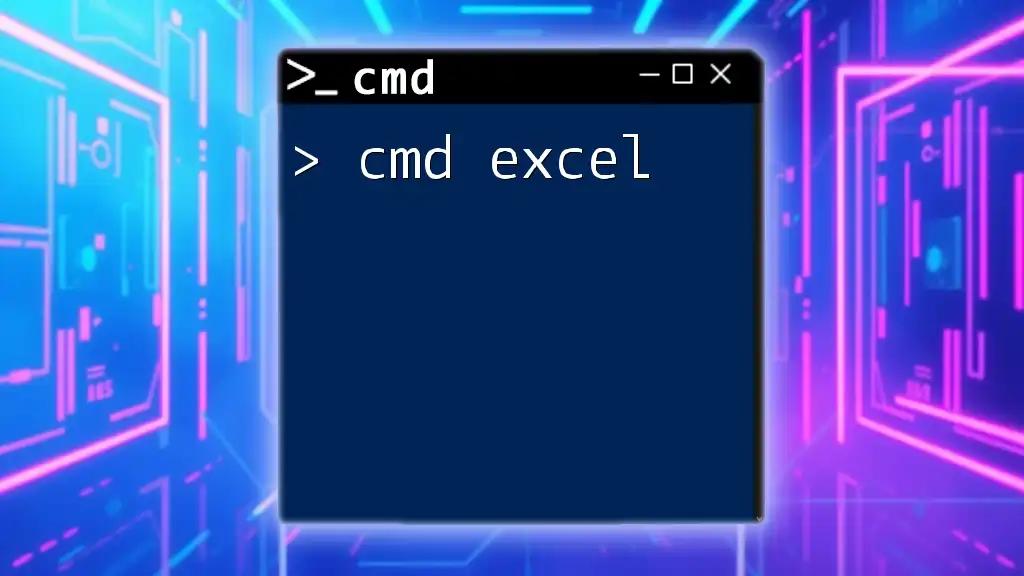The `cmd /s /c` command allows you to execute a specified command and then terminate, with `/s` ensuring that any characters in the command that have special meaning are properly escaped.
cmd /s /c "echo Hello, World!"
What is CMD?
Command Prompt, or CMD, is a command-line interpreter incorporated into Windows operating systems. It allows users to execute commands and navigate through file systems while providing a powerful method for managing operating system tasks.
Purpose of CMD Commands
CMD commands play a crucial role in automation and system management. They enable users to carry out actions that would typically require multiple clicks or steps through a graphical user interface, thus improving efficiency and control.
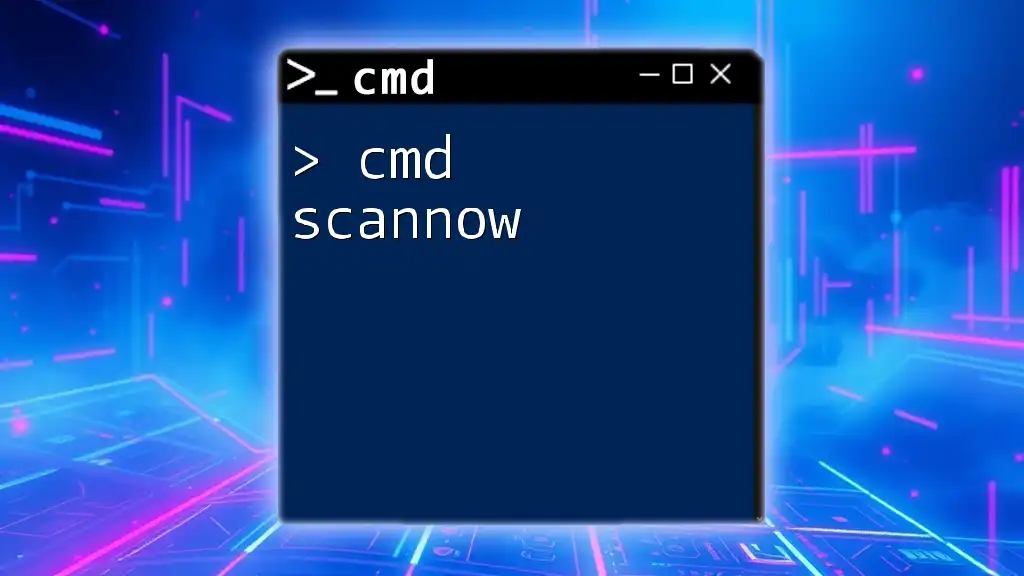
Understanding the /s /c Options
What Does /s Mean?
The `/s` option is utilized with the CMD command interpreter to specify that the command line should be treated as a single logical command. Essentially, it helps in executing commands in a controlled environment where they can process strings or special characters effectively.
Example of /s Usage
Using the following command demonstrates how the `/s` option treats the space correctly.
cmd /s /c "echo Hello World"
When executed, this command displays "Hello World." The `/s` option ensures that any potential complications with spaces in command syntax are resolved effortlessly.
What Does /c Mean?
The `/c` parameter signifies that CMD should execute the specified command and then terminate. This ensures that upon completion of the command, rather than remaining open, the command window will close automatically, which is particularly useful in scripting scenarios.
Example of /c Usage
Consider the command below that lists the contents of the C: drive:
cmd /c "dir C:\"
When this command is run, it succinctly displays the directory contents and then promptly closes the CMD window, leaving the user with the information they requested without cluttering their screen with an open window.
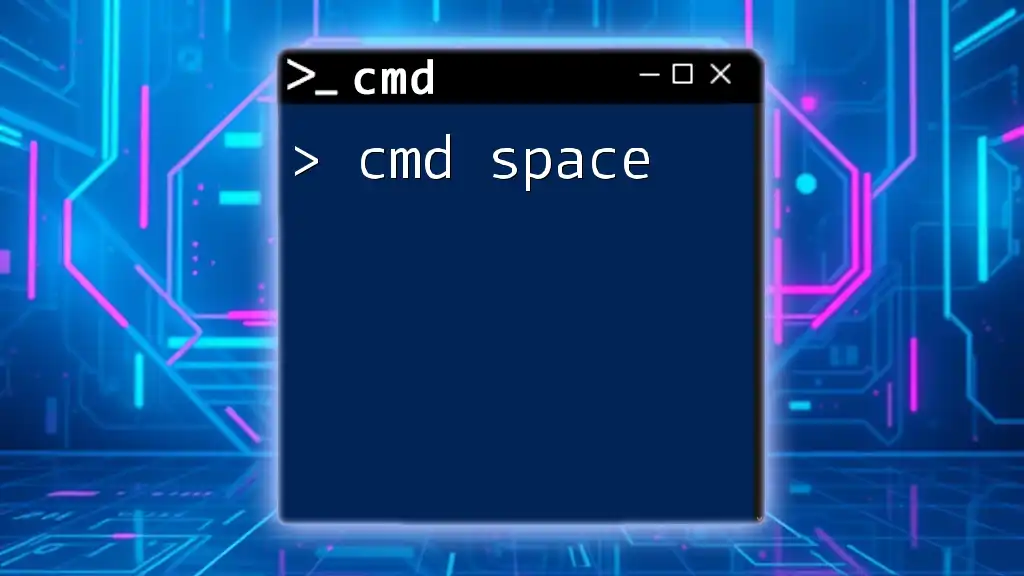
Combining /s and /c in CMD
Syntax Structure
Combining `/s` and `/c` correctly is essential for optimal command execution. The typical syntax structure involves placing `/s` before `/c` with the command wrapped in double quotes for parsing accuracy.
Common Use Cases for /s /c
A common scenario for combining these options is in batch file automation. Using `cmd /s /c` allows script writers to efficiently execute multiple commands or launch applications without leaving an open command window, enhancing user experience.
Example of /s /c in Action
Launching Notepad using the `/s` and `/c` options can be illustrated as follows:
cmd /s /c "start notepad.exe"
In executing this command, Notepad opens, and immediately afterward, the command line interface closes, making the process smooth and user-friendly.
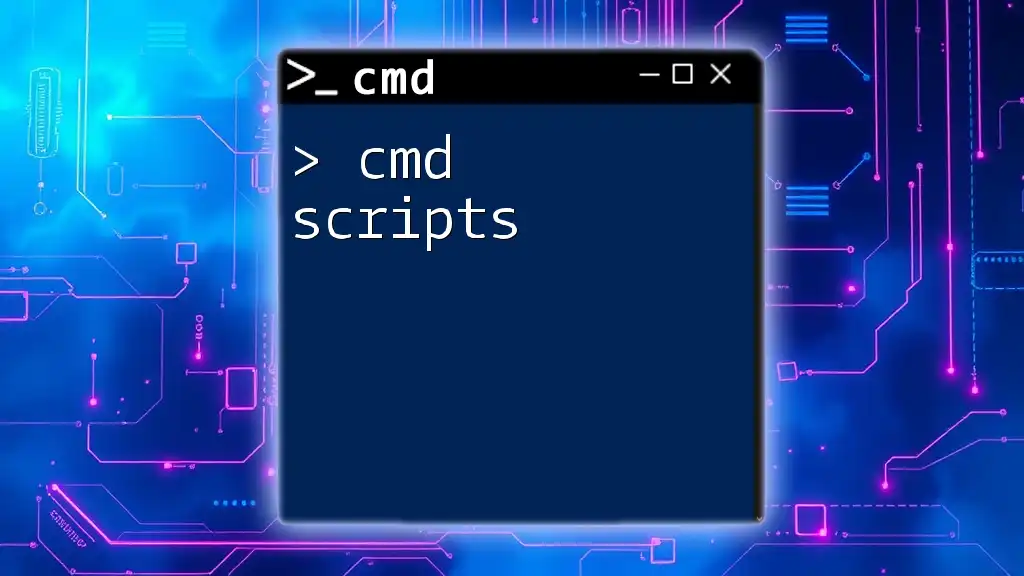
Practical Applications of CMD /s /c
System Administration
IT professionals leverage `cmd /s /c` for system checks, configurations, and diagnostics. This ability to execute commands without cluttering the interface allows for quick monitoring and adjustments to system settings.
Scripting and Automation
This command is fundamental in various scripting scenarios, being utilized to create scripts for repetitive tasks that require streamlined execution. For instance, a simple script that needs to process multiple files efficiently can greatly benefit from the functionality offered by `cmd /s /c`.
Example Scenario
In this example, the command iterates through all text files in the current directory and outputs their contents:
cmd /s /c "for %f in (*.txt) do type %f"
By executing this command, the system processes each text file and displays the content consecutively. This showcases the command’s power in performing batch operations quickly.
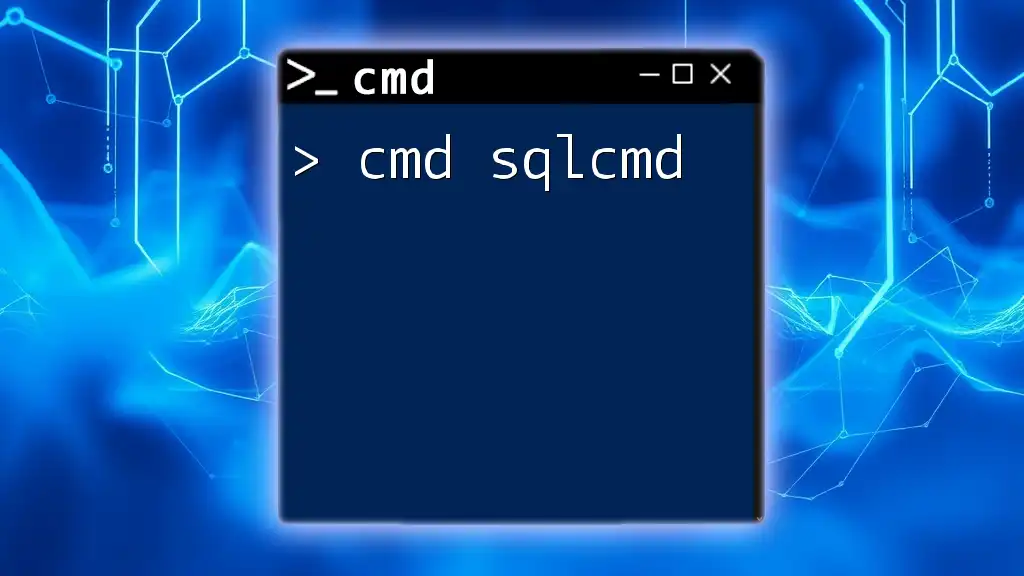
Troubleshooting Common Issues
Common Errors with /s /c
While using `cmd /s /c`, users might encounter several common errors, such as incorrect syntax or command not found issues. Thoroughly checking the command syntax before execution is essential to ensure successful execution.
FAQ Section
-
What happens if the command fails?
If a command fails while using `/s /c`, CMD will exit, and no further commands will be processed. Checking for syntax errors or command availability is crucial in these instances. -
How to know if the switches are correctly applied?
Users can visually verify their command syntax within the Command Prompt window, and any syntax errors will typically prompt an error message indicating what went wrong.
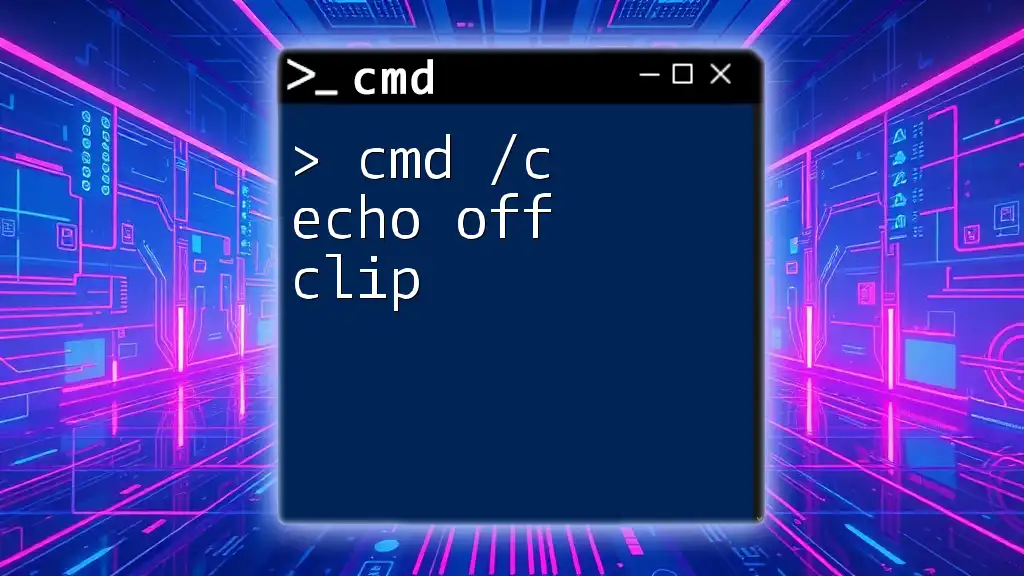
Best Practices for Using CMD /s /c
Avoiding Common Mistakes
To prevent common mistakes, ensure all commands are wrapped in quotes, especially when dealing with spaces or special characters. Incorrectly formatted commands can lead to unexpected behavior or execution failures.
Safety Precautions
When using `cmd /s /c`, users should be conscious of potential risks such as executing unintended commands. It is advisable to carefully review all commands before running them, especially if they involve critical system files or settings.
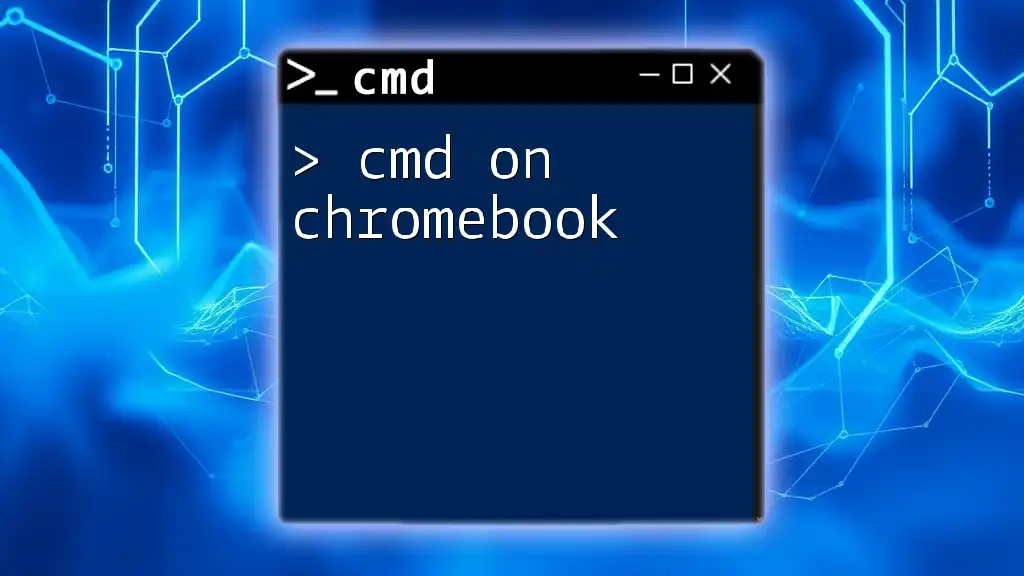
Conclusion
Recap of Key Points
In conclusion, mastering the `cmd /s /c` command offers users a powerful tool for efficient command processing. With its ability to handle commands gracefully, especially within scripts or batch files, it enhances user productivity and system management capabilities.
Additional Resources
Readers should explore more advanced CMD tutorials to deepen their understanding of command-line functions. Engaging with these resources can unlock further efficiencies in their workflow and enhance their CMD skills.
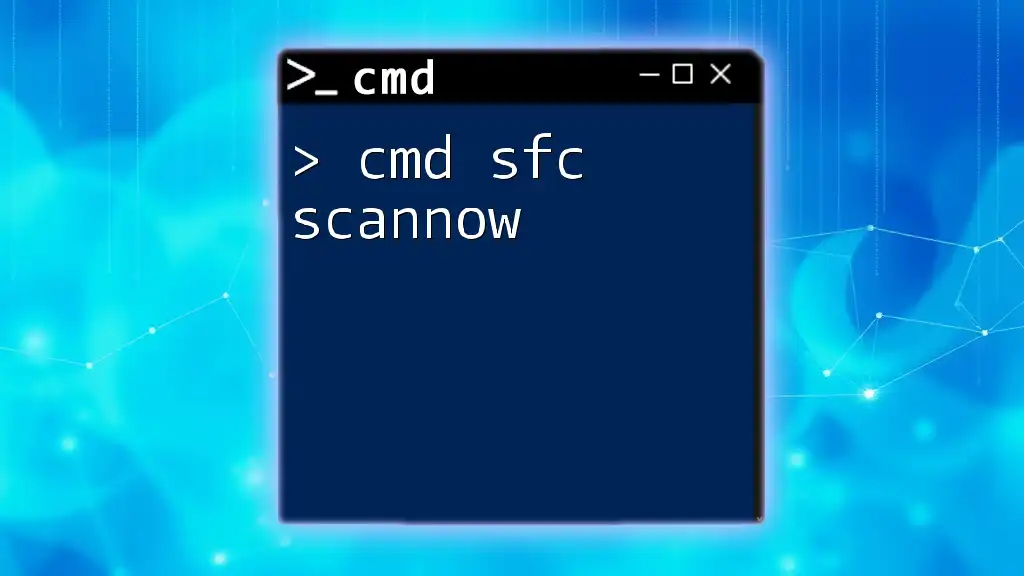
Call to Action
Try utilizing the `cmd /s /c` command in your projects and observe how it can streamline the command execution process. Share your experiences and tips in the comments section, and help us build a community of CMD enthusiasts!