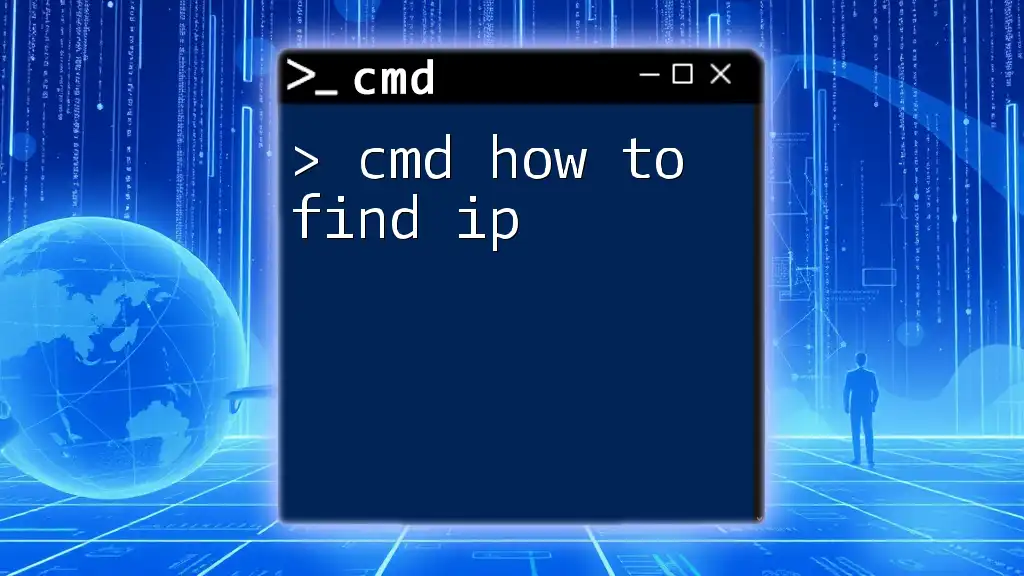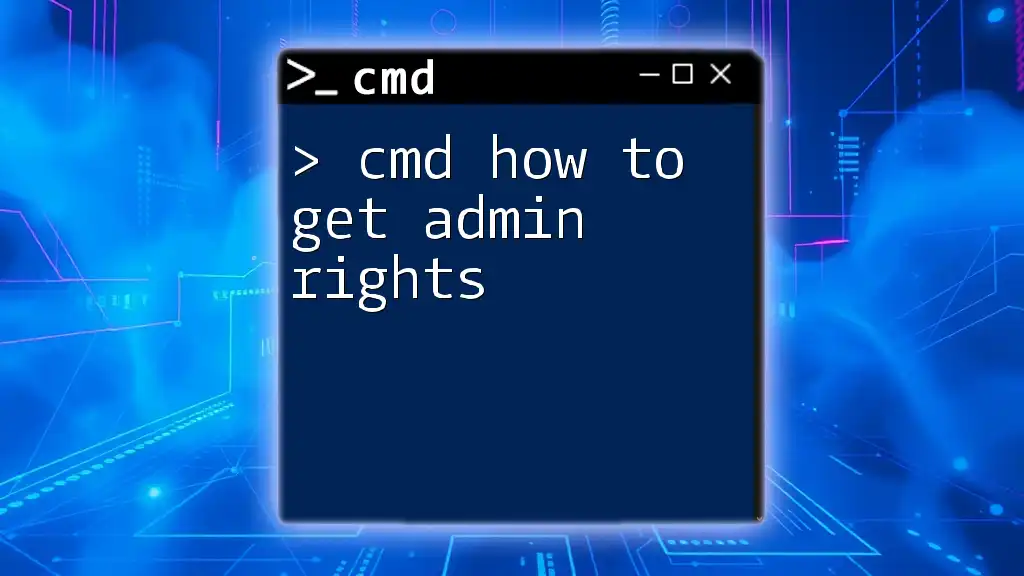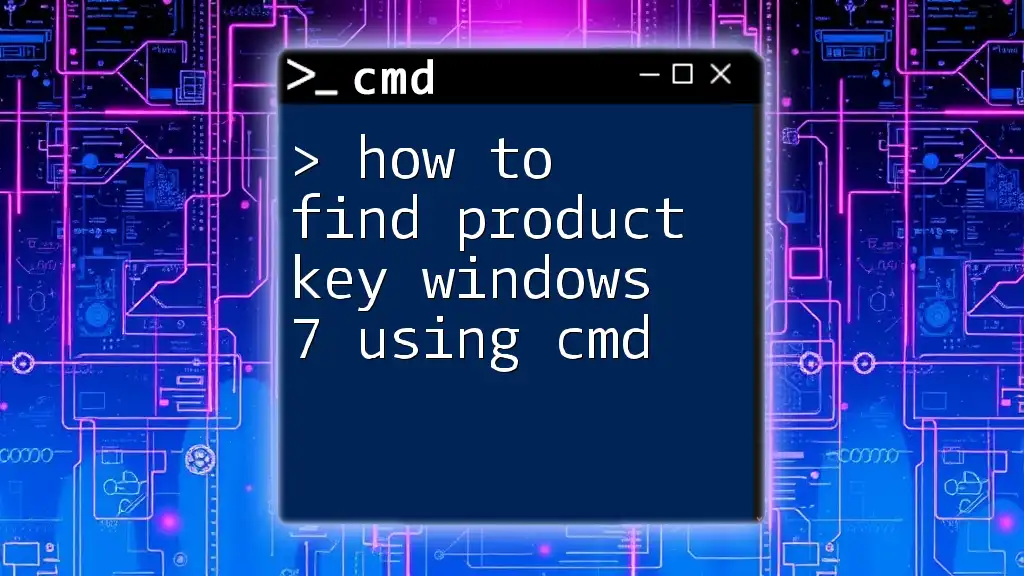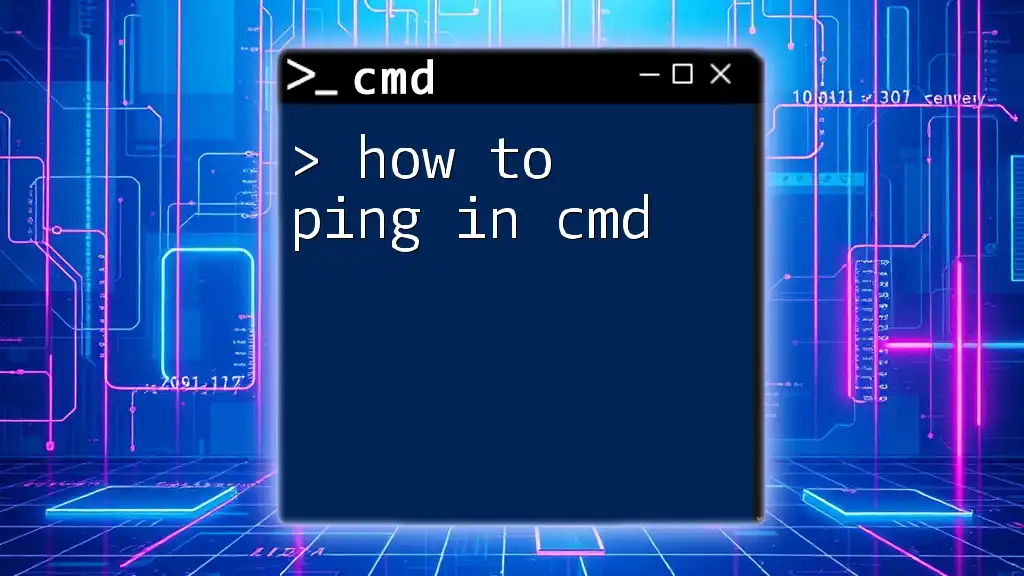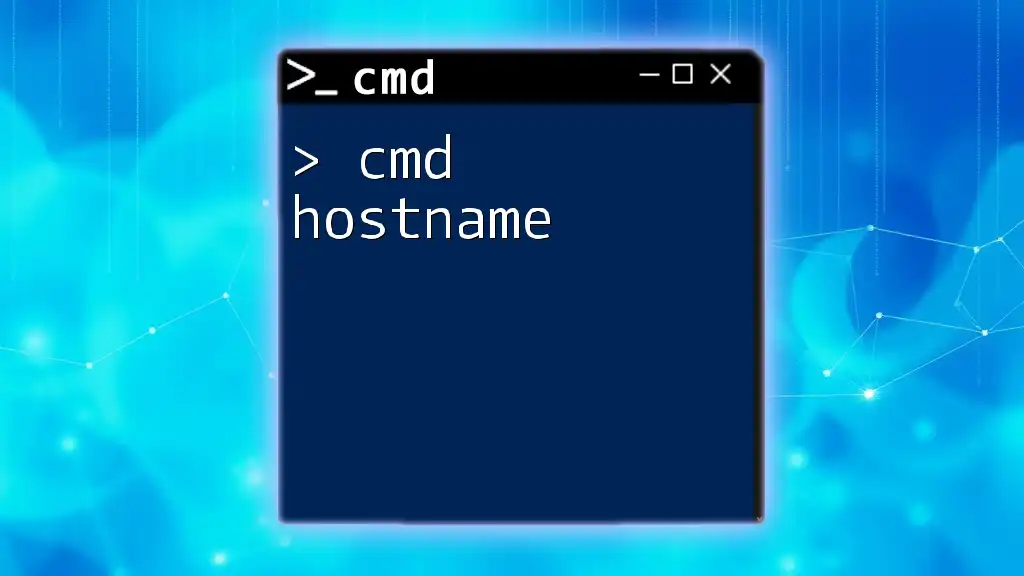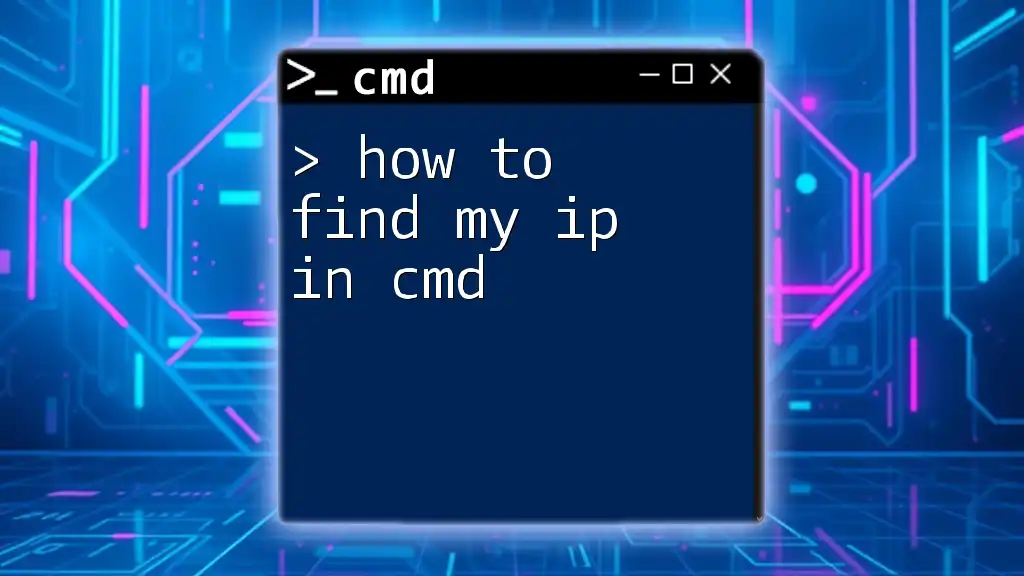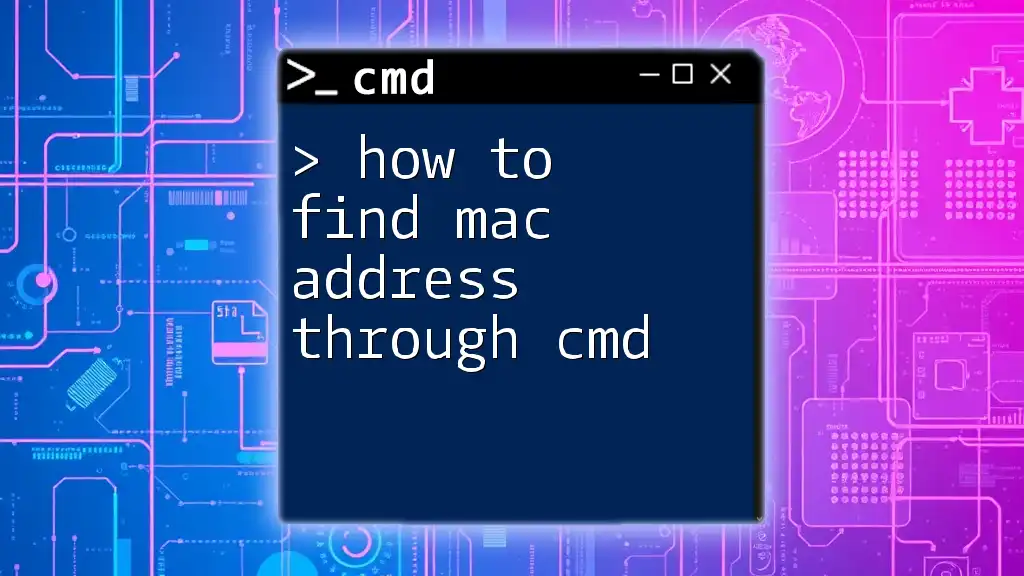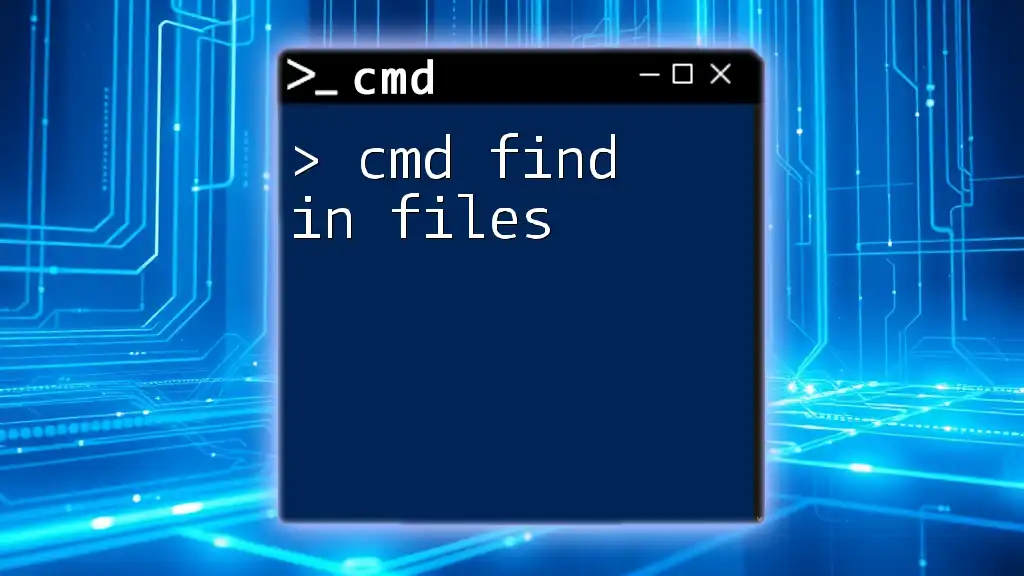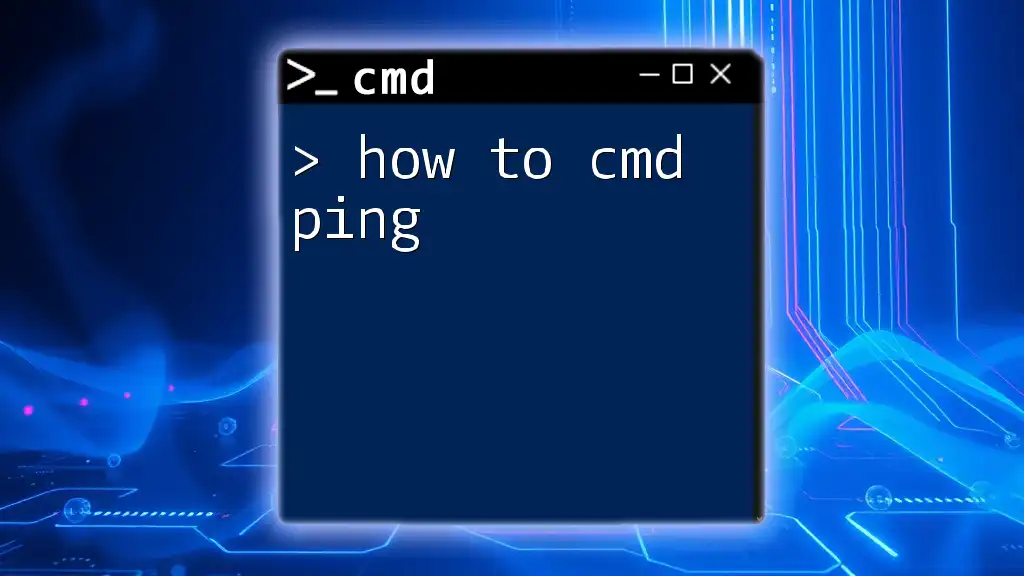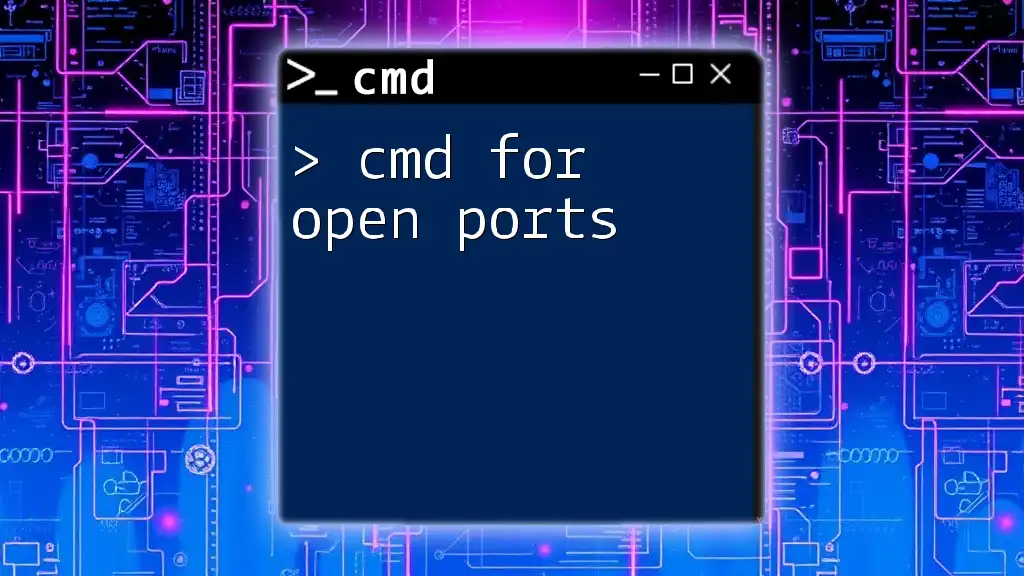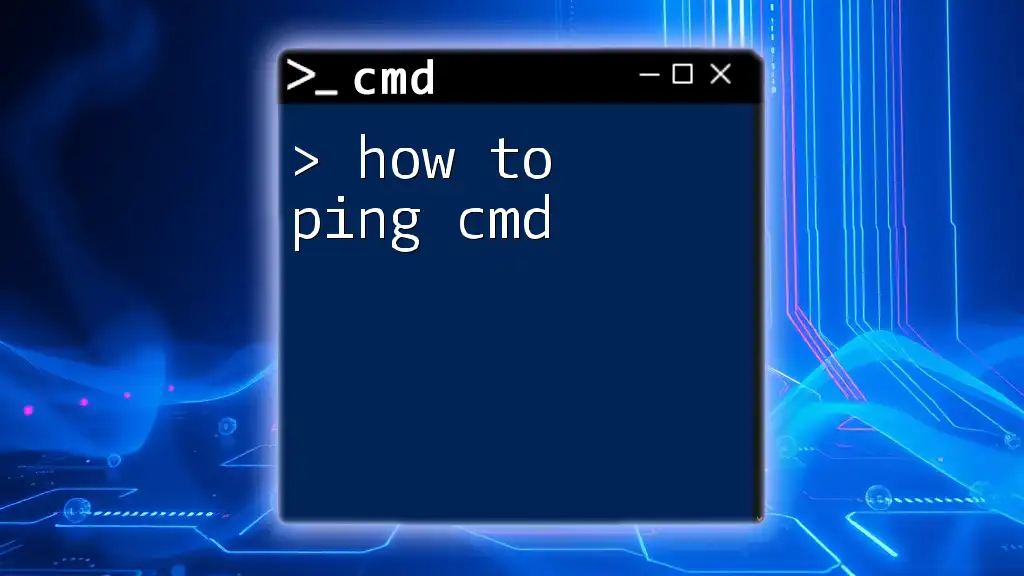To find your IP address using the command prompt, simply type the following command and press Enter:
ipconfig
What is an IP Address?
An IP address (Internet Protocol address) is a unique identifier assigned to devices connected to a network. It serves as the address through which devices communicate over the Internet. Understanding IP addresses is crucial for network management and troubleshooting. There are two primary types of IP addresses:
-
IPv4: This is the most commonly used version, consisting of four sets of numbers separated by periods (e.g., 192.168.1.1). It can accommodate approximately 4 billion unique addresses.
-
IPv6: Introduced to deal with the IPv4 address exhaustion, IPv6 uses a longer, more complex format that includes hexadecimal numbers. It greatly expands the number of available addresses.
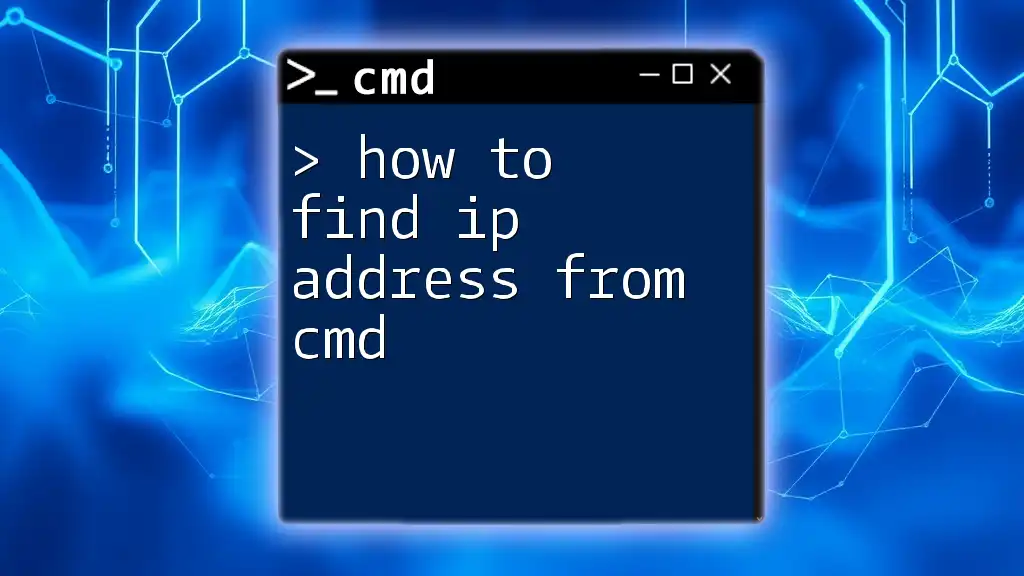
How to Check IP Address CMD
Understanding CMD Commands
CMD, or Command Prompt, is a command-line interpreter available in Windows operating systems. It allows users to execute commands to manage systems and troubleshoot network issues. Knowing how to navigate CMD for network diagnostics, such as finding your IP address, is essential for both casual users and professionals.
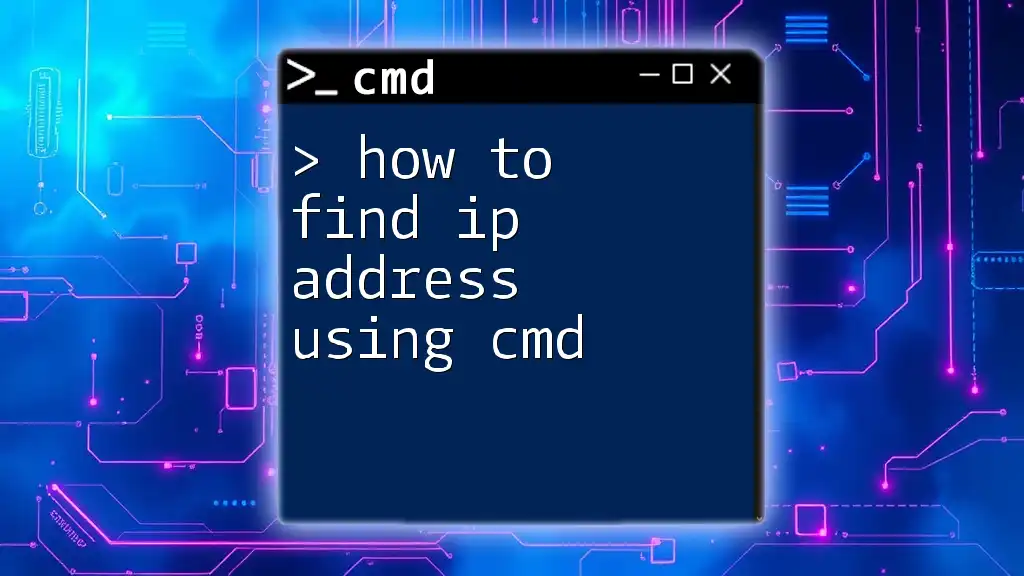
How to See IP in CMD
Opening Command Prompt
Before you can find your IP address, you need to open CMD. Here are a couple of simple methods to access it:
- Using Run: Press `Win + R`, type `cmd`, and hit `Enter`.
- Using the Start Menu: Search for "Command Prompt" in the Start menu and select it from the results.
Checking Your Local IP Address
To find your local IP address, the primary command you'll use is:
ipconfig
When you enter this command, it will display network configuration details for all network adapters on your computer. To locate your local IP address, look for the section labeled "IPv4 Address" under the relevant adapter (this could be labeled as Ethernet adapter, Wi-Fi, etc.).
Example Output of `ipconfig`
You may see output something like this:
Ethernet adapter Local Area Connection:
Connection-specific DNS Suffix . : yourdomain.local
IPv4 Address. . . . . . . . . . . . : 192.168.0.101
Subnet Mask . . . . . . . . . . . . . : 255.255.255.0
Default Gateway . . . . . . . . . . . : 192.168.0.1
In this example, your local IP address is 192.168.0.101.
Finding Your Public IP Address Using CMD
To determine your public IP address, you can use the `nslookup` command, which queries the DNS server for your IP information. Here’s how:
nslookup myip.opendns.com resolver1.opendns.com
This command will return your public IP address, allowing you to see how your device appears on the internet.
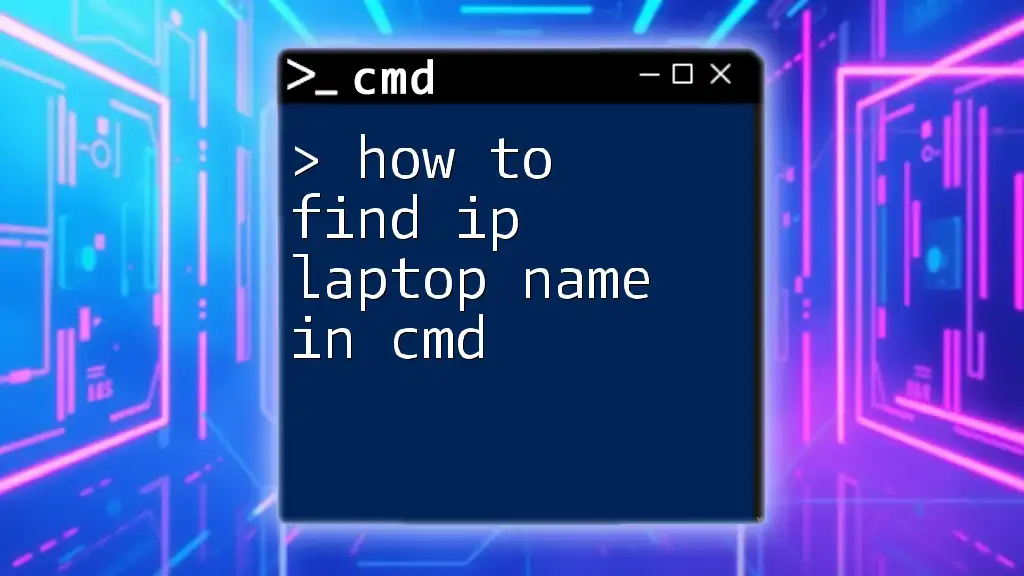
How to Check IP With CMD
Understanding the Network Adapter
When using CMD to check your IP address, it’s essential to understand that if you have multiple network adapters (like Ethernet and Wi-Fi), each may display a different IP address. You can check all existing adapters in one command using:
ipconfig /all
Getting Configuration for All Adapters
This command will provide a comprehensive list of all network configurations, including details such as:
- IPv4 and IPv6 Address
- Subnet Mask
- Default Gateway
- DNS Servers
This information can help you diagnose network configurations or connectivity issues.
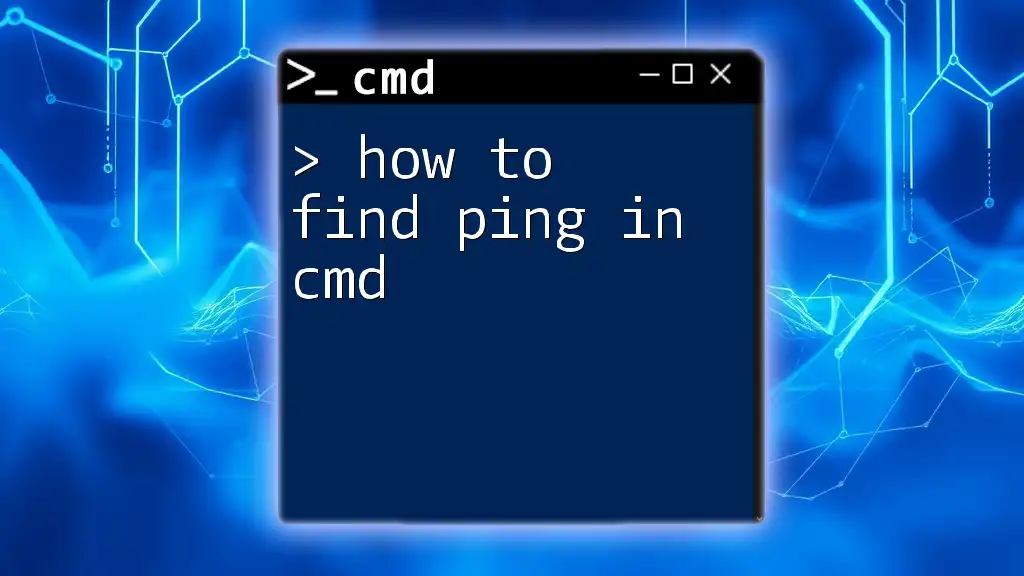
How to Find IP Using CMD
Advanced Commands for Network Diagnostics
There are additional useful commands in CMD that can help with network diagnostics beyond simply finding your IP addresses.
Command: `ping`
To check connectivity to another IP address or domain, use the `ping` command. This can help you verify if a device (like a server or a website) is reachable:
ping example.com
This command will send packets to the specified address and show the round-trip time for responses, helping determine network latency.
Command: `tracert`
If you want to understand the path data takes to reach an IP address or domain, use the `tracert` command:
tracert example.com
This command will display each hop along the route to the destination, helping to identify any delays or issues along the path.
Filtering Results
Sometimes, the output from commands can be overwhelming. You can filter results using the `find` command, which allows you to isolate specific information. For example:
ipconfig | find "IPv4"
This command will return only the line containing your IPv4 address, making it easier to locate the information you need.
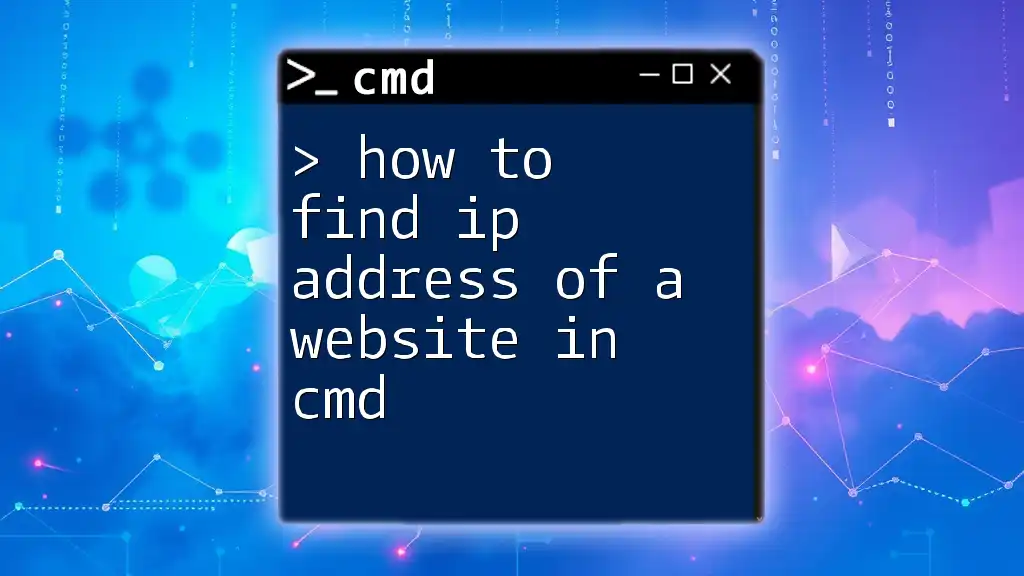
How to Check My IP in CMD
Checking Your IP Address in Different Networks
When working within different networks, it's crucial to differentiate between public and private IP addresses. Usually, your router assigns local IP addresses (private) for communication within your home or office, while the public IP address is assigned by your ISP and is visible to the Internet.
Understanding these distinctions will help you identify which IP address you should be concerned with for various tasks like troubleshooting or network setup.
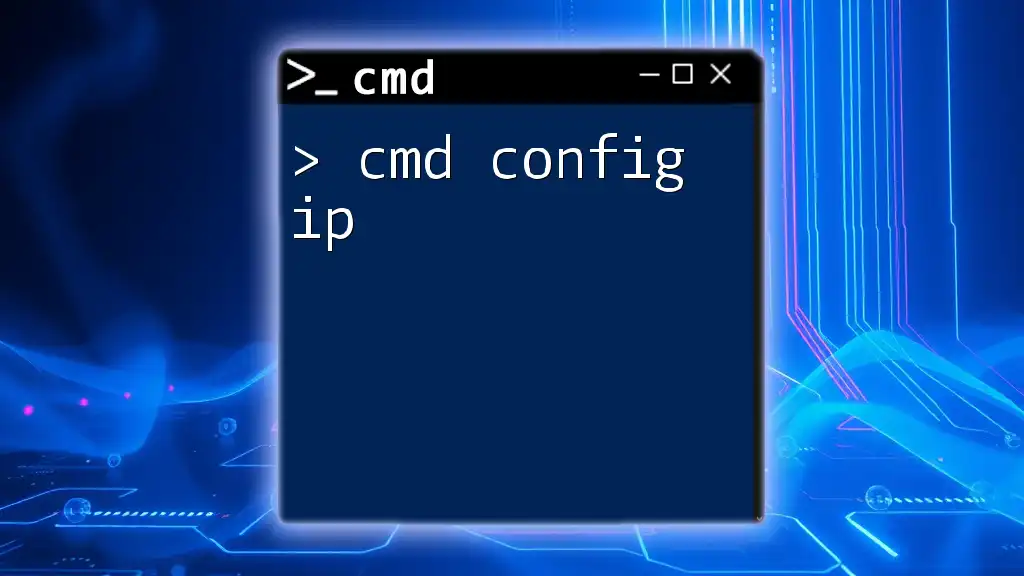
Find IP from CMD Using Batch Files
Creating a Simple Batch Script
If you frequently need to check your IP address, consider creating a simple batch file. This file can execute commands at once with a double-click.
Here’s a basic example of a batch script:
@echo off
echo Your IP Configuration:
ipconfig | find "IPv4"
pause
To create this batch file, follow these steps:
- Open Notepad or any text editor.
- Paste the above code into the editor.
- Save the file with a `.bat` extension (e.g., `CheckIP.bat`).
- Now, when you double-click this file, it will execute the command and display your IP configuration.
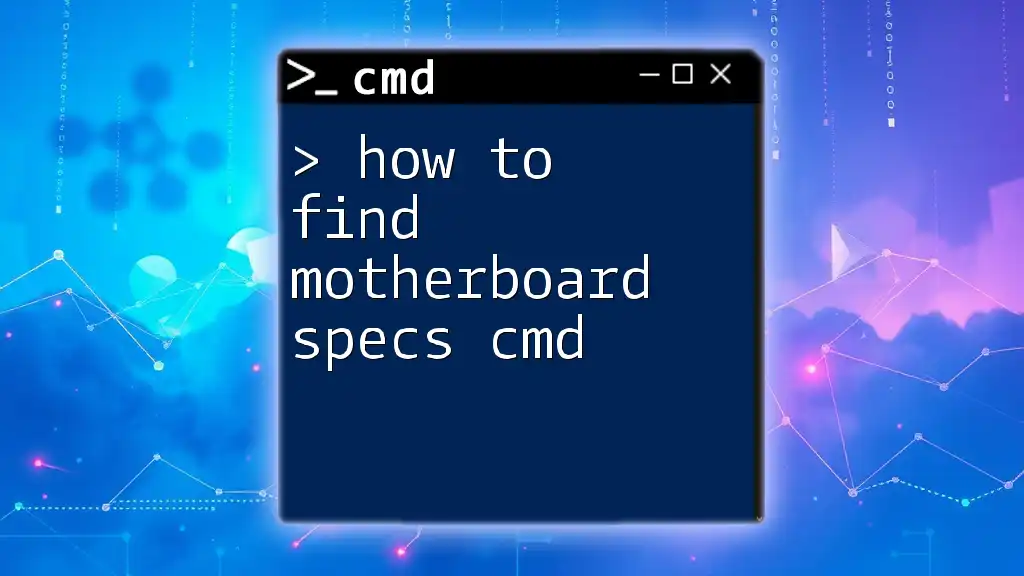
CMD Get IP - Troubleshooting Common Issues
IP Address Not Showing
If your IP address does not appear after using the `ipconfig` command, there could be several reasons, such as:
- Your network adapter is disabled.
- There are driver issues preventing your adapter from functioning correctly.
- You might not be connected to any network.
To troubleshoot, you can check your network settings and restart your network adapter.
Resetting Network Settings
If you're experiencing issues, resetting your network settings can often help resolve problems. You can reset your network stack using the following command:
netsh int ip reset
This command will reset TCP/IP stack to its default configuration, which can help fix many network-related issues.
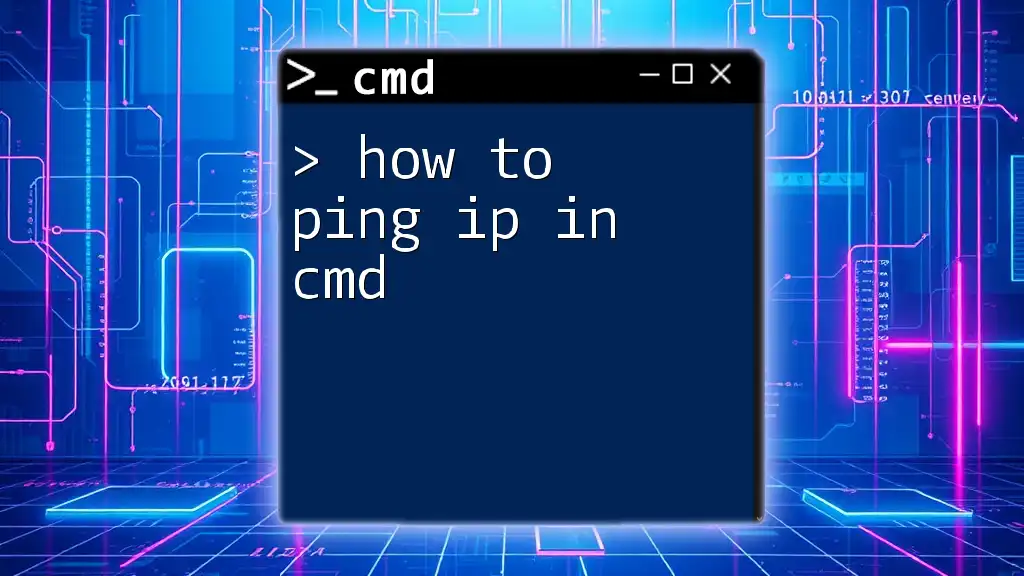
Conclusion
Understanding how to navigate CMD for finding your IP address is vital for managing your networking needs, whether for troubleshooting or configuration purposes. With the commands and techniques discussed, you can quickly attain this important information and ensure your device communicates effectively with the internet.
By regularly practicing these commands, you'll build confidence in using CMD and enhance your overall technical proficiency.